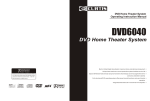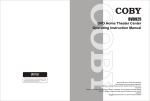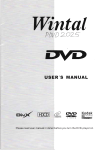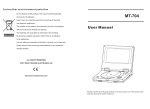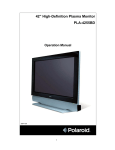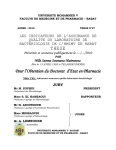Download Curtis DVD5045 Instruction manual
Transcript
DVD RECEIVER SYSTEM Operating Instruction Manual DVD5045 DVD RECEIVER SYSTEM Built-in Dolby Digital decoding for maximum home entertainment enjoyment Unique laser-head over-current protection system doubles service life Special DVD deck features fully dust proof and anti shock design as well as augmented error correction and better stability Fully functional DVD operating system offers many favorite functions and user-friendly operation Integrated DVD and built-in 6-channel Hi-Fi amplifier MAN-DVD5045 PRECAUTIONS A lightning bolt with an arrowhead symbol within an equilateral triangle is intended to alert the user to the presence of uninsulated "dangerous voltage" within the product's enclosure that may be of sufficient magnitude to constitute a risk of electric shock to persons. Reorient or relocate the receiving antenna Increase the separation between the equipment and receiver Connect the equipment into an outlet on a circuit different from that to which the receiver is connected Consult the dealer or an experienced radio/ TV technician for help The exclamation point within an equilateral triangle is intended to alert the user to the presence of important operating and main tenance (servicing) instructions in the literature accompanying the appliance. FCC Caution: Any changes or modifications not expressly approved by CURTIS Technology could void the user's authority to operate this equipment. INDUSTRY CANADA REQUIREMENT This Class B digital apparatus meets all requirements of the Canadian Interference-Causing Equipment Regulations. WARNING: TO AVOID THE DANGER OF FIRE OR ELECTRIC SHOCK, DO NOT EXPOSE THIS APPLIANCE TO RAIN OR MOISTURE. NEVER OPEN THE CABINET, AS DANGEROUS HIGH VOLTAGES ARE CONTAINED INSIDE. ONLY A QUALIFIED SERVICE TECHNICIAN SHOULD ATTEMPT TO OPEN THE CABINET. THE REGION CODE FOR THIS UNIT IS 1. CAUTION: TO PREVENT ELECTRIC SHOCK, MATCH WIDE BLADE OF PLUG TO WIDE SLOT, AND FULLY INSERT INTO ELECTRICAL SOCKET. CAUTION: This DVD receiver unit employs a laser system. To prevent direct exposure to the laser beam, do not open the enclosure. Visible laser radiation is present when enclosure is open. DO NOT STARE INTO BEAM. Additionally, the use of controls or adjustments or performance of procedures other than those specified herein may result in hazardous radiation exposure. To ensure proper use of this product, please read this owner's manual carefully and retain for future reference. Should the unit require maintenance, contact an authorized service location, or contact CURTIS Technology. 1 IMPORTANT: DVDs are divided into separate regions. The United States and Canada are designated as region 1 DVD. This DVD player only plays region 1 DVDs. Since it is common for DVD movies to be released at different times in different regions of the world, all players have region codes, while discs may have an optional region code. If you load a disc of a different region code in this unit, you will see the region code notice on the screen. The disc will not play, and should be unloaded. PROTECT YOURSELF! Record the model and serial numbers for this unit while it is easy to see them. These numbers are located on the back of the unit's cabinet. Retain this information for future reference. FCC NOTICE: This equipment has been tested and found to comply with the limits for a Class B digital device, pursuant to section 15 of the FCC rules. These limits are designed to provide reasonable protection against harmful interference in a residential installation. Model No. DVD5045 Serial No. _________________________ Retain this information for future reference. WARNING This equipment generates, uses, and can radiate radio frequency energy and, if not installed and used in accordance with the instructions, may cause harmful interference to radio communication. However, this is no guarantee that interference will not occur in a particular installation. If this equipment does cause harmful interference to radio or television reception, which can be determined by turning the equipment off and on, the user is encouraged to try to correct the interference by one of the following measures: 1 RISK OF ELECTRIC SHOCK DO NOT OPEN CAUTION RISK OF ELECTRIC SHOCK DO NOT OPEN CAUTION: TO REDUCE THE RISK OF ELECTRIC SHOCK, DO NOT REMOVE COVER (OR BACK). THERE IS nNO USER SERVICEABLE PART INSIDE. REFER SERVICING TO QUALIFIED SERVICE PERSONNEL. DVD DVA-150A TECHNICAL SPECIFICATIONS IMPORTANT--SAFETY INFORMATION CAUTION: Is it important that you read and follow all of the instructions in this booklet and any marked on the unit itself. Retain this booklet for future reference. Accessories--- Never place this product on an unstable platform, stand, cart, wall mount, shelf, or table. The product may fall, causing serious personal injury to persons and pets, as well as seriously damaging the product. Use only with a stable platform, stand, cart, wall mount, shelf, or table that has been recommended by CURTIS Technology or sold with the product . Any mounting of the product should follow the manufacturer's instructions, and use a mounting accessory recommended by the manufacturer. This unit while positioned on some type of cart must be moved with care. Quick stops, excessive force, and uneven surfaces may cause the product and cart combination to overturn. Attachments---Use only attachments recommended by CURTIS Technology, as they may cause hazards. Cleaning---Always unplug this unit from the wall electrical outlet before cleaning. Do not use liquid or aerosol cleaners; use a damp cloth for cleaning. Grounding or Polarization - This product is equipped with either a polarized AC plug ( a plug having one blade wider than the other) or with a three-wire grounding-type plug. These plugs fit into the power outlet only one way. This is a safety feature. If you are unable to insert the plug fully into the outlet, try reversing the plug. If the plug should still fail to fit, contact an electrician. Do not defeat the safety purpose of the polarized plug in any way or manner. Lightning--- For added product protection during a lightning storm or when it is left unattended and unused for long periods of time, unplug it from the wall outlet and/or disconnect the antenna or cable system. This will prevent damage to the product due to lightning and power-line surges. Object and Liquid Entry---Never push objects of any kind into this product through openings as they may touch dangerous voltage points or short-out parts that could result in a fire or electric shock. Never spill liquid of any kind on or into the product. Outdoor Antenna Grounding---If an outside antenna or cable system is connected to the product, be sure the antenna or cable system is grounded so as to provide protection against voltage surges and built-up static charges. Article 810 of the National Electrical Code, ANSI /NFPA 70, provides information with regard to proper grounding of the mast and supporting structure, grounding of the lead-in wire to an antenna discharge unit, size or grounding conductors, location of antenna-discharge unit, connection to grounding electrodes, and requirements for the grounding electrode. Overloading--- Do not overload wall outlets, extension cords, or integral convenience receptacles, as this may result in a fire or electric shock. 2 Power- Cord Protection - Power- supply cords should be routed so that they are not likely to be walked on or pinched by items placed upon or against them, paying particular attention to cords at plugs, convenience receptacles, and the point where they exit from the product. Power Lines--- An outside antenna system should not be located in the vicinity of overhead power lines or other electric light or power circuits, or where it can fall into such power lines or circuits. When installing an outside antenna system, extreme care should be taken to keep from touching such power lines or circuits as contact with them might be fatal. Power Sources--- This product should be operated only from the type of power source indicated on the marking label. If you are not sure of the type of power supply to your home, consult your product dealer or local power company. For products intended to operate from battery power or other sources, refer to the operating instructions. This DVD player operates on 120V AC/60Hz. Do not turn off unit immediately after turning on; wait at least 10 seconds. Replacement Parts--- If replacement parts are required, be sure the service technician has used replacement parts specified by CURTIS Technology or have the same characteristics as the original part. Unauthorized substitutions may result in fire, electric shock, or other hazards. Safety Check---Upon completion of any service or repairs to this product, ask the service technician to perform safety checks to determine that the product is in proper operating condition. Servicing--- Do not attempt to service this product yourself as opening or removing covers may expose you to dangerous voltage or other hazards. Refer all servicing to qualified service personnel. TV System--- This unit is compatible with television sets featuring either the NTSC or PAL color system. Ventilation--- Slots and openings in the cabinet are provided for ventilation and to ensure reliable operation and protection from overheating. These openings should never be blocked by placing the product on a bed, sofa, rug, or other similar surface. This product should not be placed in a built-in installation such as a bookcase or rack unless proper ventilation is provided. Never place this product near a heat source, such as heat registers, stoves, radiators, or any other product that produces heat. Water and Moisture--- Do not use this product near sources of water and moisture, such as bath tub, wash bowl, kitchen sink, or wash machine; in a wet, damp basement; or near a swimming pool or similar locations. If moisture condensation occurs, remove any disc, connect the unit's power cord to a wall outlet, turn the unit on, and leave it on for two to three hours. By then, the unit will have warmed up and evaporated any moisture. DVD Player TV System Compatible Discs Resolution Ratio Video S/N Ratio Frequency Response Audio S/N Ratio Degree of Distortion D/A Converter Video Out S-Video Out Audio Out Digital Audio Output Connections FM Tuner Tuning Range S/N Ratio Monophonic Stereo Selectance THD Monophonic Stereo Frequency Response Stereo Resolution AM Tuner Tuning Range S/N Ratio THD NTSC/PAL DVD, CD, MP3, CD-R, CD-RW Greater Than 500 lines 65dB fs (96KHz/24bit) 4Hz - 44KHz:+/-2dB 95dB <0.01% 192KHz/24bit 1Vp-p Y: 1Vp-p(75 ) C: 0.3Vp-p(75 ); 2.0V 0.2V 5.1 Channel, Optical Coaxial CVBS S-Video, YUV Output S/N Ratio Input Sensitivity Channel Resolution Remote Control Transmitter Signal Range Power Source General Power Supply Consumed Power 200Hz-20kHz +/- 3dB 200Hz-20kHz +/- 3dB 200Hz-20kHz +/- 3dB 20Hz-200Hz +/- 3dB > 76dB 350mv, 47k > 30dB (Normal) Infrared Ray Approximately 15' 2 " AAA " Batteries AC 120/60Hz 150W Because its products are subject to continuous improvement, CURTIS Technology reserves the right to modify product design and/or specifications without notice and without incurring any obligations. 87.5-108MHz >46dB >46dB >50dB (DIN) This product incorporates copyright protection technology that is protected by method claims of certain U.S. Patents and other intellectual property rights owned by Macrovision Corporation and other right owners. Use of this copyright protection technology must be authorized by Macrovision Corporation, and is intended for home and other limited viewing uses only unless otherwise authorized by Macrovision Corporation. Reverse engineering or disassembly is prohibited. 50dB 2% 3% 30Hz-10kHz +/- 1dB 35dB (1kHz) 30dB (100Hz-10kHz) 522-1620kHz 35dB 3% Amplifier Distortion Limited Output Power: Main Speakers 20W+20W (4 Surround Speakers 20W+20W (4 Center Speaker 20W (4 Subwoofer 40W (8 Frequency Response: Main Speakers Surround Speakers Center Speaker Subwoofer ) ) ) ) 27 JPEG FILES TROUBLE SHOOTING JPEG adoptting the most efficient compression is widely used as picture storage type flattened and stored format. Even if pictures are compressed 15-20 times.they still have good effect.Supported by most picture processing software,fit for picture storage,it has small data and easy use .This machine can read.JPEGfomat-made picture CD disc. Press revelant number key to select picture display. 1.Put in disc correctly,the machine begins to search disc information. 2. Press numer key to select picture. A ROOT SMART NAV I Root PHOTO-01 PHOTO-02 PHOTO-03 PHOTO-04 PHOTO-05 0 1 2 3 4 5 B SMART NAV I ROOT PHOTO-01 P-01 PHOTO-02 P-02 PHOTO-03 P-03 PHOTO-04 P-04 PHOTO-05 P-05 3. It s efficient only in present picture when press number key. Select to play by menu 1. Put in disc,machine searches disc information and main menu displays on screen.press number key from 1 to select picture.press play key to make sure. 2. Press direction key to select picture then press play key. 3. In condition of stop.press direction key to select other pictures. 4. In condition of stop.select the firstline file item on the right.then press play key,to return to upper menu. Other functions: 1. When play JPEG.this machine has functions of pause. Play repeatand browse. 2. When play JPEG press Resume key to different selections of picture display format. 3. Press + and - key to select pictures. 4. You can zoom the picture to press zoom key. Pressing it again,will return to normal play status. 5. When zoom on,press fast forward or fast return key to get picture.zoom in or out function. 6. When zoom off ,press direction key to get picture turnover. 26 This handy trouble-shooting guide is provided to save you time in case you experience any inconvenience with this DVD player. If the problem is not listed or if the provided solution does not correct the problem please call our customer support department . Problem Possible Solution No power 1. Check to ensure that the power plug is securely in the wall outlet. No sound 1. Check the connection between the DVD player and the TV set, amplifier, or any other unit it is connected to. 2.Check to ensure the TV and amplifier are in the correct mode (video 1). No picture 1. Check the connection between the DVD player and the TV set or any other unit it is connected to. 2. Check to make sure TV is turned on. Disc does not play 1. Check to make sure the disc is loaded correctly label side facing up on disc tray. 2. Check that disc is clean from dirt, dust, fingerprints, and smudges. 3. Check to ensure disc is within the guides on the tray. 4. Check if parental lock function is on. 5. Make sure disc is for use in region 1. Remote does not work. 1. Check batteries; possibly replace. 2. Check to ensure there isn't any obstacles between the remote sensor on the unit's front panel and the remote control. 3. Be sure the remote is aimed at the remote sensor. Divided picture 1. Check that disc is clean and has no scratches. 2. The unit is controlled by a micro computer, which may need to be reset. Turn off the unit's power, wait several seconds, then turn back on. No color picture 1. Check to see if the S connector is damaged (bent pin). MP3 discs don't play 1. Use another software edition to re burn disc, as the edition used may not be compatible with the player. 2. Use new editions of software such as Audio station 4, "E asy CD Creator " , Toast Titanium, etc. 3. Make sure MP3 file is not encoded with a variable bit rate, such as provided by Real Networks. TABLE OF CONTENTS Precaution........................ ............................................... .1 Safety Information ............................................................ .2 Table of Contents ...............................................................3 About Your DVD Player .......................................................4 Best Location.........................................................................................4 To Obtain a Clear Picture........................................................................4 Playable Discs................................................................... ...................4 Digital Audio Output ......................................................................... .....4 Analog audio output .............................................................. .4 Laser-Head Over-Current Protection System............................................ 4 Use of Discs .......................................................................5 Handling................................................................................................ 5 Cleaning............................................................................................... 5 Storing.................................................................................................. 5 Front and back Panels ........................................................ 6 Front Panel functions..............................................................................6 Back Panel functions..............................................................................6 Remote Controller ..............................................................7 Operating the remote control................................................8 Connecting Devices...........................................................,9 Speakers..........................................................................10 Arrangement of speakers...................................................10 Connecting speakers.........................................................11 Connecting antenna..........................................................12 Connecting power supply...................................................13 Playing the radio...............................................................14 Basic DVD operation.........................................................15 Functions.........................................................................16 System setup....................................................................19 Preference setup.............................................................. 24 Mp3 function.....................................................................25 JPEG files........................................................................26 Trouble shooting...............................................................26 DVD5045 technical specifications..................................... 27 3 ABOUT YOUR DVD PLAYER The following will help you get the most enjoyment from your DVD receiver system. BEST LOCATION The unit should be placed on a firm, flat surface, away from VCRs, stereos, radios, or large speakers, as the magnetic flux from these devices may cause distortion in the sound and a poor picture. If placed in a cabinet, be sure there is at least " 1 " of free space completely around the unit for proper ventilation. AGE CONTROL Follow the operating instructions stated in "DVD MENU SETUP" in combination with the desired option in the following figure. PREFERENCES PAGE 1 KID SAFE 2G 3 PG 4 PG 13 5PGR 6R 7 NC-17 8 ADULT OFF TV TYPE AUDIO SUBTITLE TO OBTAIN A CLEAR PICTURE DISC MENU A DVD receiver is a precision device. If the optical pick-up lens and disc drive parts become dirty or worn down, picture quality will become poor. To obtain a clear picture, regular inspection and maintenance are recommended every 1,000 hours of use, depending on the operating environment. Contact dealer for details. PLAYABLE DISCS This DVD receiver system will play the following types of discs: DVD, MP3, CD, CD-R, and CD-R W with super-error correction ability. It is also capable of displaying picture CDs and digital photo albums. It supports eight languages, up to 32 subtitles, and multi-angle viewing. It features easy setup and operation with on-screen menus. It has full function CPU up grade able capability. DIGITAL AUDIO OUTPUT The unit's coaxial output capability enables you to connect an external six-channel AV amplifier and processor with built-in Dolby Digital codec and MPEG or DTS modulating capacity with just one cord. This enables you to conveniently enjoy different DVD, CD, and MP3 discs. MP3 FUNCTION PREFERENCE SETUP PARTENTAL DEFAULTS MAIN PAGE SET PARENTAL CONTROL For a film to be restricted for children, the film class may be set according to label marking on the disc. DEFAULTS This option will resume the original settings of this machine. Follow the operating instructions stated in "DVD MENU SETUP" in combination with the desired option in the following figure. PREFERENCES PAGE TV TYPE AUDIO ANALOG AUDIO OUTPUT OPERATION OF MP3 FUNCTION MP3 is an audio compression mode using Level 3 of the international standard MPEG, whereby sound signal is compressed in a rate of 12:1. A Mp3 disc can record music for play of over 600 minutes or record over 170 songs, rivaling CDs in sound quality. To play a MP3 disc Music Menu of MP3 play When playing a MP3 disc, 3 music menus can be selected by pressing PROGRAM key: NORMAL LIST, PROGRAM LIST, FILE LIST. 1. NORMAL LIST Display menu first then press UP DOWN, LEFT RIGHT arrow and ENTER key to select subdirectory and music. 2. PROGRAM LIST Press up DOWN arrow key to select the music to be programmed on left column; press ENTER key to list the music in right column, Repeating above operations to finish programing selection. Now press RIGHT arrow key to select programing music and ENTER key to enter program play. 3. FILE LIST It may select the music to be played by pressing UP DOWN, LEFT RIGHT arrow key combining with ENTER key, or using number keys and ENTER key to select directly. If the number input is out of the music number, " invalid input" will display on screen. SUBTITLE Speaker system plug-and-play convenience through the built-in six-channel power amplifier eliminates the use of an external power amplifier. LASER-HEAD OVER-CURRENT PROTECTION SYSTEM To extend the service life of the laser head, the unit includes a unique laser-head over-current protection system, ensuring a constant laser current. Play Mode There is five kind of play mode: FOLDER, SINGLE, REPEAT ONE, REPEAT FOLDER, SHUFFLE. 1. When in stop, press left, right arrow key to enter play mode and press up, down arrow key to select 5 different kinds. 2. FOLDER : play whole music menu orderly. 3. SINGLE: play a single music. 4. REPEAT ONE: play a single music repeatedly. 5. REPEAT FOLDER: play music menu repeatedly. 6. SHUFFLE: random play. DISC MENU PARTENTAL RESET DEFAULTS MAIN PAGE LOAD FACTORY SETTINGS PIN SETUP Follow the operation instructions stated in DVD menu setup in combination with desired option in the following figure. PIN SETUP PASSWORD SETUP PAGE PASSWORD MODE PASSWORD MAIN ON OFF REPEAT ONE PAGE PASSWORD MODE PASSWORD The default is using this option 0000 The user may change it Follow the operating instructions stated in DVD MENU SETUP in combination with the desired option in the following figure. PASSWORD SETUP PAGE PASSWORD MODE PASSWORD MAIN CHANGE PAGE CHANGE PASSWORD 4 25 USE OF DISCS PREFERENCE SETUP During stop mode, press the SETUP button to access the INITIAL SETUP menu, which includes items of dubbing language, subtitle, disc menu language, age control, default values smart NAv main menu . Preset values are essential to a DVD player. The user may change these items as desired. TV TYPE Follow the operation instructions stated in DVD menu setup in combinution with the desired option in the following figure. This machine provides English, French, Spanish, Chinese and Japanese Korean,Russian,Thiland as the built-in disc dubbing language options. SUBTITLE This machine provides English, French, Spanish, Chinese and Japanese as the built-in subtitle languages. When a DVD is played, the user may hide the subtitle or choose any of them as the preset subtitle language. Follow the operating instructions stated in "DVD MENU SETUP" in combination with the desired option in the following figure. PREFERENCES PAGE PREFERENCES PAGE TV TYPE AUDIO PAL MULTI NTSC TV TYPE AUDIO SUBTITLE SUBTITLE DISC MENU DISC MENU PARTENTAL PARTENTAL DEFAULTS DEFAULTS MAIN MAIN PAGE PREFERRED SUBTITLE LANGUAGE SET TV STANDARD This product supports output of varioues system, including MULTI NTSC PAL. 1)If your TV set has only NTSC or PAL system,the screen will blink and become colorless when a wrong system is selected. In this case,press the N/P button on the R.C to return to nomal,screen Alaways remember to select the correct system. 2)For more infomations of output format,refer to the instructions or your TV set. SUBTITLE DISC MENU PARTENTAL DEFAULTS PAGE Handling Do not touch the playback side of the disc. Do not attach paper or tape to discs. Do not stick or write anything on the surface. Protect against fingerprints. Always hold a disc by the center and edge portions. Cleaning Fingerprints and dirt on the disc may cause picture and/or sound deterioration. Wipe the disc from the center outward with a soft cloth. Always keep the disc clean. If you cannot wipe the dirt off, lightly use a slightly moistened soft cloth and finish with a dry cloth.. Do not use any type of solvent such as: Paint thinner, benzene, commercially available cleaners or anti-static spray for vinyl LPs. Storing Do not store discs in places subject to direct sunlight or near heat sources. Do not store discs in places subject to moisture and dust. Store discs vertically in a case. Stacking or placing objects on discs outside of their case may cause warping. NOTE: CURTIS Technology is not responsible for damage that may occur to any disc that is operated in this unit or not handled, cleaned, or stored as suggested above. PREFERENCES PAGE SUBTITLE DISC MENU PARTENTAL DEFAULTS MAIN PREFERENCES PAGE TV TYPE AUDIO DISC MENU LANGUAGE This machine provides English, French, Spanish, Chinese, Japanese Koren,Russian,thiland and OFF as the film's menu language options. Follow the operating instructions stated in "DVD MENU SETUP" in combination with the desired option in the following figure. TV TYPE AUDIO DUBBING LANGUAGE Follow the operating instructions stated in "DVD MENU SETUP" in combination with the desired option in the following figure. MAIN PAGE ENGLISH FRENCH SPANISH CHINESE JAPANESE KOREAN RUSSIAN THAI OTHERS This page contains valuable information regarding the handling, cleaning, and storage of discs played in this unit. PAGE ENGLISH FRENCH SPANISH CHINESE JAPANESE KOREAN RUSSIAN THAI OTHERS PEFERRED MENU LANGUAGE ENGLISH FRENCH SPANISH CHINESE JAPANESE KOREAN RUSSIAN THAI OTHERS PREFERRED AUDIO LANGUAGE 24 5 FRONT AND BACK PANELS SYSTEM SETUP Front Panel Functions 7 2 1 DVD5045 DVD menu setup in combination with desired option in the following figure. DVD/ CD/ MP3/ CD-RW/ HDCD/ JPEG DVD & AMPLIFIER SYSTEM 3D PROCESSING PAGE CONTRAST Follow the operation instructions stated in DVD menu setup in combination with desired option in the following figure. OPEN/CLOSE PRO LOGIC V SURR REVERB MODE 8 1. POWER Before plugging the power cord into the AC outlet, check to make sure all of the connections have been properly completed. When they have been done, carefully plug power cord into outlet. Press the POWER button on the front panel to power the unit. When the unit is initially powered, a brief surge of electricity may cause interference with other electronic equipment on the same circuit. If this occurs, connect the unit to an outlet on a different circuit. 3 5 4 ON OFF 6 /DOWN While in the DVD status, you may press this button for previous track. While in the tuner mode, you may press this button for radio down search. 5. /UP Button. While in the DVD status, you may press this button for next track. . While in the tuner mode, you may press this button for radio up search. 6. INPUT SIGNAL SOURCE Use this button to select the proper input signal source. (Note: The selected input will correspond to the selected input terminal on the rear panel.) 2 . /OPEN/CLOSE 7. VOLUME Use this button to open and close the disc tray Use this button to control the unit's volume. It while in DVD mode. It is disabled when another controls all six channels simultaneously. signal source is used. 8. /PRE/TUN 3. /MEMO When in the Tuner mode, this button is used to Use this button to stop play function while in DVD select preseting or tuning mode. mode. Use this button to begin play function while in While in the tuner mode, this button is used to DVD mode. memory station. VIDEO SETUP PAGE 4. AUDIO Back Panel Functions 1. ANTENNA Use to connect the provided indoor FM and AM loop antennas. 2. AUX IN Use to connect input for both auxiliary 1 and 2 music sources. 3. AUDIO OUT Use to connect both the right and left channel line outputs as well as subwoofer output. 4. VIDEO OUTPUT 5. OPTICAL OUTPUT 6. S-VIDEO OUTPUT 8. FRONT/MAIN Use to connect the four terminals of the left and right front or main speakers. 9. CENTER/SUBWOOFER Use to connect the four terminals of the center and subwoofer speakers. 10. COAXIAL OUTPUT 11. 120V/60Hz This unit comes with an AC power cord. Be sure its prongs are dry before plugging it into an electrical outlet. Take caution not to overextend the cord or walk on it. 12. COMPONENT VIDEO OUTPUT 1 10 BRIGTNESS CONTRAST VIDEO OUT SETUP V SURR REVERB MODE Follow the operation instructions stated in DVD menu setup in combination with desired option in the following figure. PRO LOGIC V SURR REVERB MODE AUDIO SETUP SL FR FL CEN BRIGTNESS CONTRAST VIDEO OUT VIDEO SETUP Video setup includes brightness, contrast and video output. BRIGHTNESS Follow the operation instructions stated in DVD menu setup in combination with desired option in the following figure. DVD5045 120V ~60Hz VIDEO SETUP PAGE BRIGTNESS CONTRAST VIDEO OUT O PAGE BRIGTNESS 150W SPEAKERS IMPEDANCE 4 7 8 8 9 US LISTED 2 Audio/Video Apparatus E 5 8 W J 2 2 1 3 3 8 VIDEO OUT 4 3 6 OPTICAL S-VIDEO 5 6 MAIN SET VIDEO OUT MAIN C CONTRAST VIDEO SETUP PAGE SW 120V~60Hz PAGE VIDEO OUTPUT Follow the operation instructions stated in DVD menu setup in combination with desired option in the following figure. OFF CONCERT LIVING ROOM HALL BATHROOM CAVE ARENA CHURCH 11 DVD RECEIVER MAIN Press right arrow button to enter adjustment mode; press up and down buttons to make adjustment. Press left arrow button to return to setup menu. 3D PROCESSING PAGE COAXIAL SR O Virtual surround is set to ON or OFF. REVERB MODE 7. REAR Use to connect the four terminals of the left and right surround sound speakers. Press right arrow button to enter adjustment mode; press up and down buttons to make adjustment. Press left arrow button to return to setup menu. 12 23 S-VIDEO YUV RGB PAGE SYSTEM SETUP REMOTE CONTROLLER DOLBY DIGITAL SETUP SPDIF SETUP PAGE SPDIF OFF SPDIF/RAW SPDIF/PCM SPDIF OUTPUT LPCM OUT AUDIO DUAL MONO DYNAMIC AUDIO SETUP FULL 6/8 4/8 2/8 OFF SETUP DYNAMIC RANGE COMPRESSION SETUP SPDIF CHANNEL DELAY SETUP Includes adjust the listening distance of center, surround and subwoofer. LPCM OUTPUT To avoid disturbing neigh boures at night, use this function to low down the volume without changing the original tone. CHANNEL DELAY Follow the operation instructions stated in DVD menu setup in combination with desired option in the following figure. SPDIF SETUP PAGE SPDIF OUTPUT LPCM OUT 48K 96K CHANNEL DELAY PAGE 0CM 170CM 170CM 0CM CENTER LS RS SUBWOOFER AUDIO SETUP SET LPCM SPDIF OUTPUT RATE DOLBY DIGITAL SETUP Dolby digital setup includes dual mono and dynamic range compress. STEREO SETUP Follow the operation instructions stated in DVD menu setup in combination with desired option in the following figure. DOLBY DIGITAL SETUP STEREO L-MONO R-MONO MIX-MONO DUAL MONO DYNA MIC AUDIO AUDIO SETUP CENTER Note: the longest distance is 510 cm. 3D PROCESS SETUP Includes PRO LOGIC, virtual surrounds, reverb mode. PROLOGIC SETUP Follow the operation instructions stated in DVD menu setup in combination with desired option in the following figure. 3D PROCESSING PAGE PRO LOGIC V SURR REVERB MODE SETUP ON OFF MULTI DUAL MONO (1+1) SETUP If you have Dolby digital input in your amplifier/decoder, you may select stereo. Left, right and mixed sound accordingly. 1 OPEN/CLOSE 2 MUTE 3 DVD SELECTOR 4 AM/FM TUNER 5 AUX1 SELECTOR 6 AUX2 SELECTOR 7 N/P SELECTOR 8 SUBTITLE 9 LANGUAGE 10 ANGLE 11 12 0-9 NUMBER KEYS +10 13 TIME 14 TITLE 15 PROG 16 L/R CHANNEL SELECTOR 17 VOLUME INCREASE 18 VOLUME DECREASE 19 SCREEN DISPLAY 20 SLOW MOTION 21 MENU 22 FM STEREO MODE 23 PRESET/TUNING 24 SCROLL UP 25 SCROLL RIGHT 26 SCROLL DOWN 27 SCROLL LEFT 28 ENTER 29 SETUP 30 REPEAT 31 2.1/5.1DOWNMIXING SELECTOR 32 STEP 33 ZOOM 34 RESUME PLAY 35 STOP 36 PAUSE 37 PLAY 38 A-B REPEAT 39 DOWN (search down for radio stations/previous track) 40 UP (search up for radio stations/next track) 41 MEMO (memory/rewind skip) 42 AUDIO DYNAMIC RANGE COMPRESS Follow the operation instructions stated in DVD menu setup in combination with desired option in the following figure. 22 SETUP PRO LOGIC PRO LOGIC is set to ON , OFF or MULTI. VIRTUAL MODE Follow the operation instructions stated in 7 AUTO (automatic search/forward skip) SYSTEM SETUP OPERATING THE REMOTE CONTROL Notes: Do not direct the remote sensor toward any light source, such as direct sunlight or a strong fluorescent light, as it may cause the unit to not operate correctly. When other remote controls are used nearby or when the remote is used near equipment using infrared rays, interference may occur. Placing an object on the remote control may cause it to inadvertently depress a button, changing a function and shortening battery life. Do not glaze the front of the DVD receiver with colored glass, as it may cause interference with normal operation of the controller. Make sure there is no barrier between the remote control and remote sensor, as it could prevent the unit from receiving the signal. Do not spill water or put wet items on the remote control. Never disassemble remote control. Battery Installation 1. Push down and out on the battery Compartment cover to remove it. 2. Insert the two " AAA " batteries into the battery compartment of the remote control, making sure the + and - signs on the batteries and inside the battery compartment match up. 3. Replace the battery compartment cover. Notes: Do not mix batteries from different manufacturers, nor old ones with new. If the remote control will not be used for an extended period of time, remove the batteries to prevent damage-causing corrosion. Remove dead batteries immediately to prevent damage-causing corrosion. If battery leakage occurs, wipe the battery liquid from the battery compartment, then replace both batteries. Always replace both batteries at the same time, using new, fully charged batteries. Life expectancy of batteries may vary depending on amount of use. WOOFER SPEAKER The woofer speaker is set to ON or OFF Follow the operating instructions stated in "DVD MENU SETUP" in combination with the desired option in the following figure. SPEAKER SETUP PAGE DOWNMIX FRONT SPEAKER CNTR SPEAKER REAR SPEAKER SUB WOOFER TEST TONE AUDIO LARGE SMALL SPEAKER SETUP PAGE DOWNMIX FRONT SPEAKER CNTR SPEAKER REAR SPEAKER SUB WOOFER TEST TONE SETUP SET UP FRONT SPEAKER ON OFF Front speaker is set to LARGE or SMALL. AUDIO CENTER SPEAKER Follow the operating instructions stated in "DVD MENU SETUP" in combination with the desired option in the following figure. DO YOU HAVE A SUBWOOFER? TEST TONE Follow the operation instructions stated in DVD menu setup in combination with desired option in the following figure. SPEAKER SETUP PAGE DOWNMIX FRONT SPEAKER CNTR SPEAKER REAR SPEAKER SUB WOOFER TEST TONE AUDIO SETUP SPEAKER SETUP PAGE LARGE SMALL OFF DOWNMIX FRONT SPEAKER CNTR SPEAKER REAR SPEAKER SUB WOOFER TEST TONE SETUP ON OFF SET UP CENTER SPEAKER Using the Remote Control BATTERIES INCORRECT USE OF BATTERIES MAY CAUSE THEM TO LEAK, CORRODE OR EXP LODE. Point the remote control at the remote sensor on the DVD receiver. When the signal is received from the remote, the unit will function accordingly. The remote will operate to approximately 16' from the remote sensor at an angle of around 30 each direction. AUDIO The center speaker is set to LARGE,SMALL or OFF. REAR SPEAKER The rear speaker is set to LARGE, SMALL or OFF. Follow the operating instructions stated in "DVD MENU SETUP" in combination with the desired option in the following figure. SPEAKER SETUP PAGE DOWNMIX FRONT SPEAKER CNTR SPEAKER REAR SPEAKER SUB WOOFER TEST TONE AUDIO LARGE SMALL OFF TEST TONE TEST TONE is set to ON or OFF This function can test LEFT, CENTER, RIGHT, RIGHT SURROUND, LEFT SURROUND in squence. DIGITAL AUDIO SETUP Includes digital audio output and LPCM output. DIGIAL AUDIO OUTPUT Dolby digital or DTS signals can be output through COAXIAL in rear panel. Follow the operation instructions stated in DVD menu setup in combination with Desired option in the following figure. SETUP SETUP REAR SEAKER 8 SETUP 21 CONNECTING DEVICES SYSTEM SETUP OSD LANGUAGE The user may use this item to set the language of the setup menu and screen display to ENGLISH, CHINESE, FRENCH, GERMAN or SPANISH. AUDIO SETUP Includesspeaker setup, digital Audio set up. Dolby digital setup, delay setup and 3 D process Follow the operating instructions stated in "DVD MENU SETUP" in combination with the desired option in the following figure. ADUIO SETUP PAGE CD SPEAKER SETUP SPDIF SETUP DOLBY DIGITAL SETUP CHANNEL DELAY 3D PROCESSING GENERAL SETUP PAGE TV DISPLAY ANGLE MARK OSD LANGUAGE CAPTIONS LAST MEMORY ENGLISH FRENCH GERMAN SPANISH MAIN PAGE GOTO SPEAKER SETUP PAGE MAIN PAGE SPEAKER SETUP SET OSD LANGUAGE This submenu options include DOWNMIX MODE, HIDE SUBTITLE Follow the operating instructions stated in "DVD MENU SETUP" in combination with the desired option in the following figure. FRONT, CENTER, REAR, SUBWOOFER, TEST TONE. COAXIAL SR DOWNMIX MODE SL FR FL CEN SW Follow the operating instructions stated in "DVD DVD RECEIVER 120V~60Hz DVD5045 120V ~60Hz MENU SETUP" in combination with the desired GENERAL SETUP PAGE TV DISPLAY ANGLE MARK OSD LANGUAGE CAPTIONS LAST MEMORY MAIN US LISTED Audio/Video Apparatus E 5 8 W J 2 2 1 3 3 8 VIDEO OUT OPTICAL S-VIDEO SPEAKER SETUP PAGE ON OFF DOWNMIX FRONT SPEAKER CNTR SPEAKER REAR SPEAKER SUB WOOFER TEST TONE CLOSED CAPTIONS Note: This function doesn't work if the DVD doesn't show it. AUDIO LT/RT STEREO 5.1CH ACTIVE SUBWOOFER(OPTIONAL) RECORDER SETUP SET DOWNMIX MODE Memory Play Setting According to following figure to get Selected Setting. This setting is suitable for films. If you only need two channels to enjoy music, it's recommended to select the 2nd option. Where 5.1 theater sound is GENERAL SETUP PAGE MAIN C 8 option in the following figure. PAGE TV DISPLAY ANGLE MARK OSD LANGUAGE CAPTIONS LAST MEMORY 150W SPEAKERS IMPEDANCE 4 available, the 3rd option is recommended. FRONT SPEAKER When set center, rear and subwoofer to off and front to LARGE ,then front audio signal can be mixed from center,rear and sub woofer speakers, Usually it is set to SMALL . ON OFF Red terminal (marked R) is for connecting the right channel. The white terminal (marked L) is for connecting the left channel. The yellow terminal is for video connection. Make sure all connections are securely made. Improper connections may cause noise, poor performance, or cause damage to the equipment. Do not tie the AV cord with any other cords, such as the power cord or speaker wires, as it may result in poor picture and/or sound quality. Connection terminals for this DVD receiver are found on the rear panel. Read carefully and follow the manufacturers' instructions of any video and audio device being connected to this unit. Do not connect the power until all connections have been properly completed. PAGE SET LAST MEMORY 20 9 SPEAKERS ARRANGEMENT OF SPEAKERS FUNCTIONS The configuration and arrangement of a surround sound system's speakers is critical. For maximum listening enjoyment, refer to the Arrangement of Speakers section in this manual prior to connecting speakers. The ideal surround sound speaker configuration may vary according to room size and wall material. The figure below illustrates a typical arrangement. The repeat mode changes each time the REPEAT key is pressed (i.e., from title repeat to chapter repeat, all repeat , to repeat off.) Hints: Front or main speakers and central speaker should be placed at the same level and in a way that sound is oriented toward the listener's ears. 3D surround sound or rear speakers should be placed 3' higher than the height of listener's ears. Subwoofer speaker may be placed anywhere within the room, as its location produces little effect on a listener's sensation to sound. To obtain the optimum bass effect, a subwoofer is recommended in home theater systems. Surround Sound Speakers Front or main right and left speakers; center speaker These three speakers provide extensive sound imaging and augment the dynamic effect of the audio. A movie's principal dialogue comes through these speakers. Rear or surround sound speakers These two speakers provide 3-D dynamic sound effects, and create an enveloping atmosphere, as they add background sounds. . Subwoofer speaker Provides rich and powerful bass, adding a powerful dimension of realism. Zoom A picture may be enlarged up to four times during either playback or slow motion through the unit's zoom function. Press the ZOOM key once and it enlarges the image 2x; press a second time and the image enlarges 3x; A third pressing enlarges the image 4x. A forth pressing the image 1/2x, a five pressing the image 1/3x, a sixth pressing the image1/4x .To return to normal-size playback, press the ZOOM key a seventh time. Enlargement takes place in the center of the picture. 1 4 5 2 Program Allows you to program specific tracks in a desired order of play. To exit the Programmed play mode, press the program button again. DVD Menu Setup By pressing the SETUP key on the remote control, the main setup menu appears. You will be asked to enter the Personal Identification Number (PIN), which is “0000”. From the setup menu, you may choose the following options: general setup, speaker setup, audio setup, and preferences setup. 7 6 1.TV set or screen 2. Front or main left speaker 3.Subwoofer 4.Center speaker 5.Front or main right speaker 6.3-D surround sound left speaker 7.3-D surround sound right speaker 8.Viewer's location GENERAL SETUP This option is used to set up the TV-screen format, and DVD functions with options of TV display, last memory, angle mark, OSD lang., and captions. TV form Follow the operating instructions stated in "DVD MENU SETUP" in combination with the desired option in the following figure. GENERAL SETUP PAGE TV DISPLAY ANGLE MARK OSD LANGUAGE CAPTIONS LAST MEMORY L/R When a DVD disc is played, the active language will be displayed. When a CD disc is played, the left or right track, or stereo will be displayed accordingly. Volume and Mute The volume on this DVD receiver is easily controlled with the remote control by pressing either the VOL + key to raise the volume or the VOL- key to lower it. By pressing the MUTE key, no audio will be heard. To rein state the audio, press the MUTE key again. Note: Audio recorded for the center speaker and subwoofer will be assigned to the front and 3-D rear speakers to obtain the optimum 3-D surround sound effect. 3 SYSTEM SETUP MAIN 4:3 / LB 16:9 WIDE PAGE SET TV DISPLAY MODE Note: 1). Irrespective of what screen format you have selected, if your screen displays in 4:3 format, the picture will be shown in that format anyway. 2). For DVDs, the screen format is convertible. 3). If your screen displays in 4:3 format, when a DVD with 16:9 display format is used, the picture will be flattened. TV screen Film format 4:3 Normal Full view 16:9 Mailbox Wide screen 4:3 16:9 1. After accessing the setup menu, press the scroll key for up or down movement to select a desired item. Once an item is selected, press the ENTER key to confirm your entry and to move to the sub-entry. 2. Use the left or right scroll key to move the pointer and the up or down scroll key to select the desired option. Once an item is selected, press the ENTER key to confirm your selection. This completes the setup of the selected function. 3. To end the setup, press the SETUP button again. Angle MARK When a DVD providing multiple angles is used, the user may select a particular shooting angle. Follow the operating instructions stated in "DVD MENU SETUP" in combination with the desired option in the following figure. GENERAL SETUP PAGE TV DISPLAY ANGLE MARK OSD LANGUAGE CAPTIONS LAST MEMORY MAIN PAGE SET ANGLE MARK 10 4:3 / PS 19 ON OFF CONNECTING SPEAKERS FUNCTIONS Time This DVD receiver can display various data regarding the disc being played. Press the TIME button for the following. 1. Press once, the number of titles and chapters in each title appears TIME This well-designed DVD receiver provides optimum sound quality when the speakers used are within the range of their rated impedance. A A-B AB 2. Press again, the time of a selected title appears. TITLE 01/02 TIME : 2. 3. 4. 5. If you want to use only one speaker or listen to monophonic music, do not parallel connect individual speakers to the left and right channel terminals. See the figure on the left below. . TIME 1. Important The minimum impedance of the five speaker terminals is 4 ohm; for the subwoofer, it is 8 ohm. 2. Press the A-B button again while the disc is playing to set point B, the ending spot. The section between A and B will replay. TITLE 01/02 CHAPTER 06/28 Connecting Speaker Cables Peel off approximately 1/ 2" of cable insulation Tighten the wire end (#2 below) Open cable terminal by pressing back On tab Insert wire end into terminal Release tab; make sure wire is in terminal securely Note: To prevent damage to the circuit, care should be taken to prevent short circuiting from occurring at the positive and negative poles of the speaker cord. : 1 2 3. Press the A-B button a third time to cancel. 3 Pressing the TIME button while playing a CD disc allows you to enter, using the number keys, the amount of time you want the disc to play. For example, 55:50, stands for 55 minutes and 50 seconds. TIME GOTO : MENU: MENU/PBC With the PBC function on, choosing a song on a CD can only be done when at the main menu. With the PBC function off, song selections can be made by entering the relevant number keys. The menu content of the disc will appear when the MENU button is pressed while a DVD disc is playing. MENU AUDIO SUBTITLES PLAY Repeat Play This DVD receiver allows repeated playback of specific titles, chapters/tracks, or segment. It even allows switching between two items that are being repeated. 1. Select the item to repeat. 2. Press the REPEAT key. REPEAT 12 5 4 Subwoofer speaker Main speaker Center speaker ÖÒ ÷Ï ôä Main speaker CHAPTER REPEAT TITLE COAXIAL SR SL FR FL CEN SW DVD RECEIVER DVD5045 120V ~60Hz 150W SPEAKERS IMPEDANCE 4 A-B Repeat The A-B repeat function allows you to reshow sections between two specific points (A and B) on a disc. 1. Press the A-B button while the disc is playing to set point A, the beginning spot. C 8 US LISTED REPEAT ALL Surround speaker 18 Surround speaker 11 Audio/Video Apparatus E 5 8 W J 2 2 1 3 3 8 VIDEO OUT OPTICAL S-VIDEO 120V~60Hz CONNECTING ANTENNA Radio signals may be difficult to receive in some buildings and under certain conditions. The provided antennas will help in their reception.They are intended for indoor use only. AM Loop Antenna The placement of the AM loop antenna should be in a direction that provides the clearest reception. Keep as far as possible from DVD receiver, TV set, and speaker and power cords. If reception remains poor, an outdoor antenna may be necessary. FUNCTIONS FM Indoor Antenna The FM antenna should be fully extended and in a direction that provides the clearest signal. Secure the antenna ends in a location where distortion is a minimum. If reception remains poor, an outdoor antenna may be necessary. To connect the FM antenna: 1.Open cable terminal by pressing back on tab 2.Insert wire end 3.Release tab; make sure wire is in terminal securely N/P This DVD receiver supports video output of various systems, including auto, NTSC, and PAL. The picture will blink and become colorless when the wrong system is selected. If this occurs, press the N/P key on the remote control, then select the correct system (NTSC for North America, PAL for Europe). For more information on output format, refer to the TV set's manufacturer's instructions. Subtitles The unit has the capability to display subtitles in any of 32 different languages. 1. Press the SUBTITLE key. The subtitle menu will appear. Scroll to the desired language, then press the SUBTITLE key again. Language The unit has the capability to show movies in one of eight languages. 1. Press the LANGUAGE key. The language menu will appear. Scroll to the desired language, then press the LANGUAGE key again. LANGUAGE AUDIO 1/8 AC-3 2CH ENGLISH Note: The disc being played must be multi-language encoded. SUBTITLE 02/08 ENGLISH SUBTITLE To connect the AM loop antenna: 1.Hold down handle 2.Insert wire end into hole 3.Release handle Position for best reception LOCATING A TITLE DVD discs are normally divided into titles, which are then sub-divided into chapters. A specific title can be easily found with this unit. Specific titles can be found using either the title menu function, if the DVD disc contains a title menu, or through its unique title number. 2. To remove the subtitles from view, press the SUBTITLE key until they disappear. AM Title Menu Function 1. Press the TITLE key. The title menu will appear on the TV screen. 2. Press the appropriate scroll key to select the desired title. A title may also be located by pressing its assigned number with the number buttons. 3. Press the TITLE key again. This will start playback from chapter 1 of the selected title. SUBTITLE OFF FM 1 2 Note: The disc being played must be multisubtitle encoded. 3 Outdoor AM antenna Coaxial cable(75 ohm) FM Camera Angle The ability to change the camera angle allows viewer to play director and watch a movie from different perspectives. 1. Press the ANGLE key on the remote control. With each press, the camera angle changes. 2. The key may be pressed only when the flashing angle icon appears in the unit's display panel. ANGLE Note: Some discs do not respond to this function. If different instructions appear on the TV screen, follow those instructions. The Instructions given here describe the basic procedure. Procedures may vary depending on the content of the DVD disc. (When playing a VCD 2.0 disc, TITLE key can be used to return to menu.) 1/4 Title Number 1. Press the appropriate numbers in the number section of the remote control. For example, for title 15, press the 10 and the 5 keys; for title 25,press the 10, 10, 5 keys. Coaxial cable (75 ohm) Outdoor FM antenna Note: Camera angle may be changed only in discs with multi-angle capability encoded into them. 12 17 FUNCTIONS BASIC DVD OPERATION AUTO CONNECTING POWER SUPPLY Screen Display While a disc is playing, the status of various functions may be checked, such as the tile, track number, and several time categories. 2X POWER 1. Press the DISPLAY key once and the title appears along with the chapter and how much time has played. 2X DISPLAY MEMO TT 01/02 CH 02/ 28 00:21:05 DVD5045 To activate either function, simply press the key or key on the remote control. The speed changes each time the key is pressed. To resume normal playback, press the PLAY key. DVD/ CD/ MP3/ CD-RW/ HDCD/ JPEG DVD & AMPLIFIER SYSTEM OPEN/CLOSE 2. Press the DISPLAY key again and the remaining time for that particular title appears. TITLE REMAIN Memory Playback This unit allows the viewer to stop playback, then later continue playback from that exact disc location. Press the STOP key to halt playback. The unit then will memorize the location where playback was stopped. To resume watching, press the RESUME or PLAY key and the unit will resume playback from the exact location where playback was stopped. (Exclude Mp3 DISC) When you play DVD discs, press MENU or TITLE key return menu and title, the unit then will memorize the location, To resume watching press the RESUME key and the unit will resume playback from the exact location. 01 44 34 Press the POWER button on the front panel to power the unit. The display panel will light. 3. Press the DISPLAY key again and the total elapsed time for that particular chapter appears. CHAPTER ELAPSED RESUME CHAPTER REMAIN Slow Motion This DVD receiver has the ability to play discs in slow motion in either forward or reverse direction. Each time the SLOW key is pressed, the speed will slow from forward slow speed1/ 2, to 1/ 4, to 1/ 8, to 1/ 16 to reverse slow speed 1/ 2, to 1/ 4, to 1/ 8, to 1/ 16, to normal speed. To resume normal playback, press the PLAY key. 17 When the unit is initially powered, a brief surge of electricity may cause interference with other electronic equipment on the same circuit. If this occurs, connect the unit to an outlet on a different circuit. BASIC OPERATION 4. Press the DISPLAY key again and the total remaining time for that particular chapter appears. PLAY Before plugging the power cord into the AC outlet, check to make sure all of the connections have been properly completed. When they have been done, carefully plug power cord into outlet. 5. Press the DISPLAY key again and the display turns off. Selecting Sound Source 1. Press any function button (DVD, AM/FM, AUX1, AUX2) to select the desired sound source. The appropriate symbol will appear in the display. 2. When the AM/FM tuner button is pressed, the last station listened to will play. Note: The desired program source will not play unless it and the selected signal button coincide with the active program source signal input. SLOW 16 13 Volume Control The volume may be adjusted by either turning the large volume knob on the front panel or using the appropriate volume button on the remote control. Range from 0 to 80 levels. Mute Pressing the MUTE button temporarily mutes every speaker. To resume audio, press MUTE button again. BASIC DVD OPERATION PLAYING THE RADIO DVD5045 Once the unit is connected to a television set and any other accessory equipment, you are ready to enjoy the excitement of DVD videos or your favorite CDs and MP3 files. Once it has read the disc, the unit automatically will begin playback. When playing a DVD, the DVD title or menu will appear. CD tracks are played in sequence. To play a DVD video disc: Turn on the TV and select the A/V mode. If the set features an S-Video connection, be sure the S-Video mode is selected from the TV menu. Turn on amplifier, if connected. Select AC-3 or DVD mode. Note: It is possible to damage a disc if it is not placed correctly on the guides in the disc tray. This may also cause the DVD player to malfunction. Do not force or place anything other than a 5" DVD or CD onto the disc tray. Never move the DVD player during playback, as this may cause damage to the disc as well as the player. To open and close the disc tray, only use the OPEN/CLOSE key found on both the remote control and on the unit's front panel. DVD/ CD/ MP3/ CD-RW/ HDCD/ JPEG DVD & AMPLIFIER SYSTEM To play an audio disc: Turn on the audio system and choose the input source that is connected to the DVD player. Set the AUDIO OUTPUT to DIGITAL OUTPUT OFF from the SETUP MENU display if you don't have the proper equipment for Dolby Digital surround sound. OPEN/CLOSE /PRE/TUN Positioning 1.Press TUNER button to select desired wave band (AM or FM). 2.Press UP or DOWN button to find a station. The frequency will change with each press. When a station's signal is received, it will appear in the display. 3.To lock onto a station quickly, hold the UP or DOWN button for two seconds. The unit will start automatic tuning. When a station is found, automatic tuning stops. 4.To add a station to memory, press the MEMO button. The memory storage number will blink for four seconds in the display. Press MEMO again to store the station. Memory number Automatic Tuning This unit will store up to should be total 50 individual (AM and FM) radio stations in its memory. 1.Press the AUTO button. The word AUTO will appear in the display and the automatic tuning mode is activated. 2.Stations will be stored in ascending order until 50 stations of that particular wave band have been saved. When a station is stored, the memory storage number, as well as the station's frequency, will flash for four seconds in the display. 3.When the total number of stations reaches 50, no further station in that wave band will be saved. To Play Preset Stations 1. Press the POWER key on front panel. DISC LOADING appears on screen. POWER FRONT PANEL LOADING Press PAUSE key: PAUSE REMOTE If there is no disc, NO DISC shown on screen: Press PREV key: NO DISC DOWN REMOTE /DOWN RRONT PANEL 2. Press the OPEN/CLOSE key. The disc tray will open. Press NEXT key: UP Wave band 1.Press the TUNER button to select the desired wave band. 2.Press the PRE/TUN button. 3.Press any of the numbered buttons to select the desired station's memory number. For example, to play the station at memory #5, simply press the 5 button; for memory #17, press the 1 button followed by the 7 button. 4.Stations in the memory function may also be accessed by pressing the UP or DOWN button. Station frequency 5. To reduce noise when an FM-stereo program has been received, press the FM MODE button. The word STEREO will disappear from the display. The program is now heard in monographic form, reducing the noise. To resume stereo play, press the FM MODE button again. 14 REMOTE /OPEN/CLOSE OPEN / UP FRONT PANEL FRONT PANEL OPEN/CLOSE REMOTE Fast Forward/Reverse Playback The unit features both fast forward and fast reverse playback. Either mode will speed up: 2x,4x,8x,16x. 3. Place the disc on the disc tray. Be sure play side is face down on the tray. 4. Press OPEN/CLOSE key to close tray. The disc tray will close. The disc type will appear in the upper-left-hand corner of the screen. 15