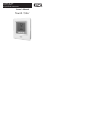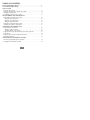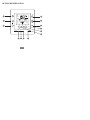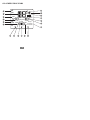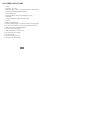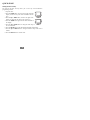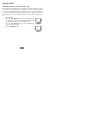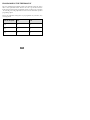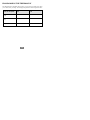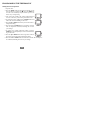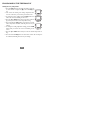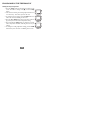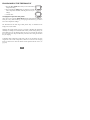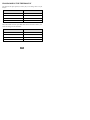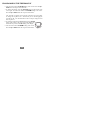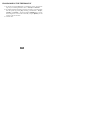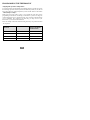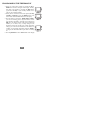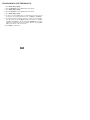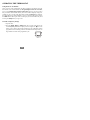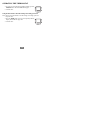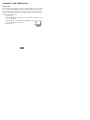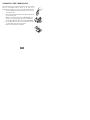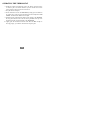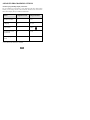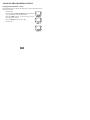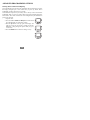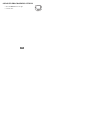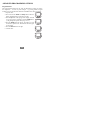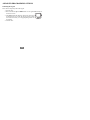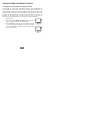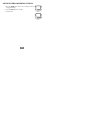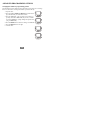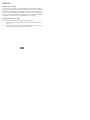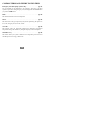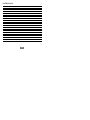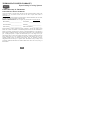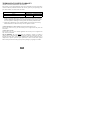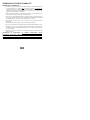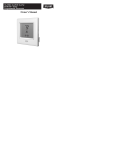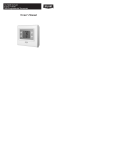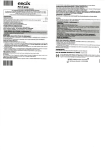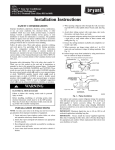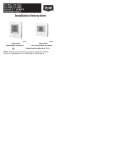Download Bryant T2-PAC Owner`s manual
Transcript
T2--PHP, T2--PAC Legacyt Series Programmable Thermostat Owner’s Manual YOU WILL LOVE THIS THERMOSTAT. You have the Legacyt Programmable thermostat. This unique device’s state-- of-- the-- art technology makes it easier than ever for you to keep your home comfortable. Designed to be as smart – and smart-- looking – as any of the other electronics in your home, your new thermostat offers programming options to fit your lifestyle – not anybody else’s. Let this manual show you how easy it is to enjoy the newest experience in home comfort. Designed and Assembled in the U.S.A. 1 TABLE OF CONTENTS BUTTON IDENTIFICATION . . . . . . . . . . . . . . . . . . . . . . . . . . . . . . . . . 4 ON--SCREEN INDICATORS . . . . . . . . . . . . . . . . . . . . . . . . . . . . . . . . . 6 QUICK START Setting the time and day . . . . . . . . . . . . . . . . . . . . . . . . . . . . . . . . . . . . . . . . . . . 8 Setting the temperatures for heating and cooling . . . . . . . . . . . . . . . . . . . . . . . . 9 Changing the temperature . . . . . . . . . . . . . . . . . . . . . . . . . . . . . . . . . . . . . . . . 11 Understanding Touch ‘N’ Got feature . . . . . . . . . . . . . . . . . . . . . . . . . . . . . . 12 PROGRAMMING THE THERMOSTAT Programming the Touch ‘N’ Go feature . . . . . . . . . . . . . . . . . . . . . . . . . . . . . . Setting the home temperature . . . . . . . . . . . . . . . . . . . . . . . . . . . . . . . . . . . . Setting the away temperature . . . . . . . . . . . . . . . . . . . . . . . . . . . . . . . . . . . . Setting the sleep temperature . . . . . . . . . . . . . . . . . . . . . . . . . . . . . . . . . . . . . Changing the temperature time periods . . . . . . . . . . . . . . . . . . . . . . . . . . . . . . . Assigning time periods to temperatures . . . . . . . . . . . . . . . . . . . . . . . . . . . . . . 13 16 17 18 19 25 OPERATING THE THERMOSTAT Using Touch ‘N’ Go buttons . . . . . . . . . . . . . . . . . . . . . . . . . . . . . . . . . . . . . . . To make a temporary change . . . . . . . . . . . . . . . . . . . . . . . . . . . . . . . . . . . . . To hold it at home, away or sleep . . . . . . . . . . . . . . . . . . . . . . . . . . . . . . . . . Using the thermostat to turn the heating and cooling system off . . . . . . . . . . . . Using the fan . . . . . . . . . . . . . . . . . . . . . . . . . . . . . . . . . . . . . . . . . . . . . . . . . . . Using emergency heat (heat pump systems only) . . . . . . . . . . . . . . . . . . . . . . . Changing the batteries . . . . . . . . . . . . . . . . . . . . . . . . . . . . . . . . . . . . . . . . . . . 29 29 30 31 32 33 34 ADVANCED PROGRAMMING OPTIONS Advanced programming display codes chart . . . . . . . . . . . . . . . . . . . . . . . . . . 37 Changing from Fahrenheit to Celsius . . . . . . . . . . . . . . . . . . . . . . . . . . . . . . . . 38 2 TABLE OF CONTENTS Turning off the continuous backlighting . . . . . . . . . . . . . . . . . . . . . . . . . . . . . . Keypad lockout . . . . . . . . . . . . . . . . . . . . . . . . . . . . . . . . . . . . . . . . . . . . . . . . Unlocking the keypad . . . . . . . . . . . . . . . . . . . . . . . . . . . . . . . . . . . . . . . . . . Changing from programmable to nonprogrammable . . . . . . . . . . . . . . . . . . . . Changing the number of programming periods . . . . . . . . . . . . . . . . . . . . . . . . . 39 41 42 43 45 SPECIAL FEATURES Auto changeover . . . . . . . . . . . . . . . . . . . . . . . . . . . . . . . . . . . . . . . . . . . . . . . . 46 Smart Recovery . . . . . . . . . . . . . . . . . . . . . . . . . . . . . . . . . . . . . . . . . . . . . . . . . 46 WHAT IF . . . The battery icon is displayed . . . . . . . . . . . . . . . . . . . . . . . . . . . . . . . . . . . . . . . “Aux heat on” is displayed (heat pump systems only) . . . . . . . . . . . . . . . . . . . “Em heat” is displayed (heat pump systems only) . . . . . . . . . . . . . . . . . . . . . . There is a power outage . . . . . . . . . . . . . . . . . . . . . . . . . . . . . . . . . . . . . . . . . . You get a system error message . . . . . . . . . . . . . . . . . . . . . . . . . . . . . . . . . . . . 47 47 47 48 48 COMMON TERMS AND WHERE TO FIND THEM Auto changeover . . . . . . . . . . . . . . . . . . . . . . . . . . . . . . . . . . . . . . . . . . . . . . . . Auxiliary heat (heat pump systems only) . . . . . . . . . . . . . . . . . . . . . . . . . . . . . Backlighting . . . . . . . . . . . . . . . . . . . . . . . . . . . . . . . . . . . . . . . . . . . . . . . . . . . Emergency heat (heat pump systems only) . . . . . . . . . . . . . . . . . . . . . . . . . . . . Hold . . . . . . . . . . . . . . . . . . . . . . . . . . . . . . . . . . . . . . . . . . . . . . . . . . . . . . . . . Mode . . . . . . . . . . . . . . . . . . . . . . . . . . . . . . . . . . . . . . . . . . . . . . . . . . . . . . . . . Override . . . . . . . . . . . . . . . . . . . . . . . . . . . . . . . . . . . . . . . . . . . . . . . . . . . . . . Smart Recovery . . . . . . . . . . . . . . . . . . . . . . . . . . . . . . . . . . . . . . . . . . . . . . . . . Temporary hold . . . . . . . . . . . . . . . . . . . . . . . . . . . . . . . . . . . . . . . . . . . . . . . . . Time period . . . . . . . . . . . . . . . . . . . . . . . . . . . . . . . . . . . . . . . . . . . . . . . . . . . . Touch ‘N’ Got . . . . . . . . . . . . . . . . . . . . . . . . . . . . . . . . . . . . . . . . . . . . . . . . 49 49 49 50 50 50 50 50 51 51 51 WARRANTY . . . . . . . . . . . . . . . . . . . . . . . . . . . . . . . . . . . . . . . . . . . . . 53 3 BUTTON IDENTIFICATION off Em heat c mode F C aux actual temp heat on temporory hold fan AM auto start PM at fan on b run hold d cool on2 e all days weekdays weekends f a home fan away done sleep g push and hold to set set schedule days period start time d/h/m set clock h i m k l 4 j BUTTON IDENTIFICATION a. b. c. d. e. f. g. h. i. j. k. l. m. FAN Selects whether the fan operates continuously (on) or only when needed for heating or cooling (auto) RUN/HOLD Holds the currently selected temperature or runs the scheduled program MODE Selects whether thermostat is set for heating, cooling, emergency heat (heatpump system only), auto (heat and cool as needed), or off UP Increases the temperature or adjusts the screen selection up when setting advanced programming features DOWN Decreases the temperature or adjusts the screen selection down when setting advanced programming features DONE Saves settings when completing a set-- up or programming step SLEEP Activates heating and cooling settings for the sleep program period AWAY Activates heating and cooling settings for the away program period HOME Activates heating and cooling settings for the home program period D/H/M SET CLOCK Activates clock set mode START TIME Activates the programming menu, displaying the four period start times PERIOD Activates the programming menu, displaying the four programming time periods DAYS Activates the programming menu, displaying three options – all days, weekdays and weekends 5 ON--SCREEN INDICATORS off Em heat 6 5 aux actual temp heat on temporory hold fan AM auto start PM at fan on 4 3 2 1 19 18 7 F C 17 16 6 15 8 9 cool on2 all days weekdays weekends 10 11 12 13 14 ON--SCREEN INDICATORS 1. 2. 3. 4. 5. 6. 7. 8. 9. 10. 11. 12. 13. 14. 15. 16. 17. 18. 19. Clock Fan mode – on or auto Selected heating set point; “on” indicates system is in heating mode System is in auxiliary (supplemental) mode Current temperature Thermostat mode is either off or using emergency heat Fahrenheit Keypad is locked (no padlock means unlocked) Celsius Battery strength indicator Selected cooling set point; “on” indicates system is in cooling mode Second stage of cooling is active for 2 speed thermostat models Day of the week for programming mode System is using sleep settings AM or PM indicator for current time System is using away settings System is in hold System is in temporary hold System is using home settings 7 QUICK START Setting the time and day You must set the time and day before you can use any of the thermostat’s programming features. 1. Open the door. 2. Press the d/h/m button. It’s on the lower right, under the display screen. The day of the week will flash on the display. 3. Press the up or down button, located to the right of the display, to change the day. Stop on the correct day. 4. Press the d/h/m button again and the hour will flash on the display. 5. Press the up or down button to change the hour. Stop on the correct number. 6. Press the d/h/m button again and minutes will flash on the display. 7. Press the up or down button to change the minutes. Stop on the correct minute. 8. Press the done button or close the door. 8 QUICK START Setting the temperatures for heating and cooling Your thermostat is installed with pre-- set heating and cooling temperature settings. You can use these or change them so your home is as warm or as cool as you’d like it to be. These steps will hold the temperature where you set it. For the temperature to change automatically according to your lifestyle needs – whether you’re home, away or asleep – you’ll need to follow the Touch ‘N’ Go instructions on pages 13 – 19. 1. Open the door. 2. Press the up or down button located on the right side of the display. You will see the preset temperature settings for heating and cooling. The word heat will flash. 3. Press the up or down button to change the heat setting. Stop on the correct setting. 4. Press the hold/run button. 9 QUICK START 5. Press the mode button located on the left side of the display once. You will see the preset temperature setting for cooling appear on the right side of the display. 6. Press the up or down button. The word cool will flash. 7. Continue pressing the up or down button to change the cool setting. Stop at the desired cooling setting. 8. Press the hold/run button located on the left side of the display. This holds the thermostat at that setting. 9. Press the done button. 10. Close the door. 10 QUICK START Changing the temperature There are times when you want to change the temperature. Here’s how. 1. Open the door. 2. Press the up or down buttons on the right side until you reach the desired temperature setting. This creates a “temporary hold” until the next pre-- set time period. You will see temporary hold on the display. (To switch from the cooling temperature to the heating temperature – or vice versa – press the mode button on the left until the word heat or cool is flashing.) 3. To maintain that temperature setting so it doesn’t change during the next pre-- set time period, press the hold/run button on the left side. The display will show hold. The temperature will stay at the setting you selected until you release the hold. 4. To return the temperature to the pre-- set level for that time period, press hold/run. This releases the hold and the temperature will return to its programmed level. 5. Close the door. 11 QUICK START Understanding Touch ‘N’ Go feature The unique Touch ‘N’ Go feature on your thermostat is a revolutionary tool that lets you use a simpler programming option – literally, touch and go – to help you get the maximum comfort control from the entire comfort system. With the touch of one Touch ‘N’ Go button – home, away or sleep – you can tell your thermostat where you’ll be. To keep the home at that comfort level indefinitely, you add one more button – hold/run – and you’re set. It’s the ideal choice for somebody whose schedule varies from day to day or doesn’t fit into the two or four predictable time periods allowed by the thermostat. At the same time, these three comfort options – home, away and sleep – are connected to the thermostat’s full-- level programming power so that you get the home comfort you desire exactly when you want it. The three Touch ‘N’ Go buttons are preset at the factory for typical heating and cooling temperature settings and assigned to specific time periods. You can change these temperature settings and the hours you want to use them easily. Learn how to do that and discover how useful this device is as you read through this manual. 12 PROGRAMMING THE THERMOSTAT Programming the Touch ‘N’ Go feature The Touch ‘N’ Go feature on your thermostat involves the home, away and sleep buttons immediately under the display. They are used for two programming options. One is more sophisticated than the other. The simpler programming option requires you to either accept the preset temperature settings for when you are home, away or asleep, or to set your own Touch ‘N’ Go heating and cooling temperature settings. Either way, your home, away and sleep settings are automatically linked to one of four time periods that are also preset (and changeable) on the thermostat. You can override those preset time periods and their relationship to your home, away and sleep buttons by pressing one of those three buttons at any time. This will let you create a “temporary hold” at that comfort level until the next programming period. You can also hold the thermostat at your home, away or sleep temperatures by pressing one of those three buttons and then pressing the hold button. This approach is popular with people who don’t follow the same routine every day. And while you need to remember to push one of those three buttons when you leave, come home, or go to bed, doing that is easier for some than manually re-- setting the temperature several times a day. 13 PROGRAMMING THE THERMOSTAT The more sophisticated programming option works well with people who tend to follow a more predictable routine and who also want to get the most from this thermostat’s potential. For both programming options, you must set-- up your Touch ‘N’ Go heating and cooling temperatures in order to use the thermostat’s expanded programming options. Here are the temperature settings that are pre-- programmed for your home, away and sleep periods. Touch ‘N’ Go Option Heat Cool Home 68 74 Away 60 85 Sleep 66 78 14 PROGRAMMING THE THERMOSTAT Use this blank grid to determine how warm or cool you want your home to be when you’re home, away or asleep. You’ll assign time periods to those temperatures later. Touch ‘N’ Go Option Heat Cool Home Away Sleep 15 PROGRAMMING THE THERMOSTAT Setting the home temperature 1. Open the door. 2. Press the home button located under the display on the left. You will see a triangle icon (B) above the home button. This icon will always tell you whether you’re in the home, away or sleep setting. 3. You will see the heating and cooling temperatures that were set at the factory. To use these, just close the door. 4. To change the factory settings press the home button. You will see the word heat flashing on the screen. 5. Press the up or down button until you reach the desired temperature setting. 6. Press and hold the home button for about three seconds. The set temperature will flash, indicating that it saved your settings. 7. To change the cooling temperature setting, press the mode button repeatedly until you see the word cool flashing on the screen. 8. Press the up or down button on the right side of the display until you reach the desired temperature setting. 9. Press and hold the home button for about three seconds. The set temperature will flash, indicating that it saved your settings. 16 PROGRAMMING THE THERMOSTAT Setting the away temperature 1. Press the away button located under the display in the center. You will see a triangle icon (B ) above the away button. 2. You will see the heating and cooling temperatures that were set at the factory. To use these, just close the door. 3. To change the factory settings, press the away button. You will see the word heat flashing on the screen. 4. Press the up or down button on the right side of the display until you reach the correct temperature setting. 5. Press and hold the away button for about three seconds. The set temperature will flash, indicating that it saved your settings. 6. To change the cooling temperature setting, press the mode button until you will see the word cool flashing on the screen. 7. Press the up or down button until you reach the desired temperature setting. 8. Press and hold the away button for about three seconds. The set temperature will flash, indicating that it saved your settings. 17 PROGRAMMING THE THERMOSTAT Setting the sleep temperature 1. Press the sleep button located under the display in the center. You will see a triangle icon (B ) above the sleep button. 2. You will see the heating and cooling temperatures that were set at the factory. To use these, just close the door. 3. To change the factory settings, press the sleep button. You will see the word heat flashing on the screen. 4. Press the up or down button on the right side of the display until you reach the desired temperature setting. 5. Press and hold the sleep button for about three seconds. The set temperature will flash, indicating that it saved your settings. 6. To change the cooling temperature setting, press the mode button until you see the word cool flashing on the screen. 18 PROGRAMMING THE THERMOSTAT 7. Press the up or down button until you reach the desired temperature setting. 8. Press and hold the sleep button for about three seconds. The set temperature will flash, indicating that it saved your settings. 9. Close the door. Changing the temperature time periods After you have set your three Touch ‘N’ Go buttons with temperature settings for when you’re away, home and asleep, you can program the time of day you want to use for those temperature settings. The thermostat has four time ranges called periods. They are identified on the display as P1, P2, P3 and P4. With four time period options, you have a great deal of schedule and temperature flexibility. For example, in a household where nobody is home during the day, the users might use P1 for the morning before they leave for work, P2 for the hours they are at work, P3 for the period when they are home in the evening, and P4 when they are sleeping. In situations where somebody is home most of the day, P1, P2 and P3 can all be assigned the same “home” temperatures, while P4 is reserved for the sleeping hours. (To learn how to reduce the number of time periods from four to two, see page 22.) 19 PROGRAMMING THE THERMOSTAT The thermostat has preset periods (see below), but you can change these to fit your lifestyle. Period Preset Hours P1 6:00 AM to 8:00 AM P2 8:00 AM to 5:00 PM P3 5:00 PM to 10:00 PM P4 10:00 PM to 6:00 AM What time blocks work for you? Write them in here and refer to this as you make the changes on the thermostat. Period Your Hours P1 P2 P3 P4 20 PROGRAMMING THE THERMOSTAT Here’s how to change the factory-- set time periods. 1. Open the door. 2. Press the days button at the bottom of the thermostat. You will see all days, weekdays and weekends flashing on the display. You will be changing the time periods according to the days of the week. All days is used when the household’s weekday and weekend schedules are the same. 3. You must select one of these three timeframe options – all days, weekdays or weekends – by pressing the up or down button located to the right of the display. You may also make your selection by pressing the days button again. (Select all days if your weekday and weekend schedules are the same.) 4. When you have selected one of the three options (all days, weekdays, weekends), press the period button at the bottom of the thermostat. You will see P and a flashing 1 on the screen. This is period 1 (P1), which begins at 6:00 AM. 5. To change the hours in P1, press the start time button at the bottom of the screen. 21 PROGRAMMING THE THERMOSTAT 6. You will see the hours in 6:00 AM flashing on the screen. Press the up or down button and stop on the desired time. 7. To change the minutes, press the start time button on the bottom of the screen again. You will see the minutes in 6:00 AM flashing on the screen. Press the up or down button and stop on the desired time. The “stop time” for period 1 (P1) is also the “start time” for period 2 (P2). To change the stop time for P1 – which means you are also changing the start time for P2 – use the instructions in the next step to change the start time for period 2. 8. To change the start time for period 2 (P2), press the period button at the bottom of the screen twice. This displays the information for period 2, with P2 flashing on the display. 9. You will see the hours in 8:00 AM flashing on the screen. Press the up or down button and stop on the desired time. 22 PROGRAMMING THE THERMOSTAT 10. To change the minutes, press the start time button on the bottom of the screen again. You will see the minutes in 8:00 AM flashing on the screen. Press the up or down button and stop on the desired time. 11. To change the start time for period 3 (P3), press the period button at the bottom of the screen three times. This displays the information for period 3, with P3 flashing on the display. 12. You will see the hours in 5:00 PM flashing on the screen. Press the up or down button and stop on the desired time. 13. To change the minutes, press the start time button on the bottom of the screen again. You will see the minutes in 5:00 PM flashing on the screen. Press the up or down button and stop on the desired time. 14. To change the start time for period 4 (P4), press the period button at the bottom of the screen repeatedly. This displays the information for period 4, with P4 flashing on the display. 15. You will see the hours in 10:00 PM flashing on the screen. Press the up or down button and stop on the desired time. 16. To change the minutes, press the start time button on the bottom of the screen again. You will see the minutes in 10:00 PM flashing on the screen. Press the up or down button and stop on the desired time. 23 PROGRAMMING THE THERMOSTAT 17. If you did not select all days when you started this process, repeat all the steps for your remaining timeframe choice – weekdays or weekends. 18. To confirm that the thermostat has accepted your changes, cycle through the four time periods by pressing days, selecting your time frame – all days, weekdays, or weekends – and then pressing the period button to see the hours assigned for each start time. Each time you press period, you will advance to the next start time. 19. Close the door. 24 PROGRAMMING THE THERMOSTAT Assigning time periods to temperatures To get the most from your thermostat’s programming features, you will want to take the remaining steps that will link your four schedule time periods (P1, P2, P3 and P4) to the heating and cooling temperatures you set with the Touch ‘N’ Go buttons – home, away and sleep. Taking these final steps will be easier if you complete the grid below before programming the thermostat. It will help you decide how you want to assign the comfort temperatures you’ve selected for home, away and sleep to the time periods you’ve established. The completed grid will help you keep track of your information as you work with the thermostat. Here’s an example of how this would look using the factory-- set periods and Touch ‘N’ Go options. Pre---set Period Start Time Period Number Pre---set Touch ‘N’ Go Option for Each Period 6:00 AM 1 Home 8:00 AM 2 Away 5:00 PM 3 Home 10:00 PM 4 Sleep 25 PROGRAMMING THE THERMOSTAT Complete this schedule according to daily routine and use it as you follow the instructions below. Your Period Start Time Period Number Your Touch ‘N’ Go Option for Each Period 1 2 3 4 Here’s how to connect your four time periods with the three comfort ranges – home, away and sleep. 1. Open the door. 2. Press the days button at the bottom of the thermostat. You will see all days, weekdays and weekends flashing on the display. 26 PROGRAMMING THE THERMOSTAT 3. Select one of these three options by pressing the up or down button located to the right of the display. You may also make your selection by pressing the days button again. Select all days if your weekday schedule is the same as your weekend schedule. 4. When you have selected one of the three options (all days, weekdays, weekends), press the period button at the bottom of the thermostat. P1 will flash on the display. 5. Press the Touch ‘N’ Go button – home, away or sleep – you want to use during period 1 (P1) from the row of buttons just below the display. You will see the triangle icon (B) above the button selected. This tells the thermostat whether you are home, away, or asleep during P1. The thermostat will use the heating and cooling temperature settings you’ve selected for that Touch ‘N’ Go button. For example, if your heating temperature setting for home is 72 degrees, the thermostat will keep the heat at 72 during P1. 6. Press the period button twice. P2 will flash on the display. 27 PROGRAMMING THE THERMOSTAT Press home, away or sleep. Press the period button twice. P3 will flash on the display. Press home, away or sleep. Press the period button twice. P4 will flash on the display. Press home, away or sleep. If you did not select all days when you started this process, then repeat all the steps for your remaining timeframe choice – weekdays or weekends. 13. To confirm that the thermostat has accepted your changes, cycle through the four time periods by pressing days, selecting your time frame – all days, weekdays, or weekends – and then pressing the period button to see the Touch ‘N’ Go option assigned for each start time. Each time you press period, you will advance to the next start time. 14. Press done or close the door. 7. 8. 9. 10. 11. 12. 28 OPERATING THE THERMOSTAT Using Touch ‘N’ Go buttons Once you have set the temperatures and time periods that correspond with your three Touch ‘N’ Go comfort buttons (see Programming the Touch ‘N’ Go feature, page 13, and Assigning time periods to temperatures, page 26), you won’t need to use your Touch ‘N’ Go buttons unless you want to make a temporary change. For example, if you go to bed earlier than usual, pressing the sleep button will lower the temperature sooner than scheduled. If you go to bed later than usual, pressing the home button will keep the home warmer past your usual bedtime but you’ll need to press sleep before you go to bed. To make a temporary change 1. Open the door. 2. Press the home, away or sleep button that you want. You will see the words temporary hold on the display and the triangle icon (B) over the button you’ve selected. The system will change to the temperature setting programmed for that lifestyle period. It will maintain that temperature setting until the start of the next programmed cycle. 29 OPERATING THE THERMOSTAT 3. To return to the originally programmed lifestyle period, press the appropriate home, away or sleep button. The system will return to that time period and the words temporary hold will disappear. 4. Close the door. To hold it at home, away or sleep There might be situations when you want to override the programming and hold the home’s temperature at one of the three home, away or sleep comfort levels. This is useful when you’re going on vacation or traveling, or when you’re home unexpectedly. Here’s how to prevent the thermostat from changing temperatures when it reaches the next programming time period. 1. Open the door. 2. Press the desired button under the display – home, away or sleep. 3. Press the hold/run button on the left side. You will see the word hold on the display. 30 OPERATING THE THERMOSTAT 4. To return to your original programming schedule, press the hold/run button. The word hold will disappear. 5. Close the door. Using the thermostat to turn the heating and cooling system off Here’s how to use the thermostat to turn the heating and cooling system off. 1. Open the door. 2. Press the mode button on the top left repeatedly until the display shows off in the upper left. 3. Close the door. 31 OPERATING THE THERMOSTAT Using the fan The fan function helps distribute warmth or cooling throughout your home for a more even temperature in all spaces. The thermostat is automatically set so that the fan runs only during your heating and cooling cycles (auto mode). However, you can adjust the settings so that the fan runs continuously, even between cycles or when the system is turned off. 1. Open the door. 2. Press the fan button on the left side. You will see fan on in the lower left corner of the display. 3. To return the fan to auto mode, press the fan button again. You will see fan auto on the display. 4. Close the door. 32 OPERATING THE THERMOSTAT Using emergency heat (heat pump systems only) Emergency heat is useful when the automatic auxiliary heat system can’t keep up with demand. (Systems with heat pumps use “auxiliary heat” when it’s too cold outside for the heat pump to heat the house without help. The display indicator for this is aux heat on.) If the heat pump compressor that works with auxiliary heat fails, or if the heat pump isn’t working at all, you can turn on the emergency heat for that extra help. (You’ll know there’s a problem if the house can’t seem to get warm when it’s very cold outside.) You want to avoid using emergency heat, though, because it’s the most expensive option. And, of course, if you suspect a problem with your heat pump, call your heating and cooling dealer immediately. Here’s how to set your thermostat to use emergency heat. 1. Open the door. 2. Press the mode button three times. You will see Em heat in the upper left of the display. 3. Close the door. 33 OPERATING THE THERMOSTAT Changing the batteries Your thermostat is probably powered by the HVAC equipment, but if it isn’t, it’s battery powered. You can tell if it’s battery powered by checking in Advanced Programming Options. (See page 37.) If there’s no lighting until you touch a button, it’s battery powered. When the thermostat uses electricity, the batteries (if installed) take over if the electricity goes out. This allows you to monitor the indoor temperature when there’s no electricity. When powered by batteries, your thermostat’s two AA batteries should last about one year. When your batteries have lost about one-- third of their power, a battery icon shows up on the display in the upper right corner. Two-- thirds of it will be black. As the batteries get weaker, the icon goes down to one bar and then none. When the battery icon is less than full, you will first see the loss of backlight function. When the batteries are completely dead, you won’t be able to use the thermostat. 34 OPERATING THE THERMOSTAT We recommend that you replace the batteries at the one bar level with two AA alkaline batteries. They’re in the back of the thermostat, so you’ll have to remove it from the wall. Here’s how. 1. Locate the latch at the top of the thermostat. It’s at the center of the top rim. 2. Press it down. This will disconnect the thermostat from the top of the wall plate. 3. Remove the thermostat from the wall bracket completely by bringing it slightly toward you and lifting it up and off the lip on the lower edge of the wall bracket. 4. Set the thermostat face down on a flat surface. You will see the batteries in the lower right corner. 5. Remove and discard the old batteries. 35 OPERATING THE THERMOSTAT 6. Install new batteries by matching the “plus” and “minus” ends of the batteries with the “plus” and “minus” indicators you’ll see outside the two white battery shapes in the space where the batteries sit. 7. Snap the batteries into place. 8. Put the thermostat back on the wall bracket by lining up the two slots on the bottom edge of the back of the thermostat with the two lips on the wall bracket. You will feel the slots fit over the lips. 9. With the bottom of the thermostat attached to the bottom of the wall bracket, bring the thermostat back to the wall. Line up the latch at the top of the thermostat with the corresponding lip on the wall bracket. 10. Lightly push the thermostat toward the wall. When the latch and lip are lined up properly, you will hear the thermostat snap into place. 36 ADVANCED PROGRAMMING OPTIONS Advanced programming display codes chart You can customize several features of your thermostat. This chart shows which features you can change and the codes associated with them. The codes will be shown on the display when you follow the instructions. Feature Configuration Code Change Indication Fahrenheit to Celsius U1 F or C backlighting U2* On or Of keypad lockout U3 padlock programmable or nonprogrammable U4 P or nP number of program periods U5 4 or 2 * Not available when batteries are installed. 37 ADVANCED PROGRAMMING OPTIONS Changing from Fahrenheit to Celsius Your thermostat is preset to display the temperature in degrees Fahrenheit. You can change this to Celsius. 1. Open the door. 2. Press and hold the home and sleep buttons under the display simultaneously for about three seconds. 3. Press the mode button on the left to change it from F (Fahrenheit) to C (Celsius). 4. Press the done button on the lower right. 5. Close the door. 38 ADVANCED PROGRAMMING OPTIONS Turning off the continuous backlighting If your thermostat is not powered by the equipment and is instead battery powered, the display will light up for a few seconds after you press any button. This is backlighting. It will go dark after a few seconds. If the thermostat is powered by electricity, there is always a low level amount of backlighting until you press any button, which increases the lighting temporarily. Here’s how to turn off the constant low level backlight when your thermostat is powered by electricity. 1. Open the door. 2. Press and hold the home and sleep buttons under the display simultaneously for about three seconds. 3. Press the up button at the top right of the display. You will see U2 and On. (If you don’t, continue to press the up button, cycling through the options until you get to U2 and On.) 4. Press the mode button on the left to change it to Of. 39 ADVANCED PROGRAMMING OPTIONS 5. Press the done button on the right. 6. Close the door. 40 ADVANCED PROGRAMMING OPTIONS Keypad lockout The keypad lockout feature lets you “lock” the thermostat so nobody can change the temperature – or make any other changes – by pressing buttons. Keypad lockout is not activated when the thermostat is installed. Here’s how to activate it. 1. Open the door. 2. Press and hold the home and sleep buttons under the display simultaneously for about three seconds. 3. Press the up button at the top right of the display. You will see U3. (If you don’t, continue to press the mode button, cycling through the options until you get to U3.) 4. Press the mode button on the left. You will see U3 and On beneath a padlock icon. This indicates that the keypad is now locked. 5. Press the done button on the right. 6. Close the door. 41 ADVANCED PROGRAMMING OPTIONS Unlocking the keypad Here’s how to temporarily unlock the keypad. 1. Open the door. 2. Press and hold the up and down buttons on the right simultaneously for about five seconds. 3. The padlock icon will disappear. This means the keypad is unlocked and can be used. The keypad will revert back to the locked state after you’ve stopped pushing buttons for two minutes. 4. Close the door. 42 ADVANCED PROGRAMMING OPTIONS Changing from programmable to nonprogrammable It is possible to convert your thermostat’s operation from programmable to nonprogrammable. This eliminates its advanced features. When switching to the nonprogrammable format, you lose the programming, hold, days of the week on the display, and Smart Recovery features. Switching to nonprogrammable also means you’ll give up some of the thermostat’s energy saving features. The time of day will still show on the display and you will be able to increase or decrease the temperature settings manually. Here’s how to switch to nonprogrammable. 1. Open the door. 2. Press and hold the home and sleep buttons under the display simultaneously for about three seconds. 3. Press the up button at the top right of the display. You will see U4 and P (for programmable). (If you don’t, continue to press the up button, cycling through the options until you get to U4 and P.) 43 ADVANCED PROGRAMMING OPTIONS 4. Press the mode button on the left to change it to nP (for nonprogrammable). 5. Press the done button on the right. 6. Close the door. 44 ADVANCED PROGRAMMING OPTIONS Changing the number of programming periods Your thermostat is preset with four time periods (P1, P2, P3, P4). You can change this to two. Here’s how to change the number of periods in the day. 1. Open the door. 2. Press and hold the home and sleep buttons under the display simultaneously for about three seconds. 3. Press the up button at the top right of the display repeatedly. You will see U5 and 4. (If you don’t, continue to press the up button, cycling through the options until you get to U5 and 4.) 4. Press the mode button on the left to change it from 4 to 2. 5. Press the done button on the right. 6. Close the door. 45 SPECIAL FEATURES Auto Changeover The thermostat displays one of five modes: heat, cool, Em heat (heat pump version only), heat cool, and off. When the mode selection is for both heating and cooling, the thermostat is in auto changeover mode. This allows the system to switch from heating to cooling – or from cooling to heating – to maintain the temperatures you’ve programmed. It does this automatically. Smart Recovery The Smart Recovery feature transitions your home from one temperature period (P1, P2, P3, P4) to the next so that the your home’s temperature matches the temperature setting at the start of each time period. This means, for example, that if your sleep period temperature setting is lower than the period that precedes it, the thermostat will start cooling down the home before the beginning of the scheduled sleep period. It does this at an energy-- efficient rate. This not only helps make your home as comfortable as possible, it also makes your thermostat more cost effective. Call your dealer to adjust Smart Recovery settings. 46 WHAT IF . . . The battery icon is displayed The battery icon appears on the display only when the battery starts to lose power. Replace it when one-- third of the icon is black. If you wait until the icon is just a silhouette with no black bars, the thermostat won’t have the power to function correctly. Replace the battery to restore thermostat functions. “Aux heat on” is displayed (heat pump systems only) Aux heat on is auxiliary heat. It applies only to the heat pump version. If it is on, you will see aux heat on. When it is displayed, it means the system has determined that it’s too cold outside for your heat pump to heat the house without help, so it’s getting help from the electric heaters. This happens automatically. “Em heat” is displayed (heat pump systems only) Em heat is the display term for emergency heat and applies only to the heat pump version. When emergency heat has been turned on, Em heat is displayed when you press the mode button. You have to turn on emergency heat manually – it doesn’t happen automatically – so if you see Em heat on the display, it means somebody has turned it on. 47 WHAT IF . . . There is a power outage If you lose electricity and have batteries installed, the thermostat will continue to display the status because it has a battery backup power source. This means that even though your heating and cooling system doesn’t work, you will still be able to monitor your home’s temperature. In addition, you won’t have to reprogram the thermostat because your settings are retained even if the battery dies. The display will continue to show the time for 8 hours while there is no electricity. You get a system error message Here are the possible system error messages and what they mean: -The room air sensor reports that the room air temperature is above 150° or below - 50°. E4 This means the memory has failed and the thermostat will return to the factory settings. Call your heating and cooling dealer. 48 COMMON TERMS AND WHERE TO FIND THEM Auto changeover . . . . . . . . . . . . . . . . . . . . . . . . . . . . . . . . . . . . . . . . . . page 46 This feature automatically switches your system from heating to cooling – and from cooling to heating – whenever necessary when the thermostat is set in auto mode. Auxiliary heat (heat pump systems only) . . . . . . . . . . . . . . . . . . . . page 33 Most heat pump systems can’t heat a home sufficiently when it gets very cold outside so they use a supplemental heating source called auxiliary heat. The system knows when to use this help and does so automatically. If it’s using auxiliary heat, the display will show aux heat on. You have no control over the auxiliary heat function. Backlighting . . . . . . . . . . . . . . . . . . . . . . . . . . . . . . . . . . . . . . . . . . . . . . page 39 Backlighting illuminates your display. When the thermostat is powered by electricity, the backlight is on constantly at a dim level that brightens when you push a button. With battery powered thermostats, the backlight is off until you press a button. 49 COMMON TERMS AND WHERE TO FIND THEM Emergency heat (heat pump systems only) . . . . . . . . . . . . . . . . . . page 33 You can manually set the thermostat to use emergency heat but it is the most expensive option. If it’s using emergency heat, the display will show Em heat when you press the mode button. Hold . . . . . . . . . . . . . . . . . . . . . . . . . . . . . . . . . . . . . . . . . . . . . . . . . . . . . page 30 This function holds the current set temperature. Mode . . . . . . . . . . . . . . . . . . . . . . . . . . . . . . . . . . . . . . . . . . . . . . . . . . . . . page 46 This term refers to the type of operation your system is performing. The options are heat, cool, emergency heat, heat cool, and off. Override . . . . . . . . . . . . . . . . . . . . . . . . . . . . . . . . . . . . . . . . . . . . . . . . . . page 30 This happens when you temporarily disregard the thermostat’s programmed temperature settings and schedules by using the temporary hold or hold options. Smart Recovery . . . . . . . . . . . . . . . . . . . . . . . . . . . . . . . . . . . . . . . . . . page 46 This feature allows your system to shift from one temperature period to the next scheduled period at an energy-- efficient rate. 50 COMMON TERMS AND WHERE TO FIND THEM Temporary hold . . . . . . . . . . . . . . . . . . . . . . . . . . . . . . . . . . . . . . . . . . page 29 This function lets you temporarily maintain your temperature settings. The system will return to the scheduled settings during the next time period. Time period . . . . . . . . . . . . . . . . . . . . . . . . . . . . . . . . . . . . . . . . . . . . . . page 19 The thermostat features four time periods. These blocks of time are linked to temperatures you set according to how warm or cool you want the house during those time periods. The time periods are also linked to your Touch ‘N’ Got settings of home, away and sleep. Touch ‘N’ Go . . . . . . . . . . . . . . . . . . . . . . . . . . . . . . . . . . . . . . . . . . . . . page 12 The three Touch ‘N’ Go buttons – home, away and sleep – let you change programmed time periods with the touch of a button. They are particularly useful for somebody who doesn’t want to take advantage of the thermostat’s full programming capability or somebody whose schedule varies from day to day. 51 NOTES PAGE 52 THERMOSTAT LIMITED WARRANTY Bryant Heating & Cooling Systems Limited Warranty for Thermostats FOR WARRANTY SERVICE OR REPAIR: Contact the installer or a Bryant dealer. You may be able to find the installer’s name on the equipment or in your Owner’s Packet. You can also find a Bryant dealer online at www.bryant.com For help, contact: Bryant Heating & Cooling Systems, Consumer Relations, P.O. Box 4808, Syracuse, New York 13221, Phone 1--800--428--4326 PRODUCT REGISTRATION: You can register your product online at www.bryant.com. Model Number_______________________ Serial Number_______________________ Date of Installation____________________ Installed by_________________________ Name of Owner_______________________ Address of Installation_________________ Bryant Heating & Cooling Systems (hereinafter “Company”) warrants this product against failure due to defect in materials or workmanship under normal use and maintenance as follows. All warranty periods begin on the date of original installation. If a part fails due to defect during the applicable warranty period Company will provide a new or remanufactured part, at Company’s option, to replace the failed defective part at no charge for the part. Alternatively, and at its option, the Company will provide a credit in the amount of the then factory selling price for a new equivalent part toward the retail purchase price of a new Company product. Except as otherwise stated herein, those are Company’s exclusive obligations under this warranty for a product failure. This limited warranty is subject to all provisions, conditions, limitations and exclusions listed below and on the reverse (if any) of this document. 53 THERMOSTAT LIMITED WARRANTY OWNER--OCCUPIED, RESIDENTIAL APPLICATIONS This warranty is to the original purchasing owner and is transferable only to the extent and as stated in the Warranty Conditions and below. The warranty period in years, depending on the part and the claimant, is as shown in the chart below. Limited Warranty (Years) Original Owner Subsequent Owner 10* (or 5) 5 Product T6, T2, T1 Thermostats*** * If properly registered within 90 days, otherwise 5 years (except in California and Quebec and other jurisdictions that prohibit warranty benefits conditioned on registration, registration is not required to obtain longer warranty periods). See Warranty Conditions below. ***Applies only to Thermostats. Active electronic finished good accessories, such as the optional ExP module, have different warranty terms. See product for details. OTHER RESIDENTIAL APPLICATIONS (Apartments, Rental Properties, etc.) The warranty period is five (5) years. The warranty is to the original owner only and is not transferable. OTHER APPLICATIONS The warranty is one (1) year on all such applications. The warranty is to the original owner only and is not transferable. LEGAL REMEDIES: The owner must notify the Company in writing, by certified or registered letter to Bryant Heating & Cooling Systems, Warranty Claims, P.O. Box 4808, Syracuse, New York 13221, of any defect or complaint with the product, stating the defect or complaint and a specific request for repair, replacement, or other correction of the product under warranty, mailed at least thirty (30) days before pursuing any legal rights or remedies. 54 THERMOSTAT LIMITED WARRANTY WARRANTY CONDITIONS: 1. To obtain the longer warranty periods as shown in the table under original owner, for the original purchaser, the product must be properly registered at www.bryant.com within ninety (90) days of original installation. In jurisdictions where warranty terms conditioned on registration are prohibited by law, registration is not required and the longer warranty period shown will be apply. 2. Where a product is installed in a newly constructed home, the date of installation is the date the homeowner purchased the home from the builder. 3. If the date of original installation cannot be verified, then the warranty period begins ninety (90) days from the date of product manufacture (as indicated by the model and serial number). Proof of purchase may be required at time of service. 4. The remainder of the first five years of warranty is freely transferable without registration. 5. Product must be installed properly and by a licensed HVAC technician. 6. The warranty applies only to products remaining in their original installation location. 7. Installation, use, care, and maintenance must be normal and in accordance with instructions contained in the Installation Instructions, Owner’s Manual and Company’s service information. 8. Defective parts must be returned to the distributor through a registered servicing dealer for credit. LIMITATIONS OF WARRANTIES: ALL IMPLIED WARRANTIES AND/OR CONDITIONS (INCLUDING IMPLIED WARRANTIES OR CONDITIONS OF MERCHANTABILITY AND FITNESS FOR A PARTICULAR USE OR PURPOSE) ARE LIMITED TO THE DURATION OF THIS LIMITED WARRANTY. SOME STATES OR 55 THERMOSTAT LIMITED WARRANTY PROVINCES DO NOT ALLOW LIMITATIONS ON HOW LONG AN IMPLIED WARRANTY OR CONDITION LASTS, SO THE ABOVE MAY NOT APPLY TO YOU. THE EXPRESS WARRANTIES MADE IN THIS WARRANTY ARE EXCLUSIVE AND MAY NOT BE ALTERED, ENLARGED, OR CHANGED BY ANY DISTRIBUTOR, DEALER, OR OTHER PERSON, WHATSOEVER. THIS WARRANTY DOES NOT COVER: 1. Labor or other costs incurred for diagnosing, repairing, removing, installing, shipping, servicing or handling of either defective parts, or replacement parts, or new units. 2. Any product purchased over the Internet. 3. Normal maintenance as outlined in the installation and servicing instructions or Owner’s Manual, including filter cleaning and/or replacement and lubrication. 4. Failure, damage or repairs from faulty installation, misapplication, abuse, improper servicing, unauthorized alteration or improper operation. 5. Failure to start due to voltage conditions, blown fuses, open circuit breakers, or damages due to the inadequacy or interruption of electrical service. 6. Failure or damage due to floods, winds, fires, lightning, accidents, corrosive environments (rust, etc) or other conditions beyond the control of Company. 7. Parts not supplied or designated by Company, or damages resulting from their use. 8. Products installed outside the U.S.A. or its territories and Canada. 9. Electricity or fuel costs, or increases in electricity or fuel costs from any reason whatsoever, including additional or unusual use of supplemental electric heat. 10. Any cost to replace, refill or dispose of refrigerant, including the cost of refrigerant. 11. ANY SPECIAL, INDIRECT OR CONSEQUENTIAL PROPERTY OR COMMERCIAL DAMAGE OF ANY NATURE WHATSOEVER. Some states or provinces do not allow the exclusion of incidental or consequential damages, so the above limitation may not apply to you. This Warranty gives you specific legal rights, and you may also have other rights which vary from state to state or province to province. 39004DP479 08/2011 56 Copyright 2012 Bryant Heating & Cooling Systems, 7310 W. Morris St. Indianapolis, IN 46231 Catalog No: OM--- T2PHP--- 05BR Replaces: OM--- T2PHP--- 4BR Edition Date: 05/12 Manufacturer reserves the right to change, at any time, specifications and designs without notice and without obligations.