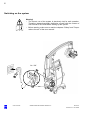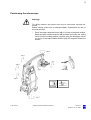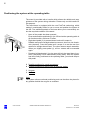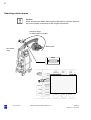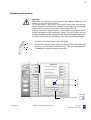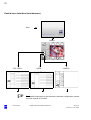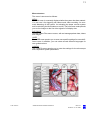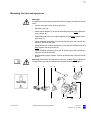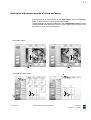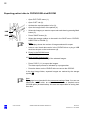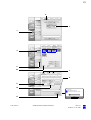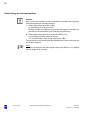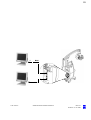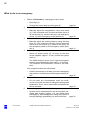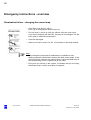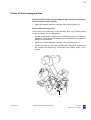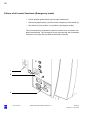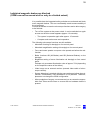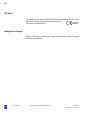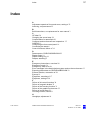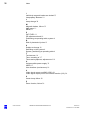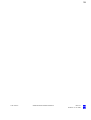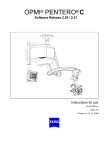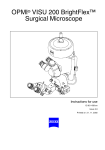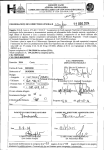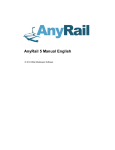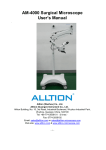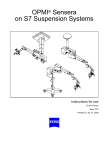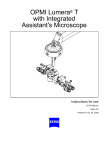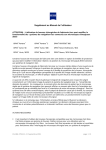Download Zeiss OPMI Pentero User manual
Transcript
OPMI® Pentero® Software Release 2.2 Brief instructions G-30-1702-en Issue2.0 Printed on 17. 03. 2008 2 Contents Key to symbols Page 3 Powering up and positioning the system Page 4 Positioning the microscope Page 5 Attaching sterile drapes Page 6 Balancing the system Page 7 Central user interface (touchscreen) Page 8 Menu structure Page 9 Illumination Page 10 Lamp change Changing the lamp module Page 11 Page 11 Adjusting the position of the handgrips Page 12 Configuring the handgrips Page 13 Configuring the foot control panel Page 14 Mounting the tube and eyepieces Page 15 Attaching documentation / coobservation equipment Page 16 Adjusting the tubes and eyepieces Page 17 Setting the eyepieces (compensation for ametropia) Page 18 Setting the adjustment speeds of focus and zoom Page 19 OR layout drawings Page 20 Exporting patient data to CD/DVD/USB/DICOM Page 22 Connecting an external monitor Page 24 What to do in an emergency - brief instructions Page 26 Lamp change during power failure Failure of the zoom function Failure of the focusing function Failure of the magnetic brakes Failure of the touchscreen Failure of the line voltage Error messages in the data injection system and on the touchscreen Failure of all control functions (Emergency mode) Blocking of individual magnetic brakes G-30-1702-en OPMI® Pentero® Software Release 2.2 Page 28 Page 30 Page 31 Page 32 Page 32 Page 32 Page 33 Page 34 Page 35 Issue 2.0 Printed on 17. 03. 2008 3 Caution: These brief instructions are only an excerpt from the complete user manual. They cannot replace the detailed description provided in the user manual. Therefore, make yourself thoroughly familiar with the comments and warning notes included in the complete user manual G-30-1458. Key to symbols Different symbols used in this manual draw your attention to safety aspects and useful tips. These symbols are explained in the following. Warning! The warning triangle indicates potential sources of danger which may constitute a risk of injury for the user or a health hazard. Caution: The square indicates situations which may lead to malfunction, defects, collision or damage of the system. Note: The hand indicates hints on the use of the system or other tips for the user. Read the user manual! OPMI® and Pentero® are registered trademarks of Carl Zeiss Surgical GmbH. AutoDrape™, Superlux, FlexiTrack™ and MultiVision™ are trademarks of Carl Zeiss Surgical GmbH. G-30-1702-en OPMI® Pentero® Software Release 2.2 Issue 2.0 Printed on 17. 03. 2008 4 Switching on the system Warning! – The correct use of the system is absolutely vital for safe operation. Therefore, please thoroughly familiarize yourself with the content of user manual G-30-1458 before starting up the system. – Before starting, make sure to read the chapters "Safety" and "Preparations for use" of the user manual! On / Off ro nte Pe MI OP 3 2 1 G-30-1702-en OPMI® Pentero® Software Release 2.2 Issue 2.0 Printed on 17. 03. 2008 5 Positioning the microscope Warning! For safety reasons, the system must only be used when correctly balanced. Before starting, make sure to read the chapter "Preparations for use" of the user manual! • Press the brake release buttons (AB) to unlock all magnetic brakes. Keep the brake release buttons (AB) pressed and move the ceiling mount into the working position required using the handgrips. When you let go of the brake release buttons (AB), all magnetic brakes are locked. AB G-30-1458 G-30-1458 G-30-1702-en OPMI® Pentero® Software Release 2.2 Issue 2.0 Printed on 17. 03. 2008 6 Positioning the system at the operating table The stand is provided with a handle which allows the reliable and easy guidance of the system during relocation. Please only use this handle for this purpose. The stand base is equipped with the new FlexiTrak technology which makes it considerably easier for you to move and position the system in the OR. Two additional pedals on the base allow you to conveniently select the required condition of the stand: 1 2 – None of the pedals has been pressed: Exact and sensitive positioning in the OR and at the operating table in all directions with a minimum of effort. – Right-hand pedal (2) is pressed down hard until it snaps in: Reliable and precise straight-ahead movement, also over low thresholds (elevator). Press this pedal until it snaps in to set the two front casters for straight-ahead travel. The other casters remain steerable. When you slightly press pedal (1), all four casters will be steerable again. – Pressing left-hand pedal (1) to the stop will lock the stand base in position, preventing it from inadvertently rolling away. After the system has been finally positioned at the operating table, you should step on this pedal. 3 4 Possible positions for cranial procedures Possible positions for face-to-face procedures (spine) 5 6 Surgeon Assistant Note: The system allows overhead positioning and can therefore be placed in any position behind the surgeon or assistant. G-30-1702-en OPMI® Pentero® Software Release 2.2 Issue 2.0 Printed on 17. 03. 2008 7 5 3 6 5 6 4 G-30-1702-en OPMI® Pentero® Software Release 2.2 Issue 2.0 Printed on 17. 03. 2008 8 Attaching sterile drapes Caution: When attaching the drape, please ensure that there is sufficient space for the tilt and rotation movements of the surgical microscope. Effective range of drape vacuum system 1 Sterile area Non-sterile area DRAPE Hier luftdicht abschließen Make airtight here Fermer hermétiquement ici Cerrar hermélicamente aqui MENU PHOTO FOCUS ZOOM LIGHT 359 mm 5.9x 33% FREEZE 2 DRAPE AUTOBALANCE REC START PAT-FILES VOICE CTRL USER DICTATION TELEPHONE CONFIG FULL SCREEN G-30-1702-en OPMI® Pentero® Software Release 2.2 FOCUS SPEED ZOOM SPEED LIGHT INTENSITY Issue 2.0 Printed on 17. 03. 2008 9 Balancing the system Warning! Make sure to observe the instructions in the chapter "Balancing the system" of user manual G-30-1458. For safety reasons, the system must only be used when correctly balanced. Despite the autobalance function, it may happen in exceptional cases that the surgical microscope is not correctly balanced. With an incorrectly balanced system, brake release may lead to uncontrolled movements of the suspension system. For this reason, the balancing procedure and the subsequent test must not be performed above the patient and only at a safe distance from other persons and devices. SB AB • Hold the microscope tightly at both handgrips. • Unlock the magnetic brakes (AB) and swing out the microscope until indicator (1) is centered in the blue area (2). Then you can perform the "Autobalance Complete System" procedure. PHOTO MENU Autobalance Autobalance Complete System START Autobalance Microscope START Drape Compensation START FREEZE 30. 01. 04 User: 17:56 DRAPE XXXXXXXX Patient: XXXXXXX Recorder Capacity: AUTOBALANCE STOP Int:.......% Ext:.........% REC START 1 PAT-FILES VOICE CTRL USER 2 DICTATION TELEPHONE CONFIG Fine adjustment mouth switch - -3 + FULL SCREEN CLOSE G-30-1458 Fine adjustment for mouth switch G-30-1702-en OPMI® Pentero® Software Release 2.2 Issue 2.0 Printed on 17. 03. 2008 10 Central user interface (touchscreen) Start MENU PAT-FILES USER CONFIG Note: For detailed information on the submenus and their configuration, please see user manual G-30-1458. G-30-1702-en OPMI® Pentero® Software Release 2.2 Issue 2.0 Printed on 17. 03. 2008 11 Menu structure The menu is structured as follows: MENU The main menu is constantly displayed after the system has been started. You can use it for triggering still camera and video recording, for automatic balancing of the system, for activating the drape vacuum system and for switching the illumination on and off. The full-screen mode permits you to view images or the live video signal in full display size. PAT-FILES Use the Patient Files menu to save, edit and manage patient data, videos and images. USER The USER menu permits you to save user-specific settings for several different users. In addition, you can select several different languages for user guidance here. CONFIG The CONFIG menu permits you to enter the settings for the microscope and suspension system parameters. PHOTO MENU FOCUS ZOOM 359 mm 5.9x LIGHT 33% FREEZE 30. 01. 04 17:56 User: 45% DRAPE XXXXXXXX Patient: XXXXXXX Recorder Capacity: AUTOBALANCE Int:.......% Ext:.........% REC START PAT-FILES VOICE CTRL USER CONFIG DICTATION TELEPHONE FOCUS FULL SCREEN G-30-1702-en 359 mm OPMI® Pentero® Software Release 2.2 ZOOM SPEED LIGHT INTENSITY Issue 2.0 Printed on 17. 03. 2008 12 Illumination Warning! Before starting, make sure to read the notes on "Risk of phototoxic injuries caused by high illumination intensity" in chapter "Safety"! Setting the illumination on the touchscreen PHOTO MENU FOCUS ZOOM 359 mm 5.9x LIGHT ON LIGHT ON/OFF FREEZE 17:56 30. 01. 04 User: 3 DRAPE XXXXXXXX 33% Patient: XXXXXXX AUTOBALANCE Recorder Capacity: Int:.......% Ext:.........% REC START PAT-FILES VOICE CRTL USER CONFIG 2 DICTATION TELEPHONE FULL SCREEN FOCUS SPEED ZOOM SPEED LIGHT INTENSITY 1 Setting the illumination in the "Light" configuration menu LIGHT MENU OPMI Light On Brightness Speed Light Intensity Control Low On Medium Off LIGHT 30. 12. 04 17:56 User: XXXXXXXX Patient: XXXXXXX Recorder Capacity: Int:.......% Ext:.........% Off STAND AUDIO/VIDEO High Threshold Value Light Warning 25% FLUORESCENCE PAT-FILES MULTIVISION G-30-1458 USER CONFIG G-30-1702-en Intensity Start Value 24% Remaining lamp lifetime 200h Lamp 2 in use Yes TELEPHONE SYSTEM INFO OPMI® Pentero® Software Release 2.2 Issue 2.0 Printed on 17. 03. 2008 13 Lamp change Open the cover. The lever for changing the lamp moves out. Pull out the lever as far as it will go without using force. If the lever has not been properly pulled, the lamp will not be changed. Pull the lever again to make the lamp snap into position. Close the cover again. 3 2 G-30-1458 1 Changing the lamp module 6 defective lamp 3 1 5 2 4 G-30-1702-en OPMI® Pentero® Software Release 2.2 Issue 2.0 Printed on 17. 03. 2008 14 Adjusting the position of the handgrips You can adjust the position of the handgrips to meet your specific needs. • Open locking lever (1) and adjust the mounting bar or the handgrip only to the position required. • Choose a position of the handgrips which is most convenient for the surgical procedure to be performed. Make sure that there is enough room between the handgrips and the accessories mounted on the microscope. • Firmly re-tighten locking lever (1). Note: The handgrips including the locking levers can be rotated through approx. 180°. 1 1 G-30-1702-en OPMI® Pentero® Software Release 2.2 Issue 2.0 Printed on 17. 03. 2008 15 Configuring the handgrips 1 Focus + Focus - Zoom + C You can trigger the functions of the surgical microscope using the buttons on the handgrips or on a foot control panel. Programmable buttons can be configured for the requirements of each user. Both handgrips are identical. In the basic setting, joystick (1) can be used for motorized fine movement in the XY directions. You can configure both handgrips with the same functions (CONFIG), or you can configure different functions in the right and left handgrip. The CONFIG menu / STAND / HANDGRIPS permits you to select the functions to be assigned to programmable buttons A, B, D or E. The rocker switches for Zoom and Focus can be reconfigured by the user. Briefly press button (C) on the touchscreen. The display and functions will be swapped. Zoom - A B 1 FOCUS ZOOM D E HANDGRIP FOOT SWITCH LEFT MENU 31.12. 04 23:56 User: XXXXXXXX Patient: : Ext:.........% LIGHT Photo Autofocus RIGHT Autofocus Photo Focus + Zoom + Aux MultiVision AUDIO/VIDEO Focus - Zoom - Light + Light - FLUORESCENCE 2 Fluorescence Light Intensity No function MULTIVISION CONFIG Videorec STAND PAT-FILES USER BRAKES MOTORS XY OPMI TELEPHONE SYSTEM INFO Factory settings CONFIG RESET Configuring the handgrip buttons Press CONFIG to configure both handgrips. For separate programming of the left or right handgrip, press the LEFT or RIGHT button respectively. The buttons are only displayed if the CONFIG button has been pressed. Press the button (A, B, D, E) to which you would like to assign a different function.Then press the relevant function in selection menu (2) to assign it to the selected button. The labeling of the button is changed and indicates the new function. Press the RESET button to restore the factory settings. Note: The joystick on the right handgrip is used for special functions in optional applications. G-30-1458 G-30-1702-en OPMI® Pentero® Software Release 2.2 Issue 2.0 Printed on 17. 03. 2008 16 Configuring the foot control panel Zoom - Fokus - Zoom + Fokus + You can trigger the functions of the surgical microscope using the buttons on the handgrips or on a foot control panel. Programmable buttons can be configured for the requirements of each user. The joystick on the foot control panel permits motorized fine movement of the microscope in the XY directions. The rocker switches for Zoom and Focus can be reconfigured by the user. Briefly press button (E) on the touchscreen. The display and functions will be swapped. E Fokus + Fokus - Zoom + Zoom - HANDGRIPS MENU 17:56 30. 12. User: XXXXXXXX Patient: XXXXXXX OPMI LIGHT STAND MOTORS XY FOOT SWITCH ROCKER SWITCH BRAKES FOOT SWITCH CONTROL PANEL MultiVision Autofocus Videorec A B C D Photo AUDIO/VIDEO Zoom - FLUORESCENCE Zoom + Focus Light - Light + Focus - E PAT-FILES MULTIVISION USER CONFIG TELEPHONE SYSTEM INFO Autofocus MultiVision Videorec Fluorescence Photo Light Intensity Aux No function Factory settings RESET 1 Configuring the programmable buttons A, B, C, D G-30-1702-en • Press the button (A, B, C, D) to which you would like to assign a different function. • Then press the relevant function in selection menu (1) to assign it to the selected button. The labeling of the button is changed and indicates the new function. • Press the RESET button to restore the factory settings. OPMI® Pentero® Software Release 2.2 Issue 2.0 Printed on 17. 03. 2008 17 Mounting the tube and eyepieces Warning! Change the modules and accessories before surgery and without the patient! • Loosen securing screw (8) by a few turns. • Remove cover (4). • Attach spine adapter (3) to the microscope body and firmly tighten securing screw (8). • Attach binocular tube (2) to spine adapter (3) and firmly tighten securing screw (7). • Insert widefield eyepieces (1) as far as they will go in the mounts provided on the binocular tube. • Attach binocular coobservation tube (5) to the microscope body and firmly tighten securing screw (9). • Insert widefield eyepieces (6) as far as they will go in the mounts provided on the binocular tube. • Before starting up the system, remove protective cap (10) from the objective. Warning! Check that all modules are securely seated. Firmly tighten securing screws (8) and (9)! Balance the surgical microscope, page 9. G-30-1458 1 2 3 7 G-30-1702-en OPMI® Pentero® Software Release 2.2 4 2 5 5 8 10 6 9 Issue 2.0 Printed on 17. 03. 2008 18 Attaching documentation / coobservation equipment • Loosen knurled ring (1). • Remove dust cover (2) and keep it in a safe place. • Insert accessory module (3) in the mount of the image exit port and carefully turn it until the guide projections fit into the grooves. Push the accessory module into the mount as far as it will go. • Screw knurled ring (1) onto accessory module (3) and firmly tighten it. The type of coobservation (lateral image exit ports: left/right, or opposite image exit ports: face to face) can be configured at the touchscreen (CONFIG/OPMI/TUBE). The sliding mirror has two positions: Left/Right: The light is directed to the lateral image exit ports. Face to Face: The light is directed to the tube mount at the back. The position of the sliding mirror can also be switched manually using knob (4). Warning! Check that all modules are securely seated. Firmly tighten securing screws (8) and (9)! Balance the surgical microscope, page 9. G-30-1458 4 3 G-30-1702-en 2 1 OPMI® Pentero® Software Release 2.2 2 3 Issue 2.0 Printed on 17. 03. 2008 19 Adjusting the tubes and eyepieces 1 Adjusting the interpupillary distance This is done by pressing the two eyepieces together or pulling them apart. The correct position has been reached when the two eyepiece images merge into one. 2 PD adjustment knob The correct position has been reached when the two eyepiece images merge into one. 3 Eyecup Adjust the eyecups in such a way that the entire field of view can be seen. – Viewing with eyeglasses: Screw in the eyecups all the way. – Viewing without eyeglass- Adapt the eyecups to the viewer's es: field of view by screwing them outward. The three white marking rings facilitate the adjustment. 4 Diopter setting ring The eyepieces provide compensation for ametropia. Eyeglass wearers using their glasses during work should set the diopter setting ring to 0. Turn the ring until the optimum setting has been achieved (see following page). 5 Diopter scale For reading off the prescription set. 1 3 G-30-1702-en 4 5 2 3 OPMI® Pentero® Software Release 2.2 4 5 Issue 2.0 Printed on 17. 03. 2008 20 Setting the eyepieces (compensation for ametropia) Bring the surgical microscope into its starting position within the focusing range. Adjust the minimum magnification on the surgical microscope. Bring the surgical microscope into the position required. Adjust your interpupillary distance on the binocular tube. Adjust your prescription on the eyepieces. Please note that instrument myopia can occur. Emmetropes adjust the diopter scale to 0 diopter (D). Ametropes (who do not know their prescription and perform surgery without wearing their glasses) Eyeglass wearers (who perform surgery wearing their eyeglasses) adjust the diopter scale to 0 diopter (D). Adjust both eyepieces on the main microscope to +8 D. Adjust both eyepieces on the assistant's microscope to +8 D (if applicable). Ametropes (who know their prescription and perform surgery without wearing their glasses) adjust the diopter scale to their prescription. Eyepieces without reticle: Eyepieces with reticle: Remove the binocular tube and the eyepieces from the microscope body and point them at a distant object*), i.e. use them like a pair of binoculars. The image of the object is still unsharp. Turn the diopter scale on the eyepiece slowly clockwise until the reticle is imaged sharply. Turn the diopter scale of one eyepiece slowly clockwise until the object is imaged sharply. If necessary, repeat this procedure three times and take the average of the readings. Adjust the second eyepiece in the same manner. Focus the surgical microscope on the object. The reticle and the object must be in focus at the same time. Mount the tube and eyepieces on the microscope body and tighten the securing screw firmly. Adjust the second eyepiece in the same manner until the object is seen sharply. Adjust the eyecups in such a way that you can see the full field of view. Adjust maximum magnification on the surgical microscope and focus on the object. Adjust the working magnification required. When the magnification is changed, the focal plane is retained, but the depth of field changes. Note: Enter the prescription values in the relevant user profile. *) Warning! Never use the sun as the distant object! G-30-1702-en OPMI® Pentero® Software Release 2.2 Issue 2.0 Printed on 17. 03. 2008 21 Setting the adjustment speeds of focus and zoom Press the focus or zoom button in the main menu. Use the displayed slider to set the focus or zoom speed as required. These settings can also be performed in the configuration menu. Press CONFIG/OPMI and select the Focus or Zoom tab. Use the slider to set the focus or zoom speed as required. In the main menu: FOCUS 359 mm MENU ZOOM 5.9x FOCUS 359 mm MENU ZOOM 5.9x 50% 50% 4 2 FOCUS SPEED FOCUS SPEED ZOOM SPEED 3 1 In the configuration menu: 2 FOCUS OPMI MENU LIGHT 30. 12. 04 17:56 User: XXXXXXXX Patient: XXXXXXX Autofocus Automatic 4 DIAPHRAGM ZOOM Micromanipulator Focus Stop FOCUS TUBE Focusing Aid Laser Spots On On On Off Off Off MENU Focus Speed Focus Start Value 50% 300 mm FLUORESCENCE Focus Zoom Link 30. 12. 04 17:56 User: XXXXXXXX Patient: XXXXXXX CONFIG G-30-1702-en TUBE STAND AUDIO/VIDEO Gamma Start Speed 50% 1.2 FLUORESCENCE PAT-FILES MULTIVISION 1 DIAPHRAGM OPMI On Off PAT-FILES USER ZOOM LIGHT STAND AUDIO/VIDEO ZOOM SPEED MULTIVISION USER TELEPHONE SYSTEM INFO 3 CONFIG OPMI® Pentero® Software Release 2.2 TELEPHONE SYSTEM INFO 5 Issue 2.0 Printed on 17. 03. 2008 22 Exporting patient data to CD/DVD/USB stick/DICOM • Open PAT-FILES menu (1). • Open "LIST" tab (2). • Activate the required patient in list (3). • Open the image folder of the patient (4). USB • Select the images you want to export and mark them by pressing Mark button (5). DVD • Press "SAVE" button (6). • Select the storage medium to be used in the SAVE menu: CD/DVD, USB STICK or DICOM (7). Note: The display shows the number of images selected for export. • Insert a new, blank data carrier in the CD/DVD drive or plug a USB stick into the port on the touchscreen (8). 9 Export in the DICOM format See DICOM option 10 Save images anonymously Enables anonymous saving of the selected images. • Press "COPY" (11) to export the images. The data export process is indicated by a progress bar. • Press the button on the CD/DVD drive to remove the CD/DVD. In the local image folder, exported images are marked by the storage symbol . Note: The system is not intended for the permanent saving of data. You can use CDs/DVDs, a USB stick, an external hard drive or a hospital server (DICOM option) for data backup. All users are responsible for saving their own data. G-30-1702-en OPMI® Pentero® Software Release 2.2 Issue 2.0 Printed on 17. 03. 2008 23 2 LIST MENU PATIENT DELETE 30. 12. 04 17:56 User: XXXXXXXX Patient: Benninger Ralph Recorder Capacity: Int:.......% Ext:.........% 1 ADD EDIT IMAGES Bachmann E. VIDEOCLIPS 3 Benninger Ralph Busch W. PAT-FILES LOAD USER SAVE CONFIG SORT BACK MENU 4 12 X 4X 1X INDEX PATIENT IMAGES 30. 12. 04 17:56 User: XXXXXXXX Patient: Benninger Ralph Recorder Capacity: Int:.......% Ext:.........% VIDEOCLIPS PAT-FILES LOAD USER BACK SAVE NEXT SELECT ALL EDIT Delete FULL CONFIG Mark 6 5 7 CD/DVD MENU 9 30. 12. 04 17:56 User: XXXXXXXX Patient: Benninger Ralph Recorder Capacity: Int:.......% Ext:.........% USB STICK DICOM PATIENT 3 0 0 8 IMAGES VIDEOCLIPS Export in DICOM format On Off Archive images anonymously On Off PAT-FILES 10 LOAD USER SAVE Data export ! CONFIG Files are being transferred This process may take a few minutes. COPY 11 G-30-1702-en CANCEL OPMI® Pentero® Software Release 2.2 Issue 2.0 Printed on 17. 03. 2008 24 Connecting an external monitor Caution: Only connect the monitor to a wall outlet which is provided with a properly connected protective ground conductor. 1 Video signal output port BNC (VBS) for connecting an external monitor. Suitable for devices capable of processing VBS signals, or if video signals have to be transmitted over relatively long distances. 2 Video signal output port for an external monitor (Y/C) for connecting a further external monitor. Y/C provides higher video image quality than VBS. The two ports on the control panel are independent of each other and can be used as required. Note: Monitors connected to the video signal output ports (BNC or Y/C) display the live image of the camera. G-30-1702-en OPMI® Pentero® Software Release 2.2 Issue 2.0 Printed on 17. 03. 2008 25 1 2 G-30-1702-en BNC Y/C OPMI® Pentero® Software Release 2.2 Issue 2.0 Printed on 17. 03. 2008 26 What to do in an emergency 1 Failure of illumination - changing the xenon lamp: • 2 Open flap (1) • Change the xenon lamp by pulling grip (8) Failure of the zoom function: page 28 • 3 Manually adjust the magnification using zoom knob (2). If the motorized zoom function becomes active of its own accord (e.g. travels to the stop), set emergency switch (7) to the emergency mode (position 2). page 30 Failure of the focusing function: • 4 Manually adjust the working distance using focusing knob (3). If the motorized focusing function becomes active of its own accord (e.g. travels to the stop), set the emergency switch to the emergency mode (position 2) page 31 Some of the magnetic brakes are blocked: • Switch off power switch (4). As soon as the blue screen appears (approx. 10 sec), switch the system back on. The OPMI functions (zoom, focus, light and magnetic brakes) are available again after approx. 15 seconds. The computer and touchscreen, however, are disabled. If the magnetic brakes are still blocked: • 5 Hold the microscope on its body (not on the handgrips) and position it manually by overcoming the braking effect. page 35 Failure of the touchscreen: • 6 Do not under any circumstances touch the touchscreen, since this can result in changes to settings and parameters. Zoom, focus, illumination and brakes can still be operated. page 32 Error messages in the data injection system: • G-30-1702-en System errors are displayed in the microscope's integrated data injection system. You can delete these messages by acknowledgement using the joystick of the right handgrip (pushbutton) or the touchscreen. page 32 OPMI® Pentero® Software Release 2.2 Issue 2.0 Printed on 17. 03. 2008 27 7 Failure of control functions: • Set emergency switch (7) to the emergency mode (position 2). Zoom and focus must then be operated manually (2, 3). • Hold the microscope on its body (not on the handgrips) and position it manually by overcoming the braking effect. page 34 6 3 2 5 8 1 7 4 G-30-1702-en OPMI® Pentero® Software Release 2.2 Issue 2.0 Printed on 17. 03. 2008 28 Emergency instructions - overview Illumination failure - changing the xenon lamp • Open flap (3) as far as it will go. Lever (1) for changing the lamp moves out. • Pull out lever (1) as far as it will go, without using too much force. If you do not properly pull the lever, the lamp is not changed. Pull the lever again to make the lamp snap in. • Close the flap again. • Order a new xenon lamp. Cat. No. (2) is shown on the lamp module. Note: – Only change the used lamp if replacement is available on site. Always operate the illumination system with both xenon lamps. If one of the lamp fails, switch to the second lamp. Leave the failed lamp in the lamp housing until it is replaced by a new lamp. – G-30-1702-en Every time you switch on the system, it indicates that you are using the backup lamp, until the used lamp is replaced. OPMI® Pentero® Software Release 2.2 Issue 2.0 Printed on 17. 03. 2008 29 1 2 3 G-30-1702-en OPMI® Pentero® Software Release 2.2 Issue 2.0 Printed on 17. 03. 2008 30 Failure of the zoom function Failure of the zoom function while all other functions of the suspension system work correctly • Adjust the magnification manually using zoom knob (1). Failure of the zoom drive In the event of a failure of the zoom drive (e.g. zoom drive moves constantly into an end position): • Set the mode selector switch on the connection panel to emergency operation. This ensures that the light source continues to be operative without any restrictions. • Adjust the magnification manually using zoom knob (1). • Continue surgery by manually operating the suspension system and the surgical microscope by overcoming the locking effect of the brakes. 1 G-30-1702-en OPMI® Pentero® Software Release 2.2 Issue 2.0 Printed on 17. 03. 2008 31 Failure of the focusing function Failure of the focusing function while all other functions of the suspension system work correctly • Adjust the working distance manually using focusing knob (1). Failure of the focusing drive In the event of a malfunction of the focusing drive (e.g. focusing drive moves constantly into an end position): • Set the mode selector switch on the connection panel to emergency operation. This ensures that the light source continues to be operative without any restrictions. • Adjust the working distance manually using focusing knob (1). • Continue surgery by manually operating the suspension system and the surgical microscope by overcoming the locking effect of the brakes. 1 G-30-1702-en OPMI® Pentero® Software Release 2.2 Issue 2.0 Printed on 17. 03. 2008 32 Failure of the magnetic brakes If the magnetic brakes fail (magnetic brakes are locked), you can manually move the axes of the stand by overcoming the locking effect of the brakes. Touchscreen failure Warning! Do not under any circumstances touch the touchscreen. There is a possibility that only the illumination of the display has failed. In this case, you would inadvertently call menus or change settings when touching the screen. Note: If the touchscreen no longer responds to your entries, you can still continue to operate the OPMI Pentero with the current settings. To restore the touchscreen function, proceed as follows: • Switch the suspension system off and back on again after a short time (approx. 2 minutes). After power-up, the system automatically goes into the standard operating mode after it has completed a self-test (approx. 30 seconds). • Check all functions of the surgical microscope and suspension system. You can continue surgery in the standard operating mode. Failure of the line voltage In the event of power failure, the uninterruptible power supply (UPS) automatically starts to operate. It ensures for a short period of time that no data will be lost. Note: The UPS does not power the light source and microscope functions. G-30-1702-en OPMI® Pentero® Software Release 2.2 Issue 2.0 Printed on 17. 03. 2008 33 If no power is available over a prolonged period of time, the system is shut down. As soon as line power is back, the user is informed accordingly (Power OK) and all subsystems are re-initialized. In the event of power failure (magnetic brakes are locked), you can manually position the arm of the suspension system with the microscope by overcoming the locking effect of the brakes. Error messages in the data injection system and on the touchscreen 1 G-30-1702-en Major system errors are displayed in the microscope's integrated data injection system. You can delete these messages by acknowledgement using joystick (1) of the right handgrip (pushbutton) or the touchscreen. OPMI® Pentero® Software Release 2.2 Issue 2.0 Printed on 17. 03. 2008 34 Failure of all control functions (Emergency mode) • Check whether power switch (3) has been switched on. • Remove magnetic plate (1) which covers emergency mode switch (2). • Set switch (2) from position 1 to position 2 (emergency mode). The microscope and suspension system functions have now been completely deactivated. The emergency mode ensures that the illumination continues to function with constant and sufficient intensity. 1 2 3 G-30-1702-en OPMI® Pentero® Software Release 2.2 Issue 2.0 Printed on 17. 03. 2008 35 Individual magnetic brakes are blocked (OPMI can not be moved at all or only to a limited extent) It is possible that the integrated safety switches are activated and block some magnetic brakes. This can considerably restrict maneuverability of the microscope. Proceed as follows to reset the microscope functions and to allow surgery to be finished: • Turn off the system at the power switch. It can be switched on again as soon as the blue screen appears (approx. 10 seconds). – The system is operative again after approx. 15 seconds. – Computer and touchscreen are inoperative. The following microscope functions are still available: G-30-1702-en – Motorized focusing via handgrip or foot control panel – Motorized magnification setting via handgrip or foot control panel – Focus and zoom speeds correspond to the speeds set before the malfunction – Brake functions AB (All Brakes) and SB (Selected Brakes) on the handgrip – Brightness setting of xenon illumination via handgrip or foot control panel. Perhaps only a constant illumination value of approx. 70% (depending on the respective cause of the defect). – Video image on an external monitor (external video cable of microscope camera). – System balancing is retained with the same setting as before the malfunction. Unfortunately, new autobalance is not possible. Therefore, please do not change the OPMI configuration. – After completion of surgery, we recommend you to contact the responsible Carl Zeiss service team to ensure that no hardware defect is present. OPMI® Pentero® Software Release 2.2 Issue 2.0 Printed on 17. 03. 2008 36 CE label The system meets the essential requirements stipulated in Annex I to the 93/42/EEC Directive governing medical devices. The system is labeled with: 0297 Subject to change Subject to changes in design and scope of delivery as a result of ongoing technical development. G-30-1702-en OPMI® Pentero® Software Release 2.2 Issue 2.0 Printed on 17. 03. 2008 37 Index Index A Adjustment speeds of focus and zoom, setting of 21 Archiving, not permanent 22 B Brief instructions, no replacement for user manual 3 C CE label 36 Changing the xenon lamp 28 Compensation for ametropia 20 Computer and touchscreen are inoperative. 35 CONFIG 11 Configuring the foot control panel 16 Connecting the stand 6 Control functions, failure of 34 D Data export to CD/DVD/USB/DICOM 22 Diopter scale 19 Diopter setting ring 19 Drapes, attaching 8 E Emergency instructions, overview 28 Emergency mode 34 Emergency, what to do 26 Error messages in the data injection system and on the touchscreen 33 Exporting patient data to CD/DVD/USB/DICOM 22 External monitor, connection of 24 Eyecup 19 Eyepieces, mounting of 17 Eyepieces, setting of 20 F Failure of all control functions 34 Failure of magnetic brakes 32 Failure of the focusing function 31 Failure of the graphic touchscreen 32 Failure of xenon lamp 28 Focusing function, failure 31 H Handgrips, adjustment 14 G-30-1702-en OPMI® Pentero® Software Release 2.2 Issue 2.0 Printed on 17. 03. 2008 38 Index I Individual magnetic brakes are locked 35 Interpupillary distance 19 L Lamp change 28 M Magnetic brakes, failure 32 Main menu 11 MENU 11 P PAT-FILES 11 PD adjustment knob 19 Positioning at operating table, system 6 R Risk of phototoxic injuries 12 S Subject to change 36 Switching on the system 4 System, positioning at operating table 6 T Touchscreen 10 Tube, mounting of 17 Tubes and eyepieces, adjustment of 19 U Uninterruptible power supply 32 USER 11 User interface (touchscreen) 10 V Video signal output port BNC (VBS) 24 Video signal output port for an external monitor (Y/C) 24 X Xenon lamp, failure 28 Z Zoom function, failure 30 G-30-1702-en OPMI® Pentero® Software Release 2.2 Issue 2.0 Printed on 17. 03. 2008 39 G-30-1702-en OPMI® Pentero® Software Release 2.2 Issue 2.0 Printed on 17. 03. 2008 Carl Zeiss Surgical GmbH A Carl Zeiss Meditec Company 73446 Oberkochen Germany G-30-1702-en Fax: ++49 (0) 7364-20 48 23 Email: [email protected] Internet: www.meditec.zeiss.com Printed in Germany CG-ST