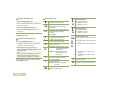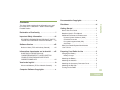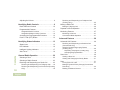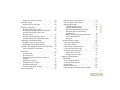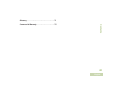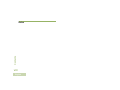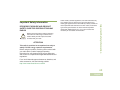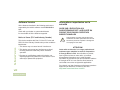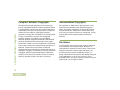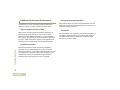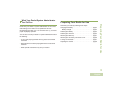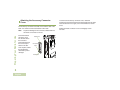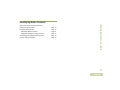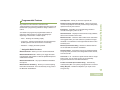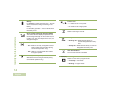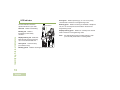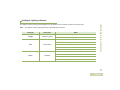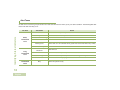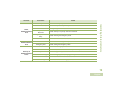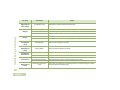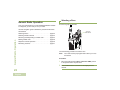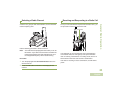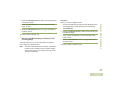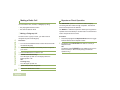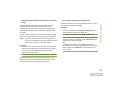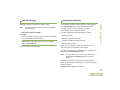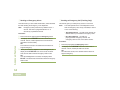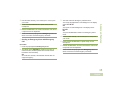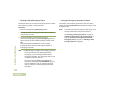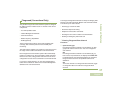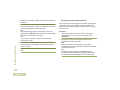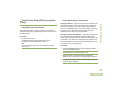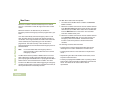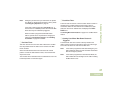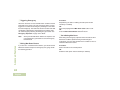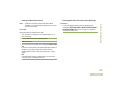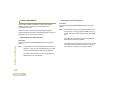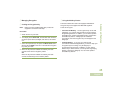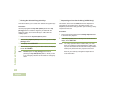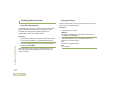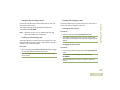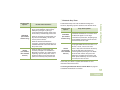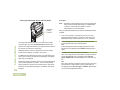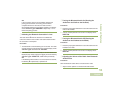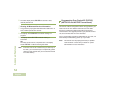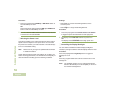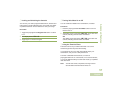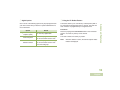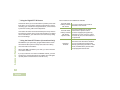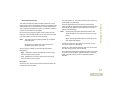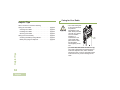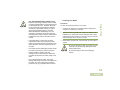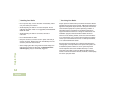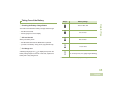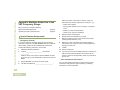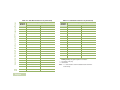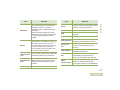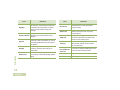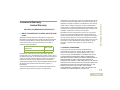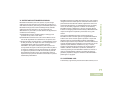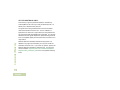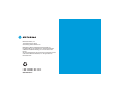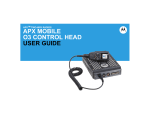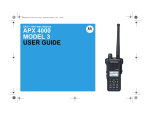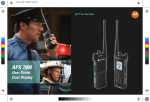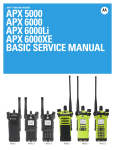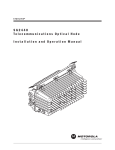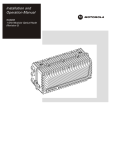Download Motorola APX 6000Li User guide
Transcript
APXTM TWO-WAY RADIOS APX 6000 / APX 6000Li MODEL 1 USER GUIDE m ASTRO® APX™ 6000/APX 6000Li Series Digital Portable Radios Quick Reference Card 16-Position Select Knob __________ Before using this product, read the operating instructions for safe usage contained in the Product Safety and RF C a u t i o n Exposure booklet enclosed with your radio. ATTENTION! This radio is restricted to occupational use only to satisfy FCC RF energy exposure requirements. Before using this product, read the guide enclosed with your radio which contains important operating instructions for safe usage and RF energy awareness and control for compliance with applicable standards and regulations. Radio Controls Top (Orange) Button __________ 3-Position A/B/C Switch _____________ Antenna 1 Select zone/channel. 2 Listen for a transmission. On/Off/Volume Control Knob RF ENERGY EXPOSURE AND PRODUCT SAFETY GUIDE FOR PORTABLE TWO-WAY RADIOS ! Receiving and Transmitting Top Display Top Side (Select) Button __________ PTT Button OR Press and hold Volume Set button. OR Press Monitor button and listen for activity. 3 Adjust volume, if necessary. Microphone Main Speaker 4 Press the PTT button to transmit; release to receive. Sending an Emergency Alarm Side Button 1 __________ Bluetooth Pairing Indicator 1 Press and hold the Emergency button*. 2 The display shows EMERGNCY and the Battery Side Button 2 __________ current zone/channel. A short, mediumpitched tone sounds, and the LED blinks red momentarily. 3 When acknowledgment is received, you hear Radio On/Off Microphone Accessory Connector 2-Position Concentric Switch ___________ • On – On/Off/Volume knob clockwise. • Off – On/Off/Volume knob counterclockwise. Zones and Channels • Zone – Zone switch to desired zone. • Channel – Channel switch to desired channel. four beeps; alarm ends; and radio exits emergency. * Default emergency button press timer is set to 1 second. This timer is programmable, see page 34 in the user guide for details. To exit emergency at any time, press and hold the Emergency button. *PMLN5715C* MOTOROLA, MOTO, MOTOROLA SOLUTIONS and the Stylized M logo are trademarks or registered trademarks of Motorola Trademark Holdings, LLC and are used under license. All other trademarks are the property of their respective owners. © 2011 by Motorola Solutions, Inc. All Rights Reserved. 10/12. 1303 East Algonquin Road., Schaumburg,Illinois 60196, U.S.A. PMLN5715C English Sending an Emergency Call 1 Press the Emergency button. 2 Press and hold the PTT button. Speak clearly into the microphone. 3 Release the PTT button to end call. 4 Press and hold Emergency button to exit emergency. To exit emergency at any time, press and hold the Emergency button. Sending a Silent Emergency Call 1 Press the Emergency button. 2 The display does not change; the LED does not light up, and there is no tone. 3 Silent emergency continues until you: Press and hold the Emergency button to exit emergency state. OR Press and release the PTT button to exit the Silent Emergency Alarm mode and enter regular dispatch or Emergency Call mode. To exit emergency at any time, press and hold the Emergency button. Display Status Icons U V O Blinks when the battery is low. The more stripes, the stronger the signal strength for the current site (trunking only). Direct radio to radio communication or connected through a repeater. On = Direct Off = Repeater M This channel is being monitored. is set at Low power. H L LH == Radio Radio is set at High power. i Scanning a scan list. OR j k m Blinking dot = Detects activity on the Priority-One Channel during scan. Steady dot = Detects activity on the Priority-Two Channel during scan. The vote scan feature is enabled. On = Secure operation. Off = Clear operation. Blinking = Receiving an encrypted voice call. On steady = View mode Blinking = Program mode English Aor Bor C Basic Zone Bank 1 A = Radio is in Zone 1. B = Radio is in Zone 2. C = Radio is in Zone 3. Dor Eor F Basic Zone Bank 2 D = Radio is in Zone 4. E = Radio is in Zone 5. F = Radio is in Zone 6. Enhanced Zone Bank A = Contains Zone 1, Zone 2 and Zone , , 3, B = Contains Zone 4, Zone 5 and Zone ... ... 6, C = Contains Zone 7, Zone 8 and Zone or 9, . . . X = Contains Zone 70, Zone 71 and Zone 72, Y = Contains Zone 73, Zone 74 and Zone 75. AB C x y b a Bluetooth is ready. Bluetooth is connected to the device. Declaration of Conformity DECLARATION OF CONFORMITY Per FCC CFR 47 Part 2 Section 2.1077(a) Responsible Party Name: Motorola Solutions, Inc. Address: 1303 East Algonquin Road, Schaumburg, Illinois 60196, U.S.A. Phone Number: 1-800-927-2744 Declaration of Conformity This declaration is applicable to your radio only if your radio is labeled with the FCC logo shown below. Hereby declares that the product: Model Name: APX 6000/APX 6000Li conforms to the following regulations: FCC Part 15, subpart B, section 15.107(a), 15.107(d) and section 15.109(a) Class B Digital Device As a personal computer peripheral, this device complies with Part 15 of the FCC Rules. Operation is subject to the following two conditions: 1. This device may not cause harmful interference, and 2. This device must accept any interference received, including interference that may cause undesired operation. i English Note: This equipment has been tested and found to comply with the limits for a Class B digital device, pursuant to part 15 of the FCC Rules. These limits are designed to provide reasonable protection against harmful interference in a residential installation. This equipment generates, uses and can radiate radio frequency energy and, if not installed and used in accordance with the instructions, may cause harmful interference to radio communications. However, there is no guarantee that interference will not occur in a particular installation. If this equipment does cause harmful interference to radio or television reception, which can be determined by turning the equipment off and on, the user is encouraged to try to correct the interference by one or more of the following measures: • Reorient or relocate the receiving antenna. Declaration of Conformity • Increase the separation between the equipment and receiver. ii English • Connect the equipment into an outlet on a circuit different from that to which the receiver is connected. • Consult the dealer or an experienced radio/TV technician for help. Contents Disclaimer . . . . . . . . . . . . . . . . . . . . . . . . . . . . . xi Getting Started . . . . . . . . . . . . . . . . . . . . . . . . . .1 How to Use This Guide . . . . . . . . . . . . . . . . . . . . . . . 1 Declaration of Conformity . . . . . . . . . . . . . . . . .i Important Safety Information . . . . . . . . . . . . . vii RF ENERGY EXPOSURE AND PRODUCT SAFETY GUIDE FOR PORTABLE TWO-WAY RADIOS . . . vii Software Version . . . . . . . . . . . . . . . . . . . . . . .viii Notations Used in This Manual . . . . . . . . . . . . . . . . . 1 Contents This User Guide contains all the information you need to use the APX™ 6000/APX™ 6000Li Series Digital Portable Radios. Documentation Copyrights . . . . . . . . . . . . . . . .x Additional Performance Enhancement . . . . . . . . . . . 2 Dynamic System Resilience (DSR) . . . . . . . . . . . . . 2 CrossTalk Prevention . . . . . . . . . . . . . . . . . . . . . . . 2 Encrypted Integrated Data (EID) . . . . . . . . . . . . . . . 2 SecureNet . . . . . . . . . . . . . . . . . . . . . . . . . . . . . . . . 2 Notice to Users (FCC and Industry Canada) . . . . . viii What Your Dealer/System Administrator Can Tell You . . . . . . . . . . . . . . . . . . . . . . . . . . . . . . 3 Informations importantes sur la sécurité . . .viii Preparing Your Radio for Use . . . . . . . . . . . . . .3 GUIDE SUR L’EXPOSITION AUX RADIOFRÉQUENCES ET LA SÉCURITÉ DU PRODUIT POUR RADIOS PORTATIVES BIDIRECTIONNELLES . . . . . . . . . . . . . . . . . . . . . viii Charging the Battery . . . . . . . . . . . . . . . . . . . . . . . . . 4 Battery Charger . . . . . . . . . . . . . . . . . . . . . . . . . . . . 4 Attaching the Battery . . . . . . . . . . . . . . . . . . . . . . . . . 4 Attaching the Antenna . . . . . . . . . . . . . . . . . . . . . . . . 5 Version du logiciel . . . . . . . . . . . . . . . . . . . . . . .ix Attaching the Accessory Connector Cover . . . . . . . . 6 Avis aux utilisateurs (FCC et Industrie Canada) . . . .ix Attaching the Belt Clip . . . . . . . . . . . . . . . . . . . . . . . . 7 Computer Software Copyrights . . . . . . . . . . . . x Turning On the Radio . . . . . . . . . . . . . . . . . . . . . . . . 7 iii English Adjusting the Volume . . . . . . . . . . . . . . . . . . . . . . . . 8 Receiving and Responding to a Telephone Call (Trunking Only) . . . . . . . . . . . . . . . . . . . . . . . . . . . .25 Identifying Radio Controls . . . . . . . . . . . . . . . . .9 Making a Radio Call . . . . . . . . . . . . . . . . . . . . . . . . 26 Making a Talkgroup Call . . . . . . . . . . . . . . . . . . . . .26 Radio Parts and Controls . . . . . . . . . . . . . . . . . . . 10 Programmable Features . . . . . . . . . . . . . . . . . . . . . 11 Assignable Radio Functions . . . . . . . . . . . . . . . . . . 11 Assignable Settings or Utility Functions . . . . . . . . . 12 Accessing the Preprogrammed Functions . . . . . . . 12 Push-To-Talk (PTT) Button . . . . . . . . . . . . . . . . . . 13 Identifying Status Indicators . . . . . . . . . . . . . .13 Status Icons . . . . . . . . . . . . . . . . . . . . . . . . . . . . . . 13 LED Indicator . . . . . . . . . . . . . . . . . . . . . . . . . . . . . 16 Intelligent Lighting Indicators . . . . . . . . . . . . . . . . . 17 Contents Alert Tones . . . . . . . . . . . . . . . . . . . . . . . . . . . . . . . 18 iv General Radio Operation . . . . . . . . . . . . . . . . .22 Selecting a Zone . . . . . . . . . . . . . . . . . . . . . . . . . . 22 Selecting a Radio Channel . . . . . . . . . . . . . . . . . . . 23 Receiving and Responding to a Radio Call . . . . . . 23 Receiving and Responding to a Talkgroup Call . . . 24 Receiving and Responding to a Private Call (Trunking Only) . . . . . . . . . . . . . . . . . . . . . . . . . . . . . . . . . . . . 24 English Repeater or Direct Operation . . . . . . . . . . . . . . . . . 26 Monitoring Features . . . . . . . . . . . . . . . . . . . . . . . . 27 Monitoring a Channel . . . . . . . . . . . . . . . . . . . . . . .27 Conventional Mode Operation . . . . . . . . . . . . . . . .27 Advanced Features . . . . . . . . . . . . . . . . . . . . . 28 Advanced Call Features . . . . . . . . . . . . . . . . . . . . . 28 Receiving and Responding to a Selective Call (Conventional Only) . . . . . . . . . . . . . . . . . . . . . . . .28 Using the Dynamic Regrouping Feature (Trunking Only) . . . . . . . . . . . . . . . . . . . . . . . . . . . .29 Requesting a Reprogram (Trunking Only) . . . . . . .29 Classifying Regrouped Radios . . . . . . . . . . . . . . . .30 Scan Lists . . . . . . . . . . . . . . . . . . . . . . . . . . . . . . . . 30 Viewing a Scan List . . . . . . . . . . . . . . . . . . . . . . . . .30 Viewing and Changing the Priority Status . . . . . . . .31 Scan . . . . . . . . . . . . . . . . . . . . . . . . . . . . . . . . . . . . 31 Turning Scan On or Off . . . . . . . . . . . . . . . . . . . . . .31 Making a Dynamic Priority Change (Conventional Scan Only) . . . . . . . . . . . . . . . . . . . . . . . . . . . . . . .32 Deleting a Nuisance Channel . . . . . . . . . . . . . . . . .32 Restoring a Nuisance Channel . . . . . . . . . . . . . . . .32 Emergency Operation . . . . . . . . . . . . . . . . . . . . . . . 33 Sending an Emergency Alarm . . . . . . . . . . . . . . . .34 Sending an Emergency Call (Trunking Only) . . . . .34 Sending an Emergency Alarm with Emergency Call . . . . . . . . . . . . . . . . . . . . . . . . . . . .35 Sending a Silent Emergency Alarm . . . . . . . . . . . .36 Using the Emergency Keep-Alive Feature . . . . . . .36 Loading an Encryption Key . . . . . . . . . . . . . . . . . . Using the Multikey Feature . . . . . . . . . . . . . . . . . . Erasing the Selected Encryption Keys . . . . . . . . . Requesting an Over-the-Air Rekey (ASTRO Only) . . . . . . . . . . . . . . . . . . . . . . . . . . . . MDC Over-the-Air Rekeying (OTAR) Page . . . . . Infinite UKEK Retention . . . . . . . . . . . . . . . . . . . . Hear Clear . . . . . . . . . . . . . . . . . . . . . . . . . . . . . . Fireground (Conventional Only) . . . . . . . . . . . . . . . 37 Entering Fireground Zone Channel . . . . . . . . . . . . .37 Responding to Evacuation Indicator . . . . . . . . . . . .38 Tactical Public Safety(TPS) (Conventional Only) . . 39 Using TPS Normal Transmission . . . . . . . . . . . . . .39 Man Down . . . . . . . . . . . . . . . . . . . . . . . . . . . . . . . . 40 Pre-Alert Timer . . . . . . . . . . . . . . . . . . . . . . . . . . . .41 Post-Alert Timer . . . . . . . . . . . . . . . . . . . . . . . . . . .41 Alerting User When Man Down Feature is Triggered . . . . . . . . . . . . . . . . . . . . . . . . . . . . . . . . .41 Triggering Emergency . . . . . . . . . . . . . . . . . . . . . . .42 Exiting Man Down Feature . . . . . . . . . . . . . . . . . . .42 Re-Initiating Man Down . . . . . . . . . . . . . . . . . . . . . .42 Testing the Man Down Feature . . . . . . . . . . . . . . . .43 Secure Operations . . . . . . . . . . . . . . . . . . . . . . . . . 44 45 45 46 46 47 47 47 Contents Call Alert Paging . . . . . . . . . . . . . . . . . . . . . . . . . . . 33 Receiving a Call Alert Page . . . . . . . . . . . . . . . . . .33 Selecting Secure Transmissions . . . . . . . . . . . . . . 44 Selecting Clear Transmissions . . . . . . . . . . . . . . . 44 Managing Encryption . . . . . . . . . . . . . . . . . . . . . . . 45 Trunking System Controls . . . . . . . . . . . . . . . . . . . . 48 Using the Failsoft System . . . . . . . . . . . . . . . . . . . 48 Going Out of Range . . . . . . . . . . . . . . . . . . . . . . . . 48 Using the Site Trunking Feature . . . . . . . . . . . . . . 49 Locking and Unlocking a Site . . . . . . . . . . . . . . . . 49 Viewing and Changing a Site . . . . . . . . . . . . . . . . . 49 Viewing the Current Site . . . . . . . . . . . . . . . . . . . . 49 Changing the Current Site . . . . . . . . . . . . . . . . . . 49 Mission Critical Wireless - Bluetooth® - . . . . . . . . . . . . . . . . . . . . . . . . . . . . 50 Turning the Bluetooth On . . . . . . . . . . . . . . . . . . . . 50 Turning the Bluetooth Off . . . . . . . . . . . . . . . . . . . . 50 Re-Pair Timer . . . . . . . . . . . . . . . . . . . . . . . . . . . . 50 Bluetooth Drop Timer . . . . . . . . . . . . . . . . . . . . . . . 51 Pairing the Bluetooth Device with the Radio . . . . . 52 v English Indicating the Bluetooth Connection is Lost . . . . . . 53 Turning the Bluetooth Audio On (Routing the Audio from the Radio to the Headset) . . . . . . . . . . . . . . . . . . . . 53 Turning the Bluetooth Audio Off (Routing the Audio from the Headset to the Radio) . . . . . . . . . . . . . . . . . . . . 53 Adjusting the Volume of the Radio from Bluetooth Audio Device . . . . . . . . . . . . . . . . . . . . . . . . . . . . . . . . . . . 53 Clearing All Bluetooth Devices Information . . . . . . 54 Contents Programming Over Project 25 (POP 25) (ASTRO 25 and ASTRO Conventional) . . . . . . . . . . . . . . . . . . 54 Utilities . . . . . . . . . . . . . . . . . . . . . . . . . . . . . . . . . . 55 Using the Flip Display . . . . . . . . . . . . . . . . . . . . . . . 55 Selecting a Basic Zone Bank . . . . . . . . . . . . . . . . . 55 Selecting an Enhanced Zone Bank . . . . . . . . . . . . 55 Selecting the Power Level . . . . . . . . . . . . . . . . . . . 56 Controlling the Display Backlight . . . . . . . . . . . . . . 56 Locking and Unlocking the Controls . . . . . . . . . . . . 57 Turning Voice Mute On or Off . . . . . . . . . . . . . . . . . 57 Using the Time-Out Timer . . . . . . . . . . . . . . . . . . . 57 Using the Conventional Squelch Operation Features . . . . . . . . . . . . . . . . . . . . . . . . . . . . . . . . . 58 vi English Analog Options . . . . . . . . . . . . . . . . . . . . . . . . . . . 58 Digital Options . . . . . . . . . . . . . . . . . . . . . . . . . . . . 59 Using the PL Defeat Feature . . . . . . . . . . . . . . . . . 59 Using the Digital PTT ID Feature . . . . . . . . . . . . . . 60 Using the Smart PTT Feature (Conventional Only) . . . . . . . . . . . . . . . . . . . . . . . .60 Voice Announcement . . . . . . . . . . . . . . . . . . . . . . .61 Helpful Tips . . . . . . . . . . . . . . . . . . . . . . . . . . . 62 Caring for Your Radio . . . . . . . . . . . . . . . . . . . . . . 62 Cleaning Your Radio . . . . . . . . . . . . . . . . . . . . . . . .63 Handling Your Radio . . . . . . . . . . . . . . . . . . . . . . . .64 Servicing Your Radio . . . . . . . . . . . . . . . . . . . . . . .64 Taking Care of the Battery . . . . . . . . . . . . . . . . . . . 65 Checking the Battery Charge Status . . . . . . . . . . . .65 LED and Sounds . . . . . . . . . . . . . . . . . . . . . . . . . .65 Fuel Gauge Icon . . . . . . . . . . . . . . . . . . . . . . . . . . .65 Battery Recycling and Disposal . . . . . . . . . . . . . . .66 Accessories . . . . . . . . . . . . . . . . . . . . . . . . . . . 67 Highlights for the Accessories . . . . . . . . . . . . . . . . 67 Appendix: Maritime Radio Use in the VHF Frequency Range . . . . . . . . . . . . . . . . . . . . . . 68 Special Channel Assignments . . . . . . . . . . . . . . . . 68 Emergency Channel . . . . . . . . . . . . . . . . . . . . . . . .68 Non-Commercial Call Channel . . . . . . . . . . . . . . . .68 Operating Frequency Requirements . . . . . . . . . . . 69 Glossary . . . . . . . . . . . . . . . . . . . . . . . . . . . . . . 71 Contents Commercial Warranty . . . . . . . . . . . . . . . . . . . 75 vii English Contents Notes viii English Important Safety Information ! Caution Before using this product, read the operating instructions for safe usage contained in the Product Safety and RF Exposure booklet enclosed with your radio. ATTENTION! This radio is restricted to occupational use only to satisfy FCC RF energy exposure requirements. Before using this product, read the guide enclosed with your radio which contains important operating instructions for safe usage and RF energy awareness and control for compliance with applicable standards and regulations. Important Safety Information RF ENERGY EXPOSURE AND PRODUCT SAFETY GUIDE FOR PORTABLE TWO-WAY RADIOS Under Industry Canada regulations, this radio transmitter may only operate using an antenna of a type and maximum (or lesser) gain approved for the transmitter by Industry Canada. To reduce potential radio interference to other users, the antenna type and its gain should be so chosen that the equivalent isotropically radiated power (e.i.r.p.) is not more than that necessary for successful communication. For a list of Motorola-approved antennas, batteries, and other accessories, visit the following website: http://www.motorolasolutions.com/APX vii English Software Version All the features described in the following sections are supported by the radio's software version R09.00.00 or later. Check with your dealer or system administrator for more details of all the features supported. Notice to Users (FCC and Industry Canada) This device complies with Part 15 of the FCC rules and RSS 210 of the Industry Canada rules per the conditions listed below: Software Version 1 This device may not cause harmful interference. 2 This device must accept any interference received, including interference that may cause undesired operation. 3 Changes or modifications made to this device, not expressly approved by Motorola, could void the user's authority to operate this equipment. viii Français Canadien Informations importantes sur la sécurité GUIDE SUR L’EXPOSITION AUX RADIOFRÉQUENCES ET LA SÉCURITÉ DU PRODUIT POUR RADIOS PORTATIVES BIDIRECTIONNELLES ! Mise en garde Avant d'utiliser ce produit, lisez les directives d'utilisation sécuritaire présentées dans le livret Sécurité du produit et exposition à l'énergie RF accompagnant votre radio. ATTENTION! Cette radio est réservée à un usage professionnel seulement pour satisfaire les normes d'exposition à l'énergie RF de la FCC. Avant d'utiliser ce produit, lisez le guide inclus avec votre radio, qui contient d'importantes informations sur le mode d'emploi sécuritaire du produit ainsi que des informations relatives à l'énergie de RF et à son contrôle, afin d'assurer la conformité aux normes et règlements applicables. Pour obtenir une liste d'antennes et d'autres accessoires approuvés par Motorola, consultez le site Web : http://www.motorolasolutions.com/APX autres utilisateurs, le type et le gain de l'antenne doivent être choisis de façon à ce que la puissance isotrope rayonnée équivalente (P.I.R.E.) ne soit pas plus forte qu'il ne le faut pour établir la communication. Version du logiciel Toutes les fonctionnalités décrites dans les sections suivantes sont prises en charge par la version du logiciel R09.00.00 ou ultérieure de la radio. Vérifiez auprès de votre détaillant ou de l'administrateur de système pour obtenir des renseignements sur les fonctionnalités prises en charge. Avis aux utilisateurs (FCC et Industrie Canada) Cet appareil est conforme à la Partie 15 des règlements de la FCC et RSS 210 du règlement d'Industrie Canada selon les conditions énumérées ci-dessous: Version du logiciel Selon la règlementation d'Industrie Canada, cet émetteur radio ne peut être utilisé qu'avec une antenne dont le type et le gain maximal (ou minimal) sont approuvés par Industrie Canada pour cet émetteur. Afin de limiter les interférences radio pour les 1 Ce dispositif ne doit pas causer d'interférences nuisibles. 2 Cet appareil doit accepter toute interférence reçue, y compris les interférences qui peuvent perturber le fonctionnement. 3 Les changements ou les modifications apportées à ce dispositif, non expressément approuvées par Motorola, peuvent annuler le droit de l'utilisateur à utiliser cet équipement. ix English Computer Software Copyrights Computer Software Copyrights Documentation Copyrights The Motorola products described in this manual may include copyrighted Motorola computer programs stored in semiconductor memories or other media. Laws in the United States and other countries preserve for Motorola certain exclusive rights for copyrighted computer programs, including, but not limited to, the exclusive right to copy or reproduce in any form the copyrighted computer program. Accordingly, any copyrighted Motorola computer programs contained in the Motorola products described in this manual may not be copied, reproduced, modified, reverse-engineered, or distributed in any manner without the express written permission of Motorola. Furthermore, the purchase of Motorola products shall not be deemed to grant either directly or by implication, estoppel, or otherwise, any license under the copyrights, patents or patent applications of Motorola, except for the normal non-exclusive license to use that arises by operation of law in the sale of a product. No duplication or distribution of this document or any portion thereof shall take place without the express written permission of Motorola. No part of this manual may be reproduced, distributed, or transmitted in any form or by any means, electronic or mechanical, for any purpose without the express written permission of Motorola. x English Disclaimer The information in this document is carefully examined, and is believed to be entirely reliable. However, no responsibility is assumed for inaccuracies. Furthermore, Motorola reserves the right to make changes to any products herein to improve readability, function, or design. Motorola does not assume any liability arising out of the applications or use of any product or circuit described herein; nor does it cover any license under its patent rights, nor the rights of others. Getting Started How to Use This Guide . . . . . . . . . . . . . . . . . . . . . . . . . page 1 Notations Used in This Manual . . . . . . . . . . . . . . . . . . . page 1 Additional Performance Enhancement . . . . . . . . . . . . . page 2 What Your Dealer/System Administrator Can Tell You. . . . . . . . . . . . . . . . . . . . . . . . . . . . . . . . page 3 How to Use This Guide This User Guide covers the basic operation of the APX™ 6000/ APX™ 6000Li Portables. However, your dealer or system administrator may have customized your radio for your specific needs. Check with your dealer or system administrator for more information. Throughout the text in this publication, you will notice the use of WARNING, Caution, and Note. These notations are used to emphasize that safety hazards exist, and the care that must be taken or observed. ! An operational procedure, practice, or condition, etc., which may result in injury or death if not carefully observed. ! An operational procedure, practice, or condition, etc., which may result in damage to the equipment if not carefully observed. WARNING Caution Note: Getting Started Take a moment to review the following: Notations Used in This Manual An operational procedure, practice, or condition, etc., which is essential to emphasize. 1 English Additional Performance Enhancement The following are some of the latest creations designed to enhance the security, quality and efficiency of the radios. Dynamic System Resilience (DSR) DSR ensures the radio system is seamlessly switched to a backup master site dynamically in case of system failure. DSR also provides additional indication e.g. failure detection, fault recovery, and redundancy within the system to address to the user in need. Mechanisms related to the Integrated Voice and Data (IV & D) or data centric are all supported by DSR. Getting Started CrossTalk Prevention This feature prevents crosstalk scenario from happening, especially when a wideband antenna is used. This feature allows the adjustment of the Trident Transmitting SSI clock rate in the radio to be varied from the Receiving Frequency. This subsequently reduced the possibilities of radio frequency interfering spurs and prevents the issues of crosstalk. 2 English Encrypted Integrated Data (EID) EID provides security encryption and authentication of IV & D data bearer service communication between the radio and the Customer Enterprise Network. SecureNet SecureNet allows user to perform secured communications on an Analog or Motorola Data Communication (MDC) channel. The MDC OTAR feature will allow users to perform OTAR activities on an MDC channel. What Your Dealer/System Administrator Can Tell You Preparing Your Radio for Use You can also consult your dealer or system administrator about the following: • Is your radio preprogrammed with any preset conventional channels? • Which buttons have been preprogrammed to access other features? • What optional accessories may suit your needs? Charging the Battery . . . . . . . . . . . . . . . . . . . . . . . . . . . page 4 Battery Charger . . . . . . . . . . . . . . . . . . . . . . . . . . . . . page 4 Attaching the Battery . . . . . . . . . . . . . . . . . . . . . . . . . . . page 4 Attaching the Antenna . . . . . . . . . . . . . . . . . . . . . . . . . . page 5 Attaching the Belt Clip . . . . . . . . . . . . . . . . . . . . . . . . . . page 7 Attaching the Accessory Connector Cover . . . . . . . . . . page 6 Turning On the Radio . . . . . . . . . . . . . . . . . . . . . . . . . . . page 7 Adjusting the Volume . . . . . . . . . . . . . . . . . . . . . . . . . . . page 8 Preparing Your Radio for Use Assemble your radio by following these steps: Check with your dealer or system administrator for the correct radio settings, if the radio is to be operated in extreme temperatures (less than -30 °C or more than +60 °C), to ensure proper top display operation. 3 English Charging the Battery To avoid a possible explosion: ! Preparing Your Radio for Use WARNING • DO NOT replace the battery in any area labeled “hazardous atmosphere”. • DO NOT discard batteries in a fire. The Motorola-approved battery shipped with your radio is uncharged. Prior to using a new battery, charge it for a minimum of 16 hours to ensure optimum capacity and performance. For a list of Motorola-authorized batteries available for use with your radio, see Accessories on page 67. Note: When charging a battery attached to a radio, turn the radio off to ensure a full charge. Battery Charger To charge the battery, place the battery, with or without the radio, in a Motorola-approved charger. The charger’s LED indicates the charging progress; see your charger’s user guide. For a list of chargers, see Accessories on page 67. 4 English Attaching the Battery With the radio turned off, slide the battery into the radio’s frame until side latches click into place. Battery Latch Attaching the Antenna With the radio turned off, set the antenna in its receptacle and turn clockwise to attach it to the radio. Note:If your radio is preprogrammed with volatile-key retention, the encryption keys are retained for approximately 30 seconds after battery removal. Check with your dealer or system administrator for more information. Preparing Your Radio for Use To remove the battery, turn the radio off. Squeeze the release latches on the bottom of the battery until the battery releases from the radio. Remove the battery from the radio. To remove the antenna, turn the antenna counterclockwise. Make sure you turn off the radio first. 5 English Attaching the Accessory Connector Cover The accessory connector is located on the antenna side of the radio. It is used to connect accessories to the radio. Preparing Your Radio for Use Note: To prevent damage to the connector, shield it with the connector cover when not in use. Insert the hooked end of the cover into the slot above the connector. Press downward on the cover’s top to seat it in the slot. Once in place, rotate the thumbscrew clockwise by hand until tight. 6 English Hooked End Hex Socket Head Thumbscrew To remove the accessory connector cover, rotate the thumbscrew counterclockwise until it disengages from the radio. If the thumbscrew is too tight, use an Allen wrench to loosen it first. Rotate and lift the connector cover to disengage it from the radio. Attaching the Belt Clip Turning On the Radio Align the grooves of the belt clip with those of the radio and press upward until you hear a click. If the power-up test is successful, you see momentary SELFTEST on the radio’s display, followed by the Home screen. To remove the clip, use a flat-bladed object to press the belt clip tab away from the radio. Then, slide the clip downward and away from the radio. Note: If the power-up test is unsuccessful, you see ERROR XX/YY (XX/YY is an alphanumeric code). Preparing Your Radio for Use Rotate the On/Off/Volume Control Knob clockwise until you hear a click. Turn off the radio, check the battery, and turn the radio back on. If the radio fails the power-up test again, record the ERROR XX/YY code and contact your dealer. Note: If the power-up test is successful, but you see HW BRD ABSENT or HW BRD MISMATCH. Send the radio to the 7 English qualified technician to fix this error. Preparing Your Radio for Use If the power-up test is successful, but you see HW BRD FAILED or MAN-DOWN HW ERROR, send the radio to the qualified technician to fix this error. Adjusting the Volume To increase the volume, turn the On/Off/Volume Control Knob clockwise. Main Speaker To turn off the radio, rotate the On/Off/Volume Control Knob counterclockwise until you hear a click. 8 English To decrease the volume, turn this knob counterclockwise. Note: Ensure that the main speaker is pointed towards you for increased loudness and intelligibility, especially in areas with loud background noises. Identifying Radio Controls Radio Parts and Controls . . . . . . . . . . . . . . . . . . . . . . page 10 Programmable Features . . . . . . . . . . . . . . . . . . . . . . . page 11 Assignable Radio Functions . . . . . . . . . . . . . . . . . . page 11 Assignable Settings or Utility Functions. . . . . . . . . . page 12 Accessing the Preprogrammed Functions. . . . . . . . . . page 12 Push-To-Talk (PTT) Button . . . . . . . . . . . . . . . . . . . . . page 13 Identifying Radio Controls Take a moment to review the following: 9 English Radio Parts and Controls 1 Antenna 8 LED 16-Position 7 3-Position A/B/C Switch* 9 Select Knob* Top 19 Display On/Off/Volume 10 Control Knob Identifying Radio Controls Top (Orange) 2 Button* 18 Microphone 2-Position Concentric 6 Switch* Top Side (Select) 11 Button* Main 17 Speaker 3 Microphone Push-to-Talk 12 (PTT) Button Accessory 4 Connector 5 Battery Latch 13 Side Button 1* 14 Side Button 2* Bluetooth 16 Pairing Indicator 15 Battery * These radio controls/buttons are programmable. 10 English Programmable Features Your dealer can program the programmable buttons as shortcuts to radio functions or preset channels/groups depending on the duration of a button press: • Press – Pressing and releasing rapidly. • Long press – Pressing and holding for the preprogrammed duration (between 0.25 seconds and 3.75 seconds). • Hold down – Keeping the button pressed. Assignable Radio Functions Bluetooth On/Off – Allows you to turn on/off the Bluetooth. Bluetooth Audio Reroute – Allows you to toggle the audio route between radio speaker or Remote Speaker Microphone and Bluetooth headset. Bluetooth Headset PTT – Keys up the Bluetooth Headset's microphone. Bluetooth Clear All Pairing – Allows you to clear all pairing information for Bluetooth. This is accessed by a long press of the Bluetooth On/Off Button. Dynamic Priority (Conventional Only) – Allows any channel in a scan list (except for the Priority-One channel) to temporarily replace the Priority-Two channel. Emergency – Depending on the programming, initiates or cancels an emergency alarm or call. Internet Protocol – Displays the Internet Protocol (IP) address, device name and status of the radio. Man Down Clear – Clears the alarm of Man Down mode which was triggered when your radio achieves or passes a tilt angle threshold or a combination of the angle threshold and a motion sensitivity level. Monitor (Conventional Only) – Monitors a selected channel for all radio traffic until function is disabled. Nuisance Delete – Temporarily removes an unwanted channel, except for priority channels or the designated transmit channel, from the scan list. Identifying Radio Controls Any reference in this manual to controls that are “preprogrammed” means that a qualified radio technician must use the radio’s programming software to assign a feature to a control. Call Response – Allows you to answer a private call. One Touch 1 – 4 – Launches a specific feature with one single button-press. You can setup as many as four separately programmed buttons for four different features. Private Line Defeat (Conventional Only) – Overrides any coded squelch (DPL or PL) that is preprogrammed to a channel. Rekey Request – Notifies the dispatcher you require a new encryption key. 11 English Identifying Radio Controls Repeater Access Button (RAB) (Conventional Only) – Allows to manually send a repeater access codeword. Enhanced Zone Bank – Provide access from up to 75 zones by toggling between 25 banks (A, B ... X or Y) of 3 zones. Reprogram Request (Trunking Only) – Notifies the dispatcher you want a new dynamic regrouping assignment. Assignable Settings or Utility Functions Request-To-Talk (Conventional Only) – Notifies the dispatcher you want to send a voice call. Controls Lock – Locks or unlocks the programmable buttons, switches and rotary knobs. Scan – Toggles scan on or off. Light/Flip – Press the button to toggle display backlight on or off; press and hold the button to reverse the content of the top display. Scan List Programming – Selects the scan list for editing (by long press on the Scan button). Secure Transmission Select (Conventional and Trunking) – Toggles the Secure Transmission On or Off when the Secure/ Clear Strapping fields is set to “Select” for the radio’s current channel, and when the radio is model/option capable. Site Display/Search (Trunking Only) – Displays the current site ID and RSSI value; performs site search for AMSS (Automatic Multiple Site Select) or SmartZone operation. Site Lock/Unlock (Trunking Only) – Locks onto a specific site. Talkaround/Direct – Toggles between using a repeater and communicating directly with another radio. Basic Zone Bank – Provides access from up to 6 zones by toggling between 2 banks of 3 zones, one group of 3 (A, B and C) to a second group of 3 zones (D, E and F). 12 English TX Power Level – Toggles transmit power level between high and low. Voice Announcement – Audibly indicates the current feature mode, Zone or Channel the user has just assigned. Voice Mute – Toggles voice mute on or off. Volume Set – Sets the volume set tone. Accessing the Preprogrammed Functions You can access various radio functions through a short or long press of the relevant programmable buttons. Push-To-Talk (PTT) Button Your radio indicates its operational status through the following: Status Icons . . . . . . . . . . . . . . . . . . . . . . . . . . . . . . . . . page 13 LED Indicator . . . . . . . . . . . . . . . . . . . . . . . . . . . . . . . . page 16 Intelligent Lighting Indicators . . . . . . . . . . . . . . . . . . . . page 17 Alert Tones . . . . . . . . . . . . . . . . . . . . . . . . . . . . . . . . . . page 18 • While a call is in progress, the PTT button allows the radio to transmit to other radios in the call. Press and hold down PTT button to talk. Release the PTT button to listen. The microphone is activated when the PTT button is pressed. • While a call is not in progress, the PTT button is used to make a new call. See Making a Radio Call on page 26 for more information. PTT Button Status Icons The 112 x 32 pixel top monochrome display screen of your radio shows the radio status and operating conditions. Top Display Receiving Radio is receiving a call or data. Top Display Transmitting Radio is transmitting a call or data. u t Identifying Status Indicators The PTT button on the side of the radio serves two basic purposes: Identifying Status Indicators 13 English Identifying Status Indicators U V N 14 English Battery For IMPRES™ battery operation only – the icon shown indicates the charge remaining in the battery. For all battery operation – the icon blinks when the battery is low. Received Signal Strength Indicator (RSSI) The number of bars displayed represents the received signal strength for the current site, for trunking only. The more stripes in the icon, the stronger the signal. or J j Direct • On = Radio is currently configured for direct radio to radio communication (during conventional operation only). • Off = Radio is connected with other radios through a repeater. M H L Monitor (Carrier Squelch) Selected channel is being monitored (during conventional operation only). Power Level • L = Radio is set at Low power. • H = Radio is set at High power. Scan Radio is scanning a scan list. Priority Channel Scan • Blinking dot = Radio detects activity on channel designated as PriorityOne. • Steady dot = Radio detects activity on channel designated as Priority-Two. I Top Display Vote Scan Enabled The vote scan feature is enabled. View/Program Mode Radio is in the view or program mode. • On steady = View mode • Blinking = Program mode Basic Zone Bank 1 or or A = Radio is in Zone 1. • Off = Clear operation. C = Radio is in Zone 3. • Blinking = Receiving an encrypted voice call. • D = Radio is in Zone 4. or or AB C x y , , ... ... or • On = Secure operation. B = Radio is in Zone 2. Basic Zone Bank 2 D E• F • G E = Radio is in Zone 5. F = Radio is in Zone 6. Enhanced Zone Bank A = Contains Zone 1, Zone 2 and Zone 3, B = Contains Zone 4, Zone 5 and Zone 6, C = Contains Zone 7, Zone 8 and Zone 9, . . . X = Contains Zone 70, Zone 71 and Zone 72, Y = Contains Zone 73, Zone 74 and Zone 75. b Bluetooth On Bluetooth is on and ready for bluetooth connection. a Bluetooth Connected Bluetooth is currently connected to the external bluetooth device. Identifying Status Indicators A B •• C • Secure Operation 15 English Solid green – Radio is powering up, or is on a non-priority channel while in the Scan List Programming mode. LED Indicator The LED indicator shows the operational status of your radio. LED Indicator Solid red – Radio is transmitting. Identifying Status Indicators Blinking red – Radio is transmitting at low battery condition. Rapidly blinking red – Radio has failed the self test upon powering up or encountered a fatal error. Solid yellow – Channel is busy. (Conventional only.) Blinking yellow – Radio is receiving a secured transmission. 16 English Blinking green – Radio is receiving an individual or telephone call, or is on a Priority-Two channel while in the Scan List Programming mode. Rapidly blinking green – Radio is on a Priority-One channel while in the Scan List Programming mode. Note: No LED indication when the radio receives a clear (non-secured) transmission in trunking Mode. Intelligent Lighting Indicators Note: This feature must be preprogrammed by a qualified radio technician. Backlight Notification Orange Emergency Alerts When The radio initiates an emergency alarm or call. The radio receives an emergency alarm or call. The radio battery is low. The radio is out of range. Red Critical Alerts The radio enters failsoft mode. The radio is unable to establish a full connection with the system. The radio is unable to authenticate or register with the system. The radio receives a private call. Green Call Alerts Identifying Status Indicators This feature temporary changes the backlight of the top display screen to indicate a radio event has occurred. The radio receives a phone call. The radio receives a call alert. The radio receives a selective call. 17 English Alert Tones An alert tone is a sound or group of sounds. Your radio uses alert tones to inform you of your radio’s condition. The following table lists these tones and when they occur. You Hear Tone Name Radio Self Test Fail Identifying Status Indicators Reject 18 English Short, Low-Pitched Tone Long, Low-Pitched Tone A Group of Low-Pitched Tones Time-Out Timer Warning No ACK Received Individual Call Warning Tone Heard When radio fails its power-up self test. When an unauthorized request is made. Four seconds before time out. When radio fails to receive an acknowledgment. When radio is in an individual call for greater than 6 seconds without any activity. Man Down Entry When radio initiates Man Down mode. Time-Out Timer Timed Out After time out. Talk Prohibit/PTT Inhibit (When PTT button is pressed) transmissions are not allowed. Out of Range (When PTT button is pressed) the radio is out of range of the system. Invalid Mode When radio is on an unpreprogrammed channel. Busy When the system is busy. You Hear Tone Name Radio Self Test Pass Short, Medium-Pitched Tone Clear Voice Priority Channel Received Emergency Alarm/Call Entry Central Echo Long, Medium-Pitched Tone Volume Set Emergency Exit Failsoft Automatic Call Back A Group of Medium-Pitched Tones Keyfail Console Acknowledge When a valid key is pressed. When radio passes its power-up self test. At beginning of a non-coded communication. When activity on a priority channel is received. When entering the emergency state. When central controller has received a request from a radio. When volume is changed on a quiet channel. When exiting the emergency state. When the trunking system fails. When voice channel is available from previous request. When encryption key has been lost. Identifying Status Indicators Valid Key-Press Heard When emergency alarm, or reprogram request ACK is received. Received Individual Call When Call Alert or Private Call is received. Site Trunking When a SmartZone trunking system fails. 19 English You Hear Tone Name Short, High-Pitched Tone (Chirp) Low-Battery Chirp Fast Ringing Identifying Status Indicators Ringing Gurgle Heard When battery is below preset threshold value. When system is searching for target of Private Call. Enhanced Call Sent When waiting for target of Private Call to answer the call. Phone Call Received When a land-to-mobile phone call is received. Dynamic Regrouping (When the PTT button is pressed) a dynamic ID has been received. Talk Permit (When PTT button is pressed) verifying system accepting transmissions. Unique, Low-Pitched Chirp New Message When a new message is received. Unique, High-Pitched Chirp Priority Status When a priority message is received. IncrementalPitched Tone DecrementalPitched Tone A Group of Very High-Pitched Tones 20 English Bluetooth Paired When Bluetooth accessory is paired with the radio. Bluetooth Connected When Bluetooth accessory is connected to the radio. Bluetooth Unpaired When Bluetooth accessory is unpaired from the radio. Bluetooth Disconnected When Bluetooth accessory is disconnected from the radio. Man Down Continuous Tone When radio is in Man Down mode and prepares to transmit Emergency Alarm when the timer of this alarm ends. Tone Name Doh-Sol Enhanced Zone Bank Up Sol-Doh Enhanced Zone Bank Down Heard When EZB Up button is pressed to scroll the Enhance Zone Bank up. When EZB Down button is pressed to scroll the Enhance Zone Bank down. Identifying Status Indicators You Hear 21 English Selecting a Zone General Radio Operation Once you understand how your APX 6000/APX 6000Li Portable is configured, you are ready to use your radio. A zone is a group of channels. General Radio Operation Use this navigation guide to familiarize yourself with the basic Call features: Selecting a Zone . . . . . . . . . . . . . . . . . . . . . . . . . . . . . Selecting a Radio Channel . . . . . . . . . . . . . . . . . . . . . Receiving and Responding to a Radio Call. . . . . . . . . Making a Radio Call . . . . . . . . . . . . . . . . . . . . . . . . . . Repeater or Direct Operation . . . . . . . . . . . . . . . . . . . Monitoring Features . . . . . . . . . . . . . . . . . . . . . . . . . . 3-Position A/B/C Switch page 22 page 23 page 23 page 26 page 26 page 27 Use the following procedure to select a zone. Note: Your radio must be preprogrammed to allow you to use this feature. Procedure: 1 Move the preprogrammed Zone (3-Position A/B/C) switch to the position of the required zone. 2 Press the PTT button to transmit on the displayed zone channel. 22 English Selecting a Radio Channel Once you have selected the required channel and/or zone, you can proceed to receive and respond to calls. LED Indicator Use the following procedure to select a channel. Note: Your radio must be preprogrammed to allow you to use this feature. If you select a channel that is not within the preprogrammed band, the radio indicates that it is on an unsupported frequency with an audio warning. Procedure: 1 Turn the preprogrammed 16-Position Select knob to the desired channel. General Radio Operation A channel is a group of radio characteristics, such as transmit/ receive frequency pairs. Receiving and Responding to a Radio Call The LED lights up solid red while the radio is transmitting.In conventional mode, the LED lights up solid yellow when the radio is receiving a transmission. In trunking mode, there is no LED indication when the radio receives a transmission. If the radio is receiving a secure transmission, the LED blinks yellow. 2 Press the PTT button to transmit on the displayed zone channel. 23 English Receiving and Responding to a Talkgroup Call To receive a call from a group of users, your radio must be configured as part of that talkgroup. Procedure: When you receive a talkgroup call (while on the Home screen), depending on how your radio is preprogrammed: General Radio Operation 1 ASTRO Conventional Only: The LED lights up solid yellow. OR Trunking Only: The display shows the caller alias or ID. 2 Hold the radio vertically 1 to 2 inches (2.5 to 5.0 cm) from your mouth. 3 Press the PTT button to respond to the call. The LED lights up solid red. 4 Release the PTT button to listen. See Making a Talkgroup Call on page 26 for details on making a Talkgroup Call. 24 English Receiving and Responding to a Private Call (Trunking Only) A Private Call is a call from an individual radio to another individual radio. These one-to-one calls between two radios are not heard by others in the current talkgroup. The calling radio automatically verifies that the receiving radio is active on the system and can display the caller’s ID. Note: The radio automatically exits the feature, if the feature inactivity timer is enabled, when the radio is left idle and the timer expires. You will hear the Inactive Exit Tone upon feature exit. Procedure: When you receive a Private Call: 1 You hear two alert tones and the LED blinks green. The backlight of the screen turns green and the display shows CALL RCV, alternating with the caller alias (name) or ID (number). 2 Press the Call Response button within 20 seconds after the call indicators begin. button to listen. 4 Press the Call Response button to hang up and return to the Home screen. 1 You hear a telephone-type ringing and the LED blinks green. The backlight of the screen turns green and the display shows PHN CALL. 2 Press the Call Response button within 20 seconds after the call indicators begin. You cannot initiate a Private Call. Receiving and Responding to a Telephone Call (Trunking Only) This feature allows you to receive calls similar to standard phone calls from a landline phone. Note: The radio automatically exits the feature, if the feature inactivity timer is enabled, when the radio is left idle and the timer expires. You will hear the Inactive Exit Tone upon feature exit. 3 Press and hold the PTT button to talk. Release the PTT button to listen. 4 Press the Call Response button to hang up and return to the Home screen. You cannot initiate a Telephone Call. General Radio Operation 3 Press and hold the PTT button to talk. Release the PTT Procedure: When you receive a Telephone Call: 25 English Making a Radio Call You can select a zone, channel, or talkgroup by using: • The preprogrammed Zone switch • The Channel Selector Knob Making a Talkgroup Call General Radio Operation To make a call to a group of users, your radio must be configured as part of that talkgroup. Procedure: 1 Turn the Channel Selector Knob to select the channel with the desired talkgroup. 2 Hold the radio vertically 1 to 2 inches (2.5 to 5.0 cm) from your mouth. 3 Press the PTT button to make the call. 4 ASTRO Conventional Only: The LED lights up solid red. The display shows the talkgroup alias or ID. OR Trunking Only: The LED lights up solid red. 5 Speak clearly into the microphone. 26 6 Release the PTT button to listen. English Repeater or Direct Operation The REPEATER operation increases the radio’s range by connecting with other radios through a repeater. The transmit and receive frequencies are different. The DIRECT or “talkaround operation” allows you to bypass the repeater and connect directly to another radio. The transmit and receive frequencies are the same. Procedure: 1 Press the preprogrammed Repeater/Direct switch to toggle between talkaround and repeater modes. 2 The display shows RPTR MOD if the radio is currently in Repeater mode. OR The display shows DIR MODE and the Talkaround icon if the radio is currently in Direct mode (during conventional operation only). Monitoring Features Your radio may be preprogrammed to receive Private-Line® (PL) calls. Procedure: 1 Momentarily press the Monitor button to listen for activity. The Carrier Squelch indicator appears on the display. Use the Monitor feature to make sure a channel is clear before transmitting. 2 Press and hold the Monitor button to set continuous Monitoring a Channel 3 Press the Monitor button again, or the PTT button, to return Procedure: 1 Press the preprogrammed Monitor button. 2 Press and hold the Volume Set button to hear the volume monitor operation. The duration of the button press is programmable. to the original squelch setting. If you try to transmit on a receive-only channel, you hear an invalid tone until you release the PTT button. General Radio Operation Radio users who switch from analog to digital radios often assume that the lack of static on a digital channel is an indication that the radio is not working properly. This is not the case. Digital technology quiets the transmission by removing the “noise” from the signal and allowing only the clear voice or data information to be heard. Conventional Mode Operation set tone. 3 Adjust the Volume Control knob if necessary. 4 Release the Volume Set button. 5 Press and hold the PTT button to transmit. The LED lights up solid red. 6 Release the PTT button to receive (listen). The Carrier Squelch indicator appears on the display when you monitor a channel via the preprogrammed Monitor button. 27 English Advanced Features Advanced Features Use this navigation guide to learn more about advanced features available with your radio: Advanced Call Features . . . . . . . . . . . . . . . . . . . . . . . page 28 Scan Lists . . . . . . . . . . . . . . . . . . . . . . . . . . . . . . . . . . page 30 Scan . . . . . . . . . . . . . . . . . . . . . . . . . . . . . . . . . . . . . . page 31 Call Alert Paging . . . . . . . . . . . . . . . . . . . . . . . . . . . . . page 33 Emergency Operation . . . . . . . . . . . . . . . . . . . . . . . . . page 33 Fireground (Conventional Only) . . . . . . . . . . . . . . . . . page 37 Tactical Public Safety(TPS) (Conventional Only) . . . . page 39 Man Down . . . . . . . . . . . . . . . . . . . . . . . . . . . . . . . . . . page 40 Secure Operations . . . . . . . . . . . . . . . . . . . . . . . . . . . page 44 Trunking System Controls . . . . . . . . . . . . . . . . . . . . . . page 48 Mission Critical Wireless - Bluetooth® - . . . . . . . . . . . page 50 Programming Over Project 25 (POP 25) (ASTRO 25 and ASTRO Conventional) . . . . . . . . . . . . . . . . . . . . . . . page 54 Utilities. . . . . . . . . . . . . . . . . . . . . . . . . . . . . . . . . . . . . page 55 28 English Advanced Call Features Receiving and Responding to a Selective Call (Conventional Only) This feature allows you to receive a call from or to call a specific individual. It is intended to provide privacy and to eliminate the annoyance of having to listen to conversations that are of no interest to you. Procedure: 1 When you receive a Selective Call, you hear two alert tones and the LED lights up solid yellow. The backlight of the screen turns green momentarily and the display briefly shows CALL RCV. 2 The speaker unmutes. 3 Hold the radio vertically 1 to 2 inches (2.5 to 5.0 cm) from your mouth. 4 Press and hold the PTT button to talk. Release the PTT button to listen. You cannot initiate a Selective Call. Using the Dynamic Regrouping Feature (Trunking Only) You will not notice whether your radio has this feature enabled until a dynamic regrouping command is sent by the dispatcher. Note: If you try to access a zone or channel that has been reserved by the dispatcher as a dynamically regrouped mode for other users, an invalid tone sounds. Procedure: 1 When your radio is dynamically regrouped, it automatically switches to the dynamically regrouped channel. A “gurgle” tone sounds and the display shows the dynamically regrouped channel’s name. This feature allows you to notify the dispatcher when you want a new dynamic regrouping assignment. Procedure: 1 Press the preprogrammed Reprogram Request button to send reprogram request to the dispatcher. 2 The display alternates between RPGM and PLS WAIT. 3 If you hear five beeps, the dispatcher has acknowledged the reprogram request. The display shows ACK RCVD and the radio returns to the Home screen. OR If the dispatcher does not acknowledge the reprogram request within six seconds, a low-pitched alert tone sounds and the display shows NO ACK. The radio returns to the Home screen. Advanced Features This feature allows the dispatcher to temporarily reassign selected radios to a particular channel where they can communicate with each other. This feature is typically used during special operations and is enabled by a qualified radio technician. Requesting a Reprogram (Trunking Only) 2 Press the PTT button to talk. Release PTT button to listen. When the dispatcher cancels dynamic regrouping, the radio automatically returns to the zone and channel that you were using before the radio was dynamically regrouped. 29 English Classifying Regrouped Radios The dispatcher can classify regrouped radios into either of two categories: Select Enabled or Select Disabled. • Select-enabled radios are free to change to any available channel, including the dynamic-regrouping channel, once the user has selected the dynamic-regrouping position. • Select-disabled radios cannot change channels while dynamically regrouped. The dispatcher has forced the radio to remain on the dynamic-regrouping channel. Advanced Features The Scan or Private Call feature cannot be selected while your radio is Select Disabled. 30 English Scan Lists Scan lists are created and assigned to individual channels/ groups. Your radio scans for voice activity by cycling through the channel/group sequence specified in the scan list for the current channel/group. Your radio supports different types of Scan Lists: • Trunking Priority Monitor Scan List • Conventional Scan List • Talkgroup Scan List Please refer to a qualified radio technician for the maximum number of Scan Lists can be programmed in your radio. These lists must be preprogrammed by a qualified radio technician. Viewing a Scan List Procedure: Turn the 16-Position Select knob to view the members on the list. Viewing and Changing the Priority Status 1 Press the Top Side (Select) button to change the priority status of the currently displayed channel or the scan list status icon of the currently displayed channel. 2 A Scan icon indicates that the current channel is in the scan list as a non-priority channel. The LED lights up solid green. OR A Priority-Two Channel Scan icon indicates that the current channel is in the scan list as the Priority-Two channel. The LED blinks green. OR A Priority-One Channel Scan icon indicates that the current channel is in the scan list as the Priority-One channel. The LED rapidly blinks green. You hear all traffic on the PriorityOne channel, regardless of traffic on non-priority channels. OR No icon indicates that the current channel is deleted from the scan list. This feature allows you to monitor traffic on different channels by scanning a preprogrammed list of channels. Turning Scan On or Off Procedure: 1 Press the preprogrammed Scan button, or turn the preprogrammed Scan switch to the Scan on or Scan off position. 2 The display shows SCAN ON and the scan icon, indicating that scan is enabled. OR The display shows SCAN OFF, indicating that scan is disabled. Advanced Features Procedure: Scan 31 English Making a Dynamic Priority Change (Conventional Note: Scan Only) While the radio is scanning, the dynamic priority change feature allows you to temporarily assign any channel in a scan list (except for the Priority-One channel) as the Priority-Two channel. This change remains in effect until scan is turned off. Scan then reverts to the preprogrammed (original) setting. Procedure: 1 When the radio locks onto the channel designated as the Advanced Features new Priority-Two channel, press the preprogrammed Dynamic Priority button. 2 The radio continues scanning the remaining channels in the list. Deleting a Nuisance Channel If a channel continually generates unwanted calls or noise (termed a “nuisance” channel), you can temporarily remove the unwanted channel from the scan list. This capability does not apply to priority channels or the designated transmit channel. 32 English Deleting a “nuisance” channel is only possible through the preprogrammed Nuisance Channel Delete button. Procedure: 1 When the radio is locked onto the channel to be deleted, press the preprogrammed Nuisance Delete button. 2 The radio continues scanning the remaining channels in the list. Restoring a Nuisance Channel Procedure: To restore the deleted nuisance channel, do one of the following: • Turn the radio off and then turning it on again. OR • Stop and restart a scan via the preprogrammed Scan button. OR • Change the channel via the 16-Position Select knob. Call Alert Paging Emergency Operation The Emergency feature is used to indicate a critical situation. Note: If the Top (Orange) button is preprogrammed to send an emergency signal, this signal overrides any other communication over the selected channel. This feature must be preprogrammed by a qualified radio technician. Receiving a Call Alert Page Procedure: 1 When you receive a Call Alert page, you hear four repeating alert tones and the LED blinks green. 2 The backlight of the screen turns green and the display briefly shows PAGE RCV. You cannot send a Call Alert page. Your radio supports the following Emergency modes: • Emergency Alarm • Emergency Call (Trunking Only) • Emergency Alarm with Emergency Call • Silent Emergency Alarm Advanced Features This feature allows your radio to work like a pager. Check with your dealer or system administrator for more information on the programming of this feature. Only one of the Emergency modes above can be assigned to the preprogrammed Emergency button. Note: To exit emergency at any time, press and hold the preprogrammed Emergency button for about a second. Man Down is an alternate way to activate the Emergency feature on the condition the Emergency must be set up for this feature to operate. See Man Down on page 40 for details. 33 English Sending an Emergency Alarm Sending an Emergency Call (Trunking Only) This feature lets you send a data transmission, which identifies the radio sending the emergency, to the dispatcher. This feature gives your radio priority access on a channel. Note: Emergency button press timer by default is set to 1 second. This timer is programmable from 0 – 6 seconds by a qualified technician. Procedure: 1 Press and hold the preprogrammed Emergency button. Advanced Features 2 The display shows EMERGNCY and the current zone or channel. A short, medium-pitched tone sounds and the LED blinks red momentarily. OR An invalid tone sounds, if the selected channel does not support emergency. 3 When you receive the dispatcher’s acknowledgment, the display shows ACK RCVD. Four tones sound, the alarm ends, and the radio exits the Emergency Alarm mode. OR If no acknowledgement is received, the display shows NO ACK. The alarm ends and the radio exits the Emergency Alarm mode. 34 English Note: The radio operates in the normal dispatch manner while in Emergency Call, except, if enabled, it returns to one of the following: • Tactical/Non-Revert – You talk on the channel you selected before you entered the emergency state. • Non-Tactical/Revert – You talk on a preprogrammed emergency channel. The emergency alarm is sent on this same channel. Procedure: 1 Press the preprogrammed Emergency button. 2 The display shows EMERGNCY and the current zone or channel. A short, medium-pitched tone sounds. OR An invalid tone sounds, if the selected channel does not support emergency. 3 Hold the radio vertically 1 to 2 inches (2.5 to 5.0 cm) from your mouth. microphone. 5 Release the PTT button to end the transmission and wait for a response from the dispatcher. 6 Press and hold the preprogrammed Emergency button for about a second to exit the Emergency Call mode. Sending an Emergency Alarm with Emergency Call Procedure: 1 Press the preprogrammed Emergency button. 2 The display shows EMERGNCY and the current zone or channel. A short, medium-pitched tone sounds and the LED blinks red momentarily. OR An invalid tone sounds, if the selected channel does not support emergency. You receive the dispatcher’s acknowledgment. The display shows ACK RCVD. OR You receive no acknowledgement. The display shows NO ACK. OR You press the PTT button while in the Emergency Alarm mode. 4 Hold the radio vertically 1 to 2 inches (2.5 to 5.0 cm) from your mouth. 5 Press and hold the PTT button. Speak clearly into the microphone. Advanced Features 4 Press and hold the PTT button. Speak clearly into the 3 The radio enters the Emergency Call state when: 6 Release the PTT button to end the transmission and wait for a response from the dispatcher. 7 Press and hold the preprogrammed Emergency button for about a second to exit the Emergency Call mode. 35 English Sending a Silent Emergency Alarm Using the Emergency Keep-Alive Feature This feature allows you to send an Emergency Alarm to another radio without any audio or visual indicators. This feature, when enabled, prevents the radio from being turned off via the On/Off Control knob when the radio is in the Emergency state. Procedure: 1 Press the preprogrammed Emergency button. Note: The radio only exits the Emergency state using one of the ways mentioned in the previous sections. 2 The display shows no changes, the LED does not light up, and you hear no tones. Advanced Features 3 The silent emergency state continues until you: Press and hold the preprogrammed Emergency button for about a second to exit the Silent Emergency Alarm mode. OR Press and release the PTT button to exit the Silent Emergency Alarm mode and enter regular dispatch or Emergency Call mode. Note: 36 English For ALL Emergency signals, when changing channels: • If the new channel is also preprogrammed for Emergency, you can change channels while in Emergency operation. The emergency alarm or call continues on the new channel. • If the new channel is NOT preprogrammed for Emergency, the display shows NO EMERG, and you hear an invalid tone until you exit the Emergency state or change to a channel preprogrammed for Emergency. See Sending an Emergency Alarm on page 34, Sending an Emergency Call (Trunking Only) on page 34, Sending an Emergency Alarm with Emergency Call on page 35, or Sending a Silent Emergency Alarm on page 36. Fireground (Conventional Only) • Your APX portable radios • Incident Management Software • Command Terminal • Radio Frequency (RF) Modem • DVRS (Optional) These components provide on-scene and inbuilding radio coverage, and enhanced personnel accountability and monitoring. The radio helps to indicate your presence on the scene if it is in the range of the Incident Commander’s command terminal. Each Fireground Communication System radio automatically reports your radio’s ID on the commander’s mobile command terminal. Your name, riding position and sector are all can be configured to be seen at the Commander’s command terminal. If you have a critical situation, you can press the Emergency button which activates an alarm on the Incident Management Software at the command terminal. • Powering up or down the radio • Automatic response to Polling • Response to Evacuation commands • Pressing the PTT button to make voice transmission • Sending an Emergency Alarm and Call Entering Fireground Zone Channel Procedure: Advanced Features The portable Fireground Communications System is designed for deployment at an incident scene. It consists of five central components: The Fireground signals transmission is always exchanging data between your radio and the RF Modem and command terminal. The status of your radio includes 1 Upon Powering Up If the Fireground Zone Channel is set as default, you hear gurgle tone and the home screen. You are in Fireground zone channel. OR If the Fireground Zone Channel is set as default, but you hear a short, low-pitched tone, the display shows REG FAIL to indicate that the command terminal does not respond to Fireground Zone Channel. Get qualified technician for assistance. OR Your home channel is not Fireground Zone Channel, toggle or change the radio zone channel to Fireground Zone Channel. 37 English 2 Listen for a transmission. Adjust the Volume Control Knob if necessary. 3 Press and hold the preprogrammed Volume Set button to hear the volume set tone. Adjust the Volume Control knob if necessary. Release the Volume Set button. OR At the desired Fireground zone and channel, press the preprogrammed Monitor button and listen for activity. Adjust the Volume Control knob if necessary. OR If your radio is working in Fireground Zone Channel, proceed to next step. Advanced Features 4 Press and hold the PTT button to transmit. The LED lights up solid RED while transmitting. Talk into the microphone clearly if needed. 5 Release the PTT button to receive. You hear a Transmit End Tone. 38 English Responding to Evacuation Indicator When Incident Commander triggers Evacuation signal from his command terminal, the RF Modem updates everyone in the Fireground Communication System with the order to evacuate the incident site. Procedure: 1 Your radio sounds the Evacuation Tone at the profile’s maximum alert tone volume level. The display shows EVACUATE. 2 Moving the volume knob to adjust the volume of the Evacuation Tone from full volume. OR Perform any action on the radio other than volume adjustments to cancel the evacuation indications and update the command terminal. OR If preprogrammed with Manual Acknowledgement of Evacuation Command, press the PTT button shall cancel the indications and acknowledge the command terminal. Tactical Public Safety(TPS) (Conventional Only) TPS enabled the users of a group to identify a transmission starts and ends clearly by displaying the caller’s name or ID on the radio display. Procedure: 1 At TPS Zone Channel Press PTT button to transmit.Talk clearly into the microphone. Release PTT button to listen. OR Receive and listen to call, the radio displays the caller’s name or ID. Emergency Beacon – During Emergency if the TPS radio user pushes the Emergency button, the radio sounds a Beacon at the maximum volume of the radio at radio’s internal speaker and it is not adjustable. User can cancel the Beacon by exiting Emergency mode. This beacon goes to silent when user presses the PTT button for voice transmission. Emergency Call De-Key Sidetone – The radio sounds an alert tone to remind radio user that the Emergency Mode is still active after user releases the PTT button for an Emergency call transmission. The alert tone is shared among the Beacon and Call De-key Sidetone. The volume of loudness depends on the maximum tone at your radio profile. Advanced Features Using TPS Normal Transmission Using TPS Emergency Transmission Procedure: 1 Press the Emergency button to enter Emergency Mode. You hear Emergency Beacon. 2 Press PTT button to make Emergency Call. 3 Release to listen. You hear Emergency Call De-Key Sidetone. After a short pause, you hear Emergency Beacon. 4 Long press Emergency button to exit Emergency mode and cancel Emergency Beacon. 39 English Man Down The Man Down feature has three phases: i Man Down condition is determined based upon the radio tilt angle or a combination of radio tilt angle and the lack of radio motion. ii Advanced Features Man Down feature is an alternate way to activate the Emergency feature if Emergency has been programmed in your radio. Your radio automatically activates Emergency Alarm or Call when the radio achieves or passes a tilt angle threshold or a combination of the angle threshold and radio motion below the motion sensitivity level, depending upon how the radio is programmed. The radio must stay in this condition for a preprogrammed amount of time before the Emergency Alarm or Call is activated. Note: It is recommended that an Emergency button is preprogrammed in order to allow the user to exit the emergency condition. The Man Down feature provides a Clear function to the user. After a Man Down condition has been detected, the user can press a preprogrammed Clear button or preprogrammed Menu Select button to cancel the Man Down condition. The radio remains in the Man Down state without triggering an emergency condition until the radio is moved out of the Man Down state, at which point Man Down functionality resumes. 40 English iii The radio senses the Man Down condition and Pre-Alert Timer is initiated. Man Down condition continues for the time duration defined in the Pre-Alert Timer field. At the end of this time, the radio alerts the user on the Man Down status with an audible alert tone and Man Down text on the screen. The Post-Alert Timer also initiates at this point. Man Down condition continues for the time duration defined in the Post-Alert Timer field. Once the timer expires, the Emergency alarm is transmitted. The Man Down Clear function is used in this phase to cancel the Man Down condition. The following scenarios affect the timers: • Pressing the PTT button suspends the Man Down timers; releasing the PTT button reinitiates the Pre-Alert Timer. • Pressing other buttons on the radio does not impact these timers. • Repositioning the radio exits the Man Down feature, which stops and resets the timers. • Pressing a preprogrammed Clear button or pressing a Menu Select button preprogrammed for Clear stops and resets the timers. The timers do not restart until the radio is repositioned. Note: If the radio is preprogrammed to horizontal only, it must be worn in a vertical position otherwise the Man Down alert may be inadvertently triggered. When the radio is programmed with Man Down feature, special care is required when charging the radio with a wall mounted charger. See Handling Your Radio on page 64 for details. Pre-Alert Timer This timer sets the amount of time that a Man Down condition must be present before the radio-user is warned of the Man Down condition. When the radio detects that it has returned to the vertical position or when the radio detects motion, the Pre-Alert timer stops and is reset. The Pre-Alert timer reinitiates when the radio detects it is in the horizontal position or motionless again. Post-Alert Timer This timer sets the amount of time the radio needs to remain in the Man Down condition before the Emergency alarm is transmitted. When the Post-Alert Timer is initiated, the radio alerts the user with an audible tone and displays the “MANDOWN” text. See Exiting Man Down Feature on page 42 to exit Man Down feature. Alerting User When Man Down Feature is Triggered The Man Down alert tone volume is directly related to the radio’s volume. Ensure that the radio’s volume is loud enough so that the user does not miss the Post-Alert tone. Note: If the radio is programmed with Silent Emergency, the radio inhibits the alert tone and visual alert associated with the emergency feature. Note: If the radio is programmed in Surveillance Mode, the radio inhibits all tones and lights on the radio including the Man Down tones. Advanced Features Emergency must be set up for this feature to operate. For details on operating the Emergency alerts, please see Emergency Operation on page 33. 41 English Triggering Emergency Procedure: When the user does not clear the Man Down condition and the Post-Alert Timer comes to an end, Emergency Alarm or call is triggered. The radio sends emergency message to units within the same Talkgroup. The radio also sends ID number and GPS coordinates to dispatcher if these features are enabled. User can exit Emergency following the Emergency procedure. See Emergency Operation on page 33 for details. Repositioning the radio or shaking the radio (when motion sensitivity is enabled). OR Press the preprogrammed Man Down Clear button to exit. OR Press the Menu Select Button below Clr to exit. Note: At this point the Man Down features is complete. Use normal Emergency procedures to cancel Emergency transmissions. Advanced Features Exiting Man Down Feature If you are not in a real Man Down situation, you should exit the Man Down feature and prevent emergency from going off with the following operation. 42 English Re-Initiating Man Down After exiting the Emergency Operation when the radio is still in Man Down condition (tilted achieving threshold angle or motionless), user must first exit Man Down condition to then reinitiate the Man Down feature. Procedure: Return the radio to the vertical position OR Shake the radio (when motion sensitivity is enabled). Handling Man Down Functional Error Messages Note: Procedure: Enable the Emergency feature with Silent Alarm disabled, but not in Surveillance Mode before running this test on the radio. Procedure: When Man Down is enabled on the radio: 1 Turn the radio on and place in the vertical position, for at least 5 seconds. 2 Lay the radio down in the horizontal position. 3 Wait for alert tone. 4 The radio alerts with audible tone and displays MAN-DOWN. 1 If your radio display shows one of the following error messages: HW BOARD ABSENT, MAN-DOWN HW ERROR or HW BOARD MISMATCH. Send the radio to the qualified technician to fix this error. Advanced Features Testing the Man Down Feature OR If no tone is heard, make sure that the Man Down feature is enabled on your radio. If Man Down feature was not enabled, please enable it and go through steps 1,2 and 3 again. OR If the Man Down feature is enabled and no tone is heard, send the radio to a qualified technician. 43 English Advanced Secure Operations Secure radio operation provides the highest commercially available level of voice security on both trunked and conventional channels. Unlike other forms of security, Motorola digital encryption provides signaling that makes it virtually impossible for others to decode any part of an encrypted message. Selecting Secure Transmissions Advanced Features Procedure: Turn the preprogrammed Secure/Clear switch to the secure position. Note: 44 English If the selected channel is preprogrammed for clear-only operation – when you press the PTT button, an invalid mode tone sounds and the display shows CLR TX. The radio will not transmit until you set the Secure/ Clear switch to the clear position. Selecting Clear Transmissions Procedure: Turn the preprogrammed Secure/Clear switch to the clear position. Note: If the selected channel is preprogrammed for secureonly operation – when you press the PTT button, an invalid mode tone sounds and the display shows SEC TX. The radio will not transmit until you set the Secure/ Clear switch to the secure position. The radio can be configured to ignore the clear voice or insecured transmission when the radio is in secured transmission. Check with your agent for details. Using the Multikey Feature Loading an Encryption Key This feature allows the radio to be equipped with different encryption keys and supports the DES-OFB algorithm. Note: There are two types: Refer to the key-variable loader (KVL) manual for equipment connections and setup. Procedure: 1 Attach the KVL to your radio. 2 The display shows KEYLOAD, and all other radio functions, except for power down, backlight, and volume, are locked out. 3 Select the required keys and press the Menu Select button directly below LOAD on the KVL. This loads the encryption keys into your radio. 4 When the key has been loaded successfully, the radio sounds a short tone for single-key radios. OR When the key has been loaded successfully, the radio sounds an alternating tone for multikey radios. • Conventional Multikey – The encryption keys can be tied (strapped), on a one-per-channel basis, through Customer Programming Software. In addition, you can have operatorselectable keys, operator-selectable keysets, and operatorselectable key erasure. If talkgroups are enabled in conventional, then the encryption keys are strapped to the talkgroups. • Trunked Multikey – If you use your radio for both conventional and trunked applications, you have to strap your encryption keys for trunking on a per-talkgroup or announcement-group basis. In addition, you may strap a different key to other features, such as dynamic regrouping, failsoft, or emergency talkgroup. You can have operatorselectable key erasure. Advanced Features Managing Encryption 45 English Erasing the Selected Encryption Keys Requesting an Over-the-Air Rekey (ASTRO Only) This feature allows you to erase all or selected encryption keys. This feature, also known as OTAR, allows the dispatcher to reprogram the encryption keys in the radio remotely. The dispatcher performs the rekey operation upon receiving a rekey request from the user. Procedure: Use the preprogrammed Top Side (Select) button and Top (Orange) button to erase the single key in radios with the single-key option, and to erase all keys in radios with the multikey option. 1 Press and hold the Top Side (Select) button. 2 While holding Top Side (Select) button down, press the Top (Orange) button. Advanced Features 3 The display shows PLS WAIT. 4 When all the encryption keys have been erased, the display shows ALL ERASED. Note: 46 English DO NOT press the Top (Orange) button before pressing the Top Side (Select) button, unless you are in an emergency situation as this sends an emergency alarm. Procedure: 1 Press and hold the preprogrammed Rekey Request button to send the rekey request. 2 If the rekey operation fails, a bad-key tone sounds and the display shows RKY FAIL. Note: The rekey operation failure indicates that your radio does not contain the Unique Shadow Key (USK). This key must be loaded into the radio with the key-variable loader (KVL) before the rekey request can be sent. Refer to your local key management supervisor for more information. Hear Clear This feature allows to view or define MDC Over-the-Air Rekeying (OTAR) features.It is applied only when operating in secure encrypted mode and only for conventional communications. In additional to Rekey Requests, OTAR transmissions include Delayed Acknowledgements, and Powerup Acknowledgements. There are two components of Hear Clear. Some of the options selected may also need to be set up at the Key Management Controller (KMC) site to work properly. Note: This feature must be preprogrammed by a qualified radio technician. Check with your dealer or system administrator for more information. Infinite UKEK Retention This feature enables Unique Key Encryption Key (UKEK) to be permanently stored in the radio even when all of the encryption keys is erased. Without this UKEK key, the radio could not be over the air rekeyed. Note: This feature must be preprogrammed by a qualified radio technician. Check with your dealer or system administrator for more information. 1 Companding: Reduces the channel noise, e.g. OTA transmission, that is predominantly present in UHF2 and 900 MHz channel with the following features. • Compressor – reduces the background noise flow and the speech signal at transmitting radio. • Expander – expands the speech while the noise flow remains the same at receiving radio. 2 Random FM Noise Canceller (Flutter Fighter): Reduces the unwanted effects of random FM noise pulses caused by channel fading under high Signal-to-Noise (S/N) conditions such as in a moving in a transportation. The fading effects, heard as audio pops and clicks, are cancelled without affecting the desired audio signal. Advanced Features MDC Over-the-Air Rekeying (OTAR) Page The Random FM Noise Canceller operates only in receive mode. Note: This feature must be preprogrammed by a qualified radio technician. Check with your dealer or system administrator for more information. 47 English Trunking System Controls Using the Failsoft System The failsoft system ensures continuous radio communications during a trunked system failure. If a trunking system fails completely, the radio goes into failsoft operation and automatically switches to its failsoft channel. Procedure: 1 During failsoft operation, your radio transmits and receives in conventional operation on a predetermined frequency. Advanced Features 2 A medium-pitched tone sounds every 10 seconds and the display shows FAILSOFT. When the trunking system returns to normal operation, your radio automatically leaves failsoft operation and returns to trunked operation. 48 English Going Out of Range When your radio goes out of the range of the system, it can no longer lock onto a control channel. Procedure: 1 A low-pitched tone sounds. AND/OR The display shows the currently selected zone/channel combination and OUT RNG. 2 Your radio remains in this out-of-range condition until: It locks onto a control channel. OR It locks onto a failsoft channel. OR It is turned off. Viewing and Changing a Site If the zone controller loses communication with any site, that site reverts to site trunking. This feature allows you to view the name of the current site or forces your radio to change to a new one. The display shows the currently selected zone/channel combination and STE TRNK. Viewing the Current Site Note: When this occurs, you can communicate only with other radios within your trunking site. Locking and Unlocking a Site This feature allows your radio to lock onto a specific site. This feature should be used with caution, since it inhibits roaming to another site in a wide-area system. Procedure: 1 Use the preprogrammed Site Lock/Unlock button to toggle the lock state between locked and unlocked. 2 The radio saves the new site lock state and returns to the Home screen. Procedure: 1 Press the preprogrammed Site Displ/Srch button. 2 The display momentarily shows the name of the current site and its corresponding received signal strength indicator (RSSI). Advanced Features Using the Site Trunking Feature Changing the Current Site Procedure: 1 Press and hold down the preprogrammed Site Displ/Srch button. 2 A tone sounds and the display shows momentary SCANNING. 3 When the radio finds a new site, it returns to the Home screen. 49 English Mission Critical Wireless - Bluetooth® Note: The use of this feature requires the "Full Feature" expansion board together with the Bluetooth Software. This feature allows your radio to extend its functionality by connecting to external proprietary Motorola Accessories. The default setting for a Bluetooth-enabled radio is Bluetooth ON. See Turning the Bluetooth Off on page 50 to turn the Bluetooth OFF. Advanced Features Note: Your radio must be preprogrammed to allow you to use this feature. Turning the Bluetooth On Procedure: 1 Press the preprogrammed button to turn the Bluetooth on. 2 A short, medium-pitched tone sounds. The display shows momentary BT ON, and b appears to indicate Bluetooth is on. OR The display shows BT ON FL to indicate Bluetooth has failed to launch. 50 English Turning the Bluetooth Off Procedure: 1 Press the preprogrammed button to turn the Bluetooth off. 2 A short, medium-pitched tone sounds. The display shows momentary BT OFF, and b disappears. Re-Pair Timer There are two options for configuring the radio’s Bluetooth pairing type. The type defines the duration the radio and the accessory retain the pairing information. • Immediate – (For headset and PTT only.) When the radio and/or device is turned off after pairing, the keys are lost. Due to this, when your radio and your device are turned back on, they are unable to re-connect. The user must re-pair the devices to re-establish a new set of pairing keys. See Pairing the Bluetooth Device with the Radio on page 52. • Infinite – (For headset, PTT and data devices.) When the radio and/or device are turned off after pairing, keys are NOT lost. When the radio and the device are turned back on, they can resume the Bluetooth connection without user intervention. Bluetooth Drop Timer Re-Pair Timer Scenarios • When the radio is powered OFF, pairing key is lost immediately, and accessory attempts to pair again. If pairing is unsuccessful within the Drop Timer value, the accessory automatically powers OFF. Immediate (for headset and PTT only) • When the accessory is powered OFF, all keys are lost immediately, and the user must re-pair the devices. The Bluetooth Drop Timer has two different settings and functions, depending upon the selection of the Re-Pair Timer. Re-Pair Timer Options Drop Timer Options Immediate (for headset and PTT only) 0 – 15 minutes programmable buffer time to re-establish the Bluetooth Connection when the Bluetooth signal is out of range. If either device powers OFF, the pairing keys are immediately cleared from both devices and the devices must re-pair. Infinite (for headset, PTT and data devices) This Timer only applies to the Accessory. The programmable timer choices are: 0 – 15 minutes, 2 hours, 4 hours or 8 hours. This is a "stay alive" time that the Accessory will remain ON without the devices reconnecting before powering off. The Radio will remain ON until the user powers the Radio OFF. The Radio and Accessory will remain paired indefinitely. Once the devices re-connect, the timer is reset. • When the devices lose Bluetooth connection, the devices will attempt to reestablish Bluetooth Connection within the Drop Timer value. Infinite (for headset, PTT and data devices) • When the radio is powered OFF, the accessory attempts to re-establish the Bluetooth Connection for a period of time depending upon the Drop Timer value. If the devices fails to reconnect within the period, the accessory then powers OFF. Advanced Features Re-Pair Timer Options Check with your dealer or system administrator for more information about these timers. See Pairing the Bluetooth Device with the Radio on page 52 to establish the Bluetooth Connection. 51 English Pairing the Bluetooth Device with the Radio Procedure: Note: Bluetooth Pairing Location Bluetooth tones, Bluetooth menu and Preprogrammed buttons must be preprogrammed by a qualified radio technician. Check with your dealer or system administrator for more information. With your radio’s Bluetooth feature ON, and the Bluetooth tones enabled: 1 Turn on the accessory, then place it close to your radio Advanced Features aligning the Bluetooth Pairing Location on the radio to the Bluetooth Pairing Location (a blue dot) on the accessory. 52 The range of Bluetooth operation is 10 meters line-of-sight communication. This is an unobstructed path between the location of the signal transmitter (your radio) and the location of the receiver (your device or accessory). Obstacles that can cause an obstruction in the line-of-sight include trees, buildings, mountains, cars and etc. It is NOT recommended that you leave your radio behind and expect your accessory to work with a high degree of reliability when they are separated. At the fringe areas of reception, both voice and tone quality will start to sound "garbled" or "broken". To correct this problem, simply position the Accessory and Radio closer to each other (within the 10 meter defined range) to re-establish clear audio reception. English 2 If the pairing process is successful, the radio sounds an incremental-pitched tone to indicate paired. OR If the pairing process fails, the radio sounds a short, lowpitched tone. The display shows PAIRFAIL. Repeat step 1 again. 3 The radio continues to connect to the device. If the connecting process is successful, the radio sounds an incremental-pitched tone. The display shows <Device Type> CONNCTED, and the Bluetooth icon turns from b to a. OR If the device already has pairing records and the connecting process fails, the radio sounds a short, low-pitched tone. The display shows <Device Type> CON FAIL. Repeat step 2 to reconnect the Bluetooth device. Turning the Bluetooth Audio On (Routing the Audio from the Radio to the Headset) Procedure: 1 Press the preprogrammed button to route the audio from the radio to the headset. 2 A short, medium-pitched tone sounds. The display shows Indicating the Bluetooth Connection is Lost The radio shows a when the devices have a Bluetooth connection. Below is the scenario and radio indications when the connection is interrupted. Procedure: 1 The Bluetooth icon starts blinking for 10 seconds. The radio sounds an decremental-pitched tone and the display shows <Device Type> alternates with CON LOST. 2 If the Bluetooth device successfully re-connects before the Bluetooth Drop Timer expires, the display shows momentary <Device Type> CONNCTED, and a shows persistently. OR If the Bluetooth device fails to re-connect within 10 seconds, the blinking a is replaced by a persistent b. HDSET ON. Turning the Bluetooth Audio Off (Routing the Audio from the Headset to the Radio) Procedure: Advanced Features OR If the connecting process is immediately following the pairing process and the connecting process fails to complete within the 6 seconds, the radio sounds a decremental-pitched tone to indicate unpaired. The display shows <Device Type> UNPAIRED. Repeat step 1 to reinitiate the pairing process. 1 Press the preprogrammed button to route the audio from the headset to the radio. 2 A short, medium-pitched tone sounds. The display shows SPKR ON. Adjusting the Volume of the Radio from Bluetooth Audio Device Procedure: With the Bluetooth audio device connected to the radio: 1 Adjust volume up/down on the bluetooth audio device. 53 English 2 The radio display shows VOL XX and sounds a short, medium-pitched tone. Clearing All Bluetooth Devices Information 1 Long press the preprogrammed Bluetooth On/Off button. A short, medium-pitched tone sounds. 2 The display shows PLS WAIT to indicate clearing is in progress. 3 The display shows ALL CLR to indicate clearing is Advanced Features successful. OR The radio sounds a short, low-pitched tone. The display shows CLR FAIL to indicate clearing has failed. Note: 54 English If Re-Pair Timer is set to infinite and you clear keys on the radio, you must clear keys on all previously paired devices as well. (Please see your accessories manual for further details.) Programming Over Project 25 (POP 25) (ASTRO 25 and ASTRO Conventional) This feature enables configuration data to be upgraded to your radio over-the-air. This feature retains full use of the radio during the configuration data transfer without interrupting communication. The upgrade pauses to give priorities to voice call, and continues after the voice call ended. Once a configuration upgrade is downloaded to your radio, it is automatically installed during power up of your radio. Note: This feature must be preprogrammed by a qualified radio technician. Check with your dealer or system administrator for more information. Utilities Procedure: Using the Flip Display This feature allows you to reverse the content of the top display upside down. It is particularly useful when you would like to read the top display while the radio is still in the carry holder attached to your belt. Procedure: Press and hold the preprogrammed Light/Flip button to reverse the display. Selecting a Basic Zone Bank This feature allows twice as many zones to be accessed from a switch, doubling the amount of switch positions. Note: The Zone Select feature must be preprogrammed to the 3-position A-B-C switch, while the Basic Zone Bank feature must be preprogrammed to any side button or Top (Orange) button before you can use this feature. the position between Bank 1 and Bank 2. 2 The top display shows the status icons (A, B, C, D, E or F) or the zone name based on the bank and switch position selected. See Basic Zone Bank 1 and Basic Zone Bank 2 on page 15 for more information on the status icons. Selecting an Enhanced Zone Bank This feature is created in order to allow users to communicate in more zones. An Enhanced Zone Bank (EZB) consists of three zones. This also means each icon A, B, C, ... or Y consists of three zones. You can use the preprogrammed 3-position A-B-C switch to select the first, second or third zone in an EZB. Advanced Features 1 Use the preprogrammed Basic Zone Bank button to toggle This feature allows user to navigate from up to 75 zones in 25 EZBs. Note: The Zone Select feature must be preprogrammed to the 3-position A-B-C switch, while the Enhanced Zone Bank feature must be preprogrammed to any side button or Top (Orange) button before you can use this feature. 55 English Procedure: Settings: 1 Press the preprogrammed EZB Up or EZB Down button to • Select Low for a shorter transmitting distance and to scroll the EZB up or down. OR Press and hold the preprogrammed EZB Up or EZB Down button to fast scroll the EZB up or down. 2 Turn the 3-Position A/B/C Switch to select the first, second or third zone in the selected EZB. Advanced Features Selecting the Power Level This feature enables you to reduce the transmit power level for specific case that require a lower power level. You can select the power level at which your radio transmits. The radio always turns on to the default setting. Note: Please refer to your agent or qualified radio technician to enable this feature. These reduced transmit power level settings do not affect your radio’s receiving performance, nor diminish the overall quality of audio and data functionality given the following conditions. 56 English conserve power. • Select High for a longer transmitting distance. Procedure: 1 Press the preprogrammed Transmit Power Level Switch to toggle the power level between low and high power. 2 The display shows LOW PWR and the low power icon. OR The display shows HIGH PWR and the high power icon. Controlling the Display Backlight You can enable or disable the radio’s display backlight as needed, if poor light conditions make the display difficult to read. Procedure: Press the preprogrammed Light/Flip button to toggle the backlight on or off. OR Press any programmable radio controls or buttons to turn the backlight on. Note: The backlight remains on for a preprogrammed time before it automatically turns off completely or returns to the minimum backlight level. Turning Voice Mute On or Off You can lock your radio’s programmable buttons, switches and rotary knobs to avoid inadvertent entry. Check with your dealer or qualified technician for best selection to suite your usage. You can enable and disable voice transmission, if needed. Procedure: 1 Toggle the preprogrammed Keypad Lock button or switch to on. 2 The display shows CTRL LCK. 3 Toggle again to unlock the keypad. Procedure: 1 Press the preprogrammed Voice Mute button to turn the feature off or on. 2 The display shows momentary VMUT OFF, and a short tone sounds, indicating that the feature is disabled. OR The display shows momentary VMUT ON, and a short tone sounds, indicating that the feature is enabled. Using the Time-Out Timer Advanced Features Locking and Unlocking the Controls This feature turns off your radio’s transmitter. You cannot transmit longer than the preset timer setting. If you attempt to do so, the radio automatically stops your transmission, and you hear a talk-prohibit tone. The timer is defaulted at 60 seconds, but it can be preprogrammed from 3 to 120 seconds, in 15-second intervals, or it can be disabled entirely for each radio mode, by a qualified radio technician. Note: You will hear a brief, low-pitched, warning tone four seconds before the transmission times out. 57 English Procedure: 1 Hold down the PTT button longer than the preprogrammed time. You hear a short, low-pitched warning tone, the transmission is cut-off, and the LED goes out until you release the PTT button. Using the Conventional Squelch Operation Features This feature filters out unwanted calls with low signal strength or channels that have a higher than normal background noise. 2 Release the PTT button. The timer resets. Analog Options 3 Press the PTT button to re-transmit. The time-out timer Tone Private Line (PL), Digital Private-Line (DPL), and carrier squelch can be available (preprogrammed) per channel. Advanced Features restarts and the LED lights up solid red. 58 English Mode Result Carrier squelch (C) You hear all traffic on a channel. PL or DPL The radio responds only to your messages. Using the PL Defeat Feature One or more of the following options may be preprogrammed in your radio. Check with your dealer or system administrator for more information. This feature allows you to override any coded squelch (DPL or PL) that might be preprogrammed to a channel. The radio will also unmute to any digital activity on a digital channel. Option Digital Carrier-Operated Squelch (COS) Result You hear any digital traffic. Normal Squelch You hear any digital traffic having the correct network access code. Selective Switch You hear any digital traffic having the correct network access code and correct talkgroup. Procedure: Place the preprogrammed PL Defeat switch in the PL Defeat position. You hear any activity on the channel. OR The radio is muted if no activity is present. Note: When this feature is active, the Carrier Squelch status indicator is displayed. Advanced Features Digital Options 59 English Using the Digital PTT ID Feature Three variations of smart PTT are available: This feature allows you to see the radio ID (number) of the radio from whom you are currently receiving a transmission. This ID, consisting up to a maximum of eight characters, can be viewed by both the receiving radio and the dispatcher. Transmit Inhibit on Busy Channel with Carrier You cannot transmit if any traffic is detected on the channel. Your radio’s ID number is also automatically sent every time the PTT button is pressed. This is a per-channel feature. For digital voice transmissions, your radio’s ID is sent continuously during the voice message. Transmit Inhibit on Busy Channel with Wrong Squelch Code You cannot transmit on an active channel with a squelch code or (if secure-equipped) encryption key other than your own. If the PL code is the same as yours, the transmission is not prevented. Quick-Key Override This feature can work in conjunction with either of the two above variations. You can override the transmit-inhibit state by quick-keying the radio. In other words, two PTT button presses within the preprogrammed time limit. Advanced Features Using the Smart PTT Feature (Conventional Only) Smart PTT is a per-personality, programmable feature used in conventional radio systems to keep radio users from talking over other radio conversations. When smart PTT is enabled in your radio, you cannot transmit on an active channel. If you try to transmit on an active smart-PTT channel, you hear an alert tone, and the transmission is inhibited. The LED lights up solid yellow to indicate that the channel is busy. 60 English Voice Announcement Each voice announcement is within a limit of three seconds maximum. The sum total duration for all voice announcements in a radio shall be no more than 1000 seconds. Note: This feature must be preprogrammed by a qualified radio technician. Check with your agent if Voice Announcement is available for the feature you need. The two options of priority for the Voice Announcement available are: • High – enables the voice of the feature to announce even when the radio is receiving calls. • Low – disables the voice of the feature from announcing and channel it is transmitting. • Press the preprogrammed voice announcement button (which specifically programmed to playback the current zone and channel). The radio announces the current zone and channel it is transmitting. Note: Pressing this preprogrammed playback button will always enable the voice feature to announce in High priority. All the three programmable buttons at the side of the radio support this feature. • Change to a new zone. The radio announces the current Advanced Features This feature enables the radio to audibly indicate the current feature mode, Zone or Channel the user has just assigned. This audio indicator can be customized per customer requirements. This is typically useful when the user is in a difficult condition to read the content shown on the display. • The radio powers up. The radio announces the current zone zone and channel it is transmitting. • Change to a new channel remaining within the current zone. The radio announces the current channel. • Press either the preprogrammed button or switch of the radio to launch or terminate Scan, Talkaround/Direct or Transmit Inhibit. The radio announces the corresponding feature activation. when the radio is receiving calls. Procedure: You hear a voice announcement when the features below are preprogrammed in the radio. 61 English Caring for Your Radio Helpful Tips Take a moment to review the following: Caring for Your Radio . . . . . . . . . . . . . . . . . . . . . . . . . Cleaning Your Radio . . . . . . . . . . . . . . . . . . . . . . . . Handling Your Radio . . . . . . . . . . . . . . . . . . . . . . . . Servicing Your Radio . . . . . . . . . . . . . . . . . . . . . . . . Taking Care of the Battery. . . . . . . . . . . . . . . . . . . . . . Checking the Battery Charge Status . . . . . . . . . . . . Battery Recycling and Disposal. . . . . . . . . . . . . . . . page 62 page 63 page 64 page 64 page 65 page 65 page 66 ! Caution • Your radio casting has a vent port that allows for pressure equalization in the radio. Never poke this vent with any objects, such as needles, tweezers, or screwdrivers. This could create leak paths into the radio and the radio’s submergibility will be lost. Vent Port Helpful Tips • (For APX 6000/APX 6000Li R Radios Only) 62 English Your radio is designed to be submerged to a maximum depth of 6 feet, with a maximum submersion time of 2 hours. Exceeding either maximum limit may result in damage to the radio. Caution Elastomer technology materials used for seals in rugged portable radios can age with time and environmental exposure. Therefore, Motorola recommends that rugged radios be checked annually as a preventive measure in order to assure the watertight integrity of the radio. Motorola details the disassembly, test, and reassembly procedures along with necessary test equipment needed to inspect, maintain and troubleshoot radio seals in the radio’s service manual. • If the radio battery contact area has been submerged in water, dry and clean the radio battery contacts before attaching a battery to the radio. Otherwise, the water could short-circuit the radio. • If the radio has been submerged in water, shake the radio well so that any water that may be trapped inside the speaker grille and microphone port can be removed. Otherwise, the water will decrease the audio quality of the radio. Cleaning Your Radio Procedure: To clean the external surfaces of your radio: 1 Combine one teaspoon of mild dishwashing detergent to one gallon of water (0.5% solution). 2 Apply the solution sparingly with a stiff, non-metallic, shortbristled brush, making sure excess detergent does not get entrapped near the connectors, controls or crevices. Dry the radio thoroughly with a soft, lint-free cloth. Helpful Tips ! • (For APX 6000/APX 6000Li R Radios Only) 3 Clean battery contacts with a lint-free cloth to remove dirt or grease. ! Caution Do not use solvents to clean your radios as most chemicals may permanently damage the radio housing and texture. Do not submerge the radio in the detergent solution. • Do not disassemble the radio. This could damage radio seals and result in leak paths into the radio. Any radio maintenance should be performed only by a qualified radio technician. 63 English Handling Your Radio Servicing Your Radio • Do not pound, drop, or throw the radio unnecessarily. Never Proper repair and maintenance procedures will assure efficient operation and long life for this product. A Motorola maintenance agreement will provide expert service to keep this and all other communication equipment in perfect operating condition. A nationwide service organization is provided by Motorola to support maintenance services. Through its maintenance and installation program, Motorola makes available the finest service to those desiring reliable, continuous communications on a contract basis. For a contract service agreement, please contact your nearest Motorola service or sales representative, or an authorized Motorola dealer. carry the radio by the antenna. • Avoid subjecting the radio to an excess of liquids. Do not submerge the radio unless it is a ruggedized, APX 6000/APX 6000Li R model. • Avoid subjecting the radio to corrosives, solvents or chemicals. • Do not disassemble the radio. • Keep the accessory-connector cover in place until ready to use the connector. Replace the cover immediately once the accessory has been disconnected. • When charging the radio using a wall mounted charger, the Helpful Tips radio must be turned off. Otherwise, the Man Down Alert and Emergency may be accidentally triggered. 64 English Express Service Plus (ESP) is an optional extended service coverage plan, which provides for the repair of this product for an additional period of either one or two years beyond the normal expiration date of the standard warranty. For more information about ESP, contact the Motorola Radio Support Center at 3761 South Central Avenue, Rockford, IL 61102 (800) 227-6772 / (847)725-4200. Taking Care of the Battery Your radio can indicate the battery’s charge status through: • the LED and sounds. • the fuel gauge icon on the display. LED and Sounds When your battery is low: • the LED blinks red when the PTT button is pressed. • you hear a low-battery “chirp” (short, high-pitched tone). Fuel Gauge Icon 0 A blinking fuel gauge icon ( ) is displayed only when the battery voltage drops to low level. In this case, replace the battery with a fully charged one. Battery Charge U 76% to 100% full* T 51% to 75%* S 26% to 50%* R 11% to 25%* Q 10% or less (at 10%, the gauge begins blinking) Helpful Tips Checking the Battery Charge Status Gauge *These are for IMPRES battery operation only. 65 English Battery Recycling and Disposal In the U.S. and Canada, Motorola participates in the nationwide Rechargeable Battery Recycling Corporation (RBRC) program for battery collection and recycling. Many retailers and dealers participate in this program. Helpful Tips For the location of the drop-off facility closest to you, access RBRC's Internet web site at www.rbrc.com or call 1-800-8BATTERY. This internet site and telephone number also provide other useful information concerning recycling options for consumers, businesses, and governmental agencies. 66 English Accessories http://www.motorolasolutions.com/APX 1 GPS only antenna is only used in either a single band UHF or 700/800 application where the Public Safety Microphone (PSM) is used with the corresponding PSM antenna. This antenna is only for GPS reception and cannot be used for receive/transmit operation at UHF, VHF or 700/800. This antenna is never to be used on the PSM. Accessories The accessory link below is for APX radios. Not all accessories are FCC certified for operation with all APX models and/or bandsplits. Please refer to the specific APX radio price pages for a list of FCC certified accessories or contact your sales representative for accessory compatibility. Highlights for the Accessories 67 English Appendix: Maritime Radio Use in the VHF Frequency Range State the position of the vessel in distress, using any information that will help responders to locate you, e.g.: Appendix: Maritime Radio Use in the VHF Frequency Range 5 • latitude and longitude • bearing (state whether you are using true or magnetic north) • distance to a well-known landmark • vessel course, speed or destination State the nature of the distress. 6 Specify what kind of assistance you need. 7 State the number of persons on board and the number needing medical attention, if any. If you are in imminent and grave danger at sea and require emergency assistance, use VHF Channel 16 to send a distress call to nearby vessels and the United States Coast Guard. Transmit the following information, in this order: 1 “MAYDAY, MAYDAY, MAYDAY.” 8 Mention any other information that would be helpful to responders, such as type of vessel, vessel length and/or tonnage, hull color, etc. 9 “OVER.” 2 11 If you do not receive an immediate response, remain by the radio and repeat the transmission at intervals until you receive a response. Be prepared to follow any instructions given to you. Take a moment to review the following: Special Channel Assignments. . . . . . . . . . . . . . . . . . . page 68 Operating Frequency Requirements . . . . . . . . . . . . . . page 69 Special Channel Assignments Emergency Channel “THIS IS _____________________, CALL SIGN __________.” State the name of the vessel in distress 3 times, followed by the call sign or other identification of the vessel, stated 3 times. 3 Repeat “MAYDAY” and the name of the vessel. 4 “WE ARE LOCATED AT _______________________.” 68 English 10 Wait for a response. Non-Commercial Call Channel For non-commercial transmissions, such as fishing reports, rendezvous arrangements, repair scheduling, or berthing information, use VHF Channel 9. Operating Frequency Requirements • on ships subject to the Safety Convention, the radio must be capable of operating: • • in the simplex mode on the ship station transmitting frequencies specified in the 156.025 – 157.425 MHz frequency band, and in the semiduplex mode on the two frequency channels specified in the table below. Note: Simplex channels 3, 21, 23, 61, 64, 81, 82, and 83 cannot be lawfully used by the general public in US waters. Additional information about operating requirements in the Maritime Services can be obtained from the full text of FCC Rule Part 80 and from the US Coast Guard. Table A-1: VHF Marine Channel List Frequency (MHz) Frequency (MHz) Channel Number Transmit Receive * 156.150 160.750 4 156.200 160.800 5 156.250 160.850 6 156.300 – 7 156.350 160.950 8 156.400 – 9 156.450 156.450 10 156.500 156.500 11 156.550 156.550 12 156.600 156.600 13** 156.650 156.650 14 156.700 156.700 15** 156.750 156.750 16 156.800 156.800 17** 156.850 156.850 18 156.900 161.500 156.950 161.550 Channel Number Transmit Receive 19 1 156.050 160.650 20 157.000 161.600 160.700 * 157.050 161.650 22 157.100 161.700 2 156.100 Appendix: Maritime Radio Use in the VHF Frequency Range A radio designated for shipboard use must comply with Federal Communications Commission Rule Part 80 as follows: • on ships subject to Part II of Title III of the Communications Act, the radio must be capable of operating on the 156.800 MHz frequency Table A-1: VHF Marine Channel List (Continued) 69 English Appendix: Maritime Radio Use in the VHF Frequency Range Table A-1: VHF Marine Channel List (Continued) Frequency (MHz) Channel Number Transmit * 157.150 24 157.200 161.800 25 157.250 161.850 26 157.300 161.900 27 157.350 28 157.400 60 70 English Table A-1: VHF Marine Channel List (Continued) Frequency (MHz) Receive Channel Number Transmit Receive 161.750 75 *** *** 76 *** *** 77** 156.875 – 78 156.925 161.525 161.950 79 156.975 161.575 162.000 80 157.025 161.625 156.025 160.625 * 157.075 161.675 * 156.075 160.675 * 157.125 161.725 62 156.125 160.725 * 157.175 161.775 63 156.175 160.775 84 157.225 161.825 * 156.225 160.825 85 157.275 161.875 65 156.275 160.875 86 157.325 161.925 66 156.325 160.925 87 157.375 161.975 67** 156.375 156.375 88 157.425 162.025 68 156.425 156.425 69 156.475 156.475 71 156.575 156.575 72 156.625 – 73 156.675 156.675 74 156.725 156.725 * Simplex channels 3, 21, 23, 61, 64, 81, 82, and 83 cannot be lawfully used by the general public in US waters. ** Low power (1 W) only *** Guard band Note: A – in the Receive column indicates that the channel is transmit only. Term Glossary Term Bluetooth pairing occurs when two bluetooth devices exchanged a passkey to form a paired Bluetooth wireless connection. Call Alert Privately page an individual by sending an audible tone. Carrier Squelch Feature that responds to the presence of an RF carrier by opening or unmuting (turning on) a receiver’s audio circuit. A squelch circuit silences the radio when no signal is being received so that the user does not have to listen to “noise”. Central Controller A software-controlled, computer-driven device that receives and generates data for the trunked radios assigned to it. It monitors and directs the operations of the trunked repeaters. Channel A group of characteristics such as transmit/ receive frequency pairs, radio parameters, and encryption encoding. Definition ACK Acknowledgment of communication. Active Channel A channel that has traffic on it. Analog Signal An RF signal that has a continuous nature rather than a pulsed or discrete nature. ARS Automatic Registration Service ASTRO 25 Motorola standard for wireless digital trunked communications. ASTRO Conventional Motorola standard for wireless digital conventional communications. Autoscan A feature that allows the radio to automatically scan the members of a scan list. Bluetooth Bluetooth Pairing Bluetooth is an open wireless technology standard for exchanging data over short distances from fixed and mobile devices with high levels of security. Glossary This glossary is a list of specialized terms used in this manual. Definition 71 English Term Definition In a trunking system, one of the channels that is used to provide a continuous, twoControl Channel way/data communications path between the central controller and all radios on the system. Conventional Typically refers to radio-to-radio communications, sometimes through a repeater (see Trunking). Conventional Scan List A scan list that includes only conventional channels. Deadlock Displayed by the radio after three failed attempts to unlock the radio.The radio must be powered off and on prior to another attempt. Glossary Digital Private Line (DPL) A type of coded squelch using data bursts. Similar to PL except a digital code is used instead of a tone. Digital Signal An RF signal that has a pulsed, or discrete, nature, rather than a continuous nature. Dispatcher An individual who has radio system management duties. 72 English Term Definition Dynamic Regrouping A feature that allows the dispatcher to temporarily reassign selected radios to a single special channel so they can communicate with each other. Failsoft A feature that allows communications to take place even though the central controller has failed. Each trunked repeater in the system transmits a data word informing every radio that the system has gone into failsoft. FCC Federal Communications Commission. FM Frequency Modulation Hang Up Disconnect. Home screen The first display information after the radio completes its self test. KVL Key-variable loader: A device for loading encryption keys into the radio. LCD Liquid crystal display. LED Light-emitting diode. Li-Ion Lithium ion. Term Monitor Multi-System Talkgroup Scan List A life-saving feature that senses the radio user may be in trouble by monitoring the whether the radio is in a vertical or horizontal position or whether the radio is motionless. When this feature is triggered, the radio alerts the user with audio and visual alerts. It can also trigger Emergency Alarm if enabled. Check channel activity by pressing the Monitor button. If the channel is clear, you hear static. If the channel is in use, you hear conversation. It also serves as a way to check the volume level of the radio, since the radio “opens the squelch” when the monitor button is pressed. A scan list that can include both talkgroups (trunked) and channels (conventional). Network Access Code (NAC) operates on Network Access digital channels to reduce voice channel Code interference between adjacent systems and sites. NiMH Term Definition Non-Tactical/ Revert The user talks on a preprogrammed emergency channel. The emergency alarm is sent out on this same channel. OTAR Over-the-air rekeying. Page A one-way alert, with audio and/or display messages. Personality A set of unique features specific to a radio. Preprogrammed Refers to a software feature that has been activated by a qualified radio technician. Private Line (PL) A sub-audible tone that is transmitted such that only receivers decoding the tone receives it. Programmable Refers to a radio control that can have a radio feature assigned to it. PTT Push-To-Talk – the PTT button engages the transmitter and puts the radio in transmit (send) operation when pressed. Radio Frequency (RF) The part of the general frequency spectrum between the audio and infrared light regions (about 10 kHz to 10,000,000 MHz). Glossary Man Down Definition Nickel-metal-hydride. 73 English Term Repeater Definition A conventional radio feature, where you talk through a receive/transmit facility that re-transmits received signals, in order to improve communications range and coverage. Any digital P25 traffic having the correct Selective Switch Network Access Code and the correct talkgroup. Squelch Special electronic circuitry, added to the receiver of a radio, that reduces, or cuts off, unwanted signals before they are heard in the speaker. An operating condition whereby the radio’s speaker is muted but still continues to receive data. Status Calls Pre-defined text messages that allow the user to send a conditional message without talking. Glossary Standby 74 English Term Definition Tactical/ Non-Revert The user talks on the channel that was selected before the radio entered the emergency state. Talkaround Bypass a repeater and talk directly to another unit for easy local unit-to-unit communications. Talkgroup An organization or group of radio users who communicate with each other using the same communication path. Trunking The automatic sharing of communications paths between a large number of users (see Conventional). Trunking Priority Monitor Scan List A scan list that includes talkgroups that are all from the same trunking system. USK Unique Shadow Key. Zone A grouping of channels. Commercial Warranty MOTOROLA COMMUNICATION PRODUCTS I. WHAT THIS WARRANTY COVERS AND FOR HOW LONG: MOTOROLA SOLUTIONS INC. (“MOTOROLA”) warrants the MOTOROLA manufactured Communication Products listed below (“Product”) against defects in material and workmanship under normal use and service for a period of time from the date of purchase as scheduled below: ASTRO APX 6000/APX 6000Li Portable Units One (1) Year Product Accessories One (1) Year MOTOROLA, at its option, will at no charge either repair the Product (with new or reconditioned parts), replace it (with a new or reconditioned Product), or refund the purchase price of the Product during the warranty period provided it is returned in accordance with the terms of this warranty. Replaced parts or boards are warranted for the balance of the original applicable warranty period. All replaced parts of Product shall become the property of MOTOROLA. This express limited warranty is extended by MOTOROLA to the original end user purchaser only and is not assignable or Unless made in a separate agreement between MOTOROLA and the original end user purchaser, MOTOROLA does not warrant the installation, maintenance or service of the Product. MOTOROLA cannot be responsible in any way for any ancillary equipment not furnished by MOTOROLA which is attached to or used in connection with the Product, or for operation of the Product with any ancillary equipment, and all such equipment is expressly excluded from this warranty. Because each system which may use the Product is unique, MOTOROLA disclaims liability for range, coverage, or operation of the system as a whole under this warranty. Commercial Warranty Limited Warranty transferable to any other party. This is the complete warranty for the Product manufactured by MOTOROLA. MOTOROLA assumes no obligations or liability for additions or modifications to this warranty unless made in writing and signed by an officer of MOTOROLA. II. GENERAL PROVISIONS: This warranty sets forth the full extent of MOTOROLA'S responsibilities regarding the Product. Repair, replacement or refund of the purchase price, at MOTOROLA’s option, is the exclusive remedy. THIS WARRANTY IS GIVEN IN LIEU OF ALL OTHER EXPRESS WARRANTIES. IMPLIED WARRANTIES, INCLUDING WITHOUT LIMITATION, IMPLIED WARRANTIES OF MERCHANTABILITY AND FITNESS FOR A PARTICULAR PURPOSE, ARE LIMITED TO THE DURATION OF THIS LIMITED WARRANTY. IN NO EVENT SHALL MOTOROLA BE LIABLE FOR DAMAGES IN EXCESS OF THE PURCHASE PRICE OF THE PRODUCT, FOR ANY LOSS OF USE, LOSS OF TIME, INCONVENIENCE, COMMERCIAL LOSS, LOST PROFITS OR SAVINGS OR OTHER INCIDENTAL, SPECIAL OR 75 English CONSEQUENTIAL DAMAGES ARISING OUT OF THE USE OR INABILITY TO USE SUCH PRODUCT, TO THE FULL EXTENT SUCH MAY BE DISCLAIMED BY LAW. III. STATE LAW RIGHTS: SOME STATES DO NOT ALLOW THE EXCLUSION OR LIMITATION OF INCIDENTAL OR CONSEQUENTIAL DAMAGES OR LIMITATION ON HOW LONG AN IMPLIED WARRANTY LASTS, SO THE ABOVE LIMITATION OR EXCLUSIONS MAY NOT APPLY. Commercial Warranty This warranty gives specific legal rights, and there may be other rights which may vary from state to state. 76 IV. HOW TO GET WARRANTY SERVICE: You must provide proof of purchase (bearing the date of purchase and Product item serial number) in order to receive warranty service and, also, deliver or send the Product item, transportation and insurance prepaid, to an authorized warranty service location. Warranty service will be provided by MOTOROLA through one of its authorized warranty service locations. If you first contact the company which sold you the Product (e.g., dealer or communication service provider), it can facilitate your obtaining warranty service. You can also call MOTOROLA at 1-800-927-2744 US/Canada. V. WHAT THIS WARRANTY DOES NOT COVER: A) Defects or damage resulting from use of the Product in other than its normal and customary manner. B) Defects or damage from misuse, accident, water, or neglect. English C)Defects or damage from improper testing, operation, maintenance, installation, alteration, modification, or adjustment. D)Breakage or damage to antennas unless caused directly by defects in material workmanship. E) A Product subjected to unauthorized Product modifications, disassembles or repairs (including, without limitation, the addition to the Product of non-MOTOROLA supplied equipment) which adversely affect performance of the Product or interfere with MOTOROLA's normal warranty inspection and testing of the Product to verify any warranty claim. F) Product which has had the serial number removed or made illegible. G)Rechargeable batteries if: (1) any of the seals on the battery enclosure of cells are broken or show evidence of tampering. (2) the damage or defect is caused by charging or using the battery in equipment or service other than the Product for which it is specified. H)Freight costs to the repair depot. I) A Product which, due to illegal or unauthorized alteration of the software/firmware in the Product, does not function in accordance with MOTOROLA’s published specifications or the FCC certification labeling in effect for the Product at the time the Product was initially distributed from MOTOROLA. J) Scratches or other cosmetic damage to Product surfaces that does not affect the operation of the Product. K) Normal and customary wear and tear. VI. PATENT AND SOFTWARE PROVISIONS: Laws in the United States and other countries preserve for MOTOROLA certain exclusive rights for copyrighted MOTOROLA software such as the exclusive rights to reproduce in copies and distribute copies of such MOTOROLA software. MOTOROLA software may be used in only the Product in which the software was originally embodied and such software in such Product may not be replaced, copied, distributed, modified in any way, or used to produce any derivative thereof. No other use including, without limitation, alteration, modification, reproduction, distribution, or reverse engineering of such MOTOROLA software or exercise of rights in such MOTOROLA software is permitted. No license is granted by implication, estoppel or otherwise under MOTOROLA patent rights or copyrights. Commercial Warranty MOTOROLA will defend, at its own expense, any suit brought against the end user purchaser to the extent that it is based on a claim that the Product or parts infringe a United States patent, and MOTOROLA will pay those costs and damages finally awarded against the end user purchaser in any such suit which are attributable to any such claim, but such defense and payments are conditioned on the following: A) that MOTOROLA will be notified promptly in writing by such purchaser of any notice of such claim; B) that MOTOROLA will have sole control of the defense of such suit and all negotiations for its settlement or compromise; and C)should the Product or parts become, or in MOTOROLA’s opinion be likely to become, the subject of a claim of infringement of a United States patent, that such purchaser will permit MOTOROLA, at its option and expense, either to procure for such purchaser the right to continue using the Product or parts or to replace or modify the same so that it becomes non-infringing or to grant such purchaser a credit for the Product or parts as depreciated and accept its return. The depreciation will be an equal amount per year over the lifetime of the Product or parts as established by MOTOROLA. MOTOROLA will have no liability with respect to any claim of patent infringement which is based upon the combination of the Product or parts furnished hereunder with software, apparatus or devices not furnished by MOTOROLA, nor will MOTOROLA have any liability for the use of ancillary equipment or software not furnished by MOTOROLA which is attached to or used in connection with the Product. The foregoing states the entire liability of MOTOROLA with respect to infringement of patents by the Product or any parts thereof. VII. GOVERNING LAW: This Warranty is governed by the laws of the State of Illinois, U.S.A. 77 English VIII. FOR AUSTRALIA ONLY: This warranty is given by Motorola Solutions Australia Pty Limited (ABN 16 004 742 312) of Tally Ho Business Park, 10 Wesley Court. Burwood East, Victoria. Commercial Warranty Our goods come with guarantees that cannot be excluded under the Australia Consumer Law. You are entitled to a replacement or refund for a major failure and compensation for any other reasonably foreseeable loss or damage. You are also entitled to have the goods repaired or replaced if the goods fail to be of acceptable quality and the failure does not amount to a major failure. Motorola Solutions Australia’s limited warranty below is in addition to any rights and remedies you may have under the Australian Consumer Law. If you have any queries, please call Motorola Solutions Australia at 1800 457 439. You may also visit our website: http://www.motorola.com/Business/XA-EN/ Pages/Contact_Us#support_tab for the most updated warranty terms. 78 English Motorola Solutions, Inc. 1303 East Algonquin Road Schaumburg, Illinois 60196 U.S.A. MOTOROLA, MOTO, MOTOROLA SOLUTIONS and the Stylized M logo are trademarks or registered trademarks of Motorola Trademark Holdings, LLC and are used under license. All other trademarks are the property of their respective owners. © 2010–2012 Motorola Solutions, Inc. All rights reserved. November 2012. *68012001081* 68012001081-F