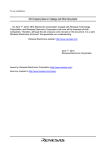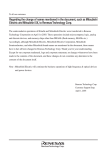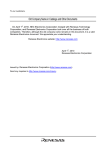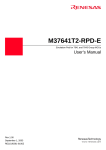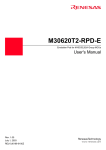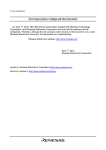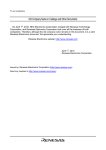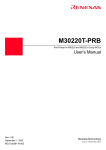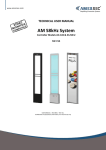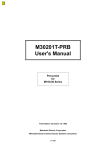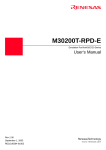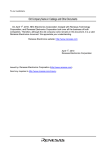Download Renesas PCA7302E1F-80 User`s manual
Transcript
M30240T-RPD-E Emulation Pod for M30240 Group MCUs User's Manual Rev.1.00 September 1, 2003 REJ10J0262-0100Z • IC61-080-079, IC61-080-081 and IC61-0804-046 are products of Yamaichi Electronics Co., Ltd. Keep safety first in your circuit designs! • Renesas Technology Corporation and Renesas Solutions Corporation put the maximum effort into making semiconductor products better and more reliable, but there is always the possibility that trouble may occur with them. Trouble with semiconductors may lead to personal injury, fire or property damage. Remember to give due consideration to safety when making your circuit designs, with appropriate measures such as (i) placement of substitutive, auxiliary circuits, (ii) use of nonflammable material or (iii) prevention against any malfunction or mishap. Notes regarding these materials • These materials are intended as a reference to assist our customers in the selection of the Renesas Technology product best suited to the customer's application; they do not convey any license under any intellectual property rights, or any other rights, belonging to Renesas Technology Corporation, Renesas Solutions Corporation or a third party. • Renesas Technology Corporation and Renesas Solutions Corporation assume no responsibility for any damage, or infringement of any third-party's rights, originating in the use of any product data, diagrams, charts, programs, algorithms, or circuit application examples contained in these materials. • All information contained in these materials, including product data, diagrams, charts, programs and algorithms represents information on products at the time of publication of these materials, and are subject to change by Renesas Technology Corporation and Renesas Solutions Corporation without notice due to product improvements or other reasons. It is therefore recommended that customers contact Renesas Technology Corporation, Renesas Solutions Corporation or an authorized Renesas Technology product distributor for the latest product information before purchasing a product listed herein. The information described here may contain technical inaccuracies or typographical errors. Renesas Technology Corporation and Renesas Solutions Corporation assume no responsibility for any damage, liability, or other loss rising from these inaccuracies or errors. Please also pay attention to information published by Renesas Technology Corporation and Renesas Solutions Corporation by various means, including the Renesas home page (http://www.renesas.com). • When using any or all of the information contained in these materials, including product data, diagrams, charts, programs, and algorithms, please be sure to evaluate all information as a total system before making a final decision on the applicability of the information and products. Renesas Technology Corporation and Renesas Solutions Corporation assume no responsibility for any damage, liability or other loss resulting from the information contained herein. • Renesas Technology semiconductors are not designed or manufactured for use in a device or system that is used under circumstances in which human life is potentially at stake. Please contact Renesas Technology Corporation, Renesas Solutions Corporation or an authorized Renesas Technology product distributor when considering the use of a product contained herein for any specific purposes, such as apparatus or systems for transportation, vehicular, medical, aerospace, nuclear, or undersea repeater use. • The prior written approval of Renesas Technology Corporation and Renesas Solutions Corporation is necessary to reprint or reproduce in whole or in part these materials. • If these products or technologies are subject to the Japanese export control restrictions, they must be exported under a license from the Japanese government and cannot be imported into a country other than the approved destination. Any diversion or reexport contrary to the export control laws and regulations of Japan and/or the country of destination is prohibited. • Please contact Renesas Technology Corporation or Renesas Solutions Corporation for further details on these materials or the products contained therein. Precautions to be taken when using this product • This product is a development supporting unit for use in your program development and evaluation stages. In mass-producing your program you have finished developing, be sure to make a judgment on your own risk that it can be put to practical use by performing integration test, evaluation, or some experiment else. • In no event shall Renesas Solutions Corporation be liable for any consequence arising from the use of this product. • Renesas Solutions Corporation strives to renovate or provide a workaround for product malfunction at some charge or without charge. However, this does not necessarily mean that Renesas Solutions Corporation guarantees the renovation or the provision under any circumstances. • This product has been developed by assuming its use for program development and evaluation in laboratories. Therefore, it does not fall under the application of Electrical Appliance and Material Safety Law and protection against electromagnetic interference when used in Japan. • Do not attempt to modify this equipment. If modified, your authority to operate this equipment might be voided by FCC. Note: This equipment has been tested and found to comply with the limits for a Class A digital device, pursuant to part 15 of the FCC Rules. These limits are designed to provide reasonable protection against harmful interference when the equipment is operated in a commercial environment. This equipment generates, uses, and can radiate radio frequency energy and, if not installed and used in accordance with the instruction manual, may cause harmful interference to radio communications. Operation of this equipment in a residential area is likely to cause harmful interference in which case the user will be required to correct the interference at his own expense. Warning: This is a Class A product. In a domestic environment this product may cause radio interference in which case the user may be required to take adequate measures. For inquiries about the contents of this document or product, fill in the text file the installer of the emulator debugger generates in the following directory and email to your local distributor. \SUPPORT\Product-name\SUPPORT.TXT Renesas Tools Homepage http://www.renesas.com/en/tools ( 2 / 58 ) Preface The M30240T-RPD-E is an emulation pod for the M30240 Group of 16-bit microcomputers. It's used with a PC4701 emulator. This user's manual mainly describes specifications of the M30240T-RPD-E emulation pod and how to setup it. For details on the following products, which are used with M30240T-RPD-E, refer to each product's user's manual. • Emulator: • Emulator debugger: PC4701M/PC4701HS/PC4701L User's Manual M3T-PD30 User's Manual All the components of this product are shown in "2.2 Package Components" (page 17) of this user's manual. If there is any question or doubt about this product, contact your local distributor. To use the product properly Precautions for Safety • In both this User's Manual and on the product itself, several icons are used to insure proper handling of this product and also to prevent injuries to you or other persons, or damage to your properties. • The icons' graphic images and meanings are given in "Chapter 1. Precautions for Safety". Be sure to read this chapter before using the product. When using outside Japan • When using in Europe, the United States, or Canada, be sure to use both the emulator (PC4701M, PC4701HS or PC4701L) and the emulation pod which meet overseas standards. EMI standards are not met when the M30240T-RPD-E is used with the PC4700H or PC4700L emulator. ( 3 / 58 ) Contents Chapter 1. Precautions for Safety ........................................................................................... 7 1.1 Safety Symbols and Meanings .............................................................................. 8 Chapter 2. Preparation .......................................................................................................... 15 2.1 Terminology ........................................................................................................ 16 2.2 Package Components .......................................................................................... 17 2.3 Other Tool Products Required for Development ................................................ 17 2.4 Name of Each Part .............................................................................................. 18 (1) System Configuration ............................................................................... 18 (2) Inside of Emulation Pod ........................................................................... 19 2.5 When Using the Emulator for the First Time ...................................................... 20 Chapter 3. Setting Up ........................................................................................................... 21 3.1 Removing the Upper Cover ................................................................................ 22 3.2 Switch Settings .................................................................................................... 23 3.3 Selecting Clock Supply ....................................................................................... 25 (1) Using the Oscillator Circuit on the Target System .................................. 26 (2) Changing the Internal Oscillator Circuit of Emulation Pod ..................... 27 (3) Replacing the Oscillator Circuit Boards .................................................. 28 3.4 A-D Conversion Bypass Capacitor ..................................................................... 29 3.5 Connecting the PC4701 and Emulation Pod ....................................................... 30 (1) Connecting the Cable to the PC4701 ....................................................... 30 (2) Connecting the Cable to the Emulation Pod ............................................ 31 3.6 Connecting the Target System ............................................................................ 32 (1) How to Connect the Target System ......................................................... 32 (2) Connecting 80-pin LCC Socket ............................................................... 33 3.7 Modifying the MCU File for M3T-PD30 ........................................................... 34 Chapter 4. Usage .................................................................................................................. 35 4.1 Turning On the Power ......................................................................................... 36 (1) Checking the Connection of the Emulator System .................................. 36 (2) Turning On the Power .............................................................................. 36 (3) LED Display When PC4701 Starts Up Normally .................................... 37 4.2 Downloading Firmware ...................................................................................... 38 (1) When It is Necessary to Download Firmware ......................................... 38 (2) Downloading Firmware in the Maintenance Mode ................................. 38 4.3 Self-checks .......................................................................................................... 39 (1) Self-check Procedure ............................................................................... 39 (2) If an Error is Detected in Self-checks ...................................................... 39 ( 4 / 58 ) Chapter 5. Specifications ...................................................................................................... 41 5.1 Specifications ...................................................................................................... 42 5.2 Connection Diagram ........................................................................................... 43 (1) Connection Diagram of M30240T-RPD-E .............................................. 43 5.3 External Dimensions ........................................................................................... 44 (1) External Dimensions of Emulation Pod ................................................... 44 (2) External Dimensions of Pitch Converter Board (FLX-80LCC) .............. 45 Chapter 6. Troubleshooting .................................................................................................. 47 6.1 Flowchart to Remedy the Troubles ..................................................................... 48 6.2 When the Emulator Debugger Does Not Start Up Properly ............................... 49 (1) When the LED Display of PC4701 is Abnormal ..................................... 49 (2) Errors Occur When the Emulator Debugger Starts Up (When the target system is connected) .................................... 50 (3) Errors Occur When the Emulator Debugger Starts Up (When the target system is not connected) ............................. 51 6.3 Operation Differs from That of Actual MCUs .................................................... 51 Chapter 7. Maintenance and Guarantee ................................................................................ 53 7.1 Maintenance ........................................................................................................ 54 7.2 Guarantee ............................................................................................................ 54 7.3 Repair Provisions ................................................................................................ 54 7.4 How to Request for Repair .................................................................................. 55 ( 5 / 58 ) MEMO ( 6 / 58 ) Chapter 1. Precautions for Safety This chapter describes precautions for using this product safely and properly. For precautions for the emulator main unit and the emulator debugger, refer to each user's manual included with your product. 1.1 Safety Symbols and Meanings ..................................................................................................... 8 WARNING Warning for Installation ............................................................................................... 9 Warnings for Use Environment ................................................................................... 9 CAUTION Caution to Be Taken for Modifying This Product ....................................................... 9 Cautions to Be Taken for This Product........................................................................ 9 IMPORTANT Note on Malfunctions in the PC4701 System .............................................................. 9 Notes on Downloading Firmware .............................................................................. 10 Notes on Target System ............................................................................................. 10 Note on Reset Input from the Target System............................................................. 10 Notes on Watchdog Function..................................................................................... 10 Note on When the Emulator Debugger Ends ............................................................. 10 Notes on Stack Area................................................................................................... 11 Note on Address 0 Access ......................................................................................... 11 Note on Changing the Settings of Memory Area....................................................... 11 Note on BRK Instruction ........................................................................................... 11 Notes on S/W Beaks .................................................................................................. 11 Note on S/W Breaks and H/W Breaks ....................................................................... 11 Notes on Address Match Interrupt ............................................................................. 12 Note on Software Reset ............................................................................................. 12 Note on Stop and Wait Modes ................................................................................... 12 Note on Differences between Actual MCU and Emulator ........................................ 13 Note on Referencing and Setting the Work Area ...................................................... 13 Notes on MAP References and Settings .................................................................... 13 ( 7 / 58 ) Chapter 1. Precautions for Safety In both the user's manual and on the product itself, several icons are used to insure proper handling of this product and also to prevent injuries to you or other persons, or damage to your properties. This chapter describes the precautions which should be taken in order to use this product safely and properly. Be sure to read this chapter before using this product. 1.1 Safety Symbols and Meanings WARNING If the requirements shown in the "WARNING" sentences are ignored, the equipment may cause serious personal injury or death. CAUTION If the requirements shown in the "CAUTION" sentences are ignored, the equipment may malfunction. IMPORTANT It means important information on using this product. In addition to the three above, the following are also used as appropriate. means WARNING or CAUTION. Example: CAUTION AGAINST AN ELECTRIC SHOCK means PROHIBITION. Example: DISASSEMBLY PROHIBITED means A FORCIBLE ACTION. Example: UNPLUG THE POWER CABLE FROM THE RECEPTACLE. The following pages describe the symbols "WARNING", "CAUTION", and "IMPORTANT". ( 8 / 58 ) WARNING Warning for Installation: • Do not set this product in water or areas of high humidity. Spilling water or some other liquid into the main unit can cause an unrepairable damage. Warnings for Use Environment: • The emulation pod is air-cooled with the ventilation slot. Therefore, do not block the ventilation slot. When heated to high temperatures, the emulation pod may not work properly. • This equipment is to be used in an environment with a maximum ambient temperature of 35°C. Care should be taken that this temperature is not exceeded. CAUTION Caution to Be Taken for Modifying This Product: • Do not disassemble or modify this product. Disassembling or modifying this product can cause damage. Disassembling and modifying the product will void your warranty. Cautions to Be Taken for This Product: • Use caution when handling the main unit. Be careful not to apply a mechanical shock. • Do not touch the connector pins of the emulator main unit and the target MCU connector pins . Static electricity may damage the internal circuits. • Do not pull the emulation pod main unit by the flexible cable (FLX120-RPD) for connecting to the emulator main unit or the flexible cable (FLX64, FLX100 or FLX160) for connecting the target system. The cable may cause a break. • Flexible cable (FLX120-RPD) for connecting to the emulator main unit and the flexible cable (FLX64, FLX100 or FLX160) for connecting the target system are different from earlier models. The slits make them more flexible. However, excessive flexing or force may break conductors. • Do not use inch-size screws for this equipment. The screws used in this equipment are all ISO (meter-size) type screws. When replacing screws, use same type screws as equipped before. IMPORTANT Note on Malfunctions in the PC4701 System • If the emulator malfunctions because of interference like external noise, do the following to remedy the trouble. (1) Press the RESET switch on the emulator front panel. (2) If normal operation is not restored after step (1), shut OFF power to the emulator once and then reactivate it. ( 9 / 58 ) IMPORTANT Notes on Downloading Firmware: • Before using this product for the first time, it is necessary to download the dedicated firmware (control software for the emulation pod built into the PC4701). Please note that, to do this, it is necessary to start up the PC4701 in the maintenance mode. For firmware download procedures, see "4.2 Downloading Firmware" (page 38). Once the firmware has been downloaded, the product can be used by simply turning on the power. • Do not shut off the power while downloading the firmware. If this happens, the product will not start up properly. If power is shut off unexpectedly, redownload the firmware. • Except when a target status error occurs, if self-checks are not completed successfully, there may be trouble with the product. In such case, contact your sales representative. However, perform selfchecks in the below setup. (1) Target system: Not connected (2) Emulation pod internal switches: At their factory-settings Notes on Target System: • The Vcc pin of emulator is connected to the target system to observe the voltage of the target system. Therefore design your system so that the emulator MCU is powered by the target system. • The voltage of the target system should be within the range of +4.75 to +5.25V. • Do not change the voltage of the target system after turning on the power. • Before powering on your emulator system, check that the host machine, the emulator main unit, the converter board and target system are all connected correctly. Next, turn on the power to each equipment following the procedure below. (1) Turn ON/OFF the target system and the PC4701 emulator as simultaneously as possible. (2) When the PC4701 and emulator debugger start up, check the target status LEDs on the emulator main unit's front panel to see if this product is ready to operate. • Is the power supplied? • Is the RESET released? Check that target status LED (POWER) is ON. Check that target status LED (RESET) is OFF. Note on Reset Input from the Target System: • The reset input from the target system is accepted only while a user program is being executed (only while the RUN status LED on the PC4701's front panel is lit). Notes on Watchdog Function: • The MCU's watchdog timer can be used only while programs are being executed. To use it otherwise, disable the timer. • If the reset circuit of the target system has a watchdog timer, disable it when using the emulator. Note on When the Emulator Debugger Ends: • To restart the emulator debugger after it ends, always shut power to the emulator module off once and then on again. ( 10 / 58 ) IMPORTANT Notes on Stack Area: • With this product, a maximum 8 bytes of the user stack is consumed as a work area. • If the user stack does not have enough area, do not use areas which cannot be used as stack (SFR area, RAM area which stores data, or ROM area) as work area. Using areas like this is a cause of user program crashes and destabilized emulator control. Therefore, ensure the +8 bytes maximum capacity used by the user program as the user stack area. Note on Address 0 Access: • With the M16C/20 Series MCUs, when a maskable interrupt is generated, the interrupt data (interrupt No. and interrupt request level) stored in address 0 is read out. Also, the interrupt request bit is cleared when address 0 is read out. Consequently, when the address 0 readout instruction is executed or when address 0 is read out in the cause of a program runaway, a malfunction occurs in that the interrupt is not executed despite the interrupt request, because the request bit of the highest priority interrupt factor enabled is cleared. For this malfunction, when the reading out to the 0 address is generated excluding the interrupt, the yellow LED lights up to alarm. When this LED lights, there is a possibility of wrong access, therefore check the program. This LED is turned off by the RESET switch of the emulator main unit. Note on Changing the Settings of Memory Area: • When debugging the MCU whose memory capacity is different, be sure to change the setting of memory area. For the memory map of each MCU, refer to the user's manual of MCU. Note on BRK Instruction: • BRK instruction cannot be used. Notes on S/W Breaks: • S/W breaks generate BRK interrupts by substituting the proper instruction to the BRK instruction "00h". Therefore, when referencing the result of a trace in bus mode, "00h" is displayed for the instruction fetch address where a software break is set. • In the area where the MAP setting is EXTERNAL, S/W breaks cannot be used. Note on S/W Breaks and H/W Breaks: • It is not possible to use a S/W break and a H/W break at the same time. If doing so, it may not operate normally. ( 11 / 58 ) IMPORTANT Notes on Address Match Interrupt: • Do not set software breaks at the same addresses as address-match interrupts as the program may run out of control. • Do not set a hardware break within 4 instructions before an address at which an address-match interrupt occurs. If you do set a hardware break in this range, the program will run out of control. • When an address at which an address-match interrupt occurs is executed in one-step mode, the program stops after executing the first instruction after returning from the address-match interrupt processing. Note on Software Reset: • If using a software reset, it is possible to set only when the program is being executed. When setting the software reset otherwise, it may not work properly. Note on Stop and Wait Modes: • Do not perform step execution at addresses in the stop or wait mode. It may cause communication errors. ( 12 / 58 ) IMPORTANT Note on Differences between Actual MCU and Emulator: • Operations of the emulator differs from those of actual MCUs as listed below. (1) Data values of internal resources of MCU at power-on (2) Internal memories (RAM and ROM) capacities etc. (3) Oscillator circuit • Make note of the fact that in the oscillator circuit where a resonator is connected between the XIN and XOUT pins, oscillation does not occur because a flexible cable, buffer IC and other devices are used between the evaluation MCU and the target system. • Make note of the fact that if the internal oscillator circuit of the emulator is selected when the MCU is stopping, the oscillation does not stop. (4) DBC, single-step and BRK instruction interrupt vector table addresses As the emulator uses the DBC, single-step and BRK instruction interrupt vector table addresses, when reading these addresses, the downloaded addresses cannot be read (see Table 1.1). Table 1.1 Vector table addresses for the emulator Factor of interruption Vector table address Remarks DBC*1 FFFF416 to FFFF716 Forbidden to use usually Single-step*1 FFFEC16 to FFFEF16 Forbidden to use usually BRK instruction FFFE416 to FFFE716 Cannot be used as variable vector *1 Interruption for the debugger only (5) A-D conversion As a flexible cable, a pitch converter board and other devices are used between the evaluation MCU and the target system, some characteristics are slightly different from those of the actual MCU. Therefore, be sure to evaluate your system with an evaluation MCU. Before starting mask production, evaluate your system and make final confirmation with an ES (Engineering Sample) version MCU. Note on Referencing and Setting the Work Area: • The work area when starting up the emulator debugger is shown below (set the work area by "F/W and Work Area" tab of INIT dialog). When using the emulation pod M30240T-RPD-E for the M30240 Group MCUs, use the initial value. 02C0016 to 02C0916: work area Notes on MAP References and Settings: • The map setting when starting up the M30240T-RPD-E is as follows. 0000016 to 003FF16: EXT 0040016 to FFFFF16: INT • Be sure to set the SFR area to EXTERNAL (external). ( 13 / 58 ) MEMO ( 14 / 58 ) Chapter 2. Preparation This chapter describes the package components, the system configuration and the preparation for using this product for the first time. 2.1 Terminology ............................................................................................................................... 16 2.2 Package Components.................................................................................................................. 17 2.3 Other Tool Products Required for Development........................................................................ 17 2.4 Name of Each Part ...................................................................................................................... 18 (1) System Configuration ........................................................................................................... 18 (2) Inside of Emulation Pod ....................................................................................................... 19 2.5 When Using the Emulator for the First Time ............................................................................. 20 ( 15 / 58 ) Chapter 2. Preparation 2.1 Terminology Some specific words used in this user's manual are defined as follows: Emulator system This means an emulator system built around the PC4701 emulator. The PC4701 emulator system is configured with an emulator main unit, emulation pod, host machine and emulator debugger. Emulator main unit (Hereafter PC4701) This means a generic name for PC4701M, PC4701HS and PC4701L emulators for 8 and 16-bit MCUs. Emulation pod This means M30240T-RPD-E (this product). This emulation pod is for the M30240 Group MCUs. Host machine This means a personal computer used to control the emulator and emulation pod. Emulator debugger This means a software tool M3T-PD30 (Ver.4.00 or greater) to control the emulator from the host machine through an interface. Firmware Program that analyzes contents of communication with the emulator debugger and controls the emulator hardware. This program is installed in the EEPROM. This program is downloadable from the emulator debugger to upgrade the firmware or to support other MCUs. Evaluation MCU This means the microcomputer mounted on the emulation pod which is operated in the specific mode for tools. Target MCU This means the microcomputer you are going to debug. Target system This means a user's application system using the microcomputer to be debugged. * In this user's manual, this symbol is used to show active LOW (e.g. RESET*: Reset signal). ( 16 / 58 ) 2.2 Package Components The M30240T-RPD-E package consists of the following items. When unpacking, check to see if your package contains all of these items. Item Quantity M30240T-RPD-E emulation pod main unit 1 FLX120-RPD flexible cable for connecting PC4701 1 FLX-80LCC pitch converter board for 80-pin 0.8mm-pitch LCC 1 OSC-2 (12MHz) oscillator circuit board (pre-installed in emulation pod) 1 OSC-2 oscillator circuit board (bare-board, connector pins mounted) 1 Hardware tool user registration FAX sheet (English) 1 Hardware tool user registration FAX sheet (Japanese) 1 M30240T-RPD-E user's manual (this manual) 1 M30240T-RPD-E user's manual (Japanese) 1 Please keep the M30240T-RPD-E’s packing box and cushion material in your place for reuse at a later time when sending your product for repair or other purposes. Always use these packing box and cushion material when transporting this product. If any of these items are missing or found faulty, please contact your local distributor. Also, if there is any question or doubt about the packaged product, contact your local distributor. 2.3 Other Tool Products Required for Development To bring forward programs development on the M30240 Group MCUs, the products listed below are necessary in addition to those contained package above. Get them separately. Emulator main unit PC4701M, PC4701HS or PC4701L Emulator debugger M3T-PD30 (Ver.4.00 or greater) PCA7302E1F-80 for 80-pin QFP (necessary to write into MCUs with internal PROM) PROM programming adapter PCA7302E1L-80 for 80-pin LCC (necessary to write into MCUs with internal PROM) To purchase these products, contact your nearest distributer. ( 17 / 58 ) 2.4 Name of Each Part (1) System Configuration Figure 2.1 System configuration (1) to (4) in Figure 2.1 are included with this product package. (1) Emulation pod (M30240T-RPD-E) This emulation pod contains an evaluation MCU, emulation memory and circuit to feature the debugging functions. (2) Flexible cable (FLX120-RPD) This is a 120-pin flexible cable for connecting the PC4701 emulator and the emulation pod. (3) Flexible cable (FLX100) This is a 100-pin flexible cable for connecting the emulation pod and the target system. (4) Pitch converter board (FLX-80LCC) This is a pitch converter board for connecting to the target system. For details, refer to "3.6 Connecting the Target System" (page 32). ( 18 / 58 ) (2) Inside of Emulation Pod Figure 2.2 Internal view of emulation pod Here following explains each board in Figure 2.2. (1) Common board (M30200T-RPDC REV.B) This board is common for the M16C Family that control the interface for the PC4701 and the memory. (2) Multiplex separation board (M30240T-PRT REV.A) Board to control the separation of the address/data output from the MCU. (3) MCU board (M30240T-RPDM REV.A) Board on which the MCU is mounted. (4) Memory board (M30200T-MEM REV.A) Board on which the 1MB of emulation memory is mounted. ( 19 / 58 ) 2.5 When Using the Emulator for the First Time If you have purchased this emulation pod newly, it is necessary to download the firmware. The download procedure is given in Figure 2.3. Before attempting to download the firmware, check the emulator debugger is installed and the emulator is connected to the host machine. For more information, see each user's manual of the emulator debugger and the PC4701. Connect the PC4701 and this product. Within 2 seconds of turning the power ON, press the RESET switch of the PC4701 and check the maintenance mode is accessed. See "3.5 Connecting the PC4701 and Emulation Pod" (page 30). See "4.2 Downloading Firmware" (page 38). Download the firmware using the emulator debugger. Shut the power of the PC4701 OFF. Figure 2.3 Firmware download procedure when emulator is used for the first time To make sure the emulation pod works properly, run the self-checks. For self-check procedures, see "4.3 Self-checks" (page 39). ( 20 / 58 ) Chapter 3. Setting Up This chapter describes switch settings required for using this product and how to connect this product to the PC4701 and the target system. 3.1 Removing the Upper Cover ........................................................................................................ 22 3.2 Switch Settings ........................................................................................................................... 23 3.3 Selecting Clock Supply .............................................................................................................. 25 (1) Using the Oscillator Circuit on the Target System ............................................................... 26 (2) Changing the Internal Oscillator Circuit of Emulation Pod ................................................. 27 (3) Replacing the Oscillator Circuit Boards ............................................................................... 28 3.4 A-D Conversion Bypass Capacitor ............................................................................................ 29 3.5 Connecting the PC4701 and Emulation Pod .............................................................................. 30 (1) Connecting the Cable to the PC4701 .................................................................................... 30 (2) Connecting the Cable to the Emulation Pod ......................................................................... 31 3.6 Connecting the Target System.................................................................................................... 32 (1) How to Connect the Target System ...................................................................................... 32 (2) Connecting 80-pin LCC Socket ............................................................................................ 33 3.7 Modifying the MCU File for M3T-PD30 .................................................................................... 34 ( 21 / 58 ) Chapter 3. Setting Up To use this emulation pod with your target system, it is necessary to set as follows. Set the following after removing the upper cover. • Change the oscillation frequency. • Change the switch setting of the internal peripheral circuit. • Install the A-D conversion bypass capacitor. 3.1 Removing the Upper Cover The procedure of removing the upper cover is shown below. (1) Remove the four screws of both sides of this product and lift off the upper cover (see Figure 3.1). (2) Set the jumper switches. (3) Replace the upper cover and secure the four screws. Figure 3.1 Removing the upper cover CAUTION When Removing the Upper Cover: • Always shut OFF power when removing the upper cover or setting the switches. ( 22 / 58 ) 3.2 Switch Settings Figure 3.2 shows the positions of switches and Table 3.1 lists the settings. Figure 3.2 Positions of switches CAUTION Note on Switch Settings: • Always shut OFF power before setting the switches. The power ON state could destroy internal circuits. ( 23 / 58 ) Table 3.1 Switch settings of M30240T-RPD-E Signal Switch Setting Description JP1 TLPF BLPF (Factory-setting) LPF JP1 JP1 Connects the LPF pin to the target system. TLPF BLPF JP2 BXCAP TXCAP (Factory-setting) XCAP Connects the LPF pin to the LPF circuit in the pod. Connects the XCAP pin to the XCAP circuit in the pod. JP2 JP2 Connects the XCAP pin to the target system. BXCAP TXCAP JP3 BYPASS FILTER (Factory-setting) D+ Connects the D+ pin directly to the target system. JP3 JP3 BYPASS FILTER Connects the D+ pin to the target system via the FILTER circuit in the pod. JP4 FILTER BYPASS (Factory-setting) D- Connects the D- pin directly to the target system. JP4 JP4 FILTER BYPASS Connects the D- pin to the target system via the FILTER circuit in the pod. * For the connection diagram of the peripheral circuit of the emulation pod M30240T-RPD-E, refer to "5.2 Connection Diagram" (page 43). CAUTION Note on Changing the Setting of Switches: • Set the JP3 and JP4 to the same direction (FILTER side or BYPASS side). ( 24 / 58 ) 3.3 Selecting Clock Supply There are two ways to supply a clock to the MCU, using the oscillator circuit of the emulation pod or using the oscillator circuit on the target system. Table 3.2 lists the factory-settings of each clock supply. Table 3.2 Clock supply to the MCU Clock Description Display of emulator debugger Default setting Internal oscillator circuit of emulation pod (OSC-2: 12MHz) Internal Yes Target system External - XIN-XOUT IMPORTANT Notes on Changing the Clock Supply: • The clock supply can be set by the Init dialog when starting up the emulator debugger or inputting CLK command on the script window. ( 25 / 58 ) (1) Using the Oscillator Circuit on the Target System When turning on the power supply, the internal clock of emulation pod is selected to supply the clock to the MCU. To use the external clock on the target system, change the clock by the CLK command of the emulator debugger. (For details, refer to the user's manual of emulator debugger.) IMPORTANT Notes on External Clock: • To operate the emulation pod with an external clock, construct the oscillator circuit as shown in Figure 3.3 in the target system and input the oscillator output at 50% duty (within the operating range of the evaluation MCU) into the XIN pin. And the XOUT pin should be open. • Make note of the fact that in the oscillator circuit shown in Figure 3.4 where a resonator is connected between the XIN and XOUT pins, oscillation does not occur because a flexible cable, buffer IC and other devices are used between the evaluation MCU and the target system. Figure 3.3 External oscillator circuit Figure 3.4 Circuit in which oscillation does not occur ( 26 / 58 ) (2) Changing the Internal Oscillator Circuit of Emulation Pod An oscillator circuit board for 12MHz is mounted on this product. To use the emulation pod at a frequency lower than 12MHz, build the desired oscillator circuit on the included OSC-2 oscillator circuit board (bare board) and replace the board installed in the emulation pod when shipped from the factory. Figure 3.5 shows a view of the OSC-2 oscillator circuit board (bare board) and where connector pins are located. Figure 3.6 shows the circuitry of the OSC-2 oscillator circuit board (bare board). Use the number of oscillator circuits recommended by the oscillator manufacturer. J1-4: GND J1-3: Oscillator output J1-2: GND J1-1: Vcc Figure 3.5 External view of oscillator board (OSC-2) and connector pin assignment IC1 11 IC1 10 CLK 8 9 J1-3 R1 * * X1 ,X 2 C2 * X3 Vcc 1 2 3 4 5 6 7 13 12 GND R2 C1 IC1 * X1: 5.08-mm-pitch 2-pin oscillator * X2: 2.54-mm-pitch 2-pin oscillator * X3: 2.54-mm-pitch 3-pin oscillator Figure 3.6 Circuit of oscillator board (OSC-2) ( 27 / 58 ) C3 J1-1 14 IC1 J1-2 J1-4 GND IC1: Inverter (Unbuffer) (3) Replacing the Oscillator Circuit Boards Figure 3.7 shows how to replace the oscillator circuit boards. For the position of the oscillator circuit board, see Figure 3.2. For how to remove the upper cover, refer to "3.1 Removing the Upper Cover" (page 22). (1) Unscrew the screw securing the oscillator circuit board. (2) Lift off the oscillator circuit board. (3) Attach the J1 connector of another oscillator circuit board for replacement to the connector of the MCU-dependent board. (4) Secure the oscillator circuit board with the screw. Figure 3.7 Replacing the oscillator circuit boards ( 28 / 58 ) 3.4 A-D Conversion Bypass Capacitor This product has foot patterns on the board for mounting a bypass capacitor. Mount a suitable bypass capacitor as occasion demands. Figure 3.8 shows where the bypass capacitors are mounted and an enlargement of the foot patterns. Figure 3.8 Foot patterns of A-D conversion bypass capacitor IMPORTANT Notes on A-D Converter: • Because a flexible cable and other devices are used between the emulator MCU and the target system, the A-D converter operates differently from the actual MCU. Make the final evaluation of the A-D converter from the actual MCU. ( 29 / 58 ) 3.5 Connecting the PC4701 and Emulation Pod To connect the emulation pod to the PC4701, use the FLX120-RPD 120-pin flexible cable included with this product package. (1) Connecting the Cable to the PC4701 Figure 3.9 shows how to connect the PC4701 and FLX120-RPD. Connect the PC4701 side connector of FLX120-RPD to the cable connector of the PC4701. To connect the FLX120-RPD, be sure to hold the both sides of the PC4701 side connector horizontally with the "UPSIDE" facing up. Then, secure with screws the FLX120-RPD. Figure 3.9 Connecting PC4701 and FLX120-RPD CAUTION Note on Connecting the Cable: • Always shut OFF power before connecting the FLX120-RPD. The power ON state could destroy internal circuits. Note on Securing the Screws: • After connecting the FLX120-RPD to the emulator main unit PC4701, be sure to secure the screws mounted in both sides of the connector. ( 30 / 58 ) (2) Connecting the Cable to the Emulation Pod Figure 3.10 shows how to connect the FLX120-RPD and the emulation pod. Figure 3.10 Connecting FLX120-RPD and emulation pod CAUTION Note on Connecting the Cable: • Always shut OFF power before connecting the FLX120-RPD. The power ON state could destroy internal circuits. Note on Securing the Screws: • After connecting the FLX120-RPD to the emulation pod, be sure to secure the screws. ( 31 / 58 ) 3.6 Connecting the Target System (1) How to Connect the Target System Figure 3.11 shows how to connect this product and the target system. Figure 3.11 Connecting emulation pod and target systems CAUTION Notes on Connecting Target System: • Take care not to attach the converter board in a wrong direction. It may cause a fatal damage to the emulation pod. ( 32 / 58 ) (2) Connecting 80-pin LCC Socket When connecting the emulation pod to the 80-pin LCC socket (IC61-080-079, IC61-080-081, IC610804-046 made by Yamaichi Electronics Co., Ltd.) on the target system, follow the procedure below. (1) Connect the FLX100 to the FLX-80LCC. (2) Connect the FLX-80LCC to the 80-pin LCC socket. Figure 3.12 Connecting emulation pod to the 80-pin LCC socket CAUTION Notes on Connecting Target System: • Take care not to attach the converter board in a wrong direction. It may cause a fatal damage to the emulation pod. • The small connector of FLX100 and FLX-80LCC are guaranteed for only 20 insertion/removal iterations. • For purchasing the LCC socket (IC61-080-079, IC61-080-081, IC61-0804-046) and for any inquiry for the LCC socket, contact Yamaichi Electronics Co., Ltd. ( 33 / 58 ) 3.7 Modifying the MCU File for M3T-PD30 It is necessary to change the contents of the MCU file depending on the MCU being developed. For the M30240 Group MCUs, make M30240.MCU in the same directory as emulator debugger M3TPD30. The MCU file contains the following information: SFR area, internal RAM area, internal ROM area and firmware file name. Set these according to the MCU being developed. Use your editor to edit the MCU file. 0 3FF 400 17FF E0000 FFFFF M30620B 0 : SFR area starting address : ending address : Internal RAM starting address : ending address : Internal ROM starting address : ending address : Firmware file name (Do not change.) : Expansion No. M3T-PD30 V.4.00 or greater required (Do not change.) ( 34 / 58 ) Chapter 4. Usage This chapter describes from turning on the power of this product to starting up the emulator debugger. 4.1 Turning On the Power ................................................................................................................ 36 (1) Checking the Connection of the Emulator System ............................................................... 36 (2) Turning On the Power........................................................................................................... 36 (3) LED Display When PC4701 Starts Up Normally ................................................................ 37 4.2 Downloading Firmware .............................................................................................................. 38 (1) When It is Necessary to Download Firmware ...................................................................... 38 (2) Downloading Firmware in the Maintenance Mode .............................................................. 38 4.3 Self-checks ................................................................................................................................. 39 (1) Self-check Procedure ............................................................................................................ 39 (2) If an Error is Detected in Self-checks ................................................................................... 39 ( 35 / 58 ) Chapter 4. Usage 4.1 Turning On the Power (1) Checking the Connection of the Emulator System Before turning the power ON, check the connection of the PC4701, emulation pod, converter board and target system. (2) Turning On the Power Power ON/OFF the target system and the PC4701 as simultaneously as possible. If there is a time lag when powering on, follow the order below. However, the order for shutting OFF the power is (2) - (1). (1) Turning on the power of the target system. (2) Turning on the power of the PC4701. CAUTION Notes on Power Supply: • The emulator's VCC pin is connected to the target system in order to monitor target system voltage. For this reason, the emulator cannot supply power to the target system. Therefore, provide the target system with a separate power supply from that of the emulator. • Keep target system power supply voltage within the range of +4.75 to +5.25V. • Do not change target system power supply voltage after power has been activated. ( 36 / 58 ) (3) LED Display When PC4701 Starts Up Normally After the emulator starts up, check the status of the LEDs on the front panel to see whether emulation pod operation is enabled or not. Figure 4.1 shows front panel LED lighting status when the emulator is turned ON. Figure 4.1 LED display when the power turned on ( 37 / 58 ) 4.2 Downloading Firmware (1) When It is Necessary to Download Firmware It is necessary to download firmware when: (1) you use this product for the first time (2) the firmware has been upgraded (3) the emulator debugger has been upgraded (4) you use this product with a PC4701 which was used with other emulation pod before (2) Downloading Firmware in the Maintenance Mode Download the firmware in the maintenance mode as explained here following. The target system must not be connected when downloading the firmware. (1) Within 2 seconds of activating power to the emulator, press the RESET switch on the emulator front panel. This will switch the emulator to the maintenance mode. (2) Start up the emulator debugger. When the Init dialog box setup is complete, the dialog which urges to download the firmware will appear. Download the firmware following messages. Required time for downloading the firmware depends on the connection of the interface. • For the serial interface ................ approx. 7 minutes and 30 seconds • For the parallel interface ............. approx. 40 seconds Figure 4.2 Downloading firmware in the maintenance mode CAUTION Note on Downloading Firmware: • Do not shut OFF power while the firmware is being downloaded. Doing so, the emulator will not start up properly. If power is shut OFF by mistake, redownload the firmware in the maintenance mode. ( 38 / 58 ) 4.3 Self-checks (1) Self-check Procedure To run the emulator self-checks, do so as explained here below. While self-checks are in progress, LEDs will change as shown in Figure 4.4. (1) Set the switches in the emulation pod same as the factory setting (see Figure 4.3). (2) If the target system is connected, disconnect the target system. (3) Within 2 seconds of activating power to the emulator, press the RESET switch on the emulator front panel to switch the emulator to the maintenance mode. (4) Check the "SAFE" LED starts blinking and then press the RESET switch again. (5) The self-checks will start. If the normal result is displayed in about 2 minutes, self-checks terminated normally. TLPF BLPF BXCAP JP1 TXCAP JP2 BYPASS FILTER JP3 FILTER BYPASS JP4 Figure 4.3 Switch settings when running self-checks (2) If an Error is Detected in Self-checks If self-checks do not result normally (ERROR 1 or ERROR 2 in Figure 4.4), check the following. • Check the connection of the emulation pod and the PC4701. • Download the proper firmware. • Check if the switches in this product are set same as the factory-settings (Figure 4.3). CAUTION Note on Self-checks: • If self-checks do not result normally (excluding target system errors), the emulation pod may be damaged. Then contact your distributor. ( 39 / 58 ) Figure 4.4 Self-check procedure ( 40 / 58 ) Chapter 5. Specifications This chapter describes specifications of this product. 5.1 Specifications .............................................................................................................................. 42 5.2 Connection Diagram .................................................................................................................... 43 (1) Connection Diagram of M30240T-RPD-E ........................................................................... 43 5.3 External Dimensions ................................................................................................................... 44 (1) External Dimensions of Emulation Pod................................................................................ 44 (2) External Dimensions of Pitch Converter Board (FLX-80LCC) ........................................... 45 ( 41 / 58 ) Chapter 5. Specifications 5.1 Specifications Table 5.1 lists the specifications of M30240T-RPD-E. Table 5.1 Specifications of M30240T-RPD-E Emulators PC4701M, PC4701HS or PC4701L Applicable MCUs M30240 Group MCUs Evaluation MCU M30240-TOOL (two pieces) Usable mode Single-chip mode Emulation memory 1MB Maximum operating frequency 12MHz (divide-by-1) Clock supply XIN-XOUT Operating voltage 4.75 to 5.25V Operating temperature 5 to 35°C (no dew) Storage temperature -10 to 60°C (no dew) Power supply to emulation pod Supplied from PC4701 Connection to target system FLX-80LCC, DUMMY80 (80-pin 0.8mm-pitch LCC) Refer to "3.6 Connecting the Target System" (page 32). Overseas standards • U.S. EMI standards (FCC part 15 Class A) • CE marking (EN55022, EN50082-1) ( 42 / 58 ) Internal oscillator circuit board (OSC-2) Switchable to external oscillator input. 5.2 Connection Diagram (1) Connection Diagram of M30240T-RPD-E Figures 5.1 shows the connection diagram of M30240T-RPD-E. This connection diagram mainly shows the interface section, and the circuits which are not connected to the target system such as the emulator's control system are omitted. When changing the inside of pod/target system of D+ and D-, change JP3 and JP4 at the same time. Figure 5.1 Connection diagram ( 43 / 58 ) 5.3 External Dimensions (1) External Dimensions of Emulation Pod Unit: mm Figure 5.2 External dimensions of emulation pod ( 44 / 58 ) (2) External Dimensions of Pitch Converter Board (FLX-80LCC) Figure 5.3 shows the external dimensions of the pitch converter board FLX-80LCC for 80-pin LCC. Unit: mm Figure 5.3 External dimensions of pitch converter board (FLX-80LCC) ( 45 / 58 ) MEMO ( 46 / 58 ) Chapter 6. Troubleshooting This chapter describes how to troubleshoot when this product does not work properly. 6.1 Flowchart to Remedy the Troubles ............................................................................................ 48 6.2 When the Emulator Debugger Does Not Start Up Properly....................................................... 49 (1) When the LED Display of PC4701 is Abnormal .................................................................. 49 (2) Errors Occur When the Emulator Debugger Starts Up (When the target system is connected) ...................................................................... 50 (3) Errors Occur When the Emulator Debugger Starts Up (When the target system is not connected) ................................................................ 51 6.3 Operation Differs from That of Actual MCUs ........................................................................... 51 ( 47 / 58 ) Chapter 6. Troubleshooting 6.1 Flowchart to Remedy the Troubles Figure 6.1 shows the flowchart to remedy the troubles from when power to the emulator is activated until the emulator debugger starts up. Check this while the target system is disconnected. Turning on the power of PC4701 Front panel LED status of PC4701 Not normal 1. Check emulator system connections. See, "3.5 Connecting the PC4701 and Emulation Pod" (page 30). Normal 2. Redownload the firmware. See "4.2 Downloading Firmware" (page 38). 3. Restart the PC4701 system. Init dialog box of emulator debugger displayed Not normal/Error displayed 1. Check the settings of the emulator debugger. See the user's manual of the emulator debugger. Normal 2. Reinstall the emulator debugger. Error displayed Error display See "6.2 (3) Errors Occur When the Emulator Debugger Starts Up (When the target system is not connected)" (page 51). Normal Program window of emulator debugger Figure 6.1 Flowchart to remedy the troubles ( 48 / 58 ) 6.2 When the Emulator Debugger Does Not Start Up Properly (1) When the LED Display of PC4701 is Abnormal Table 6.1 LED's abnormal display and its checkpoints Error LEDs do not light up. Connection to the target system Checkpoint - Recheck the power cable is connected to the PC4701. See the instruction manual of the PC4701. All LEDs remain lit. The "POWER" LED of "STATUS OF TARGET" does not light up. - Connected Recheck the connection between the PC4701 and this product. See "3.5 Connecting the PC4701 and Emulation Pod" (page 30). Check power is properly supplied to the target system and that the target system is properly grounded. (1) Check that both the main and sub clocks of the emulator debugger are not set to "EXT". The "CLOCK" LED of "STATUS OF TARGET" does not light up. The "RESET" LED of "STATUS OF TARGET" does not light up. Disconnected See the CLK command of the emulator debugger. (2) Check the oscillation circuit in the emulation pod is oscillating. See "3.3 Selecting Clock Supply" (page 25). Connected Check the oscillation circuit in the target system is oscillating. Connected Check the reset pin of the target system is pulled up. ( 49 / 58 ) (2) Errors Occur When the Emulator Debugger Starts Up (When the target system is connected) Table 6.2 Checkpoints of errors when starting up the emulator debugger (target connected) Error Checkpoint Communication error occurred Data was not sent to the target Check all emulator debugger settings, interface cable connection and switches on the rear of the PC4701 match. See the instruction manuals of the PC4701 and the emulator debugger. Target system cannot be properly built (1) Download the proper firmware. See "4.2 Downloading Firmware" (page 38). (2) Recheck the connection between the PC4701 and this product. See "3.5 Connecting the PC4701 and Emulation Pod" (page 30). M3T-PD30 version is not the same version Download the firmware in the maintenance mode. as the firmware in the target See "4.2 Downloading Firmware" (page 38). Target MCU is in the reset state (1) Check the reset pin in the target system is pulled up. (2) Check the reset pin of the target system has changed from "Low" to "High" level. Target MCU cannot be reset (1) If the reset circuit of the target system has a watchdog timer, disable the timer. (2) Check power is properly supplied to the target system and that the target system is properly grounded. (3) The program may be uncontrollable in areas where memory not allocated. Recheck the map setting. See "1.1 Notes on MAP References and Settings" (page 13). Target is in HOLD state (1) The MCU is either in the stop mode or wait mode. Either reset the MCU or cancel the mode with an interrupt. See the MCU specifications. (2) The program may be uncontrollable in areas where memory not allocated. Recheck the map setting. See "1.1 Notes on MAP References and Settings" (page 13). Target clock is stopped Check the oscillation circuit of the target system is oscillating properly. Target MCU is not receiving power Check power is properly supplied to the target system and that the target system is properly grounded. ( 50 / 58 ) (3) Errors Occur When the Emulator Debugger Starts Up (When the target system is not connected) Table 6.3 Checkpoints of errors when starting up the emulator debugger (target not connected) Checkpoint Error Check all emulator debugger settings, interface cable connection and switches on the rear of the PC4701 match. Communication error occurred Data was not sent to the target See the instruction manuals of the PC4701 and the emulator debugger. Target system cannot be properly built (1) Download the proper firmware. See "4.2 Downloading Firmware" (page 38). (2) Recheck the connection between the PC4701 and this product. See "3.5 Connecting the PC4701 and Emulation Pod" (page 30). M3T-PD30 version is not the same version Download the firmware in the maintenance mode. as the firmware in the target See "4.2 Downloading Firmware" (page 38). Target MCU cannot be reset The program may be uncontrollable in areas where memory not allocated. Recheck the map setting. See "1.1 Notes on MAP References and Settings" (page 13). Target is in HOLD state (1) The MCU is either in the stop mode or wait mode. Either reset the MCU or cancel the mode with an interrupt. See the MCU specifications. (2) The program may be uncontrollable in areas where memory not allocated. Recheck the map setting. See "1.1 Notes on MAP References and Settings" (page 13). Target clock is stopped Check the switches in the emulation pod are correctly set. See "3.3 Selecting Clock Supply (page 25). 6.3 Operation Differs from That of Actual MCUs The operations of the emulation pod differs from those of actual MCU as listed (1) to (5) below. (1) Data values of internal resources of MCU at power-on (2) Internal memories (RAM and ROM) capacities etc. (3) Oscillator circuit • Make note of the fact that in the oscillator circuit where a resonator is connected between the XIN and XOUT pins, oscillation does not occur because a flexible cable, buffer IC and other devices are used between the evaluation MCU and the target system. • Make note of the fact that if the internal oscillator circuit of the emulator is selected when the MCU is stopping, the oscillation does not stop. (4) DBC, single-step and BRK instruction interrupt vector table addresses As the emulator uses the DBC, single-step and BRK instruction interrupt vector table addresses, when reading these addresses, the downloaded addresses cannot be read. (5) A-D conversion As a flexible cable, a pitch converter board and other devices are used between the evaluation MCU and the target system, some characteristics are slightly different from those of the actual MCU. Therefore, be sure to evaluate your system with an evaluation MCU. Before starting mask production, evaluate your system and make final confirmation with an ES (Engineering Sample) version MCU. ( 51 / 58 ) MEMO ( 52 / 58 ) Chapter 7. Maintenance and Guarantee This chapter describes how to maintenance, repair provisions and how to request for repair. 7.1 Maintenance ............................................................................................................................... 54 7.2 Guarantee .................................................................................................................................... 54 7.3 Repair Provisions........................................................................................................................ 54 7.4 How to Request for Repair ......................................................................................................... 55 ( 53 / 58 ) Chapter 7. Maintenance and Guarantee 7.1 Maintenance If dust or dirt collects on any equipment of your emulation system, wipe it off with a dry soft cloth. Do not use thinner or other solvents because these chemicals can cause the equipment's surface coating to separate. 7.2 Guarantee If your product becomes faulty within one year after its purchase while being used under good conditions by observing "Precautions for Safety" described in Chapter 1 of this user's manual, we will repair or replace your faulty product free of charge. Note, however, that if your product's fault is raised by any one of the following causes, we will repair it or replace it with new one with extra-charge: • Misuse, abuse, or use under extraordinary conditions • Unauthorized repair, remodeling, maintenance, and so on • Inadequate user's system or misuse of it • Fires, earthquakes, and other unexpected disasters In the above cases, contact your local distributor. If your product is being leased, consult the leasing company or the owner. 7.3 Repair Provisions (1) Repair with extra-charge The products elapsed more than one year after purchase can be repaired with extra-charge. (2) Replacement with extra-charge If your product's fault falls in any of the following categories, the fault will be corrected by replacing the entire product instead of repair, or you will be advised to purchase new one, depending on the severity of the fault. • Faulty or broken mechanical portions • Flaw, separation, or rust in coated or plated portions • Flaw or cracks in plastic portions • Faults or breakage caused by improper use or unauthorized repair or modification • Heavily damaged electric circuits due to overvoltage, overcurrent or shorting of power supply • Cracks in the printed circuit board or burnt-down patterns • Wide range of faults that makes replacement less expensive than repair • Unlocatable or unidentified faults (3) Expiration of the repair period When a period of one year elapses after the model was dropped from production, repairing products of the model may become impossible. (4) Transportation fees at sending your product for repair Please send your product to us for repair at your expense. ( 54 / 58 ) 7.4 How to Request for Repair If your product is found faulty, follow the procedure below to send your product for repair. Customer Fill in the Repair Request Sheet included with this product, then send it along with this product for repair to your local distributor. Make sure that information in the Repair Request Sheet is written in as much detail as possible to facilitate repair. Distributor After checking the contents of fault, the distributor should please send the faulty product along with the Repair Request Sheet to Renesas Solutions Corp. Renesas Solutions When the faulty product is repaired, it will be returned to the customer at the earliest convenience. CAUTION Note on Transporting the Product: • When sending your product for repair, use the packing box and cushion material supplied with this product when delivered to you and specify handling caution for it to be handled as precision equipment. If packing of your product is not complete, it may be damaged during transportation. When you pack your product in a bag, make sure to use conductive polyvinyl supplied with this product (usually a blue bag). When you use other bags, they may cause a trouble on your product because of static electricity. ( 55 / 58 ) MEMO ( 56 / 58 ) M30240T-RPD-E User's Manual Rev.1.00 September 1, 2003 REJ10J0262-0100Z COPYRIGHT ©2003 RENESAS TECHNOLOGY CORPORATION AND RENESAS SOLUTIONS CORPORATION ALL RIGHTS RESERVED