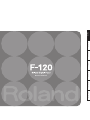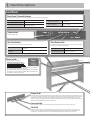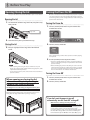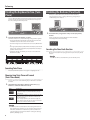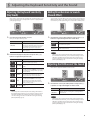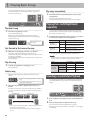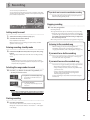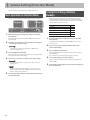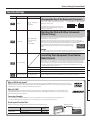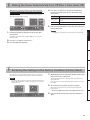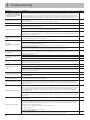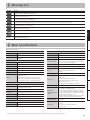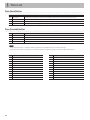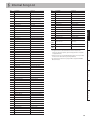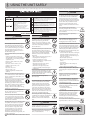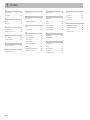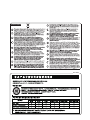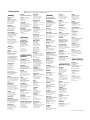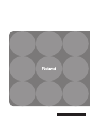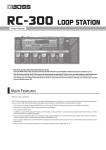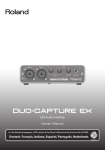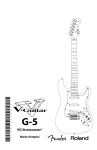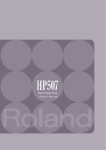Download Roland F-120 R Owner`s manual
Transcript
English Deutsch Français Italiano Español Owner’s Manual Português Nederlands && Look What You Can Do! && Play the Piano ee Play using various sounds g p. 7 ee Sound a metronome g p. 7 ee Play duets g p. 8 This unit contains a wide variety of tones (sounds). You can freely select and perform using these tones. You can sound a metronome. &&Play and Record Songs ee Play the built-in songs g p. 10 ee Play back individual parts g p. 10 ee Record your performance g p. 11 This unit contains numerous built-in songs. For the song titles, refer to “Internal Song List” (p. 19). You can divide the keyboard into left and right halves, playing it as though it were two pianos. You can practice along with a song while listening to only the right-hand or left-hand part play back. You can record your own performances. && Personalize Your Piano ee Adjust the keyboard touch g p. 9 ee Add reverberation g p. 9 You can adjust the touch sensitivity of the keyboard to match your own playing style. You can add reverberation (reverb) to create the sensation of performing in a concert hall. ee Adjust the brightness g p. 9 ee Shift the keyboard pitch g p. 13 You can adjust the tone quality of the sound, ranging from a brilliant timbre to a mellow tone. You can use the Transpose function to transpose the keyboard in semitone steps. 2 && Contents Look What You Can Do!. . . . . . . . . . . . . . . . . . . . . . . . . . . . . . . . . . . . . . . . . . . . . . . . . . . . . . . . . . . . . . . . . . . . . . 2 Panel Descriptions. . . . . . . . . . . . . . . . . . . . . . . . . . . . . . . . . . . . . . . . . . . . . . . . . . . . . . . . . . . . . . . . . . . . . . . . . . 4 Front Panel. . . . . . . . . . . . . . . . . . . . . . . . . . . . . . . . . . . . . . . . . . . . . . . . . . . . . . . . . . . . . . . . . . . . . . . . . . . . . . . . . . . 4 Rear Panel Connections . . . . . . . . . . . . . . . . . . . . . . . . . . . . . . . . . . . . . . . . . . . . . . . . . . . . . . . . . . . . . . . . . . . . . . 5 Before You Play. . . . . . . . . . . . . . . . . . . . . . . . . . . . . . . . . . . . . . . . . . . . . . . . . . . . . . . . . . . . . . . . . . . . . . . . . . . . . 6 Opening/Closing the Lid . . . . . . . . . . . . . . . . . . . . . . . . . . . . . . . . . . . . . . . . . . . . . . . . . . . . . . . . . . . . . . . . . . . . . 6 Turning the Power On/Off. . . . . . . . . . . . . . . . . . . . . . . . . . . . . . . . . . . . . . . . . . . . . . . . . . . . . . . . . . . . . . . . . . . . 6 English Performing. . . . . . . . . . . . . . . . . . . . . . . . . . . . . . . . . . . . . . . . . . . . . . . . . . . . . . . . . . . . . . . . . . . . . . . . . . . . . . . . . 7 Selecting Tones . . . . . . . . . . . . . . . . . . . . . . . . . . . . . . . . . . . . . . . . . . . . . . . . . . . . . . . . . . . . . . . . . . . . . . . . . . . . . . 7 Using the Metronome. . . . . . . . . . . . . . . . . . . . . . . . . . . . . . . . . . . . . . . . . . . . . . . . . . . . . . . . . . . . . . . . . . . . . . . . 7 Changing the Tempo. . . . . . . . . . . . . . . . . . . . . . . . . . . . . . . . . . . . . . . . . . . . . . . . . . . . . . . . . . . . . . . . . . . 7 Changing the Beat . . . . . . . . . . . . . . . . . . . . . . . . . . . . . . . . . . . . . . . . . . . . . . . . . . . . . . . . . . . . . . . . . . . . . 7 Dividing the Keyboard in Two (Twin Piano). . . . . . . . . . . . . . . . . . . . . . . . . . . . . . . . . . . . . . . . . . . . . . . . . . . . 8 Disabling the Buttons (Panel Lock). . . . . . . . . . . . . . . . . . . . . . . . . . . . . . . . . . . . . . . . . . . . . . . . . . . . . . . . . . . . 8 Deutsch Adjusting the Keyboard Sensitivity and the Sound. . . . . . . . . . . . . . . . . . . . . . . . . . . . . . . . . . . . . . . . . . . . 9 Adjusting the Keyboard Sensitivity (Key Touch). . . . . . . . . . . . . . . . . . . . . . . . . . . . . . . . . . . . . . . . . . . . . . . . 9 Adding Reverberation to Sounds (Reverb Effect) . . . . . . . . . . . . . . . . . . . . . . . . . . . . . . . . . . . . . . . . . . . . . . 9 Adjusting the Brilliance of the Sound . . . . . . . . . . . . . . . . . . . . . . . . . . . . . . . . . . . . . . . . . . . . . . . . . . . . . . . . . 9 Playing Back Songs . . . . . . . . . . . . . . . . . . . . . . . . . . . . . . . . . . . . . . . . . . . . . . . . . . . . . . . . . . . . . . . . . . . . . . . . 10 Playing Parts (Left/Right Hand) Separately . . . . . . . . . . . . . . . . . . . . . . . . . . . . . . . . . . . . . . . . . . . . . . . . . . 10 Sounding a Count Before Playback. . . . . . . . . . . . . . . . . . . . . . . . . . . . . . . . . . . . . . . . . . . . . . . . . . . . . . . . . . 10 Recording. . . . . . . . . . . . . . . . . . . . . . . . . . . . . . . . . . . . . . . . . . . . . . . . . . . . . . . . . . . . . . . . . . . . . . . . . . . . . . . . . 11 Français Italiano Various Settings (Function Mode). . . . . . . . . . . . . . . . . . . . . . . . . . . . . . . . . . . . . . . . . . . . . . . . . . . . . . . . . . . 12 Basic Operation in Function Mode. . . . . . . . . . . . . . . . . . . . . . . . . . . . . . . . . . . . . . . . . . . . . . . . . . . . . . . . . . 12 Saving the Settings (Memory Backup). . . . . . . . . . . . . . . . . . . . . . . . . . . . . . . . . . . . . . . . . . . . . . . . . . . . . . . 12 Function Settings . . . . . . . . . . . . . . . . . . . . . . . . . . . . . . . . . . . . . . . . . . . . . . . . . . . . . . . . . . . . . . . . . . . . . . . . . . 13 Changing the Key of the Keyboard (Transpose). . . . . . . . . . . . . . . . . . . . . . . . . . . . . . . . . . . . . . . . 13 Matching the Pitch with Other Instruments (Master Tuning) . . . . . . . . . . . . . . . . . . . . . . . . . . . 13 Controlling Video Equipment (Visual Control Mode/Channel). . . . . . . . . . . . . . . . . . . . . . . . . . 13 MIDI Transmit Channel Settings. . . . . . . . . . . . . . . . . . . . . . . . . . . . . . . . . . . . . . . . . . . . . . . . . . . . . . . 14 Preventing Double Notes when Working with a Sequencer (Local Control). . . . . . . . . . . . . 14 Making the Power Automatically Turn Off After a Time (Auto Off). . . . . . . . . . . . . . . . . . . . . . . . . . . . . 15 Restoring the Settings to the Factory Condition (Factory Reset) . . . . . . . . . . . . . . . . . . . . . . . . . . . . . . 15 Español Troubleshooting. . . . . . . . . . . . . . . . . . . . . . . . . . . . . . . . . . . . . . . . . . . . . . . . . . . . . . . . . . . . . . . . . . . . . . . . . . . 16 Message List. . . . . . . . . . . . . . . . . . . . . . . . . . . . . . . . . . . . . . . . . . . . . . . . . . . . . . . . . . . . . . . . . . . . . . . . . . . . . . . 17 Main Specifications . . . . . . . . . . . . . . . . . . . . . . . . . . . . . . . . . . . . . . . . . . . . . . . . . . . . . . . . . . . . . . . . . . . . . . . . 17 Português Tone List . . . . . . . . . . . . . . . . . . . . . . . . . . . . . . . . . . . . . . . . . . . . . . . . . . . . . . . . . . . . . . . . . . . . . . . . . . . . . . . . . . 18 Internal Song List. . . . . . . . . . . . . . . . . . . . . . . . . . . . . . . . . . . . . . . . . . . . . . . . . . . . . . . . . . . . . . . . . . . . . . . . . . 19 USING THE UNIT SAFELY. . . . . . . . . . . . . . . . . . . . . . . . . . . . . . . . . . . . . . . . . . . . . . . . . . . . . . . . . . . . . . . . . . . . 20 IMPORTANT NOTES . . . . . . . . . . . . . . . . . . . . . . . . . . . . . . . . . . . . . . . . . . . . . . . . . . . . . . . . . . . . . . . . . . . . . . . . 21 Nederlands Assembling. . . . . . . . . . . . . . . . . . . . . . . . . . . . . . . . . . . . . . . . . . . . . . . . . . . . . . . . . . . . . . . . . . . . . . . . . . . . . . . . 22 Index. . . . . . . . . . . . . . . . . . . . . . . . . . . . . . . . . . . . . . . . . . . . . . . . . . . . . . . . . . . . . . . . . . . . . . . . . . . . . . . . . . . . . . 24 Before using this unit, carefully read the sections entitled: “USING THE UNIT SAFELY” (p. 20) and “IMPORTANT NOTES” (p. 21). These sections provide important information concerning the proper operation of the unit. Additionally, in order to feel assured that you have gained a good grasp of every feature provided by your new unit, Owner’s Manual should be read in its entirety. The manual should be saved and kept on hand as a convenient reference. Copyright © 2011 ROLAND CORPORATION All rights reserved. No part of this publication may be reproduced in any form without the written permission of ROLAND CORPORATION. 3 && Panel Descriptions Front Panel Piano [Grand], [Ensemble] buttons Use these buttons to select tones (p. 7) or adjust the manner in which they are sounded (p. 9). To select a grand piano Press the [Grand] button. To select various piano tones Press the [Ensemble] button. To select other tones Press [Grand] or [Ensemble] button, and then press the [–] [+] buttons. To adjust the reverberation Hold down the [Grand] button and press the [–] [+] buttons. To adjust the brightness Hold down the [Ensemble] button and press the [–] [+] buttons. [Volume] knob This adjusts the volume. [Key Touch] button [Twin Piano] button This changes the touch sensitivity of the keyboard (p. 9). This divides the keyboard into left and right sections so that two people can play the same range of pitches (p. 8). To adjust the touch sensitivity Hold down the [Key Touch] button and press the [–] [+] buttons. To select the standard touch sensitivity Turn off the [Key Touch] button. To enable Twin Piano mode Turn on the [Twin Piano] button. To change how the sound is Hold down the [Twin Piano] button and heard (in Twin Piano mode) press the [–] [+] buttons. [Power] switch Rear side This turns the power on/off (p. 6). * With the factory settings, the unit’s power will automatically be switched off 240 minutes (4 hours) after you stop playing or operating the unit. If the unit’s power has been turned off automatically, you can use the [Power] switch to turn the unit back on again. If you don’t want the power to turn off automatically, change the “Auto Off” setting to “OFF” as described on “Making the Power Automatically Turn Off After a Time (Auto Off )” (p. 15). Damper Pedal Use this pedal to sustain the sound. While this pedal is held down, notes will be sustained for an extended time even if you release your fingers from the keyboard. The length of the sustain will change subtly depending on how deeply you press the pedal. On an acoustic piano, holding down the damper pedal will cause the strings for notes other than the ones you actually play to vibrate in sympathy with what you’ve played, producing a rich resonance. This unit simulates this sympathetic vibration (damper resonance). Sostenuto Pedal This pedal sustains only the notes of the keys that were already pressed when you pressed the pedal. Soft Pedal This pedal is used to make the sound softer. Playing with the soft pedal depressed produces a sound that is not as strong as when otherwise played with the equivalent strength. This is the same function as the left pedal of an acoustic piano. The softness of the tone can be varied subtly by the depth to which you press the pedal. 4 Panel Descriptions Display [Metronome] button This indicates the tone number, song number, measure number, tempo, selected function, or value. Grand piano Tone Various piano number tones Other GP1 En1 o 1 Song number Internal song This sounds the metronome (p. 7). a. 0 1 U. 0 1 User To sound the metronome Turn on the [Metronome] button. To change the tempo Turn on the [Metronome] button to display the tempo, and then press the [–] [+] buttons. To change the time signature Hold down the [Metronome] button and press the [–] [+] buttons. 108 Tempo Use these buttons to select tone variations or songs, or to edit various settings. To make the value increase quickly, hold down the [+] button and press the [–] button. Conversely, to make the value decrease quickly, hold down the [–] button and press the [+] button. Use this button to play (p. 10) or record (p. 11) songs. To play/stop a song Press the [Song] button. To select a song With the display showing the song number (the song stopped), press the [–] [+] buttons. To play songs consecutively Hold down the Piano [Ensemble] button and press the [Song] button. To play back with the right-hand part muted Hold down the [Song] button and press the [+] button to switch it on/off. To play back with the left-hand part muted Hold down the [Song] button and press the [–] button to switch it on/off. To record First, hold down the [Metronome] button and press the [Song] button; then press the [Song] button. Deutsch [Song] button With the display showing the measure number (the song playing), press the [–] [+] buttons. English [–] [+] buttons To fast-forward/ fast-reverse Français Rear Panel Connections Output jacks If you use a cord with a stereo mini-plug to connect a audio player or similar device, the sound of the connected device will be heard through this unit. Use the controls of the connected device (audio player) to adjust the volume. If you connect these jacks to amplified speakers, the sound of this unit will be heard through them. DC In jack Pedal connector For connecting MIDI device (p. 14). Connect the included AC adaptor here (p. 22). Connect the pedal cord of the dedicated stand here (p. 22). Español MIDI connectors Italiano Input jack Português Nederlands * To prevent malfunction and/or damage to speakers or other devices, always turn down the volume, and turn off the power on all devices before making any connections. Headphone jacks Since this unit has two headphone jacks, two people can also use headphones simultaneously. If you’re using only one set of headphones, you may connect them to either of the two headphone jacks. Whenever you are not using the headphones, you can hang them on the headphone hook. Don’t forget to remove your headphone adaptor plug! If you leave a headphone adaptor plug inserted in the headphone jack, no sound will be heard from the piano. If you don’t hear sound from the piano, check the headphone jacks. * Do not hang anything other than headphones on the headphone hook. Do not apply undue force to the hook. Otherwise, you risk damaging the hook. 5 && Before You Play Opening/Closing the Lid Turning the Power On/Off First, open the lid. You must use both hands to open or close the lid. Opening the Lid 1. Use both hands to lift the edge of the lid, and push it away from yourself. Once the connections have been completed (p. 22), turn on power to your various devices in the order specified. By turning on devices in the wrong order, you risk causing malfunction and/or damage to speakers and other devices. Turning the Power On 1. Turn the [Volume] knob all the way toward the left to minimize the volume. Edge of lid 2. Push the lid away from yourself until it stops. Closing the Lid 2. Turn the [Power] switch ON. 3. Grasp and gently lower the edge of the lid with both hands. After a brief interval, you’ll be able to produce sounds by playing the keyboard. 3. Use the [Volume] knob to adjust the volume. NOTE! • When opening and closing the lid, be careful not to let your fingers get caught. If small children will be using the piano, adult supervision should be provided. • If you need to move the piano, make sure the lid is closed first to prevent accidents. When opening or closing the lid, take care not to pinch your fingers between the folding sections. * This unit is equipped with a protection circuit. A brief interval (a few seconds) after power up is required before the unit will operate normally. * Before switching the power on/off, always be sure to turn the volume down. Even with the volume turned down, you might hear some sound when switching the power on/off. However, this is normal and does not indicate a malfunction. Turning the Power Off 1. Turn the [Volume] knob all the way toward the left to minimize the volume. 2. Turn the [Power] switch OFF. It is dangerous to close the lid by pressing it from above, since you risk pinching your fingers between the sections of the lid. Opening the lid by pushing it may cause this unit to fall over. You must grasp the edge of the lid when opening or closing it. If you don’t want the power to turn off automatically, turn the “Auto Off” setting off ! With the factory settings, the unit’s power will automatically be switched off 240 minutes (4 hours) after you stop playing or operating the unit. If the unit’s power has been turned off automatically, you can use the [Power] switch to turn the unit back on again. If you don’t want the power to turn off automatically, change the “Auto Off” setting to “OFF” as described on “Making the Power Automatically Turn Off After a Time (Auto Off )” (p. 15). 6 && Performing Selecting Tones This unit contains numerous tones (sounds). The tones are organized into two groups. The Piano [Grand] button is for the grand piano tone group, and the [Ensemble] button is for group of the piano combined with other tones such as strings or bass. The Tone “Grand Piano 1” (GP1 ) is selected when the instrument’s power is turned on. tone group. variation from within the tone group. The display shows the tone number. Button The metronome will begin sounding and the currently selected tempo value will be displayed. 108 The [Metronome] button will blink in synchronization with the time signature and tempo of the selected song. To stop the metronome, press the [Metronome] button once again. GP1 A splendid concert grand piano sound. This is the most highly recommended tone; it can be used for any style of music. GP2 A more mellow grand piano sound. Appropriate for quiet songs. GP3 A brilliant grand piano sound. Appropriate when you want the piano to stand out in the band. GP4 A honky-tonk piano. Ideal for ragtime. En1 GP1 layered with strings. En2 GP1 layered with choir. En3 GP1 layered with bell. En4 The low range plays a bass and ride cymbal, and the mid and high ranges play the GP1. Ideal for performing a “piano trio” by yourself. 2. 2 2/2 6. 4 6/4 o 1 These are various tones other than piano. 0. 4 Only weak beats will be sounded. 7. 4 7/4 2. 4 2/4 3. 8 3/8 3. 4 3/4 6. 8 6/8 4. 4 4/4 (default) 9. 8 9/8 5. 4 5/4 1. Press the [Metronome] button to get the display to indicate the current tempo. 2. Press the [–] [+] buttons to adjust the tempo. Changing the Beat 1. Hold down the [Metronome] button and press the [–] [+] buttons to select the beat. Display For details, refer to “Tone List” (p. 18). Display Nederlands 12. 8 Beat Português Reference Beat Español o22 Changing the Tempo Italiano Piano [Ensemble] button Explanation 1. Press the [Metronome] button so it’s lit. Français Piano [Grand] button Display If a song is playing, the metronome will sound at the tempo and beat of that song. Deutsch 2. Press the [–] [+] buttons to select the desired tone You can perform while the metronome sounds. You can adjust the tempo or beat of the metronome. English 1. Press the Piano [Grand] or [Ensemble] button to select a Using the Metronome 12/8 7 Performing Dividing the Keyboard in Two (Twin Piano) You can divide the keyboard into left and right sections so that two people can play the same pitch ranges. This function lets you use the unit as though it were two pianos. Disabling the Buttons (Panel Lock) When you activate Panel Lock, all buttons will be disabled. This prevents the tones or settings from being changed if you inadvertently press a button. 1. Hold down the [Song] button and press the [Key Touch] 1. Press the [Twin Piano] button so it’s lit. Twin Piano will turn on, and the following settings will be applied. • The keyboard will be divided into left and right sections, with “middle C” located in the center of each section. • The left and right sections will have the same tone (Grand Piano 1). • The right pedal (damper pedal) will be the damper pedal for the right section, and the left pedal (soft pedal) will be the damper pedal for the left section. * Twin Piano will be cancelled if you choose a tone other than Grand Piano 1 (GP1). button. Panel Lock will be activated. All buttons will be disabled. The display will show the following. --Canceling the Panel Lock function Once again hold down the [Song] button and press the [Key Touch] button. MEMO Panel Lock will be cancelled when you turn off the power. Canceling Twin Piano Press the [Twin Piano] button once again so its light goes out. Choosing how Twin Piano will sound (Twin Piano Mode) You can choose one of the following ways in which the sound will be heard. 1. Hold down the [Twin Piano] button and use the [+] [–] buttons to select the Twin Piano mode. Value 1 2 Explanation The sound will be heard from the right as you play toward the right of the keyboard, and from the left as you play toward the left. Notes played in the right area will be heard from the right speaker, and notes played in the left area will be heard from the left speaker. If you’re using headphones, the sound of the right-side section will be heard in the right ear, and the sound of the left-side section will be heard in the left ear. MEMO When the power is turned off, this unit’s settings will return to their default state. However, you can save this setting so that it will still be available the next time the power is turned on. To save the setting, proceed as described in “Saving the Settings (Memory Backup)” (p. 12). 8 && Adjusting the Keyboard Sensitivity and the Sound Adjusting the Keyboard Sensitivity (Key Touch) Here’s how to change the way in which the sound responds to your keyboard dynamics. You can adjust the response as appropriate for your playing strength. Now you can adjust the key touch. Explanation The key touch setting will be set to “medium.” This sets the standard keyboard touch. You can play with the most natural touch. This is the closest to the touch of an acoustic piano. OFF (unlit) The key touch setting you selected in step 2 will be applied. ON (lit) buttons to adjust the keyboard touch. Display/Value Explanation L2 Super Light This setting produces the lightest keyboard touch. L1 Light You can achieve fortissimo (ff ) play with a less forceful touch than “medium,” so the keyboard feels lighter. This setting makes it easy to play, even for children. N Medium This sets the standard keyboard touch. You can play with the most natural touch. This is the closest to the touch of an acoustic piano. H1 Heavy You have to finger the keyboard more forcefully than “medium” in order to play fortissimo (ff ), so the keyboard touch feels heavier. Dynamic fingering adds even more feeling to what you play. H2 Super Heavy This setting produces the heaviest keyboard touch. MEMO Adjust the reverb depth over ten levels. Higher values produce deeper reverb. MEMO When the power is turned off, this unit’s settings will return to their default state. However, you can save this setting so that it will still be available the next time the power is turned on. To save the setting, proceed as described in “Saving the Settings (Memory Backup)” (p. 12). Adjusting the Brilliance of the Sound Here’s how to adjust the brilliance of the sound. 1. Hold down the Piano [Ensemble] button and press the [–] [+] buttons to adjust the brightness of the sound. Value Explanation -10 – 0 – 10 (default: 0 ) Adjust the brilliance of the sound. Positive (+) settings brighten the tone, and negative (–) settings make it more mellow. Nederlands When the power is turned off, this unit’s settings will return to their default state. However, you can save this setting so that it will still be available the next time the power is turned on. To save the setting, proceed as described in “Saving the Settings (Memory Backup)” (p. 12). 1 – 10 (default: 5 ) Reverb will not be applied. Português The sound plays at one set volume, regardless of the force used to play the keys. OFF Explanation Español Fixed Value Italiano F buttons to adjust the depth for the reverb effect. Français 2. Hold down the [Key Touch] button and press the [–] [+] 1. Hold down the Piano [Grand] button and press the [–] [+] Deutsch [Key Touch] button You can apply a reverb effect to the notes you play on the keyboard. With the reverb effect, you obtain a pleasant reverberation, making it sound as if you were performing in a concert hall or similar space. English 1. Press the [Key Touch] button so it’s lit. Adding Reverberation to Sounds (Reverb Effect) MEMO When the power is turned off, this unit’s settings will return to their default state. However, you can save this setting so that it will still be available the next time the power is turned on. To save the setting, proceed as described in “Saving the Settings (Memory Backup)” (p. 12). 9 && Playing Back Songs Let’s try listening to the internal songs and the songs recorded in internal memory. For the titles of the internal songs, refer to “Internal Song List” (p. 19). Play songs consecutively 1. Hold down the Piano [Ensemble] button and press the [Song] button. The songs will be played back successively. When the currently playing song ends, the next song will play. Playing Parts (Left/Right Hand) Separately Play back a song 1. Press the [Song] button so it’s lit. The song will begin playing. When the song has finished playing to the end, it will stop. During playback, the display will indicate the currently playing measure of the song. 1. 2. Measure number and dot shown Fast-forward or fast-reverse the song 1. While the song is playing, press the [–] [+] buttons. This allows you to fast-forward or fast-reverse the song. The measure indication in the display will increase or decrease each time you press the button. By holding down a button, you can rapidly increase or decrease the measure number. Stop the song 1. Press the [Song] button so its light goes out. The song will stop. You can select and play back the parts (left-hand or right-hand) separately. This is a convenient way to practice by playing along with a song one hand at a time. 1. Hold down the [Song] button and press the [–] [+] buttons to select the part that you want to play back. Button [–] button (left-hand part) [+] button (right-hand part) Explanation Lit Left-hand part will sound Unlit Left-hand part is muted (or contains no performance data) Lit Right-hand part will sound Unlit Right-hand part is muted (or contains no performance data) * This setting will be cancelled if you select another song. MEMO The parts (left-hand / right-hand) are indicated as follows for the internal songs (a, b, c) and the songs you’ve recorded (U). Songs Left-Hand Part Right-Hand Part Internal Songs (a, b, c) Left-hand part Right-hand part Left-hand piano Right-hand piano Twin Piano (p. 8) Recorded Songs (U) Split Tones (p. 18) Left-hand tone Others Select a song While the song is stopped, the display will indicate the song number. a. 0 1 Lit/Unlit • Song numbers beginning with “a , b , c ” are internal songs. • Song numbers beginning with “U ” are songs you’ve recorded in internal memory. No performance data Right-hand tone All parts (both hands) Sounding a Count Before Playback If you’re playing along with a song, it will be easier to synchronize your playing with the song if a count is sounded before playback begins. 1. When the song number is displayed, press the [–] [+] buttons. This allows you to select a song. If you’ve stopped in the middle of a song, you can press the [–] button to return to the beginning of the song. Recorded songs U. 0 1 Internal songs U. 1 0 a. 0 1 c. 2 0 1. Press the [Metronome] button to turn on the metronome (p. 7). 2. Press the [Song] button to play back the song. * The songs in internal memory (U. 0 1 – U. 1 0 ) will not be shown if they have not been recorded. * For the titles of the internal songs, refer to “Internal Song List” (p. 19). 10 A two-measure count will sound before the song plays. During the count, measure numbers “-2 ” and then “-1 ” will appear in the display. && Recording You can record your performances. You can play back a performance you have recorded to check what and how you played, and play melodies on the keyboard along with prerecorded accompaniment. If you don’t want a count to sound before recording Recording will start automatically if you play the keyboard while in recording-standby mode. Stopping recording 6. Press the [Song] button. Recording will stop. 1. Select the tone that you want to play (p. 7). 2. Sound the metronome if desired. The song will automatically be saved when you stop recording. English Getting ready to record * While the song is being saved, an animation of a rotating “o ” symbol will appear in the display for several seconds. Do not turn off the power during this time. Doing so might cause the saved song to be lost. When saving has been completed, the [Song] button will go out. Press the [Metronome] button. Entering recording-standby mode button. The [Song] button will blink; the unit will enter recording-standby mode. MEMO Selecting the song number to record 4. Press the [–] [+] buttons to select the song number (u01– A song with no recorded data (empty song) U. 0 1 A song with recorded data • Song number shown with lowercase “u ” • No dot shown • Song number shown with uppercase “U ” • Dot shown You can repeat the procedure from step 1 on this page to re-record at the same song number. If you want to erase the recorded song You can erase a song by recording an empty song as follows. • Repeat the procedure from step 3 on this page. • In step 4 of the procedure, select the song number that you want to erase. • In step 5, press the [Song] button to hear the twomeasure count, and then press the [Song] button without playing the keyboard. A song containing no notes will be recorded; the song has been erased. Português u01 If you want to re-do the recording Español u10) that you want to record. After recording, you can press the [Song] button to immediately play back the recorded song. For details on song playback methods, refer to “Playing Back Songs” (p. 10). Italiano If you decide not to record (i.e., if you want to exit recordingstandby mode), hold down the [Metronome] button once again and press the [Song] button. Listening to the recorded song Français 3. Hold down the [Metronome] button and press the [Song] Deutsch While the metronome is sounding, specify the tempo and time signature of the song (p. 7). NOTE! Nederlands If you select a song that already contains data (song number with an uppercase “U”) and record, the previously recorded data will be lost. Starting recording 5. Press the [Song] button. A two-measure count will sound, and then recording will start. During the count, measure numbers “-2 ” and then “-1 ” will appear in the display. 11 && Various Settings (Function Mode) Function mode lets you make various settings for this unit. Basic Operation in Function Mode Here’s the basic procedure for making settings in Function mode. 1. Hold down the [Key Touch] button and press the [Twin Piano] button. The display will indicate “F01 ” (or F02 – F08 ); the unit is now in Function mode. 2. Press the [–] [+] buttons to select the function setting (F01 – F08) that you want to change. Reference For details on each function setting (F01 – F08 ), refer to “Function Settings” (p. 13). 3. Press the [Metronome] button. This confirms the function setting that you want to edit; the display will indicate the value of that setting. 4. Press the [–] [+] buttons to edit the value of the setting. Reference For details on the values of each function, refer to “Function Settings” (p. 13). MEMO By pressing the [Metronome] button you can return to the function setting screen (F01 – F08 ). If you want to edit other function settings, repeat steps 2–4. 5. Press the [Key Touch] button or the [Twin Piano] button to exit Function mode. 12 Saving the Settings (Memory Backup) When this unit’s power is turned off, it will return to its default settings. However, if desired, you can save the following settings so that they will be remembered even after the power is off. This is called the “Memory Backup” function. Settings saved by Memory Backup Page Key Touch p. 9 Twin Piano Mode p. 8 Reverb p. 9 Brilliance p. 9 Master Tuning p. 13 1. Hold down the [Key Touch] button and press the [Twin Piano] button. The display will indicate “F01 ” (or F02 – F08 ); the unit is now in Function mode. 2. Press the [+] button a number of times until “F08” is shown in the display. 3. Press the [Metronome] button. The display will indicate “Sur ” (Sure?), and the [–] button and [+] button will blink. If you decide not to save the settings, press the [–] button. 4. To save the settings, press the [+] button. When the memory backup has been completed, the display will indicate “F08 .” 5. Press the [Key Touch] button or the [Twin Piano] button to exit Function mode. Various Settings (Function Mode) Function Settings Display Function Setting Value Explanation Changing the Key of the Keyboard (Transpose) F01 -6 – 0 – 5 Transpose steps) (semitone If you play C E G g It will sound E G B You can use the Transpose function to transpose the keyboard in semitone steps. (default: 0 ) For example, if a song is in the key of E major, and you want to play it with the fingering of C major, set Transpose to a value of “4”. 15. 3 – 40. 0 – 66. 2 Master Tuning (415.3 Hz–440.0 Hz– 466.2 Hz) (default: 40. 0 ) When playing ensemble with other instruments and in other such instances, you can match the standard pitch to another instrument. The standard pitch generally refers to the pitch of the note that’s played when you finger the middle A key. For a cleaner ensemble sound while performing with one or more other instruments, ensure that each instrument’s standard pitch is in tune with that of the other instruments. In the display, the last two digits of the whole number and the digit to the right of the decimal point are indicated. “440.0 Hz” is indicated in the figure above. 40. 0 Deutsch F02 English Matching the Pitch with Other Instruments (Master Tuning) MEMO Controlling Video Equipment (Visual Control Mode/Channel) Visual Control Mode * By holding down the [Key Touch] button and pressing the Piano [Ensemble] button, you can switch this setting between “OFF” and “1”. OFF (default) Visual Control Channel Visual Control is off. 1 (MIDI Visual Control) MIDI Visual Control mode is selected. 2 (V-LINK) V-LINK mode is selected. 1 – 16 (default: 10 ) Specifies the MIDI channel used to transmit MIDI messages to the Visual Control device. Español F04 Italiano F03 Visual Control is a function that lets you control images along with your performance. If you’ve set Visual Control mode to 1 (MIDI Visual Control) or 2 (V-LINK), playing the keyboard of this unit will control the images produced by the Visual Control device connected to this unit using a MIDI cable. Français You can save this setting so that it will still be available the next time the power is turned on. To save the setting, proceed as described in “Saving the Settings (Memory Backup)” (p. 12). Português What is MIDI Visual Control? MIDI Visual Control is an internationally-used recommended practice that was added to the MIDI specification so that visual expression could be linked with musical performance. Video equipment that is compatible with MIDI Visual Control can be connected to electronic musical instruments via MIDI in order to control video equipment in tandem with a performance. What is V-LINK? Nederlands V-LINK is Roland’s proprietary specification that allows visual expression to be linked with musical performance. Video equipment that is compatible with V-LINK can be connected to electronic musical instruments via their MIDI ports, making it easy to enjoy a variety of visual effects that are linked with the performance. Connection Examples Connect a MIDI cable from this unit’s MIDI Out connector (p. 5) to the MIDI In connector of your Visual Control compatible device. * You’ll need a MIDI cable (sold separately) in order to connect this unit to a device that supports Visual Control. Visual Control Function Chart Playing the lowest 12 keys of this unit (A0–G#1) will transmit the following MIDI messages. Visual Control function Switch images Transmitted MIDI message This unit’s operation CC 0 (Bank Select): 0–4 Play black keys Program Change: 1–7 Play white keys MIDI Out connector MIDI In connector Visual Control compatible video equipment 13 Various Settings (Function Mode) Display Function Setting Value MIDI Transmit Channel OFF , 1 – 16 (default: 1 ) Explanation MIDI Transmit Channel Settings F05 This setting specifies the MIDI channel on which this unit will transmit. MIDI uses sixteen “MIDI channels,” which are numbered 1 through 16. By connecting MIDI devices and specifying the appropriate MIDI channel for each device, you can play or select sounds on those devices. This unit will receive all sixteen channels (1–16). Preventing Double Notes when Working with a Sequencer (Local Control) When you have a MIDI sequencer connected, set this parameter to Local Off. F06 Since most sequencers have their Thru function turned on, notes you play on the keyboard may be sounded in duplicate, or get dropped. To prevent this, you can enable the “Local Off” setting so that the keyboard and internal sound generator will be disconnected. Local Control On (default) Local Control MIDI In MIDI Sequencer Sound Generator MIDI Out Local Control is on. The keyboard and internal sound generator are connected. Local Control is off. OFF The keyboard and internal sound generator are disconnected. Playing the keyboard will not produce sound. F07 Auto Off Refer to “Making the Power Automatically Turn Off After a Time (Auto Off )” (p. 15). F08 Memory Backup Refer to “Saving the Settings (Memory Backup)” (p. 12). What is MIDI? MIDI, short for “Musical Instrument Digital Interface,” was developed as a universal standard for the exchange of performance data among electronic musical instruments and computers. This unit is equipped with MIDI connectors to let it exchange performance data with external devices. These connectors can be used to connect the unit to an external device for even greater versatility. Connection Examples If you use a MIDI cable to connect this unit’s MIDI Out connector (p. 5) to the MIDI In connector of your external MIDI sound module, you’ll be able to produce sound on the external MIDI sound module by playing this unit’s keyboard. As necessary, set the external MIDI sound module’s receive channel to match this unit’s MIDI transmit channel. 14 MIDI Out connector MIDI In connector External MIDI sound module && Making the Power Automatically Turn Off After a Time (Auto Off ) With the factory settings, the unit’s power will automatically be switched off 240 minutes (4 hours) after you stop playing or operating the unit. If you don’t want the power to turn off automatically, change the “Auto Off” setting to “OFF” as follows. 4. Press the [–] [+] buttons to select the Auto Off setting. If you don’t want the power to turn off automatically, choose “OFF.” Value Explanation 240 (default) The power will automatically turn off when 240 minutes (4 hours) have passed since you last played or operated the unit. OFF The power will not turn off automatically. 5. Press the [Key Touch] button or the [Twin Piano] button to exit Function mode. Piano] button. MEMO This setting is remembered even after the power is turned off. The display will indicate “F01 ” (or F02 – F08 ); the unit is now in Function mode. Deutsch 2. Press the [–] [+] buttons to select “F07.” 3. Press the [Metronome] button. English 1. Hold down the [Key Touch] button and press the [Twin Français Italiano The settings you’ve changed in Function mode can be restored to their factory-set condition. This operation is called “Factory Reset.” NOTE! Piano] button, turn on the power. The display will indicate “Sur ” (Sure?), and the [–] button and [+] button will blink. If you decide not to execute the Factory Reset operation, press the [–] button. 2. To execute the Factory Reset, press the [+] button. When the Factory Reset has been completed, the display will indicate “End .” Português The “Factory Reset” operation will erase all settings stored by the Memory Backup function, as well as all songs you’ve recorded in internal memory. 1. While holding down the [Key Touch] button and the [Twin Español && Restoring the Settings to the Factory Condition (Factory Reset) * Never turn off the power before the display indicates “End .” Nederlands 3. Press the [Power] switch to turn the power off, then on again. 15 && Troubleshooting Symptom Cause/Action Even though you’re using headphones and the sound is muted, a thumping sound is heard when you play the keyboard This unit uses a hammer action keyboard in order to simulate an acoustic piano’s playing touch as realistically as possible. For this reason, you’ll hear the hammers thump when you play the keyboard, just as you would when playing an acoustic piano. Since this unit allows you to adjust its volume, you might notice the sound of the hammers in certain situations, but this does not indicate — a malfunction. If vibration transmitted to the floor or walls is a concern, you may be able to minimize the vibration by moving the piano away from the wall, or by laying down a commercially available anti-vibration mat designed for use with pianos. Power turns off on its own When 240 minutes (4 hours) have elapsed since you last played or operated this unit, the power will turn off automatically. (This is the factory setting.) p. 15 If you don’t need the power to turn off automatically, turn the “Auto Off” setting off. Power does not turn on Is the AC adaptor connected correctly? Is the pedal connected correctly? Plug the cord firmly into the pedal connector. Pedal does not work, or is “stuck” Page p. 22 p. 22 If you disconnect the pedal cord from this unit while the power is on, the pedal effect may remain “stuck” in the On condition. You — must switch off the unit’s power before connecting or disconnecting the pedal cord. Could Twin Piano be turned on? If Twin Piano is on, the right pedal will apply only to the right-hand section of the keyboard, and the left pedal will apply only to the left-hand section of the keyboard. The volume level of the instrument connected to Input jack is too low No sound/ No sound when you play back a song Could you be using a connection cable that contains a resistor? Use a connection cable that does not contain a resistor. Could the unit’s volume or the volume of the connected equipment be turned down? — p. 5 The speakers will not produce sound if headphones or plug are connected to the headphone jacks. When Local Control is set to Off, no sound is produced by playing back a song. Set Local Control to On. Could the Visual Control mode be set to MIDI Visual Control or V-LINK? No sound from the leftmost notes If the Visual Control mode is set to MIDI Visual Control or V-LINK, the lowest 12 keys of the keyboard (A0–G#1) are used to control of the keyboard images; they will not produce sound. Not all the notes you play are sounded Pitch of the keyboard or song is incorrect p. 14 p. 13 Are all devices powered on? — Are the MIDI cables connected correctly? p. 14 Do the MIDI channels of this unit and the connected device match? p. 14 The maximum simultaneous polyphony is 128 voices. If you’re using the Dual tone (p. 18), if you’re playing along with a song, or if you’re making extensive use of the damper pedal, the performance data may exceed the available polyphony, possibly causing some of the notes you play to drop out. — Could you have made Transpose settings? p. 13 Is the Master Tune setting appropriate? p. 13 The notes of a piano are tuned using a unique method (stretched tuning), which makes upper-range notes slightly higher in pitch, and lower-range notes slightly lower in pitch. For this reason, you might perceive the pitch as being incorrect, but this is the — way an acoustic piano should sound. Could you have selected a dual tone? Sounds are heard twice (doubled) When this unit is connected to an external sequencer, set the Local Control to off. Alternatively, the sequencer could be set so its when the keyboard is played Soft Thru feature is Off. Reverberation remains even if you The unit’s piano sound faithfully simulates the depth and resonance of an acoustic piano, and this may give the impression of defeat the Reverb effect reverberation even if you’ve defeated the Reverb effect. The sound of the higher notes suddenly changes from a certain key — Could headphones be connected? Could there be a plug inserted in a headphone jack? Has Local Control been set to “Off”? No sound (when a MIDI device is connected) p. 8 p. 18 p. 14 — On an acoustic piano, the approximately one and a half octaves of notes at the upper end of the keyboard will continue sounding regardless of the damper pedal. These notes also have a somewhat different tonal character. This unit faithfully simulate this — characteristic of acoustic pianos. On this unit, the range that is unaffected by the damper pedal will change according to the transpose setting. If you hear this in headphones: High-pitched ringing is heard Piano sounds that have a brilliant and crisp character contain substantial high-frequency components that may sound as though a metallic ringing has been added. This is because the characteristics of an actual piano are being faithfully reproduced, and is not a malfunction. This ringing is more obtrusive if the reverb effect is applied heavily, so you may be able to minimize it by decreasing the reverb. — If you don’t hear this in headphones: It is likely that there is some other reason (such as resonances within the unit). Please contact your dealer or the nearest Roland service center. If you set the volume to the maximum setting, the sound may be distorted depending on how you perform. If this occurs, turn down the volume. — — If you don’t hear this in headphones: Sound wrong, or are buzzy Performing at high volumes may cause the speakers or objects near the unit to resonate. Fluorescent lights or glass doors may also resonate sympathetically. In particular, this is more likely to occur for lower notes and higher volumes. You can take the following measures to minimize resonances. — • Locate this unit 10–15 cm (4–6 inch) away from walls or other surfaces. • Keep the volume down. • Move away from the objects that are resonating. If you hear this in headphones: It is likely that there is some other reason. Please contact your dealer or a nearby Roland service center. 16 — && Message List Indication E. 4 0 E. 4 1 E. 4 3 E. 5 1 Meaning This unit cannot deal with the excessive MIDI data sent from the external MIDI device. Reduce the amount of MIDI data sent to the unit. A MIDI cable has been disconnected. Connect it properly and securely. A MIDI transmission error has occurred. Check the MIDI cable and connected MIDI device. There may be a problem with the system. Repeat the procedure from the beginning. If it is not solved after you have tried a number of times, contact the Roland service center. There is not sufficient free memory for recording songs. Delete unneeded files (p. 11), and try again. --- The Panel Lock function is on (p. 8). Visual Control mode is set to MIDI Visual Control or V-LINK. Blinking number English PU When playing back a song, this is shown if the song starts on an upbeat. When the Auto Off function is activated, and there is between 30 minutes and 1 minute remaining before the power will be turned off, the remaining time (in minutes) will blink in the display. Deutsch && Main Specifications Roland F-120: Digital Piano Keyboard 88 keys (Ivory Feel-G keyboard) Internal Songs 189 songs Touch Sensitivity 5 levels, Fixed Touch Rated Power Output 12 W x 2 Keyboard Modes Whole Twin Piano Speakers [8 cm x 12 cm] x 2 103 dB Sound Generator * This value was measured according to the method that is based on Roland’s technical standard. SuperNATURAL Piano Sound Max. Polyphony 128 voices Display 7 segments, 3 characters LED Tones 30 tones Control Volume Stretch Tuning Always On Master Tuning 415.3 Hz–466.2 Hz (adjustable in increments of 0.1 Hz) Transpose -6–+5 (in semitones) Damper (capable of continuous detection) Pedals Sostenuto Other Functions DC In jack String Resonance (Always On, only for piano tones) Pedal connector Key Off Resonance (Always On, only for piano tones) Connectors Input jack: Stereo miniature phone type Output jacks (L/Mono, R): 1/4-inch phone type 1 track Recorder Section: 1 song Headphone jacks x 2: Stereo 1/4-inch phone type Power Consumption 1,361 (W) x 305 (D) x 778 (H) mm / 53-5/8 (W) x 12-1/16 (D) x 30-11/16 (H) inches (With lid closed) Internal Memory: Max. 10 songs Approx. 30,000 notes Controls Song Select, Play/Stop, Rec, Previous/Rewinding, Next/ Fast-forwarding, Track Mute, Tempo, All Song Play, Count-in Tempo Quarter note = 10 to 500 Resolution 120 ticks per quarter note Metronome Beat: 2/2, 0/4, 2/4, 3/4, 4/4, 5/4, 6/4, 7/4, 3/8, 6/8, 9/8, 12/8 Internal Memory Songs Max. 10 songs Song Save Format Standard MIDI Files (Format 0) 1,361 (W) x 345 (D) x 778 (H) mm / 53-5/8 (W) x 13-5/8 (D) x Dimensions 30-11/16 (H) inches (With lid closed, stabilizers mounted) (including dedicated 1,361 (W) x 305 (D) x 910 (H) mm / 53-5/8 (W) x 12-1/16 (D) stand) x 35-7/8 (H) inches (With lid open) 1,361 (W) x 345 (D) x 910 (H) mm / 53-5/8 (W) x 13-5/8 (D) x 35-7/8 (H) inches (With lid open, stabilizers mounted) Weight (including dedicated stand) 34 kg / 75 lbs Owner’s Manual Accessories AC Adaptor Power Cord (for connecting AC Adaptor) Headphone Hook * In the interest of product improvement, the specifications and/or appearance of this unit are subject to change without prior notice. 17 Nederlands Note Storage 24 W Português MIDI connectors (In, Out) Recorder Songs Panel Lock, MIDI Visual Control Brilliance (-10–0–10) Damper Resonance (Always On, only for piano tones) Track Soft (capable of continuous detection) Español Reverb (Off/1–10) Italiano Volume Level (SPL) Piano Sound Effects Français Other Keyboard && Tone List Piano [Grand] button No. Name Explanation GP1 Grand Piano 1 A splendid concert grand piano sound. This is the most highly recommended tone; it can be used for any style of music. GP2 Grand Piano 2 A more mellow grand piano sound. Appropriate for quiet songs. GP3 Grand Piano 3 A brilliant grand piano sound. Appropriate when you want the piano to stand out in the band. GP4 Ragtime A honky-tonk piano. Ideal for ragtime. Piano [Ensemble] button No. Name Explanation En1 Piano + Strings GP1 layered with strings. En2 Piano + Choir GP1 layered with choir. En3 Piano + Bell GP1 layered with bell. En4 Piano / Bs+Cymbal The low range plays a bass and ride cymbal, and the mid and high ranges play the GP1. Ideal for performing a “piano trio” by yourself. MEMO • Tone names that include a “+” symbol are “dual tones,” which layer two different tones such as piano and strings. • Tone names that include a “/” are “split tones” in which the left-hand and right-hand sections of the keyboard play different tones. 18 No. Name No. Name o 1 E. Piano 1 o12 Accordion o 2 E. Piano 2 o13 Strings 1 o 3 Harpsichord 1 o14 Strings 2 o 4 Harpsichord 2 o15 Jazz Scat o 5 Vibraphone o16 Choir 1 o 6 Celesta o17 Choir 2 o 7 Synth Bell o18 Choir 3 o 8 Church Organ 1 o19 Synth Pad o 9 Church Organ 2 o20 Harp o10 Jazz Organ 1 o21 Nylon-str. Gt o11 Jazz Organ 2 o22 Steel-str. Gt && Internal Song List Composer No. Song Name Composer a. 0 1 a. 0 2 a. 0 3 Valse, op.34-1 Fryderyk Franciszek Chopin Carl Czerny Fryderyk Franciszek Chopin Le Coucou Louis Claude Daquin Nocturne No.20 Fryderyk Franciszek Chopin Menuett G dur Johann Sebastian Bach a. 0 4 Die Forelle Franz Peter Schubert, Arranged by Franz Liszt Spinnerlied Albert Ellmenreich a. 0 5 a. 0 6 a. 0 7 a. 0 8 a. 0 9 a. 1 0 a. 1 1 a. 1 2 a. 1 3 a. 1 4 a. 1 5 a. 1 6 a. 1 7 a. 1 8 a. 1 9 a. 2 0 a. 2 1 a. 2 2 a. 2 3 a. 2 4 a. 2 5 a. 2 6 a. 2 7 a. 2 8 a. 2 9 a. 3 0 a. 3 1 a. 3 2 a. 3 3 a. 3 4 a. 3 5 a. 3 6 a. 3 7 a. 3 8 a. 3 9 a. 4 0 a. 4 1 a. 4 2 a. 4 3 a. 4 4 a. 4 5 a. 4 6 a. 4 7 a. 4 8 a. 4 9 a. 5 0 a. 5 1 a. 5 2 a. 5 3 a. 5 4 Reflets dans l'Eau Claude Achille Debussy Gavotte François Joseph Gossec La Fille aux Cheveux de Lin Claude Achille Debussy Heidenröslein Gustav Lange La Campanella Franz Liszt Zigeuner Tanz Heinrich Lichner Scherzo No.2 Fryderyk Franciszek Chopin La Cinquantaine Gabriel Marie Étude, op.10-12 Fryderyk Franciszek Chopin Csikos Post Hermann Necke Sonate No.15 Wolfgang Amadeus Mozart Dolly's Dreaming Awakening Theodor Oesten Liebesträume 3 Franz Liszt La Violette Louis Streabbog Étude, op.10-3 Fryderyk Franciszek Chopin Fröhlicher Landmann Robert Alexander Schumann Je te veux Erik Satie Sonatine op.36-1 Muzio Clementi Valse, op.64-1 Fryderyk Franciszek Chopin Sonatine op.20-1 Friedrich Kuhlau Golliwog's Cakewalk Claude Achille Debussy Sonatine No.5 Ludwig van Beethoven Fantaisie-Impromptu Fryderyk Franciszek Chopin Czerny 100 1–99 Carl Czerny Arabesque 1 Claude Achille Debussy Czerny 100 100 Carl Czerny An der schönen, blauen Donau Johann Strauss, Sohn Auf Flügeln des Gesanges Felix Mendelsshon a. 5 5 a. 5 6 a. 5 7 a. 5 8 a. 5 9 a. 6 0 a. 6 1 a. 6 2 a. 6 3 a. 6 4 a. 6 5 a. 6 6 a. 6 7 a. 6 8 a. 6 9 b. 0 1 b. 9 9 b. _ 0 c. 0 1 c. 2 0 Wiener Marsch Polonaise op.53 Hanon 1–20 Charles Hanon Mazurka No.5 Fryderyk Franciszek Chopin Gymnopédie 1 Erik Satie Étude, op.25-1 Fryderyk Franciszek Chopin Clair de Lune Claude Achille Debussy Étude, op.10-5 Fryderyk Franciszek Chopin Dr. Gradus ad Parnassum Claude Achille Debussy Grande Valse Brillante Fryderyk Franciszek Chopin La prière d'une Vierge Tekla Badarzewska Course en Troïka Peter Ilyich Tchaikovsky To The Spring Edvard Hagerup Grieg Valse, op.64-2 Fryderyk Franciszek Chopin Radetzky Marsch Johann Baptist Strauss Träumerei Robert Alexander Schumann Moments Musicaux 3 Franz Peter Schubert Prélude, op.28-15 Fryderyk Franciszek Chopin Harmonious Blacksmith Georg Friedrich Händel Ungarische Tänze 5 Johannes Brahms Türkischer Marsch Ludwig van Beethoven Nocturne No.2 Fryderyk Franciszek Chopin Frühlingslied Felix Mendelsshon Präludium Johann Sebastian Bach Jägerlied Felix Mendelsshon Passepied Claude Achille Debussy Für Elise Ludwig van Beethoven Türkischer Marsch Wolfgang Amadeus Mozart Ständchen Franz Peter Schubert Humoreske Antonín Dvořák Blumenlied Gustav Lange Alpenglöckchen Theodor Oesten Menuett G dur Ludwig van Beethoven Venezianisches Gondellied Felix Mendelsshon Alpenabendröte Theodor Oesten Farewell to the Piano Ludwig van Beethoven Brautchor Wilhelm Richard Wagner Forget-Me-Not Heinrich Lichner – – Deutsch Song Name English No. * Musical scores are not included with this unit. You can purchase musical scores from their respective publishers. Français * All rights reserved. Unauthorized use of this material for purposes other than private, personal enjoyment is a violation of applicable laws. * No data for the music that is played will be output from MIDI Out connector. Italiano Español Português Nederlands 19 && USING THE UNIT SAFELY • Explanations noted as (F-120 only) or (RP301 only) are cautions that apply only to the corresponding model; the F-120 or the RP301. They do not apply to other models. CAUTION About WARNING and CAUTION Notices Used for instructions intended to alert the user to the risk of death or severe injury should the unit be used improperly. Used for instructions intended to alert the user to the risk of injury or material damage should the unit be used improperly. * Material damage refers to damage or other adverse effects caused with respect to the home and all its furnishings, as well to domestic animals or pets. The symbol alerts the user to items that must never be carried out (are forbidden). The specific thing that must not be done is indicated by the design contained within the circle. In the case of the symbol at left, it means that the unit must never be disassembled. At regular intervals, you should unplug the AC adaptor and clean it by using a dry cloth to wipe all dust and other accumulations away from its prongs. Also, disconnect the power plug from the power outlet whenever the unit is to remain unused for an extended period of time. Any accumulation of dust between the power plug and the power outlet can result in poor insulation and lead to fire. The symbol alerts the user to things that must be carried out. The specific thing that must be done is indicated by the design contained within the circle. In the case of the symbol at left, it means that the power-cord plug must be unplugged from the outlet. Try to prevent cords and cables from becoming entangled. Also, all cords and cables should be placed so they are out of the reach of children. About the Symbols The symbol alerts the user to important instructions or warnings.The specific meaning of the symbol is determined by the design contained within the triangle. In the case of the symbol at left, it is used for general cautions, warnings, or alerts to danger. ALWAYS OBSERVE THE FOLLOWING WARNING Do not open or perform any internal modifications on the unit. Do not attempt to repair the unit, or replace parts within it (except when this manual provides specific instructions directing you to do so). Refer all servicing to your retailer, the nearest Roland Service Center, or an authorized Roland distributor, as listed on the “Information” page. Never install the unit in any of the following locations. • Subject to temperature extremes (e.g., direct sunlight in an enclosed vehicle, near a heating duct, on top of heat-generating equipment); or are • Damp (e.g., baths, washrooms, on wet floors); or are • Exposed to steam or smoke; or are • Subject to salt exposure; or are • Humid; or are • Exposed to rain; or are • Dusty or sandy; or are • Subject to high levels of vibration and shakiness. Make sure you always have the unit placed so it is level and sure to remain stable. Never place it on stands that could wobble, or on inclined surfaces. Be sure to use only the AC adaptor supplied with the unit. Also, make sure the line voltage at the installation matches the input voltage specified on the AC adaptor’s body. Other AC adaptors may use a different polarity, or be designed for a different voltage, so their use could result in damage, malfunction, or electric shock. Use only the attached power-supply cord. Also, the supplied power cord must not be used with any other device. Do not excessively twist or bend the power cord, nor place heavy objects on it. Doing so can damage the cord, producing severed elements and short circuits. Damaged cords are fire and shock hazards! This unit, either alone or in combination with an amplifier and headphones or speakers, may be capable of producing sound levels that could cause permanent hearing loss. Do not operate for a long period of time at a high volume level, or at a level that is uncomfortable. If you experience any hearing loss or ringing in the ears, you should immediately stop using the unit, and consult an audiologist. 20 WARNING Do not place containers containing liquid (e.g., flower vases) on this product. Never allow foreign objects (e.g., flammable objects, coins, wires) or liquids (e.g., water or juice) to enter this product. Doing so may cause short circuits, faulty operation, or other malfunctions. Immediately turn the power off, remove the AC adaptor from the outlet, and request servicing by your retailer, the nearest Roland Service Center, or an authorized Roland distributor, as listed on the “Information” page when: • The AC adaptor, the power-supply cord, or the plug has been damaged; or • If smoke or unusual odor occurs • Objects have fallen into, or liquid has been spilled onto the unit; or • The unit has been exposed to rain (or otherwise has become wet); or • The unit does not appear to operate normally or exhibits a marked change in performance. In households with small children, an adult should provide supervision until the child is capable of following all the rules essential for the safe operation of the unit. Protect the unit from strong impact. (Do not drop it!) Do not force the unit’s power-supply cord to share an outlet with an unreasonable number of other devices. Be especially careful when using extension cords—the total power used by all devices you have connected to the extension cord’s outlet must never exceed the power rating (watts/ amperes) for the extension cord. Excessive loads can cause the insulation on the cord to heat up and eventually melt through. Before using the unit in a foreign country, consult with your retailer, the nearest Roland Service Center, or an authorized Roland distributor, as listed on the “Information” page. CAUTION The unit and the AC adaptor should be located so their location or position does not interfere with their proper ventilation. Always grasp only the plug on the AC adaptor cord when plugging into, or unplugging from, an outlet or this unit. Never climb on top of, nor place heavy objects on the unit. Never handle the AC adaptor or its plugs with wet hands when plugging into, or unplugging from, an outlet or this unit. If you need to move the instrument, take note of the precautions listed below. At least two persons are required to safely lift and move the unit. It should be handled carefully, all the while keeping it level. Make sure to have a firm grip, to protect yourself from injury and the instrument from damage. • Check to make sure the screws securing the unit to the stand have not become loose. Fasten them again securely whenever you notice any loosening. • Disconnect the power cord. • Disconnect all cords coming from external devices. • Close the lid. • Raise the adjusters on the stand (p. 22) (RP301 only). • Remove the music stand (RP301 only). Before cleaning the unit, turn off the power and unplug the AC adaptor from the outlet (p. 22). Whenever you suspect the possibility of lightning in your area, disconnect the AC adaptor from the outlet. Be careful when opening/closing the lid so you do not get your fingers pinched (p. 6). Adult supervision is recommended whenever small children use the unit. To prevent accidental ingestion of the parts listed below, always keep them out of the reach of small children. • Included/Removable Parts Screws (p. 22) If you remove the screw from the ground terminal, be sure to replace it; don’t leave it lying around where it could accidently be swallowed by small children. When refastening the screw, make that it is firmly fastened, so it won’t come loose. The area shown in the illustration may reach a high temperature, so take care to avoid burns. && IMPORTANT NOTES • Explanations noted as (F-120 only) or (RP301 only) are cautions that apply only to the corresponding model; the F-120 or the RP301. They do not apply to other models. Power Supply • Do not connect this unit to same electrical outlet that is being used by an electrical appliance that is controlled by an inverter (such as a refrigerator, washing machine, microwave oven, or air conditioner), or that contains a motor. Depending on the way in which the electrical appliance is used, power supply noise may cause this unit to malfunction or may produce audible noise. If it is not practical to use a separate electrical outlet, connect a power supply noise filter between this unit and the electrical outlet. • The AC adaptor will begin to generate heat after long hours of consecutive use. This is normal, and is not a cause for concern. Placement • This device may interfere with radio and television reception. Do not use this device in the vicinity of such receivers. • Do not allow objects to remain on top of the keyboard. This can be the cause of malfunction, such as keys ceasing to produce sound. • Do not paste stickers, decals, or the like to this instrument. Peeling such matter off the instrument may damage the exterior finish. • Do not put anything that contains water (e.g., flower vases) on this unit. Also, avoid the use of insecticides, perfumes, alcohol, nail polish, spray cans, etc., near the unit. Swiftly wipe away any liquid that spills on the unit using a dry, soft cloth. Care of the keyboard • Do not write on the keyboard with any pen or other implement, and do not stamp or place any marking on the instrument Ink will seep into the surface lines and become unremovable. • Do not affix stickers on the keyboard You may be unable to remove stickers that use strong adhesives, and the adhesive may cause discoloration. • To remove stubborn dirt, use a commercially available keyboard cleaner that does not contain abrasives Start by wiping lightly If the dirt does not come off, wipe using gradually increasing amounts of pressure while taking care not to scratch the keys. Additional Precautions • Please be aware that the contents of memory can be irretrievably lost as a result of a malfunction, or the improper operation of the unit. Write down any important settings so that you can make them again if necessary. • Unfortunately, it may be impossible to restore the contents of data that was stored in the unit’s memory once it has been lost. Roland Corporation assumes no liability concerning such loss of data. • Use a reasonable amount of care when using the unit’s buttons, sliders, or other controls; and when using its jacks and connectors. Rough handling can lead to malfunctions. • Never strike or apply strong pressure to the display. • When connecting / disconnecting all cables, grasp the connector itself—never pull on the cable. This way you will avoid causing shorts, or damage to the cable’s internal elements. • To avoid disturbing your neighbors, try to keep the unit’s volume at reasonable levels. You may prefer to use headphones, so you do not need to be concerned about those around you. • The sound of keys being struck and vibrations produced by playing an instrument can be transmitted through a floor or wall to an unexpected extent. In particular, when using headphones, please take care not to cause annoyance to others nearby. * Recording, duplication, distribution, sale, lease, performance, or broadcast of copyrighted material (musical works, visual works, broadcasts, live performances, etc.) belonging to a third party in part or in whole without the permission of the copyright owner is forbidden by law. Do not use this product for purposes that could infringe on a copyright held by a third party. We assume no responsibility whatsoever with regard to any infringements of third-party copyrights arising through your use of this product. * The copyright of content in this product (the sound waveform data, style data, accompaniment patterns, phrase data, audio loops and image data) is reserved by Roland Corporation and/or Atelier Vision Corporation. Purchasers of this product are permitted to utilize said content for the creating, performing, recording and distributing original musical works. Purchasers of this product are NOT permitted to extract said content in original or modified form, for the purpose of distributing recorded medium of said content or making them available on a computer network. * Roland, SuperNATURAL are either registered trademarks or trademarks of Roland Corporation in the United States and/or other countries. * MMP (Moore Microprocessor Portfolio) refers to a patent portfolio concerned with microprocessor architecture, which was developed by Technology Properties Limited (TPL). Roland has licensed this technology from the TPL Group. * Featuring digital fonts by Yourname, Inc. Digital font: Copyright © Yourname, Inc. * Company names and product names appearing in this document are registered trademarks or trademarks of their respective owners. 21 Nederlands • Do not allow rubber, vinyl, or similar materials to remain on this unit for long periods of time. Such objects can discolor or otherwise harmfully affect the finish. • Please be aware that all data contained in the unit’s memory may be lost when the unit is sent for repairs. Important data should always written down on paper (when possible). During repairs, due care is taken to avoid the loss of data. However, in certain cases (such as when circuitry related to memory itself is out of order), we regret that it may not be possible to restore the data, and Roland assumes no liability concerning such loss of data. • Before opening or closing the keyboard lid, always make sure that no pets or other small animals are located on top of the instrument (in particular, they should be kept away from the keyboard and its lid). Otherwise, due to the structural design of this instrument, small pets or other animals could end up getting trapped inside it. If such a situation is encountered, you must immediately switch off the power and disconnect the power cord from the outlet. You should then consult with the retailer from whom the instrument was purchased, or contact the nearest Roland Service Center (RP301 only). Português • When moved from one location to another where the temperature and/or humidity is very different, water droplets (condensation) may form inside the unit. Damage or malfunction may result if you attempt to use the unit in this condition. Therefore, before using the unit, you must allow it to stand for several hours, until the condensation has completely evaporated. Repairs and Data • Do not apply undue force to the music stand while it is in use (RP301 only). Español • Do not expose the unit to direct sunlight, place it near devices that radiate heat, leave it inside an enclosed vehicle, or otherwise subject it to temperature extremes. Also, do not allow lighting devices that normally are used while their light source is very close to the unit (such as a piano light), or powerful spotlights to shine upon the same area of the unit for extended periods of time. Excessive heat can deform or discolor the unit. • The pedals of this unit are made of brass. Brass eventually darkens as the result of the natural oxidization process. If the brass becomes tarnished, polish it using commercially available metal polisher (RP301 only). Italiano • Noise may be produced if wireless communications devices, such as cell phones, are operated in the vicinity of this unit. Such noise could occur when receiving or initiating a call, or while conversing. Should you experience such problems, you should relocate such wireless devices so they are at a greater distance from this unit, or switch them off. • Never use benzine, thinners, alcohol or solvents of any kind, to avoid the possibility of discoloration and/or deformation. • The explanations in this manual include illustrations that depict what should typically be shown by the display. Note, however, that your unit may incorporate a newer, enhanced version of the system, so what you actually see in the display may not always match what appears in the manual. Français • Using the unit near power amplifiers (or other equipment containing large power transformers) may induce hum. To alleviate the problem, change the orientation of this unit; or move it farther away from the source of interference. • To clean the unit, use a dry, soft cloth; or one that is slightly dampened. Try to wipe the entire surface using an equal amount of strength, moving the cloth along with the grain of the wood. Rubbing too hard in the same area can damage the finish. • Some connection cables contain resistors. Do not use cables that incorporate resistors for connecting to this unit. The use of such cables can cause the sound level to be extremely low, or impossible to hear. For information on cable specifications, contact the manufacturer of the cable. Deutsch • With the factory settings, the unit’s power will automatically be switched off 240 minutes (4 hours) after you stop playing or operating the unit. If the unit’s power has been turned off automatically, you can use the [Power] switch to turn the unit back on again. If you don’t want the power to turn off automatically, change the “Auto Off” setting to “OFF” as described on “Making the Power Automatically Turn Off After a Time (Auto Off )” (p. 15). Maintenance • When you need to transport the unit, pack it in shock-absorbent material. Transporting the unit without doing so can cause it to become scratched or damaged, and could lead to malfunction. English • Before connecting this unit to other devices, turn off the power to all units. This will help prevent malfunctions and/or damage to speakers or other devices. • Depending on the material and temperature of the surface on which you place the unit, its rubber feet may discolor or mar the surface. You can place a piece of felt or cloth under the rubber feet to prevent this from happening. If you do so, please make sure that the unit will not slip or move accidentally (F-120 only). &Assembling & Assembling the F-120 * 5 1 0 0 0 2 3 2 0 4 - 0 3 * * To ensure that you assemble this unit correctly, please read this manual carefully before you begin assembly. Keep this manual nearby for reference when needed. * Keep this unit horizontal when lifting it during assembly or transport. * Be careful not to pinch your hands or drop this unit on your foot during assembly or transport. * You must obtain the assistance of at least one additional person when assembling or transporting this unit. * Keep small parts such as screws, stabilizers, and cord clamps out of the reach of small children to ensure that these items are not swallowed accidentally. * The screwdriver needed for assembly is not included. You will need to provide a Phillips screwdriver of the appropriate size for the screws. * You should initially tighten each screw loosely before tightening them to their final position. Start by tightening the screws until they are approximately half hidden. Do not use a power screwdriver when tightening the screws to their final position. Doing so may strip the threads. * Tighten the screws firmly, and place the unit at a location that is level and sure to remain stable. Never place the unit on a shag carpet. If you do so, the pedal may be unstable, causing damage. * Do not place the body of the piano directly on the floor. Doing so will damage the jacks and holders on the bottom of the piano, and also damage the bottom panel case. Copyright © 2011 ROLAND CORPORATION All rights reserved. No part of this publication may be reproduced in any form without the written permission of ROLAND CORPORATION. Check the Parts 1 3 4 2 10 7 8 5 1. 6 11 9 Take the side board (right) and side board (left) out of the package, and position the side board packing material together to create a work surface . 1 Piano main unit 2 Side board (left) 3 Side board (right) 4 Rear board 5 Pedal board 6 Screws (large): 10 pcs . 7 Screws (small): 6 pcs . 8 Screws (with washers): 2 pcs . 9 Stabilizers (left/right) 10 Cord clamp: 2 pcs . 11 Headphone hook: 1 pcs . 3. Remove the protective material attached to the left and right of the piano main unit, and stand it upright on your work surface . * The protective sheet that is wrapped around the piano main unit must not be removed until you connect the pedal cord (step 9). Removing the protective sheet before that time will allow the keyboard cover to open, which may be hazardous. 2. Take the piano main unit out of the package, remove the protective mat that surrounds it, and spread the mat out over your work surface . * Do not yet remove the protective material that is attached to the left and right of the piano main unit. If you remove this protective material and place the unit on the floor, protruding parts on the unit may scratch the floor, or the parts themselves may be damaged. 4. Attach the side board (right) and side board (left) to the piano main unit, and use the screws (large) to fasten them provisionally . Screws (large): use four screws If you find that it’s hard to get the screws to enter their holes, try pushing the piano in the direction shown by the arrow; you should then be able to fasten the screws . 22 5. Attach the rear board to the side boards, and use the screws (large) to fasten it provisionally . 9. Connect the AC adapter to the DC In connector on the back of the piano, and connect the pedal cord to the Pedal connector . Attach the cord clamps to fasten the pedal cord and the AC adaptor cord (two locations) . Avoid scratches! Screws (large): use four screws 6. Place the unit upright, and attach the stabilizers to the side boards . Screws (small): use six screws 10. Use screws (with washers) to fasten the headphone hook . English * Securely fasten the stabilizers to their final tightness at this time. Deutsch Right Français Screws (with washers): use two screws Stabilizers Left 7. Attach the pedal board, and provisionally fasten it using the 11. Connect the supplied AC adaptor and power cord . Power cord screws (large) . Screws (large): use two screws Placing the pedal board (as seen from the side) Avoid scratches! Place the AC adaptor so the side with the indicator faces upwards and the side with textual information faces downwards. The indicator will light when you plug the AC adaptor into an AC outlet. Italiano To AC outlet Pedal board Español About ground terminal Metal parts Português 8. Securely tighten each screw (ten locations) in the order of Depending on the circumstances of a particular setup, you may experience a discomforting sensation, or perceive that the surface feels gritty to the touch when you touch this device. This is due to an infinitesimal electrical charge, which is absolutely harmless. However, if you are concerned about this, connect the ground terminal (see figure) with an external ground. When the unit is grounded, a slight hum may occur, depending on the particulars of your installation. If you are unsure of the connection method, contact the nearest Roland Service Center, or an authorized Roland distributor, as listed on the “Information” page. the side boards, rear board, and pedal board . 1 Nederlands Do not allow a gap between the side board and the main unit . Unsuitable places for connection 2 • Water pipes (may result in shock or electrocution) • Gas pipes (may result in fire or explosion) 1 3 • Telephone-line ground or lightning rod (may be dangerous in the event of lightning) 2 When moving the unit 3 1 If you need to move the unit, close the keyboard cover and disconnect the AC adaptor. With at least one other person helping you, lift the unit horizontally and carry it, taking care not to pinch your hands or drop the unit on your feet. 23 && Index A I O T AC adaptor. . . . . . . . . . . . . . . . . . 23 Input jack . . . . . . . . . . . . . . . . . . . . 5 Output jacks. . . . . . . . . . . . . . . . . . 5 Tempo . . . . . . . . . . . . . . . . . . . . . . . 7 K P Transpose. . . . . . . . . . . . . . . . . . . 13 B Key Touch. . . . . . . . . . . . . . . . . . . . 9 Panel Lock. . . . . . . . . . . . . . . . . . . . 8 Twin Piano . . . . . . . . . . . . . . . . . . . 8 Beat. . . . . . . . . . . . . . . . . . . . . . . . . . 7 [Key Touch] button . . . . . . . . . . . 9 Parts . . . . . . . . . . . . . . . . . . . . . . . . 10 Auto Off. . . . . . . . . . . . . . . . . . . . . 15 Tone List . . . . . . . . . . . . . . . . . . . . 18 Brilliance. . . . . . . . . . . . . . . . . . . . . 9 Pedal. . . . . . . . . . . . . . . . . . . . . . . . . 4 V L Pedal connector. . . . . . . . . . . . . 23 Visual Control Channel. . . . . . . 13 D Lid. . . . . . . . . . . . . . . . . . . . . . . . . . . 6 [Piano] button. . . . . . . . . . . . . . . . 7 Visual Control Mode. . . . . . . . . 13 Damper Pedal. . . . . . . . . . . . . . . . 4 Local Control. . . . . . . . . . . . . . . . 14 [Power] switch. . . . . . . . . . . . . . . . 6 V-LINK. . . . . . . . . . . . . . . . . . . . . . . 13 M R F Master Tuning. . . . . . . . . . . . . . . 13 Recording. . . . . . . . . . . . . . . . . . . 11 Factory Reset. . . . . . . . . . . . . . . . 15 Memory Backup. . . . . . . . . . . . . 12 Reverb Effect. . . . . . . . . . . . . . . . . 9 Function Mode. . . . . . . . . . . . . . 12 Message List. . . . . . . . . . . . . . . . . 17 DC In connector. . . . . . . . . . . . . 23 [Volume] knob . . . . . . . . . . . . . . . 4 Metronome . . . . . . . . . . . . . . . . . . 7 S G [Metronome] button. . . . . . . . . . 7 Soft Pedal. . . . . . . . . . . . . . . . . . . . 4 Ground terminal. . . . . . . . . . . . . 23 MIDI. . . . . . . . . . . . . . . . . . . . . . . . . 14 Song. . . . . . . . . . . . . . . . . . . . . . . . 10 MIDI Transmit Channel. . . . . . . 14 [Song] button . . . . . . . . . . . . . . . 10 MIDI Visual Control . . . . . . . . . . 13 Song List. . . . . . . . . . . . . . . . . . . . 19 H Headphone jacks. . . . . . . . . . . . . 5 24 Sostenuto Pedal. . . . . . . . . . . . . . 4 For EU Countries For China For the U.K. IMPORTANT: THE WIRES IN THIS MAINS LEAD ARE COLOURED IN ACCORDANCE WITH THE FOLLOWING CODE. BLUE: NEUTRAL BROWN: LIVE As the colours of the wires in the mains lead of this apparatus may not correspond with the coloured markings identifying the terminals in your plug, proceed as follows: The wire which is coloured BLUE must be connected to the terminal which is marked with the letter N or coloured BLACK. The wire which is coloured BROWN must be connected to the terminal which is marked with the letter L or coloured RED. Under no circumstances must either of the above wires be connected to the earth terminal of a three pin plug. For EU Countries This product complies with the requirements of EMC Directive 2004/108/EC. FEDERAL COMMUNICATIONS COMMISSION RADIO FREQUENCY INTERFERENCE STATEMENT For the USA This equipment has been tested and found to comply with the limits for a Class B digital device, pursuant to Part 15 of the FCC Rules. These limits are designed to provide reasonable protection against harmful interference in a residential installation. This equipment generates, uses, and can radiate radio frequency energy and, if not installed and used in accordance with the instructions, may cause harmful interference to radio communications. However, there is no guarantee that interference will not occur in a particular installation. If this equipment does cause harmful interference to radio or television reception, which can be determined by turning the equipment off and on, the user is encouraged to try to correct the interference by one or more of the following measures: – Reorient or relocate the receiving antenna. – Increase the separation between the equipment and receiver. – Connect the equipment into an outlet on a circuit different from that to which the receiver is connected. – Consult the dealer or an experienced radio/TV technician for help. This device complies with Part 15 of the FCC Rules. Operation is subject to the following two conditions: (1) this device may not cause harmful interference, and (2) this device must accept any interference received, including interference that may cause undesired operation. This equipment requires shielded interface cables in order to meet FCC class B limit. Any unauthorized changes or modifications not expressly approved by the party responsible for compliance could void the user’s authority to operate the equipment. For Canada NOTICE This Class B digital apparatus meets all requirements of the Canadian Interference-Causing Equipment Regulations. AVIS Cet appareil numérique de la classe B respecte toutes les exigences du Règlement sur le matériel brouilleur du Canada. WARNING For C.A. US (Proposition 65) This product contains chemicals known to cause cancer, birth defects and other reproductive harm, including lead. Information AFRICA EGYPT Al Fanny Trading Office 9, EBN Hagar Al Askalany Street, ARD E1 Golf, Heliopolis, Cairo 11341, EGYPT TEL: (022)-417-1828 REUNION MARCEL FO-YAM Sarl 25 Rue Jules Hermann, Chaudron - BP79 97 491 Ste Clotilde Cedex, REUNION ISLAND TEL: (0262) 218-429 SOUTH AFRICA T.O.M.S. Sound & Music (Pty)Ltd. 2 ASTRON ROAD DENVER JOHANNESBURG ZA 2195, SOUTH AFRICA TEL: (011) 417 3400 Paul Bothner(PTY)Ltd. Royal Cape Park, Unit 24 Londonderry Road, Ottery 7800 Cape Town, SOUTH AFRICA TEL: (021) 799 4900 ASIA CHINA Roland Shanghai Electronics Co.,Ltd. 5F. No.1500 Pingliang Road Shanghai 200090, CHINA TEL: (021) 5580-0800 Roland Shanghai Electronics Co.,Ltd. (BEIJING OFFICE) 3F, Soluxe Fortune Building 63 West Dawang Road, Chaoyang District, Beijing, CHINA TEL: (010) 5960-2565 HONG KONG Tom Lee Music 11/F Silvercord Tower 1 30 Canton Rd Tsimshatsui, Kowloon, HONG KONG TEL: 852-2737-7688 Parsons Music Ltd. 8th Floor, Railway Plaza, 39 Chatham Road South, T.S.T, Kowloon, HONG KONG TEL: 852-2333-1863 INDIA Rivera Digitec (India) Pvt. Ltd. 411, Nirman Kendra Mahalaxmi Flats Compound Off. Dr. Edwin Moses Road, Mumbai-400011, INDIA TEL: (022) 2493 9051 When you need repair service, call your nearest Roland Service Center or authorized Roland distributor in your country as shown below. TAIWAN ECUADOR ROLAND TAIWAN ENTERPRISE CO., LTD. 9F-5, No. 112 Chung Shan North Road Sec. 2 Taipei 104, TAIWAN R.O.C. TEL: (02) 2561 3339 Mas Musika Rumichaca 822 y Zaruma Guayaquil - ECUADOR TEL: (593-4) 2302364 THAILAND Theera Music Co. , Ltd. 100-108 Soi Verng Nakornkasem, New Road,Sumpantawong, Bangkok 10100, THAILAND TEL: (02) 224-8821 VIET NAM VIET THUONG CORPORATION 386 CACH MANG THANG TAM ST. DIST.3, HO CHI MINH CITY, VIET NAM TEL: (08) 9316540 OCEANIA AUSTRALIA/ NEW ZEALAND Roland Corporation Australia Pty.,Ltd. 38 Campbell Avenue Dee Why West. NSW 2099, AUSTRALIA For Australia TEL: (02) 9982 8266 For New Zealand TEL: (09) 3098 715 CENTRAL/LATIN AMERICA ARGENTINA Instrumentos Musicales S.A. Av.Santa Fe 2055 (1123) Buenos Aires, ARGENTINA TEL: (011) 4508-2700 BARBADOS A&B Music Supplies LTD 12 Webster Industrial Park Wildey, St.Michael, BARBADOS TEL: (246) 430-1100 BRAZIL Roland Brasil Ltda. Rua San Jose, 211 Parque Industrial San Jose Cotia - Sao Paulo - SP, BRAZIL TEL: (011) 4615 5666 CHILE Comercial Fancy II S.A. Rut.: 96.919.420-1 Nataniel Cox #739, 4th Floor Santiago - Centro, CHILE TEL: (02) 688-9540 COLOMBIA PT. Citra Intirama Ruko Garden Shopping Arcade Unit 8 CR, Podomoro City Jl.Letjend. S.Parman Kav.28 Jakarta Barat 11470, INDONESIA TEL: (021) 5698-5519/5520 COSTA RICA Cosmos Corporation 1461-9, Seocho-Dong, Seocho Ku, Seoul, KOREA TEL: (02) 3486-8855 MALAYSIA/ SINGAPORE Roland Asia Pacific Sdn. Bhd. 45-1, Block C2, Jalan PJU 1/39, Dataran Prima, 47301 Petaling Jaya, Selangor, MALAYSIA TEL: (03) 7805-3263 PHILIPPINES G.A. Yupangco & Co. Inc. 339 Gil J. Puyat Avenue Makati, Metro Manila 1200, PHILIPPINES TEL: (02) 899 9801 OMNI MUSIC 75 Avenida Norte y Final Alameda Juan Pablo II, Edificio No.4010 San Salvador, EL SALVADOR TEL: 262-0788 GUATEMALA Casa Instrumental Calzada Roosevelt 34-01,zona 11 Ciudad de Guatemala, GUATEMALA TEL: (502) 599-2888 HONDURAS Almacen Pajaro Azul S.A. de C.V. BO.Paz Barahona 3 Ave.11 Calle S.O San Pedro Sula, HONDURAS TEL: (504) 553-2029 MARTINIQUE Musique & Son Z.I.Les Mangle 97232 Le Lamentin, MARTINIQUE F.W.I. TEL: 596 596 426860 Gigamusic SARL 10 Rte De La Folie 97200 Fort De France MARTINIQUE F.W.I. TEL: 596 596 715222 MEXICO INDONESIA KOREA EL SALVADOR Centro Musical Ltda. Cra 43 B No 25 A 41 Bododega 9 Medellin, COLOMBIA TEL: (574) 3812529 JUAN Bansbach Instrumentos Musicales Ave.1. Calle 11, Apartado 10237, San Jose, COSTA RICA TEL: 258-0211 Casa Veerkamp, s.a. de c.v. Av. Toluca No. 323, Col. Olivar de los Padres 01780 Mexico D.F., MEXICO TEL: (55) 5668-6699 NICARAGUA Bansbach Instrumentos Musicales Nicaragua Altamira D'Este Calle Principal de la Farmacia 5ta.Avenida 1 Cuadra al Lago.#503 Managua, NICARAGUA TEL: (505) 277-2557 PANAMA SUPRO MUNDIAL, S.A. Boulevard Andrews, Albrook, Panama City, REP. DE PANAMA TEL: 315-0101 PARAGUAY Distribuidora De Instrumentos Musicales J.E. Olear y ESQ. Manduvira Asuncion, PARAGUAY TEL: (595) 21 492147 PERU Audionet Distribuciones Musicales SAC Juan Fanning 530 Miraflores Lima - PERU TEL: (511) 4461388 TRINIDAD AMR Ltd Ground Floor Maritime Plaza Barataria TRINIDAD W.I. TEL: (868) 638 6385 URUGUAY Zeelandia Music Center Inc. Orionweg 30 Curacao, Netherland Antilles TEL: (305) 5926866 Todo Musica S.A. Francisco Acuna de Figueroa 1771 C.P.: 11.800 Montevideo, URUGUAY TEL: (02) 924-2335 DOMINICAN REPUBLIC VENEZUELA Instrumentos Fernando Giraldez Calle Proyecto Central No.3 Ens.La Esperilla Santo Domingo, DOMINICAN REPUBLIC TEL: (809) 683 0305 Instrumentos Musicales Allegro,C.A. Av.las industrias edf.Guitar import #7 zona Industrial de Turumo Caracas, VENEZUELA TEL: (212) 244-1122 CURACAO EUROPE BELGIUM/FRANCE/ HOLLAND/ LUXEMBOURG Roland Central Europe N.V. Houtstraat 3, B-2260, Oevel (Westerlo) BELGIUM TEL: (014) 575811 CROATIA RUSSIA OMAN Roland Music LLC Dorozhnaya ul.3,korp.6 117 545 Moscow, RUSSIA TEL: (495) 981-4967 TALENTZ CENTRE L.L.C. Malatan House No.1 Al Noor Street, Ruwi SULTANATE OF OMAN TEL: 2478 3443 SERBIA Music AP Ltd. Sutjeska br. 5 XS - 24413 Palic, SERBIA TEL: (024) 539 395 SLOVAKIA ART-CENTAR Degenova 3. HR - 10000 Zagreb, CROATIA TEL: (1) 466 8493 DAN Acoustic s.r.o. Povazská 18. SK - 940 01 Nové Zámky, SLOVAKIA TEL: (035) 6424 330 CZECH REP. SPAIN CZECH REPUBLIC DISTRIBUTOR s.r.o Voctárova 247/16 180 00 Praha 8, CZECH REP. TEL: (2) 830 20270 Roland Systems Group EMEA, S.L. Paseo García Faria, 33-35 08005 Barcelona, SPAIN TEL: 93 493 91 00 DENMARK Roland Scandinavia A/S SWEDISH SALES OFFICE Mårbackagatan 31, 4 tr. SE-123 43 Farsta, SWEDEN TEL: (0) 8 683 04 30 Roland Scandinavia A/S Skagerrakvej 7 Postbox 880 DK-2100 Copenhagen, DENMARK TEL: 3916 6200 FINLAND Roland Scandinavia As, Filial Finland Vanha Nurmijarventie 62 01670 Vantaa, FINLAND TEL: (0) 9 68 24 020 GERMANY/AUSTRIA Roland Elektronische Musikinstrumente HmbH. Oststrasse 96, 22844 Norderstedt, GERMANY TEL: (040) 52 60090 GREECE/CYPRUS STOLLAS S.A. Music Sound Light 155, New National Road Patras 26442, GREECE TEL: 2610 435400 HUNGARY Roland East Europe Ltd. 2045. Törökbálint, FSD Park 3. ép., HUNGARY TEL: (23) 511011 IRELAND Roland Ireland E2 Calmount Park, Calmount Avenue, Dublin 12, Republic of IRELAND TEL: (01) 4294444 ITALY Roland Italy S. p. A. Viale delle Industrie 8, 20020 Arese, Milano, ITALY TEL: (02) 937-78300 NORWAY Roland Scandinavia Avd. Kontor Norge Lilleakerveien 2 Postboks 95 Lilleaker N-0216 Oslo, NORWAY TEL: 2273 0074 POLAND ROLAND POLSKA SP. Z O.O. ul. Kty Grodziskie 16B 03-289 Warszawa, POLAND TEL: (022) 678 9512 PORTUGAL Roland Systems Group EMEA, S.L. Branch Office Porto Edifício Tower Plaza Rotunda Eng. Edgar Cardoso 23, 9ºG 4400-676 Vila Nova de Gaia, PORTUGAL TEL: (+351) 22 608 00 60 ROMANIA FBS LINES Piata Libertatii 1, 535500 Gheorgheni, ROMANIA TEL: (266) 364 609 SWEDEN SWITZERLAND Roland (Switzerland) AG Landstrasse 5, Postfach, CH-4452 Itingen, SWITZERLAND TEL: (061) 975-9987 UKRAINE EURHYTHMICS Ltd. P.O.Box: 37-a. Nedecey Str. 30 UA - 89600 Mukachevo, UKRAINE TEL: (03131) 414-40 QATAR AL-EMADI TRADING & CONTRACTING CO. P.O. Box 62, Doha, QATAR TEL: 4423-554 SAUDI ARABIA aDawliah Universal Electronics APL Behind Pizza Inn Prince Turkey Street aDawliah Building, PO BOX 2154, Alkhobar 31952, SAUDI ARABIA TEL: (03) 8643601 SYRIA Technical Light & Sound Center PO Box 13520 Bldg No.49 Khaled Abn Alwalid St. Damascus, SYRIA TEL: (011) 223-5384 TURKEY ZUHAL DIS TICARET A.S. Galip Dede Cad. No.33 Beyoglu, Istanbul, TURKEY TEL: (0212) 249 85 10 U.A.E. Zak Electronics & Musical Instruments Co. L.L.C. Zabeel Road, Al Sherooq Bldg., No. 14, Ground Floor, Dubai, U.A.E. TEL: (04) 3360715 UNITED KINGDOM Roland (U.K.) Ltd. Atlantic Close, SWANSEA SA7 9FJ, UNITED KINGDOM TEL: (01792) 702701 NORTH AMERICA CANADA MIDDLE EAST BAHRAIN Moon Stores No.1231&1249 Rumaytha Building Road 3931, Manama 339, BAHRAIN TEL: 17 813 942 IRAN MOCO INC. Jadeh Makhsous Karaj (K-9), Nakhe Zarin Ave. Jalal Street, Reza Alley No.4 Tehran 1389716791, IRAN TEL: (021)-44545370-5 ISRAEL Roland Canada Ltd. (Head Office) 5480 Parkwood Way Richmond B. C., V6V 2M4, CANADA TEL: (604) 270 6626 Roland Canada Ltd. (Toronto Office) 170 Admiral Boulevard Mississauga On L5T 2N6, CANADA TEL: (905) 362 9707 U. S. A. Roland Corporation U.S. 5100 S. Eastern Avenue Los Angeles, CA 90040-2938, U. S. A. TEL: (323) 890 3700 Halilit P. Greenspoon & Sons Ltd. 8 Retzif Ha'alia Hashnia St. Tel-Aviv-Yafo ISRAEL TEL: (03) 6823666 JORDAN MUSIC HOUSE CO. LTD. FREDDY FOR MUSIC P. O. Box 922846 Amman 11192, JORDAN TEL: (06) 5692696 KUWAIT EASA HUSAIN AL-YOUSIFI & SONS CO. Al-Yousifi Service Center P.O.Box 126 (Safat) 13002, KUWAIT TEL: 00 965 802929 LEBANON Chahine S.A.L. George Zeidan St., Chahine Bldg., Achrafieh, P.O.Box: 16-5857 Beirut, LEBANON TEL: (01) 20-1441 As of Feb. 1, 2011 (ROLAND) * 5 1 0 0 0 2 3 2 0 0 - 0 3 *