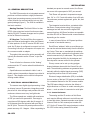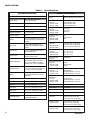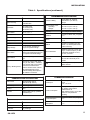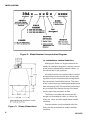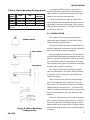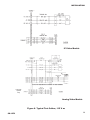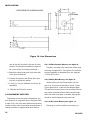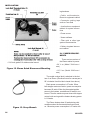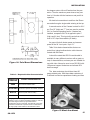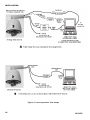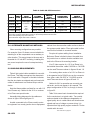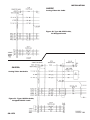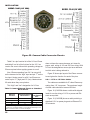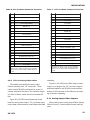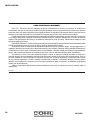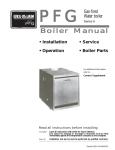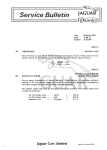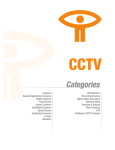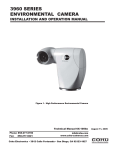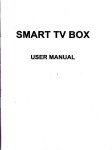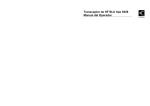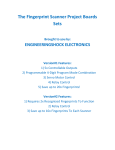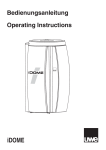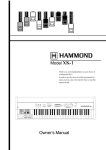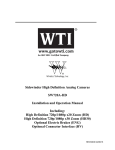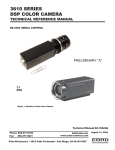Download COHU 3940 Analog iDome Installation manual
Transcript
INSTALLATION COHU, INC. ELECTRONICS DIVISION Installation Manual Figure 1. iDome 3940 Analog iDome and 3940 IP iDome CAMERA/POSITIONER SYSTEM July 17, 2006 Phone: 858-277-6700 [email protected] www.cohu-cameras.com FAX: 858-277-0221 Cohu Electronics • 3912 Calle Fortunada • San Diego, CA 92123-1827 6X-1070 1 INSTALLATION LIST OF TABLES TABLE LIST OF SECTIONS SECTION 2 TITLE PAGE TITLE PAGE 1 Specifications 4 2 Basic Mounting Arrangements 7 3 Required Cable Characteristics 15 4 Type CA-252 Cable Connectors 19 5 Camera Ethernet Pinout vs. Standard RJ-45 Pinout 22 6 24 V ac iDome Connector Functions 23 7 115 V ac iDome Connector Functions 23 1.0 GENERAL DESCRIPTION 3 1.1 Electrical Characteristics 3 1.2 Mechanical Characteristics 6 2.0 INSTALLATION 7 2.1 Installation Introduction 8 2.2 Equipment Supplied 12 2.3 Equipment Required But Not Supplied 14 2.4 Power Requirements 14 FIGURE 2.5 Pendant Mount Installation 16 1 iDome 1 2.6 Wall Mount Installation 16 2 Model Number Interpretation Diagram 6 2.7 Pole Mount Installation 17 3 iDome Dimensions 6 2.8 Alternate Mounting Methods 19 4 Basic Model Configurations 7 2.9 Cabling Requirements 19 5 Model 8540B Test Stand 8 2.10 Analog Output Video Capture 24 6 Typical Test Cables, 115 V ac 9 2.11 Viewer GUI 24 7 Typical RS-232 to RS-422 Converter 10 3.0 OPERATION 25 8 Quick Disconnect Assemby 11 4.0 MAINTENANCE 25 9 Wall Mount Arm 11 4.1 Firmware Uploads 25 10 Arm Dimensions 12 4.2 Preventive Maintenance 25 11 Typical Pole Mount 13 5.0 SHIPPING AND STATIC DISCHARGE CONSIDERATIONS 26 12 iDome Quick Disconnect Mounting 14 13 Strap Wrench 14 LIST OF FIGURES TITLE PAGE 5.1 Unpacking & Receiving Inspection 26 14 Pole Mount Dimensions 15 5.2 Preparation for Shipment & Storage 26 15 Mast Arm Mount 15 5.3 Static Discharge Protection 27 16 Interconnection Diagram, iDome to Equipment Cabinet (typ) 17 17 Local Operation Test Setups 18 18 Type CA-252A Cable, Stripped Power & Ethernet Leads 20 19 Type CA-252B Cable, 115 V ac Plug & RJ-45 Etnernet Plug 20 20 Type CA-252P Cable, All Stripped Leads 21 21 Type CA-252Q Cable, Stripped RS-422 Leads 21 22 Camera Connector Pinout Diagram 22 23 iDome Maintenance Features 24 6X-1070 INSTALLATION 1.0 GENERAL DESCRIPTION The 3940 iDome series is an integrated camera/ positioner unit that combines a high performance digital signal processing camera, pan-and-tilt, and control receiver for communications into one integrated package (figure 1). The 3940 is available in two basic versions: Analog Version: The Model 394x-x1xx has NTSC video output and control functions are handled by RS-422. Firmware changes can be uploaded via an Ethernet connection IP Version: The Model 394x-x9xx communicates via Ethernet and supplies video via Ethernet IP video packets. On this IP version RS-422 is not used. An IP dome is configured to connect to a hub. Connecting it directly to a computer will require use of a crossover cable or adapter. Throughout this manual the entire assembly will typically be referred to as the “iDome” or just the “Dome.” There will also be references to the “Analog” version and the “IP” version when this distinction is important. Specifications are contained in table 1 and a model number interpretation diagram is provided in figure 2. This diagram can be used to interpret an existing model number. 1.1 ELECTRICAL CHARACTERISTICS The camera uses digital signal processing. It has an internal source ID generator. Integration control plus a built-in video storage card provides full color continuous video even at very low light levels. The iDome speeds are variable with maximums of 250° per second for pan and tilt. Pan range is a continuous 360 degrees while the tilt range is 0 to 90 degrees from the horizontal with auto-flip at the 90° point. There are 64 preset positions with a preset accuracy of 0.1 degree. When responding to 6X-1070 standard pan-preset or manual control, the iDome can move with a pan speed of 250° per second. This iDome will operate in temperature ranges from -34° to +74° C and with winds of up to 90 mph. The enclosure protects against salt, grime, dirt, and moisture. The integrated receiver/driver, contained within the iDome, communicates using Cohu protocol messages and will also control the digital DSP camera functions. All iDome functions are operable via either RS-422 or Ethernet serial communications depending on the version. In case of power failure, all 64 preset positions are stored in nonvolatile memory. Each iDome “address” within a surveillance system can be selected electronically from the Monitoring Center. There are no mechanical dip switches to set at the camera, and each unit responds to the central command only if addressed. This provides greater integration flexibility for the designer and more dynamic camera control for the operator. Privacy zones can be set up using polygon shaped windows drawn with the Viewer/Gui software. These blanking windows are generated electronically within the digital signal processing (DSP) and provide positive control of such areas. Electronic image stabalization (EIS) is available for one version of the two 23X camera modules and it is a standard feature for the 35X camera module. This EIS feature helps to minimize the effects of slight vibrations on a Dome in certain mounting situations — such as when it is mounted on a tall pole. 1.1.1 Control Software The analog and the IP versions of this Dome each require different software to control them and to view their video. Separate manuals cover these Viewers. Refer to Cohu manual part number 6X1071 for the IP viewer/GUI manual and part number 6X-1072 for the analog viewer/GUI manual. 3 INSTALLATION Table 1. Specifications SYSTEM SPECIFICATIONS PAN/TILT DRIVE Angular Travel 360° continuous pan range -90° to +5° tilt range Pan Speed (preset) 250°/second Pan Speed (manual) 0.1° to >80°/sec Tilt Speed (preset) 80°/sec Tilt Speed (manual) 0.1° to >40°/sec Preset Accuracy >0.1° Presets 64 preset positions (pan, tilt, zoom, focus coordinates, & 24 character ID label) Video Tours 8 tours, each consisting of 32 presets with dwell time per preset per tour Sector Zones Up to 16 programmable zones in the horizontal plane Privacy Zones 8 zones can be set by drawing polygons on the scene Compass Direction 8 or 16 direction points (i.e., north, NE, east, SE, south, SW, west, & NW) can be displayed. Function can be on/off, 3 sec, or permanent. Absolute Position Displayed in 0 to 359° azimuth & +14° to -95° elevation. Function can be on/off, 3 sec, or permanent. Cloning Positioner settings (presets, title, etc) can be saved to a file for easy duplication Imager Resolution 23X lens: 23X lens & EIS: 35X lens & EIS: 1/4 inch interline transfer color CCD NTSC for analog version of iDome 470 horizontal tv lines 470 horizontal tv lines 520 horizontal tv lines Pixels 23X lens: 23X lens & EIS: 35X lens & EIS: 724 X 494 711 X 485 768 X 494 Progressive Scan 23X lens: 23X lens & EIS: 35X lens & EIS Yes Not Supported Yes Lens Zoom 23X lens: 23X lens & EIS: 35X lens & EIS 3.6 to 82.8 mm, f1.6 (w) f3.7(t) 3.6 to 82.8 mm, f1.6 (w) f3.7(t) 3.4 to 119 mm, f1.4 (w) f4.2(t) Lens Hor. Angle of View 23X lens: 23X lens & EIS: 35X lens & EIS Iris/Focus/Shutter Operation 54° (w) 2.5° (t) 41.5° (w) 1.9° (t) 55.8° (w) 1.7° (t) Auto/Manual Wide Dynamic Range 23X lens: 23X lens & EIS: 35X lens & EIS On/off Not supported On/off EIS at 5 Hz Suppression 23X lens: 23X lens & EIS: 35X lens & EIS Not Supported 20 dB suppression 7 to17 Hz 20 dB suppression 7 to17 Hz Camera ID 2 lines of 24 characters EIS at 16Hz Suppression 23X lens: 23X lens & EIS: 35X lens & EIS Preset ID 1 line of 24 characters Digital Zoom Auto/manual (12X) Sector Zone 1 line of 24 characters per zone White Balance Auto/manual Privacy Zone 1 line of 24 characters per zone Sync Crystal / phase adjust line lock Alarm Label 2 lines of 24 characters S/N >50 dB Compass/Position 1 line. Includes compass direction and absolute position Sensitivity (scene) 23X lens: 3 lux at 1/60 sec (color day) 0.2 lux at 1/4 sec (color day) 0.02 lux at 1/4 sec (mono night) Sensitivity (scene) 23X lens & EIS: 2 lux at 1/60 sec (color day) 0.2 lux at 1/4 sec (color day) 0.01 lux at 1/4 sec (mono night) Sensitivity (scene) 35X lens & EIS 1 lux at 1/60 sec (color day) 0.1 lux at 1/4 sec (color day) 0.01 lux at 1/4 sec (mono night) TITLE GENERATION 4 CAMERA SPECIFICATIONS Not Supported 20 dB suppression 3 to13 Hz 20 dB suppression 3 to13 Hz 6X-1070 INSTALLATION Table 1. Specifications (continued) VIDEO SPECIFICATIONS VLIW/DSP ENVIRONMENTAL SPECIFICATIONS TI TMS320DM642-600 Video Encoding MPEG4 ISO/IEC 14496-2 ASP; RTP/UDP stack 640 x 480 (VGA) 640 X 240 (2 CIF) 320 X 240 (1 CIF) Resolution Frame Rates 30, 15, 8, 4, 2, 1 Bit Rates 64 k to 3 MB Data Encoding RTSP/TCP/IP stack Image Memory 96 MB SDRAM Network 100Base T fast Ethernet connection Image Storage 1 to 30 minutes, depending on image management settings Video Motion 8 separate windows, 1200 ROI per window, 255 sensitivity levels, fixed or progressive threshold settings. Logo Insertion Supports bmp image insertion for logo Privacy / Masking Zones Supports 64 polygon mask areas (0.8° per side, with 0.1° resolution). Each polygon mask can be turned on/off at a user defined zoom position. All video below & above user-defined tilt angle can be masked. Masking areas adjust in size relative to zoom level. Protection Rating Ambient Temp. Limits Operating: Storage: -34 to 50 °C (-27 to 122 °F) -40 to 85 °C (-40 to 185 °F) Humidity Up to 100 percent relative humidity Vibration Conforms to NEMA TS2, paragraph 2.1.9 Shock Conforms to NEMA TS2 paragraph 2.1.10 Altitude Sea level to equivalent of 3,000 meters / 10, 000 feet (508 mm/20 inches of mercury) Air Contaminants Withstands exposure to sand, dust, fungus, & salt atmosphere, per MILSTD-5400T, paragraph 3.2.24.7, 3.2.24.8, & 3.2.24.9 Acoustics Can withstand environments greater than 150 dB continuously for 30 minutes EMI FCC rules, part 15, subpart J, for class B devices POWERS SPECIFICATIONS COMMUNICATIONS SPECIFICATIONS Data Format RS-422 (analog version) IEEE 802.3U (IP version) PTZ Latency <200 ms (typical) Protocol Cohu Firmware Stored in flash memory, uploaded via Ethernet port MECHANICAL SPECIFICATIONS Weight 14 lb Dimensions See figure 3 Connector 18 pin MS type 6X-1070 IP67 & NEMA 4X; sealed & pressurized to 5 psi with dry nitrogen Power Input 120 V ac (89 V ac to 135 V ac), 60 Hz or 24 V ac 60 Hz Power Consumption Basic power consumption is 37 W. P/T stepper motors add 23. Heaters add 54 W. Total maximum draw is 114 W with heaters on and pan/tilt both operating. Power Interruption Conforms to NEMA TS2 paragraph 2.1.4 Power Transients/ Interruptions Conforms to NEMA TS2 paragraph 2.1.6 5 INSTALLATION Figure 2. Model Number Interpretation Diagram 1.2 MECHANICAL CHARACTERISTICS Although the iDome is a single mechanical assembly for installation purposes, it actually consists of two primary subassemblies inside the dome: (1) the camera and (2) the positioner. All camera circuits are contained within a sealed and pressurized environmental dome housing having either a clear or smoked window through which the camera lens views outside scenes. This dome is fully covered by a sun shield spaced slightly away from the housing itself. This minimizes heat buildup due to sunlight. Vent holes at the top of the dome must be kept clear to maintain air flow. The iDome is a sealed and pressurized (dry nitrogen) unit intended for indoor or outdoor use under rain, snow, and other typical harsh weather conditions. Figure 3. i Dome Dimensions 6 Communications circuits contained within the iDome are also protected from outdoor weather conditions. 6X-1070 INSTALLATION Table 2. Basic Mounting Arrangements MOUNT CONFIG. Pendant Wall Pole NOTE: Dot ( • configuration. iDOME ARM • • • • • POLE BRACKET • ) designates items supplied for each mounting A sealing type MS connector is used on the housing and when mated with a similar MS type cable connector a good environmental seal is provided for the mating pins and sockets. A single multiconductor cable is routed to the iDome location and then passed through the mounting pendant to provide for all signal, video, and operating power connections. Pin functions and layout are shown in figure 22. 2.0 INSTALLATION This section of the manual provides general instructions about installation of the iDome using various mounting arrangements. The actual installation should be performed by a qualified installation professional familiar with all the local requirements for proper installation. Always preplan the installation to be sure that all required cabling and address assignments are completed. It may also be important to know the orientation of the iDome when it is mounted at its location. The Schrader valve (figure 23) should be accessible for adding dry nitrogen if necessary. The model number label indicated a mechanical home reference for all iDomes. Electrical home for panning is 90° clockwise from this position as viewed from above. Table 2 lists the three basic mounting arrangements. That pendant version consists of only the iDome itself. The wall mount version of an iDome is shipped with the wall mount arm. The pole mount version is shipped with both the wall mount arm and a pole mount bracket to which the wall mount arm attaches. Figure 4. Basic Mounting Configurations 6X-1070 Section 5 of this manual covers receiving inspection, packing and return requirements for a return to the factory, and static discharge protections. Static should mainly be of concern when working inside a unit, and this manual does not cover disassembly of the Dome. 7 INSTALLATION WARNING One versions of the iDome operate from voltages that can be dangerous: model 3945 (115 V ac). Use all appropriate care when installing and maintaining this version of the iDome. 2.1 INSTALLATION INTRODUCTION This section is a brief overview of the various mounting types. The installation methods described in this manual are a general overview of typical installations. Since the particular conditions at various installation sites can vary widely, it is best if the actual installation is performed only by a professional installer familiar with all local requirements. 2.1.1 Basic Mounting Configurations An iDome can typically be mounted in any one of three mechanical configurations (figure 4): 2.1.1.1 Pendant Mount The basic configuration. The iDome hangs directly from a supplied 1.5-inch female NPT (national pipe thread) support. This support must provide for the connector of a multiconductor cable to pass down through the 1.5-inch pipe nipple for mating with the iDome. 2.1.1.2. Wall Mount This mounting arrangement requires an arm that bolts to the wall. The iDome hangs from the end of this arm. 2.1.1.3. Pole Mount This mounting arrangement is similar to the Wall Mount — except that the mounting arm attaches to a bracket fastened to a pole instead of directly bolting to a wall. Figure 5. Model 8540B Test Stand (23-inch height). ( Model 8540A -not shown- provides 38-inch height) 8 6X-1070 INSTALLATION IP Video Models Firmware Upload Only Analog Video Models Figure 6. Typical Test Cables, 115 V ac 6X-1070 9 INSTALLATION This converter changes the RS-232 output of a PC to RS-422 for communications with an iDome during field setup and testing. A local PC with Win MPC software typically is used in this application. If this converer is plugged into the RS-232 output from an F/0 converter, 12 V dc operating power will likely have to be applied to the 12 V dc terminal lugs. These F/O to RS-232 converters typically do not have sufficient current on the handshake lines to power the 232/422 converter. This application of the 232/422 converter would typically occur as part of a fixed installation inside an equipment cabinet located near an iDome. The 232/422 converter would be part of a type CA-295G cable. Figure 7. RS-232 to RS-422 Converter Table 2 summarizes the major items supplied for each of these three installation methods. Each of these installations will be expanded upon in a later sections. 2.1.2 Installation Checklist Before starting the installation of an iDome the following check lists should be read for an overview of the process. 2.1.2.1 Analog Test Bench Checkout - To check out an iDome and set its address at a test bench before taking it into the field for installation, use the following as a guideline: 1. Mount the iDome to a test stand (figure 5). This stand is also available with another set of three legs that increases it from a 20-inch height to a 38 inch height. 2. Connect a test cable (figure 6) to the connector at the top of the dome 3. Connect the other end of the cable to the laptop. (An RS-232 to RS-422 converter will likely be required. See figure 7. If the PC does not have an RS-232 port it will then be necessary to use a USB to RS-232 converter. See section 2.10 for mention of a suitable USB/232 converter.) 10 CAUTION Step 4 assumes that the iDome operates from 115 V ac power. This cable cannot be used with an iDome operating from 24 V ac. Different connector pins are used. 4. Connect the power plug of this cable to 115 V ac — (This cable cannot be used with 24 V ac iDomes.) 6. Install the iDome Analog Viewer software on the laptop. 7. Establish the required communications parameters 8. Set (or verify) the iDome address (When installed in the system, each item of equipment must have a unique address). Place this address on the iDome with a removable piece of masking tape. 9. Verify proper operation of all the various functions controllable through the iDome menus. 10. Release the iDome for field installation after it has been determined all functions are working. 2.1.2.2 IP Dome Test Bench Checkout Checking out an IP version of the Dome requires a PC running the required software. This 6X-1070 INSTALLATION figure 17. 2.1.2.3. Field Installation Procedure - Use the following outline to become familiar with the steps required to install an iDome at its field location: 1. Route the cable to the mounting location of the iDome. 2. Route the cable through any mounting arms or brackets. 3. Remove the safety strap from the iDome quick disconnect fastener 4. Thread the nipple portion of the quick disconnect into the mounting bracket or arm. Figure 8. Quick Disconnect Assembly includes both the Cohu Ateme and Cohu Viewer software. Connecting a PC directly to an IP iDome requires an Ethernet crossover cable or adapter. When using one of the Cohu supplied cables that already has a RJ-45 plug, an adapter will have to be used so that another cable can make the connection to the PC. In this case, either a crossover adapter or a crossover cable can be used for the extension to the PC. But both should not be of the crossover type. See interconnection diagram A in 5. Route the cable down through this nipple and attach it to the iDome connector 6. Wrap the connector with self sealing waterproofing tape to ensure a long-term trouble free installation. 7. Attach the dome half of the quick discon- Figure 9. Wall Mount Arm 6X-1070 11 INSTALLATION Figure 10. Arm Dimensions nect to the half mounted to the arm or other bracket. (If a particular orientation is required be sure to mount it correctly positioned.) 8. Attach the safety strap back to the other half of the quick disconnect. 9. Connect the laptop to the iDome at the junction box or equipment cabinet. 10. Verity (or set) the address and check all operations. 11. Release the iDome for service. 2.2 EQUIPMENT SUPPLIED Depending on the mounting configuration, several variations of equipment can be supplied. Refer to table 2 for a list of the basic differences between models as they relate to mounting arrangements. A mating connector is supplied with each camera. 12 2.2.1 PEDD (Pendant Mount). See figure 8. Pendant mounting is the most basic of the three mounting arrangements. The top half of a quick-disconnect assembly is threaded into a site supplied 1.5-inch NPT mount. 2.2.2 WALL (Wall Mount). See figure 9. With a wall mount the iDome hangs from the end of an arm which is attached to a wall. Figure 9 gives dimensions of the arm and adapter plate. This wall must not only have four mounting bolts but also a hole centered between these bolts through which the cable must pass. A weather-tight gasket should be used between the arm and wall. 2.2.3 POLE (Pole Mount). See figure 11. Mounting to a pole is similar to mounting to a 6X-1070 INSTALLATION wall. For mounting to a pole, the four mounting bolts are provided by a bracket. This bracket is attached to the pole by stainless steel straps. This strapping requires a special tensioning tool. Cable routing when using a pole mount depends upon the situation encountered. It can either be directed down behind the pole bracket or, if arrangements have been made for this, into the pole. Junction boxes, drip loops, and weather proof integrity of the connectors must be considered before starting the installation. It is recommended that the iDome connector and the cable connector attached to it be wrapped with a self sealing weatherproof tape such as Coax Seal: www.coaxseal.com The web site for Coax Seal has complete information about this product. 2.3 EQUIPMENT REQUIRED BUT NOT SUPPLIED Each installation will have unique requirements for necessary cables, equipment, and miscellaneous accessory items. This following is a list of the most basic items required for installing at the site location of the iDome. Some of these items can be ordered with the iDome and thus would be provided in those cases. Figure 11. Typical Pole Mount 6X-1070 13 INSTALLATION ing hardware • Cable, multiconductor, iDome to equipment cabinet • Connector sealing tape such as Coax Seal • Junction box or equipment cabinet for system connections • Power source • Viewer software • Fiber optic or other type system interconnection • Cables, at system interconnect cabinet 2.4 POWER REQUIREMENTS There are two versions of the iDome related to power: • 5/16-inch grade 316 stainless steel mount- Figure 12. iDome Quick Disconnect Mounting • 24 V ac (Model 3944-xxxx / xxxx) • 115 V ac (Model 3945-xxxx / xxxx) The model number label is attached to the bottom of an iDome. (Electrical home for camera pan is 90° clockwise from this label viewed from above.) Basic power consumption is 37 watts. When both stepper motors are active, power consumption becomes 60 watts. When the thermostat applies power to the heaters, an additional 54 watts is consumed. Thus the maximum power draw with stepper motors both running and the heaters drawing power is 114 watts. Figure 13. Strap Wrench 14 The iDome heaters draw 54 watts during cold conditions when the thermostat has them turned on. Otherwise power consumption is 37 watts with 6X-1070 INSTALLATION the stepper motors idle or 60 watts when they are active. Thus the maximum power draw at any one time is 114 watts with the heaters on and pan/tilt in operation. All electrical connections to and from the iDome are made through a single cable entering at the top. A second version of the Camera is wired for 24 V ac. Pins “B” (high) and “T” (low) are used to provide 24 V ac Camera operating power. If heaters are installed, a separate 24 V ac is applied to pins C (high) and K (low). This input will require that a minimum of 2.7 amps be available (65 watts). Ac ground for both heater power and camera power of the 24 V ac inputs is pin “G.” Table 3 lists basic characteristics that are required for a typical multiconductor cable interconnected with the iDome. Figure 14. Pole Mount Dimensions Table 3. Required Cable Characteristics CONDUCTOR FUNCTION TYPICAL CHARACTERISTICS VIDEO RG-59/U (75 ohm), 100 % copper conductor, 95% minimum braided shield RS-422 DATA 2 pair, twisted with overall shield, and a data ground wire required. All 26 AWG minimum Ethernet 2 pairs twisted with overall shield, 26 AWG minimum (CAT5 cable or better) POWER It should be noted that RG-59 coaxial cable is available in many different versions with a great variety of characteristics, and many are not suitable for use with video. Always be sure to use RG-59/U with 100 percent copper conductors and at least 95% braid coverage. The data conductors should be at least 26 gauge twisted pairs. With these data conductors it is desired to minimize capacitance loading and thus 3-conductor, 22 AWG minimum Wire gauges depend on length of the cable run. This table assumes a 115 V ac iDome and 250 foot cable run. The RS422 cable length is limited by signal deterioration considerations to about 1000 feet. The Ethernet CAT5 cable is limited to 328 feet due to packet collision considerations. Use high quality cable suitable for the intended location. Figure 15 Mast Arm Mount 6X-1070 15 INSTALLATION only an overall shield should be used — not individual shields over the twisted pairs. The power conductors should be as heavy a gauge as possible. Cohu cables use 22 gauge conductors for power. When high quality coaxial cable is being used, these power conductors can become the limiting factor for long cable runs. This problem is especially acute with the 24 V ac version of the iDome since it draws much more current than the 115 V ac version. Thus they typically have shorter allowable cable runs unless the power wiring is increased to a much larger size. To minimize this problem, operating power and heater power are supplied on separate inputs for a 24 V ac iDome. When the heaters turn on under thermostatic control during low ambient temperatures the voltage drops at the iDome due to resistance in the wires. With the 24 V ac version this does not decrease operating power since it is on a separate input, but for the 115 V ac version, operating voltage cannot be allowed to drop below the requirements of the iDome when heaters are energized by the thermostat. Power wiring of greater sizes reduces this voltage drop when heaters cycle on and off. When designing a custom installation it is best to perform a few Ohm’s Law calculations to determine what is the minimum allowable size for power wiring. 2.5 PENDENT MOUNT INSTALLATION An iDome in the pendent configuration is its most basic form. No mounting arms or adapters are provided. The 1.5 inch NPT pipe thread on top the dome is attached to an appropriate mount supplied by the installer. Provisions must be made for the cable to pass through this mount down through the quick disconnect mount (figure 12) and onto the connector on top the iDome. 16 2.6 WALL MOUNT INSTALLATION With a wall-mount installation, a support arm bolts to a wall and the iDome then hangs from the end of that arm. 1. Remove the safety strap from the top half of the quick disconnect (the half with the threaded nipple attached). 2. Thread the quick disconnect nipple into the mounting arm and tighten with a strap wrench (figure 13). 3. Verify that the system cable is accessible for connection to the iDome connector at the end of the arm. This cable typically must pass through the wall and into the arm. 4. Route the system cable out of the wall and into the back of the wall mount arm. Continue the cable through the arm and out the hole at the iDome mounting location. 5. Install a weather tight gasket between the arm and the surface of the wall. 6. Bolt the Arm to the wall. 7. Attach the cable plug to the iDome connector. 9. Orient the iDome properly and attach it to the other half of the quick disconnect mounted to the arm. 10. Reattach the safety strap. 11. Proceed to section 2.10.5, the checkout procedure. 2.7 POLE MOUNT INSTALLATION A pole mount installation is similar to the wall mount installation except that the arm fastens to a bracket (figure 14) attached to the pole instead of directly to a wall. 6X-1070 INSTALLATION Figure 16. Interconnection Diagram, iDome to Equipment Cabinet (typical) 1. Remove the safety strap from the top half of the quick disconnect (the half with the threaded nipple attached). 2. Thread the quick disconnect nipple into the mounting arm and tighten with a strap wrench (figure 13). ing and out the hole at the iDome quick disconnect. 5. Provide for weather tight mounting at the pole mount bracket. 6. Bolt the Arm to the bracket. 3. Verify that the system cable is accessible for connection to the iDome connector at the end of the arm. This cable typically must pass into the back of the pole mount and then into the arm - although various other cable routing configurations are possible. 7. Attach the cable plug to the iDome connector. 4. Route the system cable through the mount- 10. Reattach the safety strap. 9. Orient the iDome properly and attach it to the other half of the quick disconnect mounted to the arm. 11. Proceed to section 2.10.5, the checkout procedure. 6X-1070 17 INSTALLATION Figure 17. Local Operation Test Setups 18 6X-1070 INSTALLATION Table 4. Cable CA-252 Connectors CABLE VIDEO MAIN IP VIDEO TYPE CONNECTOR CONNECTION CA-252A IP CA-252B IP CA-252P Analog CA-252Q Analog Note Note Note Note ANALOG VIDEO CONNECTION RS-422 DATA CONNECTION POWER CONNECTION Cohu Type 1310230-011 stripped leads n/a n/a stripped leads RJ-45 n/a n/a 115 V ac Plug Note 1 and Note 2 stripped leads stripped leads stripped leads stripped leads RJ-45 Note 3 BNC PLUG stripped leads 115 V ac Plug 1. Equivalent types: MS3116F-14-18S and Amphenol/Bendix PT06E-14-18S(SR) 2. Main Connector mates with connector on permanently attached camera cable. 3. Data uploading only. No IP video out. 4. Maximum lenght of this cable is 250 feet. 2.8 ALTERNATE MOUNTING METHODS Other mounting configurations are possible. For example, figure 15 shows a mount suitable for attaching to an arm suspended over a roadway or other location. This mount straps to the arm and is threaded for 1.5 inch NPT mounting. Installing this arm mount requires the use of a strap tensioning tool. 2.9 CABLING REQUIREMENTS Table 4 lists typical cables available for use with the iDome. This table summarizes the characteristics of each cable. “Prepped” in the table indicates that the wire leads are stripped and pre tinned with solder for attachment to a terminal strip or similar device. Note that these cables are listed for use with 115 V ac iDomes only. Cables for the 24 V ac versions of an iDome are special order. Assembly/wiring diagrams for the cables are shown in figure 18 through figure 21. A cable connected to the iDome usually routes to equipment in a nearby junction box or equipment cabinet from where another cable continues back to the system control station. Fiber optic cable is often used for this link back to a central location. Pre-plan all system cabling for an installation. Before an iDome is bolted in place, the cable from the junction box or cabinet must be available to attach to the iDome at its mounting location. If an IP video version of a 115 V ac iDome is to be installed then either cable CA-252A or CA-252B can be used.These are shown in figures 18 and 19. If an analog video version of a 115 V ac iDome is to be operated via its RS-422 pins on the connector then either cable CA-252P or CA-252Q must be used.These are shown in figures 20 and 21. Cables for 24 V ac operation are currently special order and do not appear in this manual. The pinput configuration for 24 V ac, though, is shown in figure 22. Table 3 lists some basic characteristics required for the conductors in a typical cable. Two considerations related to the cables are degredation of signal quality due to cable effects and interferrence signals and loss of voltage on power wiring. It is important that high quality copper conductor 75 ohm coaxial cable be used. Text continued on page 22 6X-1070 19 INSTALLATION CA252A IP Video Out Cable Figure 18. Type CA-252A Cable, Stripped Power & Ethernet Leads CA252B IP Video Out Cable Figure 19. Type CA-252B Cable, 115 V ac Plug & RJ-45 Ethernet Plug 20 6X-1070 INSTALLATION CA252P Analog Video Out Cable Figure 20. Type CA-252P Cable, All Stripped Leads CA252Q Analog Video Out Cable Figure 21. Type CA-252Q Cable, Stripped RS-422 Leads 6X-1070 21 INSTALLATION Figure 22. Camera Cable Connector Pinouts Table 5 is a pin function list of the 24 V ac iDome and table 6 is a list of pin fuctions for the 115 V ac version. Be sure to know which operating voltage an iDome requires before applying power to a unit. Also, iDomes operating from 24 V ac use pin B as the camera circuits “high” input and pin “T” as the low input. Heater power for a 24 V ac iDome connects to pins “C” (high) and “K” (low). Heaters draw 65 watts when they are cycled on. This “high” and “low” designation for 24 V ac Table 5. Camera Ethernet Pinout vs. Standard RJ-45 Pinout Ethernet Function Corresponding Camera Connector RJ-45 Ethernet Ethernet Pins Pins Tx+ D 1 Tx- E 2 Rx+ F 3 Rx- H 6 does not have the same relevance as it does for proper, safe wiring of 115 and 230 V ac wiring. With 24 V ac the designations serves just as a reference to which wire is being referred to. Figure 22 shows pin layout of the iDome connector and gives the function for each of the pins. 2.9.1 115 V ac IP Video Cables Two cables are available for IP video iDomes operating from 115 V ac power. The maximum length of either cable should not exceed 250 feet. Figure 18 (CA-252A shows a cable with stripped leads for on-site wiring of 115 V ac power and Ethernet as requiried. Figure 19 (CA-252B) shows a cable providing a standard 115 V ac power plug and an Ethernet RJ45 connector. This Ethernet wiring is intended to connect directly to a hub, switch, or router. For connection directly to a PC it will be necessary to use either a crossover cable or a crossover adapter. 22 6X-1070 INSTALLATION Table 6. 24 V ac iDome Connector Functions Table 7. 115 V ac iDome Connector Functions PIN FUNCTION PIN FUNCTION A Video Shield (75 ohm ) A Video Shield (75 ohm ) B 24 V ac high (camera) B no connection C 24 V ac high (heaters) C no connection D Ethermet Tx+ D Ethernet Tx+ E Ethermet Tx- E Ethernet Tx- F Ethermet Rx+ F Ethernet Rx+ G 24 V ac Ground G 115 V ac Ground H Ethermet Rx- H Ethernet Rx- J no connection J no connection K 24 V ac low (heaters) K no connection L Video Out (75 ohm) L Video Out (75 ohm) M RS-422 Command In + (Rx+) M RS-422 Command In + (Rx+) N RS-422 Command In - (Rx-) N RS-422 Command In - (Rx-) P RS-422 Data Ground P RS-422 Data Ground R RS-422 Response Out - (Tx-) R RS-422 Response Out - (Tx-) S RS-422 Response Out + (Tx+) S RS-422 Response Out + (Tx+) T 24 V ac neutral (low) T 115 V ac neutral (low) U no connection U 115 V ac line (hot/high) The Ethernet connections on this iDome are intended to connect to a hub , switch. or router if it is to be connected directly to a PC a crossover cable or adapter will have to be used. The Ethernet connections on this iDome are intended to connect to a hub , switch. or router if it is to be connected directly to a PC a crossover cable or adapter will have to be used. 2.9.2 115 V ac Analog Video Cables uploading. Two cables are available for analog video iDomes operating from 115 V ac power. These cables require RS-422 connections for control of camera and pan/tilt functions. The maximum length for either of these cables should not exceed 250 feet. Figure 21 (CA-252Q) has a BNC plug for video output, an ac plug for the 115 V ac input, stripped and tinned leads for the RS-422 communications, and an RJ-45 connector for the Ethernet up-loadoing of firmware uploading. Figure 20 (CA-252P) has stripped and tinned leads for analog video output, 115 V ac power input, control data communications, and Ethernet firmware 6X-1070 2.10 Analog Output Video Capture When setting up an analog output iDome (Model 394x-x10x/xxxx), a video capture module must be used. 23 INSTALLATION Figure 23. iDome Maintenance Features This module converts the NTSC video to a compressed digital form that viewer software on the computer can use. See figure 17 for a typical test setup showing an analog iDome interconnected to a laptop computer. This setup also makes use of an RS-232 to RS-422 converter so that the serial port of the laptop can communitate with the RS-422 iDome. 2.11.1 Analog Version Viewer/GUI Figure 17 shows interconnections for using the analog viewer/GUI. This version of the viewer is intended for setting up and testing the analog iDome. This viewer is not the software for day-to-day operations using the camera in a system. It is capable of controlling and viewing only one iDome to which it is directly connected. If the laptop does not have an RS-232 port it will be necessary to substitute a USB to RS-232 converter. Not all models of these converters will work. One source for a converter that should work is the IO Gear Model GUC232A (www.iogear.com). This site has a listing of many local and online retailers where this converter can be purchased. The viewer requires a video capture card so that scene video from the camera module can be viewed on the laptop screen. The Viewer only recognizes a frame grabber; an analog monitor cannot be substituted for this test setup. 2.11 VIEWER GUI 2.11.2 IP Version Viewer/GUI The analog version of the iDome and the IP version each require different Viewer / Control software. And the IP version also requires decoder software. Installation of the IP Viewer GUI and use of of its functions are included in a separate manual. Refer to the iPi Viewer manual (part number 6X-1071). 24 This Viewer/GUI for the analog iDome is covered in a separate manual (part number 6X-1072). Decoder software also must be operating on 6X-1070 INSTALLATION any PC connected to the IP version of the iDome. Decoder software decompresses the MPEG video arriving from the iDome and converts it to a form usable by the Viewer software. 3.0 OPERATION All functions of the analog and the IP versions of this Dome are controlled by their respective viewer/ GUI softwares. Refer to the manuals for those software packages for installation, setup, and operation insturctions. 4.0 MAINTENANCE This maintenance section consists of three parts: firmware uploading, troubleshooting, and preventive maintenance. Figure 23 is a top view of the iDome showing various items related to maintenance operations. For this illustration the 1.5-inch NPT nipple has been removed so that the 18-pin connector can be seen. The quick-disconnect assembly an be rotated 1/4 turn to separate the two halves. Note that a safety strap connects the two halves so that the dome cannot accidentally fall. When installing the top (nipple) half of this assembly the safety strap is temporarily removed so that it can be threaded into the female threads of the supporting device. Always be sure to immediately reattach this strap after the dome half of the assembly is attached. Also snug down the locking bolt that secures the two halves of the assembly from turning. 4.1 Firmware Uploads Uploading firmware upgrades into an analog version of the iDome requires use of the Ethernet connections. That is the only function for the Ethernet connection on an Analog camera. Uploading firmware upgrades into the IP version 6X-1070 of the iDome also uses the Ethernet interface since this is the only method of exchanging data communications and receiving video from an IP version of the iDome. Uploading to either veresion of the camera requires not only having a file with the proper firmware and but also the uploading software for communications with the iDome. 4.2 Preventive Maintenance The iDome System contains no user serviceable components. If there is a problem with your system, it must be returned to Cohu for authorized servicing. As well, there are some periodic maintenance routines that may be necessary, in order to provide optimum operation and product performance. These procedures will generally only need to be performed on an as needed basis. However, it is recommended that a regular checkup (once every year or two) be performed to insure the following items are maintained. 1. Acrylic Window: The iDome acrylic window may need to be cleaned of any grime that may accumulate over time, as would be expected of an outdoor device. If the picture quality of the iDome becomes affected by excessive grime on the acrylic window, clean with a mild, nonabrasive detergent and water with a soft cloth. 2. Dry Nitrogen Pressure: The iDome is a sealed and pressurized device that over time, may need to be repressurized with dry nitrogen. Low pressure can be suspected when the iDome low pressure message is displayed on the video signal (assuming the iDome alarm message is set to be enabled), and when internal moisture condensation is noticed on the interior of the iDome units acrylic window. If either one of these conditions is present, Cohu offers a lifetime “pressurization” warranty (Refer to Cohu’s Warranty Statement). You may elect to send the unit into Cohu for 25 INSTALLATION repressurization of the dry nitrogen or elect to do so yourself. The iDome uses a standard Schrader valve to repressurize. Use only dry nitrogen for this purpose. Pressurize to 5 psig. A pressure relief valve releases pressure at 5 psig. 3. A visual check of the iDome units outer sunshield to insure the vent holes are not obstructed from allowing free air passage. 5.0 SHIPPING AND STATIC DISCHARGE CONSIDERATIONS This section covers both receiving inspection and shipping the Camera back to the factory. if necessary. ing materials. Since shipping damage is the carrier’s responsibility, the carrier will furnish you with an inspection report and the necessary forms for filing the concealed-damage claim 5.2 PREPARATION FOR SHIPMENT AND STORAGE For storage periods exceeding about one month, seal the unit in a vapor-proof bag containing a fresh desiccant pack. Maintain the iDome storage environment within a range of -30 to 70 °C (-22 to 158 °F). When working with an iDome that has been opened it is particularly necessary to observe all standard practices to avoid static discharge. Section 5.3 covers some of these practices. For shipment, package with enough foam padding or other packing material to prevent damage that can occur during shipping. The original shipping carton is a good container if it has not been damaged or subjected to excessive moisture. For shipping to the factory by Common Carrier, use the following address: 5.1 UNPACKING AND RECEIVING INSPECTION Cohu Electronics 3912 Calle Fortunada San Diego, CA 92123-1827 This iDome was thoroughly tested and carefully packed in the factory. Upon acceptance by the carrier, they assume responsibility for its safe arrival. Should you receive this item in a damaged condition, apparent or concealed, a claim for damage must be made to the carrier. To return an iDome or related product to the factory for service, please contact the Customer Service Department for a Return Authorization Number.“ If a visual inspection shows damage upon receipt of this shipment, it must be noted on the freight bill or express receipt and the notation signed by the carrier’s agent. Failure to do this can result in the carrier refusing to honor the claim.“ When the damage is not apparent until the unit is unpacked, a claim for concealed damage must be made. Make a mail or phone request to the carrier for inspection immediately upon discovery of the concealed damage. Keep all cartons and pack26 Please contact the Customer Service Department for a Return Authorization (RA) number before sending any shipments to the factory: [email protected] or 858-277-6700 extension 261 Prominently display the RA number on the outside of the shipping container(s) and on paperwork contained inside. Give a brief description of why the equipment is being returned and list the symptoms of any problems being experienced with the equipment. 5.3 STATIC DISCHARGE PROTECTION Procedures in this manual do not require entry into the housing of the iDome. However in the event that an open unit were available, the following precautions should be followed: 6X-1070 INSTALLATION CAUTION This iDome contains sensitive devices that can be damaged by static discharge. Use appropriate static control methods when working inside the iDome. Components used in modern electronic equipment, especially solid state devices, are susceptible to damage from static discharge. The relative susceptibility to damage for semiconductors varies from low with TTL to high with CMOS. Most other semiconductors fall between TTL and CMOS in susceptibility to static discharge. As a minimum, therefore, observe the following practices when working inside this or any other electronic equipment: devices at the work bench are properly installed and maintained.“ Standard grounding mats and wrist straps purchased for use at work benches are supplied with leads having current limiting resistors for safety. Never substitute with a grounding lead not having the resistor. -end text- 1. Use conductive sheet stock on the work bench surface. 2. Connect the sheet stock to ground through an 1 megohm or greater value resistor. 3. Use a wrist strap connected to ground through an 1 megohm or greater value resistor when working at the bench. 4. Maintain relative humidity of the room above 30 percent. This may require a room humidifier. Working on circuits with relative humidity below 30 percent requires extraordinary procedures not listed here. 5. Use antistatic bags to store and transport an exposes chassis, circuit boards, and components. Use new antistatic bags. Old, used bags loose their static protection properties. This list serves as a reminder of the minimum acceptable practices. Be sure that all static discharge 6X-1070 27 INSTALLATION COHU ELECTRONICS WARRANTY Cohu, Inc., Electronics Division warrants equipment manufactured to be free from defects of material and workmanship. Any part or parts will be repaired or replaced when proven by Cohu examination to have been defective within two years from date of shipment to the original purchaser for standard CCD cameras and one year from date of shipment to the original purchaser for intensified CCD cameras and all other Cohu manufactured products. Pressurized Housings: Pressurized camera products include a lifetime pressurization warranty. Cohu will re-pressurize at no charge returned environmental cameras not exhibiting evidence of physical damage due to misuse. All warranty repairs will be performed at the factory or as otherwise authorized by Cohu in writing. Transportation charges to Cohu shall be prepaid by purchaser. Extended IR Cameras: Cameras utilizing extended infrared (extended IR) sensors found to exceed acceptable white blemish specifications within one month of delivery shall be repaired without charge. This warranty does not extend to Cohu equipment subjected to misuse, accident, neglect, improper application, or repaired or altered by other than Cohu or those authorized by Cohu in writing. Cameras utilizing extended IR sensors are not warranted for use in areas of elevated levels of cosmic radiation. Television image pickup tubes, image intensifiers, lenses, and products manufactured by companies other than Cohu are warranted by the original manufacturer. This warranty is in lieu of all other warranties, express, implied, or statutory, including warranties of fitness for a particular purpose and merchantability, and sets forth buyers sole remedy in connection with such warranties. Cohu, in no event, whether as a result of breach of contract or warranty, tort (including negligence) or otherwise, shall be liable for any penalties regardless of reason; collateral, consequential, incidental, or exemplary damages, including without limitation, any loss of profit or revenues, loss of use of any equipment or goods, or removal or re-installation of equipment without prior written approval. A Return Authorization (RA) Number must be obtained from Cohu prior to returning any item for warranty repair or replacement. 4/03 man. 28 6X-1070