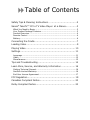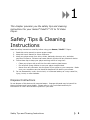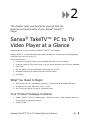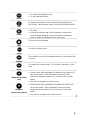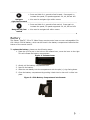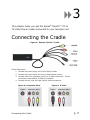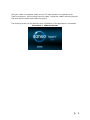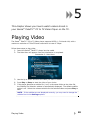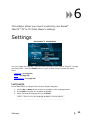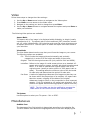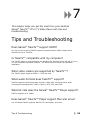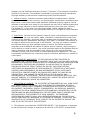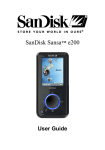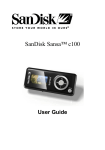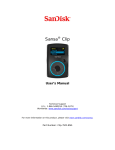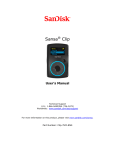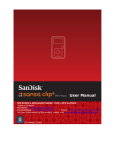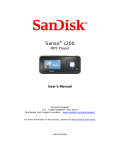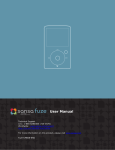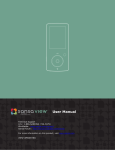Download SanDisk Sansa TakeTV User`s manual
Transcript
PC to TV Video Player User’s Manual Technical Support U.S.: 1-866-SANDISK (726-3475) Worldwide: www.sandisk.com/techsupport For more information on this product, please visit www.sandisk.com/sansa. Part Number: TakeTV-8UM-ENG Table of Contents Safety Tips & Cleaning Instructions ..................................... 2 Sansa® TakeTV™ PC to TV Video Player at a Glance.............. 3 What You Need to Begin ................................................................ 3 Your Product Package Contains ....................................................... 3 Product Overview ......................................................................... 4 Remote Control ............................................................................ 4 Battery........................................................................................ 6 Connecting the Cradle ....................................................... 7 Loading Video................................................................... 9 Playing Video ................................................................. 10 Settings......................................................................... 11 Language ...................................................................................11 Video .........................................................................................12 Miscellaneous ..............................................................................12 Tips and Troubleshooting ................................................. 14 Learn More, Service, and Warranty Information .................. 16 Getting Technical Support .............................................................16 SanDisk Limited Warranty.............................................................16 End User License Agreement .........................................................17 FCC Regulation ............................................................... 19 Canadian Compliant Notice............................................... 20 Dolby Compliant Notice.................................................... 20 1 This chapter provides you the safety tips and cleaning instructions for your Sansa® TakeTV™ PC to TV Video Player. Safety Tips & Cleaning Instructions Read the safety instructions carefully before using your Sansa® TakeTV™ Player. 1. Read this entire manual to ensure proper usage. 2. Keep this User’s Manual for future reference. 3. Keep your player away from sinks, drinks, bathtubs, showers, rain, and other sources of moisture. Moisture can cause electric shocks with any electronic device. 4. Follow these tips to keep your player working well for a long time: 5. o Clean your player with a soft lint-free cloth used on glass lenses. o Do not allow young children to use your player unsupervised. o Never force any connector into the ports of your player or your computer. Make sure your connectors are the identical shape and size before you connect. Do not disassemble, crush, short-circuit, or incinerate battery as it may cause fire, injury, burns, or other hazards. Disposal Instructions Do not dispose of this device with unsorted waste. Improper disposal may be harmful to the environment and human health. Please refer to your local waste authority for information on return and collection systems in your area. Safety Tips and Cleaning Instructions 2 2 This chapter helps you familiarize yourself with the features and functionality of your Sansa® TakeTV™ Player. Sansa® TakeTV™ PC to TV Video Player at a Glance Congratulations on your purchase of Sansa® TakeTV™ by SanDisk! Sansa® TakeTV™ is a portable USB player that provides you a simple way for taking digital video files from your PC to any TV. All you need to do is: • Connect your TakeTV Player to an available USB port on your computer • Load the videos of your choice onto it, as you would normally copy files to a standard flash drive • Slip the player into the cradle after connecting it to the TV • Navigate through your videos using the remote control • Press Play What You Need to Begin • Intel Pentium PC (or compatible) processor, 1.4 GHz with an available USB port • Windows XP or Vista, Mac OS X (v10+), Linux • Any TV set with either S-Video or composite input Your Product Package Contains • Sansa® TakeTV™ PC to TV Video Player + Remote Control. When opened, the cover of the player is the remote control • TakeTV Cradle Sansa® TakeTVTM PC to TV Video Player at a Glance 3 • The remote control includes a Coin Cell Lithium CR2016 battery • AC power adapter Product Overview The four main components of your Sansa® TakeTV™ PC to TV Video Player are shown in Figure 1. Figure 1: Sansa® TakeTV™ Components 1. TakeTV player – incorporates a USB connector and an IR sensor 2. Remote Control – coin cell lithium CRC2016 battery included 3. Cradle – adapts the TakeTV player to the TV set 4. AC power adapter – connects to the cradle Remote Control The remote control button names and their functions are described in Table 1. Table 1: Sansa® TakeTV™ Remote Control Button Functions Name Function(s) To start playing the selected video Play Turns on or off the TakeTV player Power Sansa® TakeTVTM PC to TV Video Player at a Glance 4 • To select the highlighted item • To play selected content Select To display information of the content being played such as: File Format, Track Number, Audio Format, and Subtitle On/Off Info • To pause • Pressing this button again while playback is paused will Pause activate Single Stepping, during which each subsequent press on Pause will advance to the next frame To stop the video playback Stop To enter the Setup menu Setup Turns subtitle on or off and enables selection of the subtitle file of choice Subtitle To change the viewing mode: Fill, Original, LetterBox, or Pan Scan Mode • Pressing once during playback will advance the video at 1/2 Navigate up/slow play the normal speed. Each subsequent press will further reduce the playback speed to 1/4, 1/6 and 1/8 of normal speed • Also used to navigate up within menus • Pressing once during playback will rewind the video at 1/2 Navigate down/slow rewind the normal speed. Each subsequent press will further reduce the rewind speed to 1/4, 1/6 and 1/8 of normal speed • Also used to navigate down within menus Sansa® TakeTVTM PC to TV Video Player at a Glance 5 • Press and hold for 1 second to fast forward. Press again to increase the speed, FF speed supported: 2X, 4X, 8X and 16X Navigate right/fast forward • Also used to navigate right within menus • Press and hold for 1 second to fast rewind. Press again to increase the speed, FR speed supported: 2X, 4X, 8X and 16X Navigate left/fast rewind • Also used to navigate left within menus Battery The Sansa® TakeTV™ PC to TV Video Player remote control uses one non-rechargeable Coin Cell Lithium CR2016 battery, which can be found in the battery compartment located at the bottom of the remote control. To replace the battery, please use the following steps: 1. Place the tip of a pen in the hole on the release lever, move the lever to the right. This will release the battery compartment. Figure 2: Release Lever 2. Gently pull the battery compartment out. 3. Remove the battery. 4. Slide the new battery into the compartment with the plus (+) sign facing down. 5. Close the battery compartment by pushing it back into its slot until it clicks into place. Figure 3: Slide Battery Compartment into Remote Sansa® TakeTVTM PC to TV Video Player at a Glance 6 3 This chapter helps you get the Sansa® TakeTV™ PC to TV Video Player cradle connected to your television set. Connecting the Cradle Figure 4: Sansa® TakeTV™ Cradle Follow these steps: 1. Connect the power supply unit to the TakeTV cradle. 2. Connect the power supply unit to an external power source. 3. Connect either the composite (yellow) or S-Video connectors. If both connections are available, S-Video is preferable. 4. Connect the left (red) and right (white) audio connections. Figure 5: Composite Video Connecting the Cradle Figure 6: S-Video 7 Once the cradle is connected, make sure the TV input selection corresponds to the TakeTV connection. Slip the player into the cradle. Adjust the cradle’s swiveling support foot until that the player and cradle are upright. The following screen will be displayed until initialization of the application is completed. Screenshot 1: Welcome Screen Connecting the Cradle 8 4 This chapter shows you how to transfer video content from your computer to your Sansa® TakeTV™ PC to TV Video Player. Loading Video This chapter describes how to transfer video files from your PC. The process of obtaining or generating content is not covered. The Sansa® TakeTV™ supports MPEG-4 – DivX and xVid with a maximum resolution of 720x576 and a maximum bit rate of 7Mbps. Follow these steps: 1. Connect your Sansa® TakeTV™ to an available USB port on your computer. The player will appear as a Removable Disk on your computer with a new drive letter and name. 2. Drag and drop video files from your computer to your TakeTV as you would copy files to a standard flash drive NOTE: - Organization of files on the device can be according to the user’s preference – either sorted into folders or not. The device will recognize the file type and play the content accordingly. - The TakeTV product is intended to be used for playing back video for your home and personal enjoyment. Loading Video 9 5 This chapter shows you how to watch videos stored in your Sansa® TakeTV™ PC to TV Video Player on the TV. Playing Video The Sansa® TakeTV™ PC to TV Video player supports MPEG-4 – DivX and xVid, with a maximum resolution of 720x576 and a maximum bit rate of 7Mbps. Follow these steps to play video: 1. Insert the Sansa® TakeTV™ player into the cradle 2. The Main Menu will appear once the initialization is completed Screenshot 2: Main Menu 3. Use the Up or Down arrows to the video you want to watch 4. Press Play or Enter to start the video of your choice 5. If the player identifies a subtitle file (*.srt) in the same folder as the video file, the Subtitle File Selection window is automatically displayed. The default subtitle option is off. Select the relevant subtitle for the selected video and press Play to start NOTE: If the subtitles are not displayed correctly, you may need to change the subtitle font in the Settings options. Playing Video 10 6 This chapter shows you how to customize your Sansa® TakeTV™ PC to TV Video Player’s settings. Settings Screenshot 3: Setup Menu You can change the language, video and other settings on your Sansa® TakeTV™ through the Setup Menu. Press the Setup button on your remote control to enter the Setup Menu. Language (see Page 11) Video (see page 12) Miscellaneous (see page 12) Language Follow these steps to change the On-Screen Display language: 1. Use the Up or Down arrow buttons to navigate to the Language option 2. Press Enter to display the available languages 3. Select the desired language then press Enter NOTE: There is only one language available in some regions. Settings 11 Video Follow these steps to change the video settings: 1. Use the Up or Down arrow buttons to navigate to the Video option. 2. Press Enter to move across to the Video menu. 3. Navigate to the setting you wish to change then press Enter. 4. Use the Up or Down arrows to navigate between the options and press Enter to make your selection. The following Video options are available: Aspect Ratio The aspect ratio of an image is its displayed width divided by its height (usually expressed as X:Y). The aspect ratio of most traditional (CRT) television screens are 4:3, while high definition (HD) television and most flat screen televisions use an aspect ratio of 16:9. Use this option to select the aspect ratio best suited to your television View Mode The View Mode determines the way that you will see the image on your screen. The following options are available: Fill: This will scale the image up/down horizontally and vertically respectively in order to fill the height and width of the screen. Original: This fits the original screen size (only valid for DivX and MPEG). LetterBox: Refers to the image of a wide-screen picture on a standard 4:3 aspect ratio television screen, typically with black bars above and below. It is used to maintain the original aspect ratio of the original source (usually a motion picture of 16:9 aspect ratio or wider). This setting takes the minimum value of the horizontal fit scale ratio and determines the vertical fit scale ratio. Pan Scan: A method of adjusting widescreen film images so that they can be shown within the proportions of an ordinary 4:3 aspect ratio television screen, cropping off the sides of the original widescreen image to focus on the composition's most important aspects. If 16:9 is selected on 4:3 aspect ratio television, 16:9 content will appear distorted during playback (objects look thin). NOTE: The View Mode can also be modified by pressing the Mode button on the remote control while watching video. TV System Use this option to select your TV system: PAL or NTSC. Miscellaneous Subtitle Font The language of the DivX subtitle is determined according to the subtitles file. The DivX subtitle font defines the language domain to use when displaying the Settings 12 subtitles on the screen. You cannot change the actual language of the subtitles by changing this option. If your subtitle do not display correctly on the screen, check that the selected language domain is correct and, if necessary, change it. To define the language domain to be used for the DivX subtitles: 1. Use the Right arrow button, navigate to the OSD Language menu option. 2. Press Enter to display the available language domains. 3. Select the required domain then press Enter. Use Default Settings On this screen you can choose whether or not to use the default settings. Selecting the Use Default Settings option will display a dialog box where you have two options: - Select Yes to restore use default settings. The system will exit and reload with the default settings - Select No to close the setup menu and continue using your custom settings DivX Registration The Sansa® TakeTV™ PC to TV Video Player supports DivX DRM for DivX video downloaded from DivX website. You will be asked to provide the DivX registration code provided in this menu. Please refer to http://vod.divx.com for the list of video available for download to your Sansa TakeTV PC to TV Video Player, and full instructions. Firmware Version This menu shows the current firmware version of your Sansa® TakeTV™. SanDisk may occasionally release firmware updates, which includes bug fixes and performance enhancements. To make sure your Sansa® TakeTV™ has the latest firmware, please visit the download area at www.sandisk.com. Settings 13 7 This chapter helps you get the most from your SanDisk Sansa® TakeTV™ PC to TV Video Player with tips and troubleshooting. Tips and Troubleshooting Does Sansa® TakeTV™ support HDMI? No, the current version of TakeTV supports composite and S-Video outputs and a resolution of up to 720x576. Is TakeTV™ compatible with my computer? The TakeTV player is compatible with any Windows XP, Windows Vista, Mac OS X (v10+), or Linux computer that has a USB port. The device does not require any software installation. What video codecs are supported by TakeTV™? The TakeTV player supports MPEG-4 – DivX and xVid. What audio formats does TakeTV™ support? TakeTV supports the following audio formats: WMA, MP3 mono and stereo audio (including low sampling rate), MPEG 1 layer II, AC3, PCM, and LPCM. What bit rate does the Sansa® TakeTV™ Player support? TakeTV supports up to 7Mbps. Does Sansa® TakeTV™ Player support Mac and Linux? Yes, the Sansa TakeTV supports Mac OS 10.X and higher, and Linux. Tips & Troubleshooting 14 Does TakeTV™ support subtitles? Yes, decoding and playback of sub-pictures (including highlight), and closed captions (“line 21”) data. DivX subtitles are also supported. What TV systems are supported? Both the PAL and NTSC TV systems are supported. Does TakeTV™ support wide screen TV? Yes. The TV Aspect setting allows you to select the aspect ratio of the TV. The following options are available: • TV aspect ratio of 4:3 - CRT, ordinary TV set • TV aspect ratio of 16:9 - LCD, Plasma, most flat screen TVs The view mode determines how the image will be viewed on your screen and is also user-definable. Please refer to the Settings chapter for full details of the available options. Which Audio/Video output signals does TakeTV™ support? TakeTV supports the following outputs: - Video output: Composite video (CVBS) and S-video (Y/C). - Audio output: Analog stereo. May be in Dolby Surround 2.0, depending on content. What is the maximum resolution that the TakeTV™ supports? TakeTV supports up to 720 x 576 resolutions. Tips & Troubleshooting 15 8 This chapter provides information to help you get service and support for your Sansa® TakeTV™ PC to TV Video Player. Learn More, Service, and Warranty Information Getting Technical Support Before you contact Technical Support, we encourage you to read the Tips & Troubleshooting section on page 14 to see if your question is covered there. If you have questions about the use or features of your player, please call the SanDisk Technical Support Center at 1-866-SanDisk (1-866-726-3475), or fill out an on-line support request at http://www.sandisk.com/techsupport. When you call or contact us for support, please include as much information as you can from your packaging material. This will allow us to help you more quickly. Learn More You can also visit us on the web at http://www.sandisk.com to learn more about your player as well as other SanDisk products. SanDisk Limited Warranty SanDisk warrants that this product will be free from material defects in design and manufacture and will substantially conform to the published specifications under normal use for one year from your date of purchase, subject to the conditions below. This warranty is provided to the original end user purchasing from SanDisk or an authorized reseller, and is not transferable. Proof of purchase may be required. SanDisk is not responsible for any failure or defect caused by any third party product or component, whether authorized or not. This warranty does not apply to any third party software provided with the product and you are responsible for all service and repair needed for Learn More, Service, and Warranty Information 16 such software. This warranty is void if the product is not used in accordance with the product instructions, or if it is damaged as a result of improper installation, misuse, unauthorized repair, modification or accident. To obtain warranty service contact SanDisk at 1-866-SanDisk or send an email to: [email protected]. You must return the product in tamper resistant packaging, freight prepaid, as instructed by SanDisk. You must obtain a tracking confirmation number, which you may be required to provide to SanDisk. SanDisk will, at its option, repair or replace the product with new or refurbished product of equal or greater capacity and functionality, or refund the purchase price. The warranty duration on replaced product will be that time period remaining on the original product. THIS CONSTITUTES SANDISK’S ENTIRE LIABILITY AND YOUR EXCLUSIVE REMEDY FOR BREACH OF THIS WARRANTY. SanDisk does not warrant, and shall not be responsible for, any lost data or information contained in any product (including in any returned product), regardless of the cause of the loss. SanDisk’s products are not warranted to operate without failure. SanDisk products should not be used in life support systems or other applications where failure could threaten injury or life. This warranty gives you specific legal rights, and you may also have other rights which vary by jurisdiction. THE FOREGOING IS SANDISK’S SOLE WARRANTY. SANDISK DISCLAIMS ALL OTHER EXPRESS AND IMPLIED WARRANTIES TO THE FULLEST EXTENT PERMITTED BY APPLICABLE LAW. THE IMPLIED WARRANTIES OF MERCHANTABILITY AND FITNESS FOR A PARTICULAR PURPOSE ARE LIMITED TO THE DURATION OF THE EXPRESS WARRANTY. SOME JURIDSICTIONS DO NOT ALLOW LIMITATION ON HOW LONG AN IMPLIED WARRANTY LASTS, SO THE ABOVE LIMITATION MAY NOT APPLY TO YOU. IN NO EVENT SHALL SANDISK OR ANY AFFILIATED OR SUBSIDIARY COMPANY BE LIABLE UNDER ANY CIRCUMSTANCES FOR ANY DIRECT, INDIRECT, OR CONSEQUENTIAL DAMAGES, ANY FINANCIAL LOSS OR ANY LOST DATA OR IMAGE, EVEN IF SANDISK HAS BEEN ADVISED OF THE POSSIBILITY OF SUCH DAMAGE. SOME JURISDICTIONS DO NOT ALLOW THE EXCLUSION OR LIMITATION OF INCIDENTAL OR CONSEQUENTIAL DAMAGES, SO THE ABOVE LIMITATION OR EXCLUSION MAY NOT APPLY TO YOU. IN NO EVENT WILL SANDISK’S LIABILITY EXCEED THE AMOUNT PAID BY YOU FOR THE PRODUCT. SANDISK CORPORATION End User License Agreement DO NOT DOWNLOAD, INSTALL OR USE THE SOFTWARE UNTIL YOU HAVE CAREFULLY READ THE TERMS OF THIS END USER LICENSE AGREEMENT (“AGREEMENT”). BY DOWNLOADING, USING OR INSTALLING THE SOFTWARE, YOU AGREE TO ALL OF THE TERMS OF THIS AGREEMENT. IF YOU DO NOT AGREE TO ALL OF THE TERMS, DO NOT DOWNLOAD, INSTALL OR USE THE SOFTWARE AND, IF APPLICABLE, PROMPTLY RETURN IT TO YOUR PLACE OF PURCHASE FOR A REFUND. IF THE SOFTWARE WAS INCLUDED WITH YOUR PURCHASE OF HARDWARE, YOU MUST RETURN THE ENTIRE HARDWARE / SOFTWARE PACKAGE IN ORDER TO OBTAIN A REFUND. IF THE SOFTWARE WAS ACCESSED ELECTRONICALLY, CLICK “NOT ACCEPT” TO STOP THE DOWNLOAD PROCESS. The firmware, computer programs, device drivers, data or information (“Software”) is provided to each person who downloads, uses or installs the Software (“you” or “your”) under the terms of this Agreement between you and SanDisk Corporation (“SanDisk,” “we,” or “us”), and may be subject to additional terms and conditions in an agreement Learn More, Service, and Warranty Information 17 between you and SanDisk’s third party licensors (“Licensors”). The Software is owned by SanDisk or its Licensors. The Software is protected by copyright laws and international copyright treaties, as well as other intellectual property laws and treaties. 1. Software License. Subject to the terms and conditions contained herein, SanDisk grants to you a limited, non-exclusive, non-sublicensable, transferable in accordance with these terms, royalty-free license under SanDisk’s intellectual property rights to use the Software in executable form solely for your personal use only with a SanDisk product and only on a single computer or other hardware device at any given time (the "License"). The Software is “in use” when it is either downloaded, copied, loaded into RAM or installed into the hard disk or other permanent memory of a computer or other hardware device. 2. Restrictions. SanDisk and its Licensors retain all rights in the Software not expressly granted to you. You may not modify, adapt, translate or create derivative works (new versions) of the Software. No source code is provided under this Agreement. You may not reverse engineer, disassemble, decompile, rent, lease, or encumber the Software, or re-create or discover the source code of the Software. You may not embed or combine the Software within any other software product or device. The Software contains proprietary and confidential information of SanDisk and its Licensors, which you agree not to discover or reveal to others. Any and all permitted copies of the Software that you make or distribute must be unmodified, must contain all of the original Software’s proprietary notices, and must include or be accompanied by this Agreement. You may not separate the Software into component parts for sublicense, distribution or transfer to a third party. 3. DISCLAIMER OF WARRANTIES. TO THE MAXIMUM EXTENT PERMITTED BY APPLICABLE LAW, THE SOFTWARE IS PROVIDED “AS IS” AND “AS AVAILABLE” WITH NO WARRANTIES AND NEITHER SANDISK NOR ITS LICENSORS MAKE ANY REPRESENTATION OR WARRANTY, STATUTORY OR OTHERWISE, IN LAW OR FROM THE COURSE OF DEALING OR USAGE OF TRADE, EXPRESS OR IMPLIED, INCLUDING WITHOUT LIMITATION, ANY WARRANTIES OF MERCHANTABILITY, FITNESS FOR A PARTICULAR PURPOSE, NON-INTERFERENCE, OR NON-INFRINGEMENT OF ANY THIRD PARTY INTELLECTUAL PROPERTY RIGHTS, OR EQUIVALENTS UNDER THE LAWS OF ANY JURISDICTION. YOU ASSUME THE ENTIRE RISK AS TO THE QUALITY AND PERFORMANCE OF THE SOFTWARE. SHOULD THE SOFTWARE PROVE DEFECTIVE, YOU, AND NOT SANDISK, ITS LICENSORS OR RESELLERS, ASSUME THE ENTIRE COST OF NECESSARY SERVICING, REPAIR, OR CORRECTION. 4. LIMITATION OF LIABILITY. TO THE EXTENT NOT PROHIBITED BY LAW, IN NO EVENT WILL SANDISK OR ITS LICENSORS, OR THEIR RESPECTIVE DIRECTORS, OFFICERS, EMPLOYEES, CONSULTANTS, LICENSORS, LICENSEES OR AFFILIATES, BE LIABLE FOR ANY INDIRECT, INCIDENTAL, SPECIAL, CONSEQUENTIAL, OR EXEMPLARY DAMAGES, ARISING OUT OF OR IN CONNECTION WITH THE DOWNLOAD, DISTRIBUTION, USE OR PERFORMANCE OR NON-PERFORMANCE OF THE SOFTWARE, EVEN IF SANDISK HAS BEEN ADVISED OF THE POSSIBILITY OF SUCH DAMAGES. THE FOREGOING LIMITATIONS OF LIABILITY SHALL APPLY NOTWITHSTANDING ANY FAILURE OF ANY REMEDY PROVIDED FOR HEREUNDER IN ITS ESSENTIAL PURPOSE. IN NO EVENT WILL SANDISK’S OR ITS LICENSORS’ TOTAL LIABILITY TO YOU EXCEED THE AMOUNT YOU PAID TO US FOR THE USE OF THE SOFTWARE. 5. The Software is provided with “RESTRICTED RIGHTS.” Use, duplication or disclosure by the Government is subject to restrictions as set forth in FAR 52.227-14 and DFARS Learn More, Service, and Warranty Information 18 252.227-7013 et seq. Use of the Software by the Government constitutes acknowledgement of SanDisk’s proprietary rights therein. Contractor or Manufacturer is SanDisk Corporation, 601 McCarthy Blvd, Milpitas, CA 95035. 6. Transfer. If you sell or otherwise transfer the SanDisk product that incorporates the Software as a whole, you may transfer the Software as fully integrated into such product provided that you also supply this Agreement to the purchaser or recipient of the product, at which time all of your rights under this Agreement will immediately cease. Except as stated above, you may not assign or transfer this Agreement in part or in whole, and any attempt to do so shall be void. 7. Termination. We may terminate this Agreement and the license immediately and without notice if you breach it. Upon termination of this Agreement, you must delete or destroy all copies of the Software. 8. High Risk Activities. The Software is not fault-tolerant and is not designed or intended for use in hazardous environments requiring fail-safe performance, or any other application in which the failure of the Software could lead directly to death, personal injury, or severe physical or property damage (collectively, “High Risk Activities”). SANDISK AND ITS LICENSORS DISCLAIM ANY EXPRESS OR IMPLIED WARRANTY OF FITNESS FOR HIGH RISK ACTIVITIES AND SHALL NOT BE LIABLE FOR ANY LIABILITIES OR DAMAGES ARISING FROM SUCH USE. 9. General. This Agreement contains the entire understanding between the parties with respect to your use of the Software. If any part of this Agreement is found void and unenforceable, it will not affect the validity of the balance of this Agreement, which shall remain valid and enforceable according to its terms. This Agreement is governed by and construed under the laws of the State of California and controlling U.S. federal law without regard to conflicts of laws provisions thereof. The U.N. Convention on Contracts for the International Sale of Goods shall not apply to this Agreement. Any action or proceeding arising from or relating to this Agreement shall be adjudicated in the state or federal courts of Santa Clara County, California, and the parties hereby agree to the exclusive jurisdiction and venue of such courts. You will not remove or export from the United States or re-export from anywhere any part of the Software or any direct product thereof to any country in violation of U.S. Export Administration Regulations, or a successor thereto, except in compliance with and with all licenses and approvals required under applicable export laws and regulations including, without limitation, those of the U.S. Department of Commerce. Any waivers or amendments of this Agreement shall be effective only if made in writing and signed by an authorized representative of each party. You agree that the Licensors are third party beneficiaries of this Agreement to enforce your performance of the terms and conditions of this Agreement. The provisions of Sections 2, 3, 4, 5, 6, 7, 8 and 9 shall survive the termination or expiration of this Agreement. FCC Regulation This device complies with part 15 of the FCC Rules. Operation is subject to the following two conditions: 1. This device may not cause harmful interference, and 2. This device must accept any interference received, including interference that may cause undesired operation. Learn More, Service, and Warranty Information 19 This equipment has been tested and found to comply with the limits for a Class B digital device, pursuant to Part 15 of the FCC Rules. These limits are designed to provide reasonable protection against harmful interference in a residential installation. This equipment generates, uses, and can radiate radio frequency energy and, if not installed and used in accordance with the instructions, may cause harmful interference to radio communications. However, there is no guarantee that interference will not occur in a particular installation. If this equipment does cause interference to radio or television reception, which can be determined by turning the equipment off and then on, the user is encouraged to try to correct the interference by one or more of the following measures: 1. Increase the separation between the equipment and receiver. 2. Correct the equipment to a different outlet so that the equipment and receiver are on different branch circuits. 3. Consult the dealer or an experienced radio / TV technician for help. Canadian Compliant Notice This Class B digital apparatus complies with Canadian ICES-003. ICES-003 Compliance 6.2 A written notice indicating compliance must accompany each unit of digital apparatus to the end user. The notice shall be in the form of a label that is affixed to the apparatus. Where because of insufficient space or other constraints it is not feasible to affix a label to the apparatus, the notice may be in the form of a statement included in the User’s Manual. A suggested text for the notice, in English and in French, is provided in the Annex. Suggested text for the notice indicating compliance with this Standard: This Class [*] digital apparatus complies with Canadian ICES-003. Cet appareil numérique de la classe [*] est conforme à la norme NMB-003 du Canada. Dolby Compliant Notice This product contains one or more programs protected under international and U.S. copyright laws as unpublished works. They are confidential and proprietary to Dolby Laboratories. Their reproduction or disclosure, in whole or in part, or the production of derivative works there from without the express permission of Dolby Laboratories is prohibited. Copyright 1993-2002 by Dolby Laboratories. All rights reserved. This product is manufactured under license from Dolby Laboratories granting SanDisk necessary rights under the following Dolby patents and pending patent applications: Country Australia Australia Australia Australia Australia Australia Australia Australia Australia Australia Patent Number 631,404 644,170 649,786 653,582 655,053 674,357 677,688 677,856 682,913 685,505 Country Liechtenstein Liechtenstein Liechtenstein Liechtenstein Liechtenstein Liechtenstein Liechtenstein Liechtenstein Liechtenstein Liechtenstein Learn More, Service, and Warranty Information Patent Number 0 519 055 0 520 068 0 524 264 0 560 413 0 610 975 0 664 943 0 709 004 0 709 005 0 709 006 0 716 787 20 Country Australia Australia Austria Austria Austria Austria Austria Austria Austria Austria Austria Austria Austria Austria Belgium Belgium Belgium Belgium Belgium Belgium Belgium Belgium Belgium Belgium Belgium Belgium Belgium Canada Canada Canada Canada Canada Canada Canada Canada Canada Canada Canada Canada China Denmark Denmark Denmark Denmark Denmark Denmark Denmark Denmark Denmark Denmark Denmark Denmark Denmark France France France France France France France France France France France France France France Germany Germany Germany Germany Germany Germany Germany Germany Patent Number 694,131 712,719 0 514 949 0 519 055 0 520 068 0 524 264 0 560 413 0 610 975 0 664 943 0 709 004 0 709 005 0 709 006 0 716 787 0 827 647 0 481 374 0 514 949 0 519 055 0 520 068 0 524 264 0 560 413 0 610 975 0 664 943 0 709 004 0 709 005 0 709 006 0 716 787 0 827 647 2 026 213 2 077 662 2,059,141 2,077,668 2,103,051 2,140,678 2,142,092 2,164,964 2,165,450 2,166,551 2,167,527 2,221,845 91102167.1 0 514 949 0 519 055 0 520 068 0 524 264 0 560 413 0 587 733 0 610 975 0 664 943 0 709 004 0 709 005 0 709 006 0 716 787 0 827 647 0 455 738 0 514 949 0 519 055 0 520 068 0 524 264 0 560 413 0 587 733 0 610 975 0 664 943 0 709 004 0 709 005 0 709 006 0 716 787 0 827 647 690 06 011.4 690 26 278.7 690 31 737.9 690 32 624.6 691 07 841.6 692 10 689.8 692 14 523.0 692 21 616.2 Country Liechtenstein Netherlands Netherlands Netherlands Netherlands Netherlands Netherlands Netherlands Netherlands Netherlands Netherlands Netherlands Netherlands Netherlands Netherlands Singapore Singapore Singapore Singapore Singapore Singapore Singapore Singapore Singapore Singapore Singapore Singapore Singapore South Korea South Korea South Korea South Korea South Korea South Korea South Korea South Korea Spain Spain Spain Spain Spain Spain Spain Spain Spain Spain Spain Spain Sweden Sweden Sweden Sweden Sweden Sweden Sweden Sweden Sweden Sweden Sweden Switzerland Switzerland Switzerland Switzerland Switzerland Switzerland Switzerland Switzerland Switzerland Switzerland Switzerland Switzerland Taiwan Taiwan Taiwan Taiwan Learn More, Service, and Warranty Information Patent Number 0 827 647 0 455 738 0 514 949 0 519 055 0 520 068 0 524 264 0 560 413 0 587 733 0 610 975 0 664 943 0 709 004 0 709 005 0 709 006 0 716 787 0 827 647 P0047116 P0047709 P0048247 P0048278 P0049883 P0049884 P0049891 P0050974 P0054317 P0066294 P0082553 P9692369-3 P9692379-2 0424036 193353 214252 220862 228687 228688 253136 285993 0 514 949 0 519 055 0 520 068 0 524 264 0 560 413 0 610 975 0 664 943 0 709 004 0 709 005 0 709 006 0 716 787 0 827 647 0 514 949 0 519 055 0 520 068 0 524 264 0 560 413 0 610 975 0 664 943 0 709 004 0 709 006 0 716 787 0 827 647 0 514 949 0 519 055 0 520 068 0 524 264 0 560 413 0 610 975 0 664 943 0 709 004 0 709 005 0 709 006 0 716 787 0 827 647 52,047 53,726 56,006 60,430 21 Country Germany Germany Germany Germany Germany Germany Greece Italy Italy Italy Italy Italy Italy Italy Italy Italy Italy Italy Japan Japan Japan Japan Japan Japan Japan Japan Japan Japan Liechtenstein Patent Number 693 11 569.6 694 01 512.1 694 01 514.8 694 01 517.2 694 01 959.3 697 13 971.9-08 3 015 986 0 514 949 0 519 055 0 520 068 0 524 264 0 560 413 0 610 975 0 664 943 0 709 004 0 709 006 0 716 787 0 827 647 2,821,713 3,093,179 3,197,012 3,203,250 3,224,130 3,297,050 3,297,051 3,421,343 3,449,715 3,804,968 0 514 949 Country United Kingdom United Kingdom United Kingdom United Kingdom United Kingdom United Kingdom United Kingdom United Kingdom United Kingdom United Kingdom United Kingdom United Kingdom United Kingdom United Kingdom United States United States United States United States United States United States United States United States United States United States United States United States United States United States Patent Number 0 455 738 0 514 949 0 519 055 0 520 068 0 524 264 0 560 413 0 587 733 0 610 975 0 664 943 0 709 004 0 709 005 0 709 006 0 716 787 0 827 647 5 357 594 5 479 562 5 633 981 5,109,417 5,274,740 5,291,557 5,297,236 5,394,473 5,581,653 5,583,962 5,623,577 5,632,003 5,752,225 5,890,106 PATENT APPLICATIONS Country Japan Japan Singapore Application Number 7-508213 9-533576 9608277-1 Supply of this Implementation of Dolby technology does not convey a license nor imply a right under any patent, or any other industrial or intellectual property right of Dolby Laboratories, to use this Implementation in any finished end-user or ready-to-use final product. It is hereby notified that a license for such use is required from Dolby Laboratories ‘Dolby’ and the ‘double-D’ symbol are trademarks of Dolby Laboratories. Learn More, Service, and Warranty Information 22