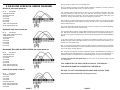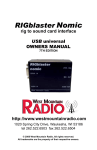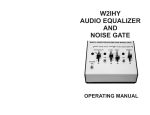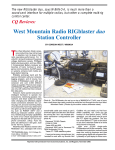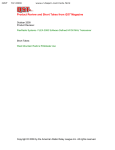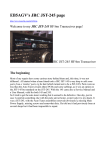Download nomic /no-mik/ OWNERS MANUAL West Mountain Radio
Transcript
RIGblaster nomic rig to sound card interface /no-mik/ OWNERS MANUAL 4TH EDITION © 2003 West Mountain Radio, All rights reserved. All trademarks are the property of their respective owners. West Mountain Radio IF YOU CAN’T FIND IT HERE GO TO OUR SUPPORT PAGE: http://www.westmountainradio.com/supportno.htm http://www.westmountainradio.com 18 Sheehan Avenue, Norwalk, CT 06854 tel 203 853 8080 fax 203 299 0232 RIGblaster WARRANTY The RIGblaster is warranted against failure due to defects in workmanship or materials for one year after the date of purchase from West Mountain Radio. Warranty does not cover damage caused by abuse, accident, misuse, improper or abnormal usage, failure to follow instructions, improper installation, alteration, lightning, or other incidence of excessive voltage or current. If failure occurs within this period, return the RIGblaster or accessory to West Mountain Radio at your shipping expense. The device or accessory will be repaired or replaced, at our option, without charge, and returned to you at our shipping expense. Repaired or replaced items are warranted for the remainder of the original warranty period. You will be charged for repair or replacement of the RIGblaster or accessory made after the expiration of the warranty period. The Compact Disc of Radio Amateur Software Collection is excluded from any and all warranties by West Mountain Radio. Note that the programs have been provided as shareware or freeware by the software authors to the amateur radio community for their use and enjoyment. The CD is to be used at your own risk. West Mountain Radio shall have no liability or responsibility to customer or any other person or entity with respect to any liability, loss, or damage caused directly or indirectly by use or performance of the products or arising out of any breach of this warranty, including, but not limited to, any damages resulting from inconvenience, loss of time, data, property, revenue, or profit, or any indirect, special incidental, or consequential damages, even if West Mountain Radio has been advised of such damages. Except as provided herein, West Mountain Radio makes no express warranties and any implied warranties, including fitness for a particular purpose, are limited in duration to the stated duration provided herein. RJ45 MODULAR TEL. STYLE JUMPER DIAGRAMS CONTINUED Typical Yaesu® RJ45 (8 wire) Modular Most but not all FM rigs. including FT817,FT897,FT857 Pin # Connection 1 not used 2 PTT common (Ground) 3 Push to talk, PTT 4 Microphone audio 5 MIC. common (Ground) 6 not used 7 not used 8 not used RIGblaster rig to sound card interface Thank you for buying the RIGblaster nomic. We are sure you will find it provides many hours of amateur radio enjoyment. Please read and follow these instructions carefully for a fast and easy installation. INSTALLATION INSTRUCTIONS (PROCEED IN ORDER, STEP BY STEP!) 1. INSTALL SOFTWARE AND START RECEIVING: You do not need the RIGblaster to receive so leave it in the box. Use our CD or check for newer versions of the software on the Internet. Even if you have a preference for which program or mode to try first, we recommend that you start with a simple PSK31 program. WinPSK is an easy one that ONLY requires entering your call sign and serial port info. 4 PIN ROUND SCREW ON JUMPER DIAGRAMS Typical Ten Tec® 4 pin round screw on mic. connector radios Connect the speaker output of your radio to the line input (mic. on a laptop) on your computer. Other connections may be used but test initially with this simple hookup. Radios have several audio outputs and computers have line and mic. inputs; consider signal levels, grounding and convenience for your best connection. If you use the line level, data or phone patch output of your radio you may have to use the mic. input on the computer. Make sure that your computer is plugged into the same grounded outlet as your radio. Do not attempt to run your computer on one circuit of your house and your radio on another, this may cause audio problems, not to mention risky station safety grounding. Read your software documentation and you should be up and receiving in minutes. Most start-up problems are software related! Pin # Connection 1 Microphone audio 2 PTT and Mic. common (Ground) 3 Push to talk, PTT 4 not used 5 not used 6 not used 7 not used 8 not used After you have your software receiving properly, check that transmit audio is generated by the software. You should be able to hear transmit sound when you put the software into transmit. This is an important test of your sound card’s proper operation, no transmit sound no transmit! Do not proceed further if you have a transmit audio problem; fix it! Typical Kenwood® 4 pin round screw on mic. connector radios such as TS530, TS830 Pin # Connection 1 Microphone audio 2 Push to talk, PTT 3 PTT common (Ground) 4 MIC. common (Ground) 5 not used 6 not used 7 not used 8 not used If you have any problem with the software you are trying, simply try another program, if another program works you have found the problem. If several programs do not work check your sound card set up (sound card control panel settings or driver installation). Sound card problems are supported by the computer hardware manufacturer. If any of the 30 or more virtual controls for your sound card do not function you may need to re-install your sound card with the correct drivers provided by the sound card manufacturer. Follow the hardware manufacturer's instructions. Continue to the next step only after you have confirmed that you can receive and have transmit sound. See the appropriate software documentation if you have problems. 2. SET THE RIGblaster MICROPHONE WIRING JUMPERS: Jumpers are not installed for operation as shipped out of the box; they are packed separately. To install the jumpers see the section in this manual. After you have installed the jumpers put the cover back on and you connect the RIGblaster mic. cable and proceed to the next step. PAGE 10 PAGE 1 3. CONNECT A SERIAL CABLE: (SKIP THIS STEP FOR VOX OPERATION) Use the supplied serial cable for the connection between a serial port on your computer and the RIGblaster. Boot up your computer. Watch the PTT transmit indicator on your radio. During the boot up sequence you should see the light turn on at least once. After boot up is completed they should be off. This test confirms that the cable, the computer, and the RIGblaster are working properly together. If you are stuck in transmit after booting up, check our support page. If you do not get a transmit indication during boot up do it again and watch carefully. If it does not go in to transmit double check that you have the microphone jumpers set correctly for your radio. If this check is OK it confirms that all of your hardware is working! If and only if this test is correct continue to the next step. 4. AUTO SERIAL CONTROL SET UP AND TEST: (SKIP THIS STEP FOR VOX OPERATION) Start the program that you have installed and have working as in step 1. Go to that software’s configuration menu (consult the software docs or help file) and setup the software to use the COM port that your RIGblaster's serial cable is plugged in to. The RIGblaster nomic responds to both RTS and DTR for PTT control. Put your software in transmit (TX) and check that your radio automatically switches to transmit (you may not see any RF output until you complete the next step). Make sure that your radio is set to the mode that is appropriate for the software you are using, usually USB. Continue to the next step only if you have serial control working. 5. CONNECT TRANSMIT AUDIO: Connect a STEREO audio cable from your sound card line output (laptop headphone output) to the RIGblaster's audio in. You may have to unplug your desktop computer’s speakers to connect the RIGblaster. You may plug the computer speakers into the RIGblaster’s audio output so that they operate as they did before. You may also plug computer headphones in to the RIGblaster’s audio out to monitor the audio coming from the computer through the RIGblaster. Note: if you use un-amplified speakers or low impedance headphones that are not intended to be used with a computer you may not have adequate audio to transmit. 6. SET THE AUDIO LEVEL TO YOUR RIG: For SSB radios use your normal mic. gain setting, turn your speech compressor off and set the transmitter's RF drive (power control) all the way up (full power). You will be able to set your power level to anything you like with the audio level. Confirm that the RIGblaster’s audio level control is turned all the way up (full clockwise) (DO NOT USE FORCE! You may damage the control). Open your Windows sound control panel (double click the yellow speaker icon) and un-mute or select the "wave" output and the left hand "Volume Control" output. Set the virtual "Volume" and "Wave" sliders to one notch down from the top. Also set the virtual balance sliders to the center. If your computer speakers are hooked up and they have a volume control knob, turn that knob most of the way, but not all of the way, down. If they don't have a volume knob they may be too loud and you will want to turn them off after you are sure that you can turn your sound card PAGE 2 8 PIN ROUND SCREW ON JUMPER DIAGRAMS CONTINUED Yaesu® mics. with common PTT & audio grounds 8 round pin screw mic. connectrors. Pin # Connection 1 not used 2 not used 3 not used 4 not used 5 not used 6 Push to talk, PTT 7 PTT and Mic. common 8 Microphone audio Yaesu® mics. with isolated grounds and JRC® JST245 8 pin screw on mic. connectors. Such as FT1000MP/MK V, FT920, FT847 etc. Pin # Connection 1 not used 2 not used 3 not used 4 not used 5 PTT common (Ground) 6 Push to talk, PTT 7 Mic. common (Ground) 8 Microphone audio RJ45 MODULAR TEL. STYLE JUMPER DIAGRAMS Icom® Modular RJ45 mic. connector radios IC706 (all versions), and Icom FM radios Pin # Connection 1 not used 2 PTT common (Ground) 3 Microphone audio 4 MIC common (Ground) 5 Push to talk, PTT 6 not used 7 not used 8 not used PAGE 8 8 PIN ROUND SCREW ON JUMPER DIAGRAMS Alinco® 8 pin round screw on Pin # Connection 1 Microphone audio 2 Push to talk, PTT 3 not used 4 not used 5 not used 6 not used 7 Mic. common (Ground) 8 PTT common (Ground) up high enough for them to be uncomfortably loud. Set your software to transmit. Your radio should indicate PTT activation, if it doesn’t, recheck the serial port software setting for PTT control as in step 4. Your computer audio should be going to your rig and you should be transmitting. The audio level will probably be much too high. Turn down the wave output, master volume and RIGblaster audio level as necessary. You must achieve less than full RF output using your normal mic. setting, with the RF drive (power output) set to maximum. With an FM rig you must set the audio level using a deviation meter or by comparing the level of your transmit audio to other stations by using a second receiver. For EchoLink operation use the 9999 test server. Kachina® 8 pin round screw on The sound card sliders should end up between 1/4 and 3/4 of the way up and the RIGblaster audio level control set between 1/8 and 7/8 up. You should be able to achieve a happy balance between controls when they are all set properly. Remember that there are multiple audio controls which are cascaded and all interact. If any one of the controls is turned down too much it will give the appearance of NO TRANSMIT AUDIO. Pin # Connection 1 Mic. & PTT common (Ground) 2 Microphone audio 3 Push to talk, PTT 4 not used 5 not used 6 not used 7 not used 8 not used If you didn't configure your software to control PTT as explained in steps 3 and 4 you will not be able to transmit, nothing will happen unless you set up your radio for VOX operation or you activate PTT with a MOX switch. Kenwood®, Elecraft® and SGC® 2020 8 pin round screw on Hint: if you are using PSK software make sure that the transmit audio frequency is between 500 Hz and 2500 Hz otherwise you may be outside the limits of your radio's response and you may not be able to transmit properly. Hint: check for the presence of transmit audio being fed in to the RIGblaster by listening to it at the audio out jack with headphones or computer speakers. Do not use low impedance unamplified speakers or headphones, they will effectively short out your sound card output. Pin # Connection 1 Microphone audio 2 Push to talk, PTT 3 not used 4 not used 5 not used 6 not used 7 Mic. common (Ground) 8 PTT common (Ground) 8. WORK LOTS OF DX AND HAVE FUN: You are on the air! Try all the modes, not just one; experiment! THIS COMPLETES THE BASIC INSTRUCTIONS OF THIS MANUAL...... FOR MORE INFORMATION PLEASE READ FURTHER OR: Icom® 8 pin round screw on BE SURE TO VISIT OUR RIGBLASTER NOMIC WEB SUPPORT PAGE: Pin # Connection 1 Microphone audio 2 not used 3 not used 4 not used 5 Push to talk, PTT 6 PTT common (Ground) 7 Mic. common (Ground) 8 not used http://www.westmountainradio.com/supportno.htm PAGE 7 PAGE 3 MICROPHONE JUMPER INSTALLATION NOTES: The jumper diagrams and charts in the back of this manual should be checked against the microphone wiring diagram in your radio’s owners manual. Simply make sure that mic. audio, mic. ground, PTT, and ptt ground are on the same pins. It could be possible to damage your radio, but only by inadvertently shorting out any DC voltage that may be on the mic. jack. Pay particular attention to this before turning on your radio. The diagrams depict the actual appearance of the jumper block in the RIGblaster. The black squares with the wires depict where the black and white wire jumpers go. The circles denote no jumpers or connections. After completing and testing the jumper Installation you may put the cover on. Carefully align the circuit board and covers, making sure that the side screw holes line up. Be careful not to put force on the potentiometer level control. The screws are sheet metal type and must be driven in firmly with a fresh, properly fitting, #2 phillips head tip. They will be tight at first and then will go easier; do not over tighten them when they reach bottom. SETTING THE AUDIO LEVEL TO YOUR RIG: Before using the RIGblaster you must have your radio set up properly for normal SSB operation. Changing your microphone gain or speech processor settings on your rig after setting up the RIGblaster will require that you re-adjust the RIGblaster or computer. To have the best possible signal, you need to understand how your rig is adjusted. Modern rigs may have several adjustments for transmit audio, including; mic. gain, mic. equalization and/or transmit shift, speech compression and ALC (automatic level control). The objective of setting these adjustments is to have clean clear audio and minimum splatter or RF bandwidth. The primary adjustment is your mic. gain. This sets the amount of audio amplification for the microphone. The speech compressor basically makes loud speech softer and soft speech louder, reducing the range between soft and loud. If your rig has transmit shift or audio equalization, you can adjust the tone quality of your audio. An ALC circuit is provided to minimize the possibility of too much audio over driving the rig and causing flattopping or splatter. You should understand the interaction of these circuits, and their adjustments. Consider your microphone and personal voice characteristics. To get the best audio from your station and work the most DX you need to set your radio carefully. Turning everything up for maximum smoke will NOT make you more intelligible....you will just be distorted. The basic idea of adjusting your rig is to not overdrive it, and to achieve best intelligibility. Do not simply use your power output meter, but in addition use the ALC and speech compression metering too. Turn off your speech compressor and watch the ALC meter. Set the mic. gain BELOW the correct maximum ALC indication on your loud speech. Your particular speech characteristics and operating habits must to be considered. Adjust your transmit shift and/or transmit audio equalization (tone control) for the best on the air reports. You should consider the tone characteristics of your voice, your mic. and PAGE 4 The mic. out connects the RIGblaster to a radio using an appropriate West Mountain Radio mic. cable that matches the mic. jack of the radio. The wiring is set, or adapted, to match the radio with the installation of jumpers inside the RIGblaster. This cables carries both the microphone transmit audio signal and it connects the radio’s PTT circuit. We have included your choice of 3M Bumpon protective feet and stick on pads in the package. TROUBLESHOOTING If you installed the RIGblaster following the steps in this manual you need not go back to a previous step. The problem is isolated to the step that you found the problem on. Most problems are software related and you need to consult your software's documentation. The most common problems are fixed with a mouse click. In order of occurrence: 1) The ham radio software is not set to the correct serial port for PTT control. 2) The sound card wave and volume outputs are set too low because the computer speakers are too loud. Turn down or turn off your computer speakers and turn your sound card up. 3) The RF power / Drive control on the radio is not set to maximum causing the computer not to have enough audio to drive the radio to full output. 4) Low impedance headphones or speakers are loading down the sound card output. Disconnect them and replace them with computer headphones or speakers. 5) The computer is a Dell® with Windows® XP® and doesn’t work properly with any brand of sound card interface, it is stuck in transmit whenever it is booted up. The work around for this is to load a ham radio program, hit transmit and then go back to receive. This should fix the problem temporarily so that you may operate. The permanent fix is to get the computer manufacturer to fix it. 6) The computer is running an early version of Windows® Me®. Go to our web page and use the link to Microsoft® to upgrade Windows®. If you would like further help, see our support page, for the latest help and suggestions: http://www.westmountainradio.com/supportno.htm Please understand that the RIGblaster will not work if the software and computer do not work. Make sure that you have your software operating properly BEFORE connecting the RIGblaster and expecting it to work. You must read the documentation that comes with the software! Software instructions are not included in this manual. We did not write the software and we cannot properly support the software. The best thing to do if you have software problems is to try a different software package. If you have problems with two or more sound card programs you probably have a problem with your Windows sound card software installation, not your sound card hardware. Enjoy operating and work lots of DX! Dan Gravereaux, N1ZZ and Del Schier, K1UHF PAGE 6 your rig’s audio. Once you have set your tone equalization you may have to re-adjust the mic. gain. If you use speech compression do not over do it. You should use a moderate amount. Remember that you will sound more natural without it and your shack noises will not be picked up as much. Re-check your ALC indication with the compressor on. You should ALWAYS be under the maximum correct ALC indication. With compression you should indicate more ALC activity but not necessarily higher. Now that you have the rig set up properly for voice you can set the audio drive level from your computer to your rig. Do not change your basic mic. settings. Turn off your rig's speech compressor. Confirm that your RF drive/transmit power control set to maximum. Double click the little yellow speaker icon in your computer's system tray. Adjust the master volume control (the one on the left) and the wave volume as high as needed to drive your rig properly; generally between 1/4 and 3/4 of the way up. The RIGblaster's "audio level" control is used to match the computer to the radio, a one time setting. Set all of these controls so that none are near all of the way up or down. Remember that all of the adjustments are all cascaded (in series), and they all interact. Your final setting should produce approximately 50% RF power output from your radio. Warning: you should not exceed the AM, FM or RTTY power ratings of your radio. After all settings are completed, check to make sure your ALC meter is below limiting. Note that if you run your sound card at maximum, and the RIGblaster level turned way down, you will have distortion from your sound card and a poor quality signal. VOX OPERATION To set the rig's vox level controls you need to have set all the levels as described previously (using your MOX button to activate transmit). Turn your rig's vox on. Set the level, delay and anti-trip controls so that they work well with your mic. The same settings should work with the computer since the computer audio should be matched, almost exactly, to the same level as your voice from your mic. SWITCHES, CONNECTIONS, INDICATORS AND FEET The serial in jack connects the RIGblaster nomic to the computer’s serial port for automatic PTT activation. It responds to a steady high state of either the RTS or DTR line of the computer’s serial port. If software or firmware of the computer sets either of those lines high any PTT control interface will be stuck in transmit. The audio in accepts a standard 1/8" stereo mini plugs. It is a stereo connection from the computer, both channels are summed together and that feeds the transmit audio signal in to the RIGblaster. The audio level adjustment potentiometer gives a great range of adjustment to match the nominal output of the computer to your radio's mic. jack. Clockwise is maximum. The audio out jack is wired in stereo and in parallel with the audio in jack. It is intended to monitor the audio from the computer with computer speakers or headphones. PAGE 5 Typical RIGblaster nomic station hookup diagram. Note: This is only a sample station hookup diagram! What might be used for portable operation with a RIGblaster nomic. A desktop computer would have similar connections with different labels*. PTT CONTROL: Supplied DB9M to DB9F serial cable connected between the RIGblaster’s serial jack and computer’s com/serial port. (software MUST be configured properly) TRANSMIT AUDIO: Supplied 3.5 mm, 1/8” stereo phone plug patch cord from computer’s headphone* output to RIGblaster’s audio in. * For desktop computers use the computer’s line input in place of the mic. input and use the line output in place of the headphone output. RECEIVE AUDIO: Supplied 3.5mm, 1/8” stereo phone plug patch cord from radio’s speaker or fixed level output to computer’s mic* input. MICROPHONE TRANSMIT AUDIO & PTT: Mic. cable supplied with RIGblaster connects to radio’s mic. input. COMPUTER AUDIO MONITOR: Connect computer headphones or amplified computer speakers.