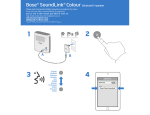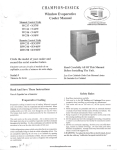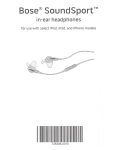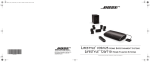Download Bose LIFESTYLE 235 II Operating instructions
Transcript
-
o~ '*~ 0~ «# «~,:;'
»
MW
LIFESTYLE® 235
HOME ENTERTAINMENT SYSTEM
SAFETY INFORMATION
Please read this guide
CAUTIONS:
Please take the time to follow the instructions in this guide
carefully. They will help you set up and use your system properly
so you can enjoy its advanced features. Please save this guide for
future reference.
• Make no modifications to the system or accessories. Unauthorized
alterations may compromise safety, regulatory compliance, and
system performance, and may void the warranty.
• Long-term exposure to loud music may cause hearing damage.
It is best to avoid extreme volume when using headphones,
especially for extended periods.
Notes:
CAUTION: TO REDUCE THE RISK OF ELECTRIC SHOCK,
DO NOT REMOVE COVER (OR BACK).
NO USER-SERVICEABLE PARTS INSIDE.
REFER SERVICING TO QUALIFIED PERSONNEL.
ATTENTION : POUR REDUIRE LE RISQUE DE DECHARGE
ELECTRIQUE, NE RETIREZ PAS LE COUVERCLE (OU
L'ARRIERE). IL NE SE TROUVE A L'INTERIEUR AUCUNE
PIECE POUVANT ETRE REPAREE PAR L'USAGER.
S'ADRESSER AUN REPARATEUR COMPETENT.
fA
The lightning flash with arrowhead symbol within an
equilateral triangle alerts the user to the presence of
uninsulated, dangerous voltage within the system enclosure
that may be of sufficient magnitude to constitute a risk of
electric shock.
1.\
The exclamation point within an equilateral triangle alerts
the user to the presence of important operating and
maintenance instructions in this guide.
~
~
·
• Where the mains plug or appliance coupler is used as the disconnect device, such disconnect device shall remain readily operable.
• The product must be used indoors. It is neither designed nor tested
for use outdoors, in recreation vehicles, or on boats.
• This product is intended to be used only with the power supply
provided.
• The product label is located on the bottom of the product.
• The speaker wire and interconnect cables included with this system
are not approved for in-wall installation. Please check your local
building codes for the correct type of wire and cable required for in
wall installation.
WARNINGS:
Additional safety information
• To reduce the risk of fire or electrical shock, do not expose the
product to rain or moisture.
See the additional instructions on the Important Safety Information
sheet enclosed in the shipping carton.
• Do not expose this apparatus to dripping or splashing, and do not
place objects filled with liquids, such as vases, on or near the
apparatus. As with any electronic products, use care not to spill
liquids into any part of the system. Liquids can cause a failure
and/or a fire hazard.
• Do not place any naked flame sources, such as lighted candles,
on or near the apparatus.
• Contains small parts that may be a choking hazard.
Not suitable for children under age 3.
®
3
©201 0 Bose Corporation. No part of this work may be reproduced,
modified, distributed, or otherwise used without prior written permission.
ii
Batteries
Names and Contents of Toxic or Hazardous Substances or Elements
Please dispose of used batteries properly, following
any local regulations. Do not incinerate.
Part Name
Toxic or Hazardous Substances and Elements
Lead Mercury Cadmium Hexavalent Polybrominated
Biphenyl (PBB)
(CR(VI))
(Cd)
(Hg)
(Pb)
Polybrominated
diphenylether (PBDE)
PCBs
X
0
0
0
0
0
Metal parts
X
0
0
0
0
0
0
0
0
0
0
Plastic parts
0
Speakers
X
0
0
0
0
0
Cables
X
0
0
0
0
0
0: Indicates that this toxic or hazardous substance contained in all of the homogeneous materials for
this part is below the limit requirement in SJ!f 11363-2006.
X: Indicates that this toxic or hazardous substance contained in at least one of the homogeneous
materials used for this part is above the limit requirement in SJ!f 11363-2006.
iii
SYST EM SETU P
Welc ome
Thank you for choosing a Bose® LIFESTYLE® 235 home
entertainment system. This guide provides step-by step instructions for setting up your new system. There
are two phases to the setup process:
Physical setup phase: Placing the system
compon ents and connec ting them together.
Interac tive setup phase: Comple ting your setup
followin g the interactive steps on your TV screen
provide d by the Unify™ intelligent integration system.
Starting with Kit 1, unpack each kit and set up its
content s before unpack ing the next one.
Be sure to save all of the packing materials. These
provide the safest means for any necessary shipping
or transporting.
If any part appears damage d, do not attempt to use
it. Notify Bose or your authorized Bose dealer
immediately. For Bose contact information, refer
to the address sheet include d in Kit 4.
Unp acki ng
The parts of your new system are packaged in four
numbered kits plus a small box containing the
appropr iate power cords:
• [I Control console kit
• f) Acoustimass® module kit
•D
Speaker kit
• (I Interactive kit
• @::$ Power cord kit (used with kits 1 and 2)
1
SYSTEM SETUP
1.
Place the control console on a flat, stable surface
near your TV.
I cor1sol
What you need for the following steps:
From Kit 1
Power supply
Control console
Control
console
Audio input cable
HDMI® Cable
Note: Until your system is completely installed, it may be
helpful to keep the control console positioned for easy
access to its rear connection panel.
Power cord
2
SYSTEM SETUP
2.
Plug one end of the HDMI® cable into an HDMI
INPUT connector on your TV.
If an HDMI cable is already connected to an
HDMI input on your TV, you can use this connected
cable. Just disconnect the other end.
3.
Plug the other end of the HDMI cable you are using
into the connector labeled HDMI OUT Video to
TV on the control console.
HDMIOUT
Video to TV
'
'
3
SYSTEM SETUP
4. Plug one end of the audio input cable into the
Acoustimass® Module connector on the control
5. Plug the power supply output cord into the control
console Power connector.
console.
Power
Make sure the flat surface with the arrow on the
plug faces up.
AC
power
cord
Leave the other end of the cable on the floor.
You will be asked to connect it while setting up
the next kit.
~1>
I
Power supply
output cord
Acoustimass
Module
6. Remove a power cord
from the power cord kit.
7.
I'JII
A
Plug one end of the power cord into the power
supply. Make sure you push the plug in as far as
it can go.
8.
Plug the other end of the power cord into a live
AC (mains) power outlet.
9. Continue with Kit
4
8 on the next page.
SYSTEM SETUP
1.
Place the Acoustimass module on the floor at the
same end of the room as the TV. Make sure there is
a live AC outlet nearby.
Acoust imass® modul e kit
What you need for the following steps:
From Kit 2
Acoustimass
module
2. Lay the module on its side and locate the
Acoustimass module
a
connector panel.
Connector
panel
From the
power
cord kit
Power cord
5
SYSTEM SETUP
CAUTION: DO NOT
stand the Acoustimass®
module on its front or
back end.
3.
4.
Remove a power cord
from the power cord kit.
5.
Plug one end of the power cord into the AC Power
connector on the Acoustimass module. Make sure
you push the plug in as far as it can go.
AC Power
Using the audio input cable from the control
console, plug the free end into the Media Center
connector on the Acoustimass module.
Make sure the flat surface with the arrow faces the
front of the module.
Media Center
6.
Plug the other end of the power cord into a live
AC (mains) power outlet.
7. Continue with Kit
6
on the next page.
SYSTEM SETUP
1.
Place the speaker marked L (on the back) to the left
of the TV and the other (marked R) to the right.
Left (L)
speaker
Right (R)
speaker
What you need for the following steps:
Right
speaker
Left
speaker
Gemstone® ES speaker arrays
• Keep each speaker within 3 ft (1 m) of the TV
screen to prevent too much separation of the
sound from the picture. Vary this distance to suit
your room conditions and personal preference.
Speaker cable
Note: You can place system speakers on wall brackets or
floor stands. To purchase these accessories, contact your
local Bose dealer or visit www.Bose.com.
• If possible, place the speakers on an open shelf.
• If placing the speakers in an enclosed bookcase,
center them between sides and position them at
the front edge of the shelf.
• Keep each speaker facing straight out into the
room. Do not place them at an angle.
7
SYSTEM SETUP
2. At the end of the speaker cable with two plugs,
separate the cable so each plug can reach one
speaker.
3. Select the plug labeled L and insert it into the
speaker that is marked L and sits to the left of the
television as you face it.
8
4.
Insert the plug marked R into the speaker to the
right of your television as you face it.
Left (L)
Speaker
SYSTEM SETUP
5.
Plug the free end of the speaker cable into
the SPEA KERS conne ctor on the Acoustimass®
module.
Tighten each fastener screw by hand to secure the
plug.
• When the position is determined, you can use the
supplied rubber feet on the bottom surface of the
module.
You can locate these rubber feet when you open
Kit 4.
CAUT ION: Do not put electronic media, such as video or
audio tapes, on or next to the module for long periods of
time. The magnetic field surrounding the module may
erase some or all of the record ed material.
CAUT ION: DO NOT BLOCK the
ventilation openings on the module.
This can cause it to overheat.
6.
Put the Acoustimass module in its final position:
• Upright (BEST) or on either side (ALTERNATE).
7. Continue with Kit
BEST
Con the next page.
ALTERNATE
• With the front opening facing into the room.
• At least 18 in (45 em) from any TV to avoid
magnetic interference with the TV image. Move
it farther away if you still notice interference.
9
SYSTEM SETUP
IMPORTANT!
• Before you start, make sure your speakers
and Acoustima ss module are in their final
positions.
What you need for the following steps:
From Kit 4
• Do not connect any devices to the control
console at this time. The instructio ns provided
on your TV will tell you when to do this.
1. Slide the battery compartment cover off the back
of the remote control.
AA {IEC LR6) batteries (4)
Remote control
with batteries
ADAPTiQ® audio
calibration
headset
Congratulations! At this point you have set up the
control console, the Acoustimass® module, and the
speakers. You are now ready to turn on your system
and enter the interactive phase of the setup process
using the Unify™ intelligent integration system.
2. Install four AA (IEC LR6) batteries, matching the
polarity markings(+ and-) to the markings inside
the battery compartment.
3. Slide the battery cover back into place.
10
SYSTEM SETUP
4.
Press the power button (<j) on the control console
to turn on your system.
Because the system is in a low power state when
in standby, it takes several seconds to start. When
the power light changes from blinking to steady
green, your system is ready to use.
5. Turn on your TV.
6. Using the remote that came with your TV, change
r
The remaining items in Kit 4 may or may not be
required to set up your LIFESTYLE® 235 system. For
more information on using these accessories or adding
other devices to your system at another time, see the
operating guide.
IR emitter cable
Stereo audio cable
AM antenna
FM antenna
Rubber feet
for Acoustimass®
module
Rubber feet
for front center
speaker
the TV input to the one that is connected to your
LIFESTYLE® 235 system.
7.
Follow the instructions on your TV screen. You will
be prompted to do the following:
c~~~
<~~J~~'
• Select your language.
• Optimize the audio from your system using the
ADAPTiQ® audio calibration system.
• Connect audio/video devices to the
control console.
item1s
~-~~~~
' "
~
'',~,,..-'
Dockcompatible
with iPod/iPhone
Operating guide
USB flash drive
(for system
updating only)
• Configure your Bose® remote to control your
connected devices.
11
SYSTEM SETUP
Applyi
ru be feet
When placing the Acoustimass® module on bare floors,
you can attach the included rubber feet to the bottom
of the module for greater stability and to protect your
floor.
•
•
Rubber feet for
Acoustimass
module
Bottom panel
If you have setup problems
If you experience any difficulties during the setup
process, such as an unrecognized device remote or
a connection error, you can reactivate the interactive
setup mode at any time and correct or change part of
your system setup. See "Using the Setup Mode" in
your system operating guide.
For help in trying to resolve any problems, see the
troubleshooting table in your system operating guide.
Contacting customer service
Vibration can cause speakers to move, particularly if
placed on a smooth surface like glass or highly
polished wood. If you are placing the center speaker on
such a surface, you can attach the included rubber feet
to the bottom of the speaker for greater stability.
•
Rubber feet
for speakers
12
•
Bottom
of speaker
For additional help in solving problems, contact Bose®
Customer Service. See the address sheet included in
Kit 4.
iPod and iPhone are trademarks of Apple Inc.,
registered in the U.S. and other countries .
HDMI and the HDMIIogo are trademarks or
registered trademarks of HDMI Licensing LLC in
the United States and other countries.
©201 0 Bose Corporation. No part of this work
may be reproduced, modified, distributed, or
otherwise used without prior written permission.
LIFESTYLE® 235 HOME ENTERTAINMENT SYSTEM
LIFESTYLE® V35N25 HOME ENTERTAINMENT SYSTEMS
LIFESTYLE® T20/T1 0 HOME THEATER SYSTEMS
SAFETY INFORMATION
Please read this guide
CAUTIONS:
Please take the time to follow the instructions in this guide
carefully. They will help you set up and use your system properly
so you can enjoy its advanced features. Please save all safety
and operating instructions, including this guide, for future
reference.
• Make no modifications to the system or accessories.
Unauthorized alterations may compromise safety,
regulatory compliance, and system performance, and
may void the warranty.
• Long-term exposure to loud music may cause hearing damage.
It is best to avoid extreme volume when using headphones,
especially for extended periods.
All Bose® products must be used in accordance with local, state,
federal, and industry regulations.
Notes:
CAUTION: TO REDUCE THE RISK OF ELECTRIC SHOCK,
DO NOT REMOVE COVER (OR BACK).
NO USER-SERVICEABLE PARTS INSIDE.
REFER SERVICING TO QUALIFIED PERSONNEL.
!A
L1:i
1.\
~
·
ATTENTION : POUR RI~DUIRE LE RISQUE DE DECHARGE
ELECTRIQUE. NE RETIREZ PAS LE COUVERCLE (OU
L'ARRIERE). IL NE SE TROUVE A L'INTERIEUR AUCUNE
PIECE POUVANT trRE REPAREE PAR L'USAGER.
S'ADRESSER AUN REPARATEUR COMPETENT.
The lightning flash with arrowhead symbol within an
equilateral triangle alerts the user to the presence of
uninsulated, dangerous voltage within the system
enclosure that may be of sufficient magnitude to constitute
a risk of electric shock.
The exclamation point within an equilateral triangle alerts
the user to the presence of important operating and
maintenance instructions in this guide.
WARNINGS:
• To reduce the risk of fire or electrical shock, do not expose the
product to rain or moisture.
• Do not expose this apparatus to dripping or splashing, and do
not place objects filled with liquids, such as vases, on or near
the apparatus. As with any electronic products, use care not to
spill liquids into any part of the system. Liquids can cause a
failure and/or a fire hazard.
• Do not place any naked flame sources, such as lighted candles,
on or near the apparatus.
• Contains small parts that may be a choking hazard.
Not suitable for children under age 3.
®
3
ii
• Where the mains plug or appliance coupler is used as the
disconnect device, such disconnect device shall remain
readily operable.
• The product must be used indoors. It is neither designed nor
tested for use outdoors, in recreation vehicles, or on boats.
• This product is intended to be used only with the power supply
provided.
• The product label is located on the bottom of the product.
• The speaker wire and interconnect cables included with this
system are not approved for in-wall installation. Please check
your local building codes for the correct type of wire and cable
required for in-wall installation.
Additional safety information
See the additional instructions on the Important Safety
Information sheet enclosed in the shipping carton.
Batteries
Please dispose of used batteries properly, following
any local regulations. Do not incinerate.
CE
Bose Corporation hereby declares that this product
is in compliance with the essential requirements and
other relevant provisions of Directive 1999/5/EC and
other applicable Directives. The complete
Declaration of Conformity can be found at
www.Bose.co m/complianc e.
Notice
This equipment has been tested and found to comply with the
limits for a Class B digital device, pursuant to Part 15 of the FCC
rules. These limits are designed to provide reasonable protection
against harmful interference in a residential installation. This
equipment generates, uses, and can radiate radio frequency
energy and, if not installed and used in accordance with the
instructions, may cause harmful interference to radio
communications. However, there is no guarantee that
interference will not occur in a particular installation. If this
equipment does cause harmful interference to radio or television
reception, which can be determined by turning the equipment off
and on, you are encouraged to try to correct the interference by
one or more of the following measures:
• Reorient or relocate the receiving antenna.
• Increase the separation between the equipment and receiver.
• Connect the equipment to an outlet on a different circuit than
the one to which the receiver is connected.
• Consult the dealer or an experienced radio/TV technician for
help.
Changes or modifications not expressly approved by Bose
Corporation could void the user's authority to operate this
equipment.
For your records
Bose recommends that you record your system model
information here, and the serial numbers both here and on
your Product Registration Card.
Serial numbers are located on the bottom of the console, and
on the connection panel of the Acoustimass® module.
System model name and number (on the carton):
LIFESTYLE® _ _ _ _ _ _ _ _ _ _ _ _ _ __
Serial numbers:
Control console: _ _ _ _ _ _ _ _ _ _ _ _ _ _ _ __
Acoustimass® module:
---------- ---------- ----------
Retailer information:
Dealer name: - - - - - - - - - - - - - - - - - - - - - - - - - - - Dealer phone: _ _ _ _ _ _ _ _ _ _ _ _ _ _ _ __
Purchase date: _ _ _ _ _ _ _ _ _ _ _ _ _ _ _ __
Please keep your sales receipt and a copy of your Product
Registration card together with this guide.
Operation is subject to the following two conditions: (1) This
device may not cause harmful interference, and (2) this device
must accept any interference received, including interference that
may cause undesired operation.
©201 0 Bose Corporation. No part of this work may be reproduced,
modified, distributed, or otherwise used without prior written
permission.
iii
[I] DOLBY.
•
TRUE.1IE
1
Manufactured under license from Dolby
Laboratories. Dolby and the double-D symbol
are trademarks of Dolby Laboratories.
Applicable only for LIFESTYLE® V25N35/T1 OIT20
home entertainment systems
~db
Manufactured under license under U.S. Patent #'s:
5,451 ,942; 5,956,674; 5,974,380; 5,978,762;
6,487,535 & other U.S. and worldwide patents
issued & pending. DTS and the Symbol are
registered trademarks & DTS Digital Surround and the DTS logos
are trademarks of DTS, Inc. Product includes software. ©DTS,
Inc. All Rights Reserved.
, Digital Surround
Applicable only for LIFESTYLE® 235 home
entertainment systems
~db
Manufactured under license under U.S. Patent #'s:
· .. lAd. 5,956,674; 5,974,380 and 6,487,535 & other
0
10
worldwide patents issued & pending. DTS, the
lglta u
DTS Symbol and DTS+the DTS Symbol are registered
trademarks & the DTS logos are trademarks of DTS, Inc. Product
includes software. © 2010 DTS, Inc. All Rights Reserved.
Designed with UEI Technology™ Under License from Universal
Electronics Inc. ©UEI 2000-201 0.
HDMI and the HDMI Logo are trademarks or registered
trademarks of HDMI Licensing LLC in the United States and
other countries.
iPhone, iPod, iPod classic, iPod nano, and iPod touch
are trademarks of Apple Inc., registered in the U.S.
and other countries.
Xbox is a trademark of Microsoft Corporation.
TiVo is a trademark of Tivo, Inc., or its subsidiaries.
Other trademarks are the property of their respective owners.
iv
Applicable only for LIFESTYLE® 235N25N35
home entertainment systems
"Made for iPod" and "Made for
iPhone" mean that an electronic
accessory has been designed
One to connect specifically to iPod
l:d I
@J I 0
or iPhone, respectively, and has
been certified by the developer to meet Apple performance
standards. Apple is not responsible for the operation of this
device or its compliance with safety and regulatory standards.
Made for
rot·p d Fl·ph
Made for:
iPod touch (1st and 2nd generation)
iPod nano (3rd, 4th, and 5th generation)
iPod classic
iPod with video
iPhone 3GS
iPhone 3G
iPhone
v
CONTENTS
INTRODUCTION
1
OPERATING YOUR CONNECTED DEVICES
7
Welcome . . . . . . . . . . . . . . . . . . . . . . . . . . . . . . . . .
1
Selecting a connected device . . . . . . . . . . . . . . . . .
7
System features . . . . . . . . . . . . . . . . . . . . . . . . . . . .
1
Watching TV . . . . . . . . . . . . . . . . . . . . . . . . . . . . . . .
8
If you need help . . . . . . . . . . . . . . . . . . . . . . . . . . . .
1
Using a set-top box . . . . . . . . . . . . . . . . . . . . . . . .
8
Using the tuner in your TV . . . . . . . . . . . . . . . . . . .
8
Tuning to a TV station . . . . . . . . . . . . . . . . . . . . . .
8
Playing audio/video devices . . . . . . . . . . . . . . . . . . .
9
5
Listening to a Bose link input device . . . . . . . . . . . .
9
6
Playing an iPod or iPhone mobile digital device
(on 235, V35, and V25 systems only) . . . . . . . . . . . . 10
YOUR REMOTE CONTROL
YOUR CONTROL CONSOLE
POWER ON/OFF CONTROLS
2
Using the front console inputs . . . . . . . . . . . . . . . . . 11
Starting your system . . . . . . . . . . . . . . . . . . . . . . . .
6
Front USB input ........................... 11
Turning on your TV . . . . . . . . . . . . . . . . . . . . . . . . .
6
Shutting down your system . . . . . . . . . . . . . . . . . . .
6
Front Analog AN input . . . . . . . . . . . . . . . . . . . . . 12
Front HDMI®input ......................... 12
Changing the image view . . . . . . . . . . . . . . . . . . . . . 12
*Not available on T20, T1 0 systems.
vi
LISTENING TO THE RADIO
(ON
235, V25, AND V35 SYSTEMS ONLY)
ADDING SOUND TO ANOTHER ROOM
13
Selecting the radio .......... .......... ...... 13
Tuning to a station .......... ......... ·....... 13
Storing a preset station .......... .......... .. 13
19
Expanding your 235, V35, or V25 system
(Not available on T20, T1 0 systems, or in Japan.) .. 19
Expansion guidelines .......... .......... . 19
CARE AND MAINTEN ANCE
20
Recalling a preset station .......... .......... 13
Deleting a preset station . . . . . . . . . . . . . . . . . . . . . 13
Optional radio tuner settings .......... ........ 13
MORE BUTTONS AND SYSTEM OPTIONS
14
MORE buttons .......... .......... ......... 14
Activating a MORE button function ......... 14
Button function definitions ........... ..... 14
Changing system options .......... .......... 15
OPTIONS menu .......... .......... .... 16
REVIEWING YOUR SETUP SELECTIONS
Replacing the batteries .......... .......... ... 20
Cleaning .......... .......... .......... .... 20
Troubleshooting .......... .......... ........ 21
Resetting the system .......... .......... . 23
Pairing the remote with the console ......... 23
Performing a system software update ....... 23
Contacting customer service .......... ........ 23
Limited Warranty .......... .......... ....... 24
Technical information .......... .......... .... 24
18
Adjusting the system setup .......... ......... 18
Choices in the menu .......... .......... . 18
*Not available on T20, T1 0 systems, or in Japan.
vii
INTRODUCTION
Welc ome
Thank you for choosing a Bose® LIFESTYLE® system
for your home. This elegant and easy-to-use system
delivers superior performance for both music and
video.
By now you should have successfully set up your
system, using the Unify™ intelligent integration system,
and have calibrated the sound for your room, using the
ADAPTiQ® audio calibration system.
• AM/FM radio
(for 235, V35 and V25 systems only)
• Can deliver sound in up to 14 additional rooms or
locations (for 235, V35 and V25 systems only)
Note: Multi-room operation is not available on systems
sold in Japan.
If you need help
This guide describes your new remote control and
shows you how to operate your system and its
connecte d devices.
If you have questions while operating your new
LIFESTYLE® system, go to http://owners.Bose.com
on the Internet for helpful operating information.
System featu res
If you experience any operating difficulties, be sure to
check the troubleshooting table on page 21. You can
solve the most common operating problems using the
helpful tips provided there.
• Unify intelligent integration system to help you easily
add devices to your system
• ADAPTiQ audio calibration system that optimizes
system performance for your room
• RF remote control
• HDMI® connectivity
• Video up-conversion to 1080p
• Photo viewing using a USB flash drive
• Interface and dock compatib le with iPod/iPhone
devices (for 235, V25 and V35 systems only)
IMPOR TANT! - Please register your
product right away!
Registering your product enables you to receive
notifications of system software updates to keep your
product performing optimally. It also allows us to send
you information about new products and special offers
from Bose.
Please follow the instructions on your Product
Registration Card to register. Failure to register will
not affect your limited warranty rights or your eligibility
to obtain system software updates.
1
YOUR REMOTE CONTROL
Information display
Remote glow button
(on 235, V25, and V35 systems only)
The display provides operating and system status
information.
Pressing the glow button on the rear of the remote
illuminates the remote buttons and display. The light
turns off automatically after several seconds to prolong
battery Iife.
Examples:
• Source identification
Cable
Glow button
,I/
-0/1'
To adjust the illumination level:
• Volume
Cable
Note: If the currently selected
a:] 43
source is AM or FM, switch to any
other source before making the
adjustment. This prevents unintentionally deleting a radio preset.
• Radio tuner
FM
P1
90.9 • WBUR90.9
• iPod
1. Press and hold the Glow and
OK buttons at the same time
for 5 seconds.
2. Press the up/down navigation
iPod
Album
button to select Brightness or
Contrast.
3. Press the left/right navigation
• Operating prompts
Hold number key
to set preset
4
button to decrease or increase
the illumination level.
4. Press either the OK or Glow
button to return to normal
operation.
YOUR CONT ROL CONS OLE
@ Headph ones output
e
Accepts stereo headpho nes with a 3.5mm stereo plug.
Volume level is set by the volume controls.
@) Control buttons
C)
Turns system power on or off
Source Lists system sources on your TV
<D Power light
• Red ........................ System is off (Standby)
• Blinking green ........ System is starting
• Steady green ......... System is on and ready to use in
the main room or other rooms
• Amber .................... System off and charging iPod
lEl
Mutes/un mutes the system speakers
[(] -
Decreases system volume
[(] +
Increases system volume
Setup
® Front AIV inputs
Used for temporar ily connectin g an audio/vid eo device
such as a camcorder.
Right (R) audio channel (red)
......____ _ Left (L) or mono audio channel (white)
....____ _ _ _ Composi te video (yellow)
Displays the Setup menu (press and release)
or system information (press and hold)
®Fron t USB input
Used for viewing photo files from a USB device
including a digital camera. Also used for updating
system software .
® Front HDMI input
-
Used for temporarily connectin g an HDMI device such
as a video camera.
5
POWER ON/OFF CONTROLS
Starting your system
tl \ Press the power button on the remote or on the
\ J console.
In several seconds, the power LED on the console
changes from blinking to solid green. The system is
now ready for use.
H+''HJI
Setup
6
Pressing the remote SOURCE button also
starts your system and displays the SOURCE
menu on your TV screen.
Pressing the Setup button on the console
also starts your system and displays the
Setup menu on your TV screen.
Turning on your TV
D
If you programmed your remote in the Unify™
setup menu, press the TV power button on the
remote control to turn on your TV. Otherwise, use
the remote that came with your TV.
Shutting down your system
tl \ Press the power button on the remote or on
\ J the control console. The system will shut down
automatically after a few seconds.
However, if you decide to access the power
controls for connected devices, automatic
shutdown will be stopped and you must complete
the shutdown using the onscreen controls.
OPER ATING YOUR CONN ECTE D DEVIC ES
Selec ting a conn ected devic e
The SOURCE menu allows you to select your
connecte d devices.
1. Press the remote SOURCE button to display a list
of connecte d devices on your TV. The currently
selected device is highlighte d as shown in the
following example:
2.
Keep pressing SOURCE to move the highlight
down the list and select the source you want.
• You can also use the up (.A.) or down (T) navigation buttons to select a source.
• If you named a device during the setup process,
the assigned name appears in the list. Unnamed
devices appear as generic inputs such as
"Input 1 (HOM I)" and "Input 2 (HOM I)."
• If you select a device that is not turned on, a
message will appear on the screen reminding you
to make sure the device is turned on.
Highlighted
selection
The Unify™intelligen t integratio n system sets the
the Lifestyle~ remote to control each of your
devices.
If one or more of these devices does not respond
to the Lifestyle~ remote, refer to "Troubles hooting"
on page 21.
7
OPERATING YOUR CONNECTED DEVICES
Watching TV
Your TV may be receiving its program content through a
set-top box or the tuner built into your TV.
Note: Since most TVs come with an IR (infrared) remote,
you may need to point the Bose® remote at your TV to
operate it.
To return to using other sources, use the TV Input
button to first select the input for the Bose system, then
press the SOURCE button and select another source.
Tuning to a TV station
You can tune to a TV station using any of the following
methods:
Using a set-top box
Enter the channel number on the keypad
and press OK. Use the dash button for
channel numbers using a dash or period.
If you connected a cable, satellite, or other set-top box
to the LIFESTYLE® control console, it will appear in the
SOURCE menu under the name you assigned it during
the setup process.
Press Channel Up (_.) or Down (T)
to change channels.
1. Press the remote SOURCE button and select the
device that provides your TV programs.
2. Tune to a station. See "Tuning to a TV station."
Using the tuner in your TV
If you are using the tuner in your TV to receive TV
programs:
1. Press the remote SOURCE button and select TV.
2. Press the TV Input button to select the internal
tuner in your TV.
3. Tune to a station. See "Tuning to a TV station."
8
I
Press
;> to tune to last selected channel.
Press GUIDE. Use the navigation,
page up/down, and OK buttons
to select a station from the program
guide.
OPERATIN G YOUR CONNECT ED DEVICES
Playi ng audio /vide o devic es
During the interactive setup process you may have
connecte d an audio/video device such as a CD, DVD,
DVR, or Blu-ray Disc TM player. These would typically be
connecte d to inputs 1-5.
If you programmed the Bose® remote for the device,
you can use the following controls to operate the
selected device.
~
Play
II
Pause
II
Stop
•_.
Fast rewind or search reverse
Quick skip or skip forward
MENU
Display device menu (if available) or
system setup menu
GUIDE
Display Blu-ray pop-up menu
$
INFO
Display device information
EXIT
Exit menu
A
Up one item
T
Down one item
~
Move left
~
Move right
•
2S
Next page, channel, or disc
sz
Previous page, channel, or disc
Fast forward or search forward
~
~
~
Select
Record
Quick replay or skip backward
Shuffle mode
Liste ning to a Bose link input
devic e
You can use this LIFESTYLE® system to listen to
content from a Bose link-comp atible system, such as
another LIFESTYLE® system. Connect that system to
the Bose link IN connecto r on the rear panel of the
control console.
To listen to the Bose link source, press the SOURCE
button and select Bose link.
Be sure to connect your Bose link device before
attempt ing to select it. It will not appear in the
SOURCE list until it is connect ed.
9
OPERATING YOUR CONNECTED DEVICES
Playing an iPod or iPhone
mobile digital device
(on 235, V35, and V25 systems only)
Your LIFESTYLE® system can play audio and video
from your iPod or iPhone.
Be sure to dock your iPod or iPhone before
attempting to select it. It will not appear in the
SOURCE list until you dock it.
The following controls are available to operate your
connected iPod or iPhone.
MENU
Up one menu level
• Press and hold to go to top menu level.
• For video, pause and return to menu.
~
Up one page
SZ
Down one page
Up one menu item
• Press and hold to scroll quickly.
Down one menu item
• Press and hold to scroll quickly.
Your iPod or iPhone menus and content appear on the
left side of your screen as shown in the following
example. The "Now Playing" track appears on the right.
Up one menu level
• For video, pause and return to menu.
•
Down one menu level
Down one menu level
Play
II
Pause
II
Stop
Next track or audio bookmark
• Press and hold for next Playlist.
Previous track or audio bookmark
• Press and hold for previous Playlist.
Note: For a list of compatible iPod and iPhone models,
refer to page iv.
10
~
Fast forward
~
Fast rewind
$
Shuffle on/off
OPERATING YOUR CONNECTED DEVICES
Using the front conso le inputs
Use the following controls for viewing digital photos.
Up one menu item
• Press and hold to repeat.
The front of the console provides analog AN inputs
plus a USB and an HOM I® input. These inputs appear in
the SOURCE menu as AN (Front), USB, and HOM I
(Front) only when a device is connected. These inputs
are provided for temporarily connecting devices such
as digital cameras and video cameras.
Front USB input
Your LIFESTYLE® system can display photo files (.jpg or
.jpeg format only) from a USB storage device.
When selecting the USB source, folders appear at the
top of the list on the left followed by single image files.
Selecting a folder displays its contents.
Down one menu item
• Press and hold to repeat.
Up one folder level
• For a slideshow, exit and return
to browsing folders
Up one folder level
MENU • For a slideshow, exit and return
to browsing folders
Down one folder level
•
Down one folder level (if a folder
is highlighted)
Play slideshow (if a photo file
is highlighted)
Up nine items
Down nine items
EXIT
Exit slideshow and return to browsing
folders
Play slideshow of highlighted folder
II
Pause slideshow
II
Exit slideshow and return to browsing
folders
Next image
Previous image
11
OPERATING YOUR CONNECTED DEVICES
Front Analog AN input
You can use this input for devices that have composite
video and left/right audio outputs. The Bose® remote
does not control a device connected to this input.
You need to use the controls on the device itself or
the remote that came with it.
Front HDMie input
You can use this input for devices that have an HDMI
output. The Bose remote does not control a device
connected to this input. You need to use the controls
on the device itself or the remote that came with it.
Changing the image view
•
Press the image view button to display a menu
of video formatting choices. Continue to press
this button to highlight your choice.
Your TV picture will change momentarily after you
select a format.
.
. ....
12
Normal
Leaves original video image
unchanged.
Auto-Wide
Fills width of the screen without
cropping any content.
Stretch 1
Stretches video image evenly
from the center.
Stretch 2
Stretches the edges of the
video image much more than
the center portion of the image.
Zoom
Enlarges the video image (press
the up/down navigation buttons
to vertically offset the image on
your screen).
Gray Bars
Places vertical gray bars
on the left and right of a
standard-definition video
image.
LISTE NING TO THE RADIO
(ON
235, V25, AND V35 SYSTEMS ONLY)
Selec ting the radio
Reca lling a prese t statio n
1. Press the SOURCE button.
2. Keep pressing the SOURCE button to select FM or
To recall your stored presets:
AM in the SOURCE list.
Tunin g to a statio n
• Press II-i (increase) or ~ (decrease) to
tune up or down the frequency band.
OR
• Press _.. (seek next) or ~ (seek
previous) to find the next/previous
strong station.
Storin g a prese t statio n
The built-in radio tuner can store up to 25 FM and 25
AM preset stations.
1. Tune to a radio station.
2. For presets 1-9, press and hold the number key.
For 10-25, press and hold the OK button to store
the station in the next available preset.
Preset number
I
OoO
OoG
GoO
OeG
• Press the channel up .A or down T
button to go to the next or previous
preset.
• For quick access to presets 1-9, press
the number key of the preset.
Delet ing a prese t statio n
1. Recall the preset station you want to delete.
2. Press and hold the OK button until the preset
number disappears from the display.
Optio nal radio tuner settin gs
1. Press the MORE button and select OPTIONS.
2. Select an option to change from the menu (see
"OPTIONS menu" on page 16 for details):
• Current Station: Allow Stereo, Stereo Off
• RDS:
On, Off
13
MORE BUTTONS AND SYSTEM OPTIONS
MORE buttons
·Access Red, Green, Yellow, or Blue
........ functions on Blu-ray Disc™ players, set-top
· · · boxes, and Teletext.
Press the MORE button to display additional
button functions along the top of your TV screen
•
for the current source. The functions that appear
depend on the selected source. The following
example shows how these buttons appear on your TV.
Displays the program guide for previous or
next day.
Displays the playlist of recorded programs.
b!lH2y
Viil<'li Otl':!>Jt weep
Hl!li.lp l>tllt;y IJillfla: ~ 1
Q
'MoO£
•
A
Q
<y
<DA'
DAY>
1
PP
von
smP
lf:.E
•
~
CI'Tiot4S
@
Activating a MORE button function
Switches your TV to live programming.
1. Press the remote MORE button.
2. Using the left ( ~) and right ( ~) navigation buttons,
Switches between main features (from DVD
to VCR, for example) on a combo device.
highlight the button function you want to activate.
3. Press the remote OK button.
Button function definitions
Turns the device power on/off.
Displays a list of favorite channels.
Enables or disables Teletext functions.
Enables or disables Internet functions.
14
Switches tuners on a multi-tuner device.
•
Switches between TV and radio on a set-top
box that provides both.
Access device menus.
Access A, 8, C, or D functions in an
interactive program guide.
MORE BUTTONS AND SYSTEM OPTIONS
Accesses Xbox functions.
3. Press the remote OK button to display the
OPTIONS menu for the current source.
The following is an example for a video device.
Accesses data broadcast on a tuner device
(Japan only).
·----Accesses PlayStation functions.
Highlighted option
Selects different types of video broadcast
(EU only).
Selected setting
See the following on "Changing system
options."
Changing system options
The number of items appearing in the OPTIONS menu
depends on which source is currently selected.
1. Press the remote MORE button.
2. Using the left/right ( <111111
..... )
navigation buttons,
4. Using the up/down (.A. T) navigation buttons,
highlight the option you want to change.
5. Using the left/right ( <111111
..... )
navigation buttons,
select the setting.
6. Press the remote EXIT button when done.
highlight OPTIONS.
15
MORE BUTTONS AND SYSTEM OPTIONS
OPTIONS menu
*indicates factory settings
Option
Available Settings
Sound
(Not available on a
235 system.)
Original ...................
Recommended* .....
Alternative ..............
Enhanced Mono .....
Current Station
(Not available
on T20 or T10
systems.)
Allow Stereo* .......... Allows stereo sound from the current stereo FM radio station.
Stereo Off ............... Changes the current station to mono, which can help when tuning to a weak radio
station.
ADS
On* ......................... Displays Radio Data System information (if it is available} on the remote.
Off .......................... Does not display Radio Data System information on the remote.
(Not available
on T20 or T10
systems.)
Plays stereo audio when stereo audio is received from the sound source.
Plays 5-channel audio whether or not 2- or 5-channel audio is received from the source.
Plays 5-channel audio when either stereo or 5-channel audio is received from the source.
Plays simulated surround sound when monaural audio is received from the source.
Game Mode
On .......................... Produces improved video performance for game systems.
Off* .......................... Provides normal video performance.
Audio
Compression
Enhance Dialog* ...... Enhances sound output so you can hear movie dialogs more distinctly (only for source
devices that have been named during the interactive setup process).
Smart Volume ......... Reduces the range of volume levels in a movie soundtrack so the difference between
extremely loud outbursts and soft sounds is less noticeable.
Off ........................... Makes no change to the source audio track.
(Not avai Iable for
unnamed
sources.)
Audio Track
Track 1* ..................
Track 2 .....................
Both Tracks .............
Not Available ...........
Volume Offset
Increases the volume level of the selected source relative to other sources (0* to 10).
16
Selects track 1 from an external audio stream with multiple audio tracks.
Selects track 2 from an external audio stream with multiple audio tracks.
Selects tracks 1 and 2 from an external audio stream.
Provides no options when only one track is received.
MORE BUTTONS AND SYSTEM OPTIONS
Option
Available Settings
Source Overscan
On ........................... Applies video overscan to the current video source.
Off* ........................... Makes no change to the video source.
System Bass
Adjusts bass level.
-9 to Normal* to +6 (After ADAPTiQ® calibration)
-14 to Normal* to 14 (No ADAPTiQ calibration)
System Treble
Adjusts treble level.
-9 to Normal* to +6 (after ADAPTiQ® calibration)
-14 to Normal* to + 14 (no ADAPTiQ calibration)
AN Sync
Adjusts the audio delay to synchronize audio with the video.
-2 to Normal* to +5
Rear Speakers
(Not available on
the 235 system.)
Adjusts the volume level of the rear speakers relative to the front speakers (-1 0 to Normal* to +6).
This option is unavailable if the Speakers option is set to Stereo (2) or Front (3).
Center Speakers
(Not available on
the 235 system.)
Adjusts the volume level of the front center speakers relative to other speakers (-8 to Normal* to +8).
This option is unavailable if the Speakers option is set to Stereo (2).
Speakers
(Not available on
the 235 system.)
Stereo (2) ......... Activates only front left and right speakers.
Front (3) ........... Activates front left, right, and center speakers.
Surround (5) .... Activates all front and rear speakers.
Volume on TV
On* .................. Enables the system to display the volume level meter and mute indicator on your TV.
Off ................... Prevents the display of the volume level meter and mute indicator.
TV Speakers
On ................... Sends HOM I® audio to your TV (audio from the TV is not affected by plugging headphones into
the control console or by pressing Mute or Volume on the remote).
Off* ................... Sends HOM I audio to the LIFESTYLE® system speakers.
Video Output
Changes the resolution (Standard/720p/1 080i/1 080p) of the video signal sent to your TV (only settings
supported by your TV appear as options.)
17
REVIEWING YOUR SETUP SELECTIONS
Adjusting the system setup
After performing the initial system setup using the
Unify™ intelligent integration system, you can make
additional changes to your system setup at any time.
Choices in the menu
To display the Unify menu on your TV, press the Setup
button on the front of the control console. Using the
navigation buttons on the remote, select the function
you want and follow the instructions on the screen.
Menu item
What you can do
Resume initial Return to the interactive setup process at the
setup (Note 1) last completed event.
Restart initial Start the interactive setup process from the
setup (Note 1) beginning.
Language
Change the language of the on screen
display.
ADAPTiQ®
Start the ADAPTiQ audio calibration process.
TV setup
(Note 2)
• Program your remote to control your lV
• Replace your TV.
• Add, change, or remove the TV audio
connection.
18
Menu item
What you can do
Source setup • Change a device name.
(Notes 2
• Program your remote to control a device
and add the IR emitter if needed.
and 3)
• Remove a device.
• Add or change audio or video connections.
Add a device Add another device or accessory to your
(Note 2)
system.
• Select the house code mode: Standard
(16 house codes, 16 room codes) or
Alternative (64 house codes, 4 room codes).
• Change the room code.
(Available
only for 235, • For more information on Homewide expanV35, and V25
sion, see "Adding Sound to Another Room"
systems.)
on page 19.
Homewide
(Note 2)
Update
Perform a system software update (see
"Performing a system software update" on
page 23 for more information).
Teach mode
(Note 2)
Send IR codes to program a learning remote.
Exit the Unify Returns you to the last source selected.
system
NOTES:
1. Appears only if initial setup is incomplete.
2. Appears only if initial setup is complete.
3. Appears for each source connected to the control console rear.
Engl~s~ ~ _~ <
.1'
..
,!' ..
ADDIN G SOUND TO ANOTH ER ROOM
Expan ding your 235, V35,
or V25 system
(Not available on T20, T10 systems, or in Japan.)
Your LIFESTYLE® 235, V35 or V25 system can deliver
Bose® quality sound in up to 14 additional rooms in
your home. Connecting a Bose link-compatible product
to the Bose link OUT connector on the control console
enables you to listen to a different sound source in
other rooms. For example, a DVD movie can be playing
in the main room while you listen to the AM/FM radio in
the other room.
For more information or to purchase additional
products, contact your local Bose dealer.
Expansio n guideline s
To set up a Bose link-compatible system in another
room, follow the instructions included with the
expansion product and be aware of the following:
• Bose link connectio ns -Your system cannot
operate with products connected to both the Bose
link IN and Bose link OUT connectors.
• Room codes - The room code for the other speaker
system and remote must match. See the owner's
guide that came with the Bose link product for
information on setting room codes.
• House code - The house code for the other remote
and the control console must match. This enables the
two systems to communicate.
Your system is set to house code 15 at the factory.
To see the house code, select Homewide in the
Unify™ menu and select house code. On the screen,
you will see the house code and a representation of
how the second room remote control switches
should be set to match the house code in the control
console.
Your system has two house code modes. The
Standard mode provides 16 house codes and
16 room codes. If you live in a multi-unit dwelling,
you can select the Alternative mode that provides
64 house codes and 4 room codes.
Note: Switching between Standard and Alternative
house code modes resets the house code to zero (0).
• Audio connectio ns for a second room - To hear
audio in another room from any device connected to
HDMI® input 1, 2, or 3, you must also make an analog
audio connection between the device and the left (L)
and right (R) analog connections for that input.
Likewise for any device with a digital audio
connection to input 4 or 5 on the control console.
• Radio operation - Using an expansion room
remote, you can select and control the radio that
is built into the control console in the main room.
However, if both rooms want to listen to the radio
at the same time, they can only listen to the same
station.
19
CARE AND MAINTENANCE
Replacing the batteries
Cleaning
Replace all four batteries when you notice a marked
decrease in the range or response of your remote
control, or when you see the low-battery indicator on
the display.
You can wipe the outside surfaces using a soft, dry
cloth. You can also lightly vacuum the speaker grilles.
Low-battery icon
1. Slide the battery compartment cover off the back
of the remote control.
AA (IEC-LR6) batteries (4)
Battery compartment cover
2. Remove the old batteries.
3. Install four new M (IEC-LR6) 1.5V batteries,
matching the polarity markings(+ and-) to the
markings inside the battery compartment.
4. Slide the battery cover back into place.
20
• DO NOT use solvents, chemicals, or sprays.
• DO NOT allow liquids to spill or objects to drop into
any openings.
CARE AND MAINTENANCE
Troubleshooting
Problem
What to do
The system is not responding
to initial operation of my
Bose® remote
•
•
•
•
The Bose remote does not
control a device I added
during the initial setup
• Try setting up the device again. Press the Setup button on the control console. Select the device setup
and follow the onscreen instructions.
• Use the manual option for setting up the device. Press the Setup button on the control console. Select the
device options and follow the onscreen instructions for manual remote setup.
• Your system may need a software update. See "Performing a system software update" on page 23.
One video connection is less
than optimum
• To change a video connection, press the Setup button on the control console and select the device setup.
Follow the onscreen instructions.
System doesn't do
anything
• Make sure the AC power cord is inserted securely into the power supply and the power supply is firmly
connected to the control console.
• Make sure the Acoustimass® module and the power supply are fully plugged into a live AC (mains) outlet.
• Press the remote SOURCE button and select a connected device from the SOURCE menu.
• Reset the system. See "Resetting the system" on page 23.
No sound
• Make sure the Acoustimass module is plugged into a live AC (mains) outlet.
• Make sure that the audio input cable is firmly plugged into the Acoustimass connector on the control
console and the other end is firmly seated into the Media Center connector on the Acoustimass module.
• Increase the volume.
• Press the Mute button
and make sure your system is not muted.
• Check the input connections on the control console. Make sure that you have selected the right source.
• Check connections between the speakers and the Acoustimass module.
• For radio operation, connect the FM and AM antennas.
• Reset the system. See "Resetting the system" on page 23.
Make sure the control console is turned on.
Make sure batteries are in the remote.
Reset the system. See "Resetting the system" on page 23.
Press any remote key and watch the power light on the control console. It should blink with each press.
If not, see "Pairing the remote with the console" on page 23 and follow the procedure.
OEJJ
21
CARE AND MAINTENANCE
What to do
Problem
Sound is marred by a loud
hum or buzz, which may
be electrical in nature
(not harmonic)
Radio does not work
• Contact Bose® Customer Service to determine if and how other electrical devices in the room may be
creating unwanted signals, and to obtain possible remedies.
•
•
(Not available on T20 and T1 0 •
systems.)
•
•
•
FM sound is distorted
Make sure antennas are connected properly.
Move AM antenna at least 20 inches (50 em) from the control console and Acoustimass® module.
Adjust antenna position to improve reception.
Make sure the AM antenna is in an upright position.
Move antennas farther from control console, TV, or other electronic equipment.
Select another station. You may be in an area of weak signal coverage for some stations.
• Adjust antenna position to reduce interference.
• Fully extend the FM antenna.
(Not available on T20 and T1 0
systems.)
Sound is distorted
• Make sure speaker cables are not damaged and the connections are secure.
• Reduce the volume output level from any external devices connected to the control console.
No sound from a connected
device
• Check the connections.
• Make sure that device is turned on.
• Refer to the owner's manual that came with the device.
No TV picture, but audio is
heard
• Check the TV video input selection. Make sure it is correct for the video source.
• Make sure video cables are securely connected.
A connected device does not
respond consistently to
remote commands
• Try connecting the included external IR emitter to the control console. For guidance, press the Setup
button on the control console. Select the device setup and follow the onscreen instructions for setting up
the remote.
Intermittent audio dropouts
heard on coaxial digital audio
inputs
• Contact Bose Customer Service to request a composite video cable that can be used for the coaxial
digital audio connection.
22
CARE AND MAINTENANCE
Resetting the system
Performing a system software update
1. Press and hold the power button on the control
console for 5 seconds or until the power light on
the control console changes to red.
The power light on the control console changes to
red when the system shuts down.
System software updates are available periodically and
can be downloaded over the Internet to the USB drive
included with your system.
2. Press and release the power button on the control
console to restart the system. The power light
changes to blinking green and then solid green
when the system is on and ready to use.
3. If you still cannot operate the system using the
remote, try the next procedure to pair the remote
with the control console.
Pairing the remote with the console
1.
Make sure your system is on. If not, press the
power button on the control console.
2. Hold the remote close to the control console.
3. Press and hold both the Mute button(~) on the
1. Press the Setup button on the front of the control
console to display the Setup menu.
2. Using the remote navigation buttons, select
Update.
3. Follow the instructions on the screen.
Note: To make sure your Bose® remote is updated, hold
the remote near the front of the control console while it is
being updated.
Contacting custome r service
For additional help in solving problems, contact Bose
Customer Service. See the address sheet included in
the carton.
control console and the OK button on the remote at
the same time for five seconds. The power light
blinks when pairing is complete.
4. Press any remote button and verify that the power
light on the control console blinks with each button
press.
23
CARE AND MAINTENANCE
Limited Warranty
Your LIFESTYLE® home entertainment system is covered by a
limited warranty. Details of the limited warranty are provided on
the product registration card that is included in the carton. Please
refer to the card for instructions on how to register. Failure to
register will not affect your limited warranty rights.
What you must do to obtain Limited Warranty Service:
Return product, with proof of purchase from an authorized Bose
dealer, using the following procedures:
1. Contact the Bose organization in your country/region
(visit Globai.Bose.com/register for Bose contact
information in your country/region) for specific return
and shipping instructions;
2. Label and ship the product, freight prepaid, to the address
provided by the Bose organization in your country; and
3. Place any necessary return authorization number prominently
on the outside of the carton. Cartons not bearing a return
authorization number, where required, will be refused.
Technical information
Remote control
Frequency: 2.4 GHz
Range: 33 ft (1 0 m)
Control console power supply rating
AC input: 100-240VI\_, 50/60 Hz, 0.5A
DC output: 12V ::-::-:: 20W Max.
Acoustimass• module rating
USA/Canada: 100-120V I\_, 50/60 Hz 350W
International: 220-240VI\_, 50/60Hz 350W
Dual voltage: 100-120/220-240Vrv 50/60Hz 350W
24
Licensing information
This product contains one or more free or open source software
programs originating from third parties and distributed as part of
the STLinux software package. Visit www.stlinux.com/download
for further details. This free and open source software is subject
to the terms of the GNU General Public License, GNU Library/
Lesser General Public License, or other different and/or
additional copyright licenses, notices and disclaimers. To
understand your rights under these licenses, please refer to the
specific terms of the licenses, notices, and disclaimers, which
are provided to you in an electronic file, named "licenses. pdf,"
located within the product's control console. To read this file,
you will need a computer with a USB port and a software
program that can view .pdf files. To download "licenses. pdf"
from your product's control console:
1. Press and hold the Setup button on the front of the control
console to display the System Information screen.
2. Insert a USB drive (there should be one included in your
system package) into the USB input on the front of the
control console.
3. Press the OK button on the remote control to copy the file to
the USB drive. This download process should be completed
within 30 seconds. You may then remove the USB drive.
4. To read the file "licenses.pdf," plug the USB drive into a
computer with a USB port, navigate to the USB root directory,
and open "licenses.pdf" with a software program that can
view .pdf files.
To receive a copy of the source code for the open source
software programs included in this product, please mail your
written request to: Licensing Manager, Mailstop 6A2, Bose
Corporation, The Mountain, Framingham, MA 01701-9168: Bose
Corporation will distribute such source code to you on a d1sc for
a charge covering the cost of performing such distribution, such
as the cost of media, shipping and handling. All of the above
referenced licenses, notices and disclaimers are reproduced and
available with such source code. This offer is valid for a period of
three (3) years following the date of distribution of this product by
Bose Corporation.
Made for
~ iPod
328341-00 10
I
DiPhone
©201 0 Bose Corporation, The Mountain,
Framingham, MA 01701-9168 USA
AM328341 Rev.OO
Lifestyle® 20/25/30 systems
--
20"-55"
0
1
50-140cmQ
•
•
0 1998Bose Corporation, The Mountain, Framingham, MA01701-9168USA JN98848 AM199858Aev.01 PN199868 Rev.01
Lifestyle® 20/25/30 systems
('- - ~. . .i i__ss_ __,}J
This USB flash drive is provided, should your system
require updating as described in the Operating Guide.
Please see Updates.Bose.com for more information.
Esta unidad flash USB se suministra por si es necesario
actualizar el sistema tal como se describe en Ia Gula
de usuario. Consulte Updates.Bose.com si desea mas
informaci6n.
Cette de USB est fournie, pour le cas au il sera it
necessaire de mettre a jour votre systeme com me
decrit dans le guide d'utilisation. Consultez le site
Updates.Bose.com pour plus d'informations.
Dette USB-flashdrev medfelger og kan bruges,
hvis dit system kr~ver opdatering som beskrevet i
betjeningsvejledningen. Du kan finde flere oplysninger
pa Updates.Bose.com.
Dieses USB-Fiash-Laufwerk wird fur die Aktualisierung
lhres System wie in der Bedienungsanleitung
beschrieben mitgeliefert. Weitere lnformationen
finden Sie unter Updates.Bose.com.
Questa unita USB flash viene fornita per essere
utilizzata qualora fosse necessaro aggiornare il sistema
cosl come descritto nel Manuale d'uso. Per ulteriori
informazioni,, visitare Updates.Bose.com.
Deze USB-stick wordt meegeleverd voor het
geval er een update van het systeem nodig is
zoals beschreven in de bedieningshandleiding.
Raadpleeg Updates.Bose.com voor meer informatie.
Anvand den medfoljande USB-enheten om
systemet kraver uppdatering enligt beskrivning
i anvandarhandboken. Mer information finns i
Updates.Bose.com.
BOSE®
Updates.Bose.com
c2010 Bose Corporation. C_008333 AM318542_oo
USA
ltalia
Bose Corporation, The Mountain
Framingham, MA 01701-9168
1-800-901-0195
Phone hours - ET (Eastern Time):
Weekdays 8:30a.m. to 8 p.m.
Saturdays 9 a.m. to 3 p.m.
owners. Bose.com
Bose S.p.A., Via della Magliana 876
00148 Roma
FAX 06 60 292 119
TEL 06 60 292 292
www.Bose.it
Canada
Bose Ltd., 1-35 East Beaver Creek Road
Richmond Hill, Ontario L4B 1B3
1-800-465-2673
Phone hours - ET (Eastern Time):
Weekdays 9 a.m. to 5 p.m.
www.Bose.ca
Australia
Bose Pty Limited, Unit 312 Holker Street
Newington NSW 2127
FAX 612 8737 9924
TEL 612 8737 9999
Belgique/Belgie
Bose N.V., Limesweg 2
B-3700 Tongeren
TEL 012-390800
Bose K.K.
Shibuya YT Building
28-3 Maruyama-cho
Shibuya-ku, Tokyo 150-0044
FAX +81-3-5489-1 041
TEL +81-3-5489-0955
www.Bose.co.jp
Mexico
Bose de Mexico S. de R.L. de C.V.
Paseo de las Pal mas# 405
Despacho 204
Lomas de Chapultepec
C.P. 11000, Mexico D.F., Mexico
TEL +52 (55) 52 02 35 45
TEL +52 (55) 52 02 41 95
FAX +52 (55) 52 02 37 28
Nederland
FAX 012-390840
China
Bose Electronics (Shanghai) Ltd
2203-2305 22F, West Gate Tower
1038 West Nanjing Road
MeiLongzhen Plaza
Shanghai200041
Peoples Republic of China
TEL 86-22-62713000 ext 162
FAX 86-21-62713008
Danmark
Bose A/S, lndustrivej 7
2605 Brondby
TEL 04343-7777
Japan
FAX 04343-7818
Deutschland
Bose GmbH, Max-Pianck-StraBe 36d
D-61381 Friedrichsdorf
FAX 06172-710419
TEL 06172-71040
www.Bose.de
France
Bose S.A.S.
12 rue de Temara
78100 Saint Germain en Laye
FAX 01 30 61 63 88
TEL 01 30 61 63 63
www.Bosefrance.fr
India
Bose Corporation India Private Limited
4th Floor,
Shriram Bhartiya Kala Kendra,
1 Copernicus Marg
New Delhi, India 100 001
TEL +91 11 2307 3825 I 3826 I 3827
FAX +91 11 2307 3823
Ireland
BoseGP
Castleblayney Road
Carrickmacross, Co Monaghan
FAX(042)9671501
TEL(042)9671500
www.Bose.ie
Bose B.V., Nijverheidstraat 8
1135 GE Edam
FAX 0299-3901 09
TEL 0299-390111
[email protected]
www.Bose.nl
Norge
Bose A/S, Lerkeveien 58
2209 Kongsvinger
TEL 62 82 15 60
FAX 62 82 15 69
Osterreich
Bose Ges.m.b.H., Vienna Business Park
Wienerbergstrasse 7 (1 O.OG)
A-11 00 Vienna
FAX 01-604043423
TEL 01-60404340
www.Bose.at
Schweiz
Bose AG, Hauptstrasse 134
4450 Sissach
FAX 061-97577 44
TEL 061-9757733
www.Bose.ch
Sverige
Bose A/S, Johannefredsgatan 4
S-43153 Molndal
FAX 031-27 4891
TEL 031-878850
United Kingdom
Bose Limited
1 Ambley Green
Gillingham Business Park
Gillingham, Kent ME8 ONJ
FAX 0870-7 41-4545
TEL 0870-7 41-4500
www.Bose.co.uk
World Wide Web
www.Bose.com
www.Boseeurope.com
owners.Bose.com
BOSE®
Better sound through research®
1111111111111111111111111111111111
328733·001 0
©2010 Bose Corporation, The Mountain, Framingham, MA 01701-9168 USA
AM328733_00 C_008492
8USE
OUR COMMITMENT TO YOU
We take great pride in designing each of our products with the goal of providing the highest accuracy musical performance possible in the price range of that product. We strive to
reproduce the musical sounds as closely as possible to those of the original performance.
And we strive to avoid flashy sounds such as those associated with accentuated bass
and/or treble frequencies. While those sounds may be initially attractive to the novice,
they are not real and are not enduring. In addition, we use only the highest quality parts
and the latest assembly and quality control techniques to ensure the reliability and long
life of our products.
Our reputation rests on our steadfast pursuit of this policy in sound systems for the home,
the automobile, and businesses.
At Bose® we reinvest 100% of our earnings back into the company. This enables us to
support research that continually gives rise to new technologies for improving sound
reproduction.
When you purchase any product from Bose, we encourage you to compare it, as we do, to
competitive products for musical accuracy. We believe that this process will enhance your
appreciation of the product you select.
With best wishes from all of us at Bose for many years of enjoyable listening.
BOSE CORPORATION, THE MOUNTAIN, FRAMINGHAM, MA 01701-9168 U.S.A
TEL.: 508.879.7330
FAX: 508.766.7543
WWW.BOSE.COM
1. Read these instructions- for all components
before using this product.
2. Keep these instructions- for future reference.
3. Heed all warnings- on the product and in the
owner's guide.
4.
Follow all instructions.
5.
Do not use this apparatus near water- Do
not use this product near a bathtub, washbowl,
kitchen sink, laundry tub, in a wet basement, near
a swimming pool, or anywhere else that water or
moisture are present.
6. Clean only with dry cloth- and as directed by
Bose'" Corporation. Unplug this product from the
wall outlet before cleaning.
7.
Do not block any ventilation openings. Install
in accordance with the manufacturer's
instructions- To ensure reliable operation of the
product and to protect it from overheating, put
the product in a position and location that will not
interfere with its proper ventilation. For example,
do not place the product on a bed, sofa, or similar
surface that may block the ventilation openings.
Do not put it in a built-in system, such as a bookcase or a cabinet that may keep air from flowing
through its ventilation openings.
8. Do not install near any heat sources,
such as radiators, heat registers, stoves
or other apparatus (including amplifiers)
that produce heat.
9.
Do not defeat the safety purpose of the
polarized or grounding-type plug. A polarized plug has two blades with one wider
than the other. A grounding-type plug has
two blades and a third grounding prong. The
wide blade or the third prong are provided
for your safety. If the provided plug does not
fit into your outlet, consult an electrician for
replacement of the obsolete outlet.
10. Protect the power cord from being walked
on or pinched, particularly at plugs, convenience receptacles, and the point where
they exit from the apparatus.
11. Only use attachments/accessories specified
by the manufacturer.
tm1
12. Use only with the cart, stand, tripod,
bracket or table specified by t h e ®
manufacturer or sold with the
apparatus. When a cart is used,
• ~
use caution when moving the
''
cart/apparatus combination to
~ ~
avoid injury from tip-over.
I
13. Unplug this apparatus during lightning
storms or when unused for long periods
of time- to prevent damage to this product.
l
14. Refer all servicing to qualified service
personnel. Servicing is required when the
apparatus has been damaged in any way:
such as power-supply cord or plug is damaged;
liquid has been spilled or objects have fallen
into the apparatus; the apparatus has been
exposed to rain or moisture, does not operate
normally, or has been dropped - Do not attempt
to service this product yourself. Opening or removing
covers may expose you to dangerous voltages or
other hazards. Please call Bose to be referred to an
authorized service center near you.
15. To prevent risk of fire or electric shock, avoid
overloading wall outlets, extension cords, or
integral convenience receptacles.
16. Do not let objects or liquids enter the productas they may touch dangerous voltage points or
short-out parts that could result in a fire or
electric shock.
17. See product enclosure for safety related
markings.
Information about products that
generate electrical noise
If applicable, this equipment has been tested and found
to comply with the limits for a Class B digital device,
pursuant to Part 15 of the FCC rules. These limits are
designed to provide reasonable protection against
harmful interference in a residential installation. This
equipment generates, uses, and can radiate radio
frequency energy and, if not installed and used in
accordance with the instructions, may cause harmful
interference to radio communications. However, this
is no guarantee that interference will not occur in a
particular installation. If this equipment does cause
harmful interference to radio or television reception,
which can be determined by turning the equipment
off and on, you are encouraged to try to correct the
interference by one or more of the following measures:
• Reorient or relocate the receiving antenna.
• Increase the separation between the equipment
and receiver.
• Connect the equipment to an outlet on a different circuit
than the one to which the receiver is connected.
• Consult the dealer or an experienced radio!TV
technician for help.
Note: Unauthorized modification of the receiver or radio
remote control could void the user's authority to operate
this equipment.
This product complies with the Canadian ICES-003 Class
B specifications.
18. Use proper power sources- Plug the product into
a proper power source, as described in the operating
instructions or as marked on the product.
19. Avoid power lines- Use extreme care when
installing an outside antenna system to keep from
touching power lines or circuits, as contact with
them may be fatal. Do not install external antennas
near overhead power lines or other electric light or
power circuits, nor where an antenna can fall into
such circuits or power lines.
20. Ground all outdoor antennas- If an external
antenna or cable system is connected to this
product, be sure the antenna or cable system is
grounded. This will provide some protection against
voltage surges and built-up static charges.
Section 81 0 of the National Electrical Code ANSI/
NFPA No. 70 provides information with respect to
proper grounding of the mast and supporting
structure, grounding of the lead-in wire to an antenna
discharge unit, size of grounding conductors,
location of antenna-discharge unit, connection to
grounding electrodes, and requirements for the
ground electrode. Refer to the antenna grounding
illustration on this page.
Antenna grounding
Example of antenna grounding as per National Electrical
Code, ANSI/NFPA 70.
lfl.---+-Antenna discharge unit
(NEC Section 81 0-20)
i+---c,.L--Grounding conductors
(NEC Section 810-21)
=-Power service grounding
electrode system
(NEC ART 250, Part H)
Note to CATV system installer
This reminder is provided to call the CATV system
installer's attention to Article 820-40 of the NEC (of USA)
that provides guidelines for proper grounding. In particular, it specifies that the cable ground shall be connected
to the grounding system of the building, as close to the
point of cable entry as is practical.
ROSE®
Better sound through research®
111111111111111111
255805
©2007 Bose Corporation, The Mountain,
Framingham, MA 01701-9168 USA
255805 AM Rev.03
Warranty information inside
Register your product now
Contiene informaciOn sabre Ia garantfa
Registre su producto ahora
Renseignements sur Ia garantie al'interieur
Enregistrez votre produit des maintenant
Registre su producto: Conozca toda Ia gama
de servicios que su garantia le ofrece.
Registrarse en linea es facil y rapido.
Globai.Bose.com/register
Enlace directo para registrarse:
www.register.Bose.eu (Europa)
www.Bose.com/register (EEUU., Puerto Rico
e Islas Vfrgenes de EEUU.)
L'enregistrement en ligne est simple et rapide.
Globai.Bose.com/register
www.Bose.eom.au/warranty (Australia)
www.Bose.ca/register (Canada)
www.Bose.eo.nz/warranty (Nueva Zelanda)
Envie cualquier correspondencia en relacion con informacion de productos o los servicios
de Ia Garantia limitada a Ia sede corporativa de Ia empresa en:
Registro del producto
Bose Corporation
The Mountain
PO Box 9168
Framingham, MA 01701-9168 EE.UU.
A quien cubre:
Esta garantia se extiende unicamente al comprador
final original o a Ia persona que reciba el producto
como regalo y no se extendera a cualquier otra
persona o beneficiario.
Que se cubre/Por cminto tiempo:
A menos que un periodo de garantia diferente se
explic1te en Ia Guia del usuano provista con su
producto Bose? por un periodo de 1 aiio (2 aiios en Ia
UE.) [5 aiios para a~avoces no electricos incorporados
en el producto] a partir de Ia fecha de Ia compra
minorista por parte del usuano final original, Bose
garantiza que este producto, cuando se le entrega
en su paquete original y en nueva condicion, por
parte de un revendedor autorizado por Bose y es
utilizado en condiciones normales, no tiene defectos
de fabricacion. de materiales ni de produccion.
Que es lo que no se cubre:
Esta garantia no cubre defectos ocasionados por
practicas de uso o mantenimiento incorrectas o no
razonables, el incumplimiento de las 1nstrucc1ones de
uso; acciden1es; humedad excesiva; insectos; rayos;
subidas de tension; conexion a voltaje incorrecto;
alteraciones o mod1ficaciones no autorizadas del
producto original; daiios causados por embalaje
o proceso de envio inapropiado; perdida, dana
o alteracion de Ia informacion guardada; daiios
ocasionados por el usa con productos que no sean
de Bose; productos que requieren de modificacion o
adaptacion para permitir que se utilicen en cualquier
pais Iuera del pais para el que fueron diseiiados,
1-800-736-5076 (EE.UU.)
1-508-766-1 000 (INTL) Es posible que se apliquen cargos par Ia
1/amada. Tenga a mana el mJmero de serie cuando rea/ice Ia 1/amada.
Los propietarios que vivan fuera de los Estados Unidos deben revisar
Ia Guia del usuario a ira Globai.Bose. com para encontrar Ia direcci6n
mas cercana.
fabricados, aprobados y/o autorizados, o reparacion
de productos daiiados por estas modificaciones; y
productos adquiridos de vendedores no autonzados.
Que haremos:
Durante el periodo de garantia repararemos o
sustituiremos, a nuestra discrecion, las partes
defectuosas en un periodo razonable de tiempo y sin
cargo ut1lizando repuestos nuevas o rehab1litada.
Que es lo que no haremos:
Pagar cargos por envio, seguros o transporte del
producto de usted a nosotros, tasas de importacion
o impuestos.
Que debe hacer para obtener el servicio
de Ia
Garantia limitada:
Devuelva el producto con el comprobante de compra
emitido par un vendedor autorizado de Bose,
realizando los s1guientes pasos
1. Contactese con Ia campania Bose en su pais/
region (visite Globai.Bose.com para obtener
Informacion de contacto en su pais/region) a
fin de obtener instrucciones especificas sabre
devolucion y envio;
2. Rotule y envie el producto, con ftete pago, a Ia
direccion de Ia campania Bose en su pais; y
3. Coloque cualquier numero de autorizacion para Ia
devolucion que sea necesano en forma visible yen
Ia parte exterior del paquete. Los paquetes que no
tengan un numero de autorizacion de devolucion,
cuando sea necesario, seran rechazados.
Enregistrez votre produit: Renseignez-vous sur
Ia gamme complete de services offerts dans le
cadre de notre garantie.
Otras condiciones:
lAS DISPOSICIONES DE ESTA GARANTiA LIMITADA
REEMPLAZAN CUALOUIER OTRA GARANTIA. YA
SEA EXPRESA 0 IMPLICITA. ESCRITA U ORAL,
INCLUYENDO CUALQUIER GARANTiA DE
COMERCIABILIDAD 0 ADECUACIQN A UN FIN
PARTICULAR. LA RESPONSABILIDAD MAxiMA
DE BOSE CORPORATION NO PUEDE EXCEDER EL
PRECIO DE COMPRA REAL QUE USTED PAG6 POR
EL PRODUCTO. BAJO NINGUNA CIRCUNSTANCIA
SERA BOSE RESPONSABL£ POR LA PERDIDA, DANO
0 ALTERACI6N DE INFORMACION GUARDADA 0
POR DANOS ESPECIALES, INCIDENTALES, EN
CONSECUENCIA 0 INDIRECTOS CUALOUIERA
SEA LA CAUSA DE LOS MISMOS, INCLUYENDO
SIN LIMITACION, EL REEMPLAZO DE EOUIPOS
Y PROPIEDADES Y CUALOUIER COSTO DE
RECUPERACION, PROGRAMACION 0 REPRODUCCION
DE CUALOUIER PROGRAMA 0 INFORMACION
GUARDADA 0 UTILIZADA CON SU PRODUCTO BOSE.
Esta garantia se anula en caso de que Ia etiqueta con
el numero de serie haya sido quitada o daiiada.
Otros derechos legales:
Esta garantia limitada le otorga derechos legales
especif1cos y es posible que tambien se le otorguen
otros derechos que varian segun los estados o
paises. Algunos lugares no permiten limitaciones
en garantias implicitas o Ia exclusion o limitacion
por daiios secundarios o resultantes, par lo que es
posible que las limitaciones o exclusiones anteriores
no se apliquen a usted.
*En caso de que no registre su producto no se veran afectados sus derechos de garantia limitada.
Liens directs vers les sites d'enregistrement:
www.register.Bose.eu (Europe)
www.Bose.com/register (Etats-Unis, Puerto Rico
et ites Vierges des Etats-Unis)
www.Bose.eom.au/warranty (Australie)
www.Bose.ca/register (Canada)
www.Bose.eo.nz/warranty (Nouvel/e-l{ilande)
Pour toute correspondance relevant d'une demande de renseignements au sujet de nos produits ou de
nos services de garantie limitee, veuillez nous ecrire anotre siege social, al'adresse suivante :
Enregistrement de produits
Bose Corporation
The Mountain
PO Box 9168
Framingham, MA 01701-9168 Etats-Unis
Bentificiaire :
La presente garantie est uniquement valable pour le
premier acheteur ou Ia personne ayant reGU le produit
en cadeau et ne peut en aucun cas etre etendue ou
transferee une autre personne
a
Objet et dunie de Ia garantie :
A moins qu'une duree differente ne soil indiquee dans
le guide de l'utilisateur foumi avec le produit, Bose''
garantit pendant une penode d'un an (deux ans dans
I'UE) [cinq ans pour tout haut-paneur non amplifi8
integre au produit], a partir de Ia date d'achat au
detail par le premier acheteur, que le produit est libre
de tout vice de matenaux et de fabrication lorsqu'il est
livre al'etat neuf, dans son emballage d'origine et par
un detaillant autorise Bose, et qu'ilest utilise dans des
conditions normales.
Exclusions :
La presente garantie ne couvre pas : les defauts
ou dommages resultant d'une utilisation ou d'un
entretien inapproprie ou incorrect, du non-respect
des directives d'utilisation, d'un accident, d'une
humidite excessive, de Ia presence d'insectes, de
Ia foudre. d'une pointe de courant electrique, d'un
raccordement aun courant electrique d'une tension
incorrecte, d'une alteration ou d'une modification du
produit, de procedures d'emballage ou d'exp8dition
inappropriees; Ia perte, !'alteration ou Ia deterioration
de donnees informatiques; les dommages causes par
!'utilisation avec un produit d'une marque autre que
Bose; les modifications ou adaptations effectuees
au produit pour qu'il soit utilisable dans un pays
autre que celui pour lequel 11 a ete con<;u. fabrique,
1-800-736-5076 (Etats-Unis)
1-508-766-1000 (international) Des frais peuvent s'appliquer.
Veui/lez avoir en main votre numero de sene Iars de /'appel.
Si vous residez hors des Etats-Unis, consultez le guide de l'utilisateur
au le Globai.Bose. com pour obtenir I'adresse postale Ia plus proche.
approuve eVou autonse, de meme que Ia reparation
d'un produit endommage par ces modrrications; les
produtts achetes au pres d'un detaillant non agree.
Notre engagement :
Au cours de Ia p8node de garantie, a notre seule
discretion, nous reparerons au remplacerons toute
piece defectueuse dans un d8la1 ra1sonnable, sans frais
utilisant nouvel ou renove les parties de remplacement.
Frais exclus :
La garantie ne couvre pas le paiement des frais
d'expedrrion, d'assurance et de transport du produit
vers notre adresse, ainsi que de toutes taxes et de
taus droits d'importation ou autres.
Conditions de l'obtenlion des services de
garantie limitee reparation:
Expediez-nous le produrr, accompagne de Ia preuve
d'achat d'origine d'un detaillant Bose autorise, en
suivant les directives ci-dessous :
1 Communiquez avec l'ent1te Bose de votre pays
ou region (consultez le site Globai.Bose.com pour
connaitre les coordonnees de Bose dans votre
pays ou region) pour obtenir les Instructions de
retour et d'expedition particulieres;
2. Etiquetez et expediez le produit, en port paye, a
l'adresse fournie par l'entite Bose de votre pays
ou region; et
lnscnvez de laGon tres visible sur l'exterieur de
l'emballage tout numero d'autorisation de retour
necessaire. Un envoi qui ne comporte pas de
numero d'autorisation de retour lorsque celui-c1
est requis sera refuse.
Autres conditions :
LES CONDITIONS DE LA PRESNTE GARANTIE
LIMITEE REMPLACENT TOUTE AUTRE GARANTIE,
EXPRESSE OU IMPLICrTE, EXPRIMEE PAR ECRIT
OU ORALEMENT, Y COMPRIS TOUTE GARANTIE
DE QUALITE MARCHANDE OU D'ADAPTATION A
UN USAGE PARTICULIER LA RESPONSABILITE
MAXIMALE DE BOSE CORPORATION EQUIVAUT AU
PRIX PAYE PAR LE CONSOMMATEUR AL'ACHAT
DU PRODUil BOSE NE PEUT EN AUCUN CAS
tTRE TENUE RESPONSABLE DE LA PERTE, DE
L'ALTERATION OU DE LA DETERIOATION DE
DONNEES INFORMATIOUES, Nl DE DOMMAGES
PARTICULIERS, ACCESSOIRES OU INDIRECTS,
OUELLE OU'EN SOIT LA CAUSE, Y COMPRIS, SANS
RESTRICTION, LE REMPLACEMENT D'EOUIPEMENT
ET DE BIENS ET TOUS FRAIS DE RECUPERATION,
DE PROGRAMMATION OU DE REPRODUCTION DE
TOUT PROGRAMME OU DE TOUTES DONNEES
ENREGISTRES DANS LE PRODUIT BOSE OU
UTILISES AVEC CELUI-CI. La presente garantie est
annulee si !'etiquette portant le numero de serie est
retiree ou alteree.
Autres droils :
La presents garantie limrree vous confere des droits
particuliers selon Ia loi; vous pouvez aussi beneficier
d'autres droits qui varient selon votre pays ou region
de residence. Certains territoires ne permettant pas
Ia limitation des garanties implicites ou !'exclusion ou
Ia limitation des dommages indirects ou accessoires,
il est done possible que les limites ou exclusions
ci-dessus ne s'appliquent pas avous
*Le non-enregistrement du produit n'affecte aucunement vas droits en vertu de Ia garantie limitee.
Register your product: Learn about the
full range of services your warranty provides.
Registering online is quick and easy!
Global. Bose.com/register
To link directly to registration:
www.register.Bose.eu (Europe)
www.Bose.com/register (US, PR & USVlj
www.Bose.eom.au/warranty (Australia)
www.Bose.ca/register (Canada)
www. Bose.co. nz/warranty (New Zealand)
Send any correspondence regarding product information or Limited Warranty services
to our corporate headquarters at:
Product Registration
Bose Corporation
The Mountain
PO Box 9168
Framingham, MA 01701-9168 USA
Who is covered:
This warranty is extended only to the original
end-use purchaser or the person receiving the
product as a gift, and shall not be extended to any
other person or transferee.
What is covered/For how long:
Unless a different warranty period is stated in the
Owner's Guide provided with your Bose@ product,
for a period of 1 year (2 years EU) [5 years for any
non-powered speakers that may be incorporated into
this product] from the date of retail purchase by the
original end-use purchaser, Bose warrants that this
product, when delivered to you in new condition, in
original packaging, from a Bose authorized reseller
and used in normal conditions, is free from any defects
in manufacturing, materials and workmanship.
What is not covered:
This warranty does not cover defects resulting from
improper or unreasonable use or maintenance;
failure to follow operating instructions; accident;
excess moisture; insects; lightning; power surges;
connections to improper voltage supply; unauthorized
alteration or modification of original condition;
damages caused by inadequate packing or shipping
procedures; loss of, damage to or corruption of
stored data; damages caused by use with nonBose products; product that requires modification
or adaptation to enable it to operate in any country
other than the country for which it was designed,
1-800-736-5076 (US)
1-508-766-1000 (INTL) Charges may apply.
Please have your serial number available when you call.
Owners living outside the United States should check the Owner's
Guide or Globai.Bose.com for the nearest mailing address.
manufactured, approved and/or authorized, or repair
of products damaged by these modifications; and
products purchased from unauthorized dealers.
What we will do:
During the warranty period, we will, at our sole option,
repair or replace (using new or refurbished replacement
parts) any defective parts within a reasonable period of
time and free of charge.
What we will not do:
Pay shipping, insurance or transportation charges
from you to us, or any import fees, duties and taxes.
What you must do to obtain Limited Warranty
Service:
Return product, with proof of purchase from an
authorized Bose dealer, using the following
procedures:
1. Contact the Bose organization in your country/
region (visit Globai.Bose.com for Bose contact
information in your country/region) for specific
return and shipping instructions;
2. Label and ship the product, freight prepaid, to the
address provided by the Bose organization in your
country; and
3. Place any necessary return authorization number
prominently on the outside of the carton. Cartons
not bearing a return authorization number, where
required, will be refused.
*Failure to register your product will not affect your limited warranty rights.
Other conditions:
THE PROVISIONS OF THIS LIMITED WARRAN1Y
ARE IN LIEU OF ANY OTHER WARRAN1Y,
WHETHER EXPRESSED OR IMPLIED, WRITIEN
OR ORAL, INCLUDING ANY WARRAN1Y OF
MERCHANTABILI1Y OR FITNESS FOR A PARTICULAR
PURPOSE. BOSE CORPORATION'S MAXIMUM
LIABILI1Y SHALL NOT EXCEED THE ACTUAL
PURCHASE PRICE PAID BY YOU FOR THE PRODUCT.
IN NO EVENT SHALL BOSE BE LIABLE FOR LOSS OF,
DAMAGE TO OR CORRUPTION OF STORED DATA,
OR FOR SPECIAL, INCIDENTAL, CONSEQUENTIAL,
OR
INDIRECT
DAMAGES
HOWSOEVER
CAUSED INCLUDING WITHOUT LIMITATION THE
REPLACEMENT OF EQUIPMENT AND PROPER1Y,
AND ANY COSTS OF RECOVERING, PROGRAMMING
OR REPRODUCING ANY PROGRAM OR DATA
STORED IN OR USED WITH YOUR BOSE PRODUCT.
This warranty is void if the label bearing the serial
number has been removed or defaced.
Other legal rights:
This limited warranty gives you specific legal rights,
and you also may have other'rights that vary from
state to state or country to country. Some places
do not allow limitations on implied warranties or the
exclusion or limitation of incidental or consequential
damages, so the above limitations or exclusions may
not apply to you.