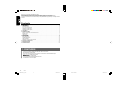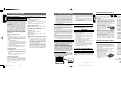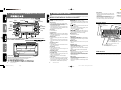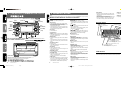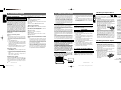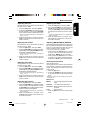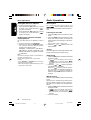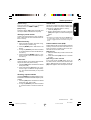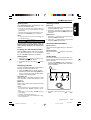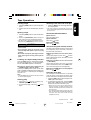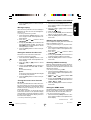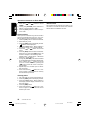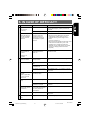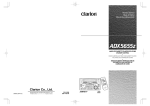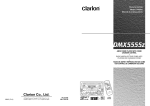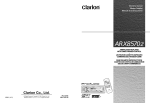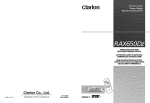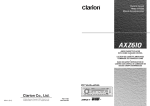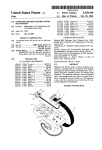Download Clarion ADZ625 Owner`s manual
Transcript
Clarion Co., Ltd. 2003/11(A•C) All Rights Reserved. Copyright © 2003: Clarion Co., Ltd. Printed in Singapore / Imprimé en Singapore / Inpreso en Singapore / / PE-2652B PE-2653K 288F0960 Thank you for purchasing the Clarion Product. ∗ Please read this owner’s manual in its entirety before operating this equipment. ∗ After reading this manual, be sure to keep it in a handy place (e.g., glove compartment). ∗ Check the contents of the enclosed warranty card (ADB340MP only) and keep it carefully with this manual. Contents 1. FEATURES ..................................................................................................................................... 2 2. PRECAUTIONS .............................................................................................................................. 3 Flip Down Panel .............................................................................................................................. 3 3” (8 cm) Compact Discs ................................................................................................................ 3 Handling Compact Discs ................................................................................................................. 4 Handling Cassette Tapes ................................................................................................................ 4 3. CONTROLS .................................................................................................................................... 5 4. NOMENCLATURE .......................................................................................................................... 6 Names of the Buttons and their Functions ..................................................................................... 6 Display Items ................................................................................................................................... 7 LCD Screen ..................................................................................................................................... 7 5. OPERATIONS ................................................................................................................................. 8 Basic Operations ............................................................................................................................. 8 Radio Operations .......................................................................................................................... 10 CD/MP3 Operations ...................................................................................................................... 12 Tape Operations ............................................................................................................................ 15 Operations Common to Each Mode ............................................................................................. 16 6. IN CASE OF DIFFICULTY ............................................................................................................ 19 7. ERROR DISPLAYS ....................................................................................................................... 20 8. SPECIFICATIONS ........................................................................................................................ 20 1. FEATURES ■ ■ ■ ■ ■ ■ ■ 2 8-Times Oversampling Digital Filter and Dual 1-Bit D/A Converters Zero-Bit DetectorTM Mute Circuit Full Logec Tape Transport with True Function / Auto Reverse with Dual Azimuth Adjust ® FM Reception System Capability to Read CD TEXT Data 4 Pre-Programmed Graphic Equalizer Memories 2-Channel RCA Line Level Output ADZ625 ADB340/341_001_002 2 280-7740-00 03.12.17, 0:06 PM 280-7740-00 5. OPERATIONS Handling Compact Discs 2. PRECAUTIONS Use only compact discs bearing the Basic Operations Note: Be sure to read this chapter referring to the front diagrams of chapter “3. CONTROLS” on page 5 (unfold). CAUTION Be sure to lower the volume before switching off the unit power or the ignition key. The unit remembers its last volume setting. If you switch the power off with the volume up, when you switch the power back on, the sudden loud volume may hurt your hearing and damage the unit. The clock is displayed when the ignition key is turned to the ACC (accessory) or IGN (ignition-on) position even when the unit power is off. In some cars, the clock may momentarily disappear when the ignition key is turned to the START position. The clock will reappear after the engine has started and the ignition key is released to the IGN (ignitionon) position. Turning on/off the power Notes: • Be careful about using this unit for a long time without running the engine. If you drain the car’s battery too far, you may not be able to start the engine and this can reduce the service life of the battery. 1. Press the [FNC] button. 2. The illumination and display on the unit light up. The unit automatically remembers its last operation mode and will automatically switch to display that mode. 3. Press and hold the [FNC] button for 1 second or longer to turn off the power for the unit. Selecting a mode 1. Press the [FNC] button to change the mode of operation. 2. Each time you press the [FNC] button, the mode of operation changes in the following order: Radio mode ➜ CD mode ➜ Tape mode ➜ AUX mode ➜ Radio mode... Turning the volume down quickly. Press the [MUTE] button. Each time the button is pressed the Mute turns ON or OFF. When it’s ON, the “MUTE” indicator blinks. Switching the display Press the [DISP] button to select the desired display. Each time you press the [DISP] button, the display switches in the following order: ● In Tuner source Frequency ➜ Clock ➜ Frequency... ● In CD source Clock ➜ Track Number & Track Time ➜ Clock... ● In Tape source Playback direction & Current status ➜ Current status ➜ Clock ➜ Playback direction & Current status... ∗ Once selected, the preferred display becomes the display default. When a function adjustment such as volume is made, the screen will momentarily switch to that function’s display, then revert back to the preferred display several seconds after the adjustment. ∗ When you have entered a title in a CD, it appears in the main display. If you have not entered a title, “NO-TITL” appears in the title display instead. For information on how to enter a title, refer to the subsection “Entering titles”in the “Operations Common to Each Mode”. 2. Driving on extremely bumpy roads which cause severe vibration may cause the sound to skip. 3. This unit uses a precision mechanism. Even in the event that trouble arises, never open the case, disassemble the unit, or lubricate the rotating parts. This equipment has been tested and found to comply with the limits for a Class B digital device, pursuant to Part 15 of the FCC Rules. These limits are designed to provide reasonable protection against harmful interference in a residential installation. This equipment generates, uses, and can radiate radio frequency energy and, if not installed and used in accordance with the instructions, may cause harmful interference to radio communications. However, there is no guarantee that interference will not occur in a particular installation. If this equipment does cause harmful interference to radio or television reception, which can be determined by turning the equipment off and on, the user is encouraged to consult the dealer or an experienced radio/TV technician for help. Flip Down Panel CAUTION USE OF CONTROLS, ADJUSTMENTS, OR PERFORMANCE OF PROCEDURES OTHER THAN THOSE SPECIFIED HEREIN, MAY RESULT IN HAZARDOUS RADIATION EXPOSURE. THE COMPACT DISC PLAYER SHOULD NOT BE ADJUSTED OR REPAIRED BY ANYONEEXCEPT PROPERLY QUALIFIED SERVICE PERSONNEL. CHANGES OR MODIFICATIONS NOT EXPRESSLY APPROVED BY THE MANUFACTURER FOR COMPLIANCE COULD VOID THE USER’S AUTHORITY TO OPERATE THE EQUIPMENT. CAUTION When opening and closing the FLIP DOWN PANEL, be careful not to catch your fingers. They could be injured. 1. Always use this unit with the FLIP DOWN PANEL closed. 2. Do not force operations or use this device abnormally when opening or closing the FLIP DOWN PANEL. 3. Do not use the FLIP DOWN PANEL as a tray to place objects on when it is open. 4. When closing the FLIP DOWN PANEL, do not press the [OPEN] button. 5. Strong impacts to the operating or display section can cause damage or deformation. 6. If the FLIP DOWN PANEL does not open fully, gently open it with your hand. 3” (8 cm) Compact Discs CHANGES OR MODIFICATIONS TO THIS PRODUCT NOT APPROVED BY THE MANUFACTURER WILL VOID THE WARRANTY AND WILL VIOLATE FCC APPROVAL. ∗ The volume level is from 0 (minimum) to 35 (maximum). 3” (8 cm) disc can’t be played. Using an adapter and inserting them into this unit can cause damage, please do not insert by any means. THIS DEVICE COMPLIES WITH PART 15 OF THE FCC RULES. OPERATION IS SUBJECT TO THE FOLLOWING TWO CONDITIONS: (1) THIS DEVICE MAY NOT CAUSE HARMFUL INTERFERENCE, AND (2) THIS DEVICE MUST ACCEPT ANY INTERFERENCE RECEIVED, INCLUDING INTERFERENCE THAT MAY CAUSE UNDESIRED OPERATION. THIS PRODUCTION COMPLIES WITH DHHS RULES 21 CFR SUBCHAPTER J APPLICABLE AT DATE OF MANUFACTURE. CLARION CO., LTD. 50 KAMITODA, TODA-SHI, SAITAMA-KEN, JAPAN SERIAL No. Do not play heart-shaped, octagonal, or other specially shaped compact discs. Some CDs recorded in CD-R/CD-RW mode may not be usable. Handling • Compared to ordinary music CDs, CD-R and CDRW discs are both easily affected by high temperature and humidity and some of CD-R and CD-RW discs may not be played. Therefore, do not leave them for a long time in the car. • New discs may have some roughness around the edges. If such discs are used, the player may Ball-point pen not work or the sound may Roughness skip. Use a ball-point pen or the like to remove any roughness from the edge of the disc. • Never stick labels on the surface of the compact disc or mark the surface with a pencil or pen. • Never play a compact disc with any cellophane tape or other glue on it or with peeling off marks. If you try to play such a compact disc, you may not be able to get it back out of the CD player or it may damage the CD player. • Do not use compact discs that have large scratches, are misshapen, cracked, etc. Use of such discs may cause misoperation or damage. • To remove a compact disc from its storage case, press down on the center of the case and lift the disc out, holding it carefully by the edges. • Do not use commercially available CD protection sheets or discs equipped with stabilizers, etc. These may damage the disc or cause breakdown of the internal mechanism. Storage • Do not expose compact discs to direct sunlight or any heat source. • Do not expose compact discs to excess humidity or dust. • Do not expose compact discs to direct heat from heaters. Cleaning • To remove fingermarks and dust, use a soft cloth and wipe in a straight line from the center of the compact disc to the circumference. • Do not use any solvents, such as commercially available cleaners, anti-static spray or thinner to clean compact discs. • After using special compact disc cleaner, let the compact disc dry off well before playing it. Handling Cassette Tapes Using any of the following types of cassette tapes can cause malfunctions. • Cassette tapes with low recording levels • Cassette tapes in which the unrecorded section between songs is shorter than 4 seconds • Cassette tapes with noise or the like recorded between songs • Cassette tapes on which there are long unrecorded sections in the middle of a song • Slack in the tape can cause malfunctions. In particular for prerecorded cassette tapes and 90minute tapes, take up any slack in the tape before inserting it into the cassette player. • Avoid using cassettes of 120 minutes or longer. (Such cassettes have extremely thin tape, so the tape can become stretched or cut.) • Periodically play a cleaning cassette in the player to clean the head. • Keep magnets, screwdrivers, and other iron and steel and magnetic items away from both cassette tapes and the tape head in the player. • Do not oil the cassette mechanism. • Do not use any cassette tapes with peeling labels or deformed cases. Such cassette tapes can cause breakdowns. • When not using the player, always take the cassette out of the mechanism. Exposing a cassette to direct sunlight, extreme temperatures, or high humidity can damage the cassette. Be sure to unfold and read the next page. Veuillez déplier et vous référer à la page suivante. Cerciórese de desplegar y de leer la página siguiente. 28A51690 Clarion Co., Ltd. MADE IN INDONESIA Top View of Source Unit ADB340MP/ADB341MP Page 3 mark. MANUFACTURED: PE-2652B ADB340MP/ADB341MP or Handling precautions CAUTION INFORMATION FOR USERS: 12V – GROUND AM 530-1710kHz/FM 87.9- 107.9MHz Turning the [VOLUME] knob clockwise to increase the volume, or turning the [VOLUME] knob counterclockwise to decrease the volume. ADB340/341_003-008.Eng This unit uses a flip-down structure that makes possible large-size display. MODEL Adjusting the volume 8 Mute 1. When the inside of the car is very cold and the player is used soon after switching on the heater, moisture may form on the disc or the optical parts of the player and proper playback may not be possible. If moisture forms on the disc, wipe it off with a soft cloth. If moisture forms on the optical parts of the player,do not use the player for about one hour. The condensation will disappear naturally allowing normal operation. 03.12.17, 0:07 PM 3 Adobe PageMaker 6.5J/PPC ADB340MP/ADB341MP 4 3. CONTROLS/LES COMMANDES/CONTROLES/ 4. NOMENCLATURE Note: • Be sure to read this chapter referring to the front diagrams of chapter “3. CONTROLS” on page 5 (unfold). Names of the Buttons and their Functions Source unit / Appareil pilote / Unidad fuente / [RPT] [TITLE] [RDM] [CD EJECT] [CD SLOT] [OPEN] [OPEN] [ISR] button • Press to open the Flip down panel. • Recalls ISR radio station in memory. Press and hold for 1 seconds or longer: Stores current station into ISR memory (radio mode only). [RPT] button [SCN] [FNC] [BND] [EQ] [SPE/ANA] [PRESET] [VOLUME] [A-M] [MEMO] • Plays repeatedly while in the CD/MP3 mode. • In the tape mode, enables repeat play. • When held depressed for one second or more, enables blank-skip mode. • Press and hold for 1 second or longer to perform folder repeat play while in the MP3 mode, or BLS while in the tape mode. [ISR] [DISP] [ [MUTE] [ ], [ ] ] [TAPE SLOT] • Selects a station while in the radio mode or selects a track when listening to a CD. These buttons are used to make various settings. • Performs random play while in the CD/MP3 mode. • Press and hold for 1 second or longer to perform folder ramdom play while in the MP3 mode. 5 ADB340/341_003-008.Eng Page 4 Spectrum analyger display : MP3 indication : BLS (Blank skip) indication : Manual indication : Stereo indication : Folder scan / Folder repeat / Folder random indication : Scan indication : Repeat indication : Random indication • Switches the display indication (Main display, sub display, clock display). • Press and hold for 1 second or longer to switch the CD title. : Mute indication : MAGNA BASS EXTEND indication Operation status indication • The frequency, Title, play time, CT(clock), etc. are displayed. [MEMO] button • Press to select EQ menu. • Press and hold for 1 second or longer to set EQ effects to ON/OFF. [SPE/ANA] button [BND] button • Press to change the spectrum analyzer display. • Switches the band, or seek tuning or manual tuning while in the radio mode. • Plays a first track while in the CD/MP3 mode. • In tape mode, changes the side played (direction of tape travel). 6 ADB340MP/ADB341MP Display Items [DISP] button • Stores a station into memory or recall it directly while in the radio mode. • In EQ mode, use to select menu. • In adjust modes, use to select items for adjustment. • Selects a Folder while in the MP3 playback. • Press and hold the button for 1 second or longer to turn on or off the MAGNA BASS EXTEND. • Use the button to switch to the audio mode (bass/mid/treble, balance/fader adjustment) • Ejecting a tape. • Turns mute on and off. [PRESET] knob [A-M] button [TAPE EJECT] button [MUTE] button • Ejecting a CD. • Press and hold the button for more than 10 seconds to reset this unit. • Adjust the volume by turning the knob clockwise or counterclockwise. • Use the knob to perform various settings. • Cassette tape insertion slot. ] buttons • Use to change and store items in preset memory. [VOLUME] knob Note: Be sure to unfold this page and refer to the front diagrams as you read each chapter. Remarque: Veuillez déplier cette page et vous référer aux schémas quand vous lisez chaque chapitre. Nota: Cuando lea los capítulos, despliegue esta página y consulte los diagramas. ], [ [CD EJECT] button [EQ] button [TAPE EJECT] • Plays or pauses a CD/TAPE while in the CD/ MP3 or TAPE mode. • After selecting various setting options, press this button to confirm the settings. [ [RDM] button With the FLIP DOWN PANEL opened / Avec la CONSOLE RABATTABLE ouverte / Con el PAÍNEL ABATÍBLE abierto. / ] button • CD insertion slot. • Use the button to input a title in the CD/MP3 mode. • Press and hold the button for 1 second or longer to enter the adjust mode. [TAPE SLOT] • Performs preset scan while in the radio mode. When the button is pressed and held, auto store is performed. • Performs scan play for 10 seconds for each track while in the CD/MP3 and tape mode. • Press and hold for 1 second or longer to perform folder scan play while in the MP3 mode. : EQ indication [ [CD SLOT] [TITLE] button [SCN] button Preset channel indication (1 to 6) Function mode indication • The names of modes being selected, etc. are displayed. LCD Screen In extreme cold, the screen movement may slow down and the screen may darken, but this is normal. The screen will recover when it returns to normal temperature. [FNC] button • Press the button to turn on the power. Press and hold the button for 1 second or longer to turn off the power. • Switches the operation mode among the radio mode, etc. ADB340MP/ADB341MP ADB340MP/ADB341MP 03.12.17, 0:07 PM Adobe PageMaker 6.5J/PPC 7 3. CONTROLS/LES COMMANDES/CONTROLES/ 4. NOMENCLATURE Note: • Be sure to read this chapter referring to the front diagrams of chapter “3. CONTROLS” on page 5 (unfold). Names of the Buttons and their Functions Source unit / Appareil pilote / Unidad fuente / [RPT] [TITLE] [RDM] [CD EJECT] [CD SLOT] [OPEN] [OPEN] [ISR] button • Press to open the Flip down panel. • Recalls ISR radio station in memory. Press and hold for 1 seconds or longer: Stores current station into ISR memory (radio mode only). [RPT] button [SCN] [FNC] [BND] [EQ] [SPE/ANA] [PRESET] [VOLUME] [A-M] [MEMO] • Plays repeatedly while in the CD/MP3 mode. • In the tape mode, enables repeat play. • When held depressed for one second or more, enables blank-skip mode. • Press and hold for 1 second or longer to perform folder repeat play while in the MP3 mode, or BLS while in the tape mode. [ISR] [DISP] [ [MUTE] [ ], [ ] ] [TAPE SLOT] • Selects a station while in the radio mode or selects a track when listening to a CD. These buttons are used to make various settings. • Performs random play while in the CD/MP3 mode. • Press and hold for 1 second or longer to perform folder ramdom play while in the MP3 mode. 5 ADB340/341_003-008.Eng Page 4 Spectrum analyger display : MP3 indication : BLS (Blank skip) indication : Manual indication : Stereo indication : Folder scan / Folder repeat / Folder random indication : Scan indication : Repeat indication : Random indication • Switches the display indication (Main display, sub display, clock display). • Press and hold for 1 second or longer to switch the CD title. : Mute indication : MAGNA BASS EXTEND indication Operation status indication • The frequency, Title, play time, CT(clock), etc. are displayed. [MEMO] button • Press to select EQ menu. • Press and hold for 1 second or longer to set EQ effects to ON/OFF. [SPE/ANA] button [BND] button • Press to change the spectrum analyzer display. • Switches the band, or seek tuning or manual tuning while in the radio mode. • Plays a first track while in the CD/MP3 mode. • In tape mode, changes the side played (direction of tape travel). 6 ADB340MP/ADB341MP Display Items [DISP] button • Stores a station into memory or recall it directly while in the radio mode. • In EQ mode, use to select menu. • In adjust modes, use to select items for adjustment. • Selects a Folder while in the MP3 playback. • Press and hold the button for 1 second or longer to turn on or off the MAGNA BASS EXTEND. • Use the button to switch to the audio mode (bass/mid/treble, balance/fader adjustment) • Ejecting a tape. • Turns mute on and off. [PRESET] knob [A-M] button [TAPE EJECT] button [MUTE] button • Ejecting a CD. • Press and hold the button for more than 10 seconds to reset this unit. • Adjust the volume by turning the knob clockwise or counterclockwise. • Use the knob to perform various settings. • Cassette tape insertion slot. ] buttons • Use to change and store items in preset memory. [VOLUME] knob Note: Be sure to unfold this page and refer to the front diagrams as you read each chapter. Remarque: Veuillez déplier cette page et vous référer aux schémas quand vous lisez chaque chapitre. Nota: Cuando lea los capítulos, despliegue esta página y consulte los diagramas. ], [ [CD EJECT] button [EQ] button [TAPE EJECT] • Plays or pauses a CD/TAPE while in the CD/ MP3 or TAPE mode. • After selecting various setting options, press this button to confirm the settings. [ [RDM] button With the FLIP DOWN PANEL opened / Avec la CONSOLE RABATTABLE ouverte / Con el PAÍNEL ABATÍBLE abierto. / ] button • CD insertion slot. • Use the button to input a title in the CD/MP3 mode. • Press and hold the button for 1 second or longer to enter the adjust mode. [TAPE SLOT] • Performs preset scan while in the radio mode. When the button is pressed and held, auto store is performed. • Performs scan play for 10 seconds for each track while in the CD/MP3 and tape mode. • Press and hold for 1 second or longer to perform folder scan play while in the MP3 mode. : EQ indication [ [CD SLOT] [TITLE] button [SCN] button Preset channel indication (1 to 6) Function mode indication • The names of modes being selected, etc. are displayed. LCD Screen In extreme cold, the screen movement may slow down and the screen may darken, but this is normal. The screen will recover when it returns to normal temperature. [FNC] button • Press the button to turn on the power. Press and hold the button for 1 second or longer to turn off the power. • Switches the operation mode among the radio mode, etc. ADB340MP/ADB341MP ADB340MP/ADB341MP 03.12.17, 0:07 PM Adobe PageMaker 6.5J/PPC 7 5. OPERATIONS Handling Compact Discs 2. PRECAUTIONS Use only compact discs bearing the Basic Operations Note: Be sure to read this chapter referring to the front diagrams of chapter “3. CONTROLS” on page 5 (unfold). CAUTION Be sure to lower the volume before switching off the unit power or the ignition key. The unit remembers its last volume setting. If you switch the power off with the volume up, when you switch the power back on, the sudden loud volume may hurt your hearing and damage the unit. The clock is displayed when the ignition key is turned to the ACC (accessory) or IGN (ignition-on) position even when the unit power is off. In some cars, the clock may momentarily disappear when the ignition key is turned to the START position. The clock will reappear after the engine has started and the ignition key is released to the IGN (ignitionon) position. Turning on/off the power Notes: • Be careful about using this unit for a long time without running the engine. If you drain the car’s battery too far, you may not be able to start the engine and this can reduce the service life of the battery. 1. Press the [FNC] button. 2. The illumination and display on the unit light up. The unit automatically remembers its last operation mode and will automatically switch to display that mode. 3. Press and hold the [FNC] button for 1 second or longer to turn off the power for the unit. Selecting a mode 1. Press the [FNC] button to change the mode of operation. 2. Each time you press the [FNC] button, the mode of operation changes in the following order: Radio mode ➜ CD mode ➜ Tape mode ➜ AUX mode ➜ Radio mode... Turning the volume down quickly. Press the [MUTE] button. Each time the button is pressed the Mute turns ON or OFF. When it’s ON, the “MUTE” indicator blinks. Switching the display Press the [DISP] button to select the desired display. Each time you press the [DISP] button, the display switches in the following order: ● In Tuner source Frequency ➜ Clock ➜ Frequency... ● In CD source Clock ➜ Track Number & Track Time ➜ Clock... ● In Tape source Playback direction & Current status ➜ Current status ➜ Clock ➜ Playback direction & Current status... ∗ Once selected, the preferred display becomes the display default. When a function adjustment such as volume is made, the screen will momentarily switch to that function’s display, then revert back to the preferred display several seconds after the adjustment. ∗ When you have entered a title in a CD, it appears in the main display. If you have not entered a title, “NO-TITL” appears in the title display instead. For information on how to enter a title, refer to the subsection “Entering titles”in the “Operations Common to Each Mode”. 2. Driving on extremely bumpy roads which cause severe vibration may cause the sound to skip. 3. This unit uses a precision mechanism. Even in the event that trouble arises, never open the case, disassemble the unit, or lubricate the rotating parts. This equipment has been tested and found to comply with the limits for a Class B digital device, pursuant to Part 15 of the FCC Rules. These limits are designed to provide reasonable protection against harmful interference in a residential installation. This equipment generates, uses, and can radiate radio frequency energy and, if not installed and used in accordance with the instructions, may cause harmful interference to radio communications. However, there is no guarantee that interference will not occur in a particular installation. If this equipment does cause harmful interference to radio or television reception, which can be determined by turning the equipment off and on, the user is encouraged to consult the dealer or an experienced radio/TV technician for help. Flip Down Panel CAUTION USE OF CONTROLS, ADJUSTMENTS, OR PERFORMANCE OF PROCEDURES OTHER THAN THOSE SPECIFIED HEREIN, MAY RESULT IN HAZARDOUS RADIATION EXPOSURE. THE COMPACT DISC PLAYER SHOULD NOT BE ADJUSTED OR REPAIRED BY ANYONEEXCEPT PROPERLY QUALIFIED SERVICE PERSONNEL. CHANGES OR MODIFICATIONS NOT EXPRESSLY APPROVED BY THE MANUFACTURER FOR COMPLIANCE COULD VOID THE USER’S AUTHORITY TO OPERATE THE EQUIPMENT. CAUTION When opening and closing the FLIP DOWN PANEL, be careful not to catch your fingers. They could be injured. 1. Always use this unit with the FLIP DOWN PANEL closed. 2. Do not force operations or use this device abnormally when opening or closing the FLIP DOWN PANEL. 3. Do not use the FLIP DOWN PANEL as a tray to place objects on when it is open. 4. When closing the FLIP DOWN PANEL, do not press the [OPEN] button. 5. Strong impacts to the operating or display section can cause damage or deformation. 6. If the FLIP DOWN PANEL does not open fully, gently open it with your hand. 3” (8 cm) Compact Discs CHANGES OR MODIFICATIONS TO THIS PRODUCT NOT APPROVED BY THE MANUFACTURER WILL VOID THE WARRANTY AND WILL VIOLATE FCC APPROVAL. ∗ The volume level is from 0 (minimum) to 35 (maximum). 3” (8 cm) disc can’t be played. Using an adapter and inserting them into this unit can cause damage, please do not insert by any means. THIS DEVICE COMPLIES WITH PART 15 OF THE FCC RULES. OPERATION IS SUBJECT TO THE FOLLOWING TWO CONDITIONS: (1) THIS DEVICE MAY NOT CAUSE HARMFUL INTERFERENCE, AND (2) THIS DEVICE MUST ACCEPT ANY INTERFERENCE RECEIVED, INCLUDING INTERFERENCE THAT MAY CAUSE UNDESIRED OPERATION. THIS PRODUCTION COMPLIES WITH DHHS RULES 21 CFR SUBCHAPTER J APPLICABLE AT DATE OF MANUFACTURE. CLARION CO., LTD. 50 KAMITODA, TODA-SHI, SAITAMA-KEN, JAPAN SERIAL No. Do not play heart-shaped, octagonal, or other specially shaped compact discs. Some CDs recorded in CD-R/CD-RW mode may not be usable. Handling • Compared to ordinary music CDs, CD-R and CDRW discs are both easily affected by high temperature and humidity and some of CD-R and CD-RW discs may not be played. Therefore, do not leave them for a long time in the car. • New discs may have some roughness around the edges. If such discs are used, the player may Ball-point pen not work or the sound may Roughness skip. Use a ball-point pen or the like to remove any roughness from the edge of the disc. • Never stick labels on the surface of the compact disc or mark the surface with a pencil or pen. • Never play a compact disc with any cellophane tape or other glue on it or with peeling off marks. If you try to play such a compact disc, you may not be able to get it back out of the CD player or it may damage the CD player. • Do not use compact discs that have large scratches, are misshapen, cracked, etc. Use of such discs may cause misoperation or damage. • To remove a compact disc from its storage case, press down on the center of the case and lift the disc out, holding it carefully by the edges. • Do not use commercially available CD protection sheets or discs equipped with stabilizers, etc. These may damage the disc or cause breakdown of the internal mechanism. Storage • Do not expose compact discs to direct sunlight or any heat source. • Do not expose compact discs to excess humidity or dust. • Do not expose compact discs to direct heat from heaters. Cleaning • To remove fingermarks and dust, use a soft cloth and wipe in a straight line from the center of the compact disc to the circumference. • Do not use any solvents, such as commercially available cleaners, anti-static spray or thinner to clean compact discs. • After using special compact disc cleaner, let the compact disc dry off well before playing it. Handling Cassette Tapes Using any of the following types of cassette tapes can cause malfunctions. • Cassette tapes with low recording levels • Cassette tapes in which the unrecorded section between songs is shorter than 4 seconds • Cassette tapes with noise or the like recorded between songs • Cassette tapes on which there are long unrecorded sections in the middle of a song • Slack in the tape can cause malfunctions. In particular for prerecorded cassette tapes and 90minute tapes, take up any slack in the tape before inserting it into the cassette player. • Avoid using cassettes of 120 minutes or longer. (Such cassettes have extremely thin tape, so the tape can become stretched or cut.) • Periodically play a cleaning cassette in the player to clean the head. • Keep magnets, screwdrivers, and other iron and steel and magnetic items away from both cassette tapes and the tape head in the player. • Do not oil the cassette mechanism. • Do not use any cassette tapes with peeling labels or deformed cases. Such cassette tapes can cause breakdowns. • When not using the player, always take the cassette out of the mechanism. Exposing a cassette to direct sunlight, extreme temperatures, or high humidity can damage the cassette. Be sure to unfold and read the next page. Veuillez déplier et vous référer à la page suivante. Cerciórese de desplegar y de leer la página siguiente. 28A51690 Clarion Co., Ltd. MADE IN INDONESIA Top View of Source Unit ADB340MP/ADB341MP Page 3 mark. MANUFACTURED: PE-2652B ADB340MP/ADB341MP or Handling precautions CAUTION INFORMATION FOR USERS: 12V – GROUND AM 530-1710kHz/FM 87.9- 107.9MHz Turning the [VOLUME] knob clockwise to increase the volume, or turning the [VOLUME] knob counterclockwise to decrease the volume. ADB340/341_003-008.Eng This unit uses a flip-down structure that makes possible large-size display. MODEL Adjusting the volume 8 Mute 1. When the inside of the car is very cold and the player is used soon after switching on the heater, moisture may form on the disc or the optical parts of the player and proper playback may not be possible. If moisture forms on the disc, wipe it off with a soft cloth. If moisture forms on the optical parts of the player,do not use the player for about one hour. The condensation will disappear naturally allowing normal operation. 03.12.17, 0:07 PM 3 Adobe PageMaker 6.5J/PPC ADB340MP/ADB341MP 4 Basic Operations Adjusting the bass Adjusting the fader This adjustment can be performed when the EQ operation is set to “OFF”. 1. Press the [A-M] button and select “BASS”. 2. Turning the [VOLUME] knob clockwise to emphasize the bass, or turning the [VOLUME] knob counterclockwise to attenuate the bass. 1. Press the [A-M] button and select “FAD”. 2. Turning the [VOLUME] knob clockwise to emphasize the sound from the front speakers, or turning the [VOLUME] knob counterclockwise to emphasize the sound from the rear speakers. ∗ The factory default setting is “0”. (Adjustment range: −7 to +7) ∗ The factory default setting is “0”. (Adjustment range: F9 to R9) 3. When the adjustment is complete, press the [A-M] button several times until the function mode is reached. 3. When the adjustment is complete, press the[A-M] button several times until the function mode is reached. Adjusting the middle Adjusting MAGNA BASS EXTEND This adjustment can be performed when the EQ operation is set to “OFF”. 1. Press the [A-M] button and select “MID”. 2. Turning the [VOLUME] knob clockwise to emphasize the treble, or turning the [VOLUME]knob counterclockwise to attenuate the treble. The MAGNA BASS EXTEND does not adjust the low sound area like the normal sound adjustment function, but emphasizes the deep bass sound area to provide you with a dynamic sound. ∗ The factory default setting is “OFF”. 3. When the adjustment is complete, press the [A-M] button several times until the function mode is reached. 1. Press and hold the [A-M] button for 1 second or longer to turn on the MAGNA BASS EXTEND effect. “MB-EX” lights in the display. 2. Press and hold the [A-M] button for 1 second or longer to turn off the MAGNA BASS EXTEND effect. “MB-EX” goes off in the display. Adjusting the treble Selecting the EQ menu This adjustment can be performed when the EQ operation is set to “OFF”. 1. Press the [A-M] button and select “TREB”. 2. Turning the [VOLUME] knob clockwise to emphasize the treble, or turning the [VOLUME]knob counterclockwise to attenuate the treble. About the EQ function: The Equalizer allows correction and modification of the frequency response for selected frequency ranges, thus allowing the creation of your own unique sound. 1. Press the [EQ] button. 2. Turning the [PRESET] knob either clockwise or counterclockwise to select the desired EQ menu. ∗ The factory default setting is “0”. (Adjustment range: −7 to +7) ∗ The factory default setting is “0”. (Adjustment range: −7 to +7) 3. When the adjustment is complete, press the [A-M] button several times until the function mode is reached. Adjusting the balance 1. Press the [A-M] button and select “BAL”. 2. Turning the [VOLUME] knob clockwise to emphasize the sound from the right speaker, or turning the [VOLUME] knob counterclockwise to emphasize the sound from the left speaker. ∗ The factory default setting is “0”. (Adjustment range: L9 to R9) 3. When the adjustment is complete, press the[A-M] button several times until the function mode is reached. ∗ EQ menus cannot be memorized per CD and radio mode, etc. ● EQ menus IMPACT : Low and high frequencies emphasized. B-BOOST : Low frequencies emphasized. ACOUSTIC : Medium frequencies (vocals) emphasized. FLAT : Original sound. 3. Press the [EQ] button to return to the original mode. ADB340MP/ADB341MP ADB340/341_009-020.Eng 9 03.12.17, 0:08 PM 9 280-7740-00 Basic Operations Radio Operations Setting EQ effects to ON/OFF FM reception ∗ The factory default setting is “ON”. For enhanced FM performance the ® tuner includes signal actuated stereo control and Multipath noise reduction circuits. 1. Press and hold the [EQ] button for 1 second or longer to turn off the EQ effect. “ ” goes off in the display. 2. Press and hold the [EQ] button for 1 second or longer to turn on the EQ effect. “ ” lights in the display. Switching the spectrum analyzer display patterns You can select one out of 9 patterns or set it to off. ∗ The factory default setting is “SND BEAT”. 1. Each time you press the [SPE/ANA] button, the spectrum analyzer display pattern changes in the following order: SND BEAT ➜ SND WAVE ➜ SND RISE ➜ SND SNOW ➜ CROSS ➜ EXPAND ➜ HORIZON ➜ SHADOW ➜ S/A SCAN ➜ S/A OFF ➜ SND BEAT... Note: The spectrum analyzer display is unavailable during these operations below; • Seek tuning and auto store in radio mode. • Pause. • When “NO DISC”, “NO CASS” or an error message appears in the display. • When fast-forwarding, fast-backwarding or pausing the tape in tape mode. Listening to the radio 1. Press the [FNC] button and select the radio mode. 2. Press the [BND] button and select the radio band. Each time the button is pressed, the radio reception band changes in the following order: FM1 ➜ FM2 ➜ FM3 ➜ AM ➜ FM1... ] or [ ] button to tune in the 3. Press the [ desired station. Tuning There are 3 types of tuning mode available, seek tuning, manual tuning and preset tuning. Seek tuning 1. Press the [BND] button and select the desired band (FM or AM). ∗ If “ ” is lit in the display, press and hold the [BND] button for 1 second or longer. “ ” in the display goes off and seek tuning is now available. 2. Press the [ ] or [ ] button to automatically seek to the next station. When the [ ] button is pressed, the station is sought in the direction of higher frequencies; if the [ ] button is pressed, the station is sought in the direction of lower frequencies. Manual tuning There are 2 ways available: Quick tuning and step tuning. When you are in the step tuning mode, the frequency changes one step at a time. In quick tuning mode, you can quickly tune the desired frequency. 1. Press the [BND] button and select the desired band (FM or AM). ∗ If “ ” is not lit in the display, press and hold the [BND] button for 1 second or longer. “ ” lights in the display and manual tuning is now available. 2. Tune into a station. 10 ADB340MP/ADB341MP ADB340/341_009-020.Eng 10 03.12.17, 0:08 PM 280-7740-00 Radio Operations ● Quick tuning: Press and hold the [ ] or [ ] button to manually tune to the desired frequency. ● Step tuning: Press the [ ] or [ ] button to manually tune one step at a time to the desired frequency. Storing a preset station A total of 24 preset positions (6-FM1, 6-FM2, 6FM3, 6-AM) exists to store individual radio stations in memory. Manual memory 1. Select the desired station with seek tuning, manual tuning or preset tuning. 2. Press the [MEMO] button. “CH” blinks in the display. 3. Turning the [PRESET] knob either clockwise or counterclockwise to select the desired preset memory. 4. Press and hold the [MEMO] button for 1 seconds or longer to store that station into preset memory. Auto store Auto store selects up to 6 stations and automatically stores them into preset memory. 1. Press the [BND] button and select the desired band (FM or AM). 2. Press and hold the [SCN] button for 2 seconds or longer. The stations with good reception are stored automatically to the preset memory. Preset scan Preset scan receives the stations stored in preset memory in order. This function is useful when searching for a desired station in memory. 1. Press the [SCN] button. 2. When a desired station is tuned in, press the [SCN] button again to continue receiving that station. Note: • Be careful not to press and hold the [SCN] button for 2 seconds or longer, otherwise the auto store function engages and the unit starts storing stations. Instant station recall (ISR) Instant station recall is a special radio preset that instantly accesses a favorite radio station at a touch of a button. The ISR function even operates with the unit in other modes. ● ISR memory 1. Select the station that you wish to store in ISR memory. 2. Press and hold the [ISR] button for 1 seconds or longer. ● Recalling a station with ISR In any mode, press the [ISR] button to turn on the radio function and tune the selected radio station. “ISR” appears in the display. Press the [ISR] button again to return to the previous mode. Recalling a preset station Turning the [PRESET] knob either clockwise or counterclockwise to recall the stored radio frequency automatically. 1. Press the [BND] button and select the desired band (FM1, FM2, FM3 or AM). 2. Turning the [PRESET] knob either clockwise or counterclockwise to recall the stored station. ADB340MP/ADB341MP ADB340/341_009-020.Eng 11 03.12.17, 0:08 PM 11 280-7740-00 CD/MP3 Operations What is MP3? Multisession function MP3 is an audio compression method and classified into audio layer 3 of MPEG standards. This audio compression method has penetrated into PC users and become a standard format. This MP3 features the original audio data compression to about 10 percent of its initial size with a high sound quality. This means that about 10 music CDs can be recorded on a CD-R disc or CD-RW disc to allow a long listening time without having to change CDs. Precautions when creating MP3 disc ● Usable sampling rates and bit rates: 1. MP3: Sampling rate 8k Hz-48 kHz, Bit rate: 8 kbps-320 kbps / VBR ● File extensions 1. Always add a file extension “.MP3” to MP3 file by using single byte letters. If you add a file extension other than specified or forget to add the file extension , the file cannot be played. 2. Files without MP3 data will not play. The indication “– –:– –” appears in the play time display if you attempt to play files without MP3 data. ● Logical format (File system) 1. When writing MP3 file on a CD-R disc or CDRW disc, please select “ISO9660 level 1, 2 or JOLIET or Romeo” as the writing software format. Normal play may not be possible if the disc is recorded on another format. This equipment does not support packet writing. 2. The folder name and file name can be displayed as the title during MP3 play but the title must be within 64 single byte alphabetical letters and numerals (including an extension). 32 characters when written in JOLIET format. 3. Do not affix a name to a file inside a folder having the same name. ● Folder structure 1. A disc with a folder having more than 8 hierarchical levels will be impossible. ● Number of files or folders 1. Up to 256 files (total number of folder and file) can be played. The root folder is counted as one folder. 2. Tracks are played in the order that they were recorded onto a disc. (Tracks might not always be played in the order displayed on the PC.) 3. Some noise may occur depending on the type of encoder software used while recording. When a disc contains both normal CD type tracks and MP3 type tracks mixedly, you can select which type of the recorded tracks to play. ● Default value is “CD”. Each time you press and hold the [BND] button for 1 second or longer, the mixed mode is switched between CD type or MP3 type. The following indication appears in the title display when switching the track type to be played. 12 ● Display when CD type track is selected: ● Display when MP3 type track is selected: 1. Types of recording that can be played are as follows. Setting Set to CD Disc Mixed with CD and Play CD MP3 type tracks CD type track Play CD only MP3 type track Play MP3 only Set to MP3 Play MP3 Play CD Play MP3 2. After making these settings, remove the disc and then reinsert it. 3. When a mixed mode CD is loaded and CD is set, the track to be played first is MP3 file data and no sound is heard. Loading a CD Insert a CD into the center of the insertion slot with the label side facing up. The CD plays automatically after loading. Notes: • Never insert foreign objects into the CD insertion slot. • When a CD is loaded in the unit, never try to insert another CD in this case. • Discs not bearing the or mark and CD-ROMs cannot be played by this unit. • Some CDs recorded in CD-R mode may not be usable. • Even when recorded in CD-RW mode, some CDs not be usable. ADB340MP/ADB341MP ADB340/341_009-020.Eng 12 03.12.17, 0:08 PM 280-7740-00 CD/MP3 Operations Ejecting a CD Selecting a track Press [CD EJECT] button to eject the CD. Take it out from the ejected position. ● Track-up 1. Press the [ ] button to move ahead to the beginning of the next track. 2. Each time you press the [ ] button, the track advances ahead to the beginning of the next track. ● Track-down 1. Press the [ ] button to move back to the beginning of the current track. 2. Press the [ ] button twice to move to the beginning of the previous track. ∗ If a 5" CD (12 cm) is left in the ejected position for 15 seconds, the CD is automatically reloaded (Autoreload). ∗ The Radio mode is selected automatically 4 seconds after the [CD EJECT] button is pressed. Notes: • If you force a CD into before auto reloading, this can damage the CD. CAUTION 3” (8 cm) disc can’t be played. Using an adapter and inserting them into this unit can cause damage, please do not insert by any means. Listening to a CD already inserted Press the [FNC] button to select the CD mode. Play starts automatically. If no CD is loaded in the unit, “NO DISC” appears in the display. Fast-forward/fast-backward ● Fast-forward Press and hold the [ longer. ● Fast-backward Press and hold the [ longer. ] button for 1 second or ] button for 1 second or Pausing play Folder Select 1. Press the [ ] button to pause play. “PAUSE” appears in the display. 2. To resume CD play, press the [ ] button again. This function allows you to select a folder containing MP3 files and start playing from the first track in the folder. 1. Turning the [PRESET] knob clockwise or counterclockwise to select a folder. The folder name is displayed. Displaying CD titles This unit can display title data for CD-text/MP3 disc and user titles input with this unit. 1. Press the [DISP] button to display the title. 2. Each time you press and hold the [DISP] button for 1 second or longer, the title display changes in the following order: ● CD-TEXT disc User title (disc) ➜ Disc title (CD-text) ➜ Artist name (CD-text) ➜ Track title (CD-text) ➜ User title (disc)... ● MP3 disc Folder ➜ File ➜ Album TAG ➜ Artist TAG ➜ Title TAG ➜ Folder... Notes: • If the CD playing is not a CD-text CD or no user title has been input, “NO TITL” appears in the display. • If MP3 disc is not input TAG, “NO TAG” appears in the display. • For MP3, supports ID3 Tags V1 / 2 • Only ASCII characters can be displayed in Tags. Up to 64 characters. 1 Root folder 2 3 4 5 ∗ Folder without an MP3 file is not selectable. 2. To select a track, press the [ button. ] or [ ADB340MP/ADB341MP ADB340/341_009-020.Eng 13 03.12.17, 0:08 PM ] 13 280-7740-00 CD/MP3 Operations Top function The top function resets the CD player to the first track of the disc. Press the [BND] button to play the first track (track No. 1) on the disc. The play status indications such “FOLDER” and “RPT” disappear from the display and normal play resumes from the track currently being played. Scan play Random play The scan play locates and plays the first 10 seconds of each track on a disc automatically. This function continues on the disc until it is canceled. 1. Press the [SCN] button to start track scanning. “SCN” lights in the display. 2. To cancel the scan play, press the [SCN] button again. “SCN” goes off from the display and the current track continues to play. The random play selects and plays individual tracks on a folder of the playing disc in no particular order. This function continues automatically until it is canceled. 1. Press the [RDM] button. “RDM” lights in the display, an individual track is selected randomly and play begins. 2. To cancel the random play, press the [RDM] button again. “RDM” goes off from the display and normal play resumes. Folder Scan play Folder Random play This function allows you to locate and play the first 10 seconds of the first track of all the folders on an MP3 disc. 1. Press and hold the [SCN] button for 1 second or longer to folder scan play. The indications “FOLDER” and “SCN” light up in the display, and then folder scan play starts. 2. To cancel folder scan play, press the [SCN] button again. The play status indications such as “FOLDER” and “SCN” disappear from the display and the current track is played. This function allows you to play all the tracks of all the folders recorded on an MP3 disc in a random order. 1. Press and hold the [RDM] button for 1 second or longer to perform folder random play. The indications “FOLDER” and “RDM” light up, and then folder random play starts. 2. To cancel folder random play, press the [RDM] button again. The play status indications such as “FOLDER” and “RDM” disappear from the display and normal play resumes from the track currently being played. ∗ The scan play is useful when you want to select a desired track. Repeat play The repeat play continuously plays the current track. This function continues automatically until it is canceled. 1. Press the [RPT] button. “RPT” lights in the display and the current track is repeated. 2. To cancel the repeat play, press the [RPT] button again. “RPT” goes off from the display and normal play resumes. Folder Repeat play This function allows you to play a track currently being played in the MP3 folder repeatedly. 1. Press and hold the [RPT] button for 1 second or longer to perform folder repeat play. The indications “FOLDER” and “RPT” light up, and then folder repeat play starts. 2. To cancel folder repeat play, press the [RPT] button again. 14 ADB340MP/ADB341MP ADB340/341_009-020.Eng 14 03.12.17, 0:08 PM 280-7740-00 Tape Operations Loading a tape Switching to the other side of the tape 1. Press the [OPEN] button to open the flip down panel. 2. Load a tape into the cassette tape insertion slot. 1. Press the [BND] button to change tape direction and playback. Ejecting a tape 1. Press the [OPEN] button to open the flip down panel. 2. Press the [TAPE EJECT] button to eject a tape. Take it out from the ejected position. ∗ The radio mode is selected automatically few seconds after the [TAPE EJECT] button is pressed. CAUTION • Be sure to use this unit with the Flip down panel closed. • Do not put any object or use it like a tray when the Flip down panel is open in a lying position. • Be careful not to pinch your finger or hands when opening and closing the Flip down panel. Listening to a tape already inserted Press the [FNC] button to select the tape mode. Play starts automatically. If no tape is loaded in the unit, “NO CASS” appears in the display. ● Listening to another source while using FF or REW and APC (“monitor mode”) Pressing the [FNC] button allows to set radio mode or CD/MP3 mode while fast-forwarding the tape, rewinding it, or searching for the begining of a tune in it. Note: • Use the [FNC] button and select the tape function to resume tape playback. Pausing play 1. Press the [ ] button to pause play. “PAUSE” appears in the display. 2. To resume tape play, press the [ ] button again. ∗ The tape mechanism automatically reverses direction and engage playback at the end of the tape (auto reverse). Fast-forward/fast-backward ● Fast-forward Press the [ ] button. ● Fast-backward Press the [ ] button. ● Canceling FF/REW Press the [ ] button. APC (Auto Program Control) function The APC function allows the tape to skip forward to the beginning of the next track or rewind to the start of the current track. ● Skipping forward to the next track (“APCFF”) During tape playback, press the [ ] button twice to fast-forward to the next track. The next track stars playing. ● Skipping backward to the current track (“APC-REW”) During tape playback, press the [ ] button twice to rewind to the start of the current track. The current track plays from the beginning. ● Canceling FF/REW APC to resume playback Press the [ ] button. Intro tape scan play The intro tape scan allows the first 10 seconds of all the tracks on the tape to be played. This function continues on the tape until it is canceled. 1. Press the [SCN] button to start Intro tape scan. “SCN” lights in the display. 2. To cancel the intro tape scan, press the [SCN] button again. “SCN” goes off from the display and the current track continues to play. ∗ When the end of the tape is reached during the intro tape scan, the tape mechanism automatically reverses direction and continues the intro tape scan. ∗ If you select another mode during the intro tape scan, the mechanism automatically makes the intro tape scan stop when it finds the next track(APC function). ADB340MP/ADB341MP ADB340/341_009-020.Eng 15 03.12.17, 0:08 PM 15 280-7740-00 Tape Operations Operations Common to Each Mode Tape repeat play Setting the clock The tape repeat continuously plays the current track. This function continues automatically until it is canceled. 1. Press the [RPT] button. “RPT” lights in the display and the current track is repeated. 2. To cancel the repeat play, press the [RPT] button again. “RPT” goes off from the display and normal play resumes. 1. Press and hold the [TITLE] button for 1 second or longer to switch to the adjustment selection display. 2. Press the [ ] button. 3. Press the [ ] or [ ] button to select the hour or the minute. 4. Turning the [VOLUME] knob either clockwise or counterclockwise to set the correct time. The clock is displayed in 12-hour format. 5. Press the [ ] button to store the time into memory. 6. Press the [TITLE] button to return to the previous mode. Note: • You cannot set the clock when it is displayed with only the ignition on. If you drain or remove the car’s battery or take out this unit, the clock is reset. While setting the clock, if another button or operation is selected, the clock set mode is canceled. Blank tape skip The blank tape skip allows you to skip blank sections of tape that are over 12 seconds long. 1. Press and hold the [RPT] button for more than 1 seconds. The blank skip feature will be set and “BLS” will light on the display. When there is an unrecorded section of more than 12 seconds, “BLS” will light on the display and the section will be skipped. 2. To cancel the blank skip feature, press and hold the [RPT] button again for more than 1 second. “BLS” on the display will disappear. Notes: The APC, intro tape scan, tape repeat and blank skip may not work properly with tapes of the following qualities: • Tapes on which the recording level is too low. • Tapes on which there is much noise between selections. • Tapes on which there are long pauses in the middle of selections. • Tapes on which there are less than 4 seconds of blank space between selections. Setting the sensitivity of the spectrum analyzer ∗ The factory default setting is “MID”. 1. Press and hold the [TITLE] button for 1 second or longer to switch to the adjustment selection display. 2. Press the [ ] or [ ] button to select “ANA SENS”. 3. Turning the [VOLUME] knob either clockwise or counterclockwise to set the sensitivity of the spectrum analyzer. You can choose one of “LOW”, “MID” or “HIGH” for the sensitivity of the spectrum analyzer. 4. Press the [TITLE] button to return to the previous mode. Setting the speed of the spectrum analyzer display ∗ The factory default setting is “LOW”. 1. Press and hold the [TITLE] button for 1 second or longer to switch to the adjustment selection display. 2. Press the [ ] or [ ] button to select “ANA SPD”. 3. Turning the [VOLUME] knob either clockwise or counterclockwise to set the speed of the spectrum analyzer display. You can choose one of “LOW”, “MID” or “HIGH” for the speed of the spectrum analyzer display. 16 ADB340MP/ADB341MP ADB340/341_009-020.Eng 16 03.12.17, 0:08 PM 280-7740-00 Operations Common to Each Mode 4. Press the [TITLE] button to return to the previous mode. Message display When the unit is powered on or off, a message is displayed. The user can turn this message display on or off. ∗ The factory default setting is “ON”. 1. Press and hold the [TITLE] button for 1 second or longer to switch to the adjustment selection display. ] or [ ] button to select 2. Press the [ “MESSAGE”. 3. Turning the [VOLUME] knob clockwise to set the message display to “ON”, or turning the [VOLUME] knob counterclockwise to set the message display to “OFF”. 4. Press the [TITLE] button to return to the previous mode. Setting the method for title scroll Set how to scroll in CD-TEXT or MP3 Title. ∗ The factory default setting is “ON”. 1. Press and hold the [TITLE] button for 1 second or longer to switch to the adjustment selection display. 2. Press the [ ] or [ ] button to select “SCROLL”. 3. Turning the [VOLUME] knob clockwise or counterclockwise and select “ON” or “OFF”. ● ON: To scroll automatically. ● OFF: To scroll just 1 time when the title was changed or the title key was pressed. 4. Press the [TITLE] button to return to the previous mode. Turning the screen saver function on or off This unit is provided with the screen saver function which allows you to show various kinds of patterns and characters in the Operation Status indication area of the display. You can turn on and off this function. If the button operation is performed with the screen saver function on, the operation display corresponding to the button operation is shown for about 30 seconds and the display returns to the screen saver display. ∗ The factory default setting is “OFF”. 1. Press and hold the [TITLE] button for 1 second or longer to switch to the adjustment selection display. ] or [ ] button and select 2. Press the [ “SCRNSVR ”. 3. Press the [ ] button. 4. Turning the [VOLUME] knob clockwise to “ON” or counterclockwise to “OFF”. 5. Press the [TITLE] button to return to the previous mode. Adjusting the display contrast You can adjust the display contrast to match the angle of installation of the unit. ∗ The factory default setting is “5”. (Adjustment level: 0 to 10) 1. Press and hold the [TITLE] button for 1 second or longer to switch to the adjustment selection display. 2. Press the [ ] or [ ] button to select “CONTRAST”. 3. Turning the [VOLUME] knob clockwise or counterclockwise to adjust the contrast. 4. Press the [TITLE] button to return to the previous mode. Selecting AUX IN sensitivity Make the following settings to select the sensitivity when sounds from external devices connected to this unit are difficult to hear even after adjusting the volume. ∗ The factory default setting is “MID”. 1. Press and hold the [TITLE] button for 1 second or longer to switch to the adjustment selection display. 2. Press the [ ] or [ ] button to select “AUX SENS”. 3. Turning the [VOLUME] knob clockwise or counterclockwise as needed and select from “HIGH”, “MID” or “LOW”. 4. Press the [TITLE] button to return to the previous mode. Setting the DEMO mode The demonstration of each function is repeatedly shown on the display screen. The demonstration starts about few seconds after power off. ∗ The factory default setting is “ON”. 1. Press and hold the [TITLE] button for 1 second or longer to switch to the adjustment selection display. ADB340MP/ADB341MP ADB340/341_009-020.Eng 17 03.12.17, 0:08 PM 17 280-7740-00 Operations Common to Each Mode 2. Press the [ ] or [ ] button to select “DEMO”. 3. Turning the [VOLUME] knob clockwise to “ON” or counterclockwise to “OFF”. 4. Press the [TITLE] button to return to the previous mode. AUX function This system has an external input jack so you can listen to sounds and music from external devices when connected to this unit. Entering titles Titles up to 10 characters long can be stored in memory and displayed for CDs only. The numbers of titles that can be entered for 50 titles. 1. Press the [FNC] button to select the CD mode. 2. Select and play a CD. 3. Press the [DISP] button and display the title. “ NO TITL” will be displayed. 4. Press the [TITLE] button. “TITL” appears in the display and the cursor position flashes. 5. Press the [ ] or [ ] button to move the cursor. 6. Press the [DISP] button to select a character. Each time you press the [DISP] button, the character changes in the following order: Capital letters ➜ Small letters ➜ Numbers/ Symbols ➜ Capital letters... 7. Turning the [VOLUME] knob either clockwise or counterclockwise to select the desired character. Pressing the [ ] button moves the cursor to the next character; pressing the [ ] button moves the cursor to the previous character. 8. Repeat steps 5 to 7 to enter up to 10 characters for the title. 9. Press and hold the [ ] button for 1 seconds or longer to store the title into memory and cancel title input mode. Clearing titles 1. Play a CD that you want to clear the title for. 2. Press the [DISP] button and display the title. 3. Press the [TITLE] button. “TITL” appears in the display and the display switches to the title input display. 4. Press the [BND] button. 5. Press and hold the [ ] button for 1 seconds or longer to clear the title and cancel the title input mode. 18 ADB340MP/ADB341MP ADB340/341_009-020.Eng 18 03.12.17, 0:08 PM 280-7740-00 6. IN CASE OF DIFFICULTY Problem Cause Measure Fuse is blown. Replace with a fuse of the same amperage. If the fuse blows again, consult your store of purchase. Incorrect wiring. Consult your store of purchase. No sound output when operating the unit with amplifiers or power antenna attached. Power antenna lead is shorted to ground or excessive current is required for remote-on the amplifiers or power antenna. 1. Turn the unit off. 2. Remove all wires attached to the power antenna lead. Check each wire for a possible short to ground using an ohm meter. 3. Turn the unit back on. 4. Reconnect each amplifier remote wire to the power antenna lead one by one. If the amplifiers turn off before all wires are attached, use an external relay to provide remote-on voltage (excessive current required). Nothing happens when buttons are pressed. The microprocessor has malfunctioned due to noise, etc. Press the CD eject button for more than 10 seconds to reset. Compact disc cannot be loaded. Another compact disc is already loaded. Eject the compact disc before loading the new one. No sound heard MP3 files are absent in a disc. Write MP3 files onto the disc properly. Files are not recognized as an MP3 file. Use MP3 files encoded properly. File system is not correct. Use ISO9660 level 1, 2 or JOLIET or Romeo file system. Sound is cut or skipped. Noise is generated or noise is mixed with sound. MP3 files are not encoded properly. Use MP3 files encoded properly. Sound skips or is noisy. Compact disc is dirty. Clean the compact disc with a soft cloth. Compact disc is heavily scratched or warped. Replace with a compact disc with no scratches. Sound is bad directly after power is turned on. Water droplets may form on the internal lens when the car is parked in a humid place. Let dry for about 1 hour with the power on. Wrong filename File system is not correct. Use ISO9660 level 1, 2 or JOLIET or Romeo file system. Sound quality is poor. Playback head is dirty. Use a cleaning tape, etc., to clean the head. General Power does not turn on. (No sound is produced.) Tape CD/MP3 Display is not accurate. ADB340MP/ADB341MP ADB340/341_009-020.Eng 19 03.12.17, 0:08 PM 19 280-7740-00 7. ERROR DISPLAYS If an error occurs, one of the following displays is displayed. Take the measures described below to eliminate the problem. Tape CD Error Display Cause Measure ERROR 2 A CD is caught inside the CD deck and is not ejected. This is a failure of CD deck’s mechanism and consult your store of purchase. ERROR 3 A CD cannot be played due to scratches, etc. Replace with a non-scratched, non-warped-disc. ERROR 6 A CD is loaded upside-down inside the CD deck and does not play. Eject the disc then reload it properly. ERROR Tape is caught and cannot be ejected. This is a failure of Tape deck’s mechanism and consult your store of purchase. If an error display other than the ones described above appears, press the CD eject button for more than 10 seconds to reset. If the problem persists, turn off the power and consult your store of purchase. 8. SPECIFICATIONS FM Tuner Audio Frequency Range: 87.9 MHz to 107.9 MHz (ADB340MP) 87.0 MHz to 108 MHz (ADB341MP) Usable Sensitivity: 11 dBf 50dB Quieting Sensitivity: 17 dBf Alternate Channel Selectivity: 75 dB Stereo Separation (1 kHz): 35 dB Frequency Response (±3 dB): 30 Hz to 15 kHz Maximum Power Output: 200 W (50 W × 4 ch) (JEITA) Continuous Average Power Output: 17 W × 4, into 4 , 20 Hz to 20 kHz, 1%THD Bass Control Action (100 Hz): ±10 dB Middle Control Action (1 kHz): ±10 dB Treble Control Action (10 kHz): ±10 dB Line Output Level (CD 1kHz): 1.8 V AM Tuner General Frequency Range: 530 kHz to 1710 kHz 531 kHz to 1629 kHz Usable Sensitivity: 25 µV (ADB340MP) (ADB341MP) CD Player Frequency Response (±1 dB): 10 Hz to 20 kHz Signal to Noise Ratio (1 kHz): 100 dB Dynamic Range (1 kHz): 95 dB Harmonic Distortion: 0. 01% Tape Deck Wow & Flutter (WRMS): 0.06 % Channel Separation (1 kHz): 45 dB Frequency Response (±3 dB) 120 µs (normal): 30 Hz to 18 kHz 20 Power Supply Voltage: 14.4 V DC (10.8 to 15.6 V allowable), negative ground Current Consumption: Less than 15 A Speaker Impedance: 4 Ω (4 Ω to 8 Ω allowable) Weight / Source unit: 4.6 lb. (2.1 kg) Dimensions / Source unit: 7" (Width) × 3-15/16" (Height) × 7 -1/4" (Depth) [178 (W) × 100 (H) × 183 (D) mm] Notes: • Specifications and design are subject to change without notice for further improvement. ADB340MP/ADB341MP ADB340/341_009-020.Eng 20 03.12.17, 0:08 PM 280-7740-00