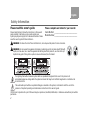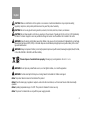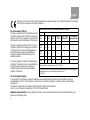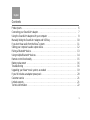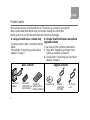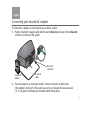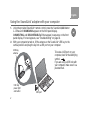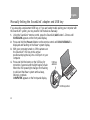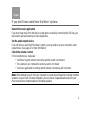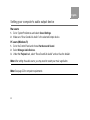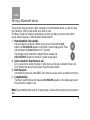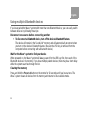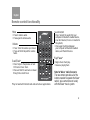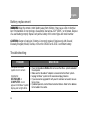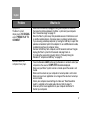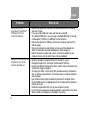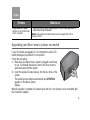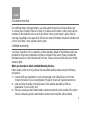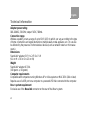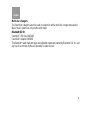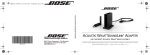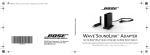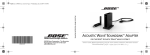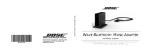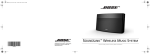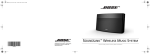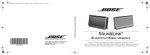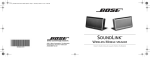Download Bose Wave radio Series I Specifications
Transcript
Lightwave Wave Acc cover.fm Page 1 Wednesday, June 8, 2011 2:02 PM WAVE® SOUNDLINK® ADAPTER ©2011 Bose Corporation, The Mountain, Framingham, MA 01701-9168 USA AM323698 Rev.01 WAVE SOUNDLINK ADAPTER ® FOR THE ® BOSE® WAVE® MUSIC SYSTEM AND THE BOSE WAVE® RADIO II Owner’s Guide | Bedienungsanleitung | Guía de usuario | Notice d’utilisation | Manuale di istruzioni Gebruiksaanwijzing | | | | Tab 8, 16 Tab 7, 15 Tab 6, 14 Tab 5, 13 Tab 4, 12 Tab 3, 11 Tab2, 10 English Safety Information Please read this owner’s guide Please take the time to follow the instructions in this owner’s guide carefully. It will help you set up and operate your system properly and enjoy all of its advanced features. Please save this owner’s guide for future reference. Please complete and retain for your records: Serial Number: _________________________________ Model Number:_________________________________ WARNING: To reduce the risk of fire or electrical shock, do not expose the product to rain or moisture. WARNING: Do not expose this apparatus to dripping or splashing, and do not place objects filled with liquids, such as vases, on or near the apparatus. As with any electronic products, use care not to spill liquids into any part of the system. Liquids can cause a failure and/or a fire hazard. The lightning flash with arrowhead symbol within an equilateral triangle alerts the user to the presence of uninsulated dangerous voltage within the system enclosure that may be of sufficient magnitude to constitute a risk of electrical shock. The exclamation point within an equilateral triangle, as marked on the system, is intended to alert the user to the presence of important operating and maintenance instructions in this owner’s guide. ©2011 Bose Corporation. No part of this work may be reproduced, modified, distributed, or otherwise used without prior written permission. 2 English Tab 2, 10 Tab 3, 11 Tab 4, 12 Tab 5, 13 Tab 6, 14 Tab 7, 15 Tab 8, 16 CAUTION: Make no modifications to the system or accessories. Unauthorized alterations may compromise safety, regulatory compliance, and system performance and may void the product warranty. CAUTION: Do not use any liquid cleaning solutions, solvents, chemicals, alcohol, ammonia, or abrasives. CAUTION: Do not allow liquids to spill into any openings in the enclosure. If liquids get into the unit, turn it off immediately. Call Bose® Customer Support as soon as possible to arrange for service. See the address list included in the carton. WARNING: Keep the remote control battery away from children. It may cause a fire or chemical burn if mishandled. Do not recharge, disassemble, heat above 100ºC (212ºF), or incinerate. Dispose of used batteries promptly. Replace only with a battery of the correct type and model number. WARNING: Danger of explosion if battery is incorrectly replaced. Replace only with Duracell, Eveready, Energizer, Maxell, Toshiba, or Shun Wo CR2032 or DL2032 3-volt lithium battery. Please dispose of used batteries properly, following any local regulations. Do not incinerate. WARNING: Do not place any naked flame sources, such as lighted candles, on or near the apparatus. WARNING: Contains small parts that may be a choking hazard. Not suitable for children under age 3. Note: The product label is located on the bottom of the product. Note: Where the mains plug or appliance coupler is used as the disconnect device, such disconnect device shall remain readily operable. Note: Operating temperature range: 0 to 35°C. This product is intended for indoor use only. Note: This product is intended for use only with the power supply provided. 3 Tab 8, 16 Tab 7, 15 Tab 6, 14 Tab 5, 13 Tab 4, 12 Tab 3, 11 Tab2, 10 English This product conforms to all EU Directive requirements as applicable by law. The complete Declaration of Conformity can be found at: www.Bose.com/static/compliance. For the SoundLink® USB key: This device complies with FCC and Industry Canada RF radiation exposure limits set forth for general population. It must not be co-located in conjunction with any other antenna or transmitter within a host device. Names and Contents of Toxic or Hazardous Substances or Elements PCBs X This device complies with Part 15 of the FCC Rules, Operation is subject to the following two conditions: (1) This device may not cause harmful interference, and (2) this device must accept any interference received, including interference that may cause undesired operation. Metal parts X Plastic parts Speakers Cables X In Canada, operation is subject to the following two conditions: (1) this device may not cause interference and (2) this device must accept any intervenes, including interference that may cause undesired operation of the device. Toxic or Hazardous Substances and Elements Part Name Lead Mercury (Pb) (Hg) Cadmium (Cd) Hexavalent (CR(VI)) Polybrominated Biphenyl (PBB) Polybrominated diphenylether (PBDE) 0 0 0 0 0 0 0 0 0 0 0 0 0 0 0 0 X 0 0 0 0 0 0 0 0 0 0 O: Indicates that this toxic or hazardous substance contained in all of the homogeneous materials for this part is below the limit requirement in SJ/T 11363-2006. X: Indicates that this toxic or hazardous substance contained in at least one of the homogeneous materials used for this part is above the limit requirement in SJ/T 11363-2006. For the SoundLink® adapter: To comply with FCC and Industry Canada RF radiation exposure requirements, this device must be installed to produce a separation distance of 20 cm from all persons. It must not be co-located or operating in conjunction with any other antenna or transmitter. This product complies with the Canadian ICES-003 Class B and RSS-210 specifications. In the U.S. only, this product complies with CFR 47 Part 15 specifications. Additional safety information: See the additional instructions on the Important Safety Instructions sheet (North America only) enclosed in the shipping carton. 4 English Tab 2, 10 Tab 3, 11 Tab 4, 12 Tab 5, 13 Tab 6, 14 Tab 7, 15 Tab 8, 16 Contents Product parts . . . . . . . . . . . . . . . . . . . . . . . . . . . . . . . . . . . . . . . . . . . . . . . . . . . . . . . . . . . . . . Connecting your SoundLink® adapter . . . . . . . . . . . . . . . . . . . . . . . . . . . . . . . . . . . . . . . . . . . . Using the SoundLink® adapter with your computer . . . . . . . . . . . . . . . . . . . . . . . . . . . . . . . . . Manually linking the SoundLink® adapter and USB key . . . . . . . . . . . . . . . . . . . . . . . . . . . . . . If you don’t hear audio from the Wave® system: . . . . . . . . . . . . . . . . . . . . . . . . . . . . . . . . . . . . Setting your computer’s audio output device . . . . . . . . . . . . . . . . . . . . . . . . . . . . . . . . . . . . . . Pairing a Bluetooth® device . . . . . . . . . . . . . . . . . . . . . . . . . . . . . . . . . . . . . . . . . . . . . . . . . . . . Using multiple Bluetooth® devices . . . . . . . . . . . . . . . . . . . . . . . . . . . . . . . . . . . . . . . . . . . . . . Remote control functionality . . . . . . . . . . . . . . . . . . . . . . . . . . . . . . . . . . . . . . . . . . . . . . . . . . . Battery replacement . . . . . . . . . . . . . . . . . . . . . . . . . . . . . . . . . . . . . . . . . . . . . . . . . . . . . . . . . Troubleshooting . . . . . . . . . . . . . . . . . . . . . . . . . . . . . . . . . . . . . . . . . . . . . . . . . . . . . . . . . . . . Upgrading your Wave® music system, as needed . . . . . . . . . . . . . . . . . . . . . . . . . . . . . . . . . . If your kit includes an adapter power pack . . . . . . . . . . . . . . . . . . . . . . . . . . . . . . . . . . . . . . . . Customer service . . . . . . . . . . . . . . . . . . . . . . . . . . . . . . . . . . . . . . . . . . . . . . . . . . . . . . . . . . . Limited warranty . . . . . . . . . . . . . . . . . . . . . . . . . . . . . . . . . . . . . . . . . . . . . . . . . . . . . . . . . . . . Technical information . . . . . . . . . . . . . . . . . . . . . . . . . . . . . . . . . . . . . . . . . . . . . . . . . . . . . . . . 6 7 8 10 11 12 13 14 15 16 16 19 20 21 21 22 5 Tab 8, 16 Tab 7, 15 Tab 6, 14 Tab 5, 13 Tab 4, 12 Tab 3, 11 Tab2, 10 English Product parts There are two versions of the SoundLink® kit. The version you chose for your specific Wave® system determines which steps you follow in making the connections. Identify your kit as A or B below and follow the instructions that apply. A. Using a kit with basic contents only If you have only the basic contents kit directly below: Proceed with “Connecting your SoundLink® adapter” on page 7. Basic contents SoundLink® adapter 6 SoundLink® SoundLink® USB key for use remote control with computer (battery installed) B. Using a kit with both basic and optional upgrade contents If you have all of the contents shown below: 1. Begin with “Upgrading your Wave® music system, as needed” on page 19. 2. Proceed with “Connecting your SoundLink® adapter” on page 7. Upgrade contents Upgrade CD Adapter power pack 100-240V AC Power cord English Tab 2, 10 Tab 3, 11 Tab 4, 12 Tab 5, 13 Tab 6, 14 Tab 7, 15 Tab 8, 16 Connecting your SoundLink adapter ® The SoundLink® adapter connects directly to your Wave® system. 1. Plug the SoundLink® adapter cable (with the words Bose link facing up) into the Bose link connector on the rear of the system. Bose link connector SoundLink® adapter Bose link cable 2. Place the adapter in a convenient location. It does not need to be within view. If the adapter is to the left of the system (as you face it), be sure the two are at least 2 in. (5 cm) apart to eliminate any interference with AM reception. 7 Tab 8, 16 Tab 7, 15 Tab 6, 14 Tab 5, 13 Tab 4, 12 Tab 3, 11 Tab2, 10 English Using the SoundLink adapter with your computer ® 1. Using the provided SoundLink® remote control, press the SoundLink/AUX button 1-2 times until SOUNDLINK appears on the front panel display. CONNECTING, and DISCOVERABLE will then appear in sequence on the front panel display. If no text appears, see “Troubleshooting” on page 16. 2. With your computer turned on, lift the antenna on the SoundLink® USB key to the vertical position and plug the key into a USB port on your computer. USB key antenna USB key power light and button 8 To locate a USB port on your computer, look for the identifying symbol. If you are using a USB hub with your computer, make sure it is a powered hub. USB port English Tab 2, 10 Tab 3, 11 Tab 4, 12 Tab 5, 13 Tab 6, 14 Tab 7, 15 Tab 8, 16 3. Check to be sure the SoundLink® USB key power light turns on and begins to flash. 4. Wait for your computer to recognize the SoundLink® USB key. It may take up to 20 seconds the first time. CONNECTING appears on the Wave® system display, and lights on the USB key and SoundLink® adapter flash rapidly. The Wave® system emits a brief beep when the SoundLink® connection is ready for use. 5. After the connection is made, you may need to set your computer’s audio output device. See page 12. Note: If PRESS PLAY TO CONNECT appears on the front panel display, try making the connection manually. See “Manually linking the SoundLink® adapter and USB key” on page 10. Disconnecting the computer Press the button on the end of the SoundLink® USB key. Then remove the USB key from the computer USB port. Reconnecting the computer Make sure your Wave® system is turned on and COMPUTER appears on the system display. When you plug the SoundLink® USB key into the USB port on your computer, it will automatically reconnect to your Wave® system. If you have problems connecting, see “Troubleshooting” on page 16. 9 Tab 8, 16 Tab 7, 15 Tab 6, 14 Tab 5, 13 Tab 4, 12 Tab 3, 11 Tab2, 10 English Manually linking the SoundLink adapter and USB key ® If you are using a replacement USB key, or if you are having trouble pairing your computer with the SoundLink® system, you may need to link the devices manually. 1. Using the SoundLink® remote control, press the SoundLink/AUX button 1-2 times until SOUNDLINK appears on the front panel display. 2. Press and hold the Presets 5 button on the remote control until DISCOVERABLE is displayed and flashing on the Wave® system display. 3. With your computer turned on, lift the antenna on the SoundLink® USB key to the vertical position and plug the key into a USB port on your computer. 4. Press and hold the button on the USB key for USB key antenna more than 3 seconds until the light begins to flash. When the USB power light changes from flashing to solid and the Wave® system emits a beep, linking is complete. COMPUTER appears on the front panel display. USB key button 10 English Tab 2, 10 Tab 3, 11 Tab 4, 12 Tab 5, 13 Tab 6, 14 Tab 7, 15 Tab 8, 16 If you don’t hear audio from the Wave system: ® Restart the music application If you don’t hear music from the Wave® system after successfully connecting the USB key, you may need to quit and restart your music application. Set the audio output device If you still have no audio from the Wave® system, you may need to set your computer’s audio output device. See page 12 for more information. Check the volume controls For best performance, make sure: • Your Wave® system volume is turned up and the sound is not muted. • The volume on your computer is turned up and is not muted. • Your music application is running and the volume is turned up and not muted. Note: While listening to music from your computer, no sound plays through the computer’s internal speakers or sound card. On some computers, you can choose a separate audio output for your music and still hear computer alerts on its internal speakers. 11 Tab 8, 16 Tab 7, 15 Tab 6, 14 Tab 5, 13 Tab 4, 12 Tab 3, 11 Tab2, 10 Setting your computer’s audio output device Mac users: 1. Go to System Preferences and select Sound Settings. 2. Make sure “Bose SoundLink Audio” is the selected Output device. PC 1. 2. 3. users (Windows 7): Go to the Control Panel and choose Hardware and Sound. Select Manage Audio Devices. Under the Playback tab, select “Bose SoundLink Audio” and set it as the default. Note: After setting the audio source, you may need to restart your music application. Note: See page 22 for computer requirements. 12 English English Tab 2, 10 Tab 3, 11 Tab 4, 12 Tab 5, 13 Tab 6, 14 Tab 7, 15 Tab 8, 16 Pairing a Bluetooth device ® To play music from your phone, tablet, computer, or other Bluetooth device, you will not need the SoundLink® USB key and should set it aside for now. The Wave® SoundLink® adapter can wirelessly connect your Wave® system to your mobile phone, tablet computer, or other Bluetooth enabled device. 1. Make SoundLink® Discoverable Using the Wave® SoundLink® remote control, press the SoundLink/AUX button until SOUNDLINK appears on the Wave® system display panel. Press and hold down the Presets 5 button for 5 seconds. The indicator on the SoundLink® adapter flashes steadily and DISCOVERABLE flashes on the Wave® system display panel. 2. Select SoundLink® from the Device List Turn on your phone, tablet computer, or other device and locate its Bluetooth device list. Scroll through the device list and select “Bose SoundLink Audio”. 3. Enter Passcode If prompted for passcode, enter 0000. Some devices also ask you to accept the connection. 4. Complete Pairing The Wave® system emits a brief beep and SOUNDLINK appears on the display panel when the connection is ready for use. Note: To pair additional devices (up to 6), repeat steps 2-4 above.Only one device can be used at a time. 13 Tab 8, 16 Tab 7, 15 Tab 6, 14 Tab 5, 13 Tab 4, 12 Tab 3, 11 Tab2, 10 English Using multiple Bluetooth devices If you have paired the Wave® system with more than one Bluetooth device, you can easily switch between devices by following these tips: Disconnect one source before connecting another • To disconnect a Bluetooth device, turn off the device’s Bluetooth feature. The device will remain in the SoundLink® memory and will automatically reconnect when you turn on the device’s Bluetooth feature. (Be sure the USB key is removed from the computer before connecting with a Bluetooth device.) Wait for the Wave® system to find your device When powered on, the Wave® system will always search for the USB key first, then each of the Bluetooth devices in its memory. If you have multiple paired devices, there may be a short delay while the system searches through the list. Clearing the memory Press and hold the Presets 6 button on the remote for 10 seconds until you hear a tone. The Wave® system clears all devices from its memory and returns to Discoverable mode. 14 English Tab 2, 10 Tab 3, 11 Tab 4, 12 Tab 5, 13 Tab 6, 14 Tab 7, 15 Tab 8, 16 Remote control functionality Mute • Press to silence audio. • Press again to restore audio. Volume • Press: Turns the volume up or down. • Press and hold: Adjusts the volume faster. Seek/Track* • Press: Skips to the previous or next CD track or music track. • Press and hold: Scans back or ahead through the current track. *May not work with Internet radio and some music applications. SoundLink/AUX • Press: Selects the audio from your computer or Bluetooth enabled device, or an AUX device (if one is connected to the system). • Press again: Switches between your computer or Bluetooth enabled device, and the AUX device. Play/Pause* • Begins music track play. • Pauses a playing track. Note for Wave® radio II owners: The new remote provides all of the buttons needed to operate the Wave® radio II, plus some that work solely with the Wave® music system. 15 Tab 8, 16 Tab 7, 15 Tab 6, 14 Tab 5, 13 Tab 4, 12 Tab 3, 11 Tab2, 10 English Battery replacement WARNING: Keep the remote control battery away from children. It may cause a fire or chemical burn if mishandled. Do not recharge, disassemble, heat above 212ºF (100ºC), or incinerate. Dispose of a used battery promptly. Replace only with a battery of the correct type and model number. CAUTION: Danger of explosion if battery is incorrectly replaced. Replace only with Duracell, Eveready, Energizer, Maxell, Toshiba, or Shun Wo CR2032 or DL2032 3-volt lithium battery. Troubleshooting Problem What to do ® Computer and Wave system do not connect. Symptom A: SOUNDLINK or COMPUTER do not appear on the Wave® system display and no lights blink. 16 • Press the SoundLink/AUX button to turn on the Wave® system and select the computer. • Make sure the SoundLink® adapter is connected to the Wave® system. • Unplug the Wave® system for 30 seconds and plug it back in. • If you received an upgrade CD with your kit and have not used it, be sure to run it now. • If problem persists, contact Bose Customer Service. Refer to the address list included in the carton. English Tab 2, 10 Tab 3, 11 Tab 4, 12 Tab 5, 13 Tab 6, 14 Tab 7, 15 Tab 8, 16 Problem What to do Symptom B: The Wave® system display reads NO SIGNAL and/or PRESS PLAY TO • Make sure the USB key is plugged in and your computer is turned on. • Decrease the distance between the Wave® system and your computer. See “Connection range” on page 22. • Move the Wave® system away from possible sources of interference such as another wireless device, microwave oven, or wireless network router. • If you are using a desktop computer, try moving the USB key to a port that provides a more direct path to the adapter. Or use a USB extension cable, available for purchase at computer stores. • Remove the USB key from computer, wait 30 seconds and insert it again. • Unplug the Wave® system for 30 seconds and plug it back in. • Try making the connection manually. Refer to “Manually linking the SoundLink® adapter and USB key” on page 10. CONNECT No sound when the computer music plays. • Press the SoundLink/AUX button on the SoundLink® remote to select your computer as the source. COMPUTER should be displayed. • Make sure your Wave® system volume is turned up and the sound is not muted. • Make sure the volume on your computer is turned up and is not muted. • Make sure your music application is running and the volume is turned up and not muted. • Check your computer sound settings to make sure “Bose SoundLink Audio” is selected as the audio output device. Refer to page 12. • Close or quit the music application on your computer and restart it. • Restart your computer. 17 Tab 8, 16 Tab 7, 15 Problem Tab 6, 14 Tab 5, 13 Tab 4, 12 Tab 3, 11 Tab2, 10 English What to do Computer does not recognize the SoundLink® USB key (in its list of connected devices). • Remove the SoundLink® USB key from your computer, wait 30 seconds, and insert it again. • If you are using a USB hub, make sure the hub is powered. • Try a different USB port. If you are using a powered USB hub, try moving the SoundLink® USB key to a USB port on the computer. • Remove the SoundLink® USB key, restart your computer, and insert the USB key again. • Check your computer sound settings to make sure “Bose SoundLink Audio” is selected as the audio output device. Refer to page 12. • Refer to the owner’s guide, help system, or technical support for your computer to learn how to detect and install new hardware. Reception of sound from the computer is poor or the sound is dropping out. • Move the SoundLink® adapter farther from the Wave® system. • Change the angle of the antenna on the SoundLink® USB key. • Decrease the distance between the Wave® system and your computer. See “Connection range” on page 22. • Try moving the Wave® system away from possible sources of interference such as another wireless device, a microwave oven, or wireless computer network router. • Use a USB extension cable, available for purchase at computer stores. Plug the USB key into the appropriate end of the cable and the computer into the other end. • Close other applications that can tax your computer memory. • If you continue to experience reception problems, contact Bose Customer Service. Refer to the address list included in the carton. 18 English Tab 2, 10 Tab 3, 11 Problem Play/Pause and Seek buttons do not control music on the computer. Tab 4, 12 Tab 5, 13 Tab 6, 14 Tab 7, 15 Tab 8, 16 What to do • Make sure your computer media player or Internet radio application is selected as the active window. Note: Not all players and Internet radio services support this form of playback control. ® Upgrading your Wave music system, as needed If your kit includes an upgrade CD, it is important to use the CD before making any SoundLink® kit connections. Follow this procedure: 1. Make sure your Wave® music system is plugged in and ready to use. For detailed instructions, refer to the Bose® owner’s guide that came with the system. 2. Insert the update CD, label side up, into the disc drive on the system. The update process begins automatically and UPDATING appears on the Wave® system display. When the update is complete, the system ejects the disc. Your system is now compatible with the SoundLink® adapter. 19 Tab 8, 16 Tab 7, 15 Tab 6, 14 Tab 5, 13 Tab 4, 12 Tab 3, 11 Tab2, 10 English If your kit includes an adapter power pack 1. On the rear of the SoundLink® adapter, insert the adapter power pack plug into the DC power connector. 2. Connect the AC power cord into the adapter power pack. 3. Plug the AC power cord into an AC (mains) outlet. SOUNDLINK POWER CABLE UNPLUGGED scrolls across the Wave® system display if the required power pack is not connected when you press the SoundLink/AUX button. DC power connector 20 Adapter power pack AC power cord English Tab 2, 10 Tab 3, 11 Tab 4, 12 Tab 5, 13 Tab 6, 14 Tab 7, 15 Tab 8, 16 Customer service For additional help in solving problems, see notes about the product at: Owners.Bose.com. To contact Bose Customer Service for help, or to replace a lost remote control, see the phone numbers on the inside the back cover of your Wave® music system owner’s guide. Refer all servicing to qualified service personnel. Refer to the contact information listed on the inside back cover of your Wave® music system owner's guide. Limited warranty Your Bose® SoundLink® kit is covered by a limited warranty. Details of the limited warranty are provided on the product registration card that is included in the carton. Please complete the information section on the card and mail it to Bose. Failure to do so will not affect your limited warranty rights. What you must do to obtain Limited Warranty Service: Return product, with proof of purchase from an authorized Bose dealer, using the following procedures: 1. Contact the Bose organization in your country/region (visit Global.Bose.com for Bose contact information in your country/region) for specific return and shipping instructions; 2. Label and ship the product, freight prepaid, to the address provided by the Bose organization in your country; and 3. Place any necessary return authorization number prominently on the outside of the carton. Cartons not bearing a return authorization number, where required, will be refused. 21 Tab 8, 16 Tab 7, 15 Tab 6, 14 Tab 5, 13 Tab 4, 12 Tab 3, 11 Tab2, 10 English Technical information Adapter power rating 100-240VAC, 50-60Hz, output: 5VDC, 500mA Connection range Wireless capability covers a range of up to 60 ft. (18.5 m), which can vary according to the type of home construction and signal obstructions (multiple walls, metal appliance, etc.). It can also be affected by the presence of other wireless devices (such as network routers or microwave ovens). Dimensions SoundLink® adapter: 3.6" H x 2.6" D x 1" W (9.1 cm H x 7.6 cm D x 2.3 cm W) Weight SoundLink® adapter: 0.33 lb. (150 grams +/-10 grams) Computer requirements Compatible with computers running Windows XP or Vista systems or MAC OSX (10.4 or later). Requires use of a USB port on a computer or a powered USB hub connected to the computer. Bose® system requirement Exclusive use of the Bose link connector on the rear of the Wave® system. 22 English Tab 2, 10 Tab 3, 11 Tab 4, 12 Tab 5, 13 Tab 6, 14 Tab 7, 15 Tab 8, 16 Multi-disc changers The SoundLink® adapter cannot be used in conjunction with a multi-disc changer because the Wave® music system has only one Bose link input. Bluetooth QD ID SoundLink® USB key: B015403 SoundLink® Adapter: B015665 The Bluetooth® word mark and logos are registered trademarks owned by Bluetooth SIG, Inc. and any use of such marks by Bose Corporation is under license. 23 Lightwave Wave Acc cover.fm Page 1 Wednesday, June 8, 2011 2:02 PM WAVE® SOUNDLINK® ADAPTER ©2011 Bose Corporation, The Mountain, Framingham, MA 01701-9168 USA AM323698 Rev.01 WAVE SOUNDLINK ADAPTER ® FOR THE ® BOSE® WAVE® MUSIC SYSTEM AND THE BOSE WAVE® RADIO II Owner’s Guide | Bedienungsanleitung | Guía de usuario | Notice d’utilisation | Manuale di istruzioni Gebruiksaanwijzing | | | |