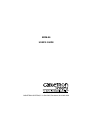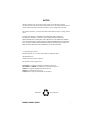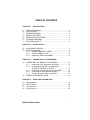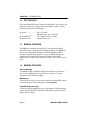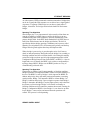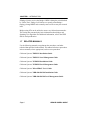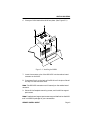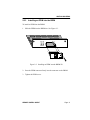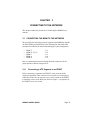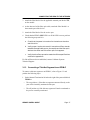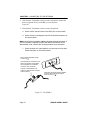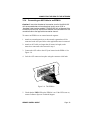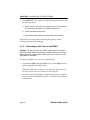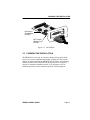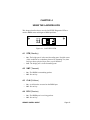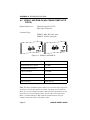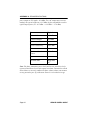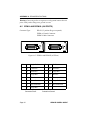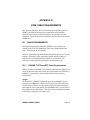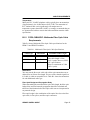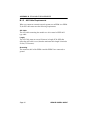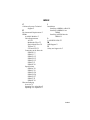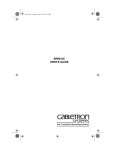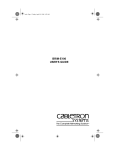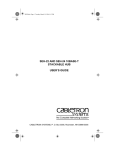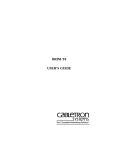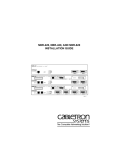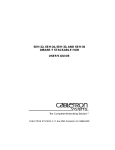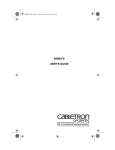Download Cabletron Systems EPIM F3 User`s guide
Transcript
BRIM-E6 USER’S GUIDE CABLETRON SYSTEMS, P. O. Box 5005, Rochester, NH 03866-5005 NOTICE Cabletron Systems reserves the right to make changes in specifications and other information contained in this document without prior notice. The reader should in all cases consult Cabletron Systems to determine whether any such changes have been made. The hardware, firmware, or software described in this manual is subject to change without notice. IN NO EVENT SHALL CABLETRON SYSTEMS BE LIABLE FOR ANY INCIDENTAL, INDIRECT, SPECIAL, OR CONSEQUENTIAL DAMAGES WHATSOEVER (INCLUDING BUT NOT LIMITED TO LOST PROFITS) ARISING OUT OF OR RELATED TO THIS MANUAL OR THE INFORMATION CONTAINED IN IT, EVEN IF CABLETRON SYSTEMS HAS BEEN ADVISED OF, KNOWN, OR SHOULD HAVE KNOWN, THE POSSIBILITY OF SUCH DAMAGES. © Copyright August 1994 by: Cabletron Systems, Inc., P.O. Box 5005, Rochester, NH 03866-5005 All Rights Reserved Printed in the United States of America Part Number: 9031027 August 1994 LANVIEW is a registered trademark of Cabletron Systems, Inc. MicroMMAC and BRIM are trademarks of Cabletron Systems, Inc. Windows is a registered trademark of Microsoft Corp. Ethenet is a trademark of Xerox Corp. CompuServe is a registered trademark of CompuServe Printed On BRIM-E6 USER’S GUIDE Recycled Paper i NOTICE FCC NOTICE This device complies with Part 15 of the FCC rules. Operation is subject to the following two conditions: (1) this device may not cause harmful interference, and (2) this device must accept any interference received, including interference that may cause undesired operation. NOTE: This equipment has been tested and found to comply with the limits for a Class A digital device, pursuant to Part 15 of the FCC rules. These limits are designed to provide reasonable protection against harmful interference when the equipment is operated in a commercial environment. This equipment uses, generates, and can radiate radio frequency energy and if not installed in accordance with the operator’s manual, may cause harmful interference to radio communications. Operation of this equipment in a residential area is likely to cause interference in which case the user will be required to correct the interference at his own expense. WARNING: Changes or modifications made to this device which are not expressly approved by the party responsible for compliance could void the user’s authority to operate the equipment. DOC NOTICE This digital apparatus does not exceed the Class A limits for radio noise emissions from digital apparatus set out in the Radio Interference Regulations of the Canadian Department of Communications. Le présent appareil numérique n’émet pas de bruits radioélectriques dépassant les limites applicables aux appareils numériques de la class A prescrites dans le Règlement sur le brouillage radioélectrique édicté par le ministère des Communications du Canada. ii BRIM-E6 USER’S GUIDE NOTICE CABLETRON SYSTEMS, INC. PROGRAM LICENSE AGREEMENT IMPORTANT: Before utilizing this product, carefully read this License Agreement. This document is an agreement between you, the end user, and Cabletron Systems, Inc. (“Cabletron”) that sets forth your rights and obligations with respect to the Cabletron software program (the “Program”) contained in this package. The Program may be contained in firmware, chips or other media. BY UTILIZING THE ENCLOSED PRODUCT, YOU ARE AGREEING TO BECOME BOUND BY THE TERMS OF THIS AGREEMENT, WHICH INCLUDES THE LICENSE AND THE LIMITATION OF WARRANTY AND DISCLAIMER OF LIABILITY. IF YOU DO NOT AGREE TO THE TERMS OF THIS AGREEMENT, PROMPTLY RETURN THE UNUSED PRODUCT TO THE PLACE OF PURCHASE FOR A FULL REFUND. CABLETRON SOFTWARE PROGRAM LICENSE 1. LICENSE. You have the right to use only the one (1) copy of the Program provided in this package subject to the terms and conditions of this License Agreement. You may not copy, reproduce or transmit any part of the Program except as permitted by the Copyright Act of the United States or as authorized in writing by Cabletron. 2. OTHER RESTRICTIONS. disassemble the Program. You may not reverse engineer, decompile, or 3. APPLICABLE LAW. This License Agreement shall be interpreted and governed under the laws and in the state and federal courts of New Hampshire. You accept the personal jurisdiction and venue of the New Hampshire courts. EXCLUSION OF WARRANTY AND DISCLAIMER OF LIABILITY 1. EXCLUSION OF WARRANTY. Except as may be specifically provided by Cabletron in writing, Cabletron makes no warranty, expressed or implied, concerning the Program (including Its documentation and media). CABLETRON DISCLAIMS ALL WARRANTIES, OTHER THAN THOSE SUPPLIED TO YOU BY CABLETRON IN WRITING, EITHER EXPRESS OR IMPLIED, INCLUDING BUT NOT LIMITED TO IMPLIED WARRANTIES OF MERCHANTABLITY AND FITNESS FOR A PARTICULAR PURPOSE, WITH RESPECT TO THE PROGRAM, THE ACCOMPANYING WRITTEN MATERIALS, AND ANY ACCOMPANYING HARDWARE. BRIM-E6 USER’S GUIDE iii NOTICE 2. NO LIABILITY FOR CONSEQUENTIAL DAMAGES. IN NO EVENT SHALL CABLETRON OR ITS SUPPLIERS BE LIABLE FOR ANY DAMAGES WHATSOEVER (INCLUDING, WITHOUT LIMITATION, DAMAGES FOR LOSS OF BUSINESS, PROFITS, BUSINESS INTERRUPTION, LOSS OF BUSINESS INFORMATION, SPECIAL, INCIDENTAL, CONSEQUENTIAL, OR RELIANCE DAMAGES, OR OTHER LOSS) ARISING OUT OF THE USE OR INABILITY TO USE THIS CABLETRON PRODUCT, EVEN IF CABLETRON HAS BEEN ADVISED OF THE POSSIBILITY OF SUCH DAMAGES. BECAUSE SOME STATES DO NOT ALLOW THE EXCLUSION OR LIMITATION OF LIABILITY FOR CONSEQUENTIAL OR INCIDENTAL DAMAGES, OR ON THE DURATION OR LIMITATION OF IMPLIED WARRANTEES IN SOME INSTANCES THE ABOVE LIMITATIONS AND EXCLUSIONS MAY NOT APPLY TO YOU. UNITED STATES GOVERNMENT RESTRICTED RIGHTS The enclosed product (a) was developed solely at private expense; (b) contains “restricted computer software” submitted with restricted rights in accordance with Section 52227-19 (a) through (d) of the Commercial Computer Software - Restricted Rights Clause and its successors, and (c) in all respects is proprietary data belonging to Cabletron and/or its suppliers. For Department of Defense units, the product is licensed with “Restricted Rights” as defined in the DoD Supplement to the Federal Acquisition Regulations, Section 52.2277013 (c) (1) (ii) and its successors, and use, duplication, disclosure by the Government is subject to restrictions as set forth in subparagraph (c) (1) (ii) of the Rights in Technical Data and Computer Software clause at 252.227-7013. Cabletron Systems, Inc., 35 Industrial Way. Rochester, New Hampshire 03867 iv BRIM-E6 USER’S GUIDE TABLE OF CONTENTS CHAPTER 1 1.1 1.2 1.3 1.4 1.5 1.6 1.7 USING THIS MANUAL ................................................................... 1 GETTING HELP ............................................................................. 2 BRIM-E6 OVERVIEW..................................................................... 2 BRIM-E6 FEATURES..................................................................... 2 BRIM-E6 SPECIFICATIONS .......................................................... 3 ETHERNET BRIDGING ................................................................. 4 RELATED MANUALS..................................................................... 6 CHAPTER 2 2.1 2.2 3.2 CONNECTING TO THE NETWORK CONNECTING THE BRIM TO THE NETWORK.......................... 13 3.1.1 Connecting a UTP Segment to an EPIM-T...................... 13 3.1.2 Connecting a Fiber Optic Link Segment to an EPIM-F1, EPIM-F2, or EPIM-F3................................. 15 3.1.3 Connecting a Thin-Net Segment to an EPIM-C............... 17 3.1.4 Connecting an AUI Cable to an EPIM-A.......................... 19 3.1.5 Connecting an AUI Cable to an EPIM-X.......................... 20 FINISHING THE INSTALLATION................................................. 21 CHAPTER 4 4.1 4.2 4.3 4.4 INSTALLATION UNPACKING THE BRIM ................................................................ 7 INSTALLING BRIMs....................................................................... 7 2.2.1 Installing a BRIM-E6 in a MIM ........................................... 8 2.2.2 Installing a BRIM in a Hub ............................................... 10 2.2.3 Installing an EPIM into the BRIM..................................... 11 CHAPTER 3 3.1 INTRODUCTION USING THE LANVIEW LEDS STB (Standby) .............................................................................. 23 XMT (Transmit)............................................................................. 23 CLN (Collision) ............................................................................. 23 RCV (Receive).............................................................................. 23 BRIM-E6 USER’S GUIDE v CONTENTS APPENDIX A A.1 A.2 A.3 A.4 A.5 EPIM-T (10BASE-T TWISTED PAIR PORT) ................................25 EPIM-F1 AND EPIM-F2 (MULTIMODE FIBER OPTIC PORTS) ..26 EPIM-F3 (SINGLE MODE FIBER OPTIC PORT) .........................27 EPIM-C (BNC PORT) ...................................................................29 EPIM-A AND EPIM-X (AUI PORTS) .............................................30 APPENDIX B B.1 EPIM SPECIFICATIONS EPIM CABLE REQUIREMENTS CABLE REQUIREMENTS ............................................................31 B.1.1 10BASE-T UTP and STP Cable Requirements ...............31 B.1.2 FOIRL/10BASE-FL Multimode Fiber Optic Cable Requirements...................................................................33 B.1.3 FOIRL/10BASE-FL Single Mode Fiber Optic Cable Requirements...................................................................34 B.1.4 10BASE-2 Thin-net Cable Requirements ........................35 B.1.5 AUI Cable Requirements .................................................36 INDEX vi BRIM-E6 USER’S GUIDE CHAPTER 1 INTRODUCTION Welcome to the Cabletron Systems BRIM-E6 User’s Guide. This manual explains how to install the Bridge/Router Interface Module (BRIM) for Ethernet into Cabletron products that support BRIM technology (e.g., the EMM-E6 or MicroMMAC). It also explains BRIM-E6 features and specifications. 1.1 USING THIS MANUAL Read through this manual completely to familiarize yourself with its content and to gain an understanding of the features and capabilities of the BRIM-E6. A general working knowledge of Ethernet, and IEEE 802.3 type data communications networks and their physical layer components is helpful when using the BRIM-E6. Chapter 1, Introduction, describes BRIM-E6 features, lists specifications, and concludes with a list of related manuals. Chapter 2, Installation, describes how to install the BRIM-E6 into a Media Interface Module (MIM) or a stand-alone product. This chapter also explains how to install an Ethernet Port Interface Module (EPIM) into the BRIM. Chapter 3, Connecting to the Network, explains how to connect network segments to the EPIM. Chapter 4, Using the LANVIEW LEDS, describes how to use the BRIM-E6 LEDs to monitor BRIM performance and status. Appendix A, EPIM Specifications, lists specifications for each of the EPIMs available for the BRIM-E6. Appendix B, EPIM Cable Requirements lists cable requirements for each of the EPIMs. BRIM-E6 USER’S GUIDE Page 1 CHAPTER 1: INTRODUCTION 1.2 GETTING HELP If you need additional support related to the BRIM-E6, or if you have any questions, comments, or suggestions concerning this manual, contact Cabletron Systems Technical Support: By phone ..........................(603) 332-9400 Monday-Friday; 8am - 8pm EST By CompuServe® .............GO CTRON from any! prompt By Internet mail [email protected] 1.3 BRIM-E6 OVERVIEW The BRIM-E6 extends the functionality of your individual MIM or stand-alone hub to include Ethernet bridging capability. The BRIM-E6 has one user-configurable Ethernet Port Interface Module (EPIM) interface. Cabletron Systems offers a variety of EPIMs that support connections for Unshielded Twisted Pair, Shielded Twisted Pair, Multimode Fiber Optic, Single Mode Fiber Optic, AUI, or Thin Coaxial cable. 1.4 BRIM-E6 FEATURES Ethernet Bridging The BRIM-E6 adds an Ethernet bridged connection to any Cabletron device with a BRIM expansion port. Refer to section 1.6 for more information about Ethernet bridging. MIB Support For information on how to extract and compile individual MIBs, contact Cabletron Systems Technical Support (see Getting Help). LANVIEW Diagnostic LEDs Cabletron equips the BRIM-E6 with a visual diagnostic and monitoring system called LANVIEW. LANVIEW LEDs help you quickly identify Bridge and Link status. Page 2 BRIM-E6 USER’S GUIDE BRIM-E6 SPECIFICATIONS EPIM Connectivity EPIMs allow you to configure the BRIM-E6 to support a variety of media types. Cabletron Systems offers the EPIMs shown in Table 1-1. Table 1-1. EPIMs EPIM MEDIA TYPE CONNECTOR EPIM-A AUI DB15 (Female) EPIM-C 10BASE-2 Thin Coaxial BNC EPIM-T 10BASE-T Unshielded Twisted Pair RJ45 EPIM-X Standard Transceiver DB15 (Male) EPIM-F1 Multimode Fiber SMA EPIM-F2 Multimode Fiber ST EPIM-F3 Single Mode Fiber ST 1.5 BRIM-E6 SPECIFICATIONS The operating specifications for the BRIM-E6 are described in this section. Cabletron Systems reserves the right to change these specifications at any time without notice. Environmental Requirements Operating Temperature: -5° to +40° C Non-operating Temperature: -30° to +90° C Operating Humidity: 5 to 95% (non-condensing) Safety and Approvals This unit meets the safety requirements of UL 1950, CSA C22.2 NO 950, and EN 60950; the EMI requirements of FCC Class A and EN 55022 Class A; and the EMC requirements of EN 50082-1. BRIM-E6 USER’S GUIDE Page 3 CHAPTER 1: INTRODUCTION 1.6 ETHERNET BRIDGING Bridging Overview Ethernet bridges read in packets and make decisions to filter or forward based on the destination address of the packet. The simple filter/forward decision process allows a bridge to segment traffic between two networks, keeping local traffic local. This process increases the availability of each network while still allowing traffic destined for the opposite side of the bridge to pass. A bridge connects two networks together and allows communications between the networks without the worry of distance violations or timing considerations between the two networks. Each individual network must be within maximum distance and timing specifications however. The bridge is considered to be a node on the network and stores and forwards packets on each network. Contrasted with a repeater that repeats the signal bit by bit from one side of the network to the other, the bridge actually reads each packet, checks the packet for accuracy, then makes a decision, based on the destination address, as to whether the packet should be sent to the other network. If the other network is busy, it is the bridge's responsibility to store the packet, for a reasonable time, until the transmission can be made. It is also the responsibility of the bridge to handle collisions. If a collision happens as the bridge is transmitting onto the second network, the bridge is responsible for the back off and retransmission process. The original sending node is not made aware of the collision. It assumes the packet has been sent correctly. If for some reason the bridge is unable to send the packet to its final destination, the original sending station, expecting a response from the device it was attempting to contact, will "time out" and, depending on the protocol, attempt retransmission. The bridge makes decisions on whether to forward or filter a packet based on the physical location of the destination device with respect to the source device. Bridges dynamically learn the physical location of devices by logging the source addresses of each packet and the bridge port the packet was received on in a table called the Source Address Table (SAT). Page 4 BRIM-E6 USER’S GUIDE ETHERNET BRIDGING As with repeaters, IEEE recommends a maximum number of bridges that can be in a signal path. With repeaters we are able to have a signal path of 4 repeaters, 5 segments. With bridges we can have a signal path of 7 bridges, 8 networks. The bridge count includes both local and remote bridges. Spanning Tree Algorithm Since bridges play a very important role in the transfer of data from one network to another, a helpful feature would be the ability to set up a redundant bridge that would commence operation automatically if the primary bridge failed. In the IEEE draft standard 802.1d, IEEE chose to build some fault tolerance into the bridge specification. The 802.1d specification defines bridge operation, redundancy and a process called Spanning Tree Algorithm (STA). STA manages the primary and backup bridges and also guards against data loops and duplicate data. When a bridge is powered up, it goes through a series of self tests to check its internal operation. During this time the bridge is in a standby, or blocking condition and will not forward traffic. Also during this standby period, the bridge sends out special bridge management packets called Configuration Bridge Protocol Data Units (BPDU). A BPDU is 1 byte in length and serves to identify the BPDU type as either a configuration or topology change BPDU. Bridges use the BPDU packets as a way of communicating with each other. Spanning Tree Operation Upon power up, Bridge 1 and 2 enter a standby, or blocking condition. Bridge 2 transmits a Configuration BPDU from its root port claiming it is the root. The BPDU is seen by Bridge 1 which inspects the BPDU for address and priority along with other pertinent information. Assuming equal priorities, Bridge 1 will transmit a BPDU to inform Bridge 2 of Bridge 1's address and priority. Upon seeing the response from Bridge 1, Bridge 2 determines that Bridge 1 has the higher priority and is therefore the primary (or Root) bridge. Bridge 2 will remain in a standby or blocking condition and will continue to monitor the network, listening for Bridge 1 Configuration BPDUs. Once Bridge 1 is sure there are no data loops, Bridge 1 comes on-line and normal network operations will resume. This process is called spanning. BRIM-E6 USER’S GUIDE Page 5 CHAPTER 1: INTRODUCTION If Bridge 2 fails to receive the Bridge 1 BPDUs during the period defined by "Hello Time", Bridge 2 will initiate a re-span by transmitting a topology change BPDU and eventually come on line to carry the network load. Bridges using STA can be utilized to create very fault tolerant networks. This section has presented only basic information about bridges and Spanning Tree Algorithm. For additional information, refer to the IEEE 802.1d draft specification. 1.7 RELATED MANUALS Use the following manuals to supplement the procedures, and other technical data provided in this manual. This manual references procedures in these manuals, where appropriate, but does not repeat them. Cabletron Systems’ EMM-E6 Installation Guide Cabletron Systems’ EMM-E6 Local Management Guide Cabletron Systems’ ESXMIM Installation Guide Cabletron Systems’ ESXMIM Local Management Guide Cabletron Systems’ MicroMMAC User’s Guide Cabletron Systems’ NBR-620/420/220 Installation Guide Cabletron Systems’ NBR-620/420/220 Local Management Guide Page 6 BRIM-E6 USER’S GUIDE CHAPTER 2 INSTALLATION This chapter contains instructions for installing your BRIM-E6 into a Media Interface Module (MIM) or stand-alone product. It also explains how to install an EPIM into the BRIM-E6. Caution: Observe all static precautions while handling MIMs and EPIMs. 2.1 UNPACKING THE BRIM Unpack the BRIM as follows: 1) Remove the shipping box material covering the BRIM. 2) Carefully remove the module from the shipping box. Leave the module in its non-conductive bag until you are ready to install. 3) After removing the module from its non-conductive bag, visually inspect the device. If you notice any signs of damage, contact Cabletron Systems Technical Support immediately. 2.2 INSTALLING BRIMs This section contains procedures on how to install a BRIM to upgrade or change the capabilities of your mother board. To install your BRIM, you need the following tools: • 1 disposable static wrist strap (provided with any MIM or hub) • 2 support post screws (included in your BRIM package) • 1 Phillips screwdriver. You can install a BRIM in any Cabletron product that supports BRIM technology (e.g., EMM-E6, MicroMMAC, etc.). The following subsections provide generic instructions for installing a BRIM in a MIM or in a stand-alone product. Refer to your specific MIM or hub documentation for exact BRIM slot and connector locations. BRIM-E6 USER’S GUIDE Page 7 CHAPTER 2: INSTALLATION 2.2.1 Installing a BRIM-E6 in a MIM To install a BRIM-E6 in a MIM that supports BRIM technology (e.g., EMM-E6 or ESXMIM): Note: We recommend that you power-down your hub even though Cabletron MIMs have “hot swap” capabilities. 1. Power-down your MMAC hub. 2. Disconnect all cables from the MIM. Note the ports to which these cables attach. 3. Unscrew the top and bottom knurled knobs of the MIM face plate. 4. Slide out the MIM, and place it on its side with the internal components facing up. 5. Remove the BRIM coverplate screws and the BRIM coverplate. (See Figure 2-1.) Standoff Coverplate Figure 2-1. Removing the Coverplate Page 8 BRIM-E6 USER’S GUIDE INSTALLING BRIMs 6. Place your BRIM behind the MIM face plate. (See Figure 2-2.) -E6 IM BR K LN -T IM EP MT X B ST V N CL RC Figure 2-2. Installing the BRIM 7. Insert the connector pins of the BRIM-E6 into the mother board connector on the MIM. 8. Press down firmly on the back of the BRIM until the pins slide all the way into the connector holes. Note: The BRIM-E6 connector must fit securely on the mother board connector. 9. Reinstall the faceplate mounting screws, and install the support post screws. Note: Faceplate and support post screws are provided both on the MIM and in the BRIM package, for your convenience. BRIM-E6 USER’S GUIDE Page 9 CHAPTER 2: INSTALLATION 2.2.2 Installing a BRIM in a Hub To install a BRIM-E6 into a stand-alone hub that supports BRIM technology (e.g., MicroMMAC or NBR-620): 1. Power-down your hub. 2. Disconnect all cables from the hub. Note the ports to which these cables attach. 3. Remove the hub chassis cover. Note: Refer to your specific hub documentation for instructions on removing the hub chassis cover. 4. Remove the BRIM coverplate screws and the BRIM coverplate. (See Figure 2-1.) 5. Place your BRIM behind the hub face plate. (See Figure 2-2.) 6. Insert the connector pins of the BRIM into the mother board connector in the hub. 7. Press down firmly on the back of the BRIM until the pins slide all the way into the connector holes. Note: The BRIM-E6 connector must fit securely on the mother board connector. 8. Reinstall the faceplate mounting screws, and install the support post screws. 9. Reattach the chassis cover to the hub and reconnect the hub to your network. Note: Faceplate and support post screws are provided both on the hub and in the BRIM package, for your convenience. Page 10 BRIM-E6 USER’S GUIDE INSTALLING BRIMs 2.2.3 Installing an EPIM into the BRIM To install an EPIM into the BRIM: 1. Slide the EPIM into the BRIM slot. See Figure 2-3. BRIM-E6 STB XMT CLN RCV Figure 2-3. Installing an EPIM into the BRIM-E6 2. Press the EPIM connector firmly into the connector on the BRIM. 3. Tighten the EPIM screw. BRIM-E6 USER’S GUIDE Page 11 CHAPTER 3 CONNECTING TO THE NETWORK This chapter outlines the procedure for connecting the BRIM-E6 to a network. 3.1 CONNECTING THE BRIM TO THE NETWORK The procedure for connecting network segments to the BRIM-E6 depends on which EPIM you install. Refer to the following list and perform the procedure described in the subsections that apply to your configuration: • • • • • EPIM-T EPIM-F1, F2, F3 EPIM-C EPIM-A EPIM-X 3.1.1 3.1.2 3.1.3 3.1.4 3.1.5 Prior to connecting the network cabling check the connectors for the proper pinouts as shown in Appendix A. 3.1.1 Connecting a UTP Segment to an EPIM-T Before connecting a segment to the EPIM-T, check each end of the segment to determine if the wires have been crossed-over for the proper connection. If the wires do not cross over, use the switch on the EPIM-T to internally cross over the RJ45 port. Refer to Figure 3-1 to properly set the EPIM-T cross-over switch. BRIM-E6 USER’S GUIDE Page 13 CHAPTER 3: CONNECTING TO THE NETWORK Position X (crossed over) 1. RX+ 2. RX3. TX+ 4. NC 5. NC 6. TX7. NC 8. NC Position = (not crossed over) 1. TX+ 2. TX3. RX+ 4. NC 5. NC 6. RX7. NC 8. NC Figure 3-1. EPIM-T Cross-over Switch To connect an EPIM-T to a Twisted Pair Segment: 1. Insert the RJ45 connector on the twisted pair segment into the RJ45 port on the EPIM. See Figure 3-1. 2. Check that the EPIM’s LNK LED is on. If the LED is not on, perform each of the following steps until it is: a. Check that the 10BASE-T device at the other end of the twisted pair segment is powered up. b. Verify that the RJ45 connector on the twisted pair segment has the proper pinouts. c. Check the cable for continuity. d. Check that the twisted pair connection meets dB loss and cable specifications outlined in Appendix B. e. Check that the crossover switch is in the correct position. If a link still has not been established, contact Cabletron Systems Technical Support. Page 14 BRIM-E6 USER’S GUIDE CONNECTING THE BRIM TO THE NETWORK 3.1.2 Connecting a Fiber Optic Link Segment to an EPIM-F1, EPIM-F2, or EPIM-F3 When connecting a fiber optic link segment to an EPIM-F1, F2, or F3 keep the following in mind: • If you are connecting a fiber optic link segment with SMA 906 connectors to an EPIM-F1 with SMA ports, ensure that half alignment sleeves are in place on each connector. A full alignment sleeve will damage the receive port. SMA 905 connectors do not need alignment sleeves. • If you are connecting a fiber optic link segment with ST connectors to an EPIM-F2 /F3 with ST ports, keep in mind that ST connectors attach to ST ports much like BNC connectors attach to BNC ports. Insert the connector into the port with the alignment key on the connector inserted into the alignment slot on the port. The connector is then turned to lock it down. • The physical communication link consists of two strands of fiber optic cabling: the Transmit (TX) and the Receive (RX). The Transmit strand from the applicable port on the module will be connected to the Receive port of a fiber optic Ethernet device at the other end of the segment. For example, TX of the applicable port on the module will go to RX of the other fiber optic device. The Receive strand of the applicable port on the module will be connected to the Transmit port of the fiber optic Ethernet device. For example, RX of the applicable port on the module will go to TX of the other fiber optic device. We recommend that you label the fiber optic cable to indicate which fiber is Receive and which is Transmit. When you buy fiber optic cable from Cabletron Systems, it is labeled so that: at one end of the cable, one fiber is labeled 1, and the other fiber is labeled 2. This pattern is repeated at the other end of the cable. If you did not purchase your cable from Cabletron Systems, be sure you label your cable as described above. BRIM-E6 USER’S GUIDE Page 15 CHAPTER 3: CONNECTING TO THE NETWORK Caution: Do not touch the ends of the fiber optic strands, and do not let the ends come in contact with dust, dirt, or other contaminants. Contamination of the ends can cause problems in data transmissions. If the ends become contaminated, clean them with alcohol using a soft, clean, lint free cloth. To connect a fiber optic link segment to an EPIM-F1, EPIM-F2, or EPIM-F3: 1. Remove the protective plastic covers from the fiber optic ports on the applicable port on the module and from the ends of the connectors on each fiber strand. 2. Attach the fiber labeled 1 to the applicable receive port, labeled RX, on the module. See Figure 3-2. F1 SMA 906 Connectors w/ Half Alignment Sleeves SMA 905 Connectors F2 ST Connectors F3 ST Connectors Figure 3-2. The EPIM-F1, EPIM-F2 and EPIM-F3 Page 16 BRIM-E6 USER’S GUIDE CONNECTING THE BRIM TO THE NETWORK 3. Attach the fiber labeled 2 to the applicable transmit port labeled TX, on the module. 4. At the other end of the fiber optic cable, attach the fiber labeled 1 to the transmit port of the device. 5. Attach the fiber labeled 2 to the receive port. 6. Check that the EPIM’s LNK LED is on. If the LED is not on, perform the following steps until it is: a. Check that the power is turned on for the device at the other end of the link. b. Verify proper “receive to transmit” connection of fiber strands between the applicable port on the module and the fiber optic device at the other end of the fiber optic link segment. c. Verify that the fiber connection meets the dB loss specifications outlined in Appendix B. If a link still has not been established, contact Cabletron Systems Technical Support. 3.1.3 Connecting a Thin-Net Segment to an EPIM-C To connect a thin-net segment to an EPIM-C, refer to Figure 3-3 and perform the following steps: 1. Set the Internal Termination Switch to the right of the port and labeled TERM to: • The on position (•) if the thin-net segment connected directly to the port will be internally terminated at the port. • The off position (o) if the thin-net segment will not be terminated at the port or externally terminated. BRIM-E6 USER’S GUIDE Page 17 CHAPTER 3: CONNECTING TO THE NETWORK 2. If the Internal Termination switch is in the On position, connect the thin-net segment directly to the BNC port as shown in Figure 4-3. 3. If the Internal Termination switch is in the Off position: a. Attach a BNC tee-connector to the BNC port on the module. b. Attach the thin-net segment to one of the female connectors on the tee-connector. Note: You must terminate each segment attached to the tee-connector. If you do not attach a segment to one of the female connections on the tee-connector, then a terminator must be placed on that connection. c. Attach another thin-coax segment or a terminator to the other female connector on the tee-connector. When internal termination switch is set to off ( ): Connect BNC tee-connector to port. Attach a terminator or terminated thin-net segment to one female connector of tee-connector. Connect a terminated thin-net segment to other female connector of tee-connector. Attach thin-net segment directly to BNC connector when internal termination switch is set to on ( ). Figure 3-3. The EPIM-C Page 18 BRIM-E6 USER’S GUIDE CONNECTING THE BRIM TO THE NETWORK 3.1.4 Connecting an AUI Cable to an EPIM-A Caution: Ensure that the external transceiver to which the BRIM-E6 PW will be connected does not have the signal quality error (SQE or R “heartbeat”) test function enabled. The BRIM-E6 will not operate if the transceiver E P I M - Ahas the SQE test function enabled, and the network will be unusable. Refer to the applicable transceiver manual. To connect an EPIM-A to an external network segment: 1. Attach an external transceiver to the network segment that will be connected to the AUI port. Refer to the applicable transceiver manual. 2. Attach an AUI cable, no longer than 50 meters in length, to the transceiver connected to the network in step 1. 3. Connect the AUI cable to the AUI port located on the EPIM-A. See Figure 3-4. 4. Lock the AUI connector into place using the connector slide latch. Figure 3-4. The EPIM-A 5. Check that the PWR LED on the EPIM-A is on. If the LED is not on, contact Cabletron Systems Technical Support. BRIM-E6 USER’S GUIDE Page 19 CHAPTER 3: CONNECTING TO THE NETWORK 6. If the PWR LED is on with the AUI cable disconnected, continue with the following checks: a. Check the AUI connections for proper pinouts. The pinouts for the transceiver connection are listed in Appendix A. b. Check the cable for continuity. c. Reconnect the AUI cable to the BRIM-E6 and the device. If the LED is still not on after reconnecting the segment, contact Cabletron Systems Technical Support. 3.1.5 Connecting an AUI Cable to an EPIM-X Caution: The signal quality error (SQE) switch remains in the OFF position for most network connections. However, some Data Terminal Equipment (DTE) requires SQE. Refer to your DTE manual for SQE requirement information. To connect an EPIM-X to a device not requiring SQE: 1. Check that the SQE LED on the EPIM-X is off. If the SQE LED is on, check the position of the SQE switch. Note: If the SQE light remains on, even though the SQE switch is in the OFF position, contact Cabletron Technical Support. 2. Attach one end of an AUI cable, no longer than 50 meters in length, to the port located on the EPIM-X (Figure 3-5) and the other end to the intended node. Page 20 BRIM-E6 USER’S GUIDE FINISHING THE INSTALLATION ON Position (Toward Back of EPIM) ON OFF OFF Position (Toward Front of EPIM) Figure 3-5. The EPIM-X 3.2 FINISHING THE INSTALLATION The BRIM-E6 is now ready for operation. Before placing the network into service, test the installation thoroughly, making sure that you can address all stations and that the BRIM-E6 and all stations are indicating normal operation. Ensure that the networking software is configured properly to match the installed network. If you encounter errors or abnormal operation, contact Cabletron Systems Technical Support. BRIM-E6 USER’S GUIDE Page 21 CHAPTER 4 USING THE LANVIEW LEDS This chapter describes how to use the LANVIEW Diagnostic LEDs to monitor BRIM status and diagnose BRIM problems. BRIM-E6 STB XMT CLN RCV Figure 4-1. LANVIEW LEDS 4.1 • • 4.2 • • 4.3 • • 4.4 • • STB (Standby) On - The bridge port is in the non-forwarding state. Possible causes of this condition are: redundancy detected by Spanning Tree, data link layer down, physical layer down, or port disabled. Off - The bridge port is in the forwarding state. XMT (Transmit) On - The BRIM is transmitting packets. Off - No activity. CLN (Collision) On - A collision has occurred on the BRIM port. Off - No activity. RCV (Receive) On - The BRIM port is receiving packets. Off - No activity. BRIM-E6 USER’S GUIDE Page 23 APPENDIX A EPIM SPECIFICATIONS This appendix provides specifications for Cabletron’s Ethernet Port Interface Modules (EPIMs). A.1 EPIM-T (10BASE-T TWISTED PAIR PORT) Internal Transceiver: Cabletron Systems TPT 10BASE-T Twisted Pair Transceiver Type: 8 Pin RJ-45 Jack A slide switch on the EPIM-T determines the cross over status of the cable pairs. The switch residing on the X side indicates the pairs internally cross over. If the switch resides on the = side, the pairs do not internally cross over. See Fig. A-1. Position X (crossed over) 1. RX+ 2. RX3. TX+ 4. NC 5. NC 6. TX7. NC 8. NC Position = (not crossed over) 1. TX+ 2. TX3. RX+ 4. NC 5. NC 6. RX7. NC 8. NC Figure A-1. Cross-over Switch on the EPIM-T BRIM-E6 USER’S GUIDE Page 25 APPENDIX A: EPIM SPECIFICATIONS A.2 EPIM-F1 AND EPIM-F2 (MULTIMODE FIBER OPTIC PORTS) Internal Transceiver: Cabletron Systems FOT-F™ Fiber Optic Transceiver Connector Type: EPIM-F1: SMA fiber optic ports EPIM-F2: ST fiber optic ports Figure A-2. EPIM-F1 and EPIM-F2 Receive Sensitivity: -29.5 dBm Maximum Receive Power: -8.2 dBm Transmitter Power Into – 50/125 µm fiber: -13.0 dBm 62.5/125 µm fiber: -10.0 dBm 100/140 µm fiber: -7.0 dBm Bit Error Rate: Better than 10-10 Note: The above transmitter power and receive sensitivity levels represent Peak Power Levels after optical overshoot. You must use a Peak Power Meter to correctly compare the above values to those you measure on any particular port. If you measure Power Levels with an Average Power Meter, you must subtract 3 dBm from the measurement to correctly compare measured values to the above values Page 26 BRIM-E6 USER’S GUIDE EPIM-F3 (SINGLE MODE FIBER OPTIC PORT) (e.g., -29.5 dBm peak = -32.5 dBm average). A.3 EPIM-F3 (SINGLE MODE FIBER OPTIC PORT) Internal Transceiver: Cabletron Systems FOT-F3™ Fiber Optic Transceiver Connector Type: ST fiber optic ports Figure A-3. EPIM-F3 Parameter Typical Minimum Maximum Transmitter Peak Wave Length: 1300 nm 1270 nm 1330 nm Spectral Width: 60 nm — 100 nm Rise Time: 3.0 ns 2.7 ns 5.0 ns Fall Time: 2.5 ns 2.2 ns 5.0 ns Duty Cycle: 50.1% 49.6% 50.7% Note: Transmitter power is inversely proportional to temperature rise. Use the Output Power Coefficient to calculate increased or decreased power output for your operating environment. For example, typical BRIM-E6 USER’S GUIDE Page 27 APPENDIX A: EPIM SPECIFICATIONS power output at 25C equals -16.4 dBm. For a 4C temperature increase, multiply the typical coefficient (-0.15 dBm) by four, and add the result to typical output power (4 x -0.15 dBm + -16.4 dBm = -17.0 dBm) Parameter Typical Transmit Power: -15.1 dBm Transmit Budget: 14.4 dBm Receive Sensitivity: -29.5 dBm Maximum Receive Power: -6.99 dBm Bit Error Rate: Better than 10-10 Note: The above transmitter power levels and receive sensitivity levels represent Peak Power Levels after optical overshoot. You must use a Peak Power Meter to correctly compare the above values to those you measure on any particular port. If you measure Power Levels with an Average Page 28 BRIM-E6 USER’S GUIDE EPIM-C (BNC PORT) Power Meter, you must subtract 3 dBm from the measurement to correctly compare those measured values to the values listed above (e.g., -29.5 dBm peak = -32.5 dBm average). A.4 EPIM-C (BNC PORT) Internal Transceiver: Cabletron Systems TMS-3™ Transceiver Connector Type: BNC receptacle, with gold center contact, for use with BNC type tee-connectors and RG-58 thin-net cable. Internal Termination Switch = On (internally terminated) = Off (need external termination) Figure A-4. EPIM-C (with BNC Port) Termination: Using the switch to the side of the port, you can internally terminate the port on the module via a built-in 50 ohm terminator. This eliminates the need to connect the port to a tee-connector and terminator. Grounding: For safety, connect only one end of a thin-net segment to earth ground. Do not connect the BNC port of an EPIM-C to earth ground. BRIM-E6 USER’S GUIDE Page 29 APPENDIX A: EPIM SPECIFICATIONS Warning: Connecting a thin-net segment to earth ground at more than one point could produce dangerous ground currents. A.5 EPIM-A AND EPIM-X (AUI PORTS) Connector Type: DB-15 (15 position D type receptacle) EPIM-A: Female Connector EPIM-X: Male Connector Figure A-5. EPIM-A and EPIM-X (AUI Port) Pin 1 Logic Ref. 2 9 Collision - Collision + 10 Transmit - 3 Transmit + 11 Logic Ref. 4 Logic Ref. 12 Receive - 5 Receive + 13 Power (+12 Vdc) 6 Power Return 14 Logic Ref. 7 No Connection 15 No Connection 8 Logic Ref. Connector Shell: Page 30 Pin Protective Ground BRIM-E6 USER’S GUIDE APPENDIX B EPIM CABLE REQUIREMENTS This appendix describes cable specifications and requirements for the EPIMs. Your network must meet the requirements and conditions specified in this chapter to obtain satisfactory performance from this equipment. Failure to follow these guidelines could result in poor network performance. B.1 CABLE REQUIREMENTS The Ethernet Port Interface Modules (EPIMs) let you expand your network using UTP, STP, Multimode Fiber Optic, Single Mode Fiber Optic, Thin Coaxial, or AUI cabling. Take care in planning and preparing the cabling and connections for your network. The quality of the connections and the length of cables are critical factors in determining the reliability of your network. The following sections describe specifications for each media type. B.1.1 10BASE-T UTP and STP Cable Requirements When you connect a 10BASE-T Twisted Pair Segment to the EPIM-T, the device at the other end of the twisted pair segment must meet IEEE 802.3 10BASE-T specifications. Your network must meet the following requirements: Length The IEEE 802.3 10BASE-T standard requires that 10BASE-T devices transmit over a 100 meter (328 foot) link using 22-24 AWG unshielded twisted pair wire. However, cable quality largely determines maximum link length. If you use high quality, low attenuation cable, you can achieve link lengths of up to 200 meters. Cable delay limits maximum link length to 200 meters, regardless of the cable type. BRIM-E6 USER’S GUIDE Page 31 APPENDIX B: EPIM CABLE REQUIREMENTS Insertion Loss The maximum insertion loss allowed for a 10BASE-T link is 11.5 dB at all frequencies between 5.0 and 10 MHz. This includes the attenuation of the cables, connectors, patch panels, and reflection losses due to impedance mismatches in the link segment. Impedance Cabletron Systems 10BASE-T Twisted Pair products will work on twisted pair cable with 75 to 165 ohms impedance. Unshielded twisted pair cables typically have an impedance of between 85 to 110 ohms. Shielded twisted pair cables, such as IBM Type 1 cable, can also be used. You should remember that the impedance of IBM Type 1 cable is typically 150 ohms. This increases the signal reflection caused by the cable, but since the cable is shielded, this signal reflection has little effect on the received signal’s quality due to the lack of crosstalk between the shielded cable pairs. Jitter Intersymbol interference and reflections can cause jitter in the bit cell timing, resulting in data errors. A 10BASE-T link must not generate more than 5.0 nsec. of jitter. If your cable meets the impedance requirements for a 10BASE-T link, jitter should not be a concern. Delay The maximum propagation delay of a 10BASE-T link segment must not exceed 1000 nsec. This 1000 nsec. maximum delay limits the maximum link segment length to no greater than 200 meters. Crosstalk Crosstalk is caused by signal coupling between the different cable pairs contained within a multi-pair cable bundle. 10BASE-T transceivers are designed so that the user does not need to be concerned about cable crosstalk, provided the cable meets all other requirements. Noise Noise can be caused by either crosstalk or externally induced impulses. Impulse noise may cause data errors if the impulses occur at very specific times during data transmission. Generally, the user need not be concerned about noise. If noise-related data errors are suspected, it may be necessary to either reroute the cable or eliminate the source of the impulse noise. Page 32 BRIM-E6 USER’S GUIDE CABLE REQUIREMENTS Temperature Multi-pair PVC 24 AWG telephone cables typically have an attenuation of approximately 8 to 10 dB/100m at 20°C (78°F). The attenuation of PVC insulated cable varies significantly with temperature. At temperatures greater than 40°C (104°F), we strongly recommend that you use plenum-rated cables to ensure that cable attenuation remains within specification. B.1.2 FOIRL/10BASE-FL Multimode Fiber Optic Cable Requirements Table B-1 shows Multimode Fiber Optic Cable specifications for the EPIM-F1 and EPIM-F2 modules. Table B-1. Multimode Fiber Optic Cable Specifications Cable Type Attenuation Maximum Cable Length 50/125 µm 13.0 dB or less 62.5/125 µm 16.0 dB or less 100/140 µm 19.0 dB or less The maximum allowable fiber optic cable length is 2 km (2187.2 yards). However, IEEE 802.3 specifications allow for a maximum of 1 km (1093.6 yards). Attenuation You must test the fiber optic cable with a fiber optic attenuation test set adjusted for an 850 nm wavelength. This test verifies that the signal loss in a cable is within an acceptable level. Table B-1 shows the attenuation for each Multimode cable type. Fiber Optic Budget and Propagation Delay When determining the maximum fiber optic cable length, the fiber optic budget delay and total network propagation should be calculated and taken into consideration before fiber optic cable runs are incorporated in any network design. Fiber optic budget is the combination of the optical loss due to the fiber optic cable, in-line splices, and fiber optic connectors. BRIM-E6 USER’S GUIDE Page 33 APPENDIX B: EPIM CABLE REQUIREMENTS Propagation delay is the amount of time it takes data to travel from the sending device to the receiving device. Total propagation delay allowed for the entire network is 25.6 µsec, if the total propagation delay between any two nodes on the network exceeds 25.6 µsec, then bridges should be used. B.1.3 FOIRL/10BASE-FL Single Mode Fiber Optic Cable Requirements Table B-2 shows Single Mode Fiber Optic cable specifications for the EPIM-F3. Table B-2. Single Mode Fiber Optic Cable Specifications Cable Type Attenuation Maximum Cable Length 8/125-12/125 µm 10.0 dB or less The maximum allowable fiber optic cable length is 5 km (3.1 miles) with bridges at each segment end. However, IEEE 802.3 FOIRL specifications specify a maximum of 1 km (1093.6 yards). Attenuation You must test the fiber optic cable with a fiber optic attenuation test set adjusted for an 1300 nm wavelength. This test verifies that the signal loss in a cable is 10.0 dB or less for any given single mode fiber optic link. Fiber Optic Budget and Propagation Delay Fiber optic budget is the combination of the optical loss due to the fiber optic cable, in-line splices, and fiber optic connectors. When determining the maximum fiber optic cable length, the fiber optic budget (total loss of 10.0 dB or less between stations) and total network propagation delay should be calculated and considered before fiber optic cable runs are incorporated in any network design. Page 34 BRIM-E6 USER’S GUIDE CABLE REQUIREMENTS Propagation delay is the amount of time it takes data to travel from the sending device to the receiving device. Total propagation delay allowed for the entire network is 25.6 µsec, if the total propagation delay between any two nodes on the network exceeds 25.6 µsec, then bridges should be used. B.1.4 10BASE-2 Thin-net Cable Requirements When you connect a thin-net segment to the EPIM-C, your network must meet the following requirements: Cable Type 50 ohm RG-58A/U type coaxial cable must be used when making up a thin-net cable segment. Length The thin-net segment must be no longer than 185 meters. Terminators A 50 ohm terminator must be connected to the far end of each thin-net segment. Connectors A maximum of 29 tee-connectors may be used throughout the length of cable segment for host connections. If an excessive number of barrel connectors are used within the cable segment, such as finished wall plates with BNC feed-throughs, then a reduced number of host connections may be required. For special network design, contact Cabletron Systems Technical Support. Grounding For safety, ground only one end of a thin-net segment. Do NOT connect EPIM BNC ports to earth ground. Warning: Connecting a thin-net segment to earth ground at more than one point could produce dangerous ground currents. BRIM-E6 USER’S GUIDE Page 35 APPENDIX B: EPIM CABLE REQUIREMENTS B.1.5 AUI Cable Requirements When you connect an external network segment to t an EPIM-A or EPIMX, the AUI cable must meet the following requirements: AUI Cable The AUI cable connecting the module to a device must be IEEE 802.3 type cable. Length The AUI Cable must not exceed 50 meters in length. If 28 AWG thin office drop AUI cable is used, then the maximum cable length is limited to 50 feet (15.24 meters). Grounding The connector shell of the EPIM-A and the EPIM-X are connected to ground. Page 36 BRIM-E6 USER’S GUIDE INDEX C I Cabletron Systems Technical Support 2 Installation Installing a BRIM in a Hub 10 Installing a BRIM-E6 in a MIM 8 Installing an EPIM into the BRIM 11 E Environmental Requirements 3 EPIMs Available Modules 3 Cable Requirements AUI 36 Multimode Fiber 33 Single Mode Fiber 34 Thin-net 35 UTP and STP 31 Connecting to the Network EPIM-A 19 EPIM-C 17 EPIM-F1 15 EPIM-F2 15 EPIM-F3 15 EPIM-T 13 EPIM-X 20 Specifications EPIM-A 30 EPIM-C 29 EPIM-F1 26 EPIM-F2 26 EPIM-F3 27 EPIM-T 25 EPIM-X 30 Ethernet Bridging Overview 4 Spanning Tree Algorithm 5 Spanning Tree Operation 5 L LANVIEW LEDS 23 M MIB Support 2 S Safety and Approvals 3 Index-1