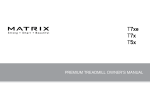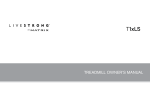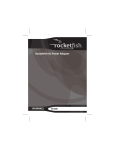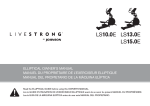Download Vision Fitness X20 Specifications
Transcript
It all starts with a vision It All Starts with a Vision Fitness™ X20 & X30 Elliptical Trainer S E R V IC E M AN U A l table of contents CHAPTER 1: Serial number location . .................................................................. 1 CHAPTER 2: Important Safety instructions 2.1 Before Getting Started ............................................................................................... 2 2.2Read and Save These Instructions . .......................................................................... 3 2.3Electrical Requirements ............................................................................................. 4 CHAPTER 3: Preventative Maintenance 3.1Recommended Cleaning Tips . .................................................................................. 5 3.2 Check for Damaged Parts ......................................................................................... 5 3.3 Care and Maintenance Instructions ........................................................................... 6 CHAPTER 4: CONSOLE OVERLAY AND WORKOUT DESCRIPTION 4.1 4.2 4.3 4.4 4.5 4.6 4.7 4.8 4.9 Console Overview - Simple Console ......................................................................... Simple Console Display Descriptions......................................................................... Console Overview - Deluxe Console.......................................................................... Deluxe Console Display Descriptions......................................................................... Console Overview - Premier Console......................................................................... Premier Console Display Descriptions........................................................................ Premier Console - Audio / Video Capabilities............................................................. Premier Console - USB Capabilities........................................................................... Premier Console - Importing Pictures......................................................................... 7 8 9 10 11 12 16 17 18 CHAPTER 5: Manager MODE 5.1Engineering Mode - Simple Console.......................................................................... 19 5.2Engineering Mode - Deluxe Console.......................................................................... 20 5.3Engineering Mode - Premier Console......................................................................... 21 CHAPTER 6: Troubleshooting 6.1Electrical Diagrams .................................................................................................... 6.2Electrical Diagram - Simple Console.......................................................................... 6.3Electrical Diagram - Deluxe Console.......................................................................... 6.4Electrical Diagram - Premier Console......................................................................... 6.5Troubleshooting - Console Power Issues................................................................... 6.6Troubleshooting - Noise in Stride................................................................................ 6.7Troubleshooting - Heart Rate Issues.......................................................................... 22 24 25 26 27 28 29 CHAPTER 7: PART REPLACEMENT GUIDE 7.1 Console Replacement................................................................................................. 7.2Heart Rate Grips Replacement................................................................................... 7.3 Cup Holder Replacement - X20 . ............................................................................... 7.3 Cup Holder Replacement - X30.................................................................................. 7.4Handlebar Replacement............................................................................................. 7.5Link Arm Replacement................................................................................................ 7.6 Pedal Replacement - X20........................................................................................... 7.6 Pedal Replacement - X30........................................................................................... 7.7 Pedal Arm Replacement ............................................................................................ 30 31 32 33 34 35 36 37 38 i table of contents 7.8Roller Replacement..................................................................................................... 39 7.9 Crank Arm Replacement............................................................................................. 40 7.10 Console Mast Boot Replacement .............................................................................. 42 7.11Rear Side Cover Replacement .................................................................................. 43 7.12 Side Cover Replacement............................................................................................ 44 7.13 Drive Belt Replacement.............................................................................................. 46 7.14 Drive Axle Replacement.................................................................................................. 47 7.15ECB Controller Replacement........................................................................................... 48 7.16ECB Replacement........................................................................................................... 50 7.17Testing the Elliptical Trainer............................................................................................. 51 CHAPTER 8: Elliptical Trainer specifications and assembly guide 8.1Tools and Parts Included............................................................................................. 52 8.2 Assembly Instructions ................................................................................................ 53 8.3Leveling the Elliptical Trainer...................................................................................... 62 ii iv Chapter 1: Serial number location 1.1 Serial Number Location 1 Chapter 2: Important Safety Instructions 2.1 BEFORE GETTING STARTED To ensure your safety and protect the equipment, read all instructions before operating the Elliptical Trainer. CHOOSING A SITE The site should be well lit and well ventilated. Locate the Vision Fitness X20 or X30 Elliptical Trainer on a structurally solid and flat surface. The Elliptical Trainer should have a clearance of 20" on one side and behind the unit, and 12" on the other side from the wall or other equipment. This zone is to allow easy access to the Elliptical Trainer and gives the user an easy exit path from the machine. If the site has a heavy plush carpet, to protect the carpeting and machinery, you should place a rigid plastic base under the unit. Please do not place the Vision Fitness X20 or X30 Elliptical Trainer in an area of high humidity, such as the vicinity of a steam room, indoor pool, or sauna. Exposure to intensive water vapor or chlorine could adversely affect the electronics, as well as other parts of the machine. 2 MOVING THE ELLIPTICAL TRAINER Your Vision Fitness X20 & X30 Elliptical Trainers have transport wheels included for ease of mobility. To move your Elliptical Trainer, firmly grasp the rear of the frame assembly. Carefully lift and roll on the transport wheels. CAUTION: Vision Fitness Elliptical Trainers are well built and heavy, use care and additional help if necessary. This Elliptical Trainer can weigh up to 200 lbs. Chapter 2: Important Safety Instructions 2.2 Read and Save these instructions To ensure your safety and protect the equipment, read all instructions before operating a Vision Fitness X20 or X30 Elliptical Trainer. CAUTION! If you experience chest pains, nausea, dizziness, or shortness of breath, stop exercising immediately and consult your physician before continuing. To ensure proper use of the Vision Fitness X20 or X30 Elliptical Trainer, make sure that all users read this manual. Remind the users that before undertaking any fitness program, they should obtain complete physical examinations from their physicians. If, at any time while exercising, the user experiences dizziness, pain, or shortness of breath, nausea or feels faint, he or she must stop immediately. CAUTION! Any changes or modifications to this equipment could void the product warranty. * This Elliptical Trainer is only to be used for its intended purpose described in this manual. Do not use attachments that have not been recommended by Vision Fitness. * Never drop or insert objects into any opening. Keep hands away from moving parts. If the item cannot be reached, contact a Vision Fitness authorized dealer for assistance. * Never operate this product if it has a damaged cord or plug, if it is not working properly, or if it has been damaged or immersed in water. * Do not use this product outdoors, near swimming pools or in areas of high humidity. * Do not remove the side covers. Service should only be done by an authorized service technician. * Keep children off your product at all times. * When the Elliptical Trainer is in use, young children and pets should be kept at least 3 meters / 10 feet away. * Do not wear clothing that might catch on any moving parts of this Elliptical Trainer. * Keep the power cord away from heated surfaces. * To disconnect, turn the power switch to the OFF position, then remove the plug from the outlet. * Only use the power cord provided with your Vision Fitness product. * Never place the power cord under carpeting or place any object on top of the power cord that may pinch and damage it. * Unplug your product before moving it. 3 Chapter 2: Important Safety Instructions 2.3 Electrical Requirements POWER REQUIREMENTS: The Vision Fitness X20 and X30 Elliptical Trainers each use a wall mounted external power supply. Use only the power supply provided with your Elliptical Trainer. If you misplace the power supply, please contact your authorized Vision Fitness retailer for an original replacement. Use of the wrong power supply may cause damage to your Elliptical Trainer. POWER SWITCH - There is a power switch on the back of the console. Turn off power to your console if it will not be used for an extended period of time. 4 Chapter 3: PREVENTATIVE MAINTENANCE 3.1 recommended cleaning tips Preventative maintenance and daily cleaning will prolong the life and look of your Vision Fitness X20 & X30 Elliptical Trainers. Please read and follow these tips. • P osition the equipment away from direct sunlight. The intense UV light can cause discoloration on plastics. • L ocate your equipment in an area with cool temperatures and low humidity. • Clean with a soft 100% cotton cloth. • C lean with soap and water or other non-ammonia based all purpose cleaners. 3.2 Check for damaged parts DO NOT use any equipment that is damaged or has worn or broken parts. Use only replacement parts supplied by Vision Fitness. MAINTAIN LABELS AND NAMEPLATES. Do not remove labels for any reason. They contain important information. If unreadable or missing, contact Vision Fitness for a replacement at 800-3354348 or www.visionfitness.com. MAINTAIN ALL EQUIPMENT. Preventative maintenance is the key to smoothly operating equipment. Equipment needs to be inspected at regular intervals. Defective components must be kept out of use until they are repaired. Ensure that any person(s) making adjustments or performing maintenance or repair of any kind is qualified to do so. • W ipe pedals, arms, console, heart rate grips, and the handlebar clean after each use. • D o not pour liquids directly onto your equipment. This can cause damage to the equipment and in some cases electrocution. • Adjust leveling feet when equipment wobbles or rocks. • Maintain a clean area around the equipment, free from dust and dirt. 5 Chapter 3: PREVENTATIVE MAINTENANCE 3.3 Care and maintenance instructions In order to maximize life span, and minimize down time, all Vision Fitness equipment requires regular cleaning, and maintenance items performed on a scheduled basis. This section contains detailed instructions on how to perform these items and the frequency of which they should be done. Some basic tools and supplies will be necessary to perform these tasks which include (but may not be limited to): * Metric Allen wrenches * #2 Phillips head screwdriver * Adjustable wrench * Lint free cleaning cloths * Teflon based spray lubricant such as "Super Lube" or other Vision Fitness approved products. * Mild water soluble detergent such as "Simple Green" or other Vision Fitness approved products * Vacuum cleaner with an extendable hose and crevasse tool attachment. QuARTERLY MAINTENANCE ITEMS 1) Inspect the console mounting bolts for tightness, tighten if necessary. 2) Inspect the console, grips, and handlebar for damage. 3) Remove the side covers and inspect the grooves on the belts and pulleys for dust or dirt. Clean if necessary (Figures A-C). DAILY MAINTENANCE ITEMS 1) Look and listen for loose fasteners, unusual noises, and any other indications that the equipment may be in need of service. 2) Clean the Elliptical Trainer before and after each use, including: a. Use a damp, soft cloth with water or mild liquid detergent to clean all exposed surfaces. DO NOT use ammonia, chlorine, or any acid based cleaners. b. Keep the console display free of fingerprints and salt build up caused by sweat. c. Frequently vacuum the floor beneath the unit to prevent the accumulation of dust and dirt which can affect the smooth operation of the unit. FIGURE A FIGURE B MONTHLY MAINTENANCE ITEMS 1) Inspect the console, grips, pedals, and shrouds for damage. 2) Adjust leveling feet if equipment rocks or wobbles. 3) Inspect the hardware on the frame for tightness. Tighten if necessary. FIGURE C 6 Chapter 4: Console Overlay and workout description 4.1 Console OVERVIEW - SIMPLE CONSOLE SIMPLE CONSOLE HARDWARE DESCRIPTIONS A. POWER SWITCH - Turn off power to your console if it will not be used for an extended period of time. B. MILES / KILOMETER SWITCH - Changes your exercise feedback to the English or Metric system. C. ENTER KEY - Use this key in setup mode to select your program, exercise time, and resistance level. D. START / PAUSE / HOLD TO RESET KEY - Press the START key to begin exercising in manual mode at the set default time. When exercising, press the START key to pause your workout. To reset press and hold the START key for three seconds. E. UP OR DOWN ARROWS - Use these keys to change program number, exercise time, and resistance level in setup. During the workout use these keys to increase or decrease resistance. 7 Chapter 4: Console Overlay and workout description 4.2 SIMPLE CONSOLE DISPLAY DESCRIPTIONS CONSOLE DISPLAY DESCRIPTIONS A. PROFILE DISPLAY - This window provides an 8 x 12 block profile of your program profile. Each horizontal row of blocks represents your segment time, which is total workout time divided by twelve. Each vertical column of blocks represents the resistance level, which is one block for every two levels. B FEEDBACK DISPLAY - During your workout these windows display exercise feedback about your workout including: -- Program - A number that represents one of seven program profiles that the console may be set to. -- Level - The current resistance level of your workout. -- RPM - Revolutions Per Minute. -- Time - The time elapsed or time remaining in your workout. -- Distance - The total distance traveled in miles or kilometers since the start of the workout. -- Heart Rate - Displays your heart rate in beats per minute when using the hand pulse grips. -- Calories - An estimate of calories burned since the start of the workout. -- Watts - A measurement of workload. It is determined by resistance level and stride rate. 8 Chapter 4: Console Overlay and workout description 4.3 Console OVERVIEW - DELUXE CONSOLE CONSOLE OVERVIEW - The computerized display allows the user to select a workout that meets their desired fitness goals. It also allows the user to monitor the progress and feedback of each workout, so they can track improvements in overall fitness over time. 9 Chapter 4: Console overlay and workout description 4.4 DELUXE CONSOLE DISPLAY DESCRIPTION DELUXE CONSOLE HARDWARE DESCRIPTIONS A. POWER SWITCH - Turn off power to your console if it will not be used for an extended period of time. B. PROFILE DISPLAY - This window provides a 10 x 16 block profile of the workout segments you are about to complete or have completed and the level resistance for each segment. Each column represents 1/16 of your total workout time. Each row represents two resistance levels. C. MESSAGE BAR - The LCD display has an alpha-numeric scrolling text bar which provides step-by-step instructions in the setup mode, and instructions, feedback, or motivational messages during your workout and at the end of your workout. D. FEEDBACK DISPLAY - During your workout, these display exercise feedback about your workout including: -- Time - The time elapsed or time remaining in your workout. -- Speed - The speed you are exercising at in miles or kilometers per hour. -- Distance - The total distance traveled in miles or kilometers since the start of the workout. -- RPM - This window provides feedback on the stride rate, pedal rate, in Revolutions Per Minute; one revolution is two full strides. -- Watts - A measurement of workload. It is determined by resistance level and stride rate. -- Calories - An estimate of calories burned since the start of the workout. -- Resistance - The current resistance level of your workout. -- Heart Rate - Displays your heart rate in beats per minute when using the hand pulse grips. -- % of Max Heart Rate - Displays the percent of your predicted maximum heart rate. -- METS - A measurement of oxygen consumption; one MET equals the approximate amount of oxygen consumed per minute by a person at rest. E. START / PAUSE / HOLD TO RESET KEY - Press the START key to begin exercising at the set default time. Press START when instructed to by the scrolling LCD message center to begin a program. When exercising, press the START key to pause your workout. To reset press and hold the START key for three seconds. F. UP KEY - Use this key in setup mode to select programs and change display values. During your workout, use this key to decrease resistance. G. DOWN KEY - Use this key in setup mode to select programs and change display values. During your workout, use this key to decrease resistance. H. ENTER KEY - Use this key in setup mode to select your personal settings prior to your workout. During your workout, use this key to toggle between Heart Rate and % Maximum Heart Rate feedback. 10 Chapter 4: Console Overlay and workout description 4.5 CONSOLE OVERVIEW - PREMIER CONSOLE PREMIER CONSOLE OVERVIEW A. Stop Key B. Start Key C. Resistance Arrows D. Screen Keys E. Audio Out Jack (Headphones) 11 Chapter 4: Console overlay and workout description 4.6 Premier CONSOLE Display Descriptions WELCOME SCREEN: The welcome screen will take you through the log in process as a first time user or return user. The QUICK START function is also accessible from this screen. LOG IN AS A GUEST: To log in as a GUEST, select GUEST and enter your age and weight. SET USER AGE OR WEIGHT: To set user age use the arrow keys and select CONTINUE when finished. LOG IN OPERATION: Once you have selected LOG IN on the Welcome Screen, press any key next to a User Profile Icon that is not filled in. From there enter a user name, set age and weight and you are set to go. To edit a User Profile, select EDIT USER. 12 Chapter 4: Console overlay and workout description 4.6 Premier CONSOLE DISPLAY descriptionS - CONTINUED ATM STYLE KEYS: The Premier console is setup like an ATM machine with function keys next to icons on the screen for modifying screen data. To select a function or modify screen data simply press the key next to the icon you wish to choose. RUN SCENES: There are 4 scenes available as backgrounds during any of the console programs. To scroll through the available screens, select the "Camera" icons to scroll forward or back. BEACH FOREST CITY MOUNTAIN 13 Chapter 4: Console overlay and workout description 4.6 Premier CONSOLE DISPLAY Descriptions - CONTINUED YELLOW ARROWS: The yellow arrows next to the screen keys indicate that the key may be used to change a screen item or enter a function. TRACK: Follow the colored dot around the quarter mile track and watch the laps count up during your workout. HEART RATE SCREEN: Only available for HRT programs. The colored graph shows target and current heart rate as well as the percent of your maximum heart rate. PROFILE: View your workout as a bar graph where the purple bars indicate speed and the yellow flags elevation. At the bottom of the profile screen is the segment progress bar indicating time left for the current segment. 14 Chapter 4: Console overlay and workout description 4.6 Premier CONSOLE DISPLAY DescriptionS - CONTINUED TRAINING CALENDAR: To view your Training Calendar, log in as yourself and press the key next to the Training Calendar. From there you can select daily, weekly, or monthly stats. Any day, week, or month with an activity will be a lighter shade of green on the calendar. DAILY STATS: To view daily stats select DAILY STATS, then choose the day you would like to view by selecting NEXT DAY or PREVIOUS DAY and then selecting CONTINUE. Your stats for that day will be displayed on the screen. To get back to the calendar select BACK. WEEKLY STATS: To view your stats for a given week, select WEEKLY STATS, then choose a week you would like to view by selecting NEXT WEEK or PREVIOUS WEEK and then selecting CONTINUE. Your stats for that week will be displayed on the screen. To get back to the calendar select BACK. MONTHLY STATS: To view your stats for a given month, select MONTHLY STATS, then choose a month you would like to view by selecting NEXT MONTH or PREVIOUS MONTH and then selecting CONTINUE. Your stats for that month will be displayed on the screen. To get back to the calendar select BACK. 15 Chapter 4: Console overlay and workout description 4.7 Premier CONSOLE AUDIO / VIDEO CAPABILITIES The Premier console has a port on its backside that contains RCA connectors for use with A/V equipment (DVD, CD, VCR, etc.). Plug in your A/V device and select the DVD function (3rd key down on the right side) while a program is in use. Headphones can be plugged directly into the console face for sound. KEY FUNCTIONS IN DVD MODE A. Volume Up C. Display Adjustment E. Display Adjustment Up B. Volume Down D. Return to Run Screen F. Display Adjustment Down Use the included clip to attach the DVD cord to the console mast to keep the cord from interfering with your workout. "A/V CORD NOT INCLUDED". 16 Chapter 4: Console overlay and workout description 4.8 Premier CONSOLE USB CAPABILITIES The Premier console has three USB features: * Save workout to USB for www.livestrong.com workout tracking. * Import pictures for viewing on the console. * Software updates. The Advanced Feature allows users to view their workout history on www.livestrong.com by using the Save Workout to USB Function. NOTE: An internet connection and compatible web browser is necessary to view workouts online. The USB Menu will appear on the Home Screen after you plug a USB drive into the console. SAVE WORKOUT TO USB FOR WWW.LIVESTRONG.COM WORKOUT TRACKING This feature allows users to save their last 10 workouts to a USB drive. Once the information is saved to a USB drive, you can upload the workout information to www.livestrong.com. In order to save and view your workout information on www.livestrong.com, follow these instructions: * You must first create an account on www.livestrong.com. * Insert a USB drive into the console. "USB MENU" will appear. Select "Save Workout to USB". Select user for which you want to save workout information. Press "Save to USB". Once the workout information has copied to the USB drive, you can safely remove the USB from the console. * Plug the USB drive with saved workout information into a PC / MAC. Go to www.livestrong.com/equipment. Select "Browse". Direct the file browser to your USB location containing the .xml files from your workout. Select "Save". Now you will be able to keep track and view all of your workouts completed on your equipment through www.livestrong.com. 17 Chapter 4: Console overlay and workout description 4.9 Premier CONSOLE - Importing Pictures IMPORT PICTURES FOR VIEWING ON THE CONSOLE You can load up to 10 pictures into the console for viewing during your workout. First you must convert the images to the proper format and then load them onto the console. * Convert Images: Images to be loaded onto your console must be formatted to the following format: JPEG or PNG. The size must be: 480 x 234 Pixels. Many image formatting tools are available on the internet for free. * Once you have converted the images to JPEG or PNG (480 x 234), you can now transfer these to a USB drive. Create a folder called "Pics" on the root directory of your USB drive. Copy the converted images to the PICS folder on the USB drive. Up to 10 images can be stored on the console memory. You can delete and add new pictures using the image manager. * Insert the USB with the formatted images in the PICS folder into the console. The USB MENU option will appear on the console. Select USB MENU, then select IMPORT PICS. The Image Manager will appear. Select the images you want to import by checking them. Then press IMPORT. The images checked will be copied to your console. VIEWING IMPORTED PICTURES ON YOUR CONSOLE: After you have imported personal images onto your console, you can view a slide show or manually scroll through images. SLIDE SHOW FEATURES: The console is set up to display imported images in a Slide Show with 30 second intervals. Once you have begun a program you can view images in a slide show by pressing the Camera Icon in the lower left hand corner. The Images will automatically scroll every 30 seconds (unless another slide show time has been selected in Engineering Mode - see below). You can pause on an image by pressing Pause and resume the slide show by pressing Play. You can exit the slide show and return to your workout screens by pressing Exit. MANUALLY VIEW IMAGES: If you chose to turn the slide show feature OFF, you can manually select which image to display. Press the Camera Icon in the lower left hand corner. You can scroll through your imported images by pressing NEXT in the lower right hand corner. You can exit the image viewer by pressing EXIT in the lower left hand corner. ADJUSTING SLIDE SHOW INTERVALS: You can adjust the interval of time of the slide show or turn it off. The slide show intervals available are: 15 seconds, 30 seconds, 45 seconds, 60 seconds and 2 minutes (the default slide show time is 30 seconds). The slide show feature can also be turned off, which allows you to manually select images. To adjust the slide show intervals, follow these steps: * Press and hold the UP and DOWN RESISTANCE ARROWS for 5 seconds. The console will enter Engineering Mode. Select the PICS SLIDE SHOW option. Select your desired Slide Show Interval Time or turn it off to manually view images. 18 Chapter 5: Engineering MODE 5.1 ENGINEERING Mode - SIMPLE CONSOLE Engineering Mode on the Simple Console consists of six optional settings. Use the Engineering Mode to access information and enable certain features or displays on your console. 1) To enter Engineering Mode, press and hold down the UP and DOWN RESISTANCE ARROW keys at the same time for 3-5 seconds. 2) The console will beep and enter into the Engineering Mode menu. 3) To scroll through the list of options in Engineering Mode, use the UP and DOWN RESISTANCE ARROW keys. Each of the custom settings will show on the display. 4) To select a custom setting, press the ENTER key when the desired setting is shown. 5) To change the value of the setting, use the UP and DOWN RESISTANCE ARROW keys. 6) To confirm and save the value of the setting, press the ENTER key. 7) To exit the Engineering Mode, press and hold the START key for 3 seconds. SETTING DESCRIPTION ENG1 - LCD Test Test used by service technicians to test LCD displays. ENG2 - Accumulated Time / Accumulated Time Measures total time used in hours and measures total distance used in miles. ENG3 - Machine and Units Mode Used by service technicians to check if the console is set to bike mode or elliptical mode. Shows you if the exercise feedback is set to the English (miles) or Metric (kilometers) system and displays the software version. ENG4 - Default Set Time Allows you to set the time that the computer will default to for all programs. ENG5 - Default Level Set Allows you to set the level that the computer will default to for all programs. ENG6 - Product Selection and Model Configuration Allows you to configure your console to the proper product (bike or elliptical) and model number if it was not done correctly in the initial setup. 19 Chapter 5: Engineering MODE 5.2 ENGINEERING Mode - Deluxe CONSOLE Engineering Mode on the Deluxe Console consists of thirteen optional settings. Use the Engineering Mode to access information and enable certain features or displays on your console. 1) To enter Engineering Mode, press and hold down the UP and DOWN RESISTANCE ARROW keys at the same time for 3-5 seconds. 2) The console will beep and enter into the Engineering Mode menu. 3) To scroll through the list of options in Engineering Mode, use the UP and DOWN RESISTANCE ARROW keys. Each of the custom settings will show on the display. 4) To select a custom setting, press the ENTER key when the desired setting is shown. 5) To change the value of the setting, use the UP and DOWN RESISTANCE ARROW keys. 6) To confirm and save the value of the setting, press the ENTER key. 7) To exit the Engineering Mode, press and hold the START key for 3 seconds. 20 SETTING DESCRIPTION P1 - Set Max Time Allows you to set the maximum time a program can run for. P2 - Set User Time Allows you to set the time that the computer will default to for all programs. P3 - Set User Age Allows you to set the age that the computer will default to during setup. P4 - Set Weight Allows you to set the weight that the computer will default to during setup. P5 - Default Resistance Level Allows you to set the resistance level that the computer will default to for all programs. P6 - Default Language Allows you to choose what language text will be displayed in (from the available languages). P7 - Unit Allows you to set exercise feedback to English (miles) or Metric (kilometers) system. P8 - Machine Type Allows you to set your console to bike mode or elliptical mode. P9 - Accumulated Data Allows you to view the total time in hours and total distance in miles or kilometers accumulated on your product. P10 - Display Test Test used by service technicians to test the LCD displays. P11 - Hardware Test Test used by service technicians to test the Eddie Current Brake System. P12 - Beeper Mode Allows you to turn the beeper on or off. P13 - Version Allows service technicians to view the software version used by the console. Chapter 5: Engineering MODE 5.3 ENGINEERING Mode - PREMIER CONSOLE ENTERING ENGINEERING MODE: To enter Engineering Mode on the Premier Console, press and hold the SPEED UP and SPEED DOWN keys simultaneously for 3-5 seconds. CONFIGURATION SCREEN: From this screen you can adjust program defaults, check accumulated time, change the language or change the unit of measure. UNIT SELECTION: To change the unit of measure select MI or KM and check to see if your desired unit of measure is displayed under UNITS and select BACK to return to the previous screen. SETTING PROGRAM DEFAULTS: To set program defaults select the setting you would like to change, make the necessary change and select BACK to return to the previous screen. Continue selecting BACk to return to the main user engineering screen. SETTING DATE / TIME: Select DATE / TIME when in the CONFIGURATION screen. Select the information that needs to be changed (YEAR, MONTH, DAY, HOUR, MINUTE, SECOND) and use the arrow keys to modify. Select SAVE when the date and time are set and BACK to return to the CONFIGURATION screen. 21 Chapter 6: TROUBLESHOOTING 6.1 Electrical Diagram X20 / X30 Wiring schematic The console cable is shown in more detail on Page 23. 22 Chapter 6: Troubleshooting 6.1 Electrical Diagram POWER VCC GND VDDln RPM M+ MCOUNT ZERO GND GND PW 6VDC-Power for ECB PW DVD GND PW 12VDC-Power for Console PS 5VDC-Flywheel RPM Feedback AS 6VDC-Controls the ECB motor clockwise AS 6VDC-Controls the ECB motor counter-clockwise PS 6VDC-Motor count signal MOTOR+ MOTORZERO COUNT GND VCC AS 6VDC-ECB Motor zero signal PW DVD GND PW DVD GND GND 23 Chapter 6: TROUBLESHOOTING 6.2 Electrical Diagram - SIMPLE CONSOLE 24 Chapter 6: Troubleshooting 6.3 Electrical diagram - Deluxe CONSOLE 25 Chapter 6: TROUBLESHOOTING 6.4 ELECTRICAL DIAGRAM - PREMIER CONSOLE 26 Chapter 6: TROUBLESHOOTING 6.5 Troubleshooting - CONSOLE POWER issues NO Display on the console Possible Causes: 1) The power switch on the back of the console is not in the ON position. 2) The power adaptor is not plugged into the base of the Elliptical Trainer. 3) The wire harness is not plugged into the back of the console. SOLUTION 1) Turn the power switch on the back of the console to ON. 2) Plug the power adaptor into the base of the Elliptical Trainer. 3) Remove the 4 screws holding the console to the console mast. a. Plug the wire harness into the back of the console. 27 Chapter 6: Troubleshooting 6.6 troubleshooting - Noise in the stride motion There is a Thump or Bump in the stride motion POSSIBLE CAUSES: 1) The hardware is loose. 2) The roller wheels or tracks are dirty. 3) The footplate screws are not tight or over-tightened. SOLUTION: 1) Check the assembly and tightness of all hardware. 2) Wipe off the roller wheels and tracks. They may have taken on debris that is causing the thumps. 3) Check the bolts and the bracket under the footplate. At times, these can be over-tightened which can cause friction with the pivoting footplate and can lead to a thump or bump. 28 Chapter 6: Troubleshooting 6.7 TROUBLESHOOTING - HEART RATE ISSUES Heart Rate does not work NOTE: It is possible that heart rate monitors will not function properly on some people for a variety of reasons. It may be necessary to experiment with the fit and position of the chest strap. Outside interference sources such as computers, motors, electric dog fences, home security systems, remote controls, CD players, fluorescent lights, etc., may cause problems for heart rate monitors. POSSIBLE CAUSES: 1) 2) 3) 4) 5) Not good contact between the user and HR grips or HR strap. The HR strap is at a low battery status. The HR strap is damaged. The HR grips are damaged. The HR board in the console is damaged. SOLUTION: 1) Re-center the HR strap on user's chest as shown in Figure A. Also wet the user's hand, then reestablish contact with the HR grip. 2) Replace the battery in the HR Strap. 3) Replace the HR strap. 4) Replace the HR grips. 5) Replace the console. FIgure A 29 Chapter 7: Part Replacement Guide 7.1 CONSOLE REPLACEMENT 1) Remove the 4 screws holding the console to the console mast (Figure A). 2) Disconnect the 3 wires connected to the console (Figure B). Figure A Figure B 3) Remove the console from the console mast (Figure C). Figure C 4) Reverse Steps 1-2 to install a new console. 30 Chapter 7: Part Replacement Guide 7.2 HEART RATE GRIPS REPLACEMENT 1) Use a flat screwdriver to remove the 2 silver plates of the HR grip (Figures A & B). The plates are held on by adhesive. Figure A Figure B 2) Remove the 2 screws holding the 2 parts of the HR grip together (Figure C). 3) Separate the 2 parts of the HR grip and remove them from the frame (Figure D). Figure C Figure D 4) Reverse Steps 1-3 to install new HR grips. 31 Chapter 7: Part Replacement Guide 7.3 CUP HOLDER REPLACEMENT - X20 1) Remove the 2 screws attaching the cup holder to the console mast (Figure A). Figure A 2) Remove the cup holder (Figure B). Figure B 3) Reverse Steps 1-2 to install a new cup holder. 32 Chapter 7: Part Replacement Guide 7.3 CUP HOLDER REPLACEMENT - X30 1) Remove the 4 screws attaching the cup holder to the console mast (Figure A). Figure A 2) Remove the cup holder (Figure B). Figure B 3) Reverse Steps 1-2 to install a new cup holder. 33 Chapter 7: Part Replacement Guide 7.4 HANDLEBAR REPLACEMENT 1) Remove the bolt / nut holding the handlebar to the link arm (Figure A). 2) Remove the screw holding the handlebar to the rotational housing on the console mast (Figure B). Figure A Figure B 3) The handlebar can now be removed. 4) Install a new handlebar onto the console mast rotational housing. NOTE: Make sure that a flat washer and wavy washer are installed on the rotational housing prior to installing the new handlebar (Figure C). 5) Attach the new handlebar to the link arm. NOTE: Be sure to re-install the Teflon washers between the link arm and the handlebar (Figure D). Figure C 34 Figure D Chapter 7: Part Replacement Guide 7.5 LINK ARM REPLACEMENT 1) Remove the bolt / nut holding the handlebar to the link arm (Figure A). 2) Remove the screw holding the link arm to the pedal arm (Figure B). Figure A Figure B 3) Remove the link arm (Figure C). 4) Reverse Steps 1-3 to install a new link arm. NOTE: Be sure to re-install the Teflon washers between the link arm and the handlebar (Figure D). Figure C Figure D 35 Chapter 7: Part Replacement Guide 7.6 PEDAL REPLACEMENT - X20 1) Remove the 6 screws holding the pedal to the link arm (Figure A). Figure A 2) Remove the pedal from the link arm (Figure B). Figure B 5) Reverse Steps 1-3 to install a new pedal. 36 Chapter 7: Part Replacement Guide 7.6 PEDAL REPLACEMENT - X30 1) Pull up to remove the rubber pads on the pedal (they are glued down) (Figure A). 2) Remove the 8 screws holding the pedal to the link arm that are exposed once the rubber pads are removed (Figure B). Figure A Figure B 3) Remove the pedal from the link arm (Figure B). Figure C 4) Reverse Steps 1-3 to install a new pedal. 37 Chapter 7: Part Replacement Guide 7.7 PEDAL ARM REPLACEMENT 1) Remove the 2 screws holding on the front pedal arm covers and remove them (Figures A & B). NOTE: The pedal arm top and bottom covers are snapped together and will need to be pulled apart. Figure A Figure B 2) Remove the bolt / nut holding the pedal arm to the crank (Figure C). 3) Remove the screw holding the pedal arm to the link arm (Figure D). 4) The pedal arm can now be removed. Figure C 5) Reverse Steps 1-4 to install a new pedal arm. 38 Figure D Chapter 7: Part Replacement Guide 7.8 ROLLER REPLACEMENT 1) Remove the pedal arm as outlined in Section 7.7. 2) Remove the 2 screws holding the roller cover to the pedal arm (Figures A & B). Figure A Figure B 3) Remove the screw holding the roller to the pedal arm (Figure C). 4) The roller can now be removed (Figure D). Figure C Figure D 5) Reverse Steps 1-4 to install a new roller. NOTE: There is a wavy washer between the roller and the pedal arm, be sure this get re-installed. 39 Chapter 7: Part Replacement Guide 7.9 CRANK ARM REPLACEMENT 1) Remove the 2 screws holding on the front pedal arm covers and remove them (Figures A & B). NOTE: The pedal arm top and bottom covers are snapped together and will need to be pulled apart. 2) Remove the bolt / nut holding the pedal arm to the crank (Figure C). FIGURE A FIGURE B FIGURE C 3) Use a flat screwdriver to remove the crank arm cover (Figures D & E). FIGURE D 40 FIGURE E Chapter 7: Part Replacement Guide 7.9 CRANK ARM REPLACEMENT - CONTINUED 4) Remove the 19mm nut holding the crank arm to the drive axle (Figure F). NOTE: The left side nut is reverse threaded (turn right to loosen). Figure F 5) Use a 30mm crank removal tool (Vision Fitness part # ZMS2000079) to remove the crank arm (Figures G & H). Figure G Figure H 6) Reverse Steps 1-5 to install a new crank arm. 41 Chapter 7: Part Replacement Guide 7.10 CONSOLE MAST BOOT REPLACEMENT 1) There are 2 portions of the console mast boot held on by snap clips. Remove the rear console mast boot first (Figure A). NOTE: Both console mast boots are held on by snap clips and can be removed by pulling up with a small amount of force. Figure A 2) Once the rear console mast boot is removed, the front console mast boot can be removed (Figure B). Figure B 3) Reverse Steps 1-2 to install a new console mast boot. 42 Chapter 7: Part Replacement Guide 7.11 Rear Side Cover replacement 1) Remove the 2 screws holding the rear side cover onto the frame (Figure A). Figure A 2) Remove the rear side cover (Figure B). Figure B 3) Reverse Steps 1-2 to install a new rear side cover. 43 Chapter 7: Part Replacement Guide 7.12 SIDE COVER REPLACEMENT 1) Remove the 2) Remove the 3) Remove the 4) Remove the are removed. 5) Remove the crank arm as outlined in Section 7.9. console mast boots as outlined in Section 7.10. rear side cover as outlined in Section 7.11. 9 screws holding the 2 side covers together (Figure A). NOTE: 2 of these screws are exposed once the console mast boots 2 screws holding the bottom of the side covers to the frame (Figure B). Figure A Figure B 6) Remove the logo from the side cover (Figure C). It is held on by adhesive. 7) This will expose an additional screw holding the top of the side cover to the frame, remove this screw (Figure D). Figure C 44 Figure D Chapter 7: Part Replacement Guide 7.12 SiDE COVER REPLACEMENT - CONTINUED 8) Repeat Step 7 on the opposite side cover. 9) If the right side cover needs to be replaced, remove the nut holding the power receptacle to the front of the side cover and remove the receptacle (Figures E & F). Figure E Figure F 10) Both side covers can now be removed (Figure G). 11) Reverse Steps 1-10 to install a new side cover. NOTE: If just removing the side covers, the logo may leave residue on the side covers when removed. Be sure to use alcohol, Goo Gone, or some other adhesive removal product to clean the side cover before installing the new logo. Figure G 45 Chapter 7: Part Replacement Guide 7.13 DRIVE BELT replacement 1) Remove the side covers as outlined in Section 7.12. 2) Loosen the 2 large nuts holding the ECB tightly to the frame (Figure A). 3) Loosen the 2 eye bolt nuts putting tension on the belt (Figure B). Figure A Figure B 4) Once the ECB is no longer held tightly to the frame, push up on the ECB. This will release the tension on the belt allowing you to remove it from the drive axle pulley (Figure C). 5) Once the belt is removed from the drive axle pulley, slide the ECB towards the front of the unit and out of the frame. This will allow the drive belt to be removed from the ECB pulley (Figure D). 6) Reverse Steps 1-5 to install a new drive belt. 46 Chapter 7: Part Replacement Guide 7.14 DRIVE AXLE ASSEMBLY REPLACEMENT 1) Remove the side covers as outlined in Section 7.12. 2) Loosen the 2 large nuts holding the ECB tightly to the frame (Figure A). 3) Loosen the 2 eye bolt nuts putting tension on the belt (Figure B) 4) Once the ECB is no longer held tightly to the frame, push up on the ECB. This will release the tension on the belt allowing you to remove it from the drive axle pulley (Figure C). Figure A Figure B Figure C 5) Remove the snap ring holding the drive axle to the frame (Figure D). 6) Use a hammer to knock the drive axle out of the frame towards the left side of the unit (Figure E). NOTE: The drive axle and bearings will be wrecked during the removal process. Figure D Figure E 7) Reverse Steps 1-6 to install a new drive axle assembly. 47 Chapter 7: Part Replacement Guide 7.15 ECB Controller REPLACEMENT 1) Remove the side covers as outlined in Section 7.12. 2) The ECB controller should be at the maximum resistance level with no power. This means that the ECB controller wire should be at the 8 o'clock position (Figure A). If necessary, power on the unit, up the resistance on the console to Level 20, and then remove power. 3) Use a screwdriver to remove the tension from the ECB controller wire by pushing the orange plate to the left (Figure B). Figure A Figure B 4) With the tension removed from the ECB controller wire, it can be removed from the ECB controller spool (Figure C). 5) Remove the electrical connection from the ECB controller (Figure D). Figure C 48 Figure D Chapter 7: Part Replacement Guide 7.15 ECB CONTROLLER REPLACEMENT - CONTINUED 6) Remove the 4 screws holding the ECB controller to the frame (Figure E). 7) Remove the ECB controller from the frame (Figure F). Figure E Figure F 8) Reverse Steps 1-7 to install a new ECB controller. NOTE: The ECB controller wire should be set so that the ECB controller wire is at 8 o'clock. After setting the ECB controller wire to the correct position, tighten the nut and sleeve on the wire so that they are tight (Figure G). 9) Test the elliptical trainer for function. NOTE: When the resistance level is at 1, the ECB controller wire should be at about 4 o'clock (Figure H). . Figure G Figure H 49 Chapter 7: Part Replacement Guide 7.16 ECB REplacement 1) Remove the side covers as outlined in Section 7.12. 2) Follow Steps 1-4 in Section 7.15 to remove the ECB controller wire from the ECB controller. 3) Loosen the 2 large nuts holding the ECB tightly to the frame (Figure A). 4) Loosen the 2 eye bolt nuts putting tension on the belt (Figure B). 5) Once the ECB is no longer held tightly to the frame, push up on the ECB. This will release the tension on the belt allowing you to remove it from the drive axle pulley (Figure C). Figure B Figure A Figure C 6) Once the belt is removed from the drive axle pulley, slide the ECB towards the front of the unit and out of the frame. This will allow the drive belt to be removed from the ECB pulley (Figure D). 7) Once the belt is removed, the ECB can be removed from the front of the frame (Figure E). Figure D Figure E 8) Reverse Steps 1-7 to install a new ECB. NOTE: Be sure to follow the procedure in Steps 8-9 in Section 7.15 to re-install the ECB controller wire. 50 Chapter 7: Part Replacement Guide 7.17 Testing the Elliptical Trainer Once the unit or replacement part is fully installed and assembled and properly placed on the floor, use the following instructions to test the machine: 1) Without hitting start or entering any program modes, stand on the Elliptical Trainer and hold the handlebars while pedaling to simulate exercising. While moving, listen for any odd noises or squeaks. 2) After stopping movement, press the START button and begin pedaling. 3) Grasp the hand grips to check for proper heart rate response. 4) Press the level up and down buttons on the console to make sure resistance is fully functional. 5) If everything functions properly, stop pedaling and the unit will reset to normal operation within 30 seconds. 51 Chapter 8: Elliptical Trainer SPECIFICATIONS AND ASSEMBLY GUIDE 8.1 TOOLS AND PARTS INCLUDED The Vision Fitness X20 & X30 Elliptical Trainers are carefully inspected before shipment, so they should arrive in good operating condition. Vision Fitness ships the Elliptical Trainers in the following pieces: 7mm L-Shaped Wrench 6mm L-Shaped Wrench 8mm L-Shaped Wrench Screwdriver 13 / 15mm Wrench NOTE: If these parts are missing from the package, please contact Vision Fitness at 1-800-335-4348. 52 CONTENTS Main Frame (1) Levelers (2) Front Stabilizer Tube (1) Rear Stabilizer Tube (1) Guide Rail Set (1) Guide Rail Cover (1) Pedal Arms (2) Pedal Arm Covers (2) Console Mast (1) Lower Handlebars (2) Handlebar Caps (2) Lower Link Arms with Footpads (2) Side Pedal Covers (2) Upper Handlebars (2) Handlebar Boots (2) Hardware Clamshell (1) Cup Holder (X20 only) (1) Water Bottle (1) Top Cap (1) Mast Boot (1) Power Cord (1) Chapter 8: Elliptical Trainer SPECIFICATIONS AND ASSEMBLY GUIDE 8.2 ASSEMBLY INSTRUCTIONS HARDWARE KIT FOR STEP 1 INCLUDES: M10 x 25mm Round Hex Socket Bolt - Qty 4 M4 x 12mm Oval Cross Screw - Qty 2 M4 x 10mm Oval Cross Bolt - Qty 2 10.2 x 20 x 1.5t Flat Washer - Qty 4 10 x 18.4 x 2.5t Spring Washer - Qty 4 STEP 1 1) Open the hardware bag for Step 1. 2) Attach the rear stabilizer cover. a. Place the rear stabilizer cover over the rear stabilizer as shown. b. Attach the rear stabilizer cover using 2 screws. 3) Attach the guide rail set. a. Align the guide rail set with the main frame as shown. b. Attach the guide rail set to the main frame using 4 bolts, 4 spring washers, and 4 flat washers. c. Attach the guide rail cover to the main frame using 2 bolts. 53 Chapter 8: Elliptical Trainer SPECIFICATIONS AND ASSEMBLY GUIDE 8.2 Assembly Instructions - Continued HARDWARE KIT FOR STEP 2 INCLUDES: M8 x 25mm Oval Hex Socket Bolt - Qty 4 8.4 x 17 x 1.0t Arc Washer - Qty 4 STEP 2 1) Open the hardware for Step 2. 2) Attach the levelers to the stabilizer tube. a. Screw both levelers into the holes in the front stabilizer tube. 3) Attach the front stabilizer tube to the front stabilizer bracket. a. Attach the front stabilizer tube to the front stabilizer bracket using 4 bolts and 4 arc washers. 54 Chapter 8: Elliptical Trainer SPECIFICATIONS AND ASSEMBLY GUIDE 8.2 Assembly Instructions - Continued HARDWARE KIT FOR STEP 3 INCLUDES: M8 x 20mm Oval Hex Socket Bolt - Qty 2 17 x 23 x 0.5t Wavy Washer - Qty 2 8 x 20 x 1.5t Flat Washer - Qty 2 8 x 15 x 2.0t Spring Washer - Qty 2 STEP 3 1) Open the hardware bag for Step 3. 2) Attach the pedal arms. a. Slide a wavy washer over the crank followed by the pedal arm as shown. Rest the pedal arm wheel on the guide rail. b. Attach the pedal arm to the crank using 1 flat washer, 1 spring washer, and 1 bolt. c. Repeat on the other side. 3) Attach the console mast. a. Tie a wire to the data cable and feed the connectors through the console mast. b. Make sure that the data cable is not pinched between the console mast and the console mast bracket. c. Slide the console mast over the 4 bolts in the console mast bracket. d. Tighten the 4 bolts in the console mast bracket. 4) Attach the pedal arm covers. a. Make sure the holes are on the bottom of the pedal arm. b. Attach the bottom cover first with the 2 screws pre-attached to the cover. Snap the top cover into place. c. Repeat on the opposite side. 55 Chapter 8: Elliptical Trainer SPECIFICATIONS AND ASSEMBLY GUIDE 8.2 Assembly Instructions - Continued THE HARDWARE NEEDED FOR STEP 4 IS PRE-ATTACHED TO THE PARTS STEP 4 1) Attach the lower handlebars to the console mast. a. Remove the pre-attached hardware. b. Slide 1 large flat washer, 1 wavy washer, and another large flat washer to the console mast. c. Slide the lower handlebar onto the console mast and attach using 1 large flat washer, 1 handlebar cap, 1 flat washer, 1 spring washer, and 1 bolt. d. Repeat on the opposite side. 56 Chapter 8: Elliptical Trainer SPECIFICATIONS AND ASSEMBLY GUIDE 8.2 Assembly Instructions - Continued HARDWARE KIT FOR STEP 5 INCLUDES: M8 x 72mm Oval Hex Socket Bolt - Qty 2 M8 x 20mm Oval Hex Socket Bolt - Qty 2 M8 Nylon Nut - Qty 2 8 x 15 x 2.0t Spring Washer - Qty 4 16 x 28 x 1.0t Teflon Washer - Qty 4 8 x 20 3.0t Flat Washer - Qty 4 20 x 27 x 1.5t Flat Washer - Qty 2 20 x 29 x 0.5t Wavy Washer - Qty 2 STEP 5 1) Open the hardware bag for Step 5. 2) Attach the link arms. a. Slide a wavy washer and a 27mm flat washer onto the link arm before sliding the link arm onto the pedal arm bracket. b. Attach the link arm to the pedal arm using 1 flat washer, 1 spring washer and 1 bolt. c. Align the opposite end of the link arm with the bracket on the bottom of the lower handlebar. d. Place Teflon washers on both sides of the link arm. While holding the Teflon washers, slide the link arm into the bottom end of the lower handlebar. e. Secure the joint with 1 bolt, 1 flat washer, 1 spring washer, and 1 nut. f. Repeat on the opposite side. 3) Attach the side pedal covers. a. Attach the side pedals covers with 2 pre-attached screws on each side. 57 Chapter 8: Elliptical Trainer SPECIFICATIONS AND ASSEMBLY GUIDE 8.2 Assembly Instructions - Continued HARDWARE KIT FOR STEP 6 INCLUDES: STEP 6 M10 x 12mm Set Screw - Qty 4 1) Open the hardware bag for Step 6. 2) Attach the upper handlebars. . a. Slide the handlebar boot over the bottom of the upper handlebar. b. Slide the upper handlebar onto the lower handlebar and align the notch with the tab making sure that the handlebars are joined together completely. c. Repeat on the opposite side. 3) Attach the top cap. a. Slide the top cap over the console mast and carefully snap into place. b. Carefully insert the console mast boot over the top cap, snapping the tabs closest to the console mast first, then the other two tabs. 4) X20 ONLY a. Attach the cup holder using 2 pre-attached screws. 58 Chapter 8: Elliptical Trainer specifications and assembly guide 8.2 ASSEMBLY INSTRUCTIONS - CONTINUED THE HARDWARE NEEDED FOR STEP 7 IS PRE-ATTACHED TO THE PARTS STEP 7 1) Attach the console. a. With the screwdriver, remove the 4 console mast screws from the back of the console. Connect the heart rate wires coming from the console mast to the heart rate wires coming out of the back of the console. Plug the data cables into the board. Pull any extra wiring down into the console mast. Secure the console to the console mast using the 4 console mounting screws removed earlier. Tighten with the screwdriver. b. Plug the power cord into the power socket in the front of the unit. Plug the other end of the power cord into the wall outlet. Make sure the power switches on the bottom of the unit and on the back of the console are in the on position. 59 Chapter 8: Elliptical Trainer specifications and assembly guide 8.2 ASSEMBLY INSTRUCTIONS - CONTINUED 60 Chapter 8: Elliptical Trainer specifications and assembly guide 8.2 Assembly instructions - continued 61 Chapter 8: Elliptical Trainer specifications and assembly guide 8.3 LevelING THE Elliptical Trainer Leveling the Vision Fitness X20 & X30 Elliptical TrainerS After positioning the Elliptical Trainer in its intended location, check its stability by attempting to shake it side to side. Shaking or wobbling indicates that your Elliptical Trainer needs to be leveled. Determine which leveler is not resting completely on the floor. Loosen the wing nut with one hand to allow the leveler to rotate. Rotate the left or right leveler, and repeat the adjustment as necessary until the Elliptical Trainer is stable. Lock the adjustment by tightening the wing nut against the rear foot support. 62 NOTES 63 It All Starts with a Vision Fitness™ Vi s i o n F i t n ess s y s t ems c o r p. 1610 Landma rk Driv e C o t tag e G r o v e wi 5 3 5 2 7 U S A TOLL FREE 800. 335. 4348 w w w. v i s i o n f i t n e s s . c o m KO REV. 1 64 FA X 6 0 8 . 8 3 9 . 1 7 1 7