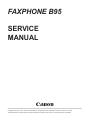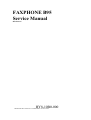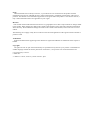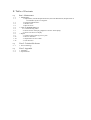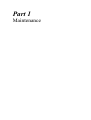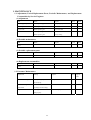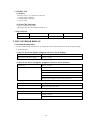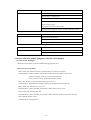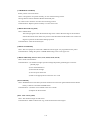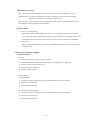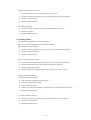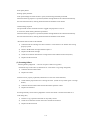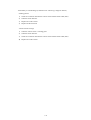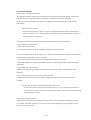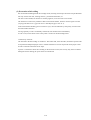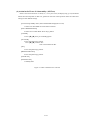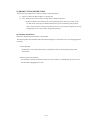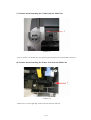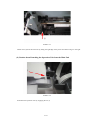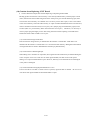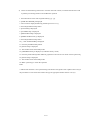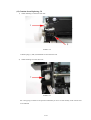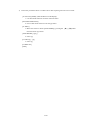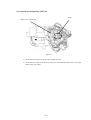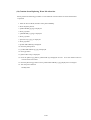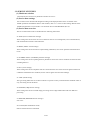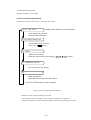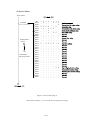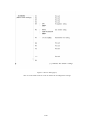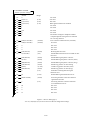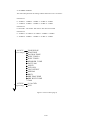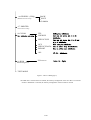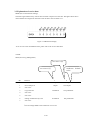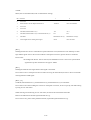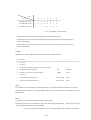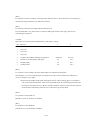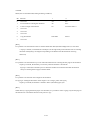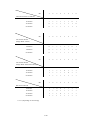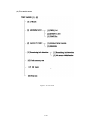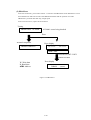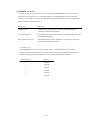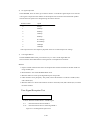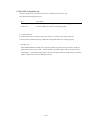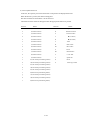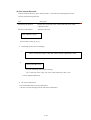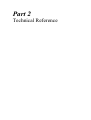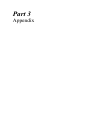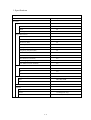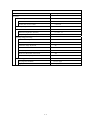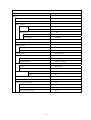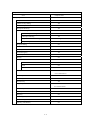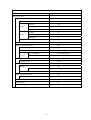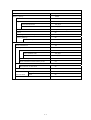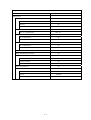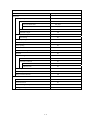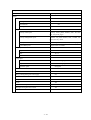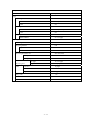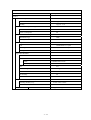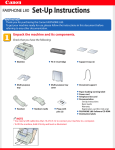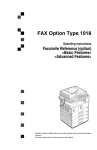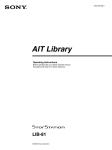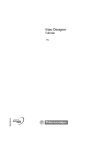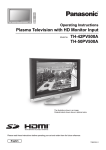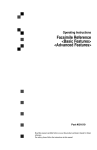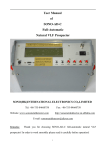Download Canon FAXPHONE B95 Service manual
Transcript
FAXPHONE B95 SERVICE MANUAL Canon Copyright 2004, Canon U.S.A. This technical publication is the proprietary and confidential information of Canon U.S.A. which shall be retained for reference purposes by Authorized Service Facilities of Canon U.S.A. Its unauthorized use is prohibited. FAXPHONE B95 Service Manual REVISION 0 HY8-10B0-000 COPYRIGHT 2004 CANON INC. FAXPHONE B95 AUGUST. 2004 Scope This manual has been issued by Canon Inc., to provide the service technicians of this product with the information necessary for qualified persons to learn technical theory, installation, maintenance, and repair of products. The manual covers information applicable in all regions where the product is sold. For this reason, it may contain information that is not applicable to your region. Revision This manual could include technical inaccuracies or typographical errors due to improvements or changes made to the product. When changes are made to the contents of the manual, Canon will release technical information when necessary. When substantial changes are made to the contents of the manual, Canon will issue a revised edition. The following do not apply if they do not conform to the laws and regulations of the region where the manual or product is used Trademarks Product and brand names appearing in this manual are registered trademarks or trademarks of the respective holders. Copyright All right reserved. No part of this manual may be reproduced in any form or by any means or translated into another language without the written permission of Canon Inc., except in the case of internal business use. Copyright 2004 by Canon Inc. CANON INC. 5-1 Hakusan 7-Chome, Toride-city, Ibaraki 302-8501, Japan I. MANUAL OUTLINE This manual is divided into three parts, and contains information required for servicing the product. Part 1: Maintenance Information on maintenance and troubleshooting of the product. Part 2: Technical Reference New technology and technical information of the product. Part 3: Appendix Schematic and Specifications. Reference This manual does not provide sufficient information of disassembly and reassembly procedures. Refer to the graphics in the separate Parts Catalog. II. Table of Contents Page 1-1 1-1 1-1 1-2 1-2 1-2 1-2 1-3 1-5 1-9 1-9 1 - 23 1 – 30 1 - 38 Part 1: Maintenance 1. Maintenance 1.1 Adjustment, Periodic Replacement Parts, Periodic Maintenance, Replacement of Consumables by Service Engineer 1.2 Customer Maintenance 1.3 Product Life 1.4 Special Tools 2. LIST OF ERROR DISPLAY 2.1 Troubleshooting Index 2.2 Errors shown on display (judgment criterion: check diplay) 2.3 Errors not shown on display 3. Repair 3.1 Caution when replacing service parts 3.2 Service Switches 3.3 Explanation of service data 3.4 Test Function Page Part 2: Technical Reference 2-1 1. New Technology Page Part 3: Appendix 3-1 3-2 1. Schematic 2. Specifications Part 1 Maintenance 1. MAINTENANCE 1.1 Adjustment, Period Replacement Parts, Periodic Maintenance, and Replacement Consumables by Service Engineer (1) Adjustment Item When Purpose Adjusting gear phase When replacing gear unit To adjust gear phase Resetting the ink counter When replacing NK ABSORBER To reset the ink counter CS pre-scan When replacing CS To set scan data Data Set When replacing SCNT board To initialize data and restore When replacing CR factory setting Tool When (2) Periodic maintenance Item When Purpose Tool When None (3) Periodic replacement parts Item When Purpose Tool When Purpose Tool When Tool Approx. None (4) Replacement consumables Item When None 1.2 Customer Maintenance Adjustment Timing Purpose time Print head cleaning When print quality is To improve nozzle conditions. not satisfying. BJ FAX Cartridge When an BJ FAX replacement Cartridge becomes empty. Paper feed roller When paper does not To clean the paper feed rollers. feed properly. 1-1 1.3 Product Life (1) Printer The value from 1) - 3), whichever comes first. 1) 18,000 pages of printing 2) 18,000 pages of scanning 3) 5 years of use (2) Print CRG (ink tank) Approx. 900 pages of printing *When printing Canon Fax Standard Chart No.1 1.4 Special Tools Name Tool No. Purpose Remarks None 2. LIST OF ERROR DISPLAY 2.1 Troubleshooting Index Use the troubleshooting index below to investigate the cause of the problem and refer to the specified page for countermeasures. (1) Errors shown on display (judgment criterion: check display) When errors shown on display Refer to 1-3 page When errors not shown on display Refer to 1-5 page (2) Errors not shown on display (judgment criterion: check machine) General errors Refer to 1-5 page No power Abnormal display Operation panel buttons do not work No sound from speaker Printing failure (judgment criterion: test print failure) Paper not properly fed Refer to 1-6 page Paper not picket up from ASF Printing operation abnormality Refer to 1-6 page Nothing is printed Carriage motor does not move 1-2 Print quality defect Refer to 1-7 page Print is not clear Blurred image or smudged print Stain on the back of printout Inconsistent print quality Head cleaning required Horizontal white streaks in black header Scanning failure (judgment criterion: test print is OK but copy fails) Scanning failure Refer to 1-7 page Document slips on the rollers Document is not properly separated Scanning assembly sensor broken Abnormality in scanned image Refer to1-8 page Nothing printed Vertical streaks in image 2.2 Errors shown on display (judgment criterion: check display) (1) User error messages Check the error message in question and take the appropriate action. [BUSY/NO SIGNAL] (#018) Cause: Other party machine does not respond within 55 seconds. (T0 timeout) Countermeasure: Contact the other party and have them check the condition of their fax. Transmit manually. In the case of an international call, insert a pause into the programmed telephone number. Cause: The machine’s tone/ pulse dial settings are not correct. Countermeasure: Programme the settings according to the telephone line being used. Cause: Other party machine is not a G3 fax. Countermeasure: Contact the other party and have them send or receive in G3. Cause: Other party machine is broken. Countermeasure: Contact the other party and have them check the condition of their fax machine. Cause: Dialled number is busy. Countermeasure: Call again later. 1-3 [CARTRIDGE JAMMED] Printer position correction failure Cause: Carriage does not operate normally, for one of the following reasons. Carriage shaft is broken/ deformed. Broken /deformed parts Or, contact sensor unit does not return from scanning position. Countermeasure: Replace printer assembly or contact sensor unit. [CHECK DOCUMENT] (#001) Cause: PAPER JAM This message appears when the document edge sensor cannot detect the edge of the document after the document sensor detects the presence of the document and the feeder roller rotates 360 degrees to perform one document feeding operation Countermeasure: Clear the document jam. [CHECK PAPER SIZE] Cause: The size of paper set in the ASF is different from the paper size programmed in the printer. Countermeasure: Change the printer’s PAPER SIZE setting to the correct paper size. [CHECK PRINTER] (##332 to ##337, #343, ##345, ##346, ##348) Cause: Printer internal failure Countermeasure: 1) Is the BJ cartridge’s operation being hampered by jammed paper? Clear the jammed paper. 2) Press the STOP button. 3) Reset the BJ cartridge. 4) Turn the power OFF/ ON. 5) Refer to the appropriate action for the error code. [DATA ERROR] Cause: SRAM data have been destroyed and a checksum error has been generated because the lithium battery is dead or some kind of SRAM failure. Countermeasure: 1) Perform ALL CLEAR in the service mode. 2) Replace the SCNT board. [DOC. TOO LONG] (#003) Cause: The document length exceeds 70cm. Countermeasure: Make a reduced size copy of the document and send it again. 1-4 [MEMORY FULL] (#037) Cause: A very large document has been received in memory reception and the memory is full. Countermeasure: 1) Print out the document(s) stored in the memory and try the operation again. 2)Delete any unnecessary documents from the memory. Cause: There are too many pages in the transmission document and the transmission memory is full. Countermeasure: Split up the document and send it. (2) Error codes 1) Service error code output When service data #1 SSSW SW01 bit 0 is set to ‘1’, if a transmission ends in error, a service error code will be output on the transmission activity report, reception results report and the error transmission report. Also, in the event of an error, the error code will be shown on the display. 2) Error codes Refer to ‘G3/G4 Facsimile Error Codes Service Handbook’ for details on error code causes and countermeasures. 2.3 Errors not shown on display (1) General errors ·No power 1) Check that the power cord is properly connected. 2) Check the connection between the SCNT board (J151) and the power supply unit. 3) Check the power supply unit fuse (F1). 4) Replace the power supply unit. 5) Replace the SCNT board. ·Abnormal display Nothing displayed 1) Check the connection between the control panel unit and the SCNT board (J202). 2) Replace the operation unit. 3) Replace the SCNT board. Part of the LCD does not display 1) Check the connection between the control panel unit and the SCNT board (J202). 2) Replace the operation unit. 3) Replace the SCNT board 1-5 · Operation panel buttons do not work 1) If test mode can be used, check which buttons do not work. 2) Check the connection between the control panel unit and the SCNT board (J202). 3) Replace the operation unit. 4) Replace the SCNT board. · No sound from speaker 1) Check the connection between the speaker and the SCNT board (J152). 2) Replace the speaker. 3) Replace the SCNT board. (2) Printing failure · Printing failure (ajudgement criterion: copy failure) · Paper not properly fed (ajudgement criteria: check machine) · Paper feed motor is not working 1) Check the connection between the paper feed motor and the SCNT board (J302). 2) Replace the paper feed motor. 3) Replace the SCNT board. · Paper not picked up from the ASF 1) Check for any abnormalities in the paper feed motor drive switching mechanism. 2) Check that the ASF assembly drive gear has been properly attached. 3) Replace the pickup roller unit. 4) Replace the SCNT board (paper edge sensor or pickup roller sensor failure). · Printing operation abnormality Nothing is printed (blank page) 1) Take out the BJ cartridge and install it again. 2) Clean the BJ cartridge five times. 3) Replace the BJ cartridge. 4) Check the connection between the carriage ribbon cable and the SCNT board (J251). 5) Replace the SCNT board. Carriage motor does not move 1) Check the connection between the carriage motor and the SCNT board (J301). 2) Replace the carriage motor. 3) Replace the SCNT board. 1-6 ·Print quality defect ·Printing quality unstable If the printed image has white streaks or spots, head cleaning should be performed. When the following sequence is performed, the BJ cartridge head will be cleaned automatically. Press the Function button, cleaning button and then the START/ COPY button. · Head cleaning required The print head nozzles sometimes become clogged with paper dust or ink, etc. In such cases, head cleaning should be performed. When the following sequence is performed, the BJ cartridge head will be cleaned automatically. Press the Function button, cleaning button and then the START/ COPY button. ·Horizontal white streaks in black header 1) Clean the BJ FAX cartridge five times. Perform a visual check to see whether ink is being properly ejected. 2) Remove the BJ FAX cartridge and then replace it. 3) Replace the BJ FAX cartridge. 4) Check the connection between the carriage ribbon cable and the SCNT board (J251). 5) Replace the SCNT board. (3) Scanning failure · Scanning failure (judgement criterion: reception is OK but copy fails) Document slips on the rollers (evaluation level: visual check. Copy image elongated.) 1) Clean the document feed rollers. 2) Replace the rollers. Document is not properly separated (evaluation level: check on actual machine.) 1) Check that the paper feed motor is driving all rollers. (Check for any broken gears or foreign bodies.) 2) Clean the document feed rollers and the document separation rollers. 3) Replace the ASF unit. Scanning assembly sensor broken (judgement criterion: document is not detected when set or when being fed.) 1) Perform a copy operation and check for any faulty sensors. 2) Check the connections between the sensors and the SCNT board. 3) Replace the SCNT board. 1-7 · Abnormality in scanned image (evaluation level: Check copy image for defects.) Nothing printed 1) Check the connection between the contact sensor and the SCNT board (J201). 2) Clean the white reference. 3) Replace the contact sensor. 4) Replace the SCNT board. Vertical streaks in image 1) Clean the contact sensor’s scanning glass. 2) Clean the white reference. 3) Check the connection between the contact sensor and the SCNT board (J201). 4) Replace the contact sensor. 1-8 3. Repair 3.1 Caution when replacing service parts (1) Safety Cautions Electrical shock Be sure to disconnect the power cable and modular cable to prevent electrical shock. If working with power on is required, do not use grounding strap. Using such equipment may create conducting pathway, posing a risk of electrical shock. See the following for parts and components that may generate electrical shock: • Power supply unit primary (supplied with AC voltage) • Telephone line primary High temperature In order to prevent burns during disassembly, allow at least ten minutes, after the power has been switched off, for the high temperature components to cool down. General high temperature components are as follows. • Motors • Power supply unit • Elements on driver ICs, etc., on PCBs (in particular, ICs with heatsinks) • BJ cartridge aluminum plate Fire It is dangerous to throw lithium batteries and parts and components containing flammable substances, such as cartridges, etc., into fire. Such parts and components must be disposed of in accordance with local laws and regulations. Ignition When using solvents such as alcohol, etc., while conducting service, there is a danger of fire igniting from heat from internal circuitry and from sparks. Before using any such solvents, be sure to switch off the power and allow time for high temperature parts to cool down. Make sure that there is sufficient ventilation when working with solvents. Movable parts In order to prevent accidents with movable parts, be sure to remove the power cable when conducting service that requires disassembly. Also, take care that personal accessories and hair, etc., are not caught in any moving parts. 1-9 (2) General Cautions Damage due to electrostatic discharge This machine contains contact sensors and printed circuit boards that use ROMs, RAMs, custom chips and other electronic components that are vulnerable to damage by electrostatic discharge. Be careful to avoid any damage from electrostatic discharge when conducting service that requires disassembly. *Static electricity warning Electrostatic discharge can destroy electronic components and alter electrical characteristics. Plastic tools and even your hands, if they are not earthed, contain sufficient static electricity to damage electronic components. The following materials may be used as countermeasures against electrostatic discharge: • Earth-connected conductive mat, • Earth-connected wrist-strap, • Crocodile clips for the purpose of grounding metallic parts of the main unit. For service conducted on the user's premises, etc., where such countermeasure materials are not available, the following countermeasures may be employed. • Use anti-static bags for the storage and carrying of PCBs and electrical elements. • Avoid silk and polyester clothing and leather-soled shoes, favoring instead cotton clothes and rubber soled shoes. • Avoid working in a carpeted area. • Before work, touch the grounded earth terminals of the main unit in order to discharge any static electricity. • Use a wrist-strap and earth the metal parts of the main unit. • PCBs and electrical elements must be lifted by holding the edges and avoid direct contact with terminals. *Caution against electrical shock while working with power on In cases where service must be carried out with power on, via a connected power cable, be sure to wear an anti-static wrist-strap or other earth, in order to prevent an electrical path being created through your body. Attaching and removing cables Attaching and removing cables with the power still on may cause breakdowns and should be avoided. In particular, flat cables are likely to cause short circuits. When attaching or removing cables, always be sure to turn the power off. 1-10 (3) Prevention of ink soiling Be careful when handling the BJ ink cartridge nozzle, head cap, head wiper and waste ink pad. Residual Ink may soil the main unit, working surfaces, your hands and clothes, etc. The ink is water-soluble, but because it contains pigments, it will not wash out of clothes. The ink does not contain any substances that are harmful to humans, but does contain organic solvents (isopropyl alcohol 67-63-0, glycerin 56-81-5 and ethylene glycol 107-21-1). If the ink should accidentally get into someone’s eyes, rinse the affected eye with plenty of clean water and seek medical attention. If a large quantity of ink is accidentally swallowed, seek medical advice immediately. In such a case, let the doctor know exactly what is written on the BJ cartridge label. Conductivity of the ink The ink used in the BJ cartridge is conductive. This means that, if the ink leaks, mechanical parts should be wiped with a dampened paper towel or similar and electrical circuits wiped with tissue paper so that all ink is removed from below the IC chips. If power is switched on while ink is leaking on the electrical circuits, the circuitry may short out and be damaged. If ink is leaking, the power must be switched off. 1-11 (4) Action in the Event of Abnormality (All Clear) In the event of extreme noise or shock, etc., in very rare cases, the display may go out, and all the buttons become inoperable. In that case, perform an All Clear. This operation returns all values and settings to their default settings. [16:50 FaxTal] Standby State (Time and RX Mode displayed on LCD) 1. Select User Data Mode: Press the function button. [DATA REGSTRATION] 2. Select Service Data Mode: Press the [#] button. [#1 SSSW] 3. Press [Í] [Î] until [ #8 CLEAR] appears. [#8 CLEAR] 4. Press the [Start/Copy] button. Press [Í] [Î] to select ALL. *ALL will initialize all data. [ALL] 5. Press the [Start/Copy] button. [PRESS START KEY] 6. Press the [Start/Copy] button. [CLEAR OK] [PLEASE WAIT] 7. Standby State Figure 1-1 How to Perform ALL CLEAR 1-12 (5) PRODUCT TRANSPORTATION Please follow procedures below when to transport repaired products. 1) Be sure to attach the BJ cartridge to a carriage unit. 2) Turn off the printer, and secure the carriage locks in the home position. * If the print head is removed from the printer and left alone by itself, ink is likely to dry. For that reason, keep the print head installed in the printer even during transportation. Then, securely lock the carriage in the home position, to prevent the carriage from moving and applying stress to the carriage, during transportation. (6) Caution about Data Data to be deleted when the machine is turned OFF. The following data will be deleted when the blackout happens or when the power cord is unplugged from the outlet. FAX Image Data *Audio data is stored in the flash memory, and therefore will not be deleted by turning OFF the machine. Data to be Held in the Memory The machine will back up all data stored in the control memory to SRAM memory in the case of blackout and unplugged power cord. 1-13 (7) Caution about Detaching the Cradle from the Main Unit PHOTO 1-1 Insert an opener (1) to detach claw from the main unit and remove the cradle from the main unit. (8) Caution about Detaching the Printer Unit from the Main Unit PHOTO 1-2 Detach claw (1) on the right edge of the printer unit from the main unit. 1-14 PHOTO 1-3 Detach claw (2) from the main unit by lifting the right edge of the printer unit and moving it to the right. (9) Caution about Detaching the Operation Unit from the Main Unit PHOTO 1-4 Push down the Operation Unit by engaging the cut (1) 1-15 (10) Caution about Replacing SCNT Board 1) Caution about the Jumper Switch when Replacing or Repairing SCNT Board Backing up data stored in the control memory is activated by lithium battery with the jumper switch (JP51) mounted on SCNT board being shorted out. If the power goes off with JP51being open, data stored in the control memory is be deleted. If it is necessary to have JP51 open, be sure to check data in the control memory and in the audio memory or output such data beforehand. Please note that JP51, which is mounted on SCNT board (a service part), has a jumper plug inserted halfway (open) when stocked. (This is to prevent battery drain when stocked as service part.) Therefore, it is necessary to insert a jumper plug thoroughly to have JP51 being shorted out when replacing a mounted SCNT board with SCNT board stocked as service part. (*1) Caution about Image/Audio Data Data stored in the image memory is deleted when the machine is turned OFF. Audio data is not deleted when the machine is turned OFF as it is stored in the flash memory. Management information of image/audio data is stored in SRAM and is backed up by lithium battery. (*2) Caution about Undertaking Repair When taking users’ machines for repairmen, data registered in the machine may be deleted during the course of repair. So be sure to ask users to check registered data (user data of one-touch speed dialing) or to output such data before repair. However, data may not be checked if LCD is damaged or the printer is damaged. (*3) Caution about Returning Repaired Machine to Users If ALL CLEAR is executed or SCNT board is replaced, registered data is deleted. Be sure to let users know that registered data has been deleted due to repair. 1-16 2) Please see the following instruction to reset the waste ink counter, to initialize the ink sensor and to perform prescanning whenever SCNT Board is replaced. 1. Press the buttons in the order of [FUNCTION]- [*] - [5]. 2. [TIME SET HH:MM] is displayed. 3. Current time is displayed following the date [12/12/12 xx.xx]. 4. Press the [START/COPY] button. 5. [DATA SET] is displayed. 6. [CS PRESCAN] is displayed. 7. [INK DETECTOR] is displayed. 8. [PRESS START/COPY] is displayed. 9. Press the [START/COPY] button. 10. [ # TST START:STBY] is displayed. 11. Press the [START/COPY] button. 12. [Please Wait] is displayed. 13. The machine enters the standby mode. 14. [HH%MM FaxTel] is displayed. (% indicates factory mode.) 15. Press the [FUNCTION] button and then [#] button to enter the service mode. Execute [All Clear]. 16. [Please Wait] is displayed. 17. The machine enters the standby mode. 18. Make a photocopy to check the operation. END * If Waste Ink Absorber is not replaced along with SCNT board, please refer to [SET LOST CNT] in the procedures to reset Waste Ink Counter and type an appropriate number from 0 to 99 (%). 1-17 (11) Caution about Replacing the Gear Unit PHOTO 1-5 Remove screw (1) and (2). matches Figure 1-2 When attaching the gear unit, check that phase of each gear matches. 1-18 (12) Caution about Replacing CS 1) When detaching CS from the main unit: PHOTO 1-6 Unhook spring (1) and (2) and detach CS from the main unit. 2) When attaching CS to the main unit: PHOTO 1-7 Set a strap tying CS cables to the position indicated by an arrow so that mobility of the CS unit will no be affected. 1-19 3) Follow the procedures below to conduct CS test after replacing CS in the service mode. [16:50 FaxTel] Standby (date and Receive mode display) 1. User data mode selection: Press the Function button. [DATA REGSTRATION] 2. Service data mode selection: Press the [#] button. [#1 SSSW] 3. Menu item selection: Select [TEST MODE] by pressing the Press the Start/Copy button. [TEST MODES [1]-[8] ] 4. Select [7]. [CS TEST [1] – [4]] 5. Select [1] [CS PRSCAN] [END] 1-20 [Í] [Î] button. (13) Caution about Replacing ASF Unit Phase Return Lever Cam Spring Figure 1-3 Figure 1-3 1) Check that the return lever cam spring is hooked on a claw. 2) Rotate the control gear in the direction of the arrow and check that phase of the control gear and the roller gear match. 1-21 (14) Caution about Replacing Waste Ink Absorber Please perform the following procedure to reset Waste Ink Counter whenever Waste Ink Absorber is replaced. 1. Enter the Service Mode, and then select [TEST MODE]. 2. Press the [Start] button. 3. [TEST MODE [1]-[8]] is displayed. 4. Press [#] button. 5. [AMI MODE [1]-[*9]] is displayed. 6. Press [7] button. 7. [FACULTY [1]-[6] ] is displayed. 8. Press [6] button. 9. [LOST INK CHECK] is displayed. 10. Press the [Start] button. 11. [LOST INK CHECK [1]-[2]] is displayed. 12. Press [2] button. 13. [SET LOST CNT] is displayed. 14. Press the [Start/Copy] button. [LOST INK=0] is displayed on LCD. Press the numeric button to reset the waste ink counter. 15. Press the [Start/Copy] button to have [LOST INK CHECK [1]-[2]] displayed on LCD again. 16. Turn the power OFF/ON. Standby State. 1-22 3.2 SERVICE SWITCHES (1) Hardware switches This machine does not have any hardware switches for service. (2) Service data settings Service data can be checked and changed according to the displayed menu items. For details of the SSSW/ parameters and default values in this machine, refer to 3-2-5 Service data settings. Details of the SSSW and parameters can be found in ‘G3 Facsimile Service Data Handbook (Rev.0)’. (3) Service data overview The service data menu items are divided into the following nine blocks. #1 SSSW (Service Soft Switch settings) These setting items are for basic fax service functions such as error management, echo countermeasures, and communication trouble countermeasures. #2 MENU (MENU switch settings) These setting items are for functions required during installation, such as NL equalizer and transmission levels. #3 NUMERIC Param. (NUMERIC parameter settings) These setting items are for inputting numeric parameters such as the various conditions for the FAX/TEL switching function. #4 NCU (NCU settings) These setting items are for telephone network control functions such as the selection signal transmission conditions and the detection conditions, for the control signals sent from the exchange. #5 TYPE (TYPE setting) The type setting makes the service data conform to a specific country communications standards. There is only one setting item in this block. #6 GENESIS (UHQ function setting) These setting items are for scanned image processing such as edge enhancement and error diffusion processing. #7 PRINTER (PRINTER function settings) Not in use #8 CLEAR (data initialization mode) Data of selected items are initialized. 1-23 #9 ROM (ROM management) Displays the ROM version number (4) Service Data Setting Method Please follow the procedures below to set/register service data. 03/26 Standby (date and Receive mode display) TEL/FAX User data mode selection Press the Function button. DATA REGSTRATION Service data mode selection Press the # button. #1 SSSW Menu item selection Select the menu item by pressing the button. #3 NUMERIC Param Press the Start/Copy button 01: 0 Data registration Input the data and press the Set buttom Press the STOP button to retun to standby Figure 1-4 Service Data Registration/Setting *Precautions when registering/setting service data We cannot guarantee the integrity of any reception of transmission operations during the registration process. Detach the telephone line before registering service data. 1-24 (5) Service Menu Service data #1 SSSW (Service soft switch setting) Redial/Pause button Coded Dial/ Directory button Bit SW01 SW02 SW03 SW04 SW05 SW06 SW07 SW08 SW09 SW10 SW 11 SW12 SW13 SW14 SW15 SW16 SW17 SW18 SW19 SW20 SW21 SW22 SW23 SW24 SW25 SW26 SW27 SW28 SW29 SW30 7 _ _ 0 1 _ _ _ _ _ _ _ 0 _ _ _ _ _ _ _ _ _ _ _ _ _ _ _ _ _ _ 6 0 _ 0 0 _ _ _ _ 1 _ _ _ _ _ _ _ _ _ _ _ _ _ _ _ _ _ _ _ _ _ 5 _ _ 0 _ _ _ _ _ _ _ _ 0 _ _ _ _ _ _ _ _ _ _ _ _ _ _ _ _ _ _ 4 _ _ 0 0 0 0 _ _ _ _ _ 0 _ _ _ _ _ _ _ _ _ _ _ _ _ _ _ _ _ _ 3 _ _ _ 0 _ _ _ _ _ _ _ 0 _ _ _ _ _ _ _ _ _ _ _ _ _ _ _ _ _ _ 2 0 _ _ 0 _ 0 _ _ _ _ _ 0 _ _ _ _ _ _ _ _ _ _ _ _ _ _ _ _ _ _ 1 0 _ 0 _ _ 0 _ _ _ _ _ 1 _ _ _ _ _ _ _ _ _ _ _ _ 0 _ _ _ _ _ 0 0 0 _ _ _ _ _ _ _ _ _ 0 _ _ _ _ _ _ _ _ _ _ _ _ 0 _ _ _ _ _ Figure 1-5 Service Data (page 1) *The switches marked “_” are not used. Do not change their settings. 1-25 Figure 1-6 Service data (page 2) *Nos. 01 to 04 and 08 to 20 are not in use. Please do not change these settings. 1-26 #3 NUMERIC PARAM. (Numeric parameter settings) 01: 02: 03: 04: 05: 06: 07: 08: 09: Default 0 10(10 %) 15(15 lines) 12(12 lines) 4 1 350 0 6 Range 10: 11: 12: 13: 14: 15: 16: 5500(55 seconds) 3500(35 seconds) 0 0 0 120(1200 ms) 4(4 seconds) (0-999) (0-9) 17: 18: 19: 20: 21: 22: 23: 100(1000 ms) 0(0 ms) 400(4000 ms) 100(1000 ms) 0(0ms) 400(4000 ms) 4 (0-999) (0-999) (0-999) (0-999) (0-999) (0-999) (0-9) 24: 25: 10 60(60 seconds) (0-20) (0-999) 26: 3 (0-9) 27: 28: 29: 30: 20 0 0 15 Not used Not used Not used RTN signal transmission condition Not used Not used Not used Not used The number of digits in telephone number compared against TSI signal to be matched for receiving function Line connection detection time (T0 timer) Not used Not used Not used Not used Hooking detection time Pseudo RBT transimission from CML on time until start Pseudo RBT signal pattern: On time Pseudo RBT signal pattern: On time (short) Pseudo RBT signal pattern: On time (long) Pseudo ring pattern: On time setting Pseudo ring pattern: On time (short) Pseudo ring pattern: On time (long) FAX/TEL switching function signal detection level Pseudo-RBT signal transmission level Answering machine connection function signal detection time Answering machine connection function no sound detection level Not used Not used Not used Not used (1-99) (2-99) (1-99) (0-9999) (0-9999) Figure 1-7 Service data (page 3) *No. 01, 05,06,08,12,14,27-30 are not used. Do not change their settings. 1-27 #3 NUMERIC PARAM. The relationship between the settings and the detection levels is as follows: Parameter 23 0: -26 dBm 1: -30 dBm 2: -32 dBm 3: -35 dBm 4: -38 dBm 5: -41 dBm 6: -43 dBm 7: -45 dBm 8: -47 dBm 9: -51 dBm Parameter 24 0: Not used 1: Not used 2: Not used 3: Not used 4: Not used Parameter 26 0: -30 dBm 1:-34.5 dBm 2:-36.5 dBm 3: -40 dBm 4: -42 dBm 5: -46 dBm 6: -48 dBm 7: -50 dBm 8: -51 dBm 9: -54 dBm #4 NCU (NCU settings) #5 TYPE (Type setting) TONE/PULSE DIALTONE 2nd DIALTONE BUSY TONE 0 BUSY TONE 1 REORDER TONE ROT TAM MULTI AUTO RX CNG DETECT SPECIAL RKEY PBX DIALTONE PBX BUSY TONE TAM U.S.A/CND LTN Figure 1-8 Service Data (page 4) 1-28 #6 GENESIS (UHQ) (Genesis function settings ) BitSW SLICE GAMMA #7 PRINTER Printer function settings #8 CLEAR TEL USER SW SERVICE SW NCU SERVICE DATA REPORT ALL #9 ROM USA-xx-xx ROM management TEST MODE Figure 1-9 Service Data(page 5) *If USER SW is selected from #8 CLEAR, the memory management of the user data is not cleared. If TEL or SERVICE is selected, the memory management of the user data is cleared. 1-29 3.3 Explanation of service data SSSW (Service Soft Switch settings) The items registered and set by each of these switches comprise 8-bit switches. The figure below shows which numbers are assigned to which bits. Each bit has a value of either 0 or 1. Figure 1-10 Bit Switch Display As for service switch and default values, please refer to the service data menu. #1 SSW SW01(Error/Copy Management) Set value is [0]. Set value is [1]. *indicates value. Bit Function 1 0 0 Serviceman Error Code Output Not output* 1 Error Dump List Output Not output* 2 Not in use 3 Copy Function 4 Not in use 5 Not in use 6 Setting of Date/Time by users 7 Not in use Prohibited Not prohibited* Prohibited Not prohibited * * Do not change default value if function is not in use. 1-30 default #1 SSW SW03 (Service Soft Switch03; Echo countermeasure setting) Bit Function 1 0 Not in use 1 Echo Protect Tone for Rapid Transmission 2 Not in use 3 Not in use 4 0 Transmit Does not transmit* TX Mode; International TX (1) Yes No * 5 TX Mode; International TX (2) or International TX (3) Yes No * 6 TX Mode International TX (3) International TX (2)* 7 Tonal Signal before sending CED signal Send Does not send [Bit 1] Sending Echo Protect Tone is selectable for rapid transmission V.29 (transmission rate: 9600 bps or 7200 bps) modem signal. If error due to line condition is of frequent occurrence, please choose to send Echo Protect Tone. *If sending Echo Protect Tone is selected, non-modulation carrier is sent out as synchronized signal before picture transmission for approx. 200ms. [Bit 7] Sending the 1080 Hz tonal signal before CED signal is selectable. If error due to echo is of frequent occurrence when receiving fax from abroad, be sure to choose to send the tonal signal before CED signal. [Bit 4, 5, 6] TX Mode; International TX (1), International TX (2), International TX (3) are selectable. If error due to echo when sending fax overseas is of frequent occurrence, be sure to specify TX mode setting by using service soft switch. When selecting TX mode using service soft switch, all TX will be international TX mode. Refer to the table below and select [International TX (1)]. If error still occurs, please select [International TX (2)] and then [International TX (3)]. 1-31 Bit TX 7 6 5 4 3 2 1 0 International TX (1) * 0 0 1 0 0 * 0 International TX (2) * 0 1 0 0 0 * 0 International TX (3) * 1 1 0 0 0 * 0 * 0 or 1 (depending on each setting) International TX (1) ignores the first DIS signal sent from the other party. International TX (2) sends out the 1850 Hz tonal signal at the same time when the other party sends out DIS signal. International TX (3) sends out the 1650 Hz tonal signal at the same time when the other party sends out DIS signal. # SSSW SW04(Service Soft Switch04; Countermeasures against Exchange Trouble) Bit Function 1 0 0 Not in use 1 Not in use 2 The number of the last flag sequence of procedure signal 2 1* 3 RX Mode of sending CFR signal Fast Fast/Slow * 4 Duration of ignoring low speed CFR signal 5 Not in use 6 CNG signal when manual TX is set Dose not send Send * 7 CED signal when manual RX is set Does not send Send * 1500ms 700ms * [Bit 2] It is possible to select the number of last flag sequence of procedure signal (transmission rate: 300 bps). If the other party is unable to received procedure signal properly, please select 2 for the number of the last flag sequence. [Bit 3] It is possible to select RX Mode after sending out CFR signal. If reception error due to line condition occurs, please select [Fast] for RX Mode. If [Fast] is selected, be sure to undo ECM reception of # SSSW SW05. * If [Fast] is selected, the machine receives only image signals after sending out CFR signal. 1-32 [Bit 6] It is possible to choose to send out CNG signal when manual TX is set. If the document is sent manually to the machine with [FAX/TEL AUTO SW] mode selected. [Bit 7] It is possible to send out CED signal when manual RX is set. Even if manual RX is set, please choose to send out CED signal when the other party does not start transmitting the document. #1 SSSW SW05 (Service Soft Switch05; Standard Feature <DIS signal> setting) Bit Function 1 0 Not in use 1 Not in use 2 Not in use 3 Not in use 4 Length of Print Media indicated by DIS signal 5 Indication of LTR/Legal by DIS signal No Yes * 6 Sending ECM No Yes * 7 Sending ECM No Yes * A4/B4 size 0 Any size [Bit 4] It is possible to select A4/B4 as the print media length to be indicated by DIS signal. If the machine is to receive a banner paper-size document, be sure to select A4/B4 as the media size to receive it dividing it into 2 pages *When selecting A4/B4, a DIS signal notifying that the A4 or B4 recording papers are available is sent to the transmitting machine. After receiving the DIS signal, the transmitting machine divides the long-size document into A4 or B4 size, and then sends the document to the receiving machine. Some models of transmitting machines may not divide a long-size document. [Bit 6] It is possible to select ECM TX. If ECM TX is not set, ECM TX is disabled. [Bit 7] It is possible to select ECM RX. If ECM RX is not set, ECM RX is disabled. 1-33 #1 SSSW SW06 (Service Soft Switch06; Setting Scanning Condition) Bit Function 1 0 0 Not in use No Yes 1 Pre-scan before scanning the document No Yes* 2 Limit on Length of Document No Less than 1meter * 3 Not in use 4 Not in use 5 Not in use 6 Copy Resolution Selectable Fixed * 7 Not in use [Bit 0] It is possible to set the machine to deliver the document after DES (Document Edge Sensor) is activated. * If [No] is sleeted, it would lead to a blank space at the edge of the printout because start of scanning document is delayed (by the length corresponding to the distance that the document not being delivered.) [Bit 1] It is possible to set the machine to pre-scan when the machine starts scanning the first page of the document. * If [No] is selected, the machine pre-scan only when the machine is turned ON. If [Yes] is selected, the machine pre-scan when the machine is turned ON and when the machine starts pre-scanning the first page of the document. [Bit 2] It is possible to set the limit on the length of the document. If copying or sending the document whose length is 1m or longer, please select [No] * If [No] is selected, the machine is unable to detect (document) paper jam. [Bit 5] When memory copying the banner paper-size document, it is possible to select copying only the first page of the document or to divide the document into pieces to copy. 1-34 SW09 (Service Soft Switch09; Summer time setting) Bit Function 0 Not in use 1 Not in use 2 Not in use 3 Not in use 4 Not in use 5 Not is use 6 Summer time setting 7 Not in use 1 0 On Off #1 SSSW SW12 (Service Soft Switch12; Page Timer Setting) Bit Function 1 0 0 TX Page Timer 1 0* 1* 0 1 0* 1 0* (When image mode is set to letters) 1 TX Page Timer (When image mode is set to letters) 2 TX Page Timer (When image mode is set to anything other than letters) 3 TX Page Timer (When image mode is set to anything other than letters) 4 RX Page Timer 1 0* 5 RX Page Timer 1 0* 6 Not in use 7 Page Timer setting by TX/RX Yes Use this SW to set Page Timer. The machine halts communication if TX/RX takes 32 minutes or longer. Please select appropriate time setting is TX/RX takes more than 32 minutes. If [No] is selected for Bit 7, timeout period is determined by Bit 0 and Bit 1 in any mode. 1-35 No Bit 7 6 5 4 3 2 1 0 * * * * 0 0 Timeout Period of TX and RX 8 minutes 0 16 minutes * * * * * * 0 1 32 minutes 0 * * * * * 1 0 64 minutes 0 * * * * * 1 1 7 6 5 4 3 2 1 0 * * * * 0 0 Bit * TX Timeout Period (Image Mode: Letters) 8 minutes 0 16minutes 0 * * * * * 0 1 32minutes 0 * * * * * 1 0 64 minutes 0 * * * * * 1 1 7 6 5 4 3 2 1 0 * * 0 0 * * Bit * TX Timeout Period (Image Mode: Other than Letters) 8 minutes 1 16 minutes 1 * * * 0 1 * * 32 minutes 1 * * * 1 0 * * 64 minutes 1 * * * 1 1 * * 7 6 5 4 3 2 1 0 0 0 * * * * Bit * RX Timeout Period 8 minutes 1 16 minutes 1 * 0 1 * * * * 32 minutes 1 * 1 0 * * * * 64 minutes 1 * 1 1 * * * * * 0 or 1 (depending on each setting) 1-36 * #1 SSSW SW25 (Service Soft Switch25: Report display Function Settings) Bit Function 0 Transmission telephone 1 0 Other fax number Called number* Other fax ID from Registered ID* numbers display on reports 1 Other party ID display on reports 2 Not in use 3 Not in use 4 Not in use 5 Not in use 6 Not in use 7 Not in use [Bit 3] In order to prevent an unintended broadcast fax due to users’ operation mistake, broadcast fax is disabled. However broadcast fax using Group Dialing is enabled regardless of settings. 1-37 3.4 Test Function (1) User Test Print Function User enabled Test print functions are as follow. (2) Service Test Functions The fax functions for testing individual operations, such as below. See 3-2-4 Service Data Setting Method. To leave the test mode, press the Function button, and then Clear button. (3) Test mode overview Test mode can be executed by following the menu items from the display. 1) DRAM tests Writes data to DRAM image storage areas and reads that data to check operations. 2) Modem, NCU tests Test frequency, G3 signal transmission and CNG signal transmission. 3) Faculty tests Test the operation of operation panel and sensor functions. 4) Remaining ink detection test Tests level of remaining ink and initializes ink sensor. 5) Flash memory test Performs READ/WRITE operation in flash memory TAM memory area, to check whether operation is correct or not. 6) Printer test Test the operation of the printer functions. 1-38 (4) Test mode menu Figure 1-11 Test mode 1-39 (5) DRAM test In the test mode menu, press numeric button ‘1’ and select the DRAM test mode. DRAM test 1 writes and reads data into and from all areas of the DRAM and checks that the operation is normal. DRAM test 2 performs data read only, at high speed. In the event of an error, replace the SCNT board. Testing DRAM TEST 0C30000 0C30000: sector being checked Error Normal completion Error display W= 33CC DRAM COMPLTE R= 3333 ADR= 2800 Press the START/ COPY button to restart W: Write data : data R: Read ADR ADR: Address Error display DRAM Figure 1-12 DRAM test 1-40 (error) (6) MODEM, NCU test In the test mode menu, press numeric button ‘3’ and select the MODEM, NCU test. This test runs transmission and reception tests on the modem and NCU. In the MODEM test, listen to the signal sounds from the speaker to check whether the signals output by the modem are correctly transmitted. Press the STOP button to end the test. Modem test Description Frequency test A tonal signal is output from the modem via the telephone line connection terminal and the speaker. G3 signal output test A G3 signal is output from the modem via the telephone line connection terminal and the speaker. Tone signal reception test The modem detects particular frequencies of signals received via the telephone line connection terminal. 1) Frequency test In the MODEM, NCU test menu, press numeric button ‘1’ and the frequency test is selected. In this test, the following frequencies are output from the modem via the telephone line connection terminal and the speaker. The frequencies can be changed using the numeric buttons. Numeric button Frequency 1 1100 Hz 2 1300 Hz 3 1500 Hz 4 1650 Hz 5 1850 Hz 6 2100 Hz 1-41 2) G3 signal output test In the MODEM, NCU test menu, press numeric button ‘2’ and the G3 signal output test is selected. A G3 signal is output from the modem via the telephone line connection terminal and the speaker. The transmission speed can be changed using the numeric buttons. Numeric button Speed 0 300 bps 1 2400 bps 2 4800 bps 3 7200 bps 4 9600 bps 5 TC7200 bps 6 TC9600 bps 7 12000 bps 8 14400 bps *The output level for each frequency depends on the service data output level settings. 3) Tone signal RX test In FAX MODEM TEST menu, press numeric key 3 to select Tonal Signal RX Test. This test checks that modem detects tonal signal sent via telephone line terminal. Method: 1. Prepare another machine and connect its telephone line terminal with that of machine under test using modular jack. 2. Both machines: enter FAX MODEM TEST menu. 3. Machine under test: select [Tone Signal Reception Test] mode. 4. Other machine: select [Frequency Test] mode, and set the machine to send out 1100 Hz (CNG) and 1300 Hz (FC). 5. Machine under text: check if the machine can detect 1100 Hz (CNG) and 1300 Hz (FC) sent from the other machine. Tone Signal Reception Test 001 n n=None: when the machine detects 1300 Hz signal n=5 : when the machine detects DTMF 5 n=56 : when the machine detect 6 following DTMF 5 Figure1-13 Tonal Signal Reception Test 1-42 (7) FACULTY (function) test In the test mode menu, press numeric button ‘4’ and select the FACULTY test. This checks the following functions. Test Description Control panel test Checks whether the control panel buttons are working properly. Sensor test Checks whether the sensors are working properly. 1) Control panel test From the FACULTY test menu, press numeric button ‘1’ and select the control panel test. This test checks whether the display, LED and control panel buttons are working properly. a) Display test From OPERATIONAL PANEL menu, press the [Start/Copy] button, and the 16 letters of [H] are displayed in the first line of LCD. Press the [Start/Copy] button again, and the 16 letters of [X] are displayed. If the [Start/Copy] button is pressed once again, letters on LCD change to 16 black squares. Check if all LC dot are displayed on LCD. 1-43 b) Control panel button test In this test, the operator presses the button that corresponds to the displayed character. When the button is pressed, the character disappears. The table of characters and buttons is as shown below. Check that all of the characters disappear when the appropriate buttons are pressed. Character Button Character Button 1 1(Numeric button) M Reception mode button 2 2(Numeric button) R Resolution button 3 3(Numeric button) F Function button 4 4(Numeric button) L Í (L button) 5 5(Numeric button) R Î (R button) 6 6(Numeric button) T TAM 7 7(Numeric button) D DEL button 8 8(Numeric button) R1 REC button 9 9(Numeric button) P PLAY * *(Numeric button) R2 Redial button 0 0(Numeric button) V U Can Talk # #(Numeric button) C Speed dial Hook a 01(One-touch speed dialling button) O b 02(One-touch speed dialling button) S c 03(One-touch speed dialling button) d 04(One-touch speed dialling button) e 05(One-touch speed dialling button) f 06(One-touch speed dialling button) g 07(One-touch speed dialling button) h 08(One-touch speed dialling button) I 09(One-touch speed dialling button) 1-44 Start/Copy button 2) Sensor test From the FACULTY test menu, press numeric button ‘2’ and select the sensor test. This test checks whether the sensors are working properly. 1. DS of HOOK on (Displayed OFF or ON) 2. PES of RRP on (Displayed OFF or ON) 3. HPS of IS on (Displayed OFF or ON) LCD Sensor D Document sensor (DS) P Paper edge sensor (PES) R ASF position sensor (PRS) H Carriage home position sensor (HPS) Displayed OFF or ON. As for the ink amount, OFF means no ink and ON means ink remaining, and # means ink level adjustment required. 1-45 (8) Ink Amount Detection From the TEST mode menu, press numeric button ‘5’ and select the remaining detection test. Test check the following functions. Test Description Remaining ink detection Displays the current ink sensor value and the ink sensor initial registration value. Ink sensor initialization Initializes ink sensor INK CHECK [1]-[2] Select numeric button [1] or [2] 1) Remaining ink detection LCD display 1. INS Current ink sensor value/ink sensor initial registration value. 2. INK=NO/YES [nnn] Yes: Ink remaining/ NO: No ink remaining nnn: Current ink sensor value / ink sensor initial registration value x 100 1: and 2: displayed alternately. 2) Ink sensor initialization Press the START button to begin initialization. * Be sure to install cartridges with ink full before initialization. 1-46 (9) Flash memory test From the test mode menu, press numeric ‘6’ and select the flash memory test. This test writes and reads data into and from all areas of the flash memory and checks that the operation is normal. In the event of an error, replace the SCNT board. Selected FMEM TEST If the flash memory test contains audio data, the LCD display asks whether the data may be deleted. Testing R/W CHEK START! Normal completion Error display Complete (no error) WR= AA RD=33 ADR=2800 Press the START/COPY button to restart. WRT: Write data Error display RD: Read data FMEM ADR: Address Figure1- 14 Flash memory test 1-47 (error) Part 2 Technical Reference 1. New Technology Cross-Section Diagram (1) One-path Function This machine employs [One-path] system to use a single roller to pick up the document as well as to separate recording papers. It is possible to load the document and recording papers at the same time. document. When copying, please load recording papers before setting the The machine prints the copy after scanning the document. *Recording operation (including FAX reception) is not performed when a document is set. 2-1 Part 3 Appendix 1. Specifications Faxphone B95 Item Faxphone B95 Facsimile Applicable Line PSTN Yes ISDN No Others(private line, etc.) No Applicable service F Net16Hz(JPN) No F Net1300Hz(JPN) No DI Service (JPN) No Mercury (UK) No Econophone (SPAIN) No Hong Kong Telephone(HK) No DRPD (USA) Yes Caller ID Yes NET SWITCH (Australia) No Own Ringing(Fin) No FAX ABILITY (New Zealand) No Compatibility G4 No G3 Yes Color Fax Transmission No Data compression system B/W MH, MR, MMR Color No ECM Yes Modem Type FAX modem Speed 14,400bps(TX only) ITU recommendation V.17, V.29, V.27ter, V.21 3-2 Faxphone B95 Item Faxphone B95 Facsimile Transmission speed Canon Standard Chart 6 seconds (TX) CCITT (ITU-T) No.1 Chart 6 seconds Canon express protocol No FAX resolution Transmission(pel/mm×line/mm) 8 × 3.85 , 7.7 Reception(pel/mm×line/mm) 8 × 3.85 , 7.7 Scanning image processing GENESIS / UHQ Yes No. of halftone levels 64 levels Automatic image adjustment No Document Mode No Density adjustment level Yes Multi-level Resolution Conversion Yes Automatic Density Adjustment No Fax scanning speed sec./page(A4, Standard) 16.3 sec./page page(s)/min 3.69 page(s)/min 3-3 Faxphone B95 Item Faxphone B95 Printer Printing method Bubble jet Printing resolution 360dpi×360dpi Paper capacity Cassette Cassette size No Cassette capacity No Manual feed Yes Tray Size LTR/LGL/A4 Tray Capacity 50 sheets Paper size LTR/LGL/A4 Color Printing No Printing speed sec/ page 39 sec/ page page(s) /min 1.54 page(s) /min Printing width Max. 203 mm BJ FAX Cartridge Ink/Head Product name BX-3 Cartridge Capacity (BLK) Approx. 900 pages Toner or ink saving Yes Method Draft Mode Pages Approx. 1500 pages Stacker Pages No Type No PDL No DOS Print No Printing image processing Yes Smoothing No Resolution conversion Yes Printing pixel correction No 3-4 Faxphone B95 Item Faxphone B95 Telephone Handset Yes Manual 10-key dialing Yes On-Hook key Yes Reception Mode key Yes Automatic dialing Yes Dialing/key One-Touch Speed dialing Yes Coded-Speed dialing Yes Programmable Number of digits 20 average Group dialing No Program dialing No Dial search Yes Hold key No Tone Dialing key Yes Pause key Yes DT key No R key (230V) No Prefix No Flash No Earth No Set key Yes Use as Start button Clear key Yes Redial key Yes Function key Yes Copy key Yes Use as Start button Cursor key Yes ESS key No Help key No F Net key (JPN) No Pin Code key (USA) No M/E key (UK/SPAIN) No 3-5 Faxphone B95 Item Faxphone B95 Telephone Switch FAX/TEL auto switch Yes Detecting signal OGM1 OGM2 CNG Method Yes Message Need to record Language -- Method No Message No Language No P-Ci No Auto RX w/o ring Yes Built-in answering machine Yes Method Digital OGM Need to record Message No. of messages 50 (include OGM) Time of messages 10 minutes (total minutes) Answering machine Hook-up Yes Detecting signal CNG Remote reception Yes Dialing Yes Code 25 (Default) On hook No Extension phone hook-up Yes BT (NTT) No Wall Connection (GER, AST, SWI) No Speakerphone No Phone call at power failure No 3-6 Faxphone B95 Item Faxphone B95 Memory capacity 16Mbit Type DRAM Page Canon Standard Chart 120 pages CCITT (ITU-T) No.1 Chart 120 pages Storage Method Depend on receiving mode Option No Indicating amount of memory use No Memory Back-up No Back-up time No Transmission Direct transmission Yes Memory transmission Yes Page Canon Standard Chart 120 pages CCITT (ITU-T) No.1 Chart 120 pages Quick memory TX No Direct transmission when memory is full No Dual access Max. File No. of reservation No Time sharing dial TX reservation No Memory Yes (30 orders) Direct No Batch transmission by destination No 3-7 Faxphone B95 Item Faxphone B95 Transmission Polling TX No Direct No Memory No Bulletin board function No Sequential broadcasting Yes Max. no. of destinations Max. 80 Delayed transmission Yes No. of destinations 80 No. of reservation 1 Batch transmission No No. of destinations No Time setting No Confidential transmission No Relay broadcasting command No Password/ Sub address sending No Sub address No Selective polling No Password No Error retransmission No Auto redial Yes Times Variable Interval Variable Error redialing No 3-8 Faxphone B95 Item Faxphone B95 Reception Memory reception Yes Page Canon Standard Chart 120 pages CCITT (ITU-T) No.1 Chart 120 pages Alarm No Automatic output Yes Memory lock reception No Time setting No Multiple printing No Polling reception Yes Timer polling No Confidential mailbox No Relay broadcasting No Transfer No Received image reduction Yes Fixed Yes Automatic reduction No Main & Sub No Reduction ratio No Collating No N in 1 reception No DM preventive function Yes Others DTMF remote No Closed Network No System Management password No Management by section No 3-9 Faxphone B95 Item Faxphone B95 Others Use restriction No Calling No Transmission No Printing No Reports and lists Activity result report Activity result, phone number, abbr. TX start date, TX period, pages Activity management report Number: 20, phone number, abbr., TX/RX, TX period, Activity result Memory Clear List RX mode, phone number, abbr., RX date, pages System Dump List Output in Service Mode Display Type LCD Size 16 x 1 Chinese character No Languages LCD One of 4 languages Report One of 4 languages Operation panel Pictogram Transmission header Yes Reception footer No Keep printing during low toner supply No Self-demonstration function No Help function No Clock Yes Verification stamp No Daylight saving time auto switch Yes RMD No 3 - 10 Faxphone B95 Item Faxphone B95 Copy Scanning resolution Black & White 8×7.7 pel Color No Printing resolution Black & White 360 dpi×360 dpi Color No Copy speed Black & White 94.3 sec/page Scanning Scanning resolution 8×7.7 Scanning method CIS Type Sheet Color No Scanning document size Passing-width 148-216mm Passing-length 105-700mm Scanning time ADF 212 mm (LTR) sec/page 16.3 sec/page pages/min 3.69 pages/min A4,Letter 15 pages B4 No Legal 5 pages Gray scale No Color No TWAIN No 3 - 11 Faxphone B95 Item Faxphone B95 General Power Consumption Maximum Approx. 29.2 w Standby Approx. 3.3 w Low Power Consumption Design No Method No Power Consumption No Noise Maximum(Copy) 50db Standby -- Durability Unit 18,000 Sheets or 5 years Scanning Section 18,000 Sheets or 5 years Printing Section 18,000 Sheets or 5 years Applicable Standard Electrical FCC Radiation Noise EMC CISPR Pub22 Class B Immunity -- PTT Yes Power Saving Energy Star Environment No Accessibility No Others CE Mark External Dimension (W×D×H) Including Handset, Tray W366 ×D381 ×H265 No Handset, Tray W366 × D261 ×H161 Weight Standard Approx. 3.7 kg 3 - 12