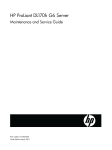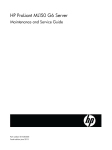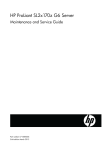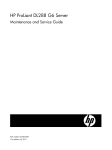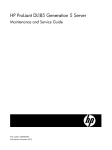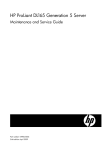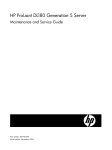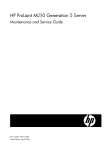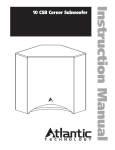Download Compaq ProLiant SL160z - G6 Server Specifications
Transcript
HP ProLiant SL160z G6 Server Maintenance and Service Guide Part number 571293-005 Fifth edition March 2011 Legal notices © Copyright 2010, 2011 Hewlett-Packard Development Company, L.P. The information contained herein is subject to change without notice. The only warranties for HP products and services are set forth in the express warranty statements accompanying such products and services. Nothing herein should be construed as constituting an additional warranty. HP shall not be liable for technical or editorial errors or omissions contained herein. Intel, Xeon, and Pentium are trademarks of Intel Corporation or its subsidiaries in the United States and other countries. Contents Customer self repair ............................................................................................................................. 5 Parts only warranty service .......................................................................................................................... 5 Illustrated parts catalog ....................................................................................................................... 16 Mechanical components ............................................................................................................................ 16 System components ................................................................................................................................... 20 HP Contact Information .............................................................................................................................. 23 Before You Contact HP .............................................................................................................................. 24 Removal and Replacement Procedures .................................................................................................. 25 Hardware Configuration Tools ................................................................................................................... 25 Hardware Configuration Information........................................................................................................... 25 Electrostatic Discharge Information ........................................................................................................ 25 Pre-Installation Procedure ...................................................................................................................... 26 Post-installation instructions.................................................................................................................... 26 Server Warnings and Cautions .................................................................................................................. 26 Symbols on Equipment .............................................................................................................................. 27 Powering Down the Server ......................................................................................................................... 28 System Covers .......................................................................................................................................... 28 Top Cover ........................................................................................................................................... 28 Cable Management ............................................................................................................................. 29 Cable Connections............................................................................................................................... 30 Hard Drives ......................................................................................................................................... 31 System Board Configuration ....................................................................................................................... 33 Processor ............................................................................................................................................ 33 Memory .............................................................................................................................................. 40 PCI Expansion Cards............................................................................................................................ 42 System Battery ..................................................................................................................................... 48 System Board Removal and Replacement Procedure ................................................................................ 50 Power Supply Unit (PSU) ....................................................................................................................... 52 System Fan .......................................................................................................................................... 54 Connectors, Switches, and LEDs ........................................................................................................... 56 Connectors and Components ..................................................................................................................... 56 Front Panel Components ....................................................................................................................... 56 Rear panel components ........................................................................................................................ 57 System board components .................................................................................................................... 58 Jumpers –Password and Chassis ID ........................................................................................................ 59 LED Indicators ........................................................................................................................................... 60 Front panel LED indicators .................................................................................................................... 60 Rear panel LED indicators ..................................................................................................................... 62 Diagnostic tools and Setup Utilities ....................................................................................................... 64 BIOS Software .......................................................................................................................................... 64 BIOS Setup Utility ..................................................................................................................................... 64 Accessing the BIOS Setup Utility ................................................................................................................. 64 Navigating through the Setup Utility....................................................................................................... 65 Setup Utility Menu Bar .......................................................................................................................... 66 BIOS Update ............................................................................................................................................ 71 Clear CMOS ............................................................................................................................................ 72 Contents 3 Power-on Self-Test (POST) ........................................................................................................................... 72 POST Error Indicators ........................................................................................................................... 72 POST Errors Message Definition ............................................................................................................ 73 POST Related Troubleshooting ............................................................................................................... 74 Physical and Operating Specifications .................................................................................................. 75 System Unit .............................................................................................................................................. 75 Index ................................................................................................................................................ 78 Contents 4 Customer self repair HP products are designed with many Customer Self Repair (CSR) parts to minimize repair time and allow for greater flexibility in performing defective parts replacement. If during the diagnosis period HP (or HP service providers or service partners) identifies that the repair can be accomplished by the use of a CSR part, HP will ship that part directly to you for replacement. There are two categories of CSR parts: • Mandatory—Parts for which customer self repair is mandatory. If you request HP to replace these parts, you will be charged for the travel and labor costs of this service. • Optional—Parts for which customer self repair is optional. These parts are also designed for customer self repair. If, however, you require that HP replace them for you, there may or may not be additional charges, depending on the type of warranty service designated for your product. NOTE: Some HP parts are not designed for customer self repair. In order to satisfy the customer warranty, HP requires that an authorized service provider replace the part. These parts are identified as "No" in the Illustrated Parts Catalog. Based on availability and where geography permits, CSR parts will be shipped for next business day delivery. Same day or four-hour delivery may be offered at an additional charge where geography permits. If assistance is required, you can call the HP Technical Support Center and a technician will help you over the telephone. HP specifies in the materials shipped with a replacement CSR part whether a defective part must be returned to HP. In cases where it is required to return the defective part to HP, you must ship the defective part back to HP within a defined period of time, normally five (5) business days. The defective part must be returned with the associated documentation in the provided shipping material. Failure to return the defective part may result in HP billing you for the replacement. With a customer self repair, HP will pay all shipping and part return costs and determine the courier/carrier to be used. For more information about HP's Customer Self Repair program, contact your local service provider. For the North American program, refer to the HP website (http://www.hp.com/go/selfrepair). Parts only warranty service Your HP Limited Warranty may include a parts only warranty service. Under the terms of parts only warranty service, HP will provide replacement parts free of charge. For parts only warranty service, CSR part replacement is mandatory. If you request HP to replace these parts, you will be charged for the travel and labor costs of this service. Customer self repair 5 Réparation par le client (CSR) Les produits HP comportent de nombreuses pièces CSR (Customer Self Repair = réparation par le client) afin de minimiser les délais de réparation et faciliter le remplacement des pièces défectueuses. Si pendant la période de diagnostic, HP (ou ses partenaires ou mainteneurs agréés) détermine que la réparation peut être effectuée à l'aide d'une pièce CSR, HP vous l'envoie directement. Il existe deux catégories de pièces CSR: • Obligatoire - Pièces pour lesquelles la réparation par le client est obligatoire. Si vous demandez à HP de remplacer ces pièces, les coûts de déplacement et main d'œuvre du service vous seront facturés. • Facultatif - Pièces pour lesquelles la réparation par le client est facultative. Ces pièces sont également conçues pour permettre au client d'effectuer lui-même la réparation. Toutefois, si vous demandez à HP de remplacer ces pièces, l'intervention peut ou non vous être facturée, selon le type de garantie applicable à votre produit. REMARQUE: Certaines pièces HP ne sont pas conçues pour permettre au client d'effectuer lui-même la réparation. Pour que la garantie puisse s'appliquer, HP exige que le remplacement de la pièce soit effectué par un Mainteneur Agréé. Ces pièces sont identifiées par la mention "Non" dans le Catalogue illustré. Les pièces CSR sont livrées le jour ouvré suivant, dans la limite des stocks disponibles et selon votre situation géographique. Si votre situation géographique le permet et que vous demandez une livraison le jour même ou dans les 4 heures, celle-ci vous sera facturée. Pour bénéficier d'une assistance téléphonique, appelez le Centre d'assistance technique HP. Dans les documents envoyés avec la pièce de rechange CSR, HP précise s'il est nécessaire de lui retourner la pièce défectueuse. Si c'est le cas, vous devez le faire dans le délai indiqué, généralement cinq (5) jours ouvrés. La pièce et sa documentation doivent être retournées dans l'emballage fourni. Si vous ne retournez pas la pièce défectueuse, HP se réserve le droit de vous facturer les coûts de remplacement. Dans le cas d'une pièce CSR, HP supporte l'ensemble des frais d'expédition et de retour, et détermine la société de courses ou le transporteur à utiliser. Pour plus d'informations sur le programme CSR de HP, contactez votre Mainteneur Agrée local. Pour plus d'informations sur ce programme en Amérique du Nord, consultez le site Web HP (http://www.hp.com/go/selfrepair). Service de garantie "pièces seules" Votre garantie limitée HP peut inclure un service de garantie "pièces seules". Dans ce cas, les pièces de rechange fournies par HP ne sont pas facturées. Dans le cadre de ce service, la réparation des pièces CSR par le client est obligatoire. Si vous demandez à HP de remplacer ces pièces, les coûts de déplacement et main d'œuvre du service vous seront facturés. Customer self repair 6 Riparazione da parte del cliente Per abbreviare i tempi di riparazione e garantire una maggiore flessibilità nella sostituzione di parti difettose, i prodotti HP sono realizzati con numerosi componenti che possono essere riparati direttamente dal cliente (CSR, Customer Self Repair). Se in fase di diagnostica HP (o un centro di servizi o di assistenza HP) identifica il guasto come riparabile mediante un ricambio CSR, HP lo spedirà direttamente al cliente per la sostituzione. Vi sono due categorie di parti CSR: • Obbligatorie – Parti che devono essere necessariamente riparate dal cliente. Se il cliente ne affida la riparazione ad HP, deve sostenere le spese di spedizione e di manodopera per il servizio. • Opzionali – Parti la cui riparazione da parte del cliente è facoltativa. Si tratta comunque di componenti progettati per questo scopo. Se tuttavia il cliente ne richiede la sostituzione ad HP, potrebbe dover sostenere spese addizionali a seconda del tipo di garanzia previsto per il prodotto. NOTA: alcuni componenti HP non sono progettati per la riparazione da parte del cliente. Per rispettare la garanzia, HP richiede che queste parti siano sostituite da un centro di assistenza autorizzato. Tali parti sono identificate da un "No" nel Catalogo illustrato dei componenti. In base alla disponibilità e alla località geografica, le parti CSR vengono spedite con consegna entro il giorno lavorativo seguente. La consegna nel giorno stesso o entro quattro ore è offerta con un supplemento di costo solo in alcune zone. In caso di necessità si può richiedere l'assistenza telefonica di un addetto del centro di supporto tecnico HP. Nel materiale fornito con una parte di ricambio CSR, HP specifica se il cliente deve restituire dei componenti. Qualora sia richiesta la resa ad HP del componente difettoso, lo si deve spedire ad HP entro un determinato periodo di tempo, generalmente cinque (5) giorni lavorativi. Il componente difettoso deve essere restituito con la documentazione associata nell'imballo di spedizione fornito. La mancata restituzione del componente può comportare la fatturazione del ricambio da parte di HP. Nel caso di riparazione da parte del cliente, HP sostiene tutte le spese di spedizione e resa e sceglie il corriere/vettore da utilizzare. Per ulteriori informazioni sul programma CSR di HP contattare il centro di assistenza di zona. Per il programma in Nord America fare riferimento al sito Web HP (http://www.hp.com/go/selfrepair). Servizio di garanzia per i soli componenti La garanzia limitata HP può includere un servizio di garanzia per i soli componenti. Nei termini di garanzia del servizio per i soli componenti, HP fornirà gratuitamente le parti di ricambio. Per il servizio di garanzia per i soli componenti è obbligatoria la formula CSR che prevede la riparazione da parte del cliente. Se il cliente invece richiede la sostituzione ad HP, dovrà sostenere le spese di spedizione e di manodopera per il servizio. Customer self repair 7 Customer Self Repair HP Produkte enthalten viele CSR-Teile (Customer Self Repair), um Reparaturzeiten zu minimieren und höhere Flexibilität beim Austausch defekter Bauteile zu ermöglichen. Wenn HP (oder ein HP Servicepartner) bei der Diagnose feststellt, dass das Produkt mithilfe eines CSR-Teils repariert werden kann, sendet Ihnen HP dieses Bauteil zum Austausch direkt zu. CSR-Teile werden in zwei Kategorien unterteilt: • Zwingend – Teile, für die das Customer Self Repair-Verfahren zwingend vorgegeben ist. Wenn Sie den Austausch dieser Teile von HP vornehmen lassen, werden Ihnen die Anfahrt- und Arbeitskosten für diesen Service berechnet. • Optional – Teile, für die das Customer Self Repair-Verfahren optional ist. Diese Teile sind auch für Customer Self Repair ausgelegt. Wenn Sie jedoch den Austausch dieser Teile von HP vornehmen lassen möchten, können bei diesem Service je nach den für Ihr Produkt vorgesehenen Garantiebedingungen zusätzliche Kosten anfallen. HINWEIS: Einige Teile sind nicht für Customer Self Repair ausgelegt. Um den Garantieanspruch des Kunden zu erfüllen, muss das Teil von einem HP Servicepartner ersetzt werden. Im illustrierten Teilekatalog sind diese Teile mit „No“ bzw. „Nein“ gekennzeichnet. CSR-Teile werden abhängig von der Verfügbarkeit und vom Lieferziel am folgenden Geschäftstag geliefert. Für bestimmte Standorte ist eine Lieferung am selben Tag oder innerhalb von vier Stunden gegen einen Aufpreis verfügbar. Wenn Sie Hilfe benötigen, können Sie das HP technische Support Center anrufen und sich von einem Mitarbeiter per Telefon helfen lassen. Den Materialien, die mit einem CSR-Ersatzteil geliefert werden, können Sie entnehmen, ob das defekte Teil an HP zurückgeschickt werden muss. Wenn es erforderlich ist, das defekte Teil an HP zurückzuschicken, müssen Sie dies innerhalb eines vorgegebenen Zeitraums tun, in der Regel innerhalb von fünf (5) Geschäftstagen. Das defekte Teil muss mit der zugehörigen Dokumentation in der Verpackung zurückgeschickt werden, die im Lieferumfang enthalten ist. Wenn Sie das defekte Teil nicht zurückschicken, kann HP Ihnen das Ersatzteil in Rechnung stellen. Im Falle von Customer Self Repair kommt HP für alle Kosten für die Lieferung und Rücksendung auf und bestimmt den Kurier/Frachtdienst. Weitere Informationen über das HP Customer Self Repair Programm erhalten Sie von Ihrem Servicepartner vor Ort. Informationen über das CSR-Programm in Nordamerika finden Sie auf der HP Website unter (http://www.hp.com/go/selfrepair). Parts-only Warranty Service (Garantieservice ausschließlich für Teile) Ihre HP Garantie umfasst möglicherweise einen Parts-only Warranty Service (Garantieservice ausschließlich für Teile). Gemäß den Bestimmungen des Parts-only Warranty Service stellt HP Ersatzteile kostenlos zur Verfügung. Für den Parts-only Warranty Service ist das CSR-Verfahren zwingend vorgegeben. Wenn Sie den Austausch dieser Teile von HP vornehmen lassen, werden Ihnen die Anfahrt- und Arbeitskosten für diesen Service berechnet. Customer self repair 8 Reparaciones del propio cliente Los productos de HP incluyen muchos componentes que el propio usuario puede reemplazar (Customer Self Repair, CSR) para minimizar el tiempo de reparación y ofrecer una mayor flexibilidad a la hora de realizar sustituciones de componentes defectuosos. Si, durante la fase de diagnóstico, HP (o los proveedores o socios de servicio de HP) identifica que una reparación puede llevarse a cabo mediante el uso de un componente CSR, HP le enviará dicho componente directamente para que realice su sustitución. Los componentes CSR se clasifican en dos categorías: • Obligatorio: componentes para los que la reparación por parte del usuario es obligatoria. Si solicita a HP que realice la sustitución de estos componentes, tendrá que hacerse cargo de los gastos de desplazamiento y de mano de obra de dicho servicio. • Opcional: componentes para los que la reparación por parte del usuario es opcional. Estos componentes también están diseñados para que puedan ser reparados por el usuario. Sin embargo, si precisa que HP realice su sustitución, puede o no conllevar costes adicionales, dependiendo del tipo de servicio de garantía correspondiente al producto. NOTA: Algunos componentes no están diseñados para que puedan ser reparados por el usuario. Para que el usuario haga valer su garantía, HP pone como condición que un proveedor de servicios autorizado realice la sustitución de estos componentes. Dichos componentes se identifican con la palabra "No" en el catálogo ilustrado de componentes. Según la disponibilidad y la situación geográfica, los componentes CSR se enviarán para que lleguen a su destino al siguiente día laborable. Si la situación geográfica lo permite, se puede solicitar la entrega en el mismo día o en cuatro horas con un coste adicional. Si precisa asistencia técnica, puede llamar al Centro de asistencia técnica de HP y recibirá ayuda telefónica por parte de un técnico. Con el envío de materiales para la sustitución de componentes CSR, HP especificará si los componentes defectuosos deberán devolverse a HP. En aquellos casos en los que sea necesario devolver algún componente a HP, deberá hacerlo en el periodo de tiempo especificado, normalmente cinco días laborables. Los componentes defectuosos deberán devolverse con toda la documentación relacionada y con el embalaje de envío. Si no enviara el componente defectuoso requerido, HP podrá cobrarle por el de sustitución. En el caso de todas sustituciones que lleve a cabo el cliente, HP se hará cargo de todos los gastos de envío y devolución de componentes y escogerá la empresa de transporte que se utilice para dicho servicio. Para obtener más información acerca del programa de Reparaciones del propio cliente de HP, póngase en contacto con su proveedor de servicios local. Si está interesado en el programa para Norteamérica, visite la página web de HP siguiente (http://www.hp.com/go/selfrepair). Servicio de garantía exclusivo de componentes La garantía limitada de HP puede que incluya un servicio de garantía exclusivo de componentes. Según las condiciones de este servicio exclusivo de componentes, HP le facilitará los componentes de repuesto sin cargo adicional alguno. Para este servicio de garantía exclusivo de componentes, es obligatoria la sustitución de componentes por parte del usuario (CSR). Si solicita a HP que realice la sustitución de estos componentes, tendrá que hacerse cargo de los gastos de desplazamiento y de mano de obra de dicho servicio. Customer self repair 9 Customer Self Repair Veel onderdelen in HP producten zijn door de klant zelf te repareren, waardoor de reparatieduur tot een minimum beperkt kan blijven en de flexibiliteit in het vervangen van defecte onderdelen groter is. Deze onderdelen worden CSR-onderdelen (Customer Self Repair) genoemd. Als HP (of een HP Service Partner) bij de diagnose vaststelt dat de reparatie kan worden uitgevoerd met een CSRonderdeel, verzendt HP dat onderdeel rechtstreeks naar u, zodat u het defecte onderdeel daarmee kunt vervangen. Er zijn twee categorieën CSR-onderdelen: • Verplicht: Onderdelen waarvoor reparatie door de klant verplicht is. Als u HP verzoekt deze onderdelen voor u te vervangen, worden u voor deze service reiskosten en arbeidsloon in rekening gebracht. • Optioneel: Onderdelen waarvoor reparatie door de klant optioneel is. Ook deze onderdelen zijn ontworpen voor reparatie door de klant. Als u echter HP verzoekt deze onderdelen voor u te vervangen, kunnen daarvoor extra kosten in rekening worden gebracht, afhankelijk van het type garantieservice voor het product. OPMERKING: Sommige HP onderdelen zijn niet ontwikkeld voor reparatie door de klant. In verband met de garantievoorwaarden moet het onderdeel door een geautoriseerde Service Partner worden vervangen. Deze onderdelen worden in de geïllustreerde onderdelencatalogus aangemerkt met "Nee". Afhankelijk van de leverbaarheid en de locatie worden CSR-onderdelen verzonden voor levering op de eerstvolgende werkdag. Levering op dezelfde dag of binnen vier uur kan tegen meerkosten worden aangeboden, indien dit mogelijk is gezien de locatie. Indien assistentie gewenst is, belt u een HP Service Partner om via de telefoon technische ondersteuning te ontvangen. HP vermeldt in de documentatie bij het vervangende CSR-onderdeel of het defecte onderdeel aan HP moet worden geretourneerd. Als het defecte onderdeel aan HP moet worden teruggezonden, moet u het defecte onderdeel binnen een bepaalde periode, gewoonlijk vijf (5) werkdagen, retourneren aan HP. Het defecte onderdeel moet met de bijbehorende documentatie worden geretourneerd in het meegeleverde verpakkingsmateriaal. Als u het defecte onderdeel niet terugzendt, kan HP u voor het vervangende onderdeel kosten in rekening brengen. Bij reparatie door de klant betaalt HP alle verzendkosten voor het vervangende en geretourneerde onderdeel en kiest HP zelf welke koerier/transportonderneming hiervoor wordt gebruikt. Neem contact op met een Service Partner voor meer informatie over het Customer Self Repair programma van HP. Informatie over Service Partners vindt u op de HP website (http://www.hp.nl/services/servicepartners). Garantieservice "Parts Only" Het is mogelijk dat de HP garantie alleen de garantieservice "Parts Only" omvat. Volgens de bepalingen van de Parts Only garantieservice zal HP kosteloos vervangende onderdelen ter beschikking stellen. Voor de Parts Only garantieservice is vervanging door CSR-onderdelen verplicht. Als u HP verzoekt deze onderdelen voor u te vervangen, worden u voor deze service reiskosten en arbeidsloon in rekening gebracht. Customer self repair 10 Reparo feito pelo cliente Os produtos da HP são projetados com muitas peças para reparo feito pelo cliente (CSR) de modo a minimizar o tempo de reparo e permitir maior flexibilidade na substituição de peças com defeito. Se, durante o período de diagnóstico, a HP (ou fornecedores/parceiros de serviço da HP) concluir que o reparo pode ser efetuado pelo uso de uma peça CSR, a peça de reposição será enviada diretamente ao cliente. Existem duas categorias de peças CSR: • Obrigatória – Peças cujo reparo feito pelo cliente é obrigatório. Se desejar que a HP substitua essas peças, serão cobradas as despesas de transporte e mão-de-obra do serviço. • Opcional – Peças cujo reparo feito pelo cliente é opcional. Essas peças também são projetadas para o reparo feito pelo cliente. No entanto, se desejar que a HP as substitua, pode haver ou não a cobrança de taxa adicional, dependendo do tipo de serviço de garantia destinado ao produto. OBSERVAÇÃO: Algumas peças da HP não são projetadas para o reparo feito pelo cliente. A fim de cumprir a garantia do cliente, a HP exige que um técnico autorizado substitua a peça. Essas peças estão identificadas com a marca "No" (Não), no catálogo de peças ilustrado. Conforme a disponibilidade e o local geográfico, as peças CSR serão enviadas no primeiro dia útil após o pedido. Onde as condições geográficas permitirem, a entrega no mesmo dia ou em quatro horas pode ser feita mediante uma taxa adicional. Se precisar de auxílio, entre em contato com o Centro de suporte técnico da HP para que um técnico o ajude por telefone. A HP especifica nos materiais fornecidos com a peça CSR de reposição se a peça com defeito deve ser devolvida à HP. Nos casos em que isso for necessário, é preciso enviar a peça com defeito à HP dentro do período determinado, normalmente cinco (5) dias úteis. A peça com defeito deve ser enviada com a documentação correspondente no material de transporte fornecido. Caso não o faça, a HP poderá cobrar a reposição. Para as peças de reparo feito pelo cliente, a HP paga todas as despesas de transporte e de devolução da peça e determina a transportadora/serviço postal a ser utilizado. Para obter mais informações sobre o programa de reparo feito pelo cliente da HP, entre em contato com o fornecedor de serviços local. Para o programa norte-americano, visite o site da HP (http://www.hp.com/go/selfrepair). Serviço de garantia apenas para peças A garantia limitada da HP pode incluir um serviço de garantia apenas para peças. Segundo os termos do serviço de garantia apenas para peças, a HP fornece as peças de reposição sem cobrar nenhuma taxa. No caso desse serviço, a substituição de peças CSR é obrigatória. Se desejar que a HP substitua essas peças, serão cobradas as despesas de transporte e mão-de-obra do serviço. Customer self repair 11 Customer self repair 12 Customer self repair 13 Customer self repair 14 Customer self repair 15 Illustrated parts catalog Mechanical components Item Description Spare part number Customer self repair 1 Top cover Mandatory1 2 X16 riser card bracket Mandatory1 3 1U tray for 160 system Mandatory1 4 X4 riser card cage Mandatory1 5 Fan blank kit Mandatory 6 Power supply blank kit Mandatory1 Mandatory—Parts for which customer self repair is mandatory. If you request HP to replace these parts, you will be charged for the travel and labor costs of this service. 1 Optional—Parts for which customer self repair is optional. These parts are also designed for customer self repair. If, however, you require that HP replace them for you, there may or may not be additional charges, depending on the type of warranty service designated for your product. 2 No—Some HP parts are not designed for customer self repair. In order to satisfy the customer warranty, HP requires that an authorized service provider replace the part. These parts are identified as "No" in the Illustrated Parts Catalog. 3 Illustrated parts catalog 16 Mandatory: Obligatoire—Pièces pour lesquelles la réparation par le client est obligatoire. Si vous demandez à HP de remplacer ces pièces, les coûts de déplacement et main d'œuvre du service vous seront facturés. 1 Optional: Facultatif—Pièces pour lesquelles la réparation par le client est facultative. Ces pièces sont également conçues pour permettre au client d'effectuer lui-même la réparation. Toutefois, si vous demandez à HP de remplacer ces pièces, l'intervention peut ou non vous être facturée, selon le type de garantie applicable à votre produit. 2 No: Non—Certaines pièces HP ne sont pas conçues pour permettre au client d'effectuer lui-même la réparation. Pour que la garantie puisse s'appliquer, HP exige que le remplacement de la pièce soit effectué par un Mainteneur Agréé. Ces pièces sont identifiées par la mention “Non” dans le Catalogue illustré. 3 Mandatory: Obbligatorie—Parti che devono essere necessariamente riparate dal cliente. Se il cliente ne affida la riparazione ad HP, deve sostenere le spese di spedizione e di manodopera per il servizio. 1 Optional: Opzionali—Parti la cui riparazione da parte del cliente è facoltativa. Si tratta comunque di componenti progettati per questo scopo. Se tuttavia il cliente ne richiede la sostituzione ad HP, potrebbe dover sostenere spese addizionali a seconda del tipo di garanzia previsto per il prodotto. 2 No: Non CSR—Alcuni componenti HP non sono progettati per la riparazione da parte del cliente. Per rispettare la garanzia, HP richiede che queste parti siano sostituite da un centro di assistenza autorizzato. Tali parti sono identificate da un “No” nel Catalogo illustrato dei componenti. 3 Mandatory: Zwingend—Teile, die im Rahmen des Customer Self Repair Programms ersetzt werden müssen. Wenn Sie diese Teile von HP ersetzen lassen, werden Ihnen die Versand- und Arbeitskosten für diesen Service berechnet. 1 Optional: Optional—Teile, für die das Customer Self Repair-Verfahren optional ist. Diese Teile sind auch für Customer Self Repair ausgelegt. Wenn Sie jedoch den Austausch dieser Teile von HP vornehmen lassen möchten, können bei diesem Service je nach den für Ihr Produkt vorgesehenen Garantiebedingungen zusätzliche Kosten anfallen. 2 No: Kein—Einige Teile sind nicht für Customer Self Repair ausgelegt. Um den Garantieanspruch des Kunden zu erfüllen, muss das Teil von einem HP Servicepartner ersetzt werden. Im illustrierten Teilekatalog sind diese Teile mit „No“ bzw. „Nein“ gekennzeichnet. 3 Mandatory: Obligatorio—componentes para los que la reparación por parte del usuario es obligatoria. Si solicita a HP que realice la sustitución de estos componentes, tendrá que hacerse cargo de los gastos de desplazamiento y de mano de obra de dicho servicio. 1 Optional: Opcional— componentes para los que la reparación por parte del usuario es opcional. Estos componentes también están diseñados para que puedan ser reparados por el usuario. Sin embargo, si precisa que HP realice su sustitución, puede o no conllevar costes adicionales, dependiendo del tipo de servicio de garantía correspondiente al producto. 2 No: No—Algunos componentes no están diseñados para que puedan ser reparados por el usuario. Para que el usuario haga valer su garantía, HP pone como condición que un proveedor de servicios 3 Illustrated parts catalog 17 autorizado realice la sustitución de estos componentes. Dichos componentes se identifican con la palabra “No” en el catálogo ilustrado de componentes. Mandatory: Verplicht—Onderdelen waarvoor Customer Self Repair verplicht is. Als u HP verzoekt deze onderdelen te vervangen, komen de reiskosten en het arbeidsloon voor uw rekening. 1 Optional: Optioneel—Onderdelen waarvoor reparatie door de klant optioneel is. Ook deze onderdelen zijn ontworpen voor reparatie door de klant. Als u echter HP verzoekt deze onderdelen voor u te vervangen, kunnen daarvoor extra kosten in rekening worden gebracht, afhankelijk van het type garantieservice voor het product. 2 No: Nee—Sommige HP onderdelen zijn niet ontwikkeld voor reparatie door de klant. In verband met de garantievoorwaarden moet het onderdeel door een geautoriseerde Service Partner worden vervangen. Deze onderdelen worden in de geïllustreerde onderdelencatalogus aangemerkt met "Nee". 3 Mandatory: Obrigatória—Peças cujo reparo feito pelo cliente é obrigatório. Se desejar que a HP substitua essas peças, serão cobradas as despesas de transporte e mão-de-obra do serviço. 1 Optional: Opcional—Peças cujo reparo feito pelo cliente é opcional. Essas peças também são projetadas para o reparo feito pelo cliente. No entanto, se desejar que a HP as substitua, pode haver ou não a cobrança de taxa adicional, dependendo do tipo de serviço de garantia destinado ao produto. 2 No: Nenhuma—Algumas peças da HP não são projetadas para o reparo feito pelo cliente. A fim de cumprir a garantia do cliente, a HP exige que um técnico autorizado substitua a peça. Essas peças estão identificadas com a marca “No” (Não), no catálogo de peças ilustrado. 3 Illustrated parts catalog 18 Illustrated parts catalog 19 System components Item Description Spare Part Number Customer Self Repair 1 System Fan 576898-001 Mandatory1 2a SATA cable 1 576895-001 Mandatory1 2b SATA cable 2 576895-001 Mandatory1 3 PCIe X16 riser card 536654-001 Optional2 4 Memory Module 5 Mandatory1 DIMM 1GB PC3-10600E 501539-001 Mandatory1 DIMM 2GB PC3-10600E 501540-001 Mandatory1 DIMM 2GB PC3-10600R 501533-001 Mandatory1 DIMM 4GB PC3-10600R 501534-001 Mandatory1 DIMM 4GB PC3-8500R 501535-001 Mandatory1 DIMM 8GB PC3-8500R 519201-001 Mandatory1 Processors Optional2 Intel Xeon 6c, 2.93 GHz, 12M, 95W 594882-001 Optional2 Intel Xeon 6c, 2.8 GHz, 12M, 95W 586631-001 Optional2 Intel Xeon 6c, 2.66 GHz, 12M, 95W 594884-001 Optional2 Intel Xeon 4c, 2.66 GHz, 12M, 80W 594885-001 Optional2 Intel Xeon 4c, 2.53 GHz, 12M, 80W 594886-001 Optional2 Illustrated parts catalog 20 Item Description Spare Part Number Customer Self Repair Intel Xeon 4c, 2.4 GHz, 12M, 80W 594887-001 Optional2 Intel Xeon 6c, 2.4 GHz, 12M, 60W 594890-001 Optional2 Intel Xeon 4c, 2.13 GHz, 12M, 40W 594891-001 Optional2 Intel Xeon 2.13GHz/800/4M/4c/4.8 QPI/80W 506013-001 Optional2 Intel Xeon 2.00GHz/800/4M/2c/4.8 QPI/80W 594889-001 Optional2 Intel Xeon EP 2.26 GHz, 8M, 60W 504584-001 Optional2 Intel Xeon EP L5506 2.13 GHz,4M, 60W 490070-001 Optional2 6 Processor Heat Sink 511803-001 Optional2 7 160 system board 519709-001 Optional2 8 PCIe X4 riser card 536654-001 Optional2 9 750w Power supply 511778-001 Mandatory1 10 Personality board to 160 board 576884-001 Mandatory1 11 AC power board 576882-001 Mandatory1 12 Front panel board, with cables* 607820-001 Mandatory1 * Not shown Mandatory—Parts for which customer self repair is mandatory. If you request HP to replace these parts, you will be charged for the travel and labor costs of this service. 1 Optional—Parts for which customer self repair is optional. These parts are also designed for customer self repair. If, however, you require that HP replace them for you, there may or may not be additional charges, depending on the type of warranty service designated for your product. 2 No—Some HP parts are not designed for customer self repair. In order to satisfy the customer warranty, HP requires that an authorized service provider replace the part. These parts are identified as "No" in the Illustrated Parts Catalog. 3 Mandatory: Obligatoire—Pièces pour lesquelles la réparation par le client est obligatoire. Si vous demandez à HP de remplacer ces pièces, les coûts de déplacement et main d'œuvre du service vous seront facturés. 1 Optional: Facultatif—Pièces pour lesquelles la réparation par le client est facultative. Ces pièces sont également conçues pour permettre au client d'effectuer lui-même la réparation. Toutefois, si vous demandez à HP de remplacer ces pièces, l'intervention peut ou non vous être facturée, selon le type de garantie applicable à votre produit. 2 No: Non—Certaines pièces HP ne sont pas conçues pour permettre au client d'effectuer lui-même la réparation. Pour que la garantie puisse s'appliquer, HP exige que le remplacement de la pièce soit effectué par un Mainteneur Agréé. Ces pièces sont identifiées par la mention “Non” dans le Catalogue illustré. 3 Illustrated parts catalog 21 Mandatory: Obbligatorie—Parti che devono essere necessariamente riparate dal cliente. Se il cliente ne affida la riparazione ad HP, deve sostenere le spese di spedizione e di manodopera per il servizio. 1 Optional: Opzionali—Parti la cui riparazione da parte del cliente è facoltativa. Si tratta comunque di componenti progettati per questo scopo. Se tuttavia il cliente ne richiede la sostituzione ad HP, potrebbe dover sostenere spese addizionali a seconda del tipo di garanzia previsto per il prodotto. 2 No: Non CSR—Alcuni componenti HP non sono progettati per la riparazione da parte del cliente. Per rispettare la garanzia, HP richiede che queste parti siano sostituite da un centro di assistenza autorizzato. Tali parti sono identificate da un “No” nel Catalogo illustrato dei componenti. 3 Mandatory: Zwingend—Teile, die im Rahmen des Customer Self Repair Programms ersetzt werden müssen. Wenn Sie diese Teile von HP ersetzen lassen, werden Ihnen die Versand- und Arbeitskosten für diesen Service berechnet. 1 Optional: Optional—Teile, für die das Customer Self Repair-Verfahren optional ist. Diese Teile sind auch für Customer Self Repair ausgelegt. Wenn Sie jedoch den Austausch dieser Teile von HP vornehmen lassen möchten, können bei diesem Service je nach den für Ihr Produkt vorgesehenen Garantiebedingungen zusätzliche Kosten anfallen. 2 No: Kein—Einige Teile sind nicht für Customer Self Repair ausgelegt. Um den Garantieanspruch des Kunden zu erfüllen, muss das Teil von einem HP Servicepartner ersetzt werden. Im illustrierten Teilekatalog sind diese Teile mit „No“ bzw. „Nein“ gekennzeichnet. 3 Mandatory: Obligatorio—componentes para los que la reparación por parte del usuario es obligatoria. Si solicita a HP que realice la sustitución de estos componentes, tendrá que hacerse cargo de los gastos de desplazamiento y de mano de obra de dicho servicio. 1 Optional: Opcional— componentes para los que la reparación por parte del usuario es opcional. Estos componentes también están diseñados para que puedan ser reparados por el usuario. Sin embargo, si precisa que HP realice su sustitución, puede o no conllevar costes adicionales, dependiendo del tipo de servicio de garantía correspondiente al producto. 2 No: No—Algunos componentes no están diseñados para que puedan ser reparados por el usuario. Para que el usuario haga valer su garantía, HP pone como condición que un proveedor de servicios autorizado realice la sustitución de estos componentes. Dichos componentes se identifican con la palabra “No” en el catálogo ilustrado de componentes. 3 Mandatory: Verplicht—Onderdelen waarvoor Customer Self Repair verplicht is. Als u HP verzoekt deze onderdelen te vervangen, komen de reiskosten en het arbeidsloon voor uw rekening. 1 Optional: Optioneel—Onderdelen waarvoor reparatie door de klant optioneel is. Ook deze onderdelen zijn ontworpen voor reparatie door de klant. Als u echter HP verzoekt deze onderdelen voor u te vervangen, kunnen daarvoor extra kosten in rekening worden gebracht, afhankelijk van het type garantieservice voor het product. 2 No: Nee—Sommige HP onderdelen zijn niet ontwikkeld voor reparatie door de klant. In verband met de garantievoorwaarden moet het onderdeel door een geautoriseerde Service Partner worden vervangen. Deze onderdelen worden in de geïllustreerde onderdelencatalogus aangemerkt met "Nee". 3 Illustrated parts catalog 22 Mandatory: Obrigatória—Peças cujo reparo feito pelo cliente é obrigatório. Se desejar que a HP substitua essas peças, serão cobradas as despesas de transporte e mão-de-obra do serviço. 1 Optional: Opcional—Peças cujo reparo feito pelo cliente é opcional. Essas peças também são projetadas para o reparo feito pelo cliente. No entanto, se desejar que a HP as substitua, pode haver ou não a cobrança de taxa adicional, dependendo do tipo de serviço de garantia destinado ao produto. 2 No: Nenhuma—Algumas peças da HP não são projetadas para o reparo feito pelo cliente. A fim de cumprir a garantia do cliente, a HP exige que um técnico autorizado substitua a peça. Essas peças estão identificadas com a marca “No” (Não), no catálogo de peças ilustrado. 3 HP Contact Information For the name of the nearest HP authorized reseller: • • • In the United States, call 1-800-345-1518. In Canada, call 1-800-263-5868. In other locations, refer to the HP website at http://www.hp.com/. For HP technical support: • In North America: Illustrated parts catalog 23 ○ Call 1-800-HP-INVENT (1-800-474-6836). This service is available 24 hours a day, 7 days a week. For continuous quality improvement, calls may be recorded or monitored. ○ If you have purchased a Care Pack (service upgrade), call 1-800-633-3600. For more information about Care Packs, refer to the HP website at http://www.hp.com/. • Outside North America, call the nearest HP Technical Support Phone Center. For telephone numbers for worldwide Technical Support Centers, refer to the HP website at http://www.hp.com/. Before You Contact HP Be sure to have the following information available before you call HP: • • • • • • • Technical support registration number (if applicable) Product serial number Product model name and number Applicable error messages Add-on boards or hardware Third-party hardware or software Operating system type and revision level Illustrated parts catalog 24 Removal and Replacement Procedures This chapter provides subassembly/module-level removal and replacement procedures for the HP ProLiant SL160z G6 server. Review the specifications of a new component before installing it to make sure it is compatible with the server. When you integrate new components into the system, record its model and serial number, and any other pertinent information for future reference. After completing any removal or replacement procedure, run the diagnostics program to verify that all components operate properly. NOTE: The figures used in this chapter to illustrate procedural steps are labeled numerically (i.e., 1, 2…). When these figures are used in substep items, the alphabetically labeled instructions correspond to the numbered labels on the related figure (i.e., label 1 corresponds to step a, label 2 corresponds to step b, etc.). The procedures described in this section assume that the server is out of the rack and is positioned on a flat, stable surface. Hardware Configuration Tools You need the following items for some procedures: • T-10/T-15 wrench The following references and software tools may also be used: • • • HP ProLiant SL160z G6 Server Support CD IPMI Event Log Diagnostics Software Hardware Configuration Information Electrostatic Discharge Information An electrostatic discharge (ESD) can damage static-sensitive devices or microcircuit. Proper packaging and grounding techniques are necessary precautions to prevent damage. To prevent electrostatic damage, observe the following precautions: • • • Transport products in static-safe containers such as conductive tubes, bags, or boxes. • Keep work area free of nonconductive materials, such as ordinary plastic assembly aids and foam packing. • Make sure that you are always properly grounded (earthed) when touching a static-sensitive component or assembly. • • • Avoid touching pins, leads, or circuitry. Keep electrostatic-sensitive parts in their containers until they arrive at static-free stations. Cover workstations with approved static-dissipating material. Use a wrist strap connected to the work surface, and properly grounded (earthed) tools and equipment. Always place drives with the Printed Circuit Board (PCB) assembly-side down. Use conductive field service tools. Removal and Replacement Procedures 25 Pre-Installation Procedure Perform the steps below before you open the server or before you remove or replace any component. WARNING: Failure to properly turn off the server before you open the server or before your start installing/ removing components may cause serious damage as well as bodily harm. 1. Turn off the server and all the peripherals connected to it. 2. Unplug all cables from the power outlets to avoid exposure to high energy levels that may cause burns when parts are short-circuited by metal objects such as tools or jewelry. If necessary, label each one to expedite reassembly. 3. Disconnect telecommunication cables to avoid exposure to shock hazard from ringing voltages. 4. If server is installed in a rack, remove server and place it on a flat surface. 5. Remove the top cover according to the instructions described in the System Covers section in this chapter. 6. Remove the top middle cover according to the instructions described in the System Covers section in this chapter. 7. Follow the ESD precautions listed previously in this chapter when handling a server component. IMPORTANT: To streamline the configuration process, read through the entire installation/removal procedure first and make sure you understand them before you begin. Post-installation instructions Observe the following items after installing or removing a server component: 1. Be sure all components are installed according to the described step-by-step instructions. 2. Reinstall the rear cage, air baffle, peripherals, and system cables that you have removed. 3. Reinstall the top cover. 4. Reinstall server into rack. 5. Connect all external cables and the AC power cord to the system. 6. Press the power button on the front panel to turn on the server. NOTE: The HP ProLiant SL160z G6 server supports up to 2 750-W power supply units, but 1 power supply only supports 2 nodes of the sever and 2 power supply supports 4 nodes of the sever. Server Warnings and Cautions Before installing a server, be sure that you understand the following warnings and cautions. WARNING: To reduce the risk of electric shock or damage to the equipment: • Do not disable the power cord grounding plug. The grounding plug is an important safety feature. • Plug the power cord into a grounded (earthed) electrical outlet that is easily accessible at all times. • Unplug the power cord from the power supply to disconnect power to the equipment. • Do not route the power cord where it can be walked on or pinched by items placed against it. Pay particular attention to the plug, electrical outlet, and the point where the cord extends from the server. Removal and Replacement Procedures 26 WARNING: To reduce the risk of personal injury from hot surfaces, allow the drives and the internal system components to cool before touching them. CAUTION: Do not operate the server for long periods with the access panel open or removed. Operating the server in this manner results in improper airflow and improper cooling that can lead to thermal damage. CAUTION: The following rack-mount instructions shall be paid attention to. • Elevated Operating Ambient - If installed in a closed or multi-unit rack assembly, the operating ambient temperature of the rack environment may be greater than room ambient. Therefore, consideration should be given to installing the equipment in an environment compatible with the maximum ambient temperature (Tma) specified by the manufacturer. • Reduced Air Flow - Installation of the equipment in a rack should be such that the amount of air flow required for safe operation of the equipment is not compromised. • Mechanical Loading - Mounting of the equipment in the rack should be such that a hazardous condition is not achieved due to uneven mechanical loading. • Circuit Overloading - Consideration should be given to the connection of the equipment to the supply circuit and the effect that overloading of the circuits might have on overcurrent protection and supply wiring. Appropriate consideration of equipment nameplate ratings should be used when addressing this concern. • Reliable Earthing - Reliable earthing of rack-mounted equipment should be maintained. Particular attention should be given to supply connections other than direct connections to the branch circuit (e.g. use of power strips)." Symbols on Equipment The following symbols may be placed on equipment to indicate the presence of potentially hazardous conditions. This symbol indicates the presence of hazardous energy circuits or electric shock hazards. Refer all servicing to qualified personnel. WARNING: To reduce the risk of injury from electric shock hazards, do not open this enclosure. Refer all maintenance, upgrades, and servicing to qualified personnel. This symbol indicates the presence of electric shock hazards. The area contains no user or field serviceable parts. Do not open for any reason. WARNING: To reduce the risk of injury from electric shock hazards, do not open this enclosure. This symbol on an RJ-45 receptacle indicates a network interface connection. WARNING: To reduce the risk of electric shock, fire, or damage to the equipment, do not plug telephone or telecommunications connectors into this receptacle. Removal and Replacement Procedures 27 This symbol indicates the presence of a hot surface or hot component. If this surface is contacted, the potential for injury exists. WARNING: To reduce the risk of injury from a hot component, allow the surface to cool before touching. weight1_kg weight1_lb This symbol indicates that the component exceeds the recommended weight for one individual to handle safely. WARNING: To reduce the risk of personal injury or damage to the equipment, observe local occupational health and safety requirements and guidelines for manual material handling. These symbols, on power supplies or systems, indicate that the equipment is supplied by multiple sources of power. WARNING: To reduce the risk of injury from electric shock, remove all power cords to completely disconnect power from the system. Powering Down the Server The server does not completely power down when the power button on the front panel is pressed. The button toggles between On and Standby. The standby position removes power from most electronics and the drives, but some internal circuitry remains active. To completely remove all power from the system, disconnect all power cords from the server. To power down the server: 1. Shut down server as directed by the operating system documentation. 2. Press the power button to toggle to Standby. This places the server in standby mode changing the power LED indicator to amber. In this mode, the main power supply output is disabled. Standby does not completely disable or remove power from the system. 3. Disconnect the AC power cord from the AC outlet and then from the server. 4. Be sure that the power LED indicator is turned off and that the fan noise has stopped. 5. Disconnect all external peripheral devices from the server. System Covers The top cover is detachable for system fans and AC power board maintenance. If you need to repair or replace a server component, it’s unnecessary to remove the top cover. Top Cover To remove the top cover: 1. Remove the screw securing the top cover to the chassis. 2. Slide the top cover and then lift them away from away from the chassis. Removal and Replacement Procedures 28 Figure 1 Removing the top cover To reinstall the top cover: 1. Align the top cover to the chassis and then slide it towards the front panel to position it into place. 2. Fasten the two rear screws to secure the top cover to the chassis. Figure 2 Reinstalling the top cover Cable Management Always follow good cable management practices when working inside the computer. • • Keep cables away from major heat sources like the heat sink. • Keep cables clear of sliding or moveable parts to prevent cutting or crimping. Do not jam cables on top of expansion cards or memory modules. Printed circuit cards are not designed to withstand excessive pressure. Removal and Replacement Procedures 29 • When folding a flat ribbon cable, never fold to a sharp crease. Sharp creases may damage the wires. • • • • • Some flat ribbon cables come pre-folded. Never change the folds on these cables. Do not sharply bend any cable. A sharp bend can break the internal wires. Never bend a SATA data cable tighter than a 30 mm (1.18 in) radius. Never crease a SATA data cable. Do not rely on components like the drive cage, power supply, or system cover to push cables down into the chassis. Removing power supply cables from the system board connectors (J36) follow below steps: 1. Squeeze on the top of the retaining latch attached to the cable end of the connector. 2. Grasp the cable end of the connector and pull it straight up. CAUTION: Always pull the connector - NEVER pull on the cable. Pulling on the cable could damage the cable and result in a failed power supply. Figure 3 Unplugging power cables Cable Connections The following table provides information about switching power supply cable connector labels. Table 1 Power BP Cable connections Cable To Cable Designator Main power cable Node 12-pin power connector J36 RPS cable System board Power Supply Management Interface connector J42 The following table provides the system board designators that various cables plug into. For more detailed information about system board components, see system board components. Removal and Replacement Procedures 30 Table 2 Node Cable connections Cable To System Board Designator Internal USB connector Node USB J69 SATA cable connector Node SATA1 J57 SATA cable connector Node SATA2 J58 SATA SGPIO cable Node SGPIO connector J39 Cable To System Board Designator RJ45 cable connector RJ45 board J1 UID cable connector UID LED J12 Fan connector 1 Fan 1 J7 Fan connector 2 Fan 2 J6 Fan connector 3 Fan 3 J11 Fan connector 4 Fan 4 J10 Table 3AC power board connection Hard Drives The Server can accommodate up to 4 hard disks drives, 2 in each tray. You can install 4 SAS hard drives or 4 SATA hard drives into the server. Figure 4 Hard Drive location Item Description 1 SAS/SATA Hard Drive 2 SAS/SATA Hard Drive Removal and Replacement Procedures 31 To install a Hard Drive: 1. Unlock the HDD carrier latch. 2. Rotate the HDD carrier handle up. 3. Insert the HDD carrier and align the four pins. 4. Rotate the HDD carrier handle down and then lock the HDD carrier latches. Figure 5 Installing the hard drive assembly To remove hard drive: 1. Slide the HDD carrier latches to unlock the HDD handle. 2. Raise the HDD handle. 3. Lift the HDD assembly out of the tray. Figure 6 Removing the hard drive assembly WARNING: Ensure that the system is powered off and all power sources have been disconnected from the server. Voltages are present at various locations within the server whenever an AC power source is connected. This voltage is present even when the main power switch is in the off position. Removal and Replacement Procedures 32 System Board Configuration Processor HP ProLiant SL160z G6 Server, with 2 nodes, supports four-processor operation. With two processors installed, each node supports boot functions through the processor installed in processor socket 1. However, if processor 1 fails, the system automatically boots from processor 2 and provides a processor failure message. The processor socket supports Quad-Core Intel®Nehalem 5500 Series processor and Intel®Xeon® 5600 Series processor. CAUTION: It is recommended to use processors of same speeds or cache sizes to prevent possible server malfunction. Figure 7 Processor locations Item Description 1 Processor 1 2 Processor 2 WARNING: To reduce the risk of personal injury from hot surfaces, allow the heat sink and the processor to cool before touching them. To remove the heat sink: CAUTION: To prevent the heat sink from tilting to one side during installation and removal procedures, use a diagonally opposite pattern (an “X” pattern) when loosening and tightening the two spring-loaded screws. Do not over tighten the heat sink’s spring-loaded screws to prevent them from breaking off. A maximum torque of 4 in-Ib is set for the system. 1. Loosen the two mounting pins. 2. Lift the heat sink away from the system board. 3. Lift the heat sink frame away from the system board. Removal and Replacement Procedures 33 CAUTION: Place heat sink down in an upright position with the thermal patch facing upward. Do not let the thermal patch touch the work surface. Figure 8 Removing the Heat Sink assembly IMPORTANT: If the heat sink has been removed for any reason on a previously installed processor, it is critical that you apply more thermal interface material to the integrated heat spreader on the processor to ensure proper thermal bonding between the processor and the heat sink. To remove a processor: 1. Open the processor locking lever and the processor socket retaining bracket. Figure 9 Opening the processor socket retaining bracket 2. Using the processor removal tool, remove the processor from the system board: a. Line up the processor tool, ensuring the locking lever graphic on the tool is correctly oriented. b. Press in on the plastic tabs, and then place the tool on the processor. c. Release the tabs, and then carefully lift the processor and tool straight up. Removal and Replacement Procedures 34 Figure 10 Removing the processor 3. Carefully rotate the tool, and then push in and release the tabs to secure the processor in the tool. Figure 11 Securing the processor CAUTION: To avoid damage to the processor, do not touch the bottom of the processor, especially the contact area. Removal and Replacement Procedures 35 To install the new processor: 1. Carefully insert the processor into the processor installation tool. Handle the processor by the edges only, and do not touch the bottom of the processor, especially the contact area. Figure 12 Inserting the processor Removal and Replacement Procedures 36 2. Be sure the tool is oriented correctly. Align the processor installation tool with the socket, and then install the processor. THE PINS ON THE SYSTEM BOARD ARE VERY FRAGILE AND EASILY DAMAGED. Figure 13 Installing the processor CAUTION: THE PINS ON THE SYSTEM BOARD ARE VERY FRAGILE AND EASILY DAMAGED. To avoid damage to the system board: • Never install or remove a processor without using the processor installation tool. • Do not touch the processor socket contacts. • Do not tilt or slide the processor when lowering the processor into the socket. 3. Press and hold the tabs on the processor installation tool to separate it from the processor, and then remove the tool. Removal and Replacement Procedures 37 Figure 14 Removing the processor installation tool 4. Close the processor socket retaining bracket and the processor locking lever. CAUTION: Be sure to close the processor socket retaining bracket before closing the processor locking lever. The lever should close without resistance. Forcing the lever closed can damage the processor and socket, requiring system board replacement. Figure 15 Closing the processor socket retaining bracket CAUTION: To allow heat sink to draw as much heat as possible from the processor base, there must be good contact between the heat sink base and the top of the processor. To ensure good contact, you must apply thermal interface material. Removal and Replacement Procedures 38 To apply the thermal grease compound: 1. Use a clean cloth dipped in rubbing alcohol to clean the contact surface on the heat sink and on the new processor. Wipe the contact surfaces several times to make sure that no particles or dust contaminants are evident. 2. Apply the thermal grease compound to the CPU contact surface. CAUTION: HP recommends using Shin-Etsu X-23-7783D thermal grease compound for your ProLiant server. 3. Apply all the grease to the top of the processor in the following pattern to insure even distribution. Figure 16 Applying grease CAUTION: Applying too much grease creates a gap between the contact surfaces, significantly reducing the ability of the heat sink to draw out heat. Installing the heat sink with excessive grease can also cause the grease to spread over the processor pins or the system board base, which can cause electrical shorts that damage the system. To install the heat sink: CAUTION: To prevent overheating or a possible system crash, use only a heat sink model specified for the HP ProLiant SL160z G6 server. 1. Put the heat sink frame on the CPU socket. 2. Properly align the heat sink mounting pins to the system board mounting holes. 3. Tighten the mounting pins clockwise to secure the heat sink connection to the system board. CAUTION: To prevent the heat sink from tilting to one side during installation and removal procedures, use a diagonally opposite pattern (an “X” pattern) when loosening and tightening the two spring-loaded screws. Do not over tighten the heat sink’s spring-loaded screws to prevent them from breaking off. A maximum torque of 4 in-Ib is set for the system. Removal and Replacement Procedures 39 Figure 17 Installing the heat sink Memory HP ProLiant SL160z G6 server has thirty-two DIMM slots that support up to 256 GB maximum system memory. You must adhere to the following guidelines when adding or replacing memory modules: • • • For 4P system, both physical processors in each node must be of the same type and speed. Use 1066/1333 MHz Registered/Unbuffered ECC DDR3 Memory. Supported DIMM: 512Mb, 1 GB, 2 GB, 4GB and 8GB (256GB maximum capacity) DDR3 Figure 18 DIMM slots To remove memory module: 1. Completely open the holding clips securing the module. 2. Gently pull the memory module upward to remove it from the slot. Removal and Replacement Procedures 40 Figure 19 Removing a Memory module CAUTION: Place the memory module on a static-dissipating work surface or inside of an anti-static bag. To install a memory module: 1. Align the notch on the bottom edge of the module with the keyed surface of the DIMM slot and then press the module fully into the slot. 2. Firmly press the holding clips inward to secure the memory module in place. Figure 20 Installing a Memory module CAUTION: The memory slots are structured to ensure proper installation. If you insert a memory module but it does not fit easily into the slot, you may have inserted it incorrectly. Double-check the orientation of the module and reinsert. If the holding clips do not close, the module is not inserted correctly. NOTE: The ProLiant SL160z G6 server supports up to 32 memory modules. Install them in the DIMM slots starting from the DIMM 1 slot. Removal and Replacement Procedures 41 PCI Expansion Cards System Board PCI Expansion Slots There are one X16 and one X4 PCIe Riser slots on the system boards. Figure 21 PCIe expansion slot location on 160 system board Item Component Designator Component Function 1 PCIe slot PCIe slot Supports X16 PCI Riser Cards 2 PCIe slot PCIe slot Supports X4 PCI Riser Cards Removal and Replacement Procedures 42 Figure 22 PCIe Riser Card X16 Connectors Location Figure 23 PCIe Riser Card X4 Connectors Location • Single-Slot PCIe riser card (x16 slot) To remove the PCIe riser card with the bracket: 1. Loosen the screw securing the riser card bracket to the chassis. 2. Pull the riser card away together with the bracket. Removal and Replacement Procedures 43 Figure 24 Removing the PCIe riser card To remove the X16 riser card from the bracket: 1. Remove the two screws securing the riser card to the bracket. 2. Pull the riser card away from the bracket. Figure 25 Removing the PCIe riser card To install the PCIe X16 riser card to the bracket: 1. Align the riser card with the bracket. 2. Fasten the two screws to secure the riser card to the bracket. Removal and Replacement Procedures 44 Figure 26 Installing PCIe riser card to the bracket To install the riser card with the bracket into the motherboard: 1. Align the riser card connector with the slot on the motherboard and then insert the assembly into the slot. 2. Fasten the screw to secure the bracket to the chassis. Figure 27 Installing the PCIe riser card with bracket • Single-Slot PCIe riser card (x4 slot) To remove the PCIe X4 riser card with the cage: 1. Remove the two screws securing the PCIe X4 riser card cage to the Chassis. 2. Lift the PCIe X4 cage up and away from the Chassis. Removal and Replacement Procedures 45 Figure 28 Remove the PCIe X4 Cage To remove the PCIe X4 riser card: 1. Remove the screw that secures the riser card to the cage. 2. Pull the PCIe card out and away from the PCIe X4 cage. Figure 29 Removing the Riser Card X4 To install the PCIe riser card to the cage: 1. Align the PCIe X4 riser card to the PCIe X4 Cage. 2. Install and tighten the two screws that secure the riser card to the riser card cage. Removal and Replacement Procedures 46 Figure 30 Reinstalling the PCIe riser card X4 To install the PCIe X4 cage: 1. Align the riser card cage beside the PCIe X4 connecter on the main board 2. Install and tighten the two screws to secure the riser card cage to the chassis. Figure 31 Reinstalling the PCIe Riser Card X4 To remove the PCIe card: 1. Remove the screw that secures the PCIe card. 2. Open the PCIe latch. 3. Pull the PCIe card back and away from the PCIe riser card. 4. Slide the PCIe bracket across the chassis. 5. Close the PCIe latch. Removal and Replacement Procedures 47 Figure 32 Removing the PCIe card To install the PCIe card: 1. Open the PCIe latch. 2. Remove PCIe card or blank. 3. Push the PCIe card into riser card connector. 4. Close PCIe latch. 5. Install screws. Figure 33 Installing the PCIe card System Battery The server uses nonvolatile memory that requires 2 batteries to retain system information when power is removed. This 3-volt lithium coin cell battery is located on the system board. Removal and Replacement Procedures 48 Figure 34 System battery location WARNING: Note the following reminders when replacing the system battery: • Replace the battery with the same type as the battery recommended by HP. Use of another battery may present a risk of fire or explosion. • A risk of fire and chemical burn exists if the battery is not handled properly. Do not disassemble, crush, puncture, or short external contacts, or expose the battery to temperatures higher than 60°C (140°F). • Do not dispose of used battery in water or fire. Dispose of used batteries according to manufacturer's instructions. CAUTION: Loss of BIOS settings occurs when the battery is removed. You must reconfigure BIOS settings whenever you replace the battery. NOTE: If the server no longer automatically displays the correct date and time, you may need to replace the system battery. Under normal usage, battery life is five to ten years. To replace the system battery: 1. To release the battery from its holder, squeeze the metal clamp that extends above top of the battery. When the battery pops up, lift it out. 2. To insert the new battery, slide one edge of the replacement battery under the holder’s lip with the positive side facing the metal clamp. Push the other edge down until the clamp snaps over the top of the battery. Removal and Replacement Procedures 49 Figure 35 Replacing the battery System Board Removal and Replacement Procedure To remove the system board: Remove the tray with the system board: 1. Press the tray latch to release the tray handle. 2. Rotate the tray handle to disengage the power connector. 3. Pull the tray assembly out of the chassis. Figure 36 Removing the tray with system board Remove the system board from the tray: 1. Remove the nine screws that secure the system board to the tray. 2. Release the system board from the tray. Removal and Replacement Procedures 50 Figure 37 Removing the 160 system board from the tray To replace the 160 system board: 1. Put the system board in the chassis. The nine screw holes on the chassis should align with the system board. 2. Fasten the nine screws on the system board to secure the system board to the chassis. Figure 38 Reinstalling the160 system board to the tray To replace the tray with system board: 1. Push the tray assembly into the tray bay until it stops. 2. Rotate the tray handle until the tray latch catches. Removal and Replacement Procedures 51 Figure 39 Installing the tray with system board into the chassis Power Supply Unit (PSU) Located on the rear panel of the server power supply is a standard auto ranging 750watt PSU with PFC (power factor correction) function. Figure 40 Power supply unit WARNING: Take note of the following reminders to reduce the risk of personal injury from electric shock hazards and/or damage to the equipment. • Installation of power supply units should be referred to individuals who are qualified to service server systems and are trained to deal with equipment capable of generating hazardous energy levels. • DO NOT open the power supply unit. There are no serviceable parts inside it. To install the power supply: 1. Remove the power supply blank out of the power cage. 2. Align the power supply cage connector with the open slot of power supply. Removal and Replacement Procedures 52 3. Slide the power supply into the power supply bay until it snaps into place. Figure 41 Installing the Power supply (1) Figure 42 Installing the power supply (2) To remove the power supply: 1. Press the blue colored handle. 2. Slide the power supply out of the power supply cage. 3. Install the power supply blank into the place where power supply was seated. Removal and Replacement Procedures 53 Figure 43 Removing the power supply System Fan The server can support either 3 or 4 system fans located at the chassis’ rears fan cage. Fan 1 is optional. You can refer to Fan option Installation instructions for details. The figure below identifies the system fans by their device number and shows their corresponding cable connections. Figure 44 System fan connection Device number Connector System fan 1 J6 on the AC power board System fan 2 J8 on the AC power board System fan 3 J10 on the AC power board System fan 4 J11 on the AC power board Removal and Replacement Procedures 54 A new system fan can be installed to allow the server to operate properly in case a default system fan becomes defective. To remove the system fan: 1. Disconnect the fan cable from its corresponding board connector. 2. Lift the system fan away from the chassis. Figure 45 Removing the system fan To replace the system fan: 1. Insert the system fan into the fan bracket. 2. Connect the fan cable to its corresponding board connector. Figure 46 Installing the system fan Removal and Replacement Procedures 55 Connectors, Switches, and LEDs This chapter contains illustrations and tables identifying and describing the connectors, switches, buttons, and LED indicators located on the front panel, rear panel, system board and hard drives of the HP ProLiant SL160z G6. Connectors and Components Front Panel Components Figure 47 Front panel components Item Description 1a Tray handle 1b Tray latch 2 Serial Port 3 Video Port 4 Top: USB 2.0 Port Bottom: USB 2.0 Port 5 Top: NIC Connector Bottom: NIC Connector 6 IPMI Port 7 UID LED/SW 8 PCI blank 9 Health LED Connectors, Switches, and LEDs 56 Item Description 10 Power Button Rear panel components Figure 48 Rear panel components Item Description 1 RJ45 port 2 Power supply 2 3 Power supply 1 4 UID LED Connectors, Switches, and LEDs 57 System board components Figure 49 System board components Item Designator Description 1 J2 Serial Port (COM1) 2 J1 VGA port 3 J8 USB PORT 4 J7 NIC Port 5 J21,J22,J79; J23,J24,J78; J25,J26,J77 MEMORY DIMM CONN 6 SW1 UID BUTTON 7 J90 IPMI CONN 8 J18 PCIE-X4 LP RISER SLOT 9 J17 PCIE-X16 FH/FL RISER SLOT A 10 J27 Jumper 11 J29 TPM CONN 12 J31 PCIE-X4 FH/FL RISER SLOT B Connectors, Switches, and LEDs 58 Item Designator Description 13 J11 MINI SAS CONN 14 J69 USB4 15 J3 Storage card slot 16 J56 LCD Connector 17 B1 BATTERY 18 J82 PS backplane connector 19 J65 BP I2C CONN 20 J42 FRONT PANEL CONN 21 J67,J68,J70, J62,J71 FAN CONN 22 J64 12V POWER CONN 23 J57,J58 SATA HDD CONN 24 J63 FAN CONN 25 J47,J47,J76: J46,J45,J75: J43,J44,J74 MEMORY DIMM CONN 26 J51 SYSTEM POWER CONN 27 U73 Processor 1 Socket 28 J60 12V POWER CONN 29 U34 Processor 2 Socket CAUTION: The TPM is not a customer-removable part. Any attempt to remove an installed TPM from the system board breaks or disfigures the TPM security rivet. Upon locating a broken or disfigured rivet on an installed TPM, administrators should consider the system compromised and take appropriate measures to ensure the integrity of the system data. If you suspect a TPM board failure, leave the TPM installed and remove the system board. Contact an HP authorized service provider for a replacement system board and TPM board. Jumpers –Password and Chassis ID Password (J50) and chassis ID (J45) jumpers. Table 4 describes the jumper settings. Table 4 System configuration switch settings Jumper Status J50 1-2, password Reset J45 1-2, default setting, 2-3 Clear CMOS Connectors, Switches, and LEDs 59 LED Indicators This section contains illustration and descriptions of internal and external status LED indicators located on the: • • Front panel Rear panel These LED indicators aid in problem diagnosis by indicating the status of system components and operations of the server. Front panel LED indicators The front panel LED indicators allow constant monitoring of basic system functions while the server is operating. Figure 50 Health LED Indicator location Table 5 Health LED indicator status Components Status Description Health LED indicator for Node 1 Red(Blinking) Critical system failure detected Amber (Blinking) System degrade Green System in on and no failure detected Off System is off and there is no failure prior to system power off Red(Blinking) Critical system failure detected Amber (Blinking) System degrade Green System in on and no failure detected Health LED indicator for Node 2 Connectors, Switches, and LEDs 60 Table 5 Health LED indicator status Components Status Description Off System is off and there is no failure prior to system power off Figure 51 UID LED indicator location Table 6 Type table name here Components Status Descriptions UID LED indicator for Node 1 Blue Identification Blue(Blinking) System is being remotely managed Off Off Blue Identification Blue(Blinking) System is being remotely managed Off Off UID LED indicator for Node 2 Power LED Indicator The power status of the server is indicated by the bicolor LED on the front panel. Connectors, Switches, and LEDs 61 Figure 52 Power LED indicator location Table 7 Power/system health LED indicator status Component Status Description Power LED indicator for Node 1 Steady green The server is operating normally. Steady Amber The server is system off or in hibernation with A/C power. Steady red Critical event happens to the server. Please refer to SEL for details. Off The server is system off without A/C power. Steady green The server is operating normally. Steady Amber The server is system off or in hibernation with A/C power. Steady red Critical event happens to the server. Please refer to SEL for details. Off The server is system off without A/C power. Power LED indicator for Node 2 Rear panel LED indicators The LAN port on the rear panel has two LED indicators that allow monitoring of network activity. Connectors, Switches, and LEDs 62 Figure 53 LAN/LED indicator location Table 8 LAN/LED indicator states Item Component Status Description 1 LAN activity status LED indicator Flashing green Ongoing network data activity. Off No network data activity or no connection. Steady green The LAN connection is using a GbE link. Steady amber The LAN connection is using 10Mbps/100 Mbps link. Off No connection. 2 LAN network speed LED indicator Connectors, Switches, and LEDs 63 Diagnostic tools and Setup Utilities This chapter provides an overview of the Power-on Self-Test (POST), the POST error messages, and BIOS, SAS and SATA setup utilities. BIOS Software The server uses BIOS to boot up the system. BIOS software is a ROM-based firmware that allows reliability, manageability, and connectivity for server platforms. This software contains a set of programs permanently stored in an EEPROM chipset located on the system board. These programs assist in managing, initializing, and testing the hardware devices installed on the computer. BIOS software allows you to: • Perform configuration from the BIOS Setup Utility Using the Setup Utility, you can install, configure, and optimize the hardware devices on the system board. In addition, you can set various features such as serial console redirection, PXE boot, and much more. • Initialize hardware at boot up using POST routines During power-on or warm reset, the BIOS perform Power-on Self-Test (POST) routines to test system components, to allocate resource for various hardware devices, and to prepare the system to boot to various operating systems. BIOS Setup Utility The HP server BIOS Setup Utility is used to configure five primary menu selections: • • • • • Main Advanced Boot Security Exit Accessing the BIOS Setup Utility 1. Turn on the monitor and server. 2. If the server is already turned on, save your data and exit all open applications, then restart the server. 3. When the HP logo is displayed during POST, press F10 into BIOS Setup Utility. If you fail to press F10 before POST is completed, you will need to restart the server. 4. The first page displayed is the Main menu showing the Setup Utility menu bar. Use the left (←) and right (→) arrow keys to move between selections on the menu bar. Use the up (↑) and down (↓) arrow keys to select items within a menu. Diagnostic tools and Setup Utilities 64 Navigating through the Setup Utility Use the keys listed in the legend bar on the right of the Setup screen to navigate through the various menu and submenu screens of the Setup Utility. Table 9 lists these legend keys and their respective functions. Table 9 Setup Utility Navigation Keys Key Function ← and → To move between selections on the menu bar. ↑ and ↓ To move the cursor to the field you want. The currently selected field is highlighted. The right side of each menu screen displays a field help panel—Item Specific Help panel. This panel displays the help text for the currently selected field. It updates as you move the cursor to each field. <+>, <–> To select a value for the currently selected field (only if it is user-configurable). A parameter that is enclosed in square brackets is user-configurable. Grayed-out parameters are not user-configurable for one of the following reasons: • The field value is auto-configured or auto-detected. • The field value is informational only. • The field is password-protected. Enter To select a field value or display a submenu screen. Displays more option for items marked with Esc If you press this key: • On one of the primary menu screens, the Exit menu displays. • On a submenu screen, the previous screen displays. • When you are making selections from a pop-up menu, the pop-up closes without making a selection. F1 To bring up the General Help window. The General Help window describes other Setup navigation keys that are not displayed on the legend bar. F2, F3 To change BIOS Setup Utility screen colours. F7 Discard any changes you have made. <Page Up> and <Page Down> Moves the cursor to the first/last item (each menu), the item will be display highlight. <Home> and <End> Moves the cursor to the first/last item (each menu), the item will be display highlight. F9 To load default system values. F10 To save changes and close the Setup Utility. Diagnostic tools and Setup Utilities 65 Figure 54 Setup Utility General Help screen Press F1 to get the general help message box. Setup Utility Menu Bar The BIOS Setup Utility provides a menu bar with the menu selections. The menu bar choices are described in the topics below. Main Menu Figure 55 Main menu of BIOS Setup Utility Use this menu to set the system time and date, and configure of the following items: • View BIOS build date and version. Diagnostic tools and Setup Utilities 66 • • • • • • • View CPU type / CPU speed /CPU physical count information. View System memory size. View System serial number. View MAC address for the embedded NIC. Set Server Asset Tag. Set system time and date. Set boot features: ○ ○ ○ ○ Enable or Disable POST Speed up. Enable or Disable Bootup Num-Lock. Set restore on AC power loss options, such as last state, power off, and power on. If BIOS displays an error message, set POST F1 Prompt for selections, such as delayed, enabled, or disabled. Advanced Menu Figure 56 Advanced menu of the BIOS Setup Utility 1 WARNING: Incorrect settings may cause the server to malfunction. To correct the settings, press F9 key to restore the default settings. • CPU Configuration –You can use this screen to select options for the CPU Configuration Settings. Use the up and down <Arrow> keys to select an item. Use the <Plus> and <Minus> keys to change the value of the selected option. A description of the selected item appears on the right side of the screen. The settings are described on the following pages. • CPU Bridge Configuration –You can use this screen to select options for the CPU Bridge Chipset Configuration Settings. Use the up and down <Arrow> keys to select an item. A description of the selected item appears on the right side of the screen. The settings are described on the following pages. • SATA Configuration –You can use this screen to select options for the S-ATA mode settings. Use the up and down <Arrow> keys to select item. Use the <Plus> and <Minus> keys to change the value of the selected option. The settings are described on the following pages. Diagnostic tools and Setup Utilities 67 • Super IO Configuration–You can use this screen to select options for the Super I/O settings. Use the up and down <Arrow> keys to select an item. Use the <Plus> and <Minus> keys to change the value of the selected option. The settings are described on the following pages. • USB Configuration –These items control various USB devices. From the USB configuration screen, press <Enter> to access the submenu for the USB BIOS Support. Use the up and down <Arrow> keys to select an item. Use the <plus>and <minus> keys to change the value of the selected option. The settings are described on the following pages. • PCI Configuration --- You can use this screen to configure PCI Device such as Embedded VGA Control, Embedded NIC. • PCI Express Configuration –You can use this screen to configure PCI Device such as Embedded VGA Control, Embedded NIC. • IPMI Configuration –Select this option and press <Enter> to access the submenu. You can use the submenu to view the contents of IPMI .A delay may be noticed when selecting IPMI. This is due to the retrieval of sensor data .In the submenu, use the up and down <Arrow> keys to select an item. Use the <Plus> and <Minus>keys to change the value of the selected option. • • BIOS Serial Console Configuration –Set this value to allow configuring the serial port. Trusted Computing –Configure settings related to trusted Computing innovations. Figure 57 IPMI Configuration menu of the BIOS Setup Utility • Set LAN Configuration –Select Set LAN Configuration in the left frame of the screen to go to the submenu for that item. You can display a submenu about LAN options by highlighting it using the<Arrow> keys. Set LAN Setup options are described in this section. The Set LAN BIOS Setup screen is shown below (When you have a LO100 Device, this item will display). • SEL Configuration- Select SEL Configuration in the left frame of the screen to go to the submenu for that item. Then you can press Enter to enter its submenu. You can display a submenu about SEL Configuration option by highlighting it using the <Arrow> keys. • Hardware Health Information–Select Hardware Health Information in the left frame of the screen and press<enter> to go to the submenu for that item. That will display CPU temperature, ambient temperature, CPU fan speed, system fan speed, chassis fan speed. These items cannot be changed by the user. It accords with the sense of the case. If there is LV CPU and no card in slot1, then System Fan 6 Rotor 1 and System Fan 6 Rotor 2 no display. Diagnostic tools and Setup Utilities 68 • Watchdog Configuration –Select Watchdog Configuration in the left frame of the screen and press<enter> to go to the submenu for that item. That will display POST Watchdog Timer Action, BMC Watch Dog Time Out; you can change the default value. • Serial Port Configuration –Select Serial Port Configuration in the left frame of the screen to go to the submenu for that item. Then you can press Enter to enter its submenu. You can display a submenu about Serial Port Configuration option by highlighting it using the <Arrow> keys. Security Menu Figure 58 Security menu of the BIOS Setup Utility 1 Figure 59 Security menu of the BIOS Setup Utility 2 Use this menu to configure the following items: • Administrator Password --- Display if an administrator password is Set or Not. Diagnostic tools and Setup Utilities 69 • Change Admin Password --- Allows you to access and change all settings in the Setup Utility. The administrator password allows you to configure access for system users. To set a new administrator password: 1. In the Security screen, select a set password field - Change Admin Password, and then press Enter. 2. Type a new password in the Enter New Password box. 3. The password may consist of up to six characters. Alphanumeric characters (A-Z, a-z, 0-9) are recommended to avoid system error. 4. Retype the password to verify the first entry, and then press Enter. 5. Press F10 to close the Setup Utility. 6. After setting the password, Setup automatically sets the password check to Setup. Boot Menu Figure 60 Boot menu of the BIOS Setup Utility Use this menu to configure the boot settings. • Boot Setting Configuration –Sets which options to run during system boot up. Press Enter to access the related submenu. For details on the submenu options, see the “Boot Settings Configuration submenu” section. • • Standard Boot Order –Specifies the Boot Device Priority sequence. • USB Device Boot Priority – Use this screen to control the latest added USB Functions by setting the item to the desired value. Restore on AC Power Loss –Set this value to restores previous power state before loss occurred. Diagnostic tools and Setup Utilities 70 Exit Menu Figure 61 Exit menu of the BIOS Setup Utility Use this menu to save changes or discard changes. When you save and exit, the server reboots. • Save Changes and Exit --- Save the changes you have made and exit the BIOS Setup Utility. (You can also press F10 key.) • Discard Changes and Exit --- Exit the BIOS Setup Utility without saving the changes you have made. (You can also press Esc key.) • • Discard Changes --- Discard any changes you have made. (You can also press F7 key.) Restore Default Setting --- Restore the default settings for all BIOS setup fields. BIOS Update Perform the steps below to update BIOS: 1. Download the Smart Component (SPxxxxx.exe) to a directory on your hard drive. 2. Execute (SPxxxxx.exe) and followed with direction to complete the steps. “ProLiant Flash Update” interface will appear. 3. Select items which need to execute: ○ ○ ○ ○ ○ ○ Create a bootable ROMPaq diskette Create a bootable ROMPaq USB Key Create a bootable ROMPaq CD ROMPaq Diskette Flat Files Create a label for the ROMPaq diskette Network ROM Flashing Capabilities 4. Reboot SL160z G6 Server with one of the above bootable devices and make sure the BIOS setting allows booting from the USB disk. 5. Follow the on-screen instructions to finish the flashing of the BIOS. Diagnostic tools and Setup Utilities 71 Clear CMOS You may need to clear the Setup configuration values (CMOS) if the configuration has been corrupted, or if incorrect settings made in the Setup Utility have caused error messages to be unreadable. To clear CMOS: 1. Perform the Pre-Installation Procedure. 2. If necessary, remove any accessory boards or cables that prevent access to the system configuration switch. 3. Locate the system configuration button (J27-A) on the system board. 4. Press the button. AC power must not be connected. 5. Perform the Post-installation instructions. 6. During POST, press F10 to access the Setup Utility. 7. Load setup defaults by pressing F9. 8. Set time, date, and other system values. 9. Press F10 to close the Setup Utility. NOTE: Clearing CMOS restore all system configurations and password default settings. Power-on Self-Test (POST) Before you can use a server, all devices must be tested and initialized, and the operating system must be bootstrapped to the memory. This is referred to as Power–on Self-Test or POST. POST is a series of diagnostic tests that checks firmware and hardware components on the system to ensure that the server is properly functioning. This diagnostic function automatically runs each time the server is powered on. These diagnostics, which reside in the BIOS ROM, isolate server-related logic failures and indicate the board or component that you need to replace, as indicated by the error messages. Most server hardware failures will be accurately isolated during POST. The number of tests displayed depends on the configuration of the server. During POST you can: • • • • Press ESC to skip the HP logo and go to POST boot progress display system summary screen. Press F7 to display the Boot menu. Press F10 to access the Setup Utility. Press F12 to request a network boot (PXE). POST Error Indicators When POST detects a system failure, it displays a POST error message. Diagnostic tools and Setup Utilities 72 POST Errors Message Definition Whenever a non-fatal error occurs during POST, an error message describing the problem appears onscreen. These error messages are displayed in normal video (white text on black background), and show the details of the error. The following is an example of a POST error message: 012 --- CMOS Date/Time not set Table 10 lists the most common POST error messages with their corresponding troubleshooting recommendation. Table 10 POST error message 601 Error: BMC Not Responding 605 BMC Has Detected Fatal Hardware Error 611 Internal User Area Of BMC FRU Corrupted 612 Controller Update 'boot block' Firmware Corrupted 613 Controller Operational Firmware Corrupted 620 Non-Redundant Fan Failure or Missing 621 Redundant Fan Configuration, One Fan Failure or Missing 622 Redundant Fan Configuration, Multiple Fans Failure or Missing 623 Temperature Violation Detected Waiting 5 minutes for system to cool Press ESC Key to resume booting without waiting for the system to cool Warning: Pressing ESC is NOT recommended as the system may shutdown unexpectedly 624 Power Supply Failure or Power Supply Unplugged 626 Update SDRR/Configuration Image failed 627 Invalid or Unknown SKU/Chassis ID Please check Front panel, System ID Jumper or Riser card Press F1 to Continue 628 Redundant Power Supply Mismatch 194 CPUID, Processor family are different 192 L3 cache size mismatch 197 Processor speeds mismatched 198 Processor QPI speed mismatch detected. 193 CPUID, Processor stepping are different 196 CPUID, Processor Model are different 195 Front side bus mismatch. System halted. 160 Processor missing microcode 005 CMOS Checksum Bad 041 Display memory test failed Diagnostic tools and Setup Utilities 73 Table 10 POST error message 601 Error: BMC Not Responding 040 Refresh timer test failed 048 Password check failed 00B CMOS Memory Size Wrong 010 Floppy Controller Failure 00C RAM R/W test failed 003 CMOS Battery Low 701 Insufficient Runtime space for MPS data. System may operate in PIC or Non-MPS mode. 702 No enough APIC ID in range 0-0Fh can be assigned to IO APICs. (Re-assigning CPUs' local APIC ID may solve this issue) MPS Table is not built! System may operate in PIC or Non-MPS mode. 120 $A0CCMOS Cleared by Jumper. Restore the Jumper and Continue. 122 $A0CPassword Cleared By Jumper. Restore the Jumper and Continue. POST Related Troubleshooting Perform the following procedures when POST fails to run, displays error messages, or emits beep codes. If the POST failure is during a routine boot up, check the following: • • • All external cables and power cables should be firmly plugged in. • • • • • • The monitor's contrast and brightness settings are correct. • • All internal cabling and connections are in their proper order. The power outlet to the server should be connected and works correctly. The server and monitor are both turned on. The bicolour status LED indicator on the front panel must be lit up green. All internal cables are properly connected and all boards firmly seated. The processor is fully seated in its socket on the system board. The cooler assembly is properly installed on top of the processor. All memory modules are properly installed. If you have installed a PCI accessory board, verify that the board is firmly seated and any switches or jumpers on the board are properly set. Refer to the documentation provided with the accessory board. If you have changed any switches on the system board, verify that each is properly set. Diagnostic tools and Setup Utilities 74 Physical and Operating Specifications This chapter provides physical and operating specifications for the HP ProLiant SL160z G6 server. Specifications include: System Unit Table 11 Hardware Specifications Item Components Processor socket Intel 1366pin FCLGA Processor support Quad-Core Intel® Nehalem 5500 Series processor Intel®Xeon® 5600 Series processor. Chipset Intel® Tylersburg 36D /Intel ICH10R Hardware monitoring device IPMI 2.0 compliant with Server Engine Pilot II Gigabit Ethernet controller Intel 82576 Memory controller Intel®Tylersburg36D SATA and IDE controllers Intel ICH10R Embedded video controller ServerEngines VGA core integrated into Pilot II I/O subsystem • • • • • Memory Default media storage Optional media storage PCIE x24 links slot. For X16 PCIE 1U riser X16,x4,x4 2U riser X8,x8,x8 2U riser X16,x8 2U riser Six REG DDR3 800/1066/1333 MHz DIMM slots with ECC, Support RDIMM and UDIMM SAS/SATA hard drive • Eight bays hot-plug LFF HDD cage for SAS or SATA drives. • Twelve bays hot-plug LFF HDD cage for SAS or SATA drives. • Sixteen bays hot-plug SFF HDD cage for SAS or SATA drives. • 24 bays hot-plug SFF HDD cage for SAS or SATA drives. I/O ports USB 2.0 ports (two rearmounted ports one internal connector on the system board), video port, serial port and two GbE port Physical and Operating Specifications 75 Table 11 Hardware Specifications Item Components Status LED indicators Front panel Rear Panel System Board • Power/system health status • UID status • • • • • NIC activity LAN activity LAN link status Power/system health status UID status • Auxiliary power indicators Power Supply unit (PSU) 750W Redundant, power supply Thermal solution Four 80mm system fans Table 12 Physical Dimensions Item Description System board platform ATX (Advanced Technology Extended) System board dimension 17.935’’x6.5’’ Server dimensions Rack 448W X87.5H X 735.5D (mm) Server weight Basic Configuration ( excludes keyboard and monitor): 20 kg Table 13 Environmental Specifications Item Description Temperature: Operating +10 to +35° (+50 to +95°F) Non-operating -30 to 60° (-22 to 140°F) Storage -30 to 60° (-22 to 140°F) Wet-bulb temperature 38.7° (101.7°F) Relative humidity: Operating 10% to 90% (non-condensing) Non-operating 5% to 95% Storage 5% to 95% Altitude: Operating 0 to 3049 meters (0 to 10,000 ft) Non-operating 0 to 9146 meters (0 to 30,000 ft) Physical and Operating Specifications 76 Table 13 Environmental Specifications Item Description Thermal output (maximum operating) 392 W/hr Acoustic emissions LWad: 6.7 Bels Normal configuration (operating at room temperature) LWad: 6.7 Bels (Idle at room temperature) Table 14 Hot-Plug Power Supply Specifications Item Description Dimensions (H x W x D) 38.48 mm x 86.36 mm x 190.52 mm Weight (approximate) 1.1 kg Input requirements: Rated input voltage 90 VAC to 264 VAC Normal line voltage 100 VAC to 120 VAC /200 VAC to 240 VAC Line frequency 50Hz – 60Hz Rated input current Max: 10A BTU rating N/A Power supply output power: Rated steady state power 460W /750W/1200wW Maximum peak power N/A Temperature range: Operating +5° to +50° Storage/Shipping –40° to +85° Relative humidity: Operating 5% to 95% relative humidity, non-condensing. Non-operating 5% to 95% relative humidity, non-condensing Physical and Operating Specifications 77 Index hard drives, 32 A AC power power-down procedures, 28 B battery replacement warnings, 50 BIOS Setup Utility accessing, 65 additional navigation keys, 66 menu bar, 65 BIOS software Overview, 65 C memory, 41 PCI expansion cards, 43 power supply unit, 53 processor, 34 references, 25 system battery, 49 system fan, 55 top cover, 28 Hardware configuration tools, 25 hardware specifications I/O ports, 76 LAN controller, 76 memory, 76 cable management, 29 power supply unit, 77 CSR (customer self repair), 5 processor socket, 76 customer self repair (CSR), 5 processor support, 76 D status LED indicators, 77 Diagnostic tools and Setup Utilities thermal solution, 77 BIOS Setup Utility, 65 Hardware Specifications BIOS software, 65 chipset, 76 BIOS update, 72 default media storage, 76 clear CMOS, 73 Hardware monitoring device, 76 POST, 73 I/O subsystem, 76 drives optional storage, 76 cable management, 29 hazardous conditions. See symbols on equipment hard drives, 32 hazardous energy circuits symbol, 27 E eATX removing, 51 electric shock symbol, 27 warning, 26 F front panel components, 57 heat sink installing, 40 removing, 34 hot surface symbol, 27 warning, 26 HP authorized reseller, 24 H contact information, 24 hard drive technical support, 24 removing, 33 technical support requirements, 24 hardware configuration Index 78 I Power-On Self Test POST error indicators, 73 improper airflow POST related troubleshooting, 75 caution, 26 recoverable POST errors, 74 L LAN controller, 76 processor applying thermal grease, 40 LED indicators installing, 40 LAN, 63 Power/system health, 62 M memory controller, 76 Memory Module spare part number, 20 memory modules guidelines for installation, 41 installing, 42 removing, 36 Processor heat sink spare part number, 21 processor socket specification, 76 Processors spare part number, 20 PSU removing, 53 removing, 41 replacement warnings, 53 O type, 77 onboard controllers LAN, 76 memory controller, 76 storage controller, 76 R Rail kit left spare part number, 16 Rail kit right P spare part number, 16 PCIe card installing, 49 removing, 48 PCIe riser card X4 installing, 47 removing, 47 PCIe X16 cage installing, 46 PCIe X4 cage installing, 48 removing, 46 physical dimensions server, 77 system board, 77 power supply replacing, 53 Power supply blank spare part number, 16 Power supply cage spare part number, 16 power supply unit. See PSU Power/system health LED indicator, 62 rear panel components, 58 S server dimensions rack, 77 server warnings and cautions, 26 storage controller, 76 symbols on equipment, 27 system battery replacing, 50 system board dimensions, 77 platform, 77 System board removing, 51 replacing, 52 system covers top cover, 28 system fan removing, 56 replacing, 56 system LEDs. See status LEDs system structure Index 79 spare part number, 16 front panel, 57 rear panel, 58 Tray with system board removing, 51 System Unit replacing, 52 specifications, 76 T W thermal solution, 77 warnings top cover reinstalling, 29 removing, 28 battery replacement, 50 PSU replacement, 53 warranty, 5 Top cover Index 80