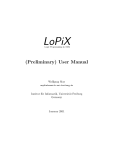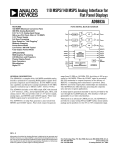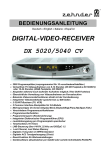Download Samsung SADPCI-202 Instruction manual
Transcript
SADPCI-202 Digital Satellite Receiver Instruction manual Table of Contents 1. Safety and precautions 2. Accessories 3. System Connection 4. Front Panel 5. Rear Panel 6. Remote Control Unit 7. Quick Start 8. Downloading Channels 9. Viewing your channels 10. Multi-satellite 11. Favourite Channels 12. Electronic Programme Guide(EPG) 13. Selecting different audio channels 14. Additional Information 15. Parental Control 16. Parental Lock 17. Advanced users guide 18. Tuning Modes 19. Setup Satellite 20. Editing Channels 21. Arrange 22. Sort Free to Air Channel s 23. Deleting Channels 24. Installation LNB TV/VCR settings Preferences Set local time System Information 25. Reset to factory defaults 26. Trouble shooting 27 . Analogue option 28. Using the analogue option 29. Positioner model 30. Channel Listing 31. Audio Table 32. Common Interface 33. Common Interface(option) 34. Technical Specifications 2 3 4 5 6 7 8 9 10 10 11 11 12 13 14 14 16 17 18 19 19 20 21 22 25 26 27 28 32 34 45 46 47 48 1 Safety and Precautions: Thank you for purchasing the new SAMSUNG digital satellite receiver. For your safety and proper operation of your receiver, please take time reading this manual fully before installing and operating the receiver. Safety notice: DANGER! HIGH VOLTAGE! RISK OF ELECTRIC SHOCK! Lethal voltages are present inside the unit. Always unplug the receiver completely from mains outlet before connecting or disconnecting anything. No user-serviceable parts inside. Please refer all servicing to qualified service agents. Never expose the unit to water, moisture, extreme cold or direct sunlight. Slots are provided for proper ventilation for the unit, do not obstruct them. Do not insert or drop small objects into the unit. Install the unit in a well-ventilated location Never cover the unit or operate the unit near any heat source. It is advisable to unplug the unit from the mains, TV, and the satellite dish when a thunderstorm is expected. Cleaning your receiver Always unplug the unit from mains before cleaning the unit. Do not use solvents of any kind to clean the unit, only use a soft-dry cloth. SAMSUNG reserves the right to change specifications without prior notice. This manual only covers the version of software supplied with the receiver. 2 Accessories: User Manual: 1 Batteries: 2 UHF TV cable: 1 Remote Control Unit: 1 RADIOTVI SAT LANG TV INFO MUTE CH VOL OK VOL CH MENU ESC 1 2 3 4 5 6 7 8 9 0 SIGNAL F 1 HELP 3 F 2 System Connection: Please unplug all unites from mains outlet before installation. Once all connections are made please check again before connecting the equipment to the mains outlet. The following shows a typical installation of a satellite receiver. If you require further assistance for the installation of your satellite receiver, please contact your local distributor. 4 Front Panel: A B C D A F E A. Standby: B. Menu: C. Volume +/-: D. Exit: E. Display: F. Channel +/-: To switch the receiver on / off. To enter the main menu. To increase or decrease volume level. To back step or exit from menu. Displays channel mode and channel number (see below*). To change channels or move cursor in menu. * Display modes: The current viewing mode is displayed by your receiver: Mode: TV Radio Favourites Menu info bar: TV icon + Channel. No. Radio icon + Channel No. Heart icon + Channel No. Front panel LED display: Channel Number r + Channel No. F + Channel No. 5 Rear Panel : Please refer to the diagram above for all the connection possibilities of your receiver. Do not connect the unit to the mains socket until all other connections have been made and checked. IF Input: Connect the cable from your dish to this connector. Loop Out: If you have a second satellite receiver, connect the second satellite receiver’s LNB input to this connector. TV: Connect your TV UHF input to this connector. ANT: Connect your TV antenna to this connector-only in conjunction with TV UHF output. TV SCART: Use this connector to connect you TV to the receiver via a SCART cable. VCR SCART: Use this connector to connect you VCR to the receiver via a SCART cable. Video: Composite video output for connecting to a monitor etc. 0/12V: 0 or 12V output for external control switch. Audio L/R: Audio outputs for connecting to an external stereo amplifier. S-Video Out: Additional output f or recording with a VCR / camcorder with S-ideo capability. RS232: You can connect the receiver to a PC via this connector (advanced users only). IEEE 1284: High-speed data port for connecting with a PC (advance users only). Once ALL the connections are made and CHECKED, you may connect the unit to the main supply. 6 Remote Control Unit: To switch to the second Soundtrack/ language By-Pass SCART priority VCR loop through Display radio channel list Display TV channel list RA TV I LA TV DIO SAT NG To display channel status or current or next channel information in EPG mode IN FO MU TE CH To switch your receiver on from stand by or off to stand by VOL To mute the sound VOL OK CH To change volume, or to move cursor left, right in menu ME NU ES C 1 2 3 4 5 6 7 8 9 To select menu option, or to updated on entry To about setting or to back out or of menu 0 SIGN F1 HEL AL P Programme Guide : To display the current and next programme information (if available) F2 LANG SCANINDEX BLUE POS To change channels in view mode, or to move cursor up or down in menu mode Numeric Keys : Used to select channels or enter programming parameters A/D To edit or display the Favourite channels list Toggle signal meter Function keys : In normal viewing mode, F1 may be used to recall the last viewed channel To Display the on-line help messages when available Additional functions will be indicated in menus where applicable 7 Quick Start: After initialisation, the Language selection screen will be displayed. By using the LEFT/RIGHT keys, you may select the different menu languages available. Once you have selected the desired menu language, press OK to continue with set-up. English Select Menu Language After selecting the menu language, the receiver will display the Channel Tuning Menu: (Menu, Channel Setup, OK) LNB Preset Satellite Preset Entry: A1 Setup Satellite Hotbird – 13.0E Move the cursor to highlight the “Satellite” box and use the LEFT/RIGHT keys to scroll through the prestored satellites. For example, if your dish is aimed at the Astra satellite, when Astra is selected, you should see both signal meters reading a good signal level. The receiver will then prompt you to press OK to start tuning to all the channels on Astra. Frequency Sym. Rate Polarity FEC Snaigl Found FTA (See next page) Network Use Note: 11720 27500 Hor 18v 3/4 F1 – Preset Signal Data Off Bouquet PIDs to change Satellite F2 Mode 1. If you wish to only tune to a specific Network or Bouquet of channels, move the cursor to highlight the “Bouquet” box and use the LEFT/RIGHT keys to scroll through the pre-stored Bouquets. You should now see both signal meters reading a good signal level and the receiver will prompt you to press OK to start tuning all the channels from the selected Network or Bouquet. 2. If you only wish to download Free-to-Air channels, high-light the FTA box and turn the option to “on”. Provided your dish is installed correctly and aligned to the relevant satellite, both the Signal and Data bars should display a GREEN bar which denotes the following: The first bar shows the actual satellite SIGNAL strength You should see a GREEN bar showing your satellite signal is medium to good. If it is RED, this normally indicates that either your dish/LNB set-up is not adequate for this satellite, or your dish is not correctly aligned. The second bar shows the quality of the DATA received This GREEN bar indicates the DATA INTEGRITY of the signal received. If the bar is RED, this indicates that the DATA received is unreliable. This could cause the picture to break up, or disappear completely. Note: If “No signal found” is displayed, check that the values entered are correct and are valid for the satellite your dish is installed for. (Please also refer to the “Advanced Users” and “Trouble Shooting” section to check that your LNB settings are correct). Manual Entry (see also “Advanced User Guide” ): (See the “Advanced User Guide” section for more information on manual entry and other tuning options other than Auto set-up.) 8 Downloading Channels: With a “Signal Found” message displayed the signal meters in the Channel Tuning Menu,and depending on whether you have selected a Satellite or Bouquet search. Press the OK key to begin auto search (Satellite, Network or Bouquet). A uto C hannel Search Astra 19.2E TV channels 89 Radio channels Sky 1 CNN NBC Movies 1 Sky news 17 BBC1 Virgin Radio ITN Searching 11.381 GHz … The AUTO CHANNEL SEARCH screen will now be displayed: Please wait for the receiver to process all the channels - this may take a few minutes. The time required to tune in all the channels on the selected satellite depends on the number of channels available. You may press the ESC key to stop auto tuning anytime. All the channels found (TV and Radio) will be displayed in the two separate boxes provided in the “Auto Channel Search” menu. Once all the channels are found, the “Finished” message will be displayed at the bottom of the menu indicating that the process has finished. Now press the OK key to store the new channels. You should now be able to view the first channel found by your receiver. The channel number, channel information and the clock will be displayed at the top of the screen for a few seconds. You may recall this information banner by pressing the INFO key on your handset. Note: Some channels are scrambled - only channel information will be displayed. You may now either go and view your downloaded channels or continue to download channels from another bouquet or satellite. A uto C hannel S earch TV channels Radio channels Searching 11.381 GHz 9 Viewing your channels: There are several ways to access the stored channels: Using the UP/DOWN keys on the remote handset to access the channels sequentially. Using the numeric keys (0-9) by typing the channel number to access the channels directly. Using the TV key on your handset to display the TV channel list. Use the UP/DOWN keys to move the cursor to highlight the desired channel, then press OK to view that channel. You may also use the LEFT/RIGHT keys to skip to the next or previous page of the channel list for quicker scrolling. ¶ Using the “Favourite Channels List” - You may add all your favourite TV and Radio channels into the “Favourite Channels List”. Please see next section on instructions for using and editing favourite channels. Multi-satellite: As you download channels from different satellites, your digital satellite receiver will store in dedicated satellite groups. For more details please refer to the Advanced User Guide. List by satellite: To access your channels, press the TV (or Radio) key: To access the list of channels on a different satellite, press F1 or F2 keys. Within each list you may use the Up/Down, Left/Right keys to highlight the required channel and press OK to select it. 1 CNN Astra 2 Sky 3 Cartoon 4 TNT 5 CNBC 6 STAR TV1 7 MTV 8 VH-1 Use page 19.2E to change Use cursor to move Use OK to select Press ESC to exit List in Alphabetical order: Alternatively, from View mode you can list all the stored channels in alphabetical order by pressing TV (or Radio) twice in succession. Use the Up/Down, Left/Right keys to highlight the channels and press OK to select it. In alpha mode, you can also use the F1/F2 keys to skip to the next letter to save time. Canal +11 Canal +2 CNBC CNN Fashion K1 K2 K3 Astra TV14 TV17 TV22 TV18 TV35 TV57 TV60 TV54 19.2E Note: At any time if you wish to return to your original cursor position, simply press the HELP key on your remote. 10 Favourite Channels: Before you can use the “Favourite Channels List”, you must first add your favourite channels into the favourites list. Please refer to the instructions below: 1 Discovery ♡ 1. In view mode press the TV button to display the TV channel list. 2. You will now see the TV listing with your current channel highlighted. 3. Press the FAVOURITES key (heart shape) to add a favourite icon next to the channel name. This channel will be added to the “Favourites List”. To add more channels to your “Favourites List” move the cursor to highlight another channel and press the FAVOURITES key. (if you press the FAVOURITES Canal +11 TV14 Canal +2 TV17 key again it will remove the favourite icon). CNBC TV22 4. Press the OK key to store the favourite settings. CNN TV18 Fashion K1 K2 K3 In view mode press the FAVOURITES key to display the “Favourite Channel List”. TV35 TV57 TV60 TV54 To view your favourite channel, highlight it and press OK. Astra Electronic programme guide (EPG): 19.2E This receiver is equipped with a unique dual EPG system which gives you two easy ways to view the programme information (what’s on now and what’s on next)! When transmitted by the broadcaster, the EPG system can display a variety of programme information ranging from start and end times of a programme to additional information about the programme itself. You can easily select and view a programme on the EPG by highlighting it and pressing OK. Select Menu Language EPG Type Default Audio Language You can also choose between a FULL or CONDENSED version of the EPG, using the “Preferences” section under the Installation Menu: TV Guide (Current Prog. Info.) Channel 1 of 124 Time : CNN International 12:30 – 13:00 Eurosport 12:00 – 14:00 Sci-fi Channel 12:30 – 13:00 NBC Europe 12:30 – 12:45 English Full eng Menu Transparency TV Guide (Current Prog. Info.) 12:35 Channel Regional financial report CART Indy Car series 8th Round Detroit GP Wonder Woman Time: 123:35 Scheduled 1. CNN International 12:30 – 13:00 2. 3. 4. 5. Eurosport Sci-fi Channel NBC Europe Canal+ Swe 12:00 – 12:30 – 12:30 – 12:30 – 14:00 13:00 12:45 13:45 Regional financial report No Info. Press EPG key for current/next prog. Info. Use INFO key for more information Press EPG key for current/next prog. Info. Use INFO key for more information Full EPG Condensed EPG 11 Selecting different audio channels: In digital satellite broadcasts, multiple audio languages can be simultaneously transmitted by the programme provider. Default audio setting: The user can first select a default audio language via the “Preferences” menu for the receiver. Once the default audio language has been stored, all newly found TV/Radio channels will then be stored with the selected default audio language. Multi-Channel Audio: The broadcasters may transmit more than one language for any channel. By pressing the “LANG” key on the handset, the user can quickly find out what other languages are available for that channel. If the left side column of the Audio Control menu shows a selection of different languages, the user can select and store a new default language for that channel only - for that channel the receiver will always return to the newly stored default language. Sometimes two different languages are broadcasted with one language on the Left Audio Channel (L) and a different language on the Right Audio Channel (R). When this is available, the “Audio Channel” column of the “Audio Control” menu will display the available audio channels and the user can then select either channel L or R for the desired language. Otherwise the default L+R setting would have the two languages“mixed” together and they will be heard at the same time. From this menu, the left column indicates the default languages available and the right column indicates the available audio sub-channels. The User may then move the cursor to the L or R subchannel and listen to decide whether the required language is available. Language eng fra dan Audio Channel L R L+R Notes: The left column is the default language setting and this option is storable. If the user changes the default language to another language, any new programmes which do not support the new default language may become silent. When this happens, the receiver will display the Missing Audio icon on the Information Banner, you can press the LANG key to select a different default language. Missing Audio icon Many broadcasters transmit multiple languages and programmes on a number of audio sub-channels. With this menu the user can listen to any of the sub-channels by moving the cursor to highlight them when available. The L and R audio sub-channels can vary from programme to programme so this is not stored and will revert to L+R (Stereo) when you change channel. 12 Additional Information: When viewing a programme, pressing the info key will display the information banner. SAMSUNG Note: If the receiver was previously working on a channel and the “No Signal” icon appears, you may have one of the following problems: Signal Signal degraded heavily by poor weather Channel no longer broadcasting and no carrier was detected. Dish not aligned to the correct satellite LNB power switched off in the menu Faulty cable or LNB. Data Use INFO key for diagnostic info. The Signal and Data level meter: Press the Signal key during view mode to display the signal and data level for the current channel. Use this feature to assist dish alignment or fault finding should there be a reception problem. Signal Pic. Size: Frames/Sec: Asp. Ratio: Bits/Sec: Diagnostic Information: For more information on the receiving signal, press the INFO key to display the diagnostic Screen: Data Video 544x576 25.00 4:3 15000000 Audio Channel: Emphasis: Sample Rate: The diagnostic screen displays detailed broadcast information in real time. Press INFO key again to return to the signal meters or ESC to return to the Picture. Memory Status: At any time you can check the memory status on you receiver. The indicator shows the amount of receiver memory used by the stored channels. Press: Menu, Channel Setup, Memory Status : All channels are stored in memory Memory Used Memory Used 13 Stereo Off 48.00kHz Parental Control: To restrict unauthorised access to your receiver, two types of parental lock are provided: Channel Lock: This provides channel “lock out” facility to restrict the access of adult programme material. Menu Lock: This will lock out the access of both the Channel Tuning and Installation menus from unauthorised users. This will reinforce the Channel Lock as it also prevents other users from re-tuning channels that are known to contain adult material. To access the Parental Control menu: Press Menu, Parental Lock, OK. P. Lock Enter Parental Lock PIN : After the correct PIN (Personal Identification Number) has been entered, the following menu will be displayed: The default PIN is 0000. If you change your PIN, please remember to keep it in a safe place. Channel Lock: This allows all channel locks to be either enabled or disabled all at once. First use the Lock/Unlock option to tag the individual channels to be locked, then switch the Channel Lock option ON or OFF. Menu Lock: This option toggles the menu lock ON or OFF. When menu lock is ON, you cannot access either Channel Set-up or Installation menus without entering a PIN. Channel Lock OFF Menu Lock OFF Lock/Unlock Channels Change PIN Note: Channel Lock is only effective if Installation/Channel Setup menus are also locked with Menu Lock Note: Once the correct PIN has been entered to temporarily disable a lock, this will remain “unlocked” until the receiver has been switched to standby mode. Lock/Unlock Channels: Highlight this option and press OK to display the Channel Lock menu:Use UP/DOWN, LEFT/RIGHT to select the channels you wish to lock. press F2 to turn the LOCK tag ON and OFF. Once you have tagged all the channels to be locked, press ESC to return to the Parental Control menu and make sure both Channel Lock and Menu Lock are switched to ON. Canal +11 TV14 Canal+2 TV17 CNBC TV22 CNN TV18 Fashion TV35 K1 TV57 K2 TV60 K3 TV54 Astra F2 toF2 Lock/Unlock to Lock/Unlock TV 124 Press ESC twice to return to viewing mode and switch the receiver to Stand-by and back to ON again. Now go to any Locked Channel (e.g. TNT) and you will see that this is locked. To Unlock, press F2 and enter the PIN number and press OK. 14 19.2E 19.2E 19.2E 19.2E 19.2E 19.2E 19.2E 19.2E Canal + 19.2E CHANNEL LOCKED, F2 TO DISABLE LOCK SAMSUNG Signa l Changing the PIN: The factory default PIN is set to: 0000. At any time the user may change this PIN code by accessing the “Change PIN” menu: Channel Lock OFF Menu Lock OFF Enter new PIN: Confirm: Lock/Unlock Channels Change PIN Note: Channel Lock is only effective if Installation/Channel Setup menus are also locked with Menu Lock To change the PIN code, enter in the new PIN into the New PIN box and re-enter the same PIN again in the Verify Box to confirm. If the two PINs are not identical, the change will be aborted and the user will be asked to either reenter the new PIN or press ESC to abort the PIN change. If the PIN is accepted this will now be your new PIN. Don’t forget your PIN number! Please write down your PIN code below and keep in a safe place. If you have forgotten your PIN code, please call an Authorised Service Agent. Factory PIN Code: 0000 New PIN Code: Please keep this section or this manual in a safe place. 15 Advanced users guide: Tuning to different channel frequencies: If the satellite you desire is not in the Preset listing, or you want to tune the receiver to a different set of channels, please follow the instructions below: To access the tuning menu, press the Menu key: Move the cursor to Channel Setup and press OK. Press OK on Tuning to access the Tuning Menu Press F1 to enter the Manual Tuning Menu. A1 Setup Satellite LNB Preset Satellite Astra-19.2E Frequence Sym. Rate Polarity FEC By referring to your channel listings, enter the Frequency,Symbol Rate (use 0-9 keys), Polarity and FEC (Use LEFT/RIGHT keys) in the appropriate boxes for the channels you wish to tune to. 11720 27500 Hor 18v 3/4 Signal Signal Found FTA Auto Note: If you are using more than one LNB, be sure to select the correct LNB (A, B,C or D) for your tuning parameters.You can change your LNB settings by highlighting the LNB settings button and pressing OK (see page 22). Data Off Network Use Bouquet F1 – Manual You need to press OK to update the entered parameters and thereceiver will try to tune to the new settings. F2 - Mode A1 Setup Satellite LNB Preset Satellite Hotbird – 13.0E Frequence Sym. Rate Polarity FEC If the message “Signal Found” is displayed and both the Signal and Data bar graphs are GREEN, you may now select a tuning method. 11720 27500 Hor 18v 3/4 Signal Signal Found If the message “No Signal” is shown, please check that your tuning parameters are correct and amend if necessary. FTA Auto Use PIDs to change Satellite Data Off Network Bouquet PIDs to change satellite Check you LNB settings are correct (you can F1 – Manual F2 - Mode access the LNB set-up menu by highlighting the LNB Settings button and press OK; see page 22 for LNB set-up information). If your Manual Tuning Menu tuning and LNB settings are correct, your dish may not be adequate to receive the signal or out of alignment with the satellite. Provided you are receiving a good Signal and Data, you may now proceed with one of the three download methods: Network, Bouquet, or Manual. You may highlight the FTA box and change the option to “on” to download Free-to-Air channels. 16 Tuning Modes: Auto Tuning From the select frequencies, the receiver will automatically search for all other frequencies within the tuning range and downloads them automatically into the receiver. Once the channels have been downloaded, all the TV and Radio channels will be displayed separately allowing the user to inspect them and decide whether they are to be stored or aborted. This option is not available in Manual tuning mode (F1). Network and Bouquet Tuning Within a digital broadcast transmission, many other network frequencies are provided to guide the receiver to tune to other Networks. Network tuning enables the receiver to download other channels from the same network. Use Bouquet tuning you only want to download channels from one channel frequency group. Bouquet Tuning is used when only the channels from the desired frequency are to be downloaded. PID tuning Apart from the usual channel parameters (Frequency, Symbol Rate, Polarity and FEC value), the broadcaster must include additional information (known as Packet Identifiers or PIDs) in their transmission to allow autotuning to work properly. Hot Bird 13.0E Name Ch type TV PIDs in Hex/Dec Hex Audio Video Text PCR PID 0000 PID 0000 PID 0000 PID 0000 In “PID Tuning” you are required to enter the channel name and three other parameters: Video PID, Audio PID, PCR PID and Text PID (optional). These values can either be in Decimal (ranging from 0 to 9) or Hexadecimal (ranging from 0 to 9 and A to F for each digit). After selecting from the Preset List, or Manually entering the basic channel parameters (Frequency, Symbol Rate, Polarity and FEC value), move the cursor to highlight the Manual button and press OK to start tuning. Edit the Channel details by following the steps below :1. 2. 3. 4. 5. 6. Use the UP, DOWN, LEFT/RIGHT keys, to move the cursor from one field to another. Use the LEFT/RIGHT, F1 and F2 keys to enter the channel name. Select the channel type whether it is a TV channel or a Radio channel. Decide whether you would like to enter the PIDs in decimal or hexadecimal form. Use the F1/ F2 and 0-9 keys to enter the PID values. When you have finished and are ready to store and display that channel, press OK. Note: In order for manual tuning to be successful, the PCR PID must be entered. In many cases the PCR PID is not published. Fortunately, in nearly all cases the PCR is the same as the Video PID or the Audio PID or 8190 in decimal or 1FFE in hexadecimal. The Teletext PID is optional and can be ignored when the value is unknown. 17 Setup Satellite: If your desired satellite position is not on the Preset List, you can manually edit an existing satellite or add a new satellite name to the preset list. To add a new satellite to your list, you must first enter the channel tuning mode: Press Menu, Channel Setup, OK: A1 Setup Satellite LNB Preset Satellite From the Channel tuning menu press F1 to enter manual tuner mode. Astra – 19.2E Frequence Sym. Rate Polarity FEC You will now see a Setup Satellite button on the right hand side. 11720 27500 Hor 18v 3/4 Signal Signal FTA Réseau Highlight the Setup Satellite button, press OK. FTA Bouquet Data Off You will now see the Setup Satellite menu: Auto In the Setup Satellite menu you may either press F1 to edit the highlighted satellite details, or you may press F2 to add your own satellite to the listing. Network Bouquet Use F1 – Manual In either case you will then be required to enter the new parameters in the boxes provided: Satellite: Enter the satellite name Position: Enter the satellite position in degrees, then the decimal place and either E or W (East or West). PIDs to change satellite 2 - Mode A1 Setup Satellite LNB Preset Satellite Hotbird-13.0E Frequence Sym. Rate Polarity FEC 11720 27500 Hor 18v 3/4 Signal Press OK when finished. Your new satellite will be added to the Manual list on the screen. FTA Data Off Auto Network Bouquet Use Highlight the new satellite in the list and press OK to return to the Channel tuning menu. You will find your new satellite displayed in the Satellite box. F1 – Manual Enter the transponder parameters and check for signal availability. PIDs to change satellite F2 - Mode ABC Satellite Position Commence downloading your new channels. Now any manual channels downloaded under these parameters will be listed under the satellite name you have entered. 123 5 E . TV Radio Number of services Astra Sirius 1 / 2 Note: In the Manual Tuning Menu, you can use the F2 key to toggle between the receiver”s preset satellite list and the manually added satellite list. 18 F1 –Edit’deeails 19.2 E 50.E F2 - Add Data Editing channels: Should you wish to modify or view details of a particular channel, you may do so by using the Edit Channel Details menu. Please note that apart from editing the channel name, editing any of the channel parameters will cause the channel to either be lost or changed (different audio/video). This menu is best used for checking channel parameters downloaded from the broadcaster. Name To access the Edit Channel Details menu: LNB Press the MENU key, select Channel Setup, then select Edit Channel Details and press OK. A1 Frequency Sym Rate Polarity FEC By using the UP/DOWN, LEFT/RIGHT, F1/F2 and the OK/ESC keys, you may move to any field to edit the associated parameters (the operation is similar to using the manual tuning menu). Once all changes have been made, Press OK to retune to these new parameters. Ch type 11278 27500 Ver 7/8 PIDs in Hex/Dec Hex Audio PID Video PID Text PID PCR PID 0000 0000 0000 0000 TV Note: It is important to identify whether the channel is TV or Radio so that the channel is stored under the appropriate channel list (TV or Radio List). Arrange: The channel sort facility allows you to “drag and drop” channels to your preferred location. Within the “Channel Setup” menu, you will find the Sort Channels option: Move the cursor to highlight “Arrange” in the Channel Setup menu and press OK. Use the TV or Radio keys to select the listing you wish to sort. TV Channels 1 2 3 4 5 6 7 Use the UP/DOWN/LEFT/RIGHT keys to move the cursor, highlight the channel you wish to move and press OK to select It.The selected channel now will move with the cursor. Sky 1 CNN NBC Movies 1 Sky News Radio OK select channel ESC exit Discovery Kiosk 2 list radio channels 8 NRK 1 Use the UP/DOWN/LEFT/RIGHT keys to move the channel to the new location. TV Channels Press OK to “drop” the selected channel into the new position or ESC to cancel the change. 1 Sky 1 2 CNN 3 NRK 1 Repeat for all other channels or press ESC again to store the new settings and Return to the previous menu. 4 5 6 7 8 19 Radio list radio channels OK select channel NBC Movies 1 Skynews Discovery Kiosk 2 ESC OK exit Sort Free to Air Channels: This function automatically separates the scrambled channels from the free-to-air channels by actually checking each channel for video and audio. The user first decides whether to sort TV or Radio channels (or both at the same time), and then selects whether to delete the scrambled channels or simply move them to the end of the channel list. Depending on the number of channels to be sorted, the time taken to complete the process will vary and the progress bar will indicate progress in percentage. To change the mode of operation, use the Left/Right or OK key. Use F1 key to start the sorting progress and ESC to abort. The Sort Unscrambled Channels Menu: Mode Mode: Select either to delete all scrambled channels or move all scrambled channels to the end of the channel list. Move to end of list Scope TV Channels Channel PPV Movie Progress Scope: Select sort TV channels only, Radio channels only, or sort both at the same time. Available Unavailable Press F1 to proceed, ESC to abort. Channel: Displays the current channel being checked. Progress: Displays the sorting progress in percentage. Available/Unavailable: Displays a visual ratio between free channels to scrambled channels. N.B.: Please note that channels with no signal lock will not be moved or deleted. Mod 20 Deleting Channels: You can choose one of the two following methods:Delete Channels Clear All Channel Info - you may select individual channels for deletion. you may delete all channels in one operation. 1. Deleting Channels: Move the cursor to highlight “Delete Channels” in the Channel Setup menu and press OK. By default TV channels are listed, press the RADIO key to access the Radio list. TV Channels Radio Use the UP/DOWN/LEFT/RIGHT keys to move the cursor, highlight the channels you wish to delete and press F1 to tag the channels to be deleted. Notice that the tagged channels now have an “X” tag next to them (Pressing F1 will remove the tag). 1 2 3 4 5 6 7 Sky 1 X CNN NBC X Movies 1 Sky news Discovery Kiosk 2 8 NRK 1 If you wish to tag all the channels, press F2. (Pressing F2 again will remove all the tags) Info F1 F2 OK List radio channels Play Channel Toggle tag All tags on Delete tagged channels cancel ESC Hotbird 13.0E If you wish to preview the channel before tagging, press Info. You can tag channels while in preview mode - changing channels with UP/DOWN keys, and tagging them with F1. Press the Info key to return to the “Delete Channels” menu. Once you have tagged all the unwanted channels press OK to confirm. TV 124 Canal + F1 – toggle delete ESC – exit Press F2 key to confirm deletion or press any Other key to return to the Delete Channels menu. SAMSUNG 19.2E Delete Signal 2. Clear All Channel Info: Only use this option if you would like to DELETE ALL CHANNELS stored in your receiver. All stored channels in the receiver will be erased at the end of the following procedure: From the Main Menu select Channel Setup and Delete. You will be prompted with a warning screen: Warning Follow the on-screen messages to proceed in deleting all your channels or to abort. Are you sure you want to continue? You will lose ALL channel information Press OK to continue any other key to exit Finally, press OK to confirm deletion of all channel information. Note: The above procedure will delete all stored channels in the receiver’s memory. Any modifications made to the receiver’s set-up (LNB settings, Parental Lock etc.) will NOT be affected. For instructions on how to reset the receiver to factory condition please refer to the Reset to factory defaults section in this manual. 21 Installation: LNB: The installation menu provides access to LNB settings and features. These can expand the receivers capabilities as well as customising the receiver to your preference. Press Menu and select Installation to access the Installation menu: LNB LNB Low High DiSEqC Tone 22k 12v LNB Power < A1 Univ 09750 10600 A A Off Off > Help Messages Save On DiSEqC 1.0 DiSEqC 1.0 OFF Repeats Tone 0 OFF The default LNB setting is as per the diagram above. LNB Power: This toggles the LNB power supply on and off. This option should be set to ON. With the LNB power switched off, all control signals for LNB, switches and DiSEqC will also be disabled. LNB A1 to D4: Up to sixteen universal LNBs can be conntected to your digital receiver. For each LNB (A1 to D4) you may specify the type and control method of the LNB. L.O. Freq: Enter the Local Oscillator Frequency in MHz of your LNB here. For LNBs with two L.O. frequencies, enter the Low Band L.O. frequency in the Low column and the High Band L.O. frequency in the High Column. (e.g. For a Universal LNB, the Low Band L.O. frequency is 9750 MHz and the High Band L.O. Frequency is 10600 MHz). Tone: Your digital receiver is equipped with switch controls 12V, 22kHz tone, as well as DiSEqC 1.0 DiSEqC: With the DiSEqC options switched on you can select between LNBs from A to D. Note: You may use these controls independently to select different LNBs, and in addition you can use either in conjunction with DiSEqC switchs to increase the number of LNBs used. Up to maximum of sixteen LNBs can be used. Note: Universal LNBs uses 22kHz to switch between Low Band and High Band and therefore the 22kHz control column is automatically disabled when Univ is selected in the LNB column. Save: Highlight this button and press OK to store any changes made to this menu. If you exit by pressig ESC your changes will not be saved. 22 TV/VCR settings: The TV/VCR menu contains various options that allow you to configure the receiver to suit your system: Press Menu, select Installation to access the TV/VCR Menu: TV Type Standard (4:3) UHF Channel Enable TV SCART RGB Enable TV SCART S-Video Enable VCR SCART S-Video 38 OFF OFF OFF The following options are available: TV Type: Select between a standard aspect ratio TV (4:3) or Wide-screen (16:9) TV. 16:9 mode is only active when a programme is transmitted in 16:9 format. With a modern 16:9 TV, the switch to 16:9 mode is automatic if connected via a full SCART. With a modern 4:3 TV, 16:9 mode will produce a “Letter Box” format if connected via a full SCART. UHF Channel: Use this option to change the TV UHF modulator output channel. The default channel is CH38. If this is already occupied by a local TV channel, VCR or you are experiencing picture interference, use this option to re-tune your satellite receiver to a different UHF channel. Remember to re-tune your TV and VCR to the new channel. Enable TV SCART RGB: When OFF, the TV SCART outputs composite video signal. If you have a RGB compatible TV, switch this option to ON to enjoy better picture quality. Enable TV SCART S-Video: Select this option only if your TV is S-Video compatible. Note: 1. If your TV is not compatible, a Black and White picture will result. 2. This option is NOT available if TV SCART is set to RGB. Enable VCR SCART S-Video: Select this option only if your VCR is S-Video compatible. Note: 1. If your VCR is not compatible, a Black and White picture will result. 2. This option is NOT available if TV SCART is set to RGB. TV T 23 Preferences: This menu allows you to customise the receiver to suit your individual needs. To access the Preferences menu: Press Menu, select system. Select Menu Language: You may change the default menu language. The number of languages available depends on the receiver’s software version. Select Menu Language EPG Type Default Audio Language English Full eng Menu Transparency EPG Type: You can change the Electronic Programme Guide format between FULL EPG or CONDENSED EPG. (See EPG section under Accessing Channels). Default Audio Language: You can select or change the default language for your programmes with this menu. When tuning for new channels, the receiver will automatically search for the default language if available (See the “Selecting Different Audio Channels” section). Menu Transparency: Use this feature to adjust the transparency of the receiver’s menus. Set local time: The Digital Satellite receiver is equipped with an internal clock. The time is displayed on the channel information banner and on the EPG so that you will never miss your favourite programme, wherever the programmes are transmitted from! Offset from GMT: Enter the time difference between your local time and GMT in this box. +1 Offset from GMT Local Time: Some broadcasters may not transmit the time together with their programme content. In this case you may need to enter the local time of your country here (Note: This is a 24hr clock). Local time : 13 45 System Information: The system information option on the Installation menu above displays software version numbers. This can be used to identify whether there is a newer version of software available. As digital receiver technology is constantly improving, newer and better versions of software will become available in future to further enhance your receiver. New software updates will be available to your dealer and On the Internet. Application dd/mm/ yyyy Boot F P 24 SID x.x x.xx.xx 2.0 1.x Reset to factory defaults: The Reset To Factory Defaults option is provided to enable the user to completely reset the receiver. Unlike the Clear All Channel Information option which allows the user to clear only the channel list, the Reset To Factory Defaults option will clear all changes made by the user, including Installation, Channel Setup and Parental Control changes. Reset To Factory Defaults menu: Warning This will Reset All settings to default values After pressing OK the following menu will be displayed: Press F2 to continue, any other key to exit Stored settings, including LNB and TV/VCR configurations, parental/installation access control and preferences This process has been designed to be lengthy to minimise accidental resetting of the receiver to it”s the default condition. Press F2 to proceed to the next step, any other key will return you back to the installation menu. Warning Are you sure you want to continue? All stored settings will be reset to default values You are asked to confirm this once more. Pressing OK at this point will enable the “Reset to Factory Default” function. Press OK to continue any other key to exit Stored settings, including LNB and TV/VCR configurations, parental/installation access control and preferences Pressing any other key will return you back to the installation menu. Beyond this point, all stored settings (including LNB, TV/VCR configurations, parental/installation access control, and preferences) will be lost. Warning Stored settings reset to default values This final screen confirms the receiver has been reset to factory defaults. Press any key to exit 25 Trouble shooting: If you suspect there is a fault with your receiver, please check the following trouble shooting guide before calling an authorised service agent. Warning! Under no circumstances attempt to repair the receiver yourself. Tampering with the receiver may result in fatal electric shock and will invalidate your warranty. Symptom: Possible cause: No receiver display Check that the receiver is plugged in and there is power at the mains socket. Receiver is ON, but no picture or sound Check that your TV is switched on Receiver is on, no picture or sound except menus Channel scrambled. Check tuning and set-up Check Signal and Data levels. Dish moved or LNB is faulty. Interference on picture, sound OK Local TV interference, tune the output to another channel, or connect to TV via SCART or phonos. Interference on picture, noisy audio Press Signal key and check if Signal and Data levels are good enough. Receiver not responding to remote Check remote batteries and that the receiver IR sensor is not covered (marked IR on the front panel). 26 Analogue option The digital satellite receiver analogue option is an advanced analogue receiver module specially designed to be used with the digital satellite receiver. With the capacity for 600 channels, single or twin input Low-Threshold tuner* (3.5dB max.), dual IF bandwidth tuner* and high sensitivity PLL audio demodulation circuitry, the analogue option will provide excellent reception capability even under very poor signal conditions. To cope with the many different scrambling methods used by broadcasters, the analogue option is fully PAL, MAC and Canal+ decoder compatible with fully programmable audio and video loop-through. Apart from employing a high sensitivity PLL demodulation circuit, the audio circuitry in this module is also fully featured: Independent Left/Right tuning with 4 selectable audio sub-carrier bandwidths (130, 180, 280, and 500kHz), and 50uS, 75uS, J17 audio de-emphasis, and PANDA compatible dynamic noise reduction system. In order to save you time during installation, the unit is pre-programmed with the most popular channels, from the most popular satellites together with automatic video frequency scan, selectable LNB local oscillators setting 22kHz tone and DiSEqC support. The most commonly used audio settings are also pre-stored in the first 25 audio presets (50 in total), with the remainder 25 presets being fully customisable by the user. *Optional system installation: In addition to the connectors shown on page 4 in the main manual, you will find extra LNB inputs and a decoder SCART socket used by the analogue module: For installations with a single LNB feed, connect the cable from the LNB to the main IF input. Connect the small IF loop cable (supplied) between the Loop Out connector to the Analogue IF Input connector. For installations with two independent LNB feeds, connect the respective LNB cables to the corresponding LNB IF inputs, the Loop cable will not be required in this case. decoder SCART: Connect your decoder to the DECODER SCART connector via a SCART cable. Note: Within the decoder SCART there are two pins (pin 10 = SCL and pin 12 = SDA) reserved for analogue channel data download which your installer may use to download new channel presets from his receiver directly into your receiver. Please refer to your dealer for download information. 27 using the analogue option The built-in analogue option enables you to receive analogue satellite transmission. Your analogue receiver has been pre-programmed with the most popular satellite channels. Refer the Analogue Channel List for full details. To set up the analogue receiver (assuming your TV has already been tuned to your satellite receiver, otherwise refer to instructions in page 6 of the main manual) 1. 2. 3. 4. 5. Unplug the receiver from the mains outlet. Connect the supplied RF loop cable between the RF Loop out socket and the Analogue RF IN socket. (Alternatively, you can connect your dish directly to the Analogue IN socket.) Re-connect your receiver to the mains outlet and switch your receiver on. Follow the instructions on page 6 in the main manual and tune your TV to the receiver. Press the Analogue button to switch to analogue receiver mode. You should now see a picture or a blue screen with a channel number. INDEX 001 ALMATV ARAB2A/3A 002 ABUTV ARAB2A/3A 003 KUMAZT ARAB2A/3A 004 ALGTV ARAB2A/3A 005 IRAQ ARAB2A/3A 006 QATTV ARAB2A/3A (ç è ê é , OK , ESC ) Refer to your channel list and enter the channel number for the satellite your dish is set up to receive. If no picture is seen, please your analogue option settings as described below: on-screen menu system: Pressing the Menu key will display the Video, Audio and System menus one after another. Press ESC at any time to exit the menu system. TV Picture Video Menu DiSEqC Menu 28 Audio Menu System Menu 1. Video Menu: CH Name: Displays channel name. To change the channel name, move the cursor by using Left/Right key. Then you can change the channel name by using Up/Down key. SAT: Displays the satellite group the current channel belongs to. Y ou can change the channel/satellite assignment by using the Left/Right keys. Frequency: Displays the channel frequency. You can change the frequency by using the Left/Right keys or 0-9 keys for direct entry. Press F1 key and hold the Left or Right key for 3 seconds to start auto video frequency scan. Polarity: The polarity setting. Skew: Optional polariser control (up to 16 different configurations). Note: Only on models fitted with the polariser control option Bandwidth (option): The selected IF bandwidth (default 27MHz). Deviation (1-4): Controls the video level (brightness) in four steps. LT Level (option): Where applicable, you can adjust the threshold (sensitivity) of your receiver under weak signal conditions (32 steps). VIDEO P001 CH NAME SAT01 FREQUENCY POLARITY SKEW BANDWIDTH DEVIATION LT LEVEL ALMAT V ARABSA 2A,3A 11.823MHZ VER1 -45 27MHZ 4 01 UP/DN, LR, 0-9, OK, ESC, MEN Note: Use OK key to store changes and ESC to exit menus. You can use the auxiliary Left/Right keys to change channels whilst in menu mode allowing quick changes to the settings of other channels. 2. Audio Menu: Audio No: Numbers 1-25 are factory pre-set audio sub-carrier frequencies and 26-50 are user definable pre-sets. For complete audio preset list, refer to the table in appendix 2. Freq-L: Displays the Left channel audio sub-carrier frequency. Freq-R: Displays the Right channel audio sub-carrier frequency. Mode: Selects between STEREO and MONO audio format. Bandwidth: Displays the selected IF bandwidth setting (selectable between 130/180/280/500KHz). De emphasis: Displays the selected de-emphasis (50uS/75uS/J17/DNR) AUDIO IO 33 FREQ-L FREQ-R MODE BANDWIDTH DEMEMPHASIS 50US Note: Radio Key Radio channels are usually transmitted alongside video channels, use the RADIO key to enable the blue screen. Should you wish to block out the pictures press STORE to store this function to the selected channel. ALMATV 6.60MHZ 6.60MHZ MONO 280KHZ 50US P001 Radio Radio 29 NO UP/DN, LR, 0-9, OK, ESC, MEN DDINT P001 Note: Only audio numbers 26-50 are user configurable. P001 3. System Menu LNB INPUT: Select upto eight LNB settings for your analogue system, A1 to A4, B1 to B4. You can assign different LNB parameters (local oscillator frequency, LNB power, 22KHz, 12V and DiSEqC control) for each LNB setting. For the selected input set the following: LOCAL OSC: Select the appropriate LNB local oscillator frequency. You can select from 5.150, 9.750, 10.000, 10.750, 11.000, 11.475, Universal Low Band, Universal High Band, and a variable setting (between 9.100 to 14.000GHz). SYSTEM P001 LNB INPUT LOCAL OSC. LNB PWR 22KHz 0/12V DECODER COPY A1 UNI-HI 14V OFF 0V OFF 001->001 UP/DN, LR, 0-9, OK, ESC, MEN LNB PWR: Select the LNB power supply. You can select from 14V, 18V and V/H for Marconi type LNBs including Universal LNBs. 22KHz: You can select 22KHz ON/OFF to control an external tone switch. Note: When using a Universal LNB, 22KHz will be used to switch the LNB and therefore 22KHz will be set to AUTO . 0/12V: To control an additional 12 volt accessory switch. Decoder: The decoder status; from here you can select the type of decoder de-emphasis required for your decoder. (PAL,MAC,CLAMP,CANAL+) COPY: To copy the settings from exsisting Channel’s one directly. channel’s setting to new 4. DiSEqC Menu: DISEQC SATPOSITION SWITCHOPTION DISEQC P001 A 1 OFF UP/DN, LEFT/RIGHT, OK, ESC SAT POSITION: Use to select between position A or B of a DiSEqC switch. SWITCH OPTION: Use to select between option A or B of a DiSEqC switch. Note: The DiSEqC function is enabled in the Installation menu. DiSEqC: Turns the DiSEqC control function ON or OFF. Switch this option ON when you are using DiSEqC controlled equipment. EPG Key: Pressing the EPG key in analogue mode will display the Channel Lock Menu. Menu Lock: You can set the menu lock NO and YES with this option. With menu lock YES, the user must enter a password before any of the programming menus are displayed. CH LOCK P001 MENULOCK CHLOCK PASSWORD NO NO 0000 Channel Lock: To lock the current channel from unauthorised access, enter the password to switch the channel lock from NO to YES. (The factory password is 0000. To change the password, see the Installation menu). Note: the Channel lock is ineffective unless the receiver’s menus are also locked. This prevents the unauthorised user from retuning the restricted channel onto a different channel. To enable menu lock, see the Installation menu. Password: Enter your password for your channel and menu locks. The default password is 0000. 30 UP/DN, LR, 0-9, OK, ESC, MEN Favourite Key: FAVOURTITE CHANNEL Press the favourite key to display the Favourite Menu (Up to 40 favourite channels can be stored): 000 000 000 000 000 000 000 000 By using the Up/Down, Left/Right keys to move the cursor to select a favourite channel number. Now, either press OK to view the selected favourite channel, or press the favourite key again to store the current channel as a favourite channel. 000 000 000 000 000 000 000 000 000 000 000 000 000 000 000 000 UP/DN, LF/RIG, 123 000 000 000 000 000 000 000 000 000 000 000 000 000 000 000 000 000 000 000 000 000 000 000 000 OK, ESC, FAV Press ESC to exit from the favourite menu. Other keys: Use this key to initialise video frequency SCAN mode. When this key is pressed you will see a flashing frequency. Use the analogue Left/Right keys in view mode or the Left/Right cursor key in program mode to start scanning up or down the frequency range. ok 1. 2. 3. In view mode: Press F1 for SCAN mode. Use the above Left/Right keys for SCAN direction. 1. 2. 3. 4. In menu mode: Move cursor to Frequency. Press F1 for SCAN mode Use the above Left/Right keys for Note: SCAN direction. All new channels found by SCAN in view mode cannot be stored. You may only store them whilst in program menu. F2: You can use this key to enable or disable the BLUE background screen to aid tuning. Under poor signal conditions the BLUE background will automatically come on to blank the screen, you may then use the F2 key to disable the BLUE screen. Lang: Depending on your version of software, you can choose from f ive different on-screen languages. Analogue Left/Right: In menu mode, you can change channels sequentially with the Analogue Left/Right keys. This is useful when you need to change similar programming parameters for a range of channels without the need to exit from menu mode. Analogue: You can use the Analogue key at any time to toggle between the analogue and digital receiving mode of you receiver. 31 positioner model: For models fitted with the integrated positioner module, refer to the following instructions for positioner setup (assuming your dish has already been correctly setup): At the back of the receiver you will find eight connectors provided for the dish actuator - M1, M2, SENS, GND: From your actuator motor you will find four wires – two thick and two thin wires. Connect the two thick motor wires to M1 and M2, the two thin sensor wires to SENS and GND. 0/12V, GND: Where applicable, connect a 0/12V LNB switch to these two connectors. +5V, PULSE, GND: Where applicable, connect a mechanical polariser to these three connectors. Positioner setup: With the receiver in analogue mode, press the INFO/POS key to enter the positioner menu: SAT No: Select between 1-64 satellite positions. SAT Name: Displays the satellite name. You may move the cursor into the name field to edit the satellite name. SAT STORED: When SAT STORED = NO, all channels with the same satellite name will be assigned to this satellite position. DISH POSITION: Displays the current dish position. EAST LIMIT: You may store the current dish position as the East limits by moving the cursor here and press STORE. WEST LIMIT: You may store the current dish position as the West limits by moving the cursor here and press STORE. REALIGN: If for any reason your dish is out of alignment with the satellites, use this function to realign all satellites in one operation instead of realigning the satellites individually. 1. 2. 3. 4. 5. First select a satellite you wish to realign as reference. Move the cursor to DISH POSITION Move the dish East or West to relocate the reference satellite. Move the cursor to REALIGN and press STORE Now all other satellite positions will be realigned with respect to the reference satellite. 32 SAT POSITION SAT NO SAT NAME SAT STORED DISH POSI (----) EAST LIMIT WEST LIMIT REALIGN CLEAR LIMITS 01 ARAB 2A,3A NO 5000 0001 9999 01 UP/DN, LEFT/RIGHT, OK, ESC You may now begin to setup the positioner: Confirm the dish actuator is correctly installed by moving the cursor to DISH POS and then press the Left/Right keys to move the dish east and west (usually Left key for East and Right key for West). You should see the counter counting up and down (If your dish moves in opposite direction to the East/West keys, reverse the wires connected to M1 and M2). If the dish only moves a little and DISH POS counter does not change its values, an ERROR message will be displayed. In this case check that the two thin wires from the dish motor are correctly connected to Pulse and GND. If you are experiencing problems after checking all connections to both the receiver and the dish actuator, consult your installer. With the dish motor responding correctly, set the East and West limits to prevent over-driving your positioner motor: 1. 2. 3. 4. 5. 6. Move the cursor to either East or West direction until the ERROR message appears. Back up the dish by about 10 counts. Move the cursor to either East or West Limit and press store to store the East or West Limit. Repeat the same for the other limit. Move the dish towards each limit in turn to ensure that the dish automatically stops when the corresponding limits have been reached. Press Esc to return to view mode. Locating satellites: 1. By referring to the channel list at the end of this manual, enter the channel number assigned to a satellite you wish to locate. 2. Press the ESC/POS key to enter the positioner menu. 3. Move the dish until the correct channel is found. 4. Move the cursor to SAT STORED and change the setting from NO to YES and press store. 5. All the channels assigned to that SATELLITE NAME will now be stored to that dish position. 6. Repeat the steps above to locate other satellites of your choice. New satellites: For satellites not listed to the pre-programmed list, you may either use the SPARE channels provided in the channel listing or rename an unused satellite to free the channels previously assigned to that satellite. To add more channels to a satellite channel group: 1. Select a spare channel and press MENU to enter the VIDEO menu. 2. Use the Left/Right keys to change the satellite name to the appropriate satellite. 3. Press STORE to assign that channel to the newly defined satellite position. 4. Repeat the above for other satellite/channels. To view the channels: Enter the channel number in view mode and the dish will automatically move to the corresponding satellite. If you have incorrectly entered a channel number not assigned to any satellites, the message NOT ON SAT will be displayed. To select a satellite directly: 1. 2. 3. 4. Press the INDEX/HELP key to display the satellite INDEX menu. Press the INDEX/HELP key again to toggle between page 1 and page 2 of the satellite INDEX. Move the cursor to the desired satellite name and press OK to move the dish to the selected satellite (If the selected satellite has not been stored, the receiver will not respond). To CANCEL the satellite INDEX menu without selecting a satellite, press ESC. INDEX 001 ALMATV ARAB2A/3A 002 ABUTV ARAB2A/3A 003 KUMAZT ARAB2A/3A 004 ALGTV ARAB2A/3A 005 IRAQ ARAB2A/3A 006 QATTV ARAB2A/3A (ç è ê é , OK , ESC ) Example 33 SADPCI-202 Channel Listing CH 26.0 E 001 002 003 004 005 006 007 008 009 010 011 012 013 014 015 016 017 018 019 020 021 022 023 024 025 026 027 028 029 030 031 032 033 034 035 036 037 038 039 040 041 042 043 044 045 046 047 048 049 050 SATELLITE ARABSAT 2A/3A ALMANAR TV ABU DHABI TV KUWAIT ALGERIAN TV IRAQ ANN QATAR TV PSC JORDAN SAUDI 1 IQRA JSC SAUDI CH 2 INN IMARAT FM ARABIC ARABIC CLASSICS FM 99.7 RTA CH 1 RTA CH 2 RTA CH 3 EL BAHDJA AL IRAQ ISA IRAQ INT QATAR RADIO RADIO AMMAN AFS V.O.K 1 AL QURAN AL KARIM V.O.K 1 SHARJAH TV LBC SAT ESC 1 ART NILE TV INT BAHRAIN TV CNN FUTURE INT ORBIT PROMO SUDAN TV SAUDI CH 1 TV 5 ORIENT SAUDI CH 2 IRATES ABU DHABI DUBAI EDTV SYRIA MBC JSC FREQ POL BAND AUDIO DE-EMP 11.823 11.835 11.859 11.900 11.938 11.977 12.521 12.536 12.578 12.661 12.685 12.700 12.720 12.735 11.835 11.859 11.859 11.859 11.900 11.900 11.900 11.900 11.938 11.938 11.938 12.521 12.578 12.578 12.661 12.661 12.720 3.720 3.741 3.761 3.782 3.802 3.823 3.843 3.864 3.884 3.905 3.925 3.946 3.968 3.989 4.044 4.060 4.085 4.102 4.123 V H V V V V H V V V H V H V H V V V V V V V V V V H V V V V H V H V H V H V H V H V H H H V H V H V Ku Ku Ku Ku Ku Ku Ku Ku Ku Ku Ku Ku Ku Ku Ku Ku Ku Ku Ku Ku Ku Ku Ku Ku Ku Ku Ku Ku Ku Ku Ku C C C C C C C C C C C C C C C C C C C 6.60 6.60 6.60 6.60 6.60 6.60 6.60 6.60 6.60 6.60 6.60 6.60 6.60 6.60 7.20 7.20 7.40 7.92 7.02 7.20 7.38 7.56 7.02 7.20 7.38 7.00 7.02 7.38 7.20 7.92 7.20 6.60 6.60 6.60 6.60 6.60 6.60 6.65 6.60 6.60 6.60 6.60 5.80 6.60 6.60 6.60 6.60 6.60 6.60 6.60 50uS 50uS 50uS 50uS 50uS 50uS 50uS 50uS 50uS 50uS 50uS 50uS 50uS 50uS 50uS 50uS 50uS DNR 50uS 50uS 50uS DNR 50uS 50uS 50uS 50uS 50uS 50uS 50uS DNR 50uS 50uS 50uS 50uS 50uS 50uS 50uS 50uS 50uS 50uS 50uS 50uS 50uS 50uS 50uS 50uS 50uS 50uS 50uS 50uS 34 SADPCI-202 Channel Listing CH SATELLITE 051 052 053 054 055 056 057 058 059 060 061 062 063 064 065 066 067 068 069 070 071 072 073 074 075 OMAN TV KUWAIT YEN TV ART 5 BAHRAIN CNN RADIO EL SHARQ OMDURMAN V.O.K.1 AL-QURAN MONTE CARLO V.O.K.2 CHANNEL 4 IMARAT R.DUBAI DUBAI FM SYRIAN RADIO MBC FM QATAR RADIO RADIO OMAN OMAN FM ARABIC ARABIC CLASSIC YEMEN RADIO ADEN RADIO NILESAT 101/102 FEED JSC ASTRA 1A~1H ARTE CNBC ANIMAL PLANET QVC JSTV N24 TV TRAVEL HORIZONS B.TV S.E.S SWR HOT CHANNEL 5 TM3 ZDF LIVING TRAVEL PHOENIX CARTOON QVC WDR FERNSEHEN 7.0W 076 077 19.2E 078 079 080 081 082 083 084 085 086 087 088 089 090 091 092 093 094 095 096 097 098 099 FREQ POL BAND AUDIO DE-EMP 4.140 4.167 4.180 3.782 3.823 3.843 3.864 3.905 3.925 3.925 3.946 3.968 3.989 4.044 4.060 4.060 4.085 4.102 4.123 4.140 4.140 4.167 4.167 4.180 4.180 H V H H H V H H V V H V H V H H V H V H H V V H H C C C C C C C C C C C C C C C C C C C C C C C C C 6.60 6.60 6.60 7.02 7.00 6.30/6.48 7.56 7.20 7.20 7.92 6.20 7.20 7.20 7.20 7.20 7.74 7.56 7.38/7.56 7.00 7.20 7.74 5.80 7.40 7.20 7.92 50uS 50uS 50uS DNR 50uS 50uS DNR DNR DNR DNR 50uS DNR DNR DNR DNR DNR DNR DNR 50uS DNR DNR 50uS 50uS DNR DNR 11.919 11.977 H V Ku Ku 6.60 6.60 50uS 50uS 10.714 10.729 10.744 10.759 10.773 10.803 10.818 10.832 10.847 10.862 10.891 10.906 10.921 10.936 10.964 10.979 10.994 11.009 11.023 11.038 11.053 11.068 H V H V H H V H V H H V H V H V H V H V H V Ku Ku Ku Ku Ku Ku Ku Ku Ku Ku Ku Ku Ku Ku Ku Ku Ku Ku Ku Ku Ku Ku 7.02/7.20 7.02/7.20 7.02/7.20 7.02/7.20 7.02/7.20 7.02/7.20 7.02/7.20 7.02/7.20 7.02/7.20 7.02/7.20 7.02/7.20 7.02/7.20 7.02/7.20 7.02/7.20 7.02/7.20 7.02/7.20 7.02/7.20 7.02/7.20 7.02/7.20 7.02/7.20 7.02/7.20 7.02/7.20 DNR DNR DNR DNR DNR DNR DNR DNR DNR DNR DNR DNR DNR DNR DNR DNR DNR DNR DNR DNR DNR DNR 35 SADPCI-202 Channel Listing CH 100 101 102 103 104 105 106 107 108 109 110 111 112 113 114 115 116 117 118 119 120 121 122 123 124 125 126 127 128 129 130 131 132 133 134 135 136 137 138 139 140 141 142 143 144 145 146 147 148 149 150 SATELLITE DISCOVERY BRAVO MDR VIVA BAYERISCHES NIKELODEON SKY SPORTS 2 SWR RTL 2 RTL SHOP AMERICA EUROSPORT VOX SAT1 FOX KIDS SKY ONE KABEL 1 3 SAT BLOOMBERG SKY NEWS SUPER RTL PRO 7 MTV SKY MOVIAX PREMIERE SKY PRIER ARD SKY SPORTS 1 DSF VH-1 UK GOLD SCI-FI N3 DISNEY MTV CNN N-TV ORB PRIVATE BLUE BR ALPHA R EVIVA DOM RADIO ERF 1 ERF 2 BBC R1 BBC R3 R CAROLINE EWTN WDR 5 ERF 1 ERF 2 FREQ POL BAND AUDIO DE-EMP 11.082 11.097 11.112 11.127 11.141 11.156 11.171 11.186 11.214 11.229 11.244 11.259 11.273 11.288 11.303 11.318 11.332 11.347 11.364 11.377 11.391 11.406 11.421 11.436 11.464 11.479 11.494 11.509 11.523 11.538 11.553 11.568 11.582 11.597 11.612 11.627 11.641 11.656 11.671 11.686 10.803 10.891 10.906 10.906 10.979 10.979 10.994 10.994 11.009 11.038 11.038 H V H V H V H V H V H V H V H V H V H V H V H V H V H V H V H V H V H V H V H V H H V V V V H H V V V Ku Ku Ku Ku Ku Ku Ku Ku Ku Ku Ku Ku Ku Ku Ku Ku Ku Ku Ku Ku Ku Ku Ku Ku Ku Ku Ku Ku Ku Ku Ku Ku Ku Ku Ku Ku Ku Ku Ku Ku Ku Ku Ku Ku Ku Ku Ku Ku Ku Ku Ku 7.02/7.20 7.02/7.20 7.02/7.20 7.02/7.20 7.02/7.20 7.02/7.20 7.02/7.20 7.02/7.20 7.02/7.20 7.02/7.20 7.02/7.20 7.02/7.20 7.02/7.20 7.02/7.20 7.02/7.20 7.02/7.20 7.02/7.20 7.02/7.20 7.02/7.20 7.02/7.20 7.02/7.20 7.02/7.20 7.02/7.20 7.02/7.20 7.02/7.20 7.02/7.20 7.02/7.20 7.02/7.20 7.02/7.20 7.02/7.20 7.02/7.20 7.02/7.20 7.02/7.20 7.02/7.20 7.02/7.20 7.02/7.20 7.02/7.20 7.02/7.20 7.02/7.20 7.02/7.20 7.38/7.56 7.38/7.56 7.38 7.56/7.74 7.38/7.56 7.74/7.92 7.38/7.56 7.74/7.92 7.38/7.56 7.38 7.56 DNR DNR DNR DNR DNR DNR DNR DNR DNR DNR DNR DNR DNR DNR DNR DNR DNR DNR DNR DNR DNR DNR DNR DNR DNR DNR DNR DNR DNR DNR DNR DNR DNR DNR DNR DNR DNR DNR DNR DNR DNR DNR DNR DNR DNR DNR DNR DNR DNR DNR DNR 36 SADPCI-202 Channel Listing CH 151 152 153 154 155 156 157 158 159 160 161 162 163 164 165 166 167 168 169 170 171 172 173 174 175 176 177 178 179 180 181 182 183 184 185 186 187 188 189 190 191 192 193 194 195 196 13.0E 197 198 199 200 SATELLITE TWR WDR 2 EINS LIVE MDR IC R1 IC R2 RFI JAM FM DW 1 DW 3 DW 4 TAMIL ROCK RTL KLASSIK IC R 1 IC R 2 SKY RADIO BYERN DEUTSCH VIRGIN RTL HOREB SUNSHINE SBN N-JOY SUNRISE TAMIL SWR 3 100.6 MELODIE WRN 1 RTE 1 NPR BBC WORLD BBC R4 BBC R2 BBC R5 NDR 2 NDR 4 WRN CNN P.O.S DW WBBR VO HOT BIRD 1/2/3/4/5 DUNA TV MEDYA TV ANN TRT-INT FREQ POL BAND 11.038 11.053 11.053 11.112 11.127 11.127 11.156 11.214 11.229 11.229 11.229 11.244 11.244 11.273 11.273 11.288 11.288 11.218 11.332 11.347 11.377 11.391 11.406 11.406 11.421 11.464 11.479 11.479 11.494 11.523 11.523 11.538 11.538 11.538 11.553 11.553 11.553 11.553 11.582 11.582 11.612 11.627 11.641 11.656 11.671 11.671 V H H H V V V H V V V H H H H V V V H V V H V V H H V V H H H V V V H H H H H H H V H H H H Ku Ku Ku Ku Ku Ku Ku Ku Ku Ku Ku Ku Ku Ku Ku Ku Ku Ku Ku Ku Ku Ku Ku Ku Ku Ku Ku Ku Ku Ku Ku Ku Ku Ku Ku Ku Ku Ku Ku Ku Ku Ku Ku Ku Ku Ku 7.74 7.38/7.56 7.74/7.92 7.38/7.56 7.74 7.92 7.38 7.38/7.56 7.38/7.56 7.74 7.92 7.38 7.56 7.38/7.56 7.74/7.92 7.74 7.92 7.38/7.56 7.74/7.92 7.38/7.56 7.38/7.56 7.74/7.92 7.38 7.74/7.92 7.38 7.38/7.56 7.38 7.56 7.38/7.56 7.74/7.92 7.38/7.56 7.38 7.56 7.74 7.38 7.56 7.74 7.92 7.38/7.56 7.74/7.92 7.38 7.92 7.56 7.38 7.38 7.56 DNR DNR DNR DNR DNR DNR DNR DNR DNR DNR DNR DNR DNR DNR DNR DNR DNR DNR DNR DNR DNR DNR DNR DNR 50uS DNR DNR DNR DNR DNR DNR DNR DNR DNR DNR DNR DNR DNR DNR DNR DNR DNR DNR DNR DNR DNR 10.815 10.853 10.949 10.974 H H V H Ku Ku Ku Ku 7.02/7.20 6.60 7.02 6.65 DNR 50uS DNR 50uS 37 AUDIO DE-EMP SADPCI-202 Channel Listing CH 201 202 203 204 205 206 207 208 209 210 211 212 213 214 215 216 217 218 219 220 221 222 223 224 225 226 227 228 229 230 231 232 233 234 235 236 237 238 239 240 241 242 243 244 245 246 247 248 249 250 251 2SATELLITE LA CINQ BBC WORLD DEUTSCHE VIVA 2 TVE INT TV 5 EUROPE TV 4 POL RAI UNO EUROSOPORT CANAL + POLSAT RAI DUE TV POLONIA RTL 7 CANAL + RAI TRE 123 SAT TBN EUROPE 69 X TV RTP INT RADIO DUE TVE INT M2 ERT SAT KOSSUTH RADIO BU PETOFI R MAGYAR R RADIO SW RCI-RA WRN ISRA MUSIC TRT FM VOICE OF VOICE OF BBC WORLD BBC WORLD JAM FM RADIO ME DEUTSCHE DEUTSCHE DEUTSCHE DEUTSCHE RADIO FIN DEUTSCHE DEUTSCHE RNE REE FRANCE INF FRANCE INT FRANCE C FREQ POL BAND AUDIO DE-EMP 11.079 11.114 11.163 11.178 11.224 11.322 11.348 11.363 11.390 11.408 11.431 11.446 11.474 11.489 11.516 11.531 11.538 11.566 11.586 11.727 11.746 11.785 12.131 12.284 10.815 10.815 10.815 10.815 10.853 10.853 10.853 10.949 10.974 10.974 10.974 11.114 11.114 11.148 11.148 11.163 11.163 11.163 11.163 11.163 11.163 11.163 11.224 11.224 11.322 11.322 11.322 V V V H H V H V H V H V H V H V V H V V H H H H H V V H H V H V H V H V H V V H V V V V V V H H V V V Ku Ku Ku Ku Ku Ku Ku Ku Ku Ku Ku Ku Ku Ku Ku Ku Ku Ku Ku Ku Ku Ku Ku Ku Ku Ku Ku Ku Ku Ku Ku Ku Ku Ku Ku Ku Ku Ku Ku Ku Ku Ku Ku Ku Ku Ku Ku Ku Ku Ku Ku 7.02/7.20 7.02/7.20 7.02/7.20 7.02/7.20 6.60 6.60 6.60 7.02/7.20 6.65 7.02/7.20 6.60 7.02/7.20 7.02/7.20 7.02/7.20 6.60 7.02/7.20 7.02/7.20 7.02/7.20 7.02/7.20 6.60 7.02 6.60 7.02/7.20 6.65 6.60 7.02/7.20 7.02/7.20 6.60 6.65 6.60 6.60 6.60 6.60 6.60 6.60 6.60 6.65 6.65 6.65 6.65 6.65 7.74 7.92 8.10/8.28 8.10/8.28 8.10/8.28 7.38 7.56 7.20 7.38 7.56 DNR DNR DNR DNR 50uS 50uS 50uS DNR 50uS DNR 50uS DNR DNR DNR 50uS DNR DNR DNR DNR 50uS DNR 50uS DNR 50uS 50uS DNR DNR 50uS 50uS 50Us DNR DNR DNR 50uS DNR DNR 50uS 50uS DNR 50uS DNR DNR DNR DNR DNR DNR 50uS DNR DNR DNR DNR 38 SADPCI-202 Channel Listing CH SATEELLITE 252 253 254 255 256 257 258 259 260 261 262 263 264 265 266 267 268 269 270 271 272 273 274 30.5E 275 276 277 278 279 280 281 282 283 284 285 RADIO MC RADIO UNO RADIO TRE R. ITA R. MANA RMF FM RADIO DUE RAI INT GR PARLA POLSKIE POLSKIE POLSKIE R MARYJA R WAWA RDP INT RDP ANT RDP TIMOR EURO SPOT RNE RNE RNE RNE BARTOK R ARABSAT 2B RTM 1 MAURITANIE ASBU FEEDS ASBU FEEDS FEED FEED RTD FEED FEED FEED LYBYA TV 16E EUTELASAT 2F3 RTM 1 HRT CROATIA AL-JAZEERA CH ALGERIAN TV NILE TV INT’L EGYPTSAT CH ART EUROPE TV SHQIPTAR DUNA 7 LIBYAN TV TV7 TUNISIE TV EUROTICA BT FEED SPARE 286 287 288 289 290 291 292 293 294 295 296 297 298 299 FREQ POL BAND AUDIO DE-EMP 11.322 11.363 11.363 11.408 11.408 11.431 11.446 11.446 11.446 11.474 11.474 11.474 11.474 11.516 11.727 11.727 11.727 11.727 11.785 11.785 11.785 11.785 12.131 V V V V V H V V V H H H H H V V V V H H H H H Ku Ku Ku Ku Ku Ku Ku Ku Ku Ku Ku Ku Ku Ku Ku Ku Ku Ku Ku Ku Ku Ku Ku 7.92 7.38 7.56 7.38/7.56 7.74 7.02/7.20 7.38 7.56 7.74 7.38 7.56 7.74 7.92 7.38/7.56 7.02 7.20 7.56 8.10/8.28 7.02 7.20 7.38/7.56 7.74/7.92 7.74/7.92 DNR 50uS DNR DNR DNR DNR DNR DNR DNR 50uS DNR DNR DNR DNR DNR DNR DNR DNR DNR DNR DNR DNR DNR 3.876 3.918 3.968 3.991 4.044 4.058 4.080 4.099 4.126 4.140 4.167 V V V V V H V H V H V C C C C C C C C C C C 6.65 6.60 6.60 6.60 6.60 6.60 6.60 6.60 6.60 6.60 6.60 50uS 50uS 50uS 50uS 50uS 50uS 50uS 50uS 50uS 50uS 50uS 10.972 10.987 11.080 11.095 11.146 11.178 11.554 11.575 11.596 11.617 11.658 11.163 12.524 12.538 V H H V V V H H H V V H H V Ku Ku Ku Ku Ku Ku Ku Ku Ku Ku Ku Ku Ku Ku 6.60 6.65 7.02/7.20 6.65 6.65 6.60 6.65 6.60 6.60 6.60 6.60 6.65 6.60 6.60 50uS 50uS DNR 50uS 50uS 50uS 50uS 50uS 50uS 50uS 50uS 50uS 50uS 50uS 39 SADPCI-202 Channel Listing CH 7E 300 301 302 303 304 305 306 307 68.5E 308 309 310 311 312 313 314 315 316 317 318 319 320 321 SATELLITE EUTELSAT 2F4 EBU FEED EBU FEED EBU FEED EBU FEED EBU FEED EBU FEED PIK 1 CYPRUS EBU SPORTS PAS 4/7 SIMA-YEH MOGHAVAT IRANIAN EXIL SABC 1 FEED NHK LONDON SABC 3 SABC 2 FEED BBC WORLD MAHAHRISHI VEDA SONY ENTERTAINMENT DD NEWS MTV INDIA ZEE MUSIC 62.0E 322 323 324 325 326 60.0E 327 328 INTELSAT 602 IRIB TV 4 IRIB TV 2 IRIB TV 3 IRIB TV 1 M-NET INTELSAT 604 NEWS FEED FEED 57.0E 329 330 331 332 333 334 335 336 337 338 NSS 703 HSTV CHANNEL 3 SUN TV MCOT CHANNEL 9 RTNC UDAYA TV SURYA ETV BBC WORLD TVI-TV INDIA MTA INTERNATIONAL INSAT 2DT FEED FEED FEED UTTAR PRADESH 55.1E 339 340 341 342 FREQ POL BAND 10.972 10.987 11.009 11.058 11.080 11.095 11.146 11.163 H V H H V H H V Ku Ku Ku Ku Ku Ku Ku Ku 6.60 6.60 6.60 6.60 6.60 6.60 6.60 6.60 50uS 50uS 50uS 50uS 50uS 50uS J17 50uS 11.170 H Ku 6.60 50uS 12.169 12.545 12.604 12.606 12.664 12.698 12.725 3.864 3.905 3.907 H V V H H H H V V H Ku Ku Ku Ku Ku Ku Ku C C C 6.60 6.60 6.80 6.80 6.60 6.60 6.60 6.60 6.60 6.60 50uS 50uS 50uS 50uS 50uS 50uS 50uS 50uS 50uS 50uS 4.157 4.182 4.185 H H H C C C 6.30 7.56/7.74 6.60 50uS DNR 50uS 10.964 10.998 11.096 11.174 3.927 V V V V H Ku Ku Ku Ku C 6.80 6.80 6.80 6.80 6.80 50uS 50uS 50uS 50uS 50uS 4.166 4.188 V V C C 6.60 6.60 50uS 50uS 3.735 3.750 3.770 3.798 3.808 3.890 3.917 3.924 4.135 4.178 H V H V V V H H H H C C C C C C C C C C 6.80 6.60 6.80 6.50 6.80 6.60 6.60 6.60 6.60 6.60 50uS 50uS 50uS 50uS 50uS 50uS 50uS 50uS 50uS 50uS 3.811 3.848 3.922 3.959 H H H H H C C C C C 5.50 5.80 5.80 5.80 5.80 50uS 50uS 50uS 50uS 50uS 40 AUDIO DE-EMP SADPCI-202 Channel Listing CH 343 344 345 346 347 348 349 42.0E 350 351 352 353 354 355 356 357 358 359 360 361 362 363 364 365 366 367 36.0E 368 369 370 31.3E 371 21.5E 372 373 16.0E 374 375 376 377 378 379 380 381 382 383 384 385 10.E 386 387 SATELLITE FREQ POL BAND AUDIO DE-EMP NATIONAL PUNJAB RAJASTHAN FEED ORIYA BIHAR FEED TURKSAT 1C ATV ATV CINE 5 KANAL D SHOW TV STAR TV TRT INT SAMANYOLU TV KANAL 7 INT TRT 1 TRT 3 TRT 4 BRT TRT AVRASYA D FUN TRT 2 KRAL TV SUPER SPORT TELSAT SEASAT/ W4 D+FEED RASIA TV CCG TEST CARD TURKSAT 1B APCA TV TELSAT II F3 TEST TV SHIPTAR TELSAT W2 RTM 1 ALGERIAN BHT SAT TV RINIA SAT-7 RADIO TE JSC-AL NILE TV ESC 1 JAMAHIRY SYRIA TV TV 7 TELSAT W1 NTV TV MONTE 3.979 3.996 4.014 4.033 4.052 4.070 4.089 H H H H V H V C C C C C C C 5.80 5.80 5.80 5.80 5.80 5.80 5.80 50uS 50uS 50uS 50uS 50uS 50uS 50uS 10.965 10.965 11.006 11.026 11.048 11.086 11.093 11.122 11.142 11.177 11.465 11.497 11.512 11.553 11.564 11.585 11.660 11.683 V H V H V H V H V H H H V H V H H V Ku Ku Ku Ku Ku Ku Ku Ku Ku Ku Ku Ku Ku Ku Ku Ku Ku Ku 6.65 6.65 7.02 6.60 6.65 6.60 6.65 6.65 6.65 6.65 6.65 6.65 6.65 6.65 6.65 6.65 6.65 6.65 50uS 50uS DNR 50uS 50uS 50uS 50uS 50uS 50uS 50uS 50uS 50uS 50uS 50uS 50uS 50uS 50uS 50uS 10.976 12.225 12.322 V H H Ku Ku Ku 6.60 6.80 6.60 50uS 50uS 50uS 11.090 V Ku 6.65 50uS 11.012 11.556 H H Ku Ku 6.60 6.50 50uS 50uS 10.964 11.095 11.148 11.163 11.178 11.280 11.444 11.471 11.512 11.554 11.569 11.599 V V V H V H H V V V H V Ku Ku Ku Ku Ku Ku Ku Ku Ku Ku Ku Ku 6.60 6.60 6.60 6.60 6.60 6.60 6.60 6.60 6.60 6.60 6.60 6.60 50uS 50uS 50uS 50uS 50uS 50uS 50uS 50uS 50uS 50uS 50uS 50uS 10.987 11.080 H H Ku Ku 6.65 6.60 50uS 50uS 41 SADPCI-202 Channel Listing CH 388 389 390 391 392 393 394 395 396 397 398 5.0E 399 400 01 402 403 404 405 406 407 408 409 410 411 412 413 414 415 416 417 418 1.0W 419 420 421 422 423 424 425 426 427 428 429 430 431 432 433 434 435 436 SATELLITE FREQ TGRT 11.095 HERBALIF 11.163 INTERSTA 11.177 SAMANYOL 11.621 MORAL FM 11.095 METRO FM 11.177 KRAL FM 11.177 SUPER FM 11.177 BURU RAD 11.621 DYNYA RA 11.621 RADYO SA 11.621 SIRIUS 2/3 VH-1 11.785 TEST CARD 11.809 BLOOMBERG 11.823 Z TV 11.862 HALLMARK 11.900 VIASAT P 11.919 TV 4 11.938 TV 6 12.015 NIKELOD 12.015 TV 3 SWE 12.092 MTV NORD 12.207 CYPRUS S 12.265 VIASAT S 12.322 KANAL 5 12.476 TEST CARD 12.437 THE VOICE 11.938 RIK 1 12.265 RIK 3 12.265 RIK 3 12.265 THE VOICE 12.476 THOR1/2/3/INTELSAT707 TV DANMARK 11.216 NORSK TV 2 11.216 C+NORGE 11.293 NRK 11.325 KANAL 5 11.341 NRK 1 11.357 TV NORGE 11.421 DR2 11.434 TV 2 ZULU 11.727 3+ 11.747 FOX KIDS UK 11.797 TV 1000 CINA 11.823 SPORT NORDIC 11.862 TCC NORDIC 11.938 CANAL+GUL 12.015 K-TV 12.054 C+SVERIGE 12.092 CARTOON 11.001 POL BAND AUDIO DE-EMP V H V V V V V V V V V Ku Ku Ku Ku Ku Ku Ku Ku Ku Ku Ku 6.65 6.50 6.65 6.65 7.74 7.02/7.20 7.38/7.56 8.10/8.28 7.02/7.20 7.74/7.92 8.10/8.28 50uS 50uS 50uS 50uS DNR DNR DNR DNR DNR DNR DNR V H V V V H V V V V V H V V V V H H H V Ku Ku Ku Ku Ku Ku Ku Ku Ku Ku Ku Ku Ku Ku Ku Ku Ku Ku Ku Ku 6.60 6.60 6.60 6.60 6.60 6.60 7.02/7.20 6.60 6.60 6.60 6.60 6.60 6.60 6.60 6.50 7.74/7.92 7.20 7.74 7.74/7.92 7.74/7.92 50uS 50uS 50uS 50uS 50uS 50uS DNR 50Us 50uS 50uS 50uS 50uS 50uS 50uS 50uS DNR DNR DNR DNR DNR V H H H V H H V V H V H V V V H V V Ku Ku Ku Ku Ku Ku Ku Ku Ku Ku Ku Ku Ku Ku Ku Ku Ku Ku 6.60 6.60 6.60 6.60 6.60 6.60 6.60 6.60 6.60 6.60 6.60 6.60 6.60 6.60 6.60 6.60 6.60 6.20 50Us 50uS 50uS 50uS 50Us 50uS 50uS 50uS 50uS 50uS 50uS 50uS 50uS 50uS 50uS 50uS 50uS 50uS 42 SADPCI-202 Channel Listing CH 437 438 439 440 441 442 443 444 4.0W 445 446 447 5.0W 448 449 450 451 452 453 454 455 8.0W 456 11.0W 457 12.5W 458 18.0W 459 460 461 462 463 464 465 466 467 21.5W 468 469 470 471 472 473 474 475 476 477 478 479 480 SATELLITE TV 1000 TV 3N TV 3D CNN TV 3 S RTG TV 2 PEOPLE’S TV AMOS 1 IBA CH 1 METV CHANNEL 2 TELECOM 2C M6 FRANCE 2 TV 5 LA CINQUIE TV 5 INFO C+FRANCE TF 1 FRANCE 3 TELECOM 2A/2D C+FRANCE EXPRESS 3A ORT TELSAT II F2 DIGITALY INTELSAT 705 FEED FEED FEED FEED FEED FEED FEED FEED FEED NSS 803 BT FEED FEED FEED FEED BT FOX FEED DW TV DW TV FEED 193L FEED FEED CFI AFRIQUE FREQ POL BAND AUDIO DE-EMP 11.054 11.096 11.473 11.485 11.597 3.800 3.850 4.022 V H V H V H H H Ku Ku Ku Ku Ku C C C 6.60 6.60 6.60 6.60 6.60 6.60 6.20 6.60 50uS 50uS 50uS 50uS 50uS 50uS 50uS 50uS 11.012 11.181 11.598 V V V Ku Ku Ku 6.60 6.60 6.20 50uS 50uS 50uS 12.522 12.564 12.585 12.606 12.628 12.647 12.690 12.732 V V H V V V V V Ku Ku Ku Ku Ku Ku Ku Ku 5.80 5.80 5.80 5.80 5.80 5.80 5.80 5.80 50uS 50uS 50uS 50uS 50uS 50uS 50uS 50uS 12.640 V Ku 7.02/7.20 DNR 3.675 V C 6.60 50uS 12.554 H Ku 11.012 11.052 11.092 11.095 11.136 11.138 11.548 4.166 4.188 V H H H H V V V V Ku Ku Ku Ku Ku Ku Ku C C 6.60 6.60 6.60 6.60 6.60 6.60 6.60 6.60 6.60 6.60 6.60 50uS 50uS 50uS 50uS 50uS 50uS 50uS 50uS 50uS 50uS 50uS 11.500 11.525 11.530 11.590 11.624 11.675 11.680 11.735 11.735 11.840 11.840 12.588 3.724 H H H V V V V H V H V V V Ku Ku Ku Ku Ku Ku Ku Ku Ku Ku Ku Ku C 6.60 6.60 6.60 6.60 6.60 6.60 6.60 6.80 6.80 6.60 6.60 6.60 5.80 50uS 50uS 50uS 50uS 50uS 50uS 50uS 50uS 50uS 50uS 50uS 50uS 50uS 43 SADPCI-202 Channel Listing CH 481 27.5W 482 483 484 485 486 487 30.0W 488 31.5W 489 490 34.5W 491 492 493 494 495 496 497 498 499 500 40.5W 501 43.0W 502 503 504 505 506 507 508 45.0W 509 510 511 512 513 514~600 SATELLITE TV 5 INTELSAT 605 TPA FEED BOP TV ALGERIE NTA SIS HISPASAT 1A/1B/1C C+ESPANA INTELSAT 801 TELE SAHEL TELE SAHEL INTELSAT 601 MTA INT MTA INT MTA INT MTA INT MTA INT MTA INT MTA INT FEED FEED FEED NSS 806 ATC PAS 3R/6/6B CHURCH TEST CARD US PGA FEED PGA FEED FEED PAS 1 PANAMERICANA AMERICA LATINA RTP CANAL 7 FEED SPARE FREQ POL BAND AUDIO DE-EMP 3.924 V C 6.60 50uS 3.799 3.890 3.898 4.002 4.065 11.591 H H H V H H C C C C C Ku 6.65 6.60 6.60 7.50 6.20 6.60 50uS 50uS 50uS 50uS 50uS 50uS 12.711 H Ku 6.60 50uS 3.918 11.160 V V C C 6.60 6.60 50uS 50uS 11.010 11.010 11.010 11.010 11.010 11.010 11.010 11.010 4.166 4.188 V V V V V V V V V V Ku Ku Ku Ku Ku Ku Ku Ku Ku Ku 6.50 7.02 7.20 7.38 7.56 7.74 7.92 6.60 6.60 6.60 50uS 50uS 50uS 50uS DNR DNR DNR 50Us 50uS 50uS 4.167 H C 6.60 50uS 12.515 12.525 12.540 12.700 12.700 12.705 12.730 H H H V H H H Ku Ku Ku Ku Ku Ku Ku 6.60 6.60 6.60 6.60 6.60 6.60 6.60 50uS 50uS 50uS 50uS 50uS 50uS 50uS 3.771 3.789 3.869 3.930 11.724 11.200 H H H H H H C C C C Ku Ku 6.80 6.80 6.80 5.80 6.80 7.02/7.20 50uS 50uS 50uS J17 50uS DNR 44 Audio Table CH MO/STEREO FREQ L/R B/W DE-EMP 001 002 003 004 005 006 007 008 009 010 011 012 013 014 015 016 017 018 019 020 021 022 023 024 025 026 027 028 029 030 031 032 033 034 035 036 037 038 039 040 041 042 043 044 045 046 047 048 049 050 STER STER STER STER MONO MONO MONO MONO MONO MONO MONO MONO MONO MONO MONO MONO MONO MONO MONO MONO MONO STER STER STER MONO MONO MONO MONO MONO MONO MONO MONO MONO MONO MONO MONO MONO MONO MONO MONO MONO MONO STER STER MONO MONO MONO STER STER STER 7.02/7.20 7.38/7.56 7.74/7.92 8.10/8.28 7.02/7.02 7.20/7.20 7.38/7.38 7.56/7.56 5.80/5.80 5.80/5.80 5.80/5.80 5.80/5.80 6.20/6.20 6.50/6.50 6.60/6.60 6.60/6.60 6.60/6.60 6.65/6.65 6.65/6.65 7.00/7.00 7.50/7.50 5.58/5.76 5.94/6.12 6.30/6.48 6.80/6.80 7.40/7.40 7.74/7.74 6.70/6.70 7.38/7.38 7.50/7.50 7.90/7.90 8.40/8.40 7.80/7.80 7.92/7.92 6.66/6.66 6.40/6.40 5.50/5.50 6.94/6.94 7.80/7.80 8.10/8.10 8.28/8.28 8.46/8.46 7.56/7.74 6.66/6.84 7.25/7.25 6.84/6.84 7.92/7.92 7.74/7.92 7.38/7.56 7.02/7.20 130 130 130 130 130 130 130 130 280 280 380 380 280 280 280 280 380 280 280 130 130 130 130 130 130 180 130 180 130 130 130 130 280 130 280 280 280 280 280 280 280 280 130 130 130 280 130 130 130 130 DNR DNR DNR DNR DNR DNR DNR DNR 50uS J17 50uS J17 50uS 50uS 50uS J17 50uS 50uS 50uS 50uS 50uS 50uS 50uS 50uS 50uS 50uS DNR DNR 50uS DNR 50uS 50uS 50uS DNR 50Us 50uS 50uS 50uS 50Us 50uS 50uS 50uS DNR DNR 50uS 50uS DNR DNR DNR DNR 45 Common interface: Your receiver is equipped with a twin-slot Common Interface (CI), accepting both Type 1 and Type 2 PCMCIA modules (see diagram below). Plug in the appropriate CI module together with a valid SMART Card. You will then have access to the respective scrambled and pay-per-view services. ( CI ) Insert the SMART card into the CI module, and the module into the slots provided behind the hinged door at the front of the receiver. Press to eject the each of the CI modules The CI and SMART card modules determine the programmes that can be de-scrambled. This receiver supports two CI slots so you can plug in two different modules. Each SMART card contains your subscription details. You can view your entitlement via the CI option on the receiver’s main menu . Insert the CI module into the slot provided (behind the hinged door on the front panel) until the eject button is fully extended. Press the button to eject the CI module. The SMART card must be inserted with the gold contact pad facing up. Ensure that these contacts are clean before inserting it into the CI module. Note: Both the SMART card and CI modules support “hot-plugging”, this means that the SMART card and CI module may be inserted or removed with the receiver switched on. Both the CI module and SMART card contain delicate electronic circuitry, please handle them with care when inserting and removing them from the receiver. Under NO circumstances bend the SMART card or place it on a hot surface. This may damage the card and the CI module. At times, certain CI modules may stop responding causing the receiver to stop decoding. When this happens, simply switch the receiver to stand-by and then on again to reset the CI module. 46 Common Interface (cont.): To access the Common Interface menu: Press Menu, select CI. The information available on the CI menu depends on the CI module provider. Typically they will contain subscription information such as subscription duration, accessible programmes, maturity level, network information etc. For more information, please consult Your Pay-TV service provider. Irdeto VIACCESSV On-screen messages: Apart from the Common Interface menu, other on-screen messages may appear while in viewing mode. Here are two examples: Irdeto Please insert smart card When a message similar to the one on the right appears, insert the appropriate SMART card to access the channel. Your SMART card cannot access the channel You may require a different SMART card for this programme. You should note that these messages come from the CI/SMART card module and so will vary. Please refer to the information provided with your Subscription / CI module. You have no access to This channel. Press OK to continue. Sometimes the above screen may appear over a de-scrambled channel. This may be caused by having two identical CI modules inserted but each with a SMART card from a different service provider (for example: two Viaccess CI modules with one using a TPS SMART card and the other using an ABSAT SMART card). In this case as a TPS channel is being accessed, the TPS SMART card will de-scramble that channel but at the same time the ABSAT SMART card will display the ‘NO ACCESS’ message on-screen. When this happens, press OK to cancel the message. 47 Technical Specifications: Electrical Specification Video Inputs: Input impedance 75Ω 0.7V pk-pk on R/G/B, 1V pk-pk on CVBS/Y Output impedance 75Ω 0.7V pk-pk on R/G/B, 0.1V pk-pk on CVBS/Y into 75Ω load. Input impedance >50kΩAC coupled Output impedance 600ΩAC coupled Minimum load impedance 20kΩ 90-250VAC 50-60Hz Video Outputs: Audio Inputs: Audio Outputs: Mains power: Connectors 4 x Phono/RCA: Composite video out 0/12V out Audio left Audio right 9 Way D RS232 DCE serial port UHF in/out IEC male/female or: VHF in/out F-type (country dependent) F-type F-type RS232: Modulator/Bypass: Satellite IF input: Satellite IF loop out: Tuner Loop though Digital tuner with LNB input, and loop output Full power loop through supported Frequency Range at LNB input: Input connector: Impedance: Input sensitivity: 920-2150MHz F-type female 75Ω -30 to -65dBm LNB supply voltages Supply voltage software switchable: 13V/18V Current limit: 0 to 400mA Software controlled LNB power on/off LNB 22kHz Tone switching: Amplitude: 0.6Vpp (±0.2V) Frequency: 22KHz ± 2KHz Duty Cycle: 50% (±20%) Full DiSEqC specification V1.0 supported Universal LNB supported Software controlled on/off 0/12V accessory switch: Software controlled on/off Demodulator and FEC Demodulator: Type: Filtering: Input symbol rate: Fully DVB compliant QPSK 0.2 or 0.35 Square root raised cosine 2 Msps to 45 Msps fully variable Forward Error Correction: Code rates supported: 1/2, 2/3, 3/4, 5/6, 7/8 (Auto Sensed) 48 Transport, A/V Decoding Demultiplexor: PID Filters: PCR recovery: Video Decoder: Bitstreams Supported: Video Resolution: Video Memory: Audio Decoder: Type: Layers: Audio Modes: Output Sample Rates Supported: Data rates supported PAL/NTSC Encoder: Supported Outputs: UHF/VHF Modulator: Tuning Range: (UHF): or (VHF): Processor and memory System CPU: RAM: ROM: EEPROM: Power consumption Operational 1 Video, 1 Audio, 30 general purpose (SI capable) internal 27MHz PLL locked to PCR MPEG2 MP@ML to ISO/IEC 13818-2 MPEG1 to ISO/IEC 11172-2 Up to 720 x 576 pixels at 25 fps for PAL Up to 720 x 480 pixels at 30 fps for NTSC 16Mbit MPEG1 I and II Mono, Dual, Stereo, Joint Stereo 16kHz, 22.05kHz, 24kHz, 32kHz 44.1kHz, 48kHz 8 to 448 Kbps Composite, RGB, S-Video NTSC-M, PAL B,D,G,H,I,M,N,Nc (country dependent) CH21 to CH69 CH3, 4 (country dependent) 40 MIPS, Cached 512k standard 1MB standard 256kBit 30W max. 49