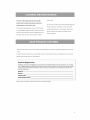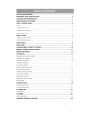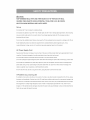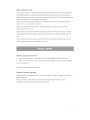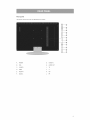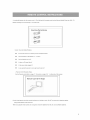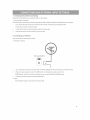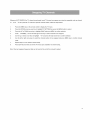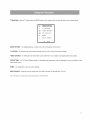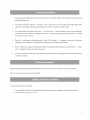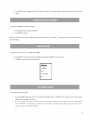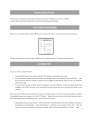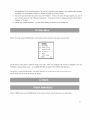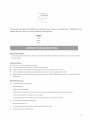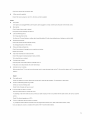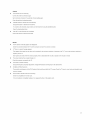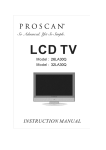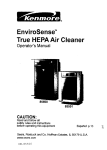Download ProScan 19LA20QW Operating instructions
Transcript
C
Model " 19LA20QW
L
CAUTION:
To reduce the dsk of elecfric shock,
do nol remove cover or back.
No user- serviceable
pads inside,
Refer Servicing 1o qualified service
personnel.
CAUTION:
Changes or modifications
expressly
approved
responsible
not
by the party
for compliance
with the
FCC Rules could avoid the users'
authority
CAUTION:
to operate
The monitor
dripping
this equipment.
shall not be exposed
or splashing.
filled with liquids,
to
No objects
such as vases, shall
be placed on the Monitor
CAUTION:
Do Not Place This TV on an
Unstable
cart, stand,
or table. The
TV may fall, causing serious
to a child or adult,
injury
and serious damage
to the TV. Use only with a cart or stand
recommended
by the manufacturer,
or
sold with the TV
CAUTION:
Installation
on concrete
UL safety test.
wall has passed
WARNING:
TO REDUCE THE
RISK OF FiRE OR ELECTRIC SHOCK, DO NOT EXPOSE THIS APPLIANCE TO
RAIN OR MOISTURE. DANGEROUS HiGH VOLTAGES ARE PRESENT iNSiDE THE
ENCLOSURE.DO NOT OPEN THE CABINET. REFER SERViCiNG TO QUALIFIED PERSONNEL
ONLY.
WARNING: THE APPARATUS SHALL NOT BE EXPOSED TO DRiPPiNG OR
SPLASHING AND THAT NO OBJECTS FILLED WITH LIQUIDS,
SUCH AS VASES SHALL BE PLACED ON THE APPARATUS.
CAUTION: TO PREVENT ELECTRIC SHOCK, MATCH WiDE BLADE OF PLUG TO WiDE SLOT.
CAUTION: THESE SERViCiNG iNSTRUCTiONS ARE FOR USE BY QUALiFiED SERVICE PERSONNELONLY.
TO REDUCE THE RISK OF ELECTRIC SHOCK, DO NOT PERFORM ANY SERVICING ACTIVITIES,
BUT CALL QUALIFIED ELECTRICIAN PERSONNEL.
CAUTION: DANGER OF EXPLOSION iF BATTERY iS iNCORRECTLY REPLACED, PERLACE ONLY WiTH THE
SAME OF EQUIVALENT TYPE
1
READ THESE INSTRUCTIONS
OR PINCHED
2
KEEP THESE INSTRUCTIONS
RECEPTACLES,
3
HEED ALL WARNINGS
4
FOLLOW
5
DO NOT USE THIS APPARATUS
11.
NEAR
WATER
exposed
12.
do not use near a
ONLY USE ATTACHMENTS/ACCESSORIES
WITH THE APPARATUS.
pool, and the like. The TV set shall not be
CAUTION
BY
INJURY
WHEN A CART IS USED, USE
COMBINATION
TO AVOID
FROM TIP-OVER.
Do not place this TV on an unstable
CLEAN ONLY WITH DRY CLOTH
OR
OR SOLD
WHEN MOVING THE CART/
APPARATUS
No objects filled with liquids,
BRACKET,
BY THE MANUFACTURER,
kitchen sink or laundry tub, in a wet basement,
to dripping or splashing.
SPECIFIED
USE ONLY WITH CART, STAND, TRIPOD,
TABLE SPECIFIED
such as vases, shall be placed on the TV set.
6.
AND THE POINT WHERE THEY EXIT FROM
THE MANUFACTURER.
Do not use this TV near water. For example,
or near a swimming
AT PLUGS, CONVENIENCE
THE APPARATUS.
ALL INSTRUCTIONS
bathtub, washbowl,
PARTICULARLY
cart, stand, tripod, bracket,
or table. The TV may fall, causing
serious injury to someone,
serious damage to the appliance.
A TV and cart combination
and
Unplug the TV from the wall outlet before cleaning. Do not
use liquid cleaners or aerosol cleaners.
Use a damp cloth
should be moved with care. Quick stops, excessive
force, and
for cleaning.
uneven surfaces
7.
DO NOT BLOCK
ANY VENTILATION
IN ACCORDANCE
OPENINGS.
INSTALL
may cause the TV and cart combination
to
overturn.
WITH THE MANUFACTURER'S
13.
UNPLUG THIS APPARATUS
DURING
LIGHTNING
INSTRUCTIONS.
STORMS
Slots and openings
ventilation,
in the cabinet back or bottom are provided for
OR WHEN UNUSED
FOR LONG PERIODS OF
TIME.
to ensure reliable operation of the TV and to protect it
For added Protection for this TV receiver during a lightning storm,
from overheating.
These openings
must not be blocked or
or when it is left unattended
covered. The openings
and unused for long period of time,
should never be blocked by placing the
unplug it from the wall outlet and disconnect
the antenna or cable
TV on a bed, sofa, rug, or other similar surface. This TV should
system. This will prevent damage to the TV due to Lightning and
never be placed near or over a radiator or heat resource. This TV
power line surges.
should not be placed in a built-in installation
or rack unless proper ventilation
manufacturer's
8.
instructions
DO NOT INSTALL
such as a bookcase
14.
is provided or the
have been adhered to.
NEAR ANY HEAT SOURCES
REFER ALL SERVICING
SERVICING
HEAT REGISTERS,
APPARATUS
(INCLUDE
STOVES, OR OTHER
AMPLIFIERS)
IS REQUIRED
APPARATUS
HAS BEEN DAMAGED
SERVICE
WHEN THE
IN ANY WAY, SUCH AS
SUCH AS
POWER-SUPPLY
RADIATORS,
TO QUALIFIED
PERSONNEL.
CORD OR PLUG IS DAMAGED,
HAS BEEN SPILLED
OR OBJECTS
LIQUID
HAVE FALLEN
INTO THE
THAT PRODUCE
APPARATUS,
THE APPARATUS
HAS BEEN EXPOSED
TO
HEAT.
RAIN OR MOISTURE,
9.
DO NOT DEFEAT
THE SAFETY
PURPOSE
DOES NOT OPERATE
NORMALLY,
OF THE
HAS BEEN DROPPED.
GROUNDING-TYPE
PLUG. A GROUNDING
TYPE PLUG HAS
15.
TWO BLADES
AND A THIRD GROUNDING
Wet Location Marking -CANADA
PRONG. THE
Worded: The TV shall not be exposed
THIRD PRONG IS PROVIDED
FOR YOUR SAFETY.
to dripping or splashing.
No
IF THE
objects filled with liquids, such as vases, shall be
PROVIDED
PLUG DOES NOT FIT INTO YOUR OUTLET,
placed on the TV.
CONSULT
AN ELECTRmClAN
FOR REPLACEMENT
OF THE
Note: All figures in the manual are for reference
OBSOLETE
OUTLET.
PROTECT
THE POWER
to the actual units to determine
10.
CORD FROM BEING WALKED
ON
only, please refer
their appearance.
OR
surface is dry.
The front of the display panel has been specially
treated.
cleaning
Wipe the panel surface
cloth or a soft,
gently
using only a
Do not scratch or hit the surface of the panel with fingernails
lint-free cloth.
or other hard objects. Furthermore,
If the surface is particularly
avoid contact with
dirty, soak a soft, lint-free cloth
volatile substances
such as insect sprays, solvents and
in a weak detergent solution and then remove excess liquid.
thinner; otherwise,
the quality of the surface may be
Use this cloth to wipe the surface of the display panel, and
adversely
affected.
then wipe it with a dry cloth, of the same type, until the
Welcome to the bright and vivid world of Proscan TV. We hope that you will have many years of enjoyment
from your new
TV set.
To obtain
maximum
benefit
together with purchase
Product
from your set.
Please read this manual
before
making
any adjustments
and retain them
receipt for future reference,
Registration
t: ease fill out the product registration
card and return it immediately.
ReturnTng the card allows us to contact
you f needed.
Keeo your sales recebt
to obtain warranty
parts and service and for proof of ourchase.
Attach
it here and record tlqe serial and
PaCK of the television.
Model
model
n umbers
in case _ou need
No..
Sedal No.
Purchase
Date."
Dealer/Address/Phone:
Please read all the safety and operating
instructions
carefully
before begin.
them.
The numbers
are located
on the
CAUTION AND WARNING ..........................................................................................
1
IMPORTANT SAFTY INSTRUCTIONS ...........................................................................
3
CLEANING AND MAINTENANCE ................................................................................
4
DEAR PROSCAN CUSTOMER ...................................................................................
4
SAFETY PRECAUTIONS ............................................................................................
6
Set up .......................................................................................................................................................
6
AC Power Supply Cord ................................................................................................................................
6
If Problems Occur During Use .......................................................................................................................
6
When using the TV set .................................................................................................................................
7
INSTALLATION .........................................................................................................
Selecting
7
a location for the TV ........................................................................................................................
Optional
External Equipment
7
.........................................................................................................................
FRONT PANEL .........................................................................................................
REAR PANEL ...........................................................................................................
LEARNING ABOUT REMOTE CONTROL ....................................................................
7
8
9
10
REMOTE CONTROL INSTRUCTIONS ..........................................................................
11
MODES AND MENUS ...............................................................................................
13
TELEVISION ...........................................................................................................
14
SCANNING
AND EDITING
SWAPPING
TV CHANNELS
USING THE TELEVISION
CHANGING
VOLUME
15
............................................................................................................................
16
CHANNELS
............................................................................................................................
17
............................................................................................................................
17
ADJUSTING
AND MODE ..................................................................................................................
THE PICTURE ........................................................................................................................
LANGUAGE
FINE-TUNING
REMOVING
RESTORE
SWITCH
14
........................................................................................................................
ADJUSTMENT
DISPLAY CHANNEL
CHANGE
CHANNELS ..........................................................................................................
OF MENU .................................................................................................................
CHANNELS
.........................................................................................................................
A CHANN EL ............................................................................................................................
FACTORY SETTINGS .................................................................................................................
MODE ........................................................................................................................................
17
18
18
19
19
20
20
B.AUDIO VISUAL ....................................................................................................
20
PLAYING AUDIO VISUAL ............................................................................................................................
21
AV/S-V]DEO
21
MAIN MENU ...........................................................................................................................
C. COMPUTER .......................................................................................................
21
PC MAiN MENU .......................................................................................................................................
22
D.YPBPR ..................................................................................................
YPBPR
MAIN MENU ..................................................................................................................................
APPENDIX-TROUBLE
SHOOTING .............................................................................
22
22
23
_WARNING
KEEP UNNEEDED SMALL PARTS AND OTHER OBJECTS OUT OF THE REACH OF SMALL
CHILDREN. THESE OBJECTS CAN BE ACCIDENTALLY SWALLOWED. ALSO, BE CAREFUL
ABOUT PACKAGING MATERIALS AND PLASTIC SHEETS.
Set up
Do not place the TV set on sloped or unstable surfaces.
Do not place any objects on top of the TV set. If water spills onto the TV set or foreign objects get inside it, short-circuiting
may occur which could result in fire or electric shock. If any foreign objects get inside the TV set, please consult an
Authorized
Service Center.
Do not cover the ventilation
holes. Doing so may cause the TV set overheated
Avoid installing this product near electronic
cause interference
equipment
in image, sound, etc. In particular,
and can cause fire or damage to the TV set.
that is readily affected by electromagnetic
keep video equipment
waves. It may
away from this product.
AC Power Supply Cord
Securely
insert the power cord plug as far as it will go. If the plug is not fully inserted, heat may be generated which could
cause fire. If the plug is damaged or the wall socket plate is loose, they should not be used.
Do not handle the power cord plug with wet hands. Doing so may cause electric shocks.
Do not do anything that might damage
Do not make any modifications
the power cable. When disconnecting
to, place heavy objects on, place near hot objects, heat, bend, twist or forcefully pull the
power cable. Doing so may cause damage
cable is suspected,
the power cable, hold the plug, not the cable.
to the power cable which can cause fire or electric shock. If damage to the
have it repaired at an Authorized
Service Center.
If the TV set will not be used for a long period of time, unplug the power cord from the wall outlet.
If Problems Occur During Use
If a problem
occurs (such as no picture or no sound), or if smoke or an abnormal odor is detected from the TV set, unplug
the power cord immediately.
Continued
use of the TV under these conditions
unit. Have the TV evaluated at an Authorized
discouraged
dropped,
due to its high voltage dangerous
or if the cabinet becomes
damaged,
Center for any repairs that need to be made
might cause fire or permanent
Service Center. Service to the TV by any unauthorized
damage
personnel
to the
is strongly
nature. If water or foreign objects get inside the TV set, if the TV set is
disconnect
the power cord plug immediately.
Contact
an Authorized
Service
When using the TV set
Do not bring your hands, face or objects close to the ventilation
due to the high temperature
holes of the TV set. Top of the TV set is usually very hot
of exhaust air being released through the Ventilation
holes. Burns or personal injuries can
happen if any body parts are brought too close. Placing any object near the top of the TV could also result in heat damage
to the object as well as to the TV if its ventilation
Be sure to disconnect
holes are blocked.
all cables before moving the TV set. Moving the TV with its cables attached might damage the
cables which, in turn, can cause fire or electric shock.
Disconnect
the power plug from the wall outlet as a safety precaution
before carrying
out any cleaning, electric
shocks can result if this is not done.
Clean the power cable regularly to prevent it from becoming
humidity which might damage the insulation
dusty. Built-up dust on the power cord plug can increase
and cause fire. Unplug the cord from the wall outlet and clean it with a dry
cloth.
This TV set radiates infrared rays; therefore,
it may affect other infrared communication
equipment.
Install your infrared
sensor in a place away from direct or reflected light from your TV set.
Selecting a location for the TV
1
Place the TV on the floor or on a sturdy platform in a location where light does not directly hit the screen.
2
Place the TV far enough from the walls to allow proper ventilation.
Inadequate ventilation
may cause overheating,
which may damage the TV.
Note: Please contact local dealer for wall mounting.
Optional External Equipment
For best performance,
electronic
Before you purchase
components
video cables should utilize 75 ohm coaxial shielded wire. Cables are available
from your dealer or
supply store.
any cables, be sure you know what type of output and input connectors
require. Also determine
the length of cable you will need.
your various
Familiarizing
Yourself with the Main Hardware
(The picture of the product may vary depending
on the model)
®®@®®®®
a.
Select signal input and change
b.
Main Menu Display and return to previous
c.
Channel
Up
d.
Channel
Down
e.
Volume Up
f.
Volume Down
g.
ON/OFF
Button
menu setting
menu from submenu
Rear panel
(The picture of the product may vary depending on the model)
--®
--®
--©
--@
--®
--@
--@
--@
--@
--@
--®
--®
A.
POWER
G.
AUDIO IN
B.
VGA
H.
AUDIO OUT
C.
S-VIDEO
I.
TV
D.
CVBS
J.
Y.
E.
AUDIO R
K.
PB
F.
AUDIO L
L.
PR
--0
AUTOISLEEP
1.
MUTE: Press to remove/recover
2.
POWER: Power on/off
the sound
3.
Numerical buttons: Press to change the channel directly using the numeric buttons
4.
5.
-/--:Press to change the channel between 10"199
Recall: Press to select between current channel and the last channel.
6.
DISP: Press to display to your current channel or the current mode
7.
AUTO/SLEEP:Press to useAuto Tunefunction and sleeptimer.
s.
LEFT/RIGHT ARROW: Press to increase or decrease the volume
9.
UP/DOWN ARROW: Press to select next or previous active channel
10. MENU: Press to display the main menu
11. INPUT: Press to switch from TV to AV,PC and S-VIDEO
12. EXIT: Press to exit the main menu and submenu
10
< Inserting the batteries into the remote control >1 .Push the back of the remote control and pull forward slightly.2.1nsert
batteries ensuring the correct polarity (+/-).3.Close
Inserting
Caution: Use only Alkaline
the batteries
Batteries.
•
If the remote control is not working, see the checkpoints
Q
Are the polarities of the batteries (+, -) correct?
Q
Are the batteries worn out?
O
Is there an AC power failure?
O
Is the power cable plugged in?
O
Is any special fluorescent
< Remote Control Reception
below.
or neon sign board turned on?
Angle>
Use the Remote control within a range of 7 _10m and at an angle of 30
Remote
Caution-Used
two AAA 1.5V
the lid.
Control
to either side of the receiver.
TV Angle
batteries should be recycled and kept out of children's reach.-Do
NOT use new and old batteries together.
Change both batteries at the same time.
-When not using the remote control over a long time, remove the batteries from the unit. Use only Alkaline batteries.
]]
1: Checking Items before Connecting
Please check the list below before connecting
< Check items before connecting.
Check the instruction
1
the product to other devices.
>
manual when connecting
external devices. External products sometimes
Do not connect the power unless every connection
is well connected.
have different buttons and locations.
The product may be damaged
if turned
on while still in the process of being connected.
2
Connect the left (white) and right (red) cables correctly to the sound cable.
3
Check the terminals
2: Connecting
to connect the product to on the rear panel.
an Antenna
There are internal and external types of antenna.
< Connecting
an Antenna>
The rear of LCOTV
1
Use a coaxial cable to connect the rear panel of the TV's [AIR] or [CABLE] terminals
2
When an Air signal is required,
[CABLE] terminal.
3
connect to the [AIR] terminal.
If both Air and Cable are available,
Connect the TV power cord when connecting
and the wall mount or external antenna.
If a Cable signal is required,
connect to the
and then connect both [AIR] and [CABLE] terminals.
everything
else.
< Caution >
Avoid bending the copper tip at the center of the coaxial cable.
]2
Your LCD TV has four different modes, each used for different forms of audio and video input.
MODES
A
B
TV
AV
C
D
E
S-VIDEO
PC-VGA
YPBPR
MENU
Television, through an aerial connection or other receiving device such as a set top box
Audio video, through RCA cable connected to an AV device such a DVD player or recorder, home
theatre system
Same as AV, but using an S-Video cable instead of PCA video cable
Computer input, through a serial cable connected to the VGA socket
Audio Video through YPBPR cable connected to DVD player
STRUCTURE
The menu system built into your LCD TV/Monitor has a different menu for each mode (except the menus for AV and S-VIDEO
which are identical to each other).
However the menus in each mode are quite similar and operate basic functions (such as
volume, switching modes) in concert with the menus for the other modes.
1.
When in any of the four modes, press the MENU key on the remote control to display the MAIN MENU for that mode.
There will be up to six items listed down the screen on each MAIN MENU.
2.
To enter into a particular selection in any of the four main menus, scroll the selections with the UP and DOWN arrow keys
on the remote control. When the selection you want is highlighted, press the MENU key to confirm selection or enter the
SUB menu.
3,
Scroll up and down the selections in the SUB MENU with the UP and DOWN arrow keys and press MENU again to enter
the desired selection. Then use the LEFT and RIGHT arrow keys on the remote control to adjust the setting you have
entered, and then press EXIT. Pressing the EXIT button confirms your desire setting and moves the menu back to the
previous SUB MENU or MENU depending on which menu is currently active. To exit menu setting, press the EXIT key
repeatedly until you exit you the main menu.
In summary, using the remote control:
•
Enter into MENUs and SUB MENUs and settings with the MENU button
•
Navigate MENU items with the UP and DOWN arrow keys
•
Adjust settings with the LEFT and RIGHT arrow keys; and
•
Set menu settings and exit from MENUs using the EXIT key.
]3
Before
you can receive
television
reception
you must scan the channels
so that they are set into the memory
of your new LCD
TV/Monitor.
1.
Press the power button either on the unit or remote control.
A blank screen will appear with the following text box
showing:
TV
NO
Note:
O
SYNC
If your unit does not show this screen it may not be set to the TV mode. In this case press the INPUT
on the remote control repeatedly
until "TV" appears
button
in the top right corner of the screen.
2.
Press the MENU button on the remote control to display
3.
the TV mode MAIN MENU.
Press the DOWN arrow key one time to highlight
TV SETTING
4.
Press the DOWN arrow six times (or alternatively
the UP arrow once) to highlight
then press the MENU button to select.
AUTO SEARCH
and press MENU
to select.
5.
Highlight
6.
Wait while the unit scans for and sets the television
YES using the RIGHT
arrow key and press MENU to start auto search.
7.
Press
8.
To skip unwanted
channels
into its memory.
EXIT twice to exit out of the menu system.
CHANNEL"
TV channels,
set the "SKIP THIS" to "YES" under TV setting.
Refer to page 19, "REMOVING
A
for more details.
O
TV
MODE
A_R
SKIP
THIS
ON
AUTO
FINE
ON
FINE
TUNE
AUTO
SEARCH
2S0
HHZ
SWAP
]4
Whenever
AUTO
SEARCH
forTVchannel
isperformed,
tuned
TVchannel
orprograms
arestored
insequential
orderaschannel
0,1,2,etc. Tosetaparticular
TVchannel
tospecific
channel
number,
follow
thestepsbelow:
1.
Press the MENU key on the remote control to display
2.
Press the DOWN arrow key one time to highlight
3.
Press the UP or DOWN arrow key to highlight
4.
Under
5.
Use the up or down arrow keys to highlight
6.
Use the left or right arrow keys to select the channel
"CHANNEL",
the TV menu.
TV SETTING
then press the MENU button to select.
SWAP and press MENU to confirm
use the left and right arrow keys to select channel
selection.
to be swapped.
"TO" and press the right arrow key to confirm
number
to be swapped
selection.
and press MENU key to confirm
channel
swap.
7.
Repeat
8.
Press EXIT key four times to exit the TV menu upon completion
Note: Channel
step 4 to 6 for another channel
mapping
(frequency)
swap.
of channel
table can be found at the end of this manual
swap..
if needed.
15
TVMainMenu
- wheninTVmode,
press
theMENU
button
ontheremote
control
toshow
themainmenu
asshown
below:
i_!
TV
SETTING
VIDEO
OSD
_?
ADVANCE
SETTING
RESET
INPUT
NO
IMAGE
SETTING
- for setting
brightness,
contrast,
SOURCE
SYNC
color, tint and sharpness
of the picture
TV SETTING - for scanning into and removing channels from the unit's memory, fine tuning channels
VIDEO ADVANCE
- for setting the color of the blank screen when there is no reception
and adjusting
the sound quality.
OSD SETTING - (or On Screen Display setting) for changing menu appearance such as language of menu and position of the
menu on the screen.
RESET - for resetting
the unit to the factory settings.
INPUT SOURCE - using the menu to change from one mode to another, for example from TV to AV.
Note: The features contained
in these main menu items are described
below.
16
1.
Press the UP and DOWN keys on the remote
control or the CH+ and CH- buttons
on the cabinet
to move channels
UP
and DOWN respectively.
2.
Your remote
selections
3.
9 without scrolling
"9" and "0" which
through
every channel
higher than channel
unit is waiting
for you to select the two digits of the channel.
can be used to directly
to reach your desired
9 press the "-/--" key once and a "--" symbol
single digit
channel
channel.
will appear
Select the channel
select
on the screen indicating
by pressing
the numbers,
the
for example
15 press "1" then "5".
Press the -/-- button again for channels
between
100 and 199. The symbol
"1--"
will appear
the unit is waiting for you to input the second two digits of the 3-digit channel
NOTE - to return from 2-digit or 3-digit channel
until "-" is displayed
6.
has keys "1" through
For channels
indicating
5.
also
up to channel
for channel
4.
control
in the top let corner
To return to the previous
channel
selection
to single digit channel
in the top left of the screen,
number.
selection
you must press the "-/--" button
of the screen.
you were watching
press the button with two opposing
arrows
(above the EXIT button)
on the remote control.
Adjust the volume
using the UP and DOWN arrow buttons
Note: you must exit any on-screen
To see what channel
on the remote
or the VOL+ and VOL- buttons
on the cabinet.
menus beforehand.
you are watching:
1.
Press the DISPLAY
2.
Press the DISPLAY
button on the remote control and the channel
number
will appear
in the top left of the screen.
button again to remove.
17
1.
Press MENU and IMAGE SETTING
will be highlighted
i_!
TV
SETTING
VIDEO
OSD
_?
ADVANCE
SETTING
RESET
INPUT
SOURCE
NO
SYNC
2.
Press MENU again to select
3.
Scroll using the UP and DOWN arrows
4.
Use the LEFT and RIGHT
1.
Press MENU and then the down arrow until OSD SETTING
2.
Press MENU to select, and LANGUAGE
will be highlighted
3.
Press MENU to select and scroll through
the languages
4.
Press EXIT to set the language
keys pressing
MENU to enter the desired
arrow keys to adjust the selected
setting and press EXIT to set and exit the menu system.
is highlighted
with the RIGHT
and then press repeatedly
setting
arrow key until the desired
language
is displayed
to exit the menu system
ENGLISH
oso.
H
50
OSD. V
50
18
Ifaparticular
channel
isnotbeing
received
clearly
onyourunityoumayfine-tune
thechannel,
which
mayimprove
thereception.
Go the channel that you wish to fine tune, then
1.
Press MENU and scroll down to TV SETTING
2.
Press MENU to select TV SETTING
3.
Scroll down to AUTO
4.
Press EXIT to select and the channel
by pressing
the DOWN key once.
FINE and press MENU to select then press RIGHT arrow until YES is shown
If this does not result in acceptable
will be automatically
fine-tuned.
reception
1.
Go back into the TV SETTING
menu as described
2.
Press MENU to highlight to frequency
3.
When the best reception
is achieved
above and select FINE TUNE.
bar and use the LEFT and RIGHT
arrow buttons
to adjust reception
manually.
press EXIT to set and again to exit from the menu system.
When you first scanned the channels when setting up your unit, the memory may have memorized some channels that you do not
want to watch.
To remove
channels
from the memory:
1.
Go to the channel
2.
Press MENU then the DOWN arrow once to TV SETTINGS
3.
Press the DOWN arrow twice to highlight
4.
Press the right arrow key to select YES and press EXIT three times to select and exit the MENU system
The channel
will appear
you wish to remove so you are watching
on the screen,
it on your screen
and press MENU to select
SKIP THIS and press MENU to select
but when you change
channels
and go back to the channel
you removed
it will not be
there.
Note: To restore
a channel
that you have previously
removed
you must rescan all channels
as described
above under "Scanning
Channels".
ADJUSTING
AUDIO
SOUND
You can make slight adjustments
to the sound to suit your preference
1.
Press MENU and scroll down to VIDEO
2.
Press the DOWN arrow once to highlight
ADVANCE,
NOISE
by turning on and off the NOISE
REDUCE
function.
then press MENU to enter.
REDUCE
then press MENU again to select.
]9
3. Press
RIGHT
arrow
totoggle
ONandOFF,thenpressEXITtoselect
thesetting
andEXITagain
twice
toexitthemenu
system.
Torestore
allsettings
tothefactory
settings:
1. Press
MENU
andscrolldown
toRESET
2. Press
MENU
toselect
Note:thisaction
willnotresetchannel(s)
thathavebeenscanned
inorremoved.
Todothisyoumustrescan
allchannels
as
described
above.
The switch from TV to AV, PC, S-VIDEO OR YPBPR:
1.
Press INPUT
2.
All MENUs must be closed before
on the remote control repeatedly
until the desired
MODE
is on the screen.
doing this.
YPBPR
AV
S-VIDEO
_:TV
To enter the audio visual mode:
1.
Press the INPUT
appears
2.
button until "AV" (for connection
or "S-VIDEO"
(for connection
with S-Video
cable)
in the top right of the screen.
If you do not have an AV device
words
with RGB cables)
"NO SYNC".
connected,
If this is the case ensure
such as a DVD player,
a blank
that your AV device
is powered
screen
will appear
on and is plugged
with a box containing
correctly
the
into the sockets
on the rear panel of your LCD TV/Monitor.
2O
If the AV device is switched
if using S-Video
on and correctly
cable instead
When in AV (or S-VIDEO)
connected,
and the LCD TV/Monitor
is set to AV (or S-VIDEO
of RGB) then the AV feed will start playing automatically.
mode, press the MENU button on the remote control to show the main menu as shown below:
D
VIDEO
OSD
ADVANCE
SETTING
RESET
INPUT
NO
The operation
and functions
of the AV (and S-VIDEO)
To use your unit as a computer
SYNC
menu are identical
to those in TV mode as described
above.
monitor:
1.
Press the INPUT
2.
If you do not have a computer
is the case ensure
SOURCE
button on the remote
control until "PC" appears in the top right of the screen.
connected
that your computer
a blank screen will appear with a box containing
is powered
on and is plugged
correctly
the words "NO SYNC".
into the sockets
If this
on your LCD TV/Monitor
with the serial cable.
3.
To receive sound from your computer
(supplied)
to the AUDIO
IN socket
through
the speakers
in your LCD TV/Monitor,
on the rear panel of the unit and the other
connect
the single pin audio cable
end to the audio out socket
on your
computer.
Note: if you cannot receive
incompatibility
between
older model display
1.
the Desktop
or it sometimes
and the LCD TV/Monitor.
card or old operating
Adjust display
Advanced
the video signal on the monitor
your computer
system.
settings on your computer
and select Properties.
and go to the Monitor
Typically
drops in and out it is because
this would
of hardware
or software
only occur with older computers
with an
In this case try the following:
- with your old monitor connected
Select the Settings
tab, then Monitor
tab.
Settings.
in place of the LCD TV/Monitor,
Adjust the screen
Adjust the Screen
resolution
Refresh
to "640 x 480".
Rate to "60 Hertz".
right-click
on
Then click
Apply
21
thesettings
andOKoutofthedialog
boxes.
Theprocess
toresetthemonitor
settings
inyourcomputer
differs
between
computers.
Ifyouhavedifficulty
consult
yourcomputer
technician
orourService
Centre.
2. Disconnect
youroldmonitor
andconnect
youLCDTV/Monitor.
Ifitdoesnotreceive
thesignal
properly
now,
turnoff
yourcomputer
(leave
theLCDTV/Monitor
powered
on). Ifthisdoesnotworktrysetting
theScreen
Refresh
Rateto
"65Hertz"
or"75Hertz".
3. Consult
yourcomputer
technician
- youmayneedtoupdate
yoursoftware
oryourdisplay
card.
When
inPCmode,
press
theMENU
button
ontheremote
control
toshow
themain
menu
asshown
below:
BR ZGHTNESS
_AGE
_%
_ETTINe
SETT
COLOR
O@D
@ETT
_NPOT
Use the first four menu items to adjust the image
TV/Monitor
to properly
The functions
NOTE:
fit the screen.
of OSD SETTING,
PRESS
When in YPBPR
RESET
AUTO TO FINE TUNING
SOURCE
in PC mode.
Go to IMAGE SETTING
AND INPUT
SOURCE
IN_
ING
Note- most computers
and select AUTO
are described
will need to be configured
to the LCD
CONFIG within that menu.
above under
section
A Television.
IN PC MODE
mode, press the MENU button on the remote control to show the main menu as shown below:
22
{_'}
_MAGE
r_7°_
v_e_5
{_
O98)
_
REeET
SETT£NG
A_VA_CE
S£i_F£Ne
INPUT
The
operation
and functions
setting to adjust
color,
of the YPBPR
There
is four
choices
menu
to
are
adjust
SOURCE
identical
color
to those
shown
in TV
mode
as described
above,
In YPBPR
there
is color
as below:
@,
8300/<
@SOOk
USER
Identifying Problems
If there are any problems
using the product,
please first consult the list below. If the list below does not solve the problem,
call our Customer
Service
is correctly connected
to your
Center immediately.
Setup and Connection
The TV won't turn on. Check your power cable connection.
•
I can't view the Basic channels.
•
I want to view cable channels.
•
I want to view satellite channels.
•
Digital broadcasting
Check the connection
of the antenna cable.
Register with your local cable company
then connect their receiver to your TV.
Setup your Satellite parabola antenna then connect your satellite
is not functioning.
Check your antenna
cable connection.
receiver to the TV.
Check if the digital channel selection
antenna cable.
Menu and Remote
•
Control
The Remote Control isn't functioning well.
Change the batteries.
Check the polarity of the batteries.
Check the angle of the remote control from the product or if there are any obstacles
between the remote control and the product.
Check if you have pressed the correct key for the correct option.
Try to a bright light position
•
near TV's which transmit a strong light source on TV <remote
receiver> window.
I cannot change channels with the remote control.
Press [TV/AV] and select <TV>.
Try to use the remote control for the cable or satellite receiver to change the channel.
•
External input channels cannot be selected.
23
Check your external input connection
cable.
A Menu cannot be selected.
Check if the menu is grayed out, and if it is, that menu cannot be selected.
Screen
•
Poor picture
Is the power cord unplugged?
•
Make sure the power cable is plugged
in correctly, and then press the power of the remote control.
Black picture
Check if external input mode is selected
Press [external input selection]
•
Lined and flickering
and select TV
picture.
Try to finely adjust the channel.
Are there any TV waves flowing or cordless
•
Disfunctioning
radio transmitting
stations? Avoid using cordless phones, hairdryers
or electrical
drills.
channels.
Check if the channel has been selected correctly.
Try changing the position of the antenna.
•
Picture with white and black dots.
Check if your antenna is damaged
or any connections
are broken.
Replace your antenna.
•
Only certain channels
are in black and white
Check if the program is being broadcast in black and white.
Try to check the hue or contrast.
•
The Sub-Screen
is black.
Check the power of the external device connected
If the power cord is disconnected,
•
Automatic
to the TV.
the screen will be black.
turn-on is inactive.
When turning off your TV, you need to use the remote control or press the power button on the TV. (If you pull the plug on the TV, the settings will be
deleted.)
Sound
•
Poor quality sound
Check if the program is in stereo. Stereo may not work well in areas with bad reception. Try using Mono for these areas.
•
Sound is malfunctioning
while using a cable.
Check your sound connecting
Check if other channels
•
cable.
also have no sound
I can see images, but there is no sound.
Press the volume buttons to increase
Try watching
the sound.
a video (if the video has sound, check your cable company).
If there is no problem with the cable receiver, then call our customer
service.
Check if the internal speakers
•
There is a malfunction
are <OFF>.
after the volume is increased
Try to adjust the external devices connected
to the TV (Digital channel receiver, DTV, DVD, Cable channel receiver, video)
If you can adjust your sound, try to balance the volume of the TV and the external device.
24
Channel
•
The channels are not functioning.
Connect the antenna connectors
Set to memorize
channels in the automatic
Query the particular
•
again.
broadcasting
A limited number of channels
Change the location
channel setting again.
station.
are not functioning.
or direction of the antenna.
Try to select a few channels using numbers
Query the broadcasting
•
Only UHF (14_69) Channels
Check if the antenna
and memorize
them using the add/delete
button.
station.
are unavailable.
is able to receive UHF.
Monitor
•
The PC Screen continually
Check the connection
•
appears and disappears.
between the TV and the computer
and see if the connector
This happens if the signal from the video card is exceeded for the maximum
frequency
connected
of the TV. Try to set the maximum
resolution or
is deactivated
when any key is pressed or the mouse is moved)
to the TV.
The screen is unclear and blurry.
Change the frequency
•
or frequency
The screen looks like there is water flowing on it.
Check the connector
•
resolution
for the TV.
See if power save mode of the PC functions properly.(This
•
is locked.
A "There is no signal "message appears.
Unstable
and flickering
and phase adjustment.
Change the Resolution
and frequency
to the standard
limit.
screen.
The resolution and frequency
of the PC's Graphics Card should be set within the TV's range. Check the TV menu's current mode and standard
mode
and set it up again.
•
Some modes in standard mode are not working.
Check the compatibility
of the video card.
If it is not working for compatible
hardware,
try to upgrade the driver of the graphics
card.
25