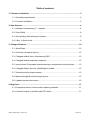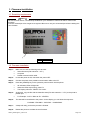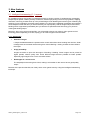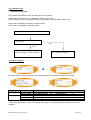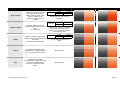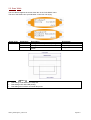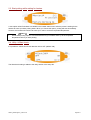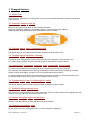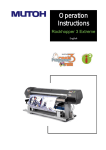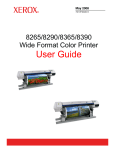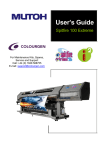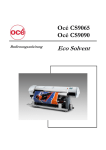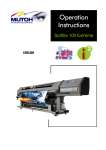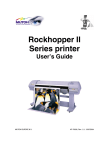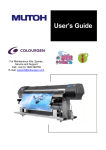Download MUTOH Rockhopper II Series Technical information
Transcript
TECHNICAL INFORMATION BULLETIN Release date: February 26, 2007 Bulletin N° 2007/219 FOR: FROM: MUTOH AUTHORIZED RESELLERS ONLY MUTOH service & support department. Falcon II Outdoor and Rockhopper II New Firmware rh3.00 Dear Customer, with this new firmware we would like to introduce to you a new Firmware for the Rockhopper II series printer. Thanks to this new firmware, one can effortlessly increase overall printing quality and enlarge its colour gamut. These advantages are induced by the new feature of “I²” (Intelligent interweaving print technology) Please read this bulletin thoroughly to know how to update the printer, the compatibility, new features and bug fixes. • Notes This new firmware is downloadable from Mutoh Firmware download site Link: ftp://[email protected]/firmware_download User account: firmware Password: download TIB219_Rockhopper II_FW rh3.00 Page 1/11 Table of contents 1. Firmware installation .....................................................................................................3 1.1. Smartchip requirements.........................................................................................3 1.2. Firmware installation..............................................................................................3 2. New features ..................................................................................................................4 2.1. Intelligent Interweaving (I² - I square) ....................................................................4 2.2. Scan Width ............................................................................................................8 2.3. Start printing while waiting for heaters ...................................................................9 2.4. Utility Æ Slant check ..............................................................................................9 3. Changed features ........................................................................................................10 3.1. WiperClean ..........................................................................................................10 3.2. Automatic inkload at start-up ...............................................................................10 3.3. Changed default value: Autocleaning IDLE .........................................................10 3.4. Changed default parameter: inkparam. ...............................................................10 3.5. Improvement: Ecoprepare sometimes stops unexpectedly during inkload ..........10 3.6. Changed default value for HeadHeight to middle ................................................10 3.7. Smartchip writing improvements..........................................................................10 3.8. Manual tubingflush double pumping time ............................................................10 3.9. Updated versioncheck menu ...............................................................................10 4. Bug fixes.......................................................................................................................11 4.1. Ecoprepare doesn’t continue after replacing cassette .........................................11 4.2. Corrected output of printfiles with RTL offset. ......................................................11 TIB219_Rockhopper II_FW rh3.00 Page 2/11 1. Firmware installation 1.1. Smartchip requirements Notes Be sure to have version 1.0 smartchips installed on your cassettes in order to be able to use this new firmware. Previous smartchips will no longer be recognized. Be sure to use your old smartchips before installing this new firmware. No 1 Version 1.0 1.2. Firmware installation Step 1 : → → → Make sure to have the following tools at hand : Latest firmware (File extension “*.JFL”) Computer Parallel communication cable. Step 2 : In case the power is ON, first switch the power OFF. Step 3 : Connect the printer via a parallel communication cable to the PC. Step 4 : Press the [POWER] key on the operation panel to switch ON the printer. → → → Step 5 : → Step 6 : All indication LEDs will light ON. When the LEDs stop burning, press F2. The Display will show: “READY TO LOAD”. At this time, copy the file with the latest firmware (File with extension “*.JFL”) to the printer’s parallel port. For Example: “COPY / RH3.00.JFL” <ENTER> The data will be transferred to the printer. On the display you can follow the sequence: LOADING - ERASING – COPYING – COMPARING. Step 7 : A beep will notify you that the process is finished. Step 8 : Restart the printer to activate the new firmware. TIB219_Rockhopper II_FW rh3.00 Page 3/11 2. New features 2.1. Intelligent Interweaving (I² - I square) On a traditional printer, the image is completed (formed) by printing a series of complementary rectangular shaped stripes (bands, swaths, passes). Inherent to classic inkjet printing is that ink drying effects, stepping mismatch, miss firing nozzles show up in the printed image via ink bleeding and various types of banding. By switching on one of Mutoh’s proprietary weave patterns you will give the traditional rectangular print swaths a wave-shaped look that will save you time and boost your output quality. Difficult images will print smoother, banding will be suppressed (neutralized) and you will have to spend less time fine-tuning your printer to create great looking output. Moreover, when using wave-tuned profiles, you will be able to boost your printer’s colour gamut as the i² technology allows depositing more ink, helping you to achieve higher colour densities. 2.1.1. Advantages • Smoother images I² keeps the bleed between the passes under control and makes colour banding less obvious. Small misalignments of the heads are becoming less critical. Misfiring / missing nozzles are less visible in the output. • Image printability Images are easier to print with less signs of banding / bleeding. Some images can be printed at higher speeds, without quality loss. Some difficult images become printable at faster speeds. Especially sign-images have a much smoother surface. • Rockhopper II = easier to use The step-adjust is becoming less critical, making it a lot easier for the user to have a good quality output. Because of the previous benefits, we clearly see a colour gamut boost by using the Intelligent Interweaving technique. TIB219_Rockhopper II_FW rh3.00 Page 4/11 2.1.2. Requirements • 2x4 and 1x6 ink setup The i²-feature is available for ‘2x4’ ink setups and ‘1x6’ ink setups. Weaving sign and picture are only available in 720x720 printmodes. When sending a file with an unsupported weave configuration, the stitch setting will be used. Stitch mode is available in all 1pass and 2pass modes. Stitch mode is unavailable in all 4pass modes. Sign or Picture weave selected 720x720 dpi NO YES Uses specifically designed and optimized Sign or Weave pattern Uses Stitch if available 2.1.3. Menu Changes ► It is now possible to select more options than before. Namely the intelligent interweaving functions. Setup items Weaving (1/2) Weaving (2/2) Parameters Sign / Quality Picture / Speed Stitch Classic OFF Description For Sign printing OR Quality Printing (*) For Picture printing OR Speed Printing (*) In previous firmware called “Stitch A” In previous firmware called “Default” Switches off any of these settings (not advised to run production) * When selecting the Sign or the Picture weave while using an unsupported printmode, Stitch will be used if available. TIB219_Rockhopper II_FW rh3.00 Page 5/11 2.1.4. Questions and answers regarding the intelligent interweaving functions Q1: Does the step-adjust without interweaving remains useful with interweaving on? Yes, but it is recommended to disable the weaving when printing this pattern. Q2: How to perform step-adjustment when weaving is switched on? Step-adjustment is preferably done with weaving disabled. The Step-adjust file will be adapted to automatically switch OFF the weaving feature when the file is sent to the printer. Q3: Does the use of weaving require re-profiling? No. But a profile made with the weaving feature put ON, is probably putting too much ink onto the media to use without the weaving feature. Q4: Can weaving be used in all print modes? Weaving is currently available for the following print modes: 720x720 Other applications will be investigated and may be released in future firmware releases. Q5: Can weaving be switched ON on-the-fly? No. Q6: Is weaving controlled from the RIP software? At launch, RIP software does not control the weaving. The weaving mode is selected from the printer’s control panel. RIP-manufacturers are working on a solution to control the weaving from the RIP. Q7: Where is the weaving mode selected? To select the weaving, use the [▲/▼] arrow keys to navigate to “PrintMode”. Then select PrintMode1. In Menu (2/2), select Weaving (previously called “Overlap”). You have access to 5 options, 2 of which are new: Sign/Quality, Picture/Speed, Classic, OFF and Stitch. Q8: Which weave mode should I select? Please refer to the table below for tips, supported print modes and speeds and example pictures. TIB219_Rockhopper II_FW rh3.00 Page 6/11 Weaving method User Tip Sign / Quality Preferred setting for signage/poster applications containing big areas with solid colours or critical gradients and for photo quality output on coated media. (small loss of speed in 2 pass modes) Print Modes Supported 720x720 Picture / Speed 2 pass 4 pass 11 m²/h 6 m²/h 13 m²/h 6 m²/h* (*) 4-pass is a quality mode and will always use a tuned sign weave pattern, even if picture is selected from the panel / RIP. 720x720 2 pass 4 pass Stitch Creates a fine print swath overlap. Mildly improves print quality versus “Off” setting. (lowest level of interweaving) Classic Use classic to maintain classic printer behaviour in all print modes. (prior to firmware version rh3.00) All print modes OFF Switches off any kind of overlap/weaving. Useful when trying to inspect individual nozzle behaviour or checking the stepadjust. All print modes TIB219_Rockhopper II_FW rh3.00 4 pass Default selection after firmware installation 720x720 Preferred setting for non-sign images, pictures, continuous tone data. (no speed loss) 2 pass 4 pass 2 pass 13 m²/h 6 m²/h* (*) 4 pass data will be printed as classic Page 7/11 2.2. Scan Width This new feature appears as a new menu item in the “Print Mode” menu. The aim of this feature is to provide better control over ink drying. Setup items ScanWidth • • • Parameters DataWidth MediaWidth FullWidth Description Carriage moves only over the printing area Carriage moves to the end of the media Carriage moves over the full width of the printer Drying time Short Depending on MediaWidth Long Notes This setting is indicated on the setup list. This setting works with HDD printing. This setting has no effect on internal test prints. TIB219_Rockhopper II_FW rh3.00 Page 8/11 2.3. Start printing while waiting for heaters A new option called "PrintStart" is available in the Heater status menu while the printer is waiting for the heaters to warm up before printing starts. When you choose this option, printing will start immediately. However, the heaters will continue to warm up in order to reach the requested temperature. • Notes For the best printing output it is recommended to let your heaters warm up to the requested temperature before you start printing. 2.4. Utility Æ Slant check It is possible to switch slant check detection ON or OFF (default: ON) The Slantcheck setting is added to the utility section of the setup list. TIB219_Rockhopper II_FW rh3.00 Page 9/11 3. Changed features 3.1. WiperClean When selecting “Wiperclean”: the carriage will now move to the manual maintenance station at the left side of the machine. 3.2. Automatic inkload at start-up Before an automatic inkload starts, a new message will appear. While this message is displayed, it is possible to perform a normal power down operation. Emptying (removing and placing back) the wastetank will start the inkload. 3.3. Changed default value: Autocleaning IDLE The default value for Autocleaning Idle has been changed from 6h Normal to OFF. 3.4. Changed default parameter: inkparam. The default value of diagnostic’s inkparam parameter has been changed to ‘reset’ instead of ‘set’. As a result, when a machine loses its parameters it will not start with an automatic inkload. 3.5. Improvement: Ecoprepare sometimes stops unexpectedly during inkload An inkload could sometimes stop unexpectedly due to a slight smartchip position inaccuracy. The smartchip was recognized when inserting the cassette, but during the inkload process, the cartridge position could change slightly, resulting in an error that halted the inkload process. To avoid ecoprepare annoyances, this smartchip check has been removed. So when this problem occurs, the sequence will continue, but the value on the smartchip will be incorrect. 3.6. Changed default value for HeadHeight to middle The default value for the head height setting has been changed from low to middle. 3.7. Smartchip writing improvements The routines for writing smartchips have been made more robust, so there is less chance of damaging a chip when an error (e.g. read error due to bad contact) occurs. 3.8. Manual tubingflush double pumping time Number of pumping steps for manual tubingflush has been doubled. 3.9. Updated versioncheck menu On the bottom line of the versioncheck menu: “i2 print technology” is displayed. TIB219_Rockhopper II_FW rh3.00 Page 10/11 4.Diagnostic 4.1. Ecoprepare doesn’t continue after replacing cassette During the inkload with cleaning in the ecoprepare sequence, there was a problem when removing and replacing a cartridge. When replacing more than 1 cart. at the same time, or one cartridge at a time from slot 1, 2, 5 or 6, the printer would no longer accepted the cleaning cartridges. This has now been fixed. 4.2. Corrected output of printfiles with RTL offset. Previously it was possible that files with RTL offset printed over the media edge, onto the print platform. This will no longer happen. TIB219_Rockhopper II_FW rh3.00 Page 11/11