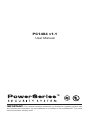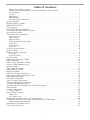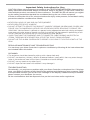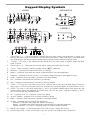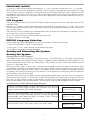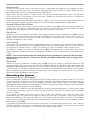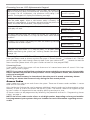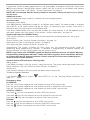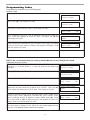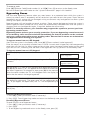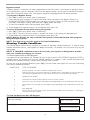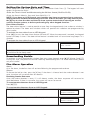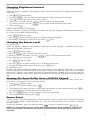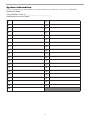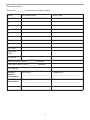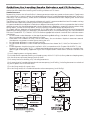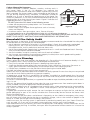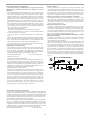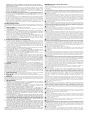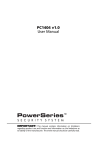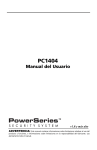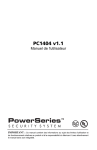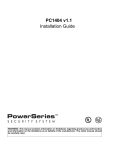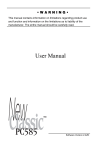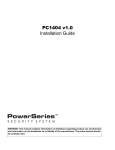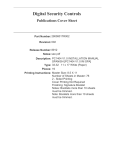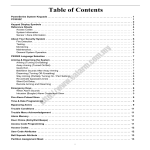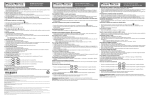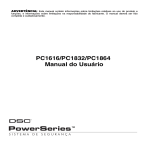Download DSC PC1404 v1.1 User manual
Transcript
PC1404 v1.1 User Manual IMPORTANT: This manual contains information on limitations regarding product use and function and information on the limitations as to liability of the manufacturer. The entire manual should be carefully read. Table of Contents About Your Security System . . . . . . . . . . . . . . . . . . . . . . . . . . . . . . . . . . . . . . . . . . . . . . . Carbon Monoxide Detection (must be enabled by your Installer) . . . . . . . . . . . . . . . . . . . Fire Detection . . . . . . . . . . . . . . . . . . . . . . . . . . . . . . . . . . . . . . . . . . . . . . . . . . . . . . . . . Testing . . . . . . . . . . . . . . . . . . . . . . . . . . . . . . . . . . . . . . . . . . . . . . . . . . . . . . . . . . . . . . . Monitoring . . . . . . . . . . . . . . . . . . . . . . . . . . . . . . . . . . . . . . . . . . . . . . . . . . . . . . . . . . . Maintenance . . . . . . . . . . . . . . . . . . . . . . . . . . . . . . . . . . . . . . . . . . . . . . . . . . . . . . . . . . General System Operation . . . . . . . . . . . . . . . . . . . . . . . . . . . . . . . . . . . . . . . . . . . . . . . . System Keypads . . . . . . . . . . . . . . . . . . . . . . . . . . . . . . . . . . . . . . . . . . . . . . . . . . . . . . . . . . Keypad Display Symbols . . . . . . . . . . . . . . . . . . . . . . . . . . . . . . . . . . . . . . . . . . . . . . . . . . . . IMPORTANT NOTICE . . . . . . . . . . . . . . . . . . . . . . . . . . . . . . . . . . . . . . . . . . . . . . . . . . . . . . . 1 1 1 1 1 1 1 2 3 4 LCD Keypads . . . . . . . . . . . . . . . . . . . . . . . . . . . . . . . . . . . . . . . . . . . . . . . . . . . . . . . . .4 PK5500 Language Selection . . . . . . . . . . . . . . . . . . . . . . . . . . . . . . . . . . . . . . . . . . . . . .4 Arming and Disarming the System . . . . . . . . . . . . . . . . . . . . . . . . . . . . . . . . . . . . . . . . .4 Arming the System . . . . . . . . . . . . . . . . . . . . . . . . . . . . . . . . . . . . . . . . . . . . . . . . . . . .4 Alternate Arming Methods . . . . . . . . . . . . . . . . . . . . . . . . . . . . . . . . . . . . . . . . . . . . . .5 Away Arming . . . . . . . . . . . . . . . . . . . . . . . . . . . . . . . . . . . . . . . . . . . . . . . . . . . . . . . . . . Stay Arming . . . . . . . . . . . . . . . . . . . . . . . . . . . . . . . . . . . . . . . . . . . . . . . . . . . . . . . . . . . Night Arming . . . . . . . . . . . . . . . . . . . . . . . . . . . . . . . . . . . . . . . . . . . . . . . . . . . . . . . . . . Arming Without Entry Delay . . . . . . . . . . . . . . . . . . . . . . . . . . . . . . . . . . . . . . . . . . . . . . Quick Arm . . . . . . . . . . . . . . . . . . . . . . . . . . . . . . . . . . . . . . . . . . . . . . . . . . . . . . . . . . . . Auto Arming . . . . . . . . . . . . . . . . . . . . . . . . . . . . . . . . . . . . . . . . . . . . . . . . . . . . . . . . . . Quick Exit . . . . . . . . . . . . . . . . . . . . . . . . . . . . . . . . . . . . . . . . . . . . . . . . . . . . . . . . . . . . 5 5 6 6 6 6 6 Disarming the System . . . . . . . . . . . . . . . . . . . . . . . . . . . . . . . . . . . . . . . . . . . . . . . . . .6 Access Codes . . . . . . . . . . . . . . . . . . . . . . . . . . . . . . . . . . . . . . . . . . . . . . . . . . . . . . . .7 When An Alarm Sounds . . . . . . . . . . . . . . . . . . . . . . . . . . . . . . . . . . . . . . . . . . . . . . . .8 Fire Alarm . . . . . . . . . . . . . . . . . . . . . . . . . . . . . . . . . . . . . . . . . . . . . . . . . . . . . . . . . . . . 8 Intrusion Alarm . . . . . . . . . . . . . . . . . . . . . . . . . . . . . . . . . . . . . . . . . . . . . . . . . . . . . . . . 8 Function Keys . . . . . . . . . . . . . . . . . . . . . . . . . . . . . . . . . . . . . . . . . . . . . . . . . . . . . . . .8 Programming Access Codes . . . . . . . . . . . . . . . . . . . . . . . . . . . . . . . . . . . . . . . . . . . . . .8 Alarm Memory . . . . . . . . . . . . . . . . . . . . . . . . . . . . . . . . . . . . . . . . . . . . . . . . . . . . . .10 Door Chime (Entry/Exit Beeps) . . . . . . . . . . . . . . . . . . . . . . . . . . . . . . . . . . . . . . . . . . .10 Access Code Programming . . . . . . . . . . . . . . . . . . . . . . . . . . . . . . . . . . . . . . . . . . . . .11 Access Codes . . . . . . . . . . . . . . . . . . . . . . . . . . . . . . . . . . . . . . . . . . . . . . . . . . . . . . .11 User Code Attributes . . . . . . . . . . . . . . . . . . . . . . . . . . . . . . . . . . . . . . . . . . . . . . . . . .11 Programming Codes . . . . . . . . . . . . . . . . . . . . . . . . . . . . . . . . . . . . . . . . . . . . . . . . . .12 Bypassing Zones . . . . . . . . . . . . . . . . . . . . . . . . . . . . . . . . . . . . . . . . . . . . . . . . . . . . .13 Viewing Trouble Conditions . . . . . . . . . . . . . . . . . . . . . . . . . . . . . . . . . . . . . . . . . . . . .14 Setting the System Date and Time . . . . . . . . . . . . . . . . . . . . . . . . . . . . . . . . . . . . . . . .15 Downloading Enable . . . . . . . . . . . . . . . . . . . . . . . . . . . . . . . . . . . . . . . . . . . . . . . . . .15 Fire Alarm Operation . . . . . . . . . . . . . . . . . . . . . . . . . . . . . . . . . . . . . . . . . . . . . . . . . .15 User Function Commands . . . . . . . . . . . . . . . . . . . . . . . . . . . . . . . . . . . . . . . . . . . . . .16 Changing Brightness/Contrast . . . . . . . . . . . . . . . . . . . . . . . . . . . . . . . . . . . . . . . . . . .17 Changing the Buzzer Level . . . . . . . . . . . . . . . . . . . . . . . . . . . . . . . . . . . . . . . . . . . . . .17 Viewing the Event Buffer from a PK5500 Keypad . . . . . . . . . . . . . . . . . . . . . . . . . . . . .17 Sensor Reset . . . . . . . . . . . . . . . . . . . . . . . . . . . . . . . . . . . . . . . . . . . . . . . . . . . . . . . .17 System Information . . . . . . . . . . . . . . . . . . . . . . . . . . . . . . . . . . . . . . . . . . . . . . . . . . .18 Access Codes . . . . . . . . . . . . . . . . . . . . . . . . . . . . . . . . . . . . . . . . . . . . . . . . . . . . . . . . . 18 Testing Your System . . . . . . . . . . . . . . . . . . . . . . . . . . . . . . . . . . . . . . . . . . . . . . . . . .20 Alarm Test . . . . . . . . . . . . . . . . . . . . . . . . . . . . . . . . . . . . . . . . . . . . . . . . . . . . . . . . . . . 20 Full System Test . . . . . . . . . . . . . . . . . . . . . . . . . . . . . . . . . . . . . . . . . . . . . . . . . . . . . . . 20 Allowing Computer Access To Your System . . . . . . . . . . . . . . . . . . . . . . . . . . . . . . . . .20 Guidelines for Locating Smoke Detectors and CO Detectors . . . . . . . . . . . . . . . . . . . . .21 Carbon Monoxide Detectors . . . . . . . . . . . . . . . . . . . . . . . . . . . . . . . . . . . . . . . . . . . . . 22 Household Fire Safety Audit . . . . . . . . . . . . . . . . . . . . . . . . . . . . . . . . . . . . . . . . . . . . .22 Fire Escape Planning . . . . . . . . . . . . . . . . . . . . . . . . . . . . . . . . . . . . . . . . . . . . . . . . . .22 i Important Safety Instructions for User CAUTION: When using equipment connected to the TELEPHONE NETWORK, there are basic safety instructions that should always be followed. Refer to the SAFETY INSTRUCTIONS provided with this product; save them for future reference. The INSTALLER will instruct you regarding the safety precautions that shall be considered during the use of this equipment. In order to reduce the risk of fire, electric shock and/or injury to the persons, several basic safety precautions shall be considered as follows: • NEVER SPILL LIQUID OF ANY KIND ON THE EQUIPMENT. • NEVER OPEN THE DEVICE YOURSELF. • DO NOT ATTEMPT TO SERVICE THIS PRODUCT YOURSELF. OPENING OR REMOVING COVERS MAY EXPOSE YOU TO DANGEROUS VOLTAGES OR OTHER RISKS; REFER SERVICING TO SERVICE PERSONS ONLY (Service Person is defined as a person having appropriate technical training and experience necessary to be aware of hazards to which that person may be exposed in performing a task and of measures to minimize the risks to that person or other persons). • AVOID TOUCHING THE EQUIPMENT AND ITS CONNECTED CABLES DURING AN ELECTRICAL STORM; THERE MAY BE A REMOTE RISK OF ELECTRIC SHOCK FROM LIGHTNING. • DO NOT USE THE ALARM CONTROLLER TO REPORT A GAS LEAK IF IT IS IN THE VICINITY OF THE LEAK. REGULAR MAINTENANCE AND TROUBLESHOOTING You can keep your Alarm Controller in optimum conditions by following all the instructions that are included within this leaflet. CLEANING: • The enclosure should be cleaned by wiping with a damp cloth only. • DO NOT use abrasives, thinners, solvents or aerosol cleaners (spray polish) that may enter through holes in the enclosure (case) of the Alarm Controller and cause damage. • DO NOT use any water or any other liquid. • DO NOT wipe the front cover with alcohol. It may damage it. TROUBLESHOOTING Occasionally, you may have a problem with your Alarm Controller or telephone line. If this happens, your Alarm Controller usually identifies the problem and displays an error message. Refer to the provided list when you see an error message on the display. If additional help is needed, please contact your distributor for service. All the used batteries shall be disposed of as per the local rules and/or regulations. ii About Your Security System Your DSC Security System has been designed to provide you with the greatest possible flexibility and convenience. Read this manual carefully and have your installer instruct you on your system's operation and on which features have been implemented in your system. All users of this system should be equally instructed in its use. Fill out the “System Information” page with all of your zone information and access codes and store this manual in a safe place for future reference. NOTE: This security system includes specific false alarm reduction features and is classified in accordance with ANSI/SIA CP-01-2010 Control Panel Standard - Features for False Alarm Reduction. Please consult your installer for further information regarding the false alarm reduction features built into your system as all are not covered in this manual. Carbon Monoxide Detection (must be enabled by your Installer) This equipment is capable of monitoring carbon monoxide detectors and providing a warning if carbon monoxide is detected. Please read the Family Escape Planning guidelines in this manual and instructions that are available with the carbon monoxide detector. Fire Detection This equipment is capable of monitoring fire detection devices such as smoke detectors and providing a warning if a fire condition is detected. Good fire detection depends on having adequate number of detectors placed in appropriate locations. This equipment should be installed in accordance with NFPA 72 (N.F.P.A., Batterymarch Park, Quincey MA 02269). Carefully review the Family Escape Planning guidelines in this manual. NOTE: Your installer must enable the fire detection portion of this equipment before it becomes functional. Testing To ensure that your system continues to function as intended, you must test your system weekly. Please refer to the “Testing your System” section in this manual. If your system does not function properly, call your installing company for service. Monitoring This system is capable of transmitting alarms, troubles & emergency information to a central station. If you initiate an alarm by mistake, immediately call the central station to prevent an unnecessary response. NOTE: The monitoring function must be enabled by the installer before it becomes functional. Maintenance With normal use, the system requires minimum maintenance. Note the following points: • Do not wash the security equipment with a wet cloth. Light dusting with a slightly moistened cloth should remove normal accumulations of dust. • Use the system test described in “Testing Your System” to check the battery condition. We recommend, however, that the standby batteries be replaced every 3-5 years. • For other system devices such as smoke detectors, passive infrared, ultrasonic or microwave motion detectors or glassbreak detectors, consult the manufacturer’s literature for testing and maintenance instructions. General System Operation Your security system is made up of a DSC control panel, one or more keypads and various sensors and detectors. The control panel will be mounted out of the way in a utility closet or in a basement. The metal cabinet contains the system electronics, fuses and standby battery. NOTE: Do NOT open the enclosure of this equipment. Only the installer or service professional should have access to the control panel. All the keypads have an audible indicator and command entry keys. The LED keypads have a group of zone and system status lights. The LCD keypad has an alphanumeric liquid crystal display (LCD). The keypad is used to send commands to the system and to display the current system status. The keypad(s) will be mounted in a convenient location inside the protected premises close to the entry/ exit door(s). The security system has several zones of area protection and each of these zones will be connected to one or more sensors (motion detectors, glassbreak detectors, door contacts, etc.). A sensor in alarm will be indicated by the corresponding zone lights flashing on an LED keypad or by written messages on the LCD keypad. 1 System Keypads LED5511 LCD5511 Display PC1555RKZ System Lights Number Pad PC1555RKZ PK5508/PK5516 Status Lights Number Pad Zone Lights PK5500/PK5501 Emergency Keys PC1404RKZ 1 2 3 4 5 6 7 8 9 * 0 # 2 1 2 3 4 5 6 7 8 9 Reset * 0 # Quick Exit Stay Away Chime Keypad Display Symbols PK5508/5516 PK5501 5 9 1 2 3 4 6 15 12 11 7 18 14 13 10 8 LED5511 15 6 10 17 18 14 13 1 2 3 4 5 6 7 8 9 10 11 12 13 14 15 16 17 18 4 Clock Digits 1, 2 – These two digits indicate the hour digits when the local clock is active, and identify the zone when the OPEN or ALARM icons are active. These two digits scroll one zone per second from the lowest zone number to the highest when scrolling through zones. : (Colon) – This icon is the hours/minutes divider and will flash once a second when the local clock is active. Clock Digits 3, 4 – These are the minute digits when the local clock is active. 1 to 8 – These numbers identify troubles when [][2] is pressed. Memory – Indicates that there are alarms in memory. Bypass – Indicates that there are zones automatically or manually bypassed. Program – Indicates that the system is in Installer’s Programming or the keypad is busy. Away – Indicates that the panel is armed in the Away Mode. Fire – Indicates that there are fire alarms in memory. Stay – Indicates that the panel is armed in the Stay Mode. Chime – This icon turns on when the Chime function key is pressed to enable Door Chime on the system. It will turn off when the chime function key is pressed again to disable Door Chime. OPEN – This icon is used with clock digits 1 and 2 to indicate violated zones (not alarm) on the system. When zones are opened, the OPEN icon will turn on, and 7 segment displays 1 and 2 will scroll through the violated zones. AC – Indicates that AC is present at the main panel. System Trouble – Indicates that a system trouble is active. Night – Indicates that the panel is armed in the Night Mode. System - Indicates one or more of the following: Memory – Indicates that there are alarms in memory. Bypass – Indicates that there are zones automatically or manually bypassed. System Trouble – This icon is displayed when a system trouble is active. Ready Light (green) – If the Ready light is on, the system is ready for arming. Armed Light (red) – If the Armed light is on, the system has been armed successfully. 3 IMPORTANT NOTICE A security system cannot prevent emergencies. It is only intended to alert you and – if included – your central station of an emergency situation. Security systems are generally very reliable, but they may not work under all conditions, and they are not a substitute for prudent security practices or life and property insurance. Your security system should be installed and serviced by qualified security professionals who should instruct you on the level of protection that has been provided and on system operations. LCD Keypads The Liquid Crystal Display (LCD) on the PK5500 displays prompts and system information on two 16character lines. Where “< >” appears, more information can be accessed by using the arrow (< >) keys. Press [<] to see the previous function or item of information. Press [>] to advance the display to next function or item of information. Press the keys on the number pad as prompted by the LCD display to view alarms or troubles, to arm and disarm the system and to bypass zones. To exit a function and return to the Ready state, press [#]. To select a function, press [,]. PK5500 Language Selection Your keypad may have the capability to display messages in different languages. 1. Press and hold both < > keys simultaneously. 2. Using the < > keys, scroll through the available languages. 3. Press [,] to select your desired language. Arming and Disarming the System Arming the System Arming from an LED Keypad: If the Ready light is ON, the system is ready for arming. If the Ready light is OFF, check to see that all doors and windows are closed and that motion is stopped in areas covered by motion detectors. The system cannot be armed unless the Ready light is ON, indicating that all zones are closed and the system is in the Ready state. Enter your access code. As each digit is entered, the keypad sounder will beep. If the access code was entered incorrectly, the keypad buzzer will sound steadily for one second. If this occurs, press the [#] key and re-enter your access code. If the correct access code is entered, the keypad sounder will beep quickly and the Armed light will come ON. Exit the premises through the door indicated by your installer as the Exit/Entry door. The panel will provide an exit delay period, indicated by keypad beeps, for you to exit the premises without causing an alarm. At the end of the exit delay period, all keypad lights except the Armed light will turn OFF and the system will be armed. You can restart the exit delay once by pressing the Away button before the exit delay expires. The exit delay time can be changed by your installer. Arming from an LCD Alphanumeric Keypad: When this message appears, one or more zones are not secured. To secure the system, close all doors and windows and cease all motion in areas covered by motion detectors. When this message appears, use the arrow (< >) keys to verify that the system is clear of troubles and that no zones are bypassed unintentionally (see "Bypassing Zones” on page 13 and "Viewing Trouble Conditions” on page 14). If this display is showing, the system is in the Ready state and may be fully armed. To arm the system, enter your access code. 4 Secure System Before Arming <> System is Ready to Arm <> System is Ready to Arm Once the correct access code has been entered, the display will be as shown. The panel will provide an exit delay period, also indicated by keypad beeps, for you to exit the premises without causing an alarm. You can restart the exit delay once by pressing the Away button before the exit delay expires. Exit through the door indicated by your installer as the Exit/Entry door. One of these messages will be displayed once the exit delay expires and the system is fully armed. System Armed in Stay Mode <> If this message appears, be aware of which zones are bypassed and why (see "Bypassing Zones” on page 13). Exit Delay in Progress System Armed in Away Mode <> * Warning * Bypass Active NOTE: If you arm the system with a zone bypassed or with a trouble present, your security protection is reduced. Arming from an LCD Fixed Message/Icon Keypad Before you can arm your system, all the zones must be closed. If some zones are open, the keypad will display , and the Ready light will be off. To see the numbers of the open zones, press . Before you try to arm your system, go to the open zones and close all doors and windows. Make sure no one is present in zones with motion detectors. If the green Ready light is ON, the system is ready for arming. To arm the system, enter your access code and leave through the entry/exit door, or press and hold for 2 seconds (if enabled). If the red Armed light is ON, the system has been armed successfully. Alternate Arming Methods Away Arming Arming the system in the Away mode activates all interior and perimeter zones. If motion is detected in the interior zones, or if one of the perimeter zones is violated, the alarm sequence will begin. To arm in the Away mode, enter your access code and exit the premises through a designated Exit/ Entry door. The system will recognize that occupants have left the premises. Once the exit delay expires, the system will be fully armed. You can restart the exit delay once by pressing the Away button before the exit delay expires. Audible Exit Fault In an attempt to reduce false alarms, the Audible Exit Fault is designed to notify you of an improper exit when arming the system in the Away mode. In the event that you fail to exit the premises during the allotted exit delay period, or if you do not securely close the Exit/ Entry door, the system will notify you that it was improperly armed in two ways: the keypad will emit one continuous beep and the bell or siren will sound. If this occurs, you must re-enter the premises, enter your access code to disarm the system, and then follow the arming procedure again, making sure to exit the premises in the proper fashion. Your installer will inform you if the Audible Exit Fault feature has been enabled on your system. Stay Arming This feature, if enabled by your installer, will allow you to arm the perimeter zones (i.e., doors and windows) while leaving the interior zones (i.e., motion sensors) inactive so that you can remain on the premises while the system is armed. When you enter your security code to arm the system and do not exit the premises through a designated Exit/Entry door, the system will arm in the Stay mode, automatically bypassing the interior zones. The interior zones can be reactivated at any time by entering [][1] at any keypad. If you reactivate the interior zones, be sure to only inhabit areas not covered by motion detectors. To access areas protected by motion sensors, you must enter your security code and disarm the system. NOTE: For SIA FAR listed panels, the Stay Arming exit delay will be twice as long as the Away Arming exit delay. 5 Night Arming To fully arm the system when it has been armed in Stay Mode, press [][1] at any keypad, or press the night arming function key if it has been configured by your installer. All interior zones will now be armed except for devices programmed as Night Zones. Night zones are only armed in Away mode. This permits limited movement within the premises when the system is fully armed. Ensure that your installer has provided you with a list identifying zones programmed as night zones. When the interior zones have been activated (i.e., [][1]), you must enter your access code to disarm the system to gain access to interior areas that have not been programmed as night zones. Arming Without Entry Delay If you wish to arm your system without the entry delay, enter [][9] then your access code. The Armed light will flash as a reminder that the system is armed and has no entry delay. An entry through any zone programmed as a delay zone will create an instant alarm. Quick Arm When the Quick Arm feature is enabled, the system may be armed by simply pressing [][0] instead of your access code. Please note that pressing [][0] will only allow you to arm the system; to disarm, you must enter a valid access code. Your installer will inform you if the Quick Arm feature has been enabled on your system. Auto Arming Your system can be programmed to automatically arm itself according to a programmed schedule. To program the auto arm time, enter [][6] followed by your master code. Press [3]. Enter the time using the 24 Hr format (00:00 - 23:59). The system must be in the Ready state in order to arm. To enable or disable the auto arm feature, enter [][6] followed by your master code. Press [2] to either enable or disable the feature. The keypad will beep 3 times if the feature is ON and once if it is OFF. NOTE: The correct system time and date must be programmed in order for the auto arm feature to function properly. Please see "Setting the System Date and Time” on page 15 for instructions. Quick Exit When the Quick Exit feature is enabled, pressing [][0] while the system is armed will provide a two minute window for you to exit the premises. During this time, you may open and close the designated Entry/Exit door only once. Once the door is closed, the panel will end the two minute quick exit delay. If the door is opened again, if the door is not closed after two minutes, or if another zone is opened, the panel will begin the entry delay. Your installer will inform you if the Quick Exit feature has been enabled on your system. Disarming the System Disarming from an LED Keypad: Enter the premises through a designated Exit/Entry door; entering by any other door will sound an immediate alarm. As soon as the Exit/Entry door is opened, the keypad will beep to indicate that the system should be disarmed. Go to the keypad and enter your access code. If an error is made entering the code, enter your code again. As soon as the correct code is entered, the Armed light will go out and the keypad will stop beeping. The correct access code must be entered before the entry delay period expires. If a valid access code is not entered during this time, the system will go into alarm. The entry time delay may be changed by your installer. If an alarm occurred while the system was armed, the Memory light and the zone light corresponding to the zone that caused the alarm will flash for 30 seconds. After the 30-second period, the Memory light and zone light will stop flashing and the panel will return to the Ready state. Pressing the [#] key during the 30-second period will cancel the alarm memory display. To view other alarms, press [][3]. If a trouble was detected when the panel is disarmed, the Trouble light will turn ON. (See "Viewing Trouble Conditions” on page 14 to determine the source of the trouble.) Please note that troubles will not display while the system is in the Alarm Memory Display mode. 6 Disarming from an LCD Alphanumeric Keypad: Upon entering through a designated Exit/Entry door, the keypad will beep and the entry delay will commence, reminding you to disarm the system. For UL installations, the maximum entry delay is 45 seconds. The keypad will display the following message: Entry is Active Disarm System Enter your access code. If an error is made in entering the code, enter the code again. When a valid access code is entered, the keypad will stop beeping. If no alarms occurred while the panel was armed, and there are no troubles, the display will read: System Disarmed No Alarm Memory After about 5 seconds, the system will return to the Ready state and the display will read: If an alarm occurred while the system was armed, this message will be displayed. Use the arrow (< >) keys to view which zones caused the alarm. If a zone is still in alarm, the display will show the following message to indicate that a zone is open: Upon disarming and if a trouble is present, this message will be displayed. Use the arrow (< >) keys or press *2 to view which troubles are affecting the system (see "Viewing Trouble Conditions” on page 14). System is Ready to Arm Alarm Occurred While Armed <> Scroll to View Alarm Memory <> System Trouble (*2) to View <> Disarming from an LCD Fixed Message/Icon Keypad Enter your access code to disarm anytime the system is armed (Armed ( ) indicator is on). The keypad will beep if you walk through the entry door. Enter your code within _____ seconds to avoid an alarm condition (please check with your installer to have this time programmed). Disarming Error If your code is invalid, the system will not disarm and a 2-second error tone will sound. If this happens, press [#] and try again. NOTE: If you return and find that an alarm has occurred while you were away, it is possible that an intruder may still be on the premises. Go to a neighbour's house, and call the local police to investigate. NOTE: The alarm memory is cleared each time the panel is armed so that any alarms showing are alarms that occurred only during the last armed period. Access Codes Access codes are used to arm and disarm the system. There are 40 access codes available: 1 master code and 39 user codes. Only the Master Code can be used to program additional security codes and to change other system features, as well as to arm and disarm the security system. The Master Code will be supplied to you by your installer. All keypad entries are made by pressing one key at a time. All access codes can be programmed by following the procedure outlined in "Programming Access Codes” on page 8. NOTE: An access code can be a four- or six-digit number, depending on how your installer has programmed your system. Ask your installer for more information regarding access codes. 7 When An Alarm Sounds Fire Alarm If your system has been installed with fire detectors and the alarm sounds in a pulsing mode, follow your emergency evacuation plan immediately (see "Fire Escape Planning” on page 22). Intrusion Alarm If a continuous Bell or Siren sounds, indicating an intrusion alarm, the alarm may be silenced by entering your access code. If the alarm was unintentional, call local authorities immediately to avoid an unnecessary response. You can determine the source of the alarm by following the instructions in "Disarming the System” on page 6. Once the source of the alarm has been corrected, the panel can be restored to its original Armed state. NOTE: A fire alarm has priority over a burglary type alarm. When Alarm Sounds The system can generate 3 different alarm sounds: • Temporal/Pulsed Siren = Fire Alarm • 4 beeps, 5-second pause, 4 beeps = Carbon Monoxide alarm • Continuous Siren = Intrusion/Burglary Alarm NOTE: The priority of signals is fire alarm, carbon monoxide alarm, burglary alarm then auxiliary alarm. Fire Alarm Pulsed Siren Follow your emergency evacuation plan immediately! If the fire alarm was accidental (burned toast, bathroom steam, etc.), enter your access code to silence the alarm. Call your alarm receiving center to avoid a dispatch. Carbon Monoxide Alarm (to be activated by your installer) Activation of your CO alarm indicates the presence of carbon monoxide (CO), which can be fatal. During an alarm, the red LED on the CO detector flashes rapidly and buzzer sounds with a repeating cadence of: 4 quick beeps, 5-second pause, 4 quick beeps. If an alarm sounds: 1. Press the button on the CO detector to silence the alarm. 2. Call emergency services or your fire department. 3. Immediately move outdoors or to an open door/window. WARNING: Carefully review your Carbon Monoxide Installation/User Guide to determine the necessary actions required to ensure your safety and ensure that the equipment is operating correctly. Incorporate the steps outlined in the guide into your evacuation plan. Intrusion (Burglary) Alarm Continuous Siren If you are unsure of the source of the alarm, proceed with caution! If the alarm was accidental, enter your access code to silence the alarm. Function Keys The PK55XX keypads have five function keys—marked Stay, Away, Chime, Reset and Exit. Corresponding function keys on the PC1555RKZ are number keys 1 to 5 respectively. The LED5511 and LCD5511 keypads have four function keys—marked Stay, Away, Chime and Aux. The PC1404RKZ keypad has four function keys, programmed by your installer. These keys allow singlebutton activation of the most commonly used features. If these keys have been enabled by your installer, you can execute the programmed function by pressing and holding the corresponding key for two seconds. For more information regarding the operation of the function keys, talk to your alarm system installer. Programming Access Codes Programming Codes from an LED Keypad: The Master Code If the installer has programmed the Master Code as not user changeable, it will only be accessible through the installer’s section. 8 If the Master Code has been programmed as user changeable, to program the Master Code, enter [][5][current Master Code][40][new Master Code]. Press [#] to return to the Ready state. Record your new Master Code in the section "System Information” on page 18. NOTE: We recommend that the factory default or obvious codes such as [1111] or [1234] not be used. Additional Codes Up to 39 additional access codes (01 through 39) may be programmed. Access Codes To program a new code: Enter [][5][Master Code][code number 01 to 39][new access code]. The code number is a double digit from 01 to 39. Access codes may be 4-6 digits, as indicated by your installer. Enter digits 0 through 9 only. Press [#] to return to the Ready state. If an access code already exists for the code number you have selected, it will be replaced by the new code. Record your new code(s) in the section "System Information” on page 18. System Indicator (PC1555RKZ Only): If the System indicator is ON, one or more of these conditions could be present on the system: System Busy System Troubles (See "Viewing Trouble Conditions” on page 14). Alarm Memory (See "Disarming the System” on page 6). Zone Bypassing (See "Bypassing Zones” on page 13). Programming The System indicator will flash when you are programming access codes or performing other programming functions. If someone is programming at another keypad, the System indicator will turn ON to indicate that the system is busy. NOTE: If you have a PC1555RKZ keypad, the System indicator acts as a Trouble, Memory, Programming and Bypass indicator. Unlike the other keypads, these conditions will only be represented by the System indicator. Please keep this in mind when reading about other functions in this manual. System Status LED Indicators (All Keypads) Ready (green) If the Ready indicator is ON, the system is ready for arming. The system cannot be armed unless the Ready indicator is ON (see "When An Alarm Sounds” on page 8.) Armed (red) If the Armed indicator is ON, the system has been armed successfully. Trouble or System Indicator If the Trouble icon or System icon (LED5511) is lit, see "Viewing Trouble Conditions” on page 14”. Emergency Keys PC1404RKZ: Press the 1 and 3 keys together for two seconds to send a FIRE transmission. Press the 4 and 6 keys together for two seconds to send an AUXILIARY transmission. Press the 7 and 9 keys together for two seconds to send a PANIC transmission. LCD5511, LED5511: Press both Keys for two seconds to send a FIRE transmission. Press both Keys for two seconds to send an AUXILIARY transmission. Press both Keys for two seconds to send a PANIC transmission. PK55XX: Press the Key for two seconds to send a FIRE transmission. Press the Key for two seconds to send an AUXILIARY transmission. Press the Key for two seconds to send a PANIC transmission. 9 PC1555RKZ: Press the [F] key for two seconds to send a FIRE transmission. Press the [A] key for two seconds to send an AUXILIARY transmission. Press the [P] key for two seconds to send a PANIC transmission. * IMPORTANT NOTE (All Keypads): The Fire, Auxiliary and Panic keys will NOT function unless programmed by the installer. If these keys are in service and the installer has enabled audible feedback, holding down the key for two seconds will cause the keypad sounder to beep, indicating that the input has been accepted and transmission is underway. keys are programmed to be used for non-medical NOTE: In the U.S.A. the [A] and emergencies only, as per UL requirements. Display Icons (LCD Fixed Message/Icon Keypad) Memory Icon If the Memory icon is ON upon disarming (See "Disarming the System” on page 6), an alarm has occurred while the system was armed. Bypass Icon If the Bypass Fire Icon icon is ON, one or more zones are bypassed (See "Bypassing Zones” on page 13). If the Fire icon is ON, a fire alarm has occurred (See "Fire Alarm Operation” on page 15). Night Light Feature (PC1404RKZ, order code WH only) Where enabled by your installer, lights on the left and right sides of the keypad make the keypad easier to locate in the dark. Program Icon The Program icon will flash when you are programming access codes or performing other programming functions. If someone is programming at another keypad, the Program icon will turn ON to indicate that the system is busy. AC Icon The AC icon main panel. Armed Icon (LCD5511) (PK55XX/PC1404RKZ) is displayed when power is present at the The armed icon indicates that the panel is armed in either Away turn on at the beginning of the Exit Delay. For the PC1404RKZ, the armed light modes. Chime Icon or Stay mode. The icons indicates that the panel is armed for both Away and Stay This icon (LCD5511) (PK55XX) turns on when Door Chime is enabled on the system. Open Icon When zones are opened, this icon will turn on and the open zones will be displayed. Alarm Memory When an alarm occurs, the Memory or System indicator (and Fire indicator, if applicable) will turn on. To view which sensor(s) generated the alarm, press . The Memory or System indicator and corresponding sensor number will flash (i.e., sensor 3). For the PK5500 keypad use the scroll keys to view the sensors in alarm memory. Press to exit. To clear the memory, arm and disarm the system. If an alarm sounded while armed, the keypad will automatically go to alarm memory when you disarm the system. In this instance, you should approach with caution, as the intruder may still be within the building/premises. Door Chime (Entry/Exit Beeps) To turn the door chime function on or off, press and hold the Chime key ( press . 10 ) for 2 seconds or Access Code Programming In addition to the Master Access Code, you can program up to 39 additional User Access codes. Press , plus your Master Access Code. The Program or System indicator will begin to flash, and the Armed ( ) indicator will turn on. Enter the 2-digit number to be programmed (i.e., 06 for user access code 6; enter 40 for the Master Access Code). When using the PK5500, use the keys to find the specific code and press to select. Enter the new 4 -digit access code, or press to erase it. When programming is complete, enter another 2-digit code to program or press to exit. Access Codes [][5][Master Code] (when disarmed) The [][5] User’s Programming command is used to program additional access codes. Master Code (Access Code 40) - Your initial Master Code will be supplied to you by your installer; however, you should change it. • To change your Master Code, enter [][5][current Master Code] [40][new Master Code]. • Press [#] to return to the Ready state. Keep your Master Code in a safe location. If you lose your Master Code, it can be reset by your installer. Supervisor Codes - These codes are always valid when entering the User Code Programming section. However, these codes can only program additional codes which have equal or lesser attributes. Once programmed, the Supervisor Codes receive the Master Code’s attributes. These attributes are changeable. Any User Code can be made a supervisor code by enabling User Code Attribute 1 (please see below for details). Duress Codes - Duress codes are standard User Codes that will transmit the Duress Reporting Code whenever the code is entered to perform any function on the system. Any User Code can be made a Duress Code by enabling User Code Attribute 2 (please see below for details). NOTE: Duress codes are not valid when entering [][5], [][6] or [][8] sections. NOTE: Access codes cannot be programmed as a duplicate or as a “Code +1”. User Code Attributes 1. The default attributes of a new code will be the attributes of the code used to enter whether it is a new code or an existing code being programmed. 2. System Master (Code 40) has Attributes 3-4 ON by default. NOTE: Master Code attributes are not changeable. Inherent Attributes (all codes except installer and maintenance) Arm/Disarm - Any Access Code will be valid for arming and disarming the system. Command Outputs ([][7][1], [][7][2], [][7][3], and [][7][4]) - If these outputs require Access Code entry, any Access Code will be valid for performing the [][7][1-4][Access Code] functions on the system. Programmable Attributes ([][5][Master/Supervisor Code][9][Code]) 1. Supervisor Code 2. Duress Code 3. Zone Bypassing Enabled 4. Remote Access 5. For Future Use 6. For Future Use 7. For Future Use 8. One Time Use Code NOTE: Remote arming or downloading should not be performed in UL listed installations. 11 Programming Codes Programming codes from an LCD Keypad: Master Code Press the [] key to enter the function list. Scroll (< >) to Press (*) for Access Codes <> Press [5] or []. The display will read Enter Master Access Code Enter your current Master Code. The display will read (*) to Edit User Code <> 01P “01P” represents the first user. To program the Master Code (40), press 40 on the keypad, or scroll to “40P” and press the [] key. The display will read Enter New Code 1234 Enter the new Master Code. The Master Code must be four digits unless otherwise indicated by your installer. Enter digits 0 through 9 only. Once the new code is entered, the keypad will beep 3 times and the display will read (*) to Edit User Code <> 01P Press [#] to exit the code programming function. Be sure to record your new Master Code on the “System Information” page in this booklet. NOTE: We recommend that the factory default Master Code [1234] not be used. Additional Access Codes To erase, add or change a user code, press [] to enter the functions list. Use the arrow (< >) keys to scroll to the following Press (*) for <> Access Codes message Press []. The display will read Enter Master Access Code Enter the Master Code. The display will read... (*) to Edit User Code For the code you want to change, enter the user number on the keypad or use the scroll keys to go to“02P”to 39P”. Press the [] key to select the code you wish to alter. The display will read To add or change a code, enter the new code. Access codes must be four digits unless otherwise indicated by your installer. Enter digits 0 through 9 only. To delete an access code, enter []. Once the 4 digit code or [] has been entered, the keypad sounder will beep 3 times and the display will read The “P” means the code has been programmed. If there is no “P” then that code is deleted. Press [#] to exit the code programming function. The Master Code cannot be erased. 12 <> 01P Enter New Code 1234 [*] to Edit User Code <> 01P To erase a code: Enter [][5][Master Code] [code number 01 to 39][]. Press [#] to return to the Ready state. Be sure to record your new codes on the “System Information” page in this booklet. Bypassing Zones Use the zone bypassing feature when you need access to a protected area while the system is armed, or when a zone is temporarily out of service but you need to arm the system. Zones that are temporarily out of service due to damaged wiring or contacts may be bypassed to allow system arming until repairs can be made. Bypassed zones will not be able to sound an alarm. Zones cannot be bypassed once the system is armed. Bypassed zones (except for 24-hr zones) are automatically cancelled each time the system is disarmed and must be bypassed again, if required, before the next arming. NOTE: For security reasons, your installer may program the system to prevent you from bypassing certain zones. Bypassing zones reduces your security protection. If you are bypassing a zone because it is not working, call a service technician immediately so that the problem can be resolved and your system returned to proper working order. Ensure that no zones are unintentionally bypassed when arming your system. To bypass zones from an LED keypad: Start with the system in the Ready state. Enter [][1][Zone number(s) to be bypassed]. Enter the zone(s) as a two-digit number from 01 to 08. As each zone is bypassed, the corresponding zone light will turn ON. If a zone is bypassed by mistake, press that zone number again and the zone light will turn OFF, indicating that the zone is not bypassed. Press [#] to return to the Ready state. To bypass zones from an LCD keypad: Press the [] key to enter the functions menu. The display will read Press the [] key to enter the zone bypassing mode. The display will read Use the arrow (< >) keys to find the zone to be bypassed and press the [] key to select it. “B” will appear on the display to show that the zone is bypassed. To unbypass a zone, press [] on the zone or enter the zone number; the “B” will disappear from the display to show that the zone is no longer bypassed. This display will be shown if a zone was open when you entered the bypassing command. The open zone will be represented by “O”. If you bypass the open zone, the “O” will be replaced by a “B”. Press <*> for Zone Bypass <> Scroll to Bypass Zones <> “Zone Name” <> B “Zone Name” <> O To exit the bypassing mode and return to the Ready state, press the [#] key. Clearing All Bypassed Zones 1. Press [][1], then your access code (if necessary). 2. Press [0][0]. To exit bypassing mode and return to the Ready state, press [#]. Recalling Bypassed Zones To recall the last set of bypassed zones: 1. Press [][1], then your access code (if necessary). 2. Press [9][9]. 3. To exit bypassing mode and return to the Ready state, press [#]. 13 Bypass Groups A bypass group is a selection of zones programmed into the system. If you bypass a group of zones on a regular basis, you can program them into the bypass group, so that you do not have to bypass each zone individually every time. One bypass group can be programmed on each partition. To program a Bypass Group: 1. Press [][1], then your access code (if necessary). 2. Enter the two-digit numbers (01-08) of the zones to be included in the Bypass Group. On PK5500/RFK5500/RFK5564 keypads, you can also use the [<][>]keys to find the zone to be included in the bypass group, and then press [] to select the zone. 3. To save the selected zone into the group, press [9][5]. 4. To exit bypassing mode and return to the Ready state, press [#]. To select a Bypass Group when arming the system: 1. Press [][1], then your access code (if necessary). 2. Press [9][1]. The next time the system is armed, the zones in this group will be bypassed. 3. To exit bypassing mode and return to the Ready state, press [#]. NOTE: Bypass Groups are only recalled if the system is armed/disarmed after programming the bypass group. NOTE: This feature is not to be used in UL-listed installations. Viewing Trouble Conditions The control panel continuously monitors a number of possible trouble conditions. If one of these trouble conditions occurs, the keypad will beep twice every 10 seconds until you press any key on the keypad. NOTE: A TROUBLE condition reduces the security your system is designed to provide. Call your installing company for service. To view troubles from an LED Keypad: A trouble will be indicated by the Trouble light (or System light on a PC1555RKZ keypad or LED5511 keypad) which will remain ON until the trouble condition is cleared. If you cannot determine the cause of the trouble condition, contact your installer for assistance. To view the type of trouble condition, press [][2]. One or more zone lights will turn ON, indicating the various trouble conditions: ZONE LIGHT TYPE OF TROUBLE 1 Service required. Call your installation company for service. 2 Indicates the loss of AC power. When this trouble occurs, the Trouble (or System) light will turn ON but keypad buzzer will not sound until there is a low battery connection. 3 Telephone line trouble. 4 The panel has failed to communicate with the central station. 5 Zone fault. Press [5] and the zone light(s) corresponding to the faulted zones will turn ON. 6 Zone tamper. Press [6] and the zone light(s) corresponding to the tampered zones will turn ON. 7 Not supported. 8 Loss of time on system clock. To set the system time, follow the instructions in “Setting System Date and Time” below. To view troubles from an LCD Keypad: From the Ready state, use the arrow (< >) keys to scroll to the following message: System Trouble <*2> to View <> Press [][2] to view the trouble. The display will read View Trouble <> “Trouble Message” 14 Setting the System Date and Time To set the system time, enter [][6] followed by the Master Code. Press [1]. The keypad will now accept 10 consecutive digits: •Enter the Time in Hours and Minutes using the 24 Hour format (00:00 to 23:59). •Enter the Date in Months, Days and Years (MM DD YY). NOTE: If you have an LCD keypad, your installer may have programmed your system to display the time and date while the keypad is idle. If this is the case, you may have to press the [#] key to clear the date and time to show system status before entering an access code to arm the system, or before performing any other keypad function. Door Chime Feature The door chime feature is used to provide a tone from the keypad each time a door or window is opened or closed. The doors and windows which will provide this indication are programmed by your installer. To activate the door chime from an LED Keypad: Enter [][4] to turn the door chime feature ON and OFF. When the command is entered, the keypad buzzer will beep 3 times if the door chime feature is enabled and will sound one long beep if it is disabled. To activate the door chime from an LCD Keypad: Press [] to enter the function list, then scroll to find Press <*> for <> Door Chime Press [] or [4] to enable or disable the Door Chime feature. Press [#] to return to the Ready state. Downloading Enable To enable a six-hour downloading window from any system keypad, enter [] [6] [Master Code] [5]. During this time, the panel will answer incoming downloading calls. For more information, please ask your installer. Fire Alarm Operation Alarm On a fire alarm, the bell or siren will activate following the programmed cadence. Silence To silence the bell or siren, press the [#] key. If the alarm is silenced and the smoke detector is not reset, the alarm will re-sound after 90 seconds. Resetting Smoke Detectors Once the smoke detector is reset, if it still detects smoke, the alarm sequence will re-sound as described above. If there is no smoke, the system will return to normal. To reset smoke detectors from an LED Keypad: Press [][7][2]. To reset smoke detectors from an LCD Keypad: Press [] to enter the function list, then scroll to find Press <*> for <> Output Control Press [] to select the output control. The display will read Scroll to Select Output 15 <> Use the arrow (< >) keys to find the following message and press the [] key to select Command O/P 2 <> NOTE: If you suspect that a fire alarm has been transmitted and that there is no fire condition, call the monitoring station to avoid an unnecessary response. If a fire condition is apparent, follow your evacuation plan immediately. If the alarm sounds at night, evacuate immediately. User Function Commands First disarm the system then enter [Master Code] The command is used to gain access to the following list of Master functions of the system. [1] Time and Date Enter 4 digits for 24 Hour System Time (HH-MM). Valid entries are 00-23 for the hour and 00-59 for minutes. Enter 6 digits for the Month, Day and Year (MM-DD-YY) [2] Auto-arm Control Pressing [2] while in the User Function menu will enable (3 beeps) or disable (one long beep) the Auto-arm feature. With this feature enabled, the panel will automatically arm in the Away mode (Stay Away zones active) at the same time each day. The auto-arm time is programmed with the [][6][Master Code][3] command. [3] Auto-arm Time The system can be programmed to arm at a programmed time each day. Upon entry of this section, enter 4 digits for the 24-hour Auto-arm time. At the selected auto-arm time, the keypad buzzers will sound for a programmed amount of time (programmable by the installer only) to warn that an auto-arm is in progress. The bell can also be programmed to squawk once every 10 seconds during this warning period. When the warning period is complete, the system will arm with no exit delay and in the Away Mode. Auto-arming can be cancelled or postponed by entering a valid access code only during the programmed warning period. Auto-arming will be attempted at the same time the next day. When the auto-arming process is cancelled or postponed, the Auto-arm Cancellation Reporting Code will be transmitted (if programmed). If arming is inhibited by one of the following, the Auto-arm Cancellation transmission will be communicated. - AC/DC Inhibit Arm - Latching System Tampers - Zone Expander Supervisory Fault [4] System Test The system’s Bell Output (2 s), Keypad Lights and Communicator are tested. This test will also measure the panel’s standby battery. [5] Enable DLS / Allow System Service If enabled, the installer will be able to access Installer Programming by DLS. In case of DLS access this provides a window where rings will be detected by the panel. The DLS window will remain open for 6hrs, during which time the installer will be able to enter DLS an unlimited number of times. After the 6-hr window has expired, Installer’s Programming will be unavailable again until the window is re-opened. [6] User Call-up If enabled by the Installer, the panel will make 1 attempt to call the downloading computer. The downloading computer must be waiting for the panel to call before downloading can be performed. [7] For Future Use [8] For Future Use 16 Changing Brightness/Contrast PK5500 keypads When this option is selected, the keypad will allow you to scroll through 4 different brightness/contrast levels. 1. Press [Master code]. 2. Use the keys to scroll to either Brightness Control or Contrast Control. 3. Press to select the setting you want to adjust. 4. a) Brightness Control: Use the keys to scroll to the desired level. b) Contrast Control: Use the keys to scroll to the desired contrast level. 5. To exit, press . PK5501/PK5508/PK5516 keypads When this option is selected, the keypad will allow you to scroll through 4 different backlighting levels. A level of 0 disables the backlighting. 1. Press [Master Code]. 2. Use the key to move through the 4 different backlighting levels. 3. The level is automatically saved when you press to exit. Changing the Buzzer Level PK5500 keypads When this option is selected, the keypad will allow you to scroll through 21 different buzzer levels. A level of 00 disables the buzzer. 1. Press [Master Code]. 2. Use the keys to scroll to Buzzer Control. 3. There are 21 different levels. Use the keys to scroll to the desired level. PK5501/PK5508/PK5516 keypads 1. Press [Master Code]. 2. Use the key to move through the 21 different buzzer levels. 3. The level is automatically saved when you press to exit. PC1404RKZ keypad To make the keypad audible for people who have trouble hearing certain frequencies, the keypad buzzer frequency can be adjusted by pressing and holding the [] key. After the key has been pressed for 2 seconds, the keypad frequency will change and emit a beep so the user can hear the new tone. If the key is held, every second the keypad will change the frequency and sound another tone. Viewing the Event Buffer from a PK5500 Keypad The event buffer will show you a list of the last 500 events that have occurred on your system. You must use an LCD keypad to view the event buffer. 1. Press [Master Code]. 2. To select Event Buffer viewing, press . 3. The keypad will display the event number, partition or area, and the time and date. Press to switch between this information and the event details. 4. Use the keys to scroll through the events in the buffer. 5. To exit event buffer viewing, press . Sensor Reset Certain sensors, after having detected an alarm condition, require a reset to exit the alarm condition (i.e., glass break sensors, smoke detectors, etc.). Ask your alarm company if this function is required on your system. To reset the detectors, press and hold the Reset ( ) key for 2 seconds or press . NOTE: If a sensor fails to reset, it may still be detecting an alarm condition. If the sensor reset is successful, the alarm is cancelled. If unsuccessful, the alarm will reactivate or continue. 17 System Information Fill out the following information for future reference and store this manual in a safe place. Access Codes Your Master Code is: _________________________ Additional Access Codes: 1 21 2 22 3 23 4 24 5 25 6 26 7 27 8 28 9 29 10 30 11 31 12 32 13 33 14 34 15 35 16 36 17 37 18 38 19 39 20 18 Zone Information There are ________ active zones on the system. Zone Protected Area Zone Type 1 2 3 4 5 6 7 8 [F] FIRE [A] AUXILIARY [P] PANIC The Exit Delay Time is ________ seconds. The Entry Delay Time is ________ seconds. For Service Central Station Information Installer Information Account #: Telephone #: ___________________________ __________________________ Company: Telephone #: ___________________________ __________________________ 19 Testing Your System Alarm Test The Alarm Test provides a two-second test of the keypad sounder and bell or siren. The keypad lights and communicator are also tested, as well as the panel's standby battery. Begin with the panel in the Ready state. From an LED keypad, enter [][6][Master Code][4] then press [#] to return to the Ready state. From an LCD keypad, press [] to enter the functions list. Use the arrow (< >) keys to scroll to find “User Functions” and press [] to select: Enter your Master Code and scroll to find the following message: Select Option System Test <> Press [] to perform an Alarm Test. All the icons light up and flash, and the screen blanks. Press [#] to return to the Ready state. System is Ready to Arm Full System Test We recommend that you test your system weekly. Should the system fail to function properly, call your installation company immediately for service. NOTE: Perform system tests during off-peak hours, such as early morning or late evening. 1. Inform the monitoring station that you are testing your system. 2. Begin with the system in the Ready state. 3. Perform a Bell/Battery test by pressing [][6][Master Code][4]. The bell and keypad buzzer will sound for two seconds and all keypad lights will turn ON. The keypad will beep 8 times when the system test reporting code is successfully communicated to the monitoring station. Press [#] to exit. 4. Activate each sensor in turn (e.g., open a door/window or walk in motion detector areas). From an LED keypad, observe the zone light turn ON when the zone is activated. The zone light will turn OFF when the system restores to normal (i.e., door or window closed). From an LCD keypad, the following message will be displayed when each zone is activated: Scroll to View Open Zones <> Use the arrow (<>) keys to view which zone is open. This message will disappear when the zone is restored. 5. If the panel has any fire zones, activation will cause the alarm signal to sound in a pulsed mode. CAUTION: Do not use an open flame or burning materials to test a smoke or heat detector. Contact your installer for information on safe methods of testing detectors. 6. When testing is complete, call and advise the monitoring station. Should the system fail to function properly, contact your installer. NOTE: Some features described above will not be functional unless enabled by your installer. Please ensure that your installer has advised you which features are functional on your system. Allowing Computer Access To Your System From time to time, your installer may need to send information to or retrieve information from your security system. Your installer will do this by having a computer call your system over the telephone line. You may need to prepare your system to receive this ‘downloading’ call. To do this, press [][6][Master Code] [5] at any keypad. This allows downloading for a limited period of time. During this time, the system will answer incoming downloading calls. For more information on this feature, please ask your installer. NOTE: Remote arming or downloading should not be performed in UL listed installations. 20 Guidelines for Locating Smoke Detectors and CO Detectors The following information is for general guidance only and it is recommended that local fire codes and regulations be consulted when locating and installing smoke and CO alarms. Smoke Detectors Research has shown that all hostile fires in homes generate smoke to a greater or lesser extent. Experiments with typical fires in homes indicate that detectable quantities of smoke precede detectable levels of heat in most cases. For these reasons, smoke alarms should be installed outside of each sleeping area and on each storey of the home. The following information is for general guidance only and it is recommended that local fire codes and regulations be consulted when locating and installing smoke alarms. It is recommended that additional smoke alarms beyond those required for minimum protection be installed. Additional areas that should be protected include: the basement; bedrooms, especially where smokers sleep; dining rooms; furnace and utility rooms; and any hallways not protected by the required units. On smooth ceilings, detectors may be spaced 9.1m (30 feet) apart as a guide. Other spacing may be required depending on ceiling height, air movement, the presence of joists, uninsulated ceilings, etc. Consult National Fire Alarm Code NFPA 72, CAN/ULC-S553-02 or other appropriate national standards for installation recommendations. • Do not locate smoke detectors at the top of peaked or gabled ceilings; the dead air space in these locations may prevent the unit from detecting smoke. • Avoid areas with turbulent air flow, such as near doors, fans or windows. Rapid air movement around the detector may prevent smoke from entering the unit. • Do not locate detectors in areas of high humidity. • Do not locate detectors in areas where the temperature rises above 38oC (100oF) or falls below 5oC (41oF). • Smoke detectors should always be installed in USA in accordance with Chapter 29 of NFPA 72, the National Fire Alarm Code: 29.5.1.1. Where required by other governing laws, codes, or standards for a specific type of occupancy, approved single- and multiple-station smoke alarms shall be installed as follows: (1) In all sleeping rooms and guest rooms. (2) Outside of each separate dwelling unit sleeping area, within 21 ft (6.4 m) of any door to a sleeping room, with the distance measured along a path of travel. (3) On every level of a dwelling unit, including basements. (4) On every level of a residential board and care occupancy (small facility), including basements and excluding crawl spaces and unfinished attics. (5) In the living area(s) of a guest suite. (6) In the living area(s) of a residential board and care occupancy (small facility). Figure 1 Figure 3 Figure 2 Figure 3a Figure 4 21 Carbon Monoxide Detectors Carbon monoxide is colorless, odorless, tasteless, and very toxic. It also moves freely in the air. CO detectors can measure the concentration and sound a loud alarm before a potentially harmful BEDROOM level is reached. The human body is most vulnerable to the effects of CO gas during sleeping hours; therefore, CO detectors should be BEDROOM BEDROOM located in or as near as possible to sleeping areas of the home. For GARAGE maximum protection, a CO alarm should be located outside primary KITCHEN GROUND sleeping areas or on each level of your home. Figure 5 indicates the FLOOR suggested locations in the home. BASEMENT Do NOT place the CO alarm in the following areas: • where the temperature may drop below -10ºC or exceed 40ºC CARBON MONOXIDE DETECTOR • near paint thinner fumes Figure 5 • within 5 feet (1.5m) of open flame appliances such as furnaces, stoves and fireplaces • in exhaust streams from gas engines, vents, flues or chimneys • in close proximity to an automobile exhaust pipe; this will damage the detector PLEASE REFER TO THE CO DETECTOR INSTALLATION AND OPERATING INSTRUCTION SHEET FOR SAFETY INSTRUCTIONS AND EMERGENCY INFORMATION. Household Fire Safety Audit Most fires occur in the home. To minimize this danger, we recommend that a household fire safety audit be conducted and a fire escape plan be developed. 1. Are all electrical appliances and outlets in a safe condition? Check for frayed cords, overloaded lighting circuits, etc. If you are uncertain about the condition of your electrical appliances or household service, have a professional evaluate these units. 2. Are all flammable liquids stored safely in closed containers in a well-ventilated cool area? Cleaning with flammable liquids should be avoided. 3. Are fire hazardous materials (matches) well out of reach of children? 4. Are furnaces and wood burning appliances properly installed, clean and in good working order? Have a professional evaluate these appliances. Fire Escape Planning There is often very little time between the detection of a fire and the time it becomes deadly. It is thus very important that a family escape plan be developed and rehearsed. 1. Every family member should participate in developing the escape plan. 2. Study the possible escape routes from each location within the house. Since many fires occur at night, special attention should be given to the escape routes from sleeping quarters. 3. Escape from a bedroom must be possible without opening the interior door. Consider the following when making your escape plans: •Make sure that all perimeter doors and windows are easily opened. Ensure that they are not painted shut and that their locking mechanisms operate smoothly. •If opening or using the exit is too difficult for children, the elderly or handicapped, plans for rescue should be developed. This includes making sure that those who are to perform the rescue can promptly hear the fire warning signal. •If the exit is above the ground level, an approved fire ladder or rope should be provided as well as training in its use. •Exits on the ground level should be kept clear. Be sure to remove snow from exterior patio doors in winter; outdoor furniture or equipment should not block exits. •Each person should know of a predetermined assembly point where everyone can be accounted for, e.g., across the street or at a neighbour's house. Once everyone is out of the building, call the Fire Department. •A good plan emphasizes quick escape. Do not investigate or attempt to fight the fire, and do not gather belongings or pets as this wastes valuable time. Once outside, do not re-enter the house. Wait for the Fire Department. •Write the fire escape plan down and rehearse it frequently so that should an emergency arise, everyone will know what to do. Revise the plan as conditions change, such as the number of people in the home, or if there are changes to the building's construction. •Make sure your fire warning system is operational by conducting weekly tests (see "Door Chime Feature” on page 15). If you are unsure about system operation, contact your installing dealer. •We recommend that you contact your local fire department and request further information on fire safety and escape planning. If available, have your local fire prevention officer conduct an in-house fire safety inspection. 22 FCC COMPLIANCE STATEMENT CAUTION: Changes or modifications not expressly approved by Digital Security Controls could void your authority to use this equipment. This equipment has been tested and found to comply with the limits for a Class B digital device, pursuant to Part 15 of the FCC Rules. These limits are designed to provide reasonable protection against harmful interfer-ence in a residential installation. This equipment generates, uses and can radiate radio frequency energy and, if not installed and used in accordance with the instructions, may cause harmful interference to radio communications. However, there is no guarantee that interference will not occur in a particular installation. If this equipment does cause harmful interference to radio or television reception, which can be deter-mined by turning the equipment off and on, the user is encouraged to try to correct the interference by one or more of the following measures: - Re-orient the receiving antenna. - Increase the separation between the equipment and receiver. - Connect the equipment into an outlet on a circuit different from that to which the receiver is connected. - Consult the dealer or experienced radio/television technician for help. The user may find the following booklet prepared by the FCC useful: "How to Identify and Resolve Radio/Television Interference Problems". This booklet is available from the U.S. Government Printing Office, Washington D.C. 20402, Stock # 004-000-00345-4. The keypads represented in this manual can be used with the following Control Units: PC1616, PC1832, PC1864. IMPORTANT INFORMATION This equipment complies with Part 68 of the FCC Rules and, if the product was approved July 23, 2001 or later, the requirements adopted by the ACTA. On the side of this equipment is a label that contains, among other information, a product identifier. If requested, this number must be provided to the Telephone Company. PC1404 Product Identifier US: F53AL01BPC1404 Incidence of Harm If this equipment (PC1616, PC1832, PC1864) causes harm to the telephone network, the telephone company will notify you in advance that temporary discontinuance of service may be required. But if advance notice is not practical, the Telephone Company will notify the customer as soon as possible. Also, you will be advised of your right to file a complaint with the FCC if you believe it is necessary. Changes in Telephone Company Equipment or Facilities The Telephone Company may make changes in its facilities, equipment, operations or procedures that could affect the operation of the equipment. If this happens the Telephone Company will provide advance notice in order for you to make necessary modifications to maintain uninterrupted service. Equipment Maintenance Facility If trouble is experienced with this equipment (PC1616, PC1832, PC1864) for repair or warranty information, contact the facility indicated below. If the equipment is causing harm to the telephone network, the Telephone Company may request that you disconnect the equipment until the problem is solved. This equipment is of a type that is not intended to be repaired by the end user. DSC c/o APL Logistics 757 Douglas Hill Rd, Lithia Springs, GA 30122 Additional Information Connection to party line service is subject to state tariffs. Contact the state public utility commission, public service commission or corporation commission for information. Alarm dialing equipment must be able to seize the telephone line and place a call in an emergency situation. It must be able to do this even if other equipment (telephone, answering system, computer modem, etc.) already has the telephone line in use. To do so, alarm dialing equipment must be connected to a properly installed RJ-31X jack that is electrically in series with and ahead of all other equipment attached to the same telephone line. Proper installation is depicted in the figure below. If you have any questions concerning these instructions, you should consult your telephone company or a qualified installer about installing the RJ-31X jack and alarm dialing equipment for you. USOC Jack: RJ-31X Telephone Connection Requirements A plug and jack used to connect this equipment to the premises wiring and telephone network must comply with the applicable FCC Part 68 rules and requirements adopted by the ACTA. A compliant telephone cord and modular plug is provided with this product. It is designed to be connected to a compatible modular jack that is also compliant. See installation instructions for details. Ringer Equivalence Number (REN) The REN is used to determine the number of devices that may be connected to a telephone line. Excessive RENs on a telephone line may result in the devices not ringing in response to an incoming call. In most but not all areas, the sum of RENs should not exceed five (5.0). To be certain of the number of devices that may be connected to a line, as determined by the total RENs, contact the local Telephone Company. For products approved after July 23, 2001, the REN for this product is part of the product identifier that has the format US: AAAEQ##TXXXX. The digits represented by ## are the REN without a decimal point (e.g., 03 is a REN of 0.3). For earlier products, the REN is separately shown on the label. INDUSTRY CANADA STATEMENT NOTICE: This Equipment meets the applicable Industry Canada Terminal Equipment Technical Specifications. This is confirmed by the registration number. The abbreviation, IC, before the registration number signifies that registration was performed based on a Declaration of Conformity indicating that Industry Canada technical specifications were met. It does not imply that Industry Canada approved the equipment NOTICE: The Ringer Equivalence Number (REN) for this terminal equipment is 0.1. The REN assigned to each terminal equipment provides an indication of the maximum number of terminals allowed to be connected to a telephone interface. The termination on an interface may consist of any combination of devices subject only to the requirement that the sum of the Ringer Equivalence Numbers of all devices does not exceed 5. PC1404 Registration number IC: 160A-PC1404 23 IMPORTANT - READ CAREFULLY: DSC Software purchased with or without Products and Componentsis copyrighted and is purchased under the following license terms: • This End-User License Agreement (“EULA”) is a legal agreement between You (the company, individual or entity who acquired the Software and any related Hardware) and Digital Security Controls, a division of Tyco Safety Products Canada Ltd. (“DSC”), the manufacturer of the integrated security systems and the developer of the software and any related products or components (“HARDWARE”) which You acquired. • If the DSC software product (“SOFTWARE PRODUCT” or “SOFTWARE”) is intended to be accompanied by HARDWARE, and is NOT accompanied by new HARDWARE, You may not use, copy or install the SOFTWARE PRODUCT. The SOFTWARE PRODUCT includes computer software, and may include associated media, printed materials, and “online” or electronic documentation. • Any software provided along with the SOFTWARE PRODUCT that is associated with a separate end-user license agreement is licensed to You under the terms of that license agreement. • By installing, copying, downloading, storing, accessing or otherwise using the SOFTWARE PRODUCT, You agree unconditionally to be bound by the terms of this EULA, even if this EULA is deemed to be a modification of any previous arrangement or contract. If You do not agree to the terms of this EULA, DSC is unwilling to license the SOFTWARE PRODUCT to You, and You have no right to use it. SOFTWARE PRODUCT LICENSE The SOFTWARE PRODUCT is protected by copyright laws and international copyright treaties, as well as other intellectual property laws and treaties. The SOFTWARE PRODUCT is licensed, not sold. 1. GRANT OF LICENSE This EULA grants You the following rights: (a) Software Installation and Use - For each license You acquire, You may have only one copy of the SOFTWARE PRODUCT installed. (b) Storage/Network Use - The SOFTWARE PRODUCT may not be installed, accessed, displayed, run, shared or used concurrently on or from different computers, including a workstation, terminal or other digital electronic device (“Device”). In other words, if You have several workstations, You will have to acquire a license for each workstation where the SOFTWARE will be used. (c) Backup Copy - You may make back-up copies of the SOFTWARE PRODUCT, but You may only have one copy per license installed at any given time. You may use the back-up copy solely for archival purposes. Except as expressly provided in this EULA, You may not otherwise make copies of the SOFTWARE PRODUCT, including the printed materials accompanying the SOFTWARE. 2. DESCRIPTION OF OTHER RIGHTS AND LIMITATIONS (a) Limitations on Reverse Engineering, Decompilation and Disassembly - You may not reverse engineer, decompile, or disassemble the SOFTWARE PRODUCT, except and only to the extent that such activity is expressly permitted by applicable law notwithstanding this limitation. You may not make any changes or modifications to the Software, without the written permission of an officer of DSC. You may not remove any proprietary notices, marks or labels from the Software Product. You shall institute reasonable measures to ensure compliance with the terms and conditions of this EULA. (b) Separation of Components - The SOFTWARE PRODUCT is licensed as a single product. Its component parts may not be separated for use on more than one HARDWARE unit. (c) Single INTEGRATED PRODUCT - If You acquired this SOFTWARE with HARDWARE, then the SOFTWARE PRODUCT is licensed with the HARDWARE as a single integrated product. In this case, the SOFTWARE PRODUCT may only be used with the HARDWARE as set forth in this EULA. (d) Rental - You may not rent, lease or lend the SOFTWARE PRODUCT. You may not make it available to others or post it on a server or web site. (e) Software Product Transfer - You may transfer all of Your rights under this EULA only as part of a permanent sale or transfer of the HARDWARE, provided You retain no copies, You transfer all of the SOFTWARE PRODUCT (including all component parts, the media and printed materials, any upgrades and this EULA), and provided the recipient agrees to the terms of this EULA. If the SOFTWARE PRODUCT is an upgrade, any transfer must also include all prior versions of the SOFTWARE PRODUCT. (f) Termination - Without prejudice to any other rights, DSC may terminate this EULA if You fail to comply with the terms and conditions of this EULA. In such event, You must destroy all copies of the SOFTWARE PRODUCT and all of its component parts. (g) Trademarks - This EULA does not grant You any rights in connection with any trademarks or service marks of DSC or its suppliers. 3. COPYRIGHT - All title and intellectual property rights in and to the SOFTWARE PRODUCT (including but not limited to any images, photographs, and text incorporated into the SOFTWARE PRODUCT), the accompanying printed materials, and any copies of the SOFTWARE PRODUCT, are owned by DSC or its suppliers. You may not copy the printed materials accompanying the SOFTWARE PRODUCT. All title and intellectual property rights in and to the content which may be accessed through use of the SOFTWARE PRODUCT are the property of the respective content owner and may be protected by applicable copyright or other intellectual property laws and treaties. This EULA grants You no rights to use such content. All rights not expressly granted under this EULA are reserved by DSC and its suppliers. 4. EXPORT RESTRICTIONS - You agree that You will not export or re-export the SOFTWARE PRODUCT to any country, person, or entity subject to Canadian export restrictions. 5. CHOICE OF LAW - This Software License Agreement is governed by the laws of the Province of Ontario, Canada. 6. ARBITRATION - All disputes arising in connection with this Agreement shall be determined by final and binding arbitration in accordance with the Arbitration Act, and the parties agree to be bound by the arbitrator’s decision. The place of arbitration shall be Toronto, Canada, and the language of the arbitration shall be English. 7. LIMITED WARRANTY (a) NO WARRANTY - DSC PROVIDES THE SOFTWARE “AS IS” WITHOUT WARRANTY. DSC DOES NOT WARRANT THAT THE SOFTWARE WILL MEET YOUR REQUIREMENTS OR THAT OPERATION OF THE SOFTWARE WILL BE UNINTERRUPTED OR ERROR-FREE. (b) CHANGES IN OPERATING ENVIRONMENT - DSC shall not be responsible for problems caused by changes in the operating characteristics of the HARDWARE, or for problems in the interaction of the SOFTWARE PRODUCT with non-DSC-SOFTWARE or HARDWARE PRODUCTS. (c) LIMITATION OF LIABILITY; WARRANTY REFLECTS ALLOCATION OF RISK - IN ANY EVENT, IF ANY STATUTE IMPLIES WARRANTIES OR CONDITIONS NOT STATED IN THIS LICENSE AGREEMENT, DSC’S ENTIRE LIABILITY UNDER ANY PROVISION OF THIS LICENSE AGREEMENT SHALL BE LIMITED TO THE GREATER OF THE AMOUNT ACTUALLY PAID BY YOU TO LICENSE THE SOFTWARE PRODUCT AND FIVE CANADIAN DOLLARS (CAD$5.00). BECAUSE SOME JURISDICTIONS DO NOT ALLOW THE EXCLUSION OR LIMITATION OF LIABILITY FOR CONSEQUENTIAL OR INCIDENTAL DAMAGES, THE ABOVE LIMITATION MAY NOT APPLY TO YOU. (d) DISCLAIMER OF WARRANTIES - THIS WARRANTY CONTAINS THE ENTIRE WARRANTY AND SHALL BE IN LIEU OF ANY AND ALL OTHER WARRANTIES, WHETHER EXPRESSED OR IMPLIED (INCLUDING ALL IMPLIED WARRANTIES OF MERCHANTABILITY OR FITNESS FOR A PARTICULAR PURPOSE) AND OF ALL OTHER OBLIGATIONS OR LIABILITIES ON THE PART OF DSC. DSC MAKES NO OTHER WARRANTIES. DSC NEITHER ASSUMES NOR AUTHORIZES ANY OTHER PERSON PURPORTING TO ACT ON ITS BEHALF TO MODIFY OR TO CHANGE THIS WARRANTY, NOR TO ASSUME FOR IT ANY OTHER WARRANTY OR LIABILITY CONCERNING THIS SOFTWARE PRODUCT. (e) EXCLUSIVE REMEDY AND LIMITATION OF WARRANTY - UNDER NO CIRCUMSTANCES SHALL DSC BE LIABLE FOR ANY SPECIAL, INCIDENTAL, CONSEQUENTIAL OR INDIRECT DAMAGES BASED UPON BREACH OF WARRANTY, BREACH OF CONTRACT, NEGLIGENCE, STRICT LIABILITY, OR ANY OTHER LEGAL THEORY. SUCH DAMAGES INCLUDE, BUT ARE NOT LIMITED TO, LOSS OF PROFITS, LOSS OF THE SOFTWARE PRODUCT OR ANY ASSOCIATED EQUIPMENT, COST OF CAPITAL, COST OF SUBSTITUTE OR REPLACEMENT EQUIPMENT, FACILITIES OR SERVICES, DOWN TIME, PURCHASERS TIME, THE CLAIMS OF THIRD PARTIES, INCLUDING CUSTOMERS, AND INJURY TO PROPERTY. WARNING: DSC recommends that the entire system be completely tested on a regular basis. However, despite frequent testing, and due to, but not limited to, criminal tampering or electrical disruption, it is possible for this SOFTWARE PRODUCT to fail to perform as expected. WARNING Please Read Carefully Note to Installers This warning contains vital information. As the only individual in contact with system users, it is your responsibility to bring each item in this warning to the attention of the users of this system. System Failures This system has been carefully designed to be as effective as possible. There are circumstances, however, involving fire, burglary, or other types of emergencies where it may not provide protection. Any alarm system of any type may be compromised deliberately or may fail to operate as expected for a variety of reasons. Some but not all of these reasons may be: Inadequate Installation A security system must be installed properly in order to provide adequate protection. Every installation should be evaluated by a security professional to ensure that all access points and areas are covered. Locks and latches on windows and doors must be secure and operate as intended. Windows, doors, walls, ceilings and other building materials must be of sufficient strength and construction to provide the level of protection expected. A reevaluation must be done during and after any construction activity. An evaluation by the fire and/or police department is highly recommended if this service is available. Criminal Knowledge This system contains security features which were known to be effective at the time of manufacture. It is possible for persons with criminal intent to develop techniques which reduce the effectiveness of these features. It is important that a security system be reviewed periodically to ensure that its features remain effective and that it be updated or replaced if it is found that it does not provide the protection expected. Access by Intruders Intruders may enter through an unprotected access point, circumvent a sensing device, evade detection by moving through an area of insufficient coverage, disconnect a warning device, or interfere with or prevent the proper operation of the system. Power Failure Control units, intrusion detectors, smoke detectors and many other security devices require an adequate power supply for proper operation. If a device operates from batteries, it is possible for the batteries to fail. Even if the batteries have not failed, they must be charged, in good condition and installed correctly. If a device operates only by AC power, any interruption, however brief, will render that device inoperative while it does not have power. Power interruptions of any length are often accompanied by voltage fluctuations which may damage electronic equipment such as a security system. After a power interruption has occurred, immediately conduct a complete system test to ensure that the system operates as intended. Failure of Replaceable Batteries This system’s wireless transmitters have been designed to provide several years of battery life under normal conditions. The expected battery life is a function of the device environment, usage and type. Ambient conditions such as high humidity, high or low temperatures, or large temperature fluctuations may reduce the expected battery life. While each transmitting device has a low battery monitor which identifies when the batteries need to be replaced, this monitor may fail to operate as expected. Regular testing and maintenance will keep the system in good operating condition. Compromise of Radio Frequency (Wireless) Devices Signals may not reach the receiver under all circumstances which could include metal objects placed on or near the radio path or deliberate jamming or other inadvertent radio signal interference. System Users A user may not be able to operate a panic or emergency switch possibly due to permanent or temporary physical disability, inability to reach the device in time, or unfamiliarity with the correct operation. It is important that all system users be trained in the correct operation of the alarm system and that they know how to respond when the system indicates an alarm. Smoke Detectors Smoke detectors that are a part of this system may not properly alert occupants of a fire for a number of reasons, some of which follow. The smoke detectors may have been improperly installed or positioned. Smoke may not be able to reach the smoke detectors, such as when the fire is in a chimney, walls or roofs, or on the other side of closed doors. Smoke detectors may not detect smoke from fires on another level of the residence or building. Every fire is different in the amount of smoke produced and the rate of burning. Smoke detectors cannot sense all types of fires equally well. Smoke detectors may not provide timely warning of fires caused by carelessness or safety hazards such as smoking in bed, violent explosions, escaping gas, improper storage of flammable materials, overloaded electrical circuits, children playing with matches or arson. Even if the smoke detector operates as intended, there may be circumstances when there is insufficient warning to allow all occupants to escape in time to avoid injury or death. Motion Detectors Motion detectors can only detect motion within the designated areas as shown in their respective installation instructions. They cannot discriminate between intruders and intended occupants. Motion detectors do not provide volumetric area protection. They have multiple beams of detection and motion can only be detected in unobstructed areas covered by these beams. They cannot detect motion which occurs behind walls, ceilings, floor, closed doors, glass partitions, glass doors or windows. Any type of tampering whether intentional or unintentional such as masking, painting, or spraying of any material on the lenses, mirrors, windows or any other part of the detection system will impair its proper operation. Passive infrared motion detectors operate by sensing changes in temperature. However their effectiveness can be reduced when the ambient temperature rises near or above body temperature or if there are intentional or unintentional sources of heat in or near the detection area. Some of these heat sources could be heaters, radiators, stoves, barbecues, fireplaces, sunlight, steam vents, lighting and so on. Warning Devices Warning devices such as sirens, bells, horns, or strobes may not warn people or waken someone sleeping if there is an intervening wall or door. If warning devices are located on a different level of the residence or premise, then it is less likely that the occupants will be alerted or awakened. Audible warning devices may be interfered with by other noise sources such as stereos, radios, televisions, air conditioners or other appliances, or passing traffic. Audible warning devices, however loud, may not be heard by a hearing-impaired person. Telephone Lines If telephone lines are used to transmit alarms, they may be out of service or busy for certain periods of time. Also an intruder may cut the telephone line or defeat its operation by more sophisticated means which may be difficult to detect. Insufficient Time There may be circumstances when the system will operate as intended, yet the occupants will not be protected from the emergency due to their inability to respond to the warnings in a timely manner. If the system is monitored, the response may not occur in time to protect the occupants or their belongings. Component Failure Although every effort has been made to make this system as reliable as possible, the system may fail to function as intended due to the failure of a component. Inadequate Testing Most problems that would prevent an alarm system from operating as intended can be found by regular testing and maintenance. The complete system should be tested weekly and immediately after a break-in, an attempted break-in, a fire, a storm, an earthquake, an accident, or any kind of construction activity inside or outside the premises. The testing should include all sensing devices, keypads, consoles, alarm indicating devices and any other operational devices that are part of the system. Security and Insurance Regardless of its capabilities, an alarm system is not a substitute for property or life insurance. An alarm system also is not a substitute for property owners, renters, or other occupants to act prudently to prevent or minimize the harmful effects of an emergency situation. © 2013 Tyco International Ltd. and its Respective Companies. All Rights Reserved. Toronto, Canada • www.dsc.com • Printed in Canada The trademarks, logos, and service marks displayed on this document are registered in the United States [or other countries]. Any misuse of the trademarks is strictly prohibited and Tyco International Ltd. will aggressively enforce its intellectual property rights to the fullest extent of the law, including pursuit of criminal prosecution wherever necessary. All trademarks not owned by Tyco International Ltd. are the property of their respective owners, and are used with permission or allowed under applicable laws. Product offerings and specifications are subject to change without notice. Actual products may vary from photos. Not all products include all features. Availability varies by region; contact your sales representative. ®