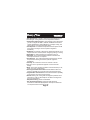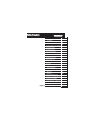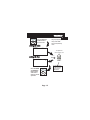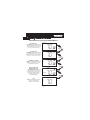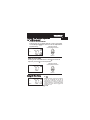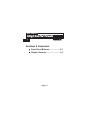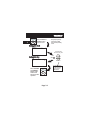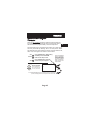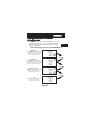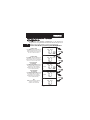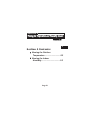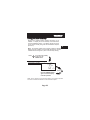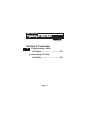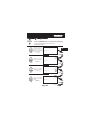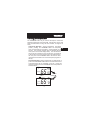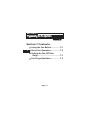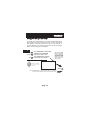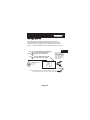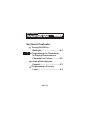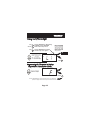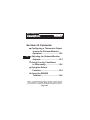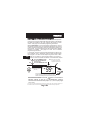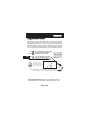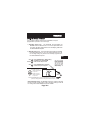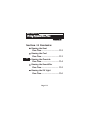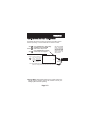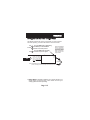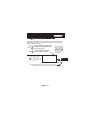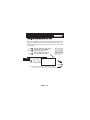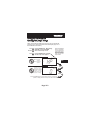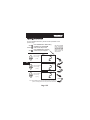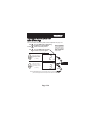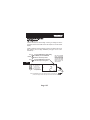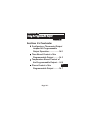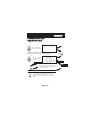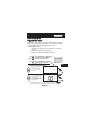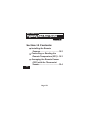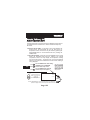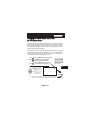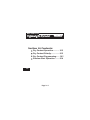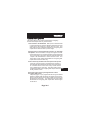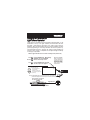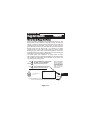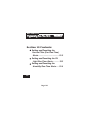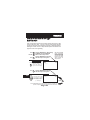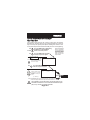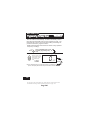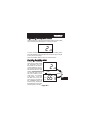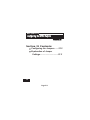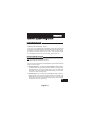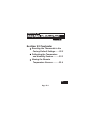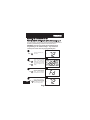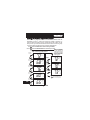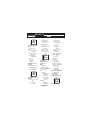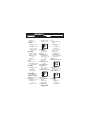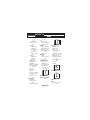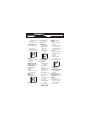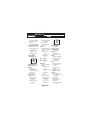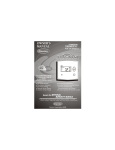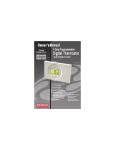Download Venstar T2900 Owner`s manual
Transcript
commercial THERMOSTAT Digital Thermostat T2900 7-DAY PROGRAMMABLE up to 3-heat & 2-cool HEAT COOL Control up to 3 Heat & 2 Cool Stages 3 Configurable Outputs Adjustable 2nd & 3rd Stage Timers & Deadbands Backlit Display & Button Legends Aux Heat Indicator Dry Contact Equipped Accepts Comfort Call Phone Control Accessory HEAT PUMP Outdoor Sensor Ready with High/Low Readouts for the Day Set Point Limiting Accepts EZ Programmer Economizer Control Preoccupancy Fan Purge Remote Averaging Programmable Output Light Activation Equipped Accepts Optional Humidity Module: Controls Humidification, Dehumidification and Reheat Accepts Optional IR Remote Control Meets Commercial California Title 24 Use with most Air Conditioning & Heating Systems including: 1 or 2 Stage Electric Cooling & 3 Stage Gas Heating, Heat Pump, Electric or Hydronic Heat. OWNER’S MANUAL Venstar Inc. 04/08 CAUTION Follow the Installation Instructions before proceeding. Set the thermostat mode to “OFF” prior to changing settings in setup or restoring Factory Defaults. CAUTION NEVER PUT MORE THAN ONE JUMPER ON THE SAME MISC JUMPER BLOCK! THIS MAY DAMAGE YOUR THERMOSTAT AND VOID YOUR WARRANTY. MISC3 MISC3 OK NOTE: Due to variations in environmental conditions, it is not always possible to achieve the desired humidification or dehumidification setpoint. This device complies with Part 15 of the FCC Rules. Operation is subject to the following two conditions: (1) this device may not cause harmful interference, and (2) this device must accept any interference received, including interference that may cause undesired operation. Thermostat T2900 c FC Tested to Comply with FCC Standards 4Z95 FOR HOME OR OFFICE USE Page i How to Use This Manual The Table of Contents divides the thermostat features into sections making it easier to quickly find information. The first page of each section contains a more detailed Table of Contents for each section, such as the example page shown below. SECTION 14 Timers and Deadbands Header shows section # and title of section Section 14 Contents: Adjusting the Heat/Cool Differential..............................14.2 Adjusting the Cycles Per Hour..................................14.3 Adjusting the Deadband..........14.4 Adjusting the Minutes of Run-Time Before the 14 Next Stage...............................14.6 Selecting 2nd Stage Turn Off Temperature.....................14.7 Section contents Visible section tab on the side of the page Section and page # Page 14.1 In addition, this manual also has an Index to help you find any information regarding this thermostat quickly. Page ii Glossary of Terms Auto-Changeover: A mode in which the thermostat will turn on the heating or cooling based on room temperature demand. Configurable Output Jumper: Using jumpers on the thermostat you can configure the MISC1, MISC2, and MISC3 terminals to control humidification, dehumidification, 2nd stage cooling, 3rd stage heating, and a programmable output. Cool Setpoint: The warmest temperature that the space should rise to before cooling is turned on (without regards to deadband). Deadband: The number of degrees the thermostat will wait, once setpoint has been reached, before energizing heating or cooling. Dehumidify: To reduce the amount of moisture in the air. Differential: The forced temperature difference between the heat setpoint and the cool setpoint. Heat Setpoint: The coolest temperature that the space should drop to before heating is turned on (without regards to deadband). Humidify: To increase the amount of moisture in the air. Icon: The word or symbol that appears on the thermostat display. Mode: The current operating condition of the thermostat (i.e. Off, Heat, Cool, Auto, Program On). Non-Programmable Thermostat: A thermostat that does not have the capability of running the Time Period Programming. Programmable Thermostat: A thermostat that has the capability of running the Time Period Programming. Reheat: Running the cooling and 2nd stage strip heaters at the same time in order to dehumidify the air without cooling down the room temperature. Temperature Swing: Same as Deadband. Time Period Programming: A program that allows the thermostat to automatically adjust the heat setpoint and/or the cool setpoint based on the time of day. Page iii Table of Contents 1 2 3 Basic Operation 4 Viewing Outdoor and Remote 5 Temperature and Humidity Programming the 6 Daily Schedule Programming the 7 Fan Operation Thermostat Display 8 Options Humidification 9 Dehumidification 10 Viewing Equipment 11 Run-Times Electric Heat and 12 Heat Pump Operation Timers and Deadbands 13 Using the 14 Programmable Output Programming Remote 15 Sensor Operation Programming the Dry Contact 16 Light Activated 17 Operation Energy Save 18 Operation Programming Run-Time 19 Alerts Programming Holiday Mode 20 Configuring the MISC 21 Outputs Factory Defaults, Calibration, 22 and Sensors Accessories 23 Advanced Setup Table 24 Page iv Quick Start Getting to Know Your Thermostat Setting Clock and Day SECTION 1 Quick Start 1 Section 1 Contents: Setting the Clock and Day...........1.2 Selecting the Heat or Cool Mode............................................1.3 Selecting Your Desired Temperature................................1.4 Using the Fan Button...................1.4 Note: Following the instructions in this section will allow you to operate your thermostat using the factory default settings. These settings are depicted in the illustrations throughout this manual. Page 1.1 MODE 1 HUMIDITY SET CLOCK Press the MODE and HUMIDITY buttons at the same time Setting the Clock 12:00 Am Setup During Setup & Programming: Pressing the UP or DOWN buttons will modify the flashing selection. 1 To adjust the Clock or Day use Press Setting the Day MODE Setup Mo Press the MODE and HUMIDITY buttons at the same time to return to normal operation. MODE 2 HUMIDITY SET CLOCK Page 1.2 Buttons. To adjust the time by hours press and hold the FAN button while pressing the UP or DOWN buttons. 1 Selecting the Heat or Cool Mode Select Mode by Pressing the MODE Button Heating Only The HEAT setting indicates the temperature the room has to reach before the furnace will turn on to heat the room. Cooling Only The COOL setting indicates the temperature the room has to reach before the air conditioner will turn on to cool the room. 12:00 Pm Su 70 68 HEAT 12:00 Pm 76 C Su OOL 70 12:00 Pm Heating or Cooling AUTO will automatically select heat or cool based on room temperature demand. Press MODE Press MODE 76 C Su OOL AUTO 70 68 HEAT Press MODE Time Schedule for Heating or Cooling The Program On setting will activate the time period programming for the cooling or heating setpoint ONLY (Morning, Day, Evening & Night Periods). 12:00 Pm Program On Su OOL occupied 70 68 HEAT 12:00 Pm Off OFF indicates both heating and air conditioning systems are turned off. 76 C Su OFF 70 Page 1.3 Press MODE Selecting Your Desired Temperature 1 (adjusting the setpoints) AUTO OR PROGRAM MODE Pressing the UP or DOWN buttons in Auto or Program mode will adjust both the heat and cool set temperatures simultaneously. Adjust the desired set temperature with the 12:00 Pm 76 C Su OOL AUTO 70 68 HEAT buttons. HEAT OR COOL MODE Pressing the UP or DOWN buttons in Heat or Cool mode will adjust only the heat or cool set temperature. 12:00 Pm Adjust the desired set temperature with the 76 C Su OOL 70 buttons. Using the Fan Button 12:00 Pm Su 76 C OOL AUTO 70 68 HEAT FanOn Press FAN Fan On indicates constant fan operation. If Fan On is selected the fan will run continuously at all times, except in Off, and will only run if there is a heating or cooling demand in Unoccupied periods. Pressing the FAN button toggles this feature on or off. Page 1.4 SECTION 2 Getting to Know Your Thermostat 2 Section 2 Contents: Front Panel Buttons.....................2.2 Display Features...........................2.3 Page 2.1 Front Panel Warmer Button (glows red) Backlit LCD Display 12:00 Pm Mo 2 [ ] sometimes referred to as the UP button 74 C OOL AUTO 72 72 HEAT Cooler Button (glows blue) Heat or Cool Demand Indicator Override Button Red = Heat, Green = Cool PLATINUM [ eries COMMERCIAL PROGRAMMABLE THERMOSTAT 12:00 Pm 74 C Mo OOL AUTO 72 72 HEAT MODE HUMIDITY FAN PROGRAM HOLIDAY OVERRIDE SET CLOCK OUTDOOR QUICK RELEASE FOR ACCESSORY PORT (pg. 23.1) MODE HUMIDITY FAN PROGRAM HOLIDAY OUTDOOR SET CLOCK Page 2.2 ] sometimes referred to as the DOWN button Display Features 2 Am Program On Setup 18:88 Pm StartStop HI SuMoTuWeThFrSa DeHumidify Service Filter Pan UV Light AUTO OFFON 88 C OOL Outside Remote AUXHEAT 188 88 Unoccupied 123 Override FanOn LO Mode Indicators - Section 4 Selects the operational mode of the equipment. HEAT - Indicates the heating mode. COOL - Indicates the air conditioning mode. AUTO - Indicates the system will automatically changeover between heat and cool modes as the temperature varies. OFF - Indicates heating and cooling is turned off. PROGRAM ON - Indicates the time period program is enabled to run. Clock with Day of the Week - Section 3 Indicates the current time and day. This clock is also used to program the time period schedules. Room Temperature Display - Section 5 Indicates the current room temperature and displays the outdoor temperature when selected. Desired Set Temperature - Section 4/5 Indicates desired room temperature(s). Also displays the highest and lowest outdoor temperatures for the day. Outside icon - Section 5 Indicates the temperature displayed is from the optional outdoor sensor. Page 2.3 Display Features 2 2 Am Program On Setup 18:88 Pm StartStop HI SuMoTuWeThFrSa DeHumidify Service Filter Pan UV Light 88 C OOL Outside Remote AUXHEAT AUTO OFFON 188 88 Unoccupied 123 Override FanOn LO Occupied & Unoccupied icons - Section 6 Indicates the program number: Occupied 1,2,3,or Unoccupied. Override icon - Section 6 Indicates the program is currently being overridden for up to 4 hours. Setup icon - Sections 7-20 Indicates the thermostat is in the setup mode. Fan On icon - Section 7 Indicates constant, continuous fan operation. When Fan On is not lit - indicates the fan will only operate when necessary to heat or to cool. Service Filter icon - Section 19 Appears when the filter should be serviced under normal conditions. Adjustable from 0 - 1950 hours of blower operation. icon - Section 8 Indicates keypad has been locked. StartStop icon - Section 6 Appears when programming occupied time periods. Page 2.4 Display Features 2 Am Program On Setup 18:88 Pm StartStop HI SuMoTuWeThFrSa DeHumidify Service Filter Pan UV Light 88 C OOL Outside Remote AUXHEAT AUTO OFFON 188 88 Unoccupied 123 Override FanOn LO UV Light icon - Section 11/19 Appears when the UV bulb should be serviced under normal conditions. Adjustable from 0 - 1950 days of operation. Remote icon - Page 22.4 Indicates the remote sensor reading of the thermostat is being viewed. AuxHeat icon - Pages 10.5 & 13.4 Indicates 2nd stage electric strip heat is being used when the thermostat is programmed for Heat Pump operation. Only the Aux icon will appear during Cool to Dehumidify to indicate Reheat operation. Humidify/DeHumidify icon - Sections 9-10 Indicates the system is currently humidifying/dehumidifying the air. Lo icon - Section 5 Indicates the lowest recorded outdoor temperature for the day. Hi icon - Section 5 Indicates the highest recorded outdoor temperature for the day. Service Pan icon - Section 16 Indicates that a sensor (accessory) has detected the condensate drain pan is full and the compressor (Y1) has been locked out. Page 2.5 SECTION 3 Setting the Clock and Day 3 Section 3 Contents: Setting the Clock..........................3.2 Setting the Day.............................3.2 Note: During setup & programming pressing the UP or DOWN buttons will modify the flashing selection. Page 3.1 MODE HUMIDITY SET CLOCK 3 Press the MODE and HUMIDITY buttons at the same time Setting the Clock 12:00 Am Setup During Setup & Programming: Pressing the UP or DOWN buttons will modify the flashing selection. 1 To adjust the Clock or Day use Press Setting the Day MODE Setup 2 Mo Press the MODE and HUMIDITY buttons at the same time to return to normal operation. MODE HUMIDITY SET CLOCK Page 3.2 Buttons. To adjust the time by hours press and hold the FAN button while pressing the UP or DOWN buttons. SECTION 4 Basic Operation 4 Section 4 Contents: Programming for Auto or Program Operation....................4.2 Selecting the Proper Operating Mode.........................4.3 Selecting Your Desired Temperature...............................4.7 Note: During setup & programming pressing the UP or DOWN buttons will modify the flashing selection. Page 4.1 Programmable or Non-Programmable Thermostat 4 When the very simplest operation is desired, this thermostat may be configured to be non-programmable, with or without Auto-Changeover. Follow the step below. If ‘NO’ is selected, the thermostat will lockout the Program On screen; only the Off, Heat, Cool, and Auto screens may be accessed by pressing the MODE button. Select ‘YES’ if you would like your thermostat to be programmable, then the Program mode will be accessible through the use of the MODE button. MODE PROGRAM Press the MODE button. While holding the MODE, press the PROGRAM button to enter Setup screens. Y ES YES Program On Setup Select Yes if you would like the thermostat to be programmable or No for non-programmable. Note: Press the MODE button momentarily to move through the setup screens. Press and hold the MODE button to move backwards through the setup screens. 1 Press NO PROGRAM Press the PROGRAM button to leave the Setup screens. If no buttons are pressed, the display will leave the setup screens after 30 seconds. Page 4.2 Manual or Auto-Changeover Thermostat When the very simplest operation is desired, this thermostat may be configured to be a manual heat and cool thermostat, with or without time period programmability. Follow the step below. 4 The thermostat may be programmed to function as a Heat Only or Cool Only thermostat by selecting ‘NO’ in the setup screen below. This will lockout the Auto-Changeover screen and only allow the Off, Heat, Cool, and Program On screens to be accessed. MODE PROGRAM MODE Press the MODE button. While holding the MODE, press the PROGRAM button to enter Setup screens. Press the MODE button repeatedly until this setup screen appears. YES Select Yes if you would like the thermostat to be Auto-Changeover or No for a Heat Only and Cool Only Thermostat. Y ES Setup Note: Press the MODE button momentarily to move through the setup screens. Press and hold the MODE button to move backwards through the setup screens. 2 AUTO Press NO PROGRAM Press the PROGRAM button to leave the Setup screens. If no buttons are pressed, the display will leave the setup screens after 30 seconds. Page 4.3 Operating Mode when the Thermostat is Configured to be: 4 NON-PROGRAMMABLE WITH MANUAL CHANGEOVER - If the thermostat is configured to be a non-programmable thermostat with Manual Changeover, the following screens will be available by pressing the MODE button. Select the Mode by Pressing the MODE Button Heating Only The HEAT setting indicates the temperature the room has to reach before the furnace will turn on to heat the room. 12:00 Pm Su 70 68 HEAT Press MODE 12:00 Cooling Only Su The COOL setting indicates the temperature the room has to reach before the air conditioner will turn on to cool the room. 76 C Pm OOL 70 Press MODE Off OFF indicates both heating and air conditioning systems are turned off. 12:00 Pm Su OFF 70 Page 4.4 Operating Mode when the Thermostat is Configured to be: NON-PROGRAMMABLE WITH AUTO-CHANGEOVER - If the thermostat is configured to be a non-programmable thermostat with Auto-Changeover, the following screens will be available by pressing the MODE button 4 Select the Mode by Pressing the MODE Button Heating Only The HEAT setting indicates the temperature the room has to reach before the furnace will turn on to heat the room. 12:00 Pm Su 70 68 HEAT Press MODE Cooling Only The COOL setting indicates the temperature the room has to reach before the air conditioner will turn on to cool the room. Heating or Cooling AUTO will automatically select heat or cool based on room temperature demand. Off OFF indicates both heating and air conditioning systems are turned off. 12:00 Pm 76 C Su OOL 70 Press MODE 12:00 Pm 76 C Su OOL AUTO 70 68 HEAT 12:00 Pm Su OFF Press MODE 70 Page 4.5 Operating Mode when the Thermostat is Configured to be: PROGRAMMABLE WITH MANUAL CHANGEOVER - If the thermostat is configured to be a programmable thermostat with Manual Changeover, the 4 following screens will be available by pressing the MODE button. Select the Mode by Pressing the MODE Button 12:00 Pm Heating Only The HEAT setting indicates the temperature the room has to reach before the furnace will turn on to heat the room. Su 70 68 HEAT Cooling Only The COOL setting indicates the temperature the room has to reach before the air conditioner will turn on to cool the room. Time Schedule for Heating The HEAT Program On setting will activate the time period program for the heating setpoint ONLY (occupied or unoccupied periods). 12:00 Pm 76 C Su OOL 70 Press MODE 12:00 Pm Program On Su occupied 70 68 HEAT Time Schedule 12:00 Pm Program On for Cooling Su The COOL Program On setting will activate the time period program for the cooling occupied setpoint ONLY (occupied or unoccupied periods). 70 12:00 Pm Off OFF indicates both heating and air conditioning systems are turned off. Press MODE Su OFF 70 Page 4.6 Press MODE 76 C OOL Press MODE Operating Mode when the Thermostat is Configured to be: PROGRAMMABLE WITH Auto-Changeover - If the thermostat is configured to be a programmable thermostat with Auto-Changeover, the following screens will be available by pressing the MODE button. 4 Select the Mode by Pressing the MODE Button 12:00 Pm Heating Only The HEAT setting indicates the temperature the room has to reach before the furnace will turn on to heat the room. Su Cooling Only The COOL setting indicates the temperature the room has to reach before the air conditioner will turn on to cool the room. Heating or Cooling AUTO will automatically select heat or cool based on room temperature demand. Time Schedule for Heating or Cooling Program On will activate the time period program for the heating and cooling setpoints. (occupied or unoccupied periods) 70 68 HEAT 12:00 Pm 76 C Su OOL 70 12:00 Pm Press MODE 76 C Su OOL AUTO 70 68 76 70 68 HEAT 12:00 Pm Program On Su Press MODE COOL occupied HEAT 12:00 Pm Off OFF indicates both heating and air conditioning systems are turned off. Press MODE Su OFF Press MODE 70 Page 4.7 Selecting Your Desired Temperature (adjusting setpoints) AUTO OR PROGRAM MODE Pressing the UP or DOWN buttons in Auto or Program modes w ill a djust both the h eat a nd c ool s et t emperatures simultaneously. For more information on this see page 13.2. 4 12:00 Pm 76 C Su Adjust the desired set temperature with the OOL AUTO 70 68 HEAT buttons. HEAT OR COOL MODE Pressing the UP or DOWN buttons in Heat or Cool modes will adjust only the heat or cool set temperature. 12:00 Pm 76 C Su Adjust the desired set temperature with the OOL 70 buttons. Note: Due to the Random Start feature (see page 16.4) there will be a 2 to 30 second delay before heating or cooling may be energized. This delay helps to keep multiple thermostats from energizing their outputs at the same time after a power outage. Page 4.8 SECTION 5 Viewing the Temperature and Humidity Sensors 5 Section 5 Contents: Viewing the Outdoor Temperature..............................5.2 Viewing the Indoor Humidity....................................5.3 Page 5.1 Viewing the Outdoor Temperature Requires an outdoor sensor (optional accessory) to be installed (see page 15.2 for wiring instructions). To read the temperature from the outdoor sensor, press the PROGRAM and HOLIDAY buttons. The display will then show the current outdoor temperature along with the 5 highest and lowest temperatures for the day. PROGRAM HOLIDAY OUTDOOR Press the PROGRAM button. While holding PROGRAM, press the HOLIDAY button to view the Outdoor temperature. The highest and lowest temperatures for the day will be displayed along with the current outdoor temperature. This reading is from the sensor connected to RS2. Press the PROGRAM button. While holding PROGRAM, press the HOLIDAY button to leave the Outdoor temperature screen. HI 92 Outside 83 68 LO High temperature for the day. Current outdoor temperature. Low temperature for the day. PROGRAM HOLIDAY OUTDOOR Note: If no sensors are connected 2 dashes [- -] will appear. Page 5.2 Viewing the Indoor Humidity Requires the Humidity Module (optional accessory) to be installed. To display the current humidity at the thermostat, press the HUMIDITY button. The display will then show the current indoor humidity along with the humidification setpoint (Section 9). 5 Note: The humidity reading will not appear unless the Humidity Module has been installed. If the Humidity Module has not been installed dashes will appear in place of the humidity reading. HUMIDITY To view the indoor humidity reading, press the HUMIDITY button Current Room Humidity Setup 40 Humidify 1 0 rh Press HUMIDITY Press the HUMIDITY button again to return the display to normal operation. NOTE: Due to variations in environmental conditions, it is not always possible to achieve the desired humidification or dehumidification setpoint. Page 5.3 SECTION 6 Programming the Daily Schedule Section 6 Contents: 6 Programming a Daily Schedule...................................6.2 Overriding the Daily Schedule...................................6.6 Page 6.1 Programming a Daily Schedule Press PROGRAM Press the PROGRAM button to enter time period programming. Use the Programming Worksheet on the back cover to help with this section. Select the maximum # of occupied periods to be used on any one day. Typically most installations use only Occupied 1. (1,2 or 3) 6 occupied 1 Press MODE Ad j u s t t h e c o o l i n g setpoint for Occupied 1. (35 - 99, OF ) 74 C OOL occupied 1 Press MODE Adj us t the he at ing setpoint for Occupied 1. (OF, 35 - 99 ) Adj us t the co ol ing setpoint for unoccupied periods. (35 - 99, OF ) 74 C OOL occupied 1 HEAT 72 Press MODE 85 C OOL Unoccupied Press MODE Page 6.2 Continued Adjust the heating setpoint for Unoccupied periods. 85 C OOL HEAT Unoccupied 55 (OF, 35 - 99 ) Press MODE 6 Mo Select the day for Occupied 1. (Mo - Su) occupied 1 Press MODE 7:00 Am Mo Adjust the start time for Occupied 1. Start occupied 1 Press MODE 6:00 Pm Mo Adjust the stop time for Occupied 1. Stop occupied 1 Press MODE On Mo Select Occupied 1 to run on this day (On), or not to run on this day (Off). Off ON occupied 1 Press MODE Page 6.3 Continued The copy command becomes available after the maximum # of occupied periods are programmed in a day. This example uses only one occupied period. Yes Select Yes to copy the previous day’s program to this day. NO Tu CO PY No If Yes is selected: Selecting Yes, then pressing mode will copy the previous day’s program. If yes is selected again, or each time, this routine will repeat. Press MODE If No is selected: 6 Press MODE Tu Select the day for Occupied 1. (Tu - Mo) occupied 1 Press MODE 7:00 Am Tu Adjust the start time for Occupied 1. Start occupied 1 Press MODE 6:00 Pm Tu Adjust the stop time for Occupied 1. Stop occupied 1 Press MODE Continued Page 6.4 On Tu Select Occupied 1 to run on this day (On), or not to run on this day (Off). Off NO Yes Select Yes to copy the previous day’s program to this day. 6 No Press MODE ON occupied 1 If Yes is selected: We CO PY Selecting Yes, then pressing mode will copy the previous day’s program. If yes is selected each time, this routine will repeat. If No is selected: Press MODE If No is selected, as in previous steps, flashing prompts will appear to input start and stop times for Occupied 1. If more than one occupied period was selected in the first programming step (page 6.2), then the cool and heat setpoints, and start and stop times for each additional occupied period will be prompted. Press PROGRAM After programming for all seven days is complete, press the PROGRAM button to leave the Setup screens. If no buttons are pressed, the display will leave the setup screens after 30 seconds. PROGRAMMING TIPS If only the Occupied 1 period is selected in the first programming step (page 6.2), Occupied 2 & 3 programming steps are skipped. Further, if Occupied 2 is selected, Occupied 3 programming steps are skipped. Heat & Cool setpoints for Occupied 1 are the same for every day of the week. If desired, Heat & Cool setpoints for Occupied 2 & 3 can be adjusted differently for each day of the week. If the start time is set later in the day than the stop time, the program will run from the start time to midnight and from midnight to the stop time on the same day. For example: 9pm start, 8am stop, on Monday. In this example the program will run from 12am Monday to 8am Monday and again from 9pm Monday to 12am Tuesday. Unoccupied Operation: The unoccupied settings take effect at all times when: (1) the program is on and (2) the current time is outside a preset occupied period. For this reason start and stop times are not necessary for unoccupied time periods. If the same start and stop times are programmed for an occupied period, then it will run 24 hours. If one occupied period starts and stops within another occupied period the lower occupied # has priority. For example: If Occupied 3 is programmed to be on 24 hours, and Occupied 2 is programmed to run that day, then the Occupied 2 setting will take over for Occupied 3 between Occupied 2 start and stop times. Page 6.5 Overriding the Daily Schedule The OVERRIDE button may be used to interrupt the normal time schedule programming of the thermostat. Override may only be used when the thermostat is running the time schedule, in Program On mode. Unoccupied Operation - During programmed, unoccupied periods, pressing the OVERRIDE button will temporarily 6 force the thermostat into Occupied 1 comfort settings for 30 minutes. The remaining Override time will alternate with the clock (refer to the second display below). The Override timer can be set up to a maximum of four (4:00) hours, in increments of 30 minutes. If the timer has been set for the maximum time, the next press of the OVERRIDE button will reset the timer, returning the thermostat to the correct time period program for the day. Occupied Operation - During programmed, occupied periods, a press of the OVERRIDE button will force the thermostat into an unoccupied period for the remainder of the day. During this forced unoccupied period the OVERRIDE button will operate as described above. 7:56 Pm Program On We 85 C OOL Unoccupied 65 55 HEAT 7:56 Pm :30 Pm Program On We 74 C OOL occupied 1 Override Press OVERRIDE 65 72 HEAT Page 6.6 SECTION 7 Programming the Fan Operation Section 7 Contents: 7 Using the Fan Button.................7.2 Smart Fan Operation..................7.2 Setting the Fan-Off Time Delay..........................................7.3 Fan Purge Operation..................7.4 Page 7.1 Using the Fan Button When the fan is set for automatic operation it will energize any time there is a call for heating or cooling, otherwise the fan will remain off. Pressing the FAN button will energize the fan and display the FanOn icon on the thermostat display. To operate the fan in the automatic mode, press the FAN button again and the FanOn icon will disappear. Press FAN 12:00 Am Su 7 Fan On indicates constant fan operation. If Fan On is selected the fan will run continuously at all times, except in Off, and will only run if there is a heating or cooling demand in Unoccupied periods. Pressing the FAN button toggles this feature on or off. 76 C OOL AUTO 70 68 HEAT FanOn Smart Fan Operation This feature allows the fan to run continuously during Occupied 1, 2 or 3 and automatically de-energize during Unoccupied, except when necessary to heat or cool. To use this feature, place the thermostat in the Program On mode. Next, press the FAN button to display the FanOn icon (see below). 12:00 Am 76 C Su OOL occupied 1 FanOn 70 68 Page 7.2 HEAT Setting the Fan-Off Time Delay To increase the cooling efficiency of your unit, the thermostat may be programmed to continue running the fan after a call for cooling has been satisfied. This delay may be set for 30, 60, or 90 seconds. If the Fan Off Delay is set for zero seconds, the fan will not energize after a call for cooling has been satisfied. 7 MODE PROGRAM MODE Press the MODE button. While holding the MODE, press the PROGRAM button to enter Setup screens. Note: Press the MODE button momentarily to move through the setup screens. Press and hold the MODE button to move backwards through the setup screens. Press the MODE button repeatedly until this setup screen appears. :00 Set the Fan Off Delay to 0, 30, 60, or 90 seconds. Setup 3 FanOn Press PROGRAM Press the PROGRAM button to leave the Setup screens. If no buttons are pressed, the display will leave the setup screens after 30 seconds. Page 7.3 Fan Purge Operation When this feature is activated, the fan will turn on during an unoccupied period at a preset amount of time prior to Occupied 1. This preoccupancy fan purge timer may be set from zero to three hours, in 15 minute increments. Zero means this feature is turned off. 7 MODE PROGRAM MODE Press the MODE button. While holding the MODE, press the PROGRAM button to enter Setup screens. Press the MODE button repeatedly until this setup screen appears. Adjust the preoccupancy fan purge timer. 0 - 3 hours. 0:00 = off Setup 0:00 Note: Press the MODE button momentarily to move through the setup screens. Press and hold the MODE button to move backwards through the setup screens. 4 PU Press the PROGRAM button to leave the Setup screens. If no buttons are pressed, the display will leave the setup screens after 30 seconds. Page 7.4 Press PROGRAM SECTION 8 Thermostat Display Options Section 8 Contents: 8 Turning On/Off the Backlight...................................8.2 Programming the Thermostat to Display Temperature in Fahrenheit or Celsius..............8.2 Locking/Unlocking the Keypad......................................8.3 Programming a Security Level..........................................8.4 Page 8.1 Turning On/Off the Backlight MODE PROGRAM MODE Press the MODE button. While holding the MODE, press the PROGRAM button to enter Setup screens. Press the MODE button repeatedly until this setup screen appears. Note: Press the MODE button momentarily to move through the setup screens. Press and hold the MODE button to move backwards through the setup screens. 8 Setup Select backlight operation: AUTO - Light from 6pm to 6am nightly. ON - Light continuously. OFF - Light for 8 seconds after a button press. AUTO 5 L1 Press MODE Programming the Thermostat to Display Temperature in Fahrenheit or Celsius Setup C Sel ec t the rmos tat operation in degrees Fahrenheit or Celsius. 6 F F Press PROGRAM Press the PROGRAM button to leave the Setup screens. If no buttons are pressed, the display will leave the setup screens after 30 seconds. Page 8.2 Locking/Unlocking the Keypad To prevent unauthorized use of the thermostat, the front panel buttons may be disabled. To disable, or ‘lock’ the keypad, press and hold the MODE button. While holding the MODE button, press the UP and DOWN buttons together. The icon will appear on the display, then release the buttons. 8 12:00 Pm Press all three buttons in the order outlined above for keypad lockout Su 76 C OOL occupied 1 MODE 70 68 HEAT To unlock the keypad, press and hold the MODE button. While holding the MODE button, press the UP and DOWN buttons together. The icon will disappear from the display, then release the buttons. Page 8.3 Programming a Security Level When a security level has been programmed, the thermostat will allow limited adjustment to the setpoints (steps #8 and #9). In security levels 2 and 3, the thermostat is forced into the Program On mode. To disable the security feature, set the value in step #7 to 0; this will cause steps #8 and #9 not to appear. MODE HUMIDITY MODE Press the MODE button. While holding Note: Press the MODE the MODE, press the HUMIDITY button button momentarily to move through the to enter Setup screens. setup screens. Press and hold the MODE button to move backwards through the setup screens. Press the MODE button repeatedly until this setup screen appears. Select the security level: 0=No security in effect 1=Setpoint range limited 2=1+ locked in current mode. 3=2 + prohibits setpoint changes Setup S EC Press MODE Setup HI Adjust the max imum allowable heat setpoint when security is in effect. (35 - 99 ) Step #8 appears only if step #6 is not 0. 80 (35 - 99 ) 8 HEAT Press MODE Setup Adj ust the mini mum allowable cool setpoint when security is in effect. 7 0 Step #7 appears only if step #6 is not 0. 8 9 COOL 65 LO Press the HUMIDITY button to leave the Setup screens. If no buttons are pressed, the display will leave the setup screens after 30 seconds. Page 8.4 Press HUMIDITY SECTION 9 Humidification Section 9 Contents: 9 Installing the Humidity Module.......................................9.2 Setting a Thermostat Jumper for Humidity Operation............9.3 Adjusting the Humidification Setpoint.....................................9.4 NOTE: The humidification functions described in this section will only be available if a Humidity Module has been properly installed. Disclaimer: The manufacturer of this thermostat cannot be liable for misinstallation, improper connection or improper programming of the humidity functions of this thermostat that may result in water damage or mold growth. Additionally, the manufacturer of this thermostat is not responsible for the fitness of the humidifier and/or installation of said humidifier connected to this thermostat. Furthermore, the maintenance of the humidifier components, including but not limited to, the filters and pads are not the responsibility of the thermostat manufacturer. The Humidifier Service icon is only a suggestive reminder and should not take the place of the humidifier manufacturer’s required maintenance requirements and schedule. Page 9.1 Installing the Humidity Module To install the Humidity Module the thermostat must be detached from the back plate. Plug the Humidity Module into the Humidity Module connector as shown in Figure 2 below. Follow the detailed instructions included with the Humidity Module accessory. Once the Humidity Module has been installed, you must adjust the Humidity jumper setting to HUM as shown in Figure 1 below. This will allow you to access the humidification and dehumidification setup steps. For proper humidity operation, this jumper must be set for HUM. Figure 1 HUM Back of T2900 GAS OR (FAN) ELEC 9 W3 HP NO HUM GAS HUM DEHUM MISC3 MISC2 MISC1 Y2 B (MISC1 ONLY) O W1 HUM G NO HUM W2 Y1 MISC1 RS2 MISC2 MISC3 Z 2 8 4 6 1 X RS+5 RSGND Y 1 7 3 9 INSTALL HUMIDITY MODULE WITH SENSING ELEMENT OUTWARD 5 R C Install the Humidity Module (see Humidity Module Instruction Sheet for more detailed information). Figure 2 Humidity Module Thermostat Circuit Board. Page 9.2 Humidity Module Plug located on the Thermostat Circuit Board. Setting a Thermostat Jumper for Humidity Operation To control a MISC output for humidification, place the MISC1, MISC2, or MISC3 jumper on the terminal labeled HUM (see diagram below). This will supply 24VAC to the selected MISC terminal based on the humidification programming in the following pages. Only one of the three outputs (MISC1, MISC2, or MISC3) is required to have this jumper. For more information regarding the MISC1, MISC2, and MISC3 outputs, please see section 21. 9 In the diagram below, the MISC3 jumper has been set for HUM (humidify) operation. GAS W3 (FAN) ELEC W3 PROG HP PROG GAS HUM DEHUM ECON MISC3 MISC2 MISC1 Y2 B (MISC1 ONLY) O W1 HUM HUM G NO HUM W2 Y1 MISC1 Rs2 MISC2 MISC3 CK1 ECON Z 8 4 6 2 R 1 X RS+5 CKGND 1 Y2 Rs1 MISC3 RSGND MISC2 MISC1 Y 7 3 9 C 5 INSTALL HUMIDITY MODULE WITH SENSING ELEMENT OUTWARD DEHUM (MISC1 ONLY) IMPORTANT CAUTION NEVER PUT MORE THAN ONE JUMPER ON THE SAME MISC JUMPER BLOCK! THIS MAY DAMAGE THE THERMOSTAT AND VOID YOUR WARRANTY MISC3 MISC3 OK Page 9.3 Adjusting the Humidification Setpoint If your HVAC unit is equipped with a humidification system and the Humidity Module has been installed, the thermostat will provide power to the appropriate terminal on the backplate of the thermostat when the humidity in the home falls below the setpoint you have chosen. The value for this setpoint ranges from 0% to 60%. NOTE: Due to variations in environmental conditions, it is not always possible to achieve the desired humidification or dehumidification setpoint. HUMIDITY Press the HUMIDITY button to enter the Humidity Setup screen. Current Room Humidity Adjust the desired humidification setpoint NOTE: Each step # is located at the top right corner of the display for easy reference. Setup 40 Humidify 1 0 rh (0%-60%) 9 Press HUMIDITY Press the HUMIDITY button to leave the Humidity Control screens (if no buttons are pressed, the display will leave the Humidity Control screens after 30 seconds). Humidification Notes: Press the button to set the humidity setpoint to 0% for no humidification operation. You cannot set the dehumidify setpoint any lower than the humidify setpoint; a 5% differential is forced between the humidify and dehumidify setpoints. Page 9.4 SECTION 10 Dehumidification Section 10 Contents: 10 Configuring a Thermostat Output Jumper for Dehumidification Operation................................10.2 Adjusting the Dehumidification Setpoint...................................10.3 Using Your Air Conditioner to Dehumidify.........................10.4 Using the Reheat Function..................................10.5 Using the DEHUM Terminal..................................10.6 NOTE: The dehumidification functions described in this section will only be available if a Humidity Module has been properly installed. For instructions on installing the Humidity Module please see page 9.2. Page 10.1 Setting a Thermostat Jumper for Dehumidification Operation To control a MISC output for dehumidification, install the Humidity Module and place the Humidity Jumper on HUM (see page 9.2). Then place the MISC1, MISC2, or MISC3 jumper on the terminal labeled DEHUM (see diagram below). This will supply 24VAC to the selected MISC terminal based on the dehumidification programming in the following pages. Only one of the three outputs (MISC1, MISC2, or MISC3) is required to have a jumper. For more information regarding the MISC1, MISC2, and MISC3 outputs, please see section 21. In the diagram below, the MISC2 jumper has been set for DEHUM (dehumidification) operation. GAS W3 (FAN) ELEC 10 W3 PROG HP PROG GAS HUM DEHUM ECON MISC3 MISC2 MISC1 Y2 B (MISC1 ONLY) O W1 HUM HUM G NO HUM W2 Y1 MISC1 Rs2 MISC2 MISC3 CK1 ECON Z 8 4 6 2 R 1 X RS+5 CKGND Y2 Rs1 MISC3 RSGND MISC2 MISC1 Y 1 7 3 9 C 5 INSTALL HUMIDITY MODULE WITH SENSING ELEMENT OUTWARD DEHUM (MISC1 ONLY) IMPORTANT CAUTION NEVER PUT MORE THAN ONE JUMPER ON THE SAME MISC JUMPER BLOCK! THIS MAY DAMAGE THE THERMOSTAT AND VOID YOUR WARRANTY MISC3 MISC3 OK Page 10.2 Adjusting the Dehumidification Setpoint Dehum Terminal: If a MISC terminal selected for DEHUM operation (see page 10.2) then the thermostat will provide power to this terminal the when the humidity in the home is above the setpoint you have chosen. See page 10.6 for detailed programming instructions. Cool to Dehumidify: If the thermostat is programmed for Cool to Dehumidify operation, then the thermostat will energize the cooling system any time the humidity in the home is above the setpoint you have chosen. The thermostat may also be programmed for Reheat operation if available. See pages 10.4 and 10.5 for detailed programming instructions. In each case, when the indoor humidity falls below the setpoint you have selected, Cool to Dehumidify and the MISC terminal will be de-energized. The value for this setpoint ranges from 25% to 99%. 10 NOTE: Due to variations in environmental conditions, it is not always possible to achieve the desired humidification or dehumidification setpoint. Press the HUMIDITY button HUMIDITY NOTE: Each step # is located at to enter the Humidification the top right corner of the Setup screens. display for easy reference. MODE Press the MODE button once. Current Room Humidity Adjust the desired dehumidification setpoint (25%-99%) Setup 40 DeHumidify 2 99 rh Press HUMIDITY Press the HUMIDITY button to leave the Humidity Control screens (if no buttons are pressed, the display will leave the Humidity Control screens after 30 seconds). Dehumidification Notes: Press the button to set the dehumidification setpoint to 99% for no dehumidification operation. This will lockout Advanced Setup steps 10, 11, and 12 (see pages 10.4 - 10.5). You cannot set the dehumidify setpoint any lower than the humidify setpoint; a 5% differential is forced between the humidify and dehumidify setpoints. Page 10.3 Using Your Air Conditioner to Dehumidify If Cool to Dehumidify is on and the Humidity Module is installed, the thermostat has the ability to initiate a cooling cycle for advanced dehumidification operation. When the thermostat detects the humidity percentage is above the setpoint for dehumidification, and heating or cooling is not on, the thermostat will force the compressor to run with the fan, thus reducing moisture in the air. The green LED will blink once every eight seconds to indicate this is taking place. This feature will also allow you to adjust the cooling overshoot of the setpoint, from 0° to 5° (adjustable in step #11). For Example: If the cooling overshoot is set for 3°F and the cooling setpoint is set for 74°F, then as long as the room temperature reads between 71°F and 74°F this feature will energize the compressor and fan to dehumidify the air. MODE PROGRAM MODE Press the MODE button. While holding the MODE, press the PROGRAM button to enter Setup screens. Press the MODE button repeatedly until this setup screen appears. Note: Press the MODE button momentarily to move through the setup screens. Press and hold the MODE button to move backwards through the setup screens. 10 Steps 10 and 11 only appear if the Dehumidification setpoint is not 99% (see page 10.3). Setup AC On DeHumidify Select Cool to Dehumidify feature. 10 OFF Press Off MODE Step 11 appears only if step 10 is set to “ON” Setup Adjust the maximum overshoot of the set temperature in Cool to Dehumidify mode. DeHumidify 11 C OOL 3 (0 - 5 ) Press PROGRAM Press the PROGRAM button to leave the Setup screens. If no buttons are pressed, the display will leave the setup screens after 30 seconds. Dehumidification Notes: The thermostat must be in the Cool, Auto, or Program On mode for the Cool to Dehumidify feature to be available. Page 10.4 Using the Reheat Function This feature allows the thermostat to turn on Electric Heating (W2) during Cool to Dehumidify to maintain room temperature until the dehumidification setpoint is reached. The cooling cycle will allow for the dehumidification of the air to occur while the Electric Heating will allow for a constant room temperature. If Reheat is enabled the Aux icon will appear on the display during Cool to Dehumidify operation. MODE PROGRAM 10 MODE Press the MODE button. While holding the MODE, press the PROGRAM button to enter Setup screens. Press the MODE button repeatedly until this setup screen appears. Note: Press the MODE button momentarily to move through the setup screens. Press and hold the MODE button to move backwards through the setup screens. Step 12 appears only if step 10 is set to “ON” and if the Dehumidification setpoint is not 99% (see page 10.3). Setup On If Reheat operation is desired during the dehumidification process select On; otherwise select Off. Off DeHumidify OFF rE 12 HEAT Press PROGRAM Press the PROGRAM button to leave the Setup screens. If no buttons are pressed, the display will leave the setup screens after 30 seconds. Dehumidification Notes: Reheat is only available if Cool to Dehumidify has been set to ON in step #10 (see page 10.4). Page 10.5 Using the Dehum Terminal If you configure a MISC output jumper for DEHUM, it may be programmed to operate in one of two ways: 1) Normally Closed (NC): The thermostat will de-energize the DEHUM terminal to allow the fan to run in low speed when there is a call for 1st stage cooling and the room humidity is greater than the dehumidification setpoint. 2) Normally Open (NO): The thermostat will energize the DEHUM terminal to allow the fan to run in low speed when there is a call for 1st stage cooling only and the room humidity is greater than the dehumidification setpoint. 10 Press the MODE button. While holding the MODE, press the PROGRAM button to enter Setup screens. MODE PROGRAM Press the MODE button repeatedly until this setup screen appears. MODE NC NO Setup Normally Closed (NC) = DEHUM deenergized for low speed fan. Normally Open (NO) = DEHUM energized for low speed fan. DeHumidify Note: Press the MODE button momentarily to move through the setup screens. Press and hold the MODE button to move backwards through the setup screens. 13 NC Press PROGRAM Press the PROGRAM button to leave the Setup screens. If no buttons are pressed, the display will leave the setup screens after 30 seconds. Dehumidification N otes: The D EHUM t erminal w ill “ release” a nd a llow the fan to operate normally if there is call for 2nd stage cooling or if the call for Cooling and/or Dehumidification has been satisfied. Page 10.6 SECTION 11 Viewing Equipment Run-Times Section 11 Contents: 11 Viewing the Heat Run-Time.................................11.2 Viewing the Cool Run-Time.................................11.3 Viewing the Override Run-Time.................................11.4 Viewing the Humidifier Run-Time................................ 11.5 Viewing the UV Light Run-Time.................................11.6 Page 11.1 Viewing the Heat Run-Time - Energy Watch This display will track the number of hours that your heating system has been operating. Press the FAN button to reset the counter. MODE PROGRAM MODE Press FAN Press the MODE button. While holding the MODE, press the PROGRAM button to enter Setup screens. Press the MODE button repeatedly until this setup screen appears. Counts the number of hours Heat has been running. Press FAN to reset the Energy Watch* Heat counter. (0 - 1999 hrs.) 0 Setup Note: Press the MODE button momentarily to move through the setup screens. Press and hold the MODE button to move backwards through the setup screens. 14 11 HEAT Press PROGRAM Press the PROGRAM button to leave the Setup screens. If no buttons are pressed, the display will leave the setup screens after 30 seconds. Energy Watch: This feature enables you to closely monitor your * energy usage by keeping track of the number of hours your heating system has been operating. Page 11.2 Viewing the Cool Run-Time - Energy Watch This display will track the number of hours that your cooling system has been operating. Press the FAN button to reset the counter. MODE PROGRAM MODE Press 11 FAN Press the MODE button. While holding the MODE, press the PROGRAM button to enter Setup screens. Note: Press the MODE button momentarily to move through the setup screens. Press and hold the MODE button to move backwards through the setup screens. Press the MODE button repeatedly until this setup screen appears. Counts the number of hours Cool has been running. Press FAN to reset the Energy Watch* Cool counter. (0 - 1999 hrs.) 0 Setup 15 C OOL Press PROGRAM Press the PROGRAM button to leave the Setup screens. If no buttons are pressed, the display will leave the setup screens after 30 seconds. Energy Watch: This feature enables you to closely monitor your * energy usage by keeping track of the number of hours your cooling system has been operating. Page 11.3 Viewing the Override Operation Run-Time This display will track the number of hours that your thermostat has been operating in the Override mode (see page 6.6). Press the FAN button to reset the counter. MODE HUMIDITY MODE Press FAN Press the MODE button. While holding the MODE, press the HUMIDITY button to enter Setup screens. Press the MODE button repeatedly until this setup screen appears. 0 Counts the number of hours Override has been active. Press FAN to reset the Override RunTime counter. Setup Note: Press the MODE button momentarily to move through the setup screens. Press and hold the MODE button to move backwards through the setup screens. 16 11 Override Press HUMIDITY Press the HUMIDITY button to leave the Setup screens. If no buttons are pressed, the display will leave the setup screens after 30 seconds. Page 11.4 Viewing the Humidification Run-Time After your humidification system has been operating for the number of days set in step #17 below, the Service Humidify icon will appear. This counter keeps track of the number of days since the Service Humidify icon was reset. MODE PROGRAM MODE 11 Press the MODE button. While holding the MODE, press the PROGRAM button to enter Setup screens. Press the MODE button repeatedly until this setup screen appears. Counts the number of Press days the humidifier has Service been running. Press FA N t o r e s e t t h e Service Humidify counter and remove the FAN icon from the display. Setup 0 Humidify Note: Press the MODE button momentarily to move through the setup screens. Press and hold the MODE button to move backwards through the setup screens. 17 Press PROGRAM Press the PROGRAM button to leave the Setup screens. If no buttons are pressed, the display will leave the setup screens after 30 seconds. Page 11.5 Viewing the UV Light Run-Time After the UV light has been operating for the number of days set in step #18 below, the Service UV Light icon will appear. This counter keeps track of the number of days since the UV light icon was last reset. MODE PROGRAM MODE Press the MODE button. While holding the MODE, press the PROGRAM button to enter Setup screens. Note: Press the MODE button momentarily to move through the setup screens. Press and hold the MODE button to move backwards through the setup screens. Press the MODE button repeatedly until this setup screen appears. Counts the number of days Press since the UV Light was last reset. Press FAN to reset the Service UV Light counter and remove the icon from the FAN display. 0 Service UV Light Setup 11 18 Press PROGRAM Press the PROGRAM button to leave the Setup screens. If no buttons are pressed, the display will leave the setup screens after 30 seconds. Page 11.6 SECTION 12 Electric Heat and Heat Pump Operation Section 12 Contents: 12 Viewing the Heat Pump and Reversing Valve Jumper Setting.....................................12.2 Viewing the Electric Heat Jumper Setting.......................12.3 Using Emergency Heat............12.4 Page 12.1 Viewing the Heat Pump and Reversing Valve Jumper Settings Steps 19 and 20 are ‘Read Only’ and may only be set with the jumpers on the circuit board of the thermostat (see page 5.4 of the Installation Instructions). MODE PROGRAM MODE Press the MODE button. While holding the MODE, press the PROGRAM button to enter Setup screens. Press the MODE button repeatedly until this setup screen appears. Setup ON = Heat Pump operation OFF = Gas Electric operation OFF Note: Press the MODE button momentarily to move through the setup screens. Press and hold the MODE button to move backwards through the setup screens. 19 12 HP Press Setup Indicates that the thermostat jumper is set for an O reversing valve (energize in cooling) or a b reversing valve (energize in heating). 20 O Press the PROGRAM button to leave the Setup screens. If no buttons are pressed, the display will leave the setup screens after 30 seconds. Page 12.2 MODE Press PROGRAM Viewing the Electric Heat Jumper Setting Placing the jumper on ELEC will cause the thermostat to turn on the fan immediately any time there is a heat demand. Since most gas furnaces control the fan, this feature should be off unless it is necessary for the thermostat to energize the fan with first stage heat. Step 21 is ‘Read Only’ and may only be set with the jumpers on the circuit board of the thermostat (see page 5.3 of the Installation Instructions). MODE PROGRAM MODE Press the MODE button. While holding the MODE, press the PROGRAM button to enter Setup screens. Note: Press the MODE button momentarily to move through the setup screens. Press and hold the MODE button to move backwards through the setup screens. Press the MODE button repeatedly until this setup screen appears. 12 Setup ON indicates that the thermostat jumper is set for Electric Heat operation, or OFF for Gas/Electric or Heat Pu mp o p e r a t i o n . OFF 21 EH Press the PROGRAM button to leave the Setup screens. If no buttons are pressed, the display will leave the setup screens after 30 seconds. Page 12.3 Press PROGRAM Using Emergency Heat ENTER EMERGENCY HEAT: Only available if you have a Heat Pump installed. To initiate the Emergency Heat feature, press the FAN button. While holding the FAN button press the UP button. The Cool setpoint display will read ‘EH’ (emergency heat). 12:00 Pm EH Su Press for Emergency Heat FAN 73 74 HEAT OPERATION: During Emergency Heat operation the thermostat will turn on the fan and the 2nd stage of heat when there is a demand for heat. Also during Emergency Heat the 1st stage of heating or cooling will be unavailable. EXIT EMERGENCY HEAT: Follow the same steps as entering Emergency Heat by pressing the FAN and UP buttons. During Emergency Heat, only OFF and HEAT modes are available by pressing the MODE button. Page 12.4 12 SECTION 13 Timers and Deadbands Section 13 Contents: 13 Adjusting the Heat/Cool Differential..............................13.2 Adjusting the Cycles Per Hour..................................13.3 Adjusting the Deadband..........13.4 Adjusting the Minutes of Run-Time Before the Next Stage...............................13.6 Selecting 2nd Stage Turn Off Temperature.....................13.7 Page 13.1 Adjusting the Heat/Cool Differential The Heat and Cool setpoints will not be allowed to come any closer to each other than the value in this step. This minimum difference is enforced during Auto-Changeover operation. MODE PROGRAM MODE Press the MODE button. While holding the MODE, press the PROGRAM button to enter Setup screens. Press the MODE button repeatedly until this setup screen appears. d IF Adjust the minimum difference between cooling & heating setpoints. Setup Note: Press the MODE button momentarily to move through the setup screens. Press and hold the MODE button to move backwards through the setup screens. 22 C OOL 2 (0 - 6 ) HEAT Press PROGRAM 13 Press the PROGRAM button to leave the Setup screens. If no buttons are pressed, the display will leave the setup screens after 30 seconds. Note: To increase the spread between the heating and cooling setpoints, press the MODE button until only the heat setpoint is displayed. Adjust the desired setpoint. Wait two seconds after adjusting the set point so the thermostat can accept the change. Press the MODE button until only the cool setpoint is displayed. Adjust the desired setpoint. Wait two seconds after adjusting the set point so the thermostat can accept the change. Press the MODE button again to enter the Auto-Changeover mode where both the heat and cool setpoints are displayed. Page 13.2 Adjusting the Cycles Per Hour The Cycles Per Hour setting may limit the number of times per hour your HVAC unit may energize. For example, at a setting of 6 cycles per hour the HVAC unit will only be allowed to energize once every 10 minutes. The Cycles Per Hour limit may be overridden and reset by pressing the UP or DOWN buttons on the thermostat. MODE PROGRAM MODE Press the MODE button. While holding the MODE, press the PROGRAM button to enter Setup screens. Press the MODE button repeatedly until this setup screen appears. Setup 13 Select the cycles per hour limit. d=cycles per hour limit defeated. d1=d + defeat 5 min. compressor lockout. (d1, d, 2 - 6) Note: Press the MODE button momentarily to move through the setup screens. Press and hold the MODE button to move backwards through the setup screens. 23 6 CY Press the PROGRAM button to leave the Setup screens. If no buttons are pressed, the display will leave the setup screens after 30 seconds. Page 13.3 Press PROGRAM Adjusting the Deadband MULTI-STAGE OPERATION - Controls up to three Heat and two Cool stages. The 2nd Stage of heat or cool is turned on when: (A) The 1st Stage has been on for the time required (step #27, page 13.6). It is adjustable from 0-60 minutes and the default is two minutes. And (B) The temperature spread from the setpoint is equal to or greater than: the setpoint plus the 1st stage deadband (step #24, next page), plus the 2nd stage deadband (step #25, next page). This 2nd stage deadband is adjustable from 0-10 degrees and the default is two degrees. The 3rd Stage of Heat is turned on when: (A) The 2nd stage has been on for the time required (step #28, page 13.6). It is adjustable from 0-60 minutes and the default is two minutes. And 13 (B) The temperature from the setpoint is equal to or greater than: the setpoint plus the 1st stage deadband (step #24, next page), plus the 2nd stage deadband (step #25, next page) plus the 3rd stage deadband (step #26, next page). This 3rd stage deadband is adjustable from 0-10 degrees and the default is two degrees. Cooling Heating 3rd Stage turn on Deadband Deadband Deadband Deadband Deadband db 3 (adj. 0-10 ) db 2 (adj. 0-10 ) db 1 (adj. 1-6 ) db 1 (adj. 1-6 ) db 2 (adj. 0-10 ) 2nd Stage turn on 1st Stage turn on DECREASE Heat Setpoint Cool Setpoint TEMPERATURE 1st Stage turn on 2nd Stage turn on INCREASE The above figure assumes the minimum on time for the prior stage has been met to allow the next stage to turn on; once the deadbands have been exceeded. Page 13.4 Adjusting the Deadband For more detailed information, please see the explanation on the previous page. MODE PROGRAM MODE Press the MODE button. While holding the MODE, press the PROGRAM button to enter Setup screens. Press the MODE button repeatedly until this setup screen appears. Adjust the deadband for the 1st stage. d b1 24 2 (1 - 6 ) 13 Setup Note: Press the MODE button momentarily to move through the setup screens. Press and hold the MODE button to move backwards through the setup screens. d b2 Adjust the deadband for the 2nd stage. Setup Press MODE 25 2 (0 - 10 ) d b3 Adjust the deadband for the 3rd stage. Setup Press MODE 26 2 (0 - 10 ) Press the PROGRAM button to leave the Setup screens. If no buttons are pressed, the display will leave the setup screens after 30 seconds. Page 13.5 Press PROGRAM Adjusting the Minutes of Run-Time Before the Next Stage For more detailed information, please see the explanation on page 13.4. MODE PROGRAM MODE Press the MODE button. While holding the MODE, press the PROGRAM button to enter Setup screens. Note: Press the MODE button momentarily to move through the setup screens. Press and hold the MODE button to move backwards through the setup screens. Press the MODE button repeatedly until this setup screen appears. 0:02 Adjust the amount of time stage 1 must be on before stage 2 turns on. (0 - 60 min.) Setup 27 2 nd 0:02 Adjust the amount of time stage 2 must be on before stage 3 turns on. (0 - 60 min.) Setup 13 28 3 rd Press the PROGRAM button to leave the Setup screens. If no buttons are pressed, the display will leave the setup screens after 30 seconds. Page 13.6 Press MODE Press PROGRAM Selecting 2nd Stage Turn Off Temperature If ON is selected, the second stage of cooling or heating will remain energized until the thermostat reaches the setpoint on the thermostat display. If OFF is selected, the second stage of cooling or heating will turn off after reaching the 1st stage deadband (see page 13.4 for more information). Press the MODE button. While holding the MODE, press the PROGRAM button to enter Setup screens. MODE PROGRAM Press the MODE button repeatedly until this setup screen appears. MODE Note: Press the MODE button momentarily to move through the setup screens. Press and hold the MODE button to move backwards through the setup screens. 13 Setup On Off Select On or Off: On - 2nd stage will remain on until setpoint is reached. Off - 2nd stage will turn off after reaching 1st stage deadband. OFF 29 2 nd Press the PROGRAM button to leave the Setup screens. If no buttons are pressed, the display will leave the setup screens after 30 seconds. Page 13.7 Press PROGRAM SECTION 14 Using the Programmable Output Section 14 Contents: Configuring a Thermostat Output Jumper for Programmable Output Operation...................14.2 Time-Based Control of the Programmable Output...........14.3 Temperature-Based Control of the Programmable Output.....14.6 14 Phone Control of the Programmable Output...........14.7 Page 14.1 Setting a Thermostat Jumper for Programmable Output Operation To control one of the MISC outputs using time, temperature, or phone based operation, place the MISC1, or MISC2, or MISC3 MISC3 jumper on the terminal labeled PROG (see diagram below). This extra output will supply 24VAC to the selected MISC terminal based on the programming described in the following pages. Only one of the three outputs (MISC1, MISC2, or MISC3) is required to have this jumper. For more information regarding the MISC1, MISC2, and MISC3 outputs, please see section 21. In the diagram below, the MISC1 jumper has been set for PROG operation. GAS (FAN) ELEC W3 W3 PROG HP GAS HUM DEHUM ECON MISC3 MISC2 MISC1 Y2 B (MISC1 ONLY) O W1 NO HUM HUM G MISC1 Rs2 MISC2 Z 2 8 4 6 1 X RS+5 ECON Y2 Rs1 RSGND MISC3 Y 1 7 3 C INSTALL HUMIDITY MODULE WITH SENSING ELEMENT OUTWARD 9 R DEHUM MISC3 CK1 CKGND HUM W2 Y1 5 14 PROG MISC2 MISC1 IMPORTANT CAUTION NEVER PUT MORE THAN ONE JUMPER ON THE SAME MISC JUMPER BLOCK! THIS MAY DAMAGE THE THERMOSTAT AND VOID YOUR WARRANTY MISC3 MISC3 OK Page 14.2 (MISC1 ONLY) Time-Based Control of the Programmable Output To operate one of the MISC outputs using time-based operation, set Advanced Setup step #30 (below) for Time 18:88. This extra output will supply 24VAC to the selected MISC terminal, which is especially useful for devices that require a start and stop time. Refer to page 14.4 - 14.5 for more details on programming this output. Possible TIME scenarios: 1) An exterior lighting system that needs to be energized every day between the hours of 8pm and 1am. 2) A sprinkler system that needs to be energized every day between the hours of 2am and 4am. MODE PROGRAM MODE OFF Press the MODE button. While holding the MODE, press the PROGRAM button to enter Setup screens. Press the MODE button repeatedly until this setup screen appears. Time = I8:88 Temp = 88 Press the UP button to set the program mab le outpu t for ti me base d operation. The digits in the clock area will appear. Note: Press the MODE button momentarily to move through the setup screens. Press and hold the MODE button to move backwards through the setup screens. 14 Aux 18:88 Setup 30 Press MODE Continued on the next page Page 14.3 Setup NC Programmable Output Polarity: NC = Normally Closed to turn off between the start and stop times in steps 34 and 35. NO = Normally Open to operate between the start and stop times NO in steps 34 and 35. NO Press MODE Setup 7-Day Select 7-Day or 1-Day Programming: 7-Day = Different program for each day. 1-Day = Same program 1-Day every day. Day If Step 32 is set for 1-Day, then Day of the Week and Copy functions do not appear or apply. 32 7 Press MODE Setup 14 31 Mo 33 Select the day of the week Press MODE 7:00 Am Adjust the programmable output start time for Monday. Mo Start Setup 34 (24 Hours) Press MODE Continued on the next page Page 14.4 Time-Based Control of the Programmable Output 9:00 Pm Mo Stop Setup 35 Adjust the programmable output stop time for Monday If Step 32 is set for 1-Day, then Day of the Week and Copy functions do not appear or apply. NO Yes Select Yes to copy the previous day’s program to this day. No If Yes is selected: Press FAN Tu CO PY Selecting Yes, then pressing FAN will copy the previous day’s program. If yes is selected each time, this routine will repeat. If No is selected, as in previous steps, flashing prompts for input will appear for the start and stop times for the next day. Press MODE Press MODE Once configuration of the programmable output has been completed, press the MODE button to move on to the next setup step, or press the PROGRAM button to exit Advanced Setup. Page 14.5 If No is selected: 14 Temperature-Based Control of the Programmable Output To operate a MISC output using temperature-based operation, program advanced setup step #30 (below) for temperature 88 . This extra output will supply 24VAC to the selected MISC terminal based on the temperature of RS1 and the setpoint in step #36 (below). Possible TEMPERATURE scenario: 1) An exhaust fan in the attic of a store that needs to be energized when the attic temperature is above 85 degrees. MODE PROGRAM MODE OFF Press the MODE button. While holding the MODE, press the PROGRAM button to enter Setup screens. Press the MODE button repeatedly until this setup screen appears. Time = I8:88 Temp = 88 Aux Setup Press the UP button twice to set the programmable output for temperaturebased operation. The large temperature digits will appear. 14 Programmable Output Polarity: NC = Normally Closed to operate when the setpoint is less than the setpoint in step #36. NO = Normally Open to operate when the setpoint is equal to or greater than the setpoint in step NO #36. Setup o o Press MODE 31 NO Setup (35-125 ) 30 88 NC Adjust the programmable output setpoint. Note: Press the MODE button momentarily to move through the setup screens. Press and hold the MODE button to move backwards through the setup screens. 80 Press MODE 36 Press the PROGRAM button to leave the Setup screens. If no buttons are pressed, the display will leave the setup screens after 30 seconds. Page 14.6 Press PROGRAM Phone Control of the Programmable Output To operate a MISC output using phone-based operation, program advanced setup step #30 for Aux (below). This terminal is especially useful for devices that can be energized via the phone. Possible AUX scenarios: 1) Arm the alarm system in your home after you have left for the day. 2) Turn on your spa before arriving home. 3) Turn on your interior lights while you’re away. MODE PROGRAM MODE OFF Press the MODE button. While holding the MODE, press the PROGRAM button to enter Setup screens. Note: Press the MODE button momentarily to move through the setup screens. Press and hold the MODE button to move backwards through the setup screens. Press the MODE button repeatedly until this setup screen appears. Time = I8:88 Temp = 88 Aux Setup Press the UP button three times to set the pr ogr am mabl e out put for Aux (phone-based operation). 14 30 AUX Press MODE Setup NC Programmable Output Polarity: NC = Normally Closed to operate when programmed to be OFF through the phone. NO = Normally Open to operate when programmed to be ON NO through the phone. 31 NO Press the PROGRAM button to leave the Setup screens. If no buttons are pressed, the display will leave the setup screens after 30 seconds. Page 14.7 Press PROGRAM SECTION 15 Programming Remote Sensor Operation Section 15 Contents: Installing the Remote Sensors...................................15.2 Controlling or Reading the Remote Temperature (RS1)...15.3 Averaging the Remote Sensor (RS1) with the Thermostat Sensor.....................................15.4 15 Page 15.1 Installing the Remote Sensors The Remote Sensor measures indoor air temperature and sends this information to the thermostat; it measures temperature with a range of 32 to 99 F. The Remote Sensor is equipped with an OVERRIDE button which will place the thermostat into the override mode for up to four hours (see page 6.6). The Remote Sensor should be connected to the thermostat using solid conductor CAT 5, CAT 5e, or CAT 6 type network communication cable. This is an unshielded cable with four twisted pairs of 24 gauge solid wire; DO NOT use stranded cable. The cable length should not exceed 250 feet. If less than 75 feet of cable is required to connect the thermostat to the Remote Sensor, a three conductor thermostat cable (18-24 gauge) may be used; this cable is NOT suitable for any length greater than 75 feet. IMPORTANT: Do not use shielded wire. Do not run sensor wiring in the same conduit as the 24VAC thermostat wiring. Electrical interference may cause the sensor to give incorrect temperature readings. With the T2900 thermostat, you can connect up to eight wired 15 remote sensors. Each of these sensors must be wired in a linear or daisy chain fashion; do not use stub connections or form a star Network. The thermostat must be wired to the first remote sensor, which is then wired to the second remote sensor, which is then wired to the third remote sensor, and so on. See the Remote Sensor instructions for further details. Page 15.2 Controlling or Reading the Remote Temperature (RS1) The thermostat may be programmed to only READ the remote sensor or CONTROL to the remote sensor. Refer to advanced setup step #37 below. Read Only Sensor (RS1): If step #37 is set to only READ to the remote sensor, the thermostat will not use this sensor for temperature control. This sensor may be viewed by pressing the OUTDOOR button on the thermostat and then pressing the MODE button. Control Sensor (RS1): If step #37 is set to CONTROL to the remote sensor, the thermostat will ignore the reading of its internal temperature sensor and only display the temperature reading from the remote sensor. The degree icon on the thermostat will blink once per second to indicate that a remote sensor reading is being displayed. MODE 15 PROGRAM MODE Press the MODE button. While holding the MODE, press the PROGRAM button to enter Setup screens. Press the MODE button repeatedly until this setup screen appears. YES Optional Remote Sensor: YES = Control to Remote Sensor RS1. NO = Read only Remote Sensor RS1. Y ES Setup Note: Press the MODE button momentarily to move through the setup screens. Press and hold the MODE button to move backwards through the setup screens. 37 Remote Press NO PROGRAM Press the PROGRAM button to leave the Setup screens. If no buttons are pressed, the display will leave the setup screens after 30 seconds. Page 15.3 Averaging the Remote Sensor (RS1) with the Thermostat Sensor If step #37 is set to control to the remote sensor, the thermostat will ignore the reading of its internal temperature sensor and only display the temperature reading from the remote sensor. The degree icon on the thermostat will blink once per second to indicate that a remote sensor reading is being displayed. If step #38 is set to ON (see below), the thermostat will average its internal sensor with the wired temperature sensor connected to RS1. The temperature displayed will be the average of the thermostat’s internal sensor and the remote (RS1) sensor. MODE PROGRAM MODE On Off Press the MODE button. While holding the MODE, press the PROGRAM button to enter Setup screens. Note: Press the MODE button momentarily to move through the setup screens. Press and hold the MODE button to move backwards through the setup screens. Press the MODE button repeatedly until this setup screen appears. Optional Remote Sensor Operation: ON = Averages thermostat sensor with Remote Sensor 1. OFF OFF = Does not average thermostat sensor with Remote Sensor 1. Setup 15 38 Remote Press PROGRAM Press the PROGRAM button to leave the Setup screens. If no buttons are pressed, the display will leave the setup screens after 30 seconds. Page 15.4 SECTION 16 Programming the Dry Contact Section 16 Contents: Dry Contact Operation............ 16.2 Dry Contact Polarity.................16.2 Dry Contact Programming.......16.3 Random Start Operation..........16.4 16 Page 16.1 Dry Contact Operation If the dry contact is going to be used, select YES in step #39. If the dry contact is not going to be used, select NO in step #39 below. DRY CONTACT POLARITY - The terminals may be set to be Normally Open (NO) or Normally Closed (NC) in step #40. If NO is selected the dry contact will operate when it is forced closed. If NC is selected, the dry contact will operate until it is forced open. Press the MODE button. While holding the MODE, press the PROGRAM button to enter Setup screens. MODE PROGRAM Press the MODE button repeatedly until this setup screen appears. MODE Setup NO YES Set to YES if the dry contact will be used. Set to NO if the dry contact will not be used. Note: Press the MODE button momentarily to move through the setup screens. Press and hold the MODE button to move backwards through the setup screens. 39 Press MODE dc NO 16 Step 40 appears only if step 39 is “YES”. Setup NC Dry Contact Polarity: Normally Closed (NC). Normally Open (NO) NO 40 NO dc Press the PROGRAM button to leave the Setup screens. If no buttons are pressed, the display will leave the setup screens after 30 seconds. Page 16.2 Press PROGRAM Dry Contact Programming OCCUPIED 1 OR SERVICE THE CONDENSATE DRAIN PAN - If O ccupied 1 is selected in step #41 (below), when the dry contact is energized the thermostat will be forced into Occupied 1 setpoints and the Occupied 1 icon will blink (Section 6). The thermostat must be in Program On mode for this feature to have any effect. If Service Pan is selected, when the dry contact is energized the thermostat will lockout Y1 (compressor) and write Service Pan on the display. Press the MODE button. While holding the MODE, press the PROGRAM button to enter Setup screens. MODE PROGRAM Note: Press the MODE button momentarily to move through the setup screens. Press and hold the MODE button to move backwards through the setup screens. Press the MODE button repeatedly until this setup screen appears. MODE Step 41 appears only if step 39 is “YES”. Service Pan Setup Select Service Pan to lockout Y1 when the dry contact is energized. Select Occupied 1 to enable Occupied 1 setpoints when the dry contact is energized. occupied 1 Occupied 1 16 41 Press dc PROGRAM Press the PROGRAM button to leave the Setup screens. If no buttons are pressed, the display will leave the setup screens after 30 seconds. NOTE: If Service Pan is selected and the dry contact was closed at least once, the Service Pan icon will remain on the display to alert the user that a problem has occurred. This icon will be cleared once a button is pressed. Occupied 1 W2 MISC1 RS2 MISC3 RS+5 RS1 RSGND W1/O/B Y1 G MISC2 CK1 CKGND R C Connect wires to a time clock or other device to force the thermostat into Occupied 1. Service Pan OR Page 16.3 W2 MISC1 RS2 MISC3 RS+5 RS1 RSGND W1/O/B Y1 G MISC2 CK1 CKGND R C Connect wires to a device that will complete the circuit between Ck1 and CKGND when the Condensate Drain Pan is full. Random Start Operation This feature allows a 2 to 30 second delay before energizing the thermostat outputs after any of these events: Loss of Power to the thermostat: When power to the thermostat is interrupted and then restored, Random Start will lockout the outputs of the thermostat for a random amount of time. This delay helps to keep multiple thermostats from energizing their outputs at the same time after a power outage. Changing from an Unoccupied time period to an Occupied time period: If the thermostat is running in the Program On mode and the start time for an Occupied period forces the thermostat from Unoccupied to Occupied 1, Random Start will lockout all outputs of the thermostat for a random amount of time. This delay helps to keep multiple thermostats from energizing their outputs at the same time each day. Closure of the Dry Contact to force Occupied 1 time period: If step #41 (previous page) is programmed for Occupied 1, then Random Start will lockout all outputs of the thermostat for a random amount of time when a Dry Contact closure occurs (depending on step #40). This delay helps to keep multiple thermostats from energizing their outputs each time 16 the Dry Contact is used. Sensing of a light source by the Light Sensor to force Occupied 1 time period: If step #42 (page 17.2) is programmed YES for Light Activated operation, Random Start will lockout the outputs of the thermostat for a random amount of time when a light source forces the thermostat into Occupied 1. This delay helps to keep multiple thermostats from energizing their outputs each time the lights are turned on. Page 16.4 SECTION 17 Light Activated Operation Section 17 Contents: Setting up the Thermostat for Light Activated Operation................................17.2 Adjusting the Light Sensor.....17.3 17 Page 17.1 Setting up the Thermostat for Light Activated Operation A light sensor is provided on the thermostat for light activation. If the thermostat is set up to be light activated, the thermostat will enter Occupied 1 and blink the Occupied 1 icon when a light source is detected. When the thermostat is set up to be light activated, the time period programming for each day should be set to OFF (Section 6). The thermostat must be in Program On mode for light activation to have any effect. Page 17.3 explains how to adjust the light sensitivity for this type of operation. NOTE: Light activation does not work in Holiday mode (Section 21). MODE PROGRAM MODE YES NO Press the MODE button. While holding the MODE, press the PROGRAM button to enter Setup screens. Press the MODE button repeatedly until this setup screen appears. Select YES if the thermostat should be Light Activated. Select NO to allow only Time Period Programming (Section 6). Setup NO Note: Press the MODE button momentarily to move through the setup screens. Press and hold the MODE button to move backwards through the setup screens. 42 17 Press PROGRAM Press the PROGRAM button to leave the Setup screens. If no buttons are pressed, the display will leave the setup screens after 30 seconds. The Light Sensor is located on the top of the thermostat. T2900 Light Sensor Page 17.2 Adjusting the Light Sensor The light sensor can be adjusted for variable degrees of sensitivity. The sensitivity adjustment screw is located on the side of the thermostat, as illustrated below. Turning the screw clockwise increases the sensitivity of the sensor to light. To check for correct sensitivity, place the thermostat in the Program On mode. When the lights are on the thermostat should enter Occupied 1 and the Occupied 1 icon will blink on the display. If the thermostat does not enter Occupied 1 while the lights are on, use the supplied screwdriver to turn the light sensor screw clockwise until the Occupied 1 icon appears on the display. The thermostat should enter an unoccupied period when the lights are off. If the sensor does not enter an unoccupied period when the lights are turned off, use the screwdriver to turn the light sensor screw counterclockwise until the Unoccupied icon appears on the display, with the lights off. The Light Sensor Adjustment Screw is located on the side of the thermostat. Light Sensor Adjustment Screw Turn the screw clockwise to INCREASE light sensor sensitivity 17 Turn the screw counterclockwise to DECREASE light sensor sensitivity Due to varying lighting conditions, light activation may not be suitable for all installations. Page 17.3 SECTION 18 Energy Save Operation How to Use the Energy Save Feature If the thermostat is configured to be programmable (Section 4), and Energy Save has been selected in step #43 (below), the room will attempt to reach the selected comfort temperature at the exact time programmed into the thermostat. Energy Save, or more commonly known as Smart Recovery, only works when the thermostat enters the Morning mode from the Night mode. For example, if the Night program is set for 11pm at 65°F heating and 85°F cooling, and the Morning program is set for 6am at 72°F heating and 75°F cooling, the thermostat will turn the system on before 6am in an effort to bring the temperature to its correct setting at exactly 6am. The T2900 learns from experience, so please allow 4-8 days after a program change or after initial installation to give Energy Save time to adjust to local weather, the construction of your home, and your heating and cooling system. MODE PROGRAM MODE Press the MODE button. While holding the MODE, press the PROGRAM button to enter Setup screens. Press the MODE button repeatedly until this setup screen appears. Setup On Select Energy Save on or off. Note: Press the MODE button momentarily to move through the setup screens. Press and hold the MODE button to move backwards through the setup screens. 43 18 OFF Press Off PROGRAM Press the PROGRAM button to leave the Setup screens. If no buttons are pressed, the display will leave the setup screens after 30 seconds. Page 18.1 SECTION 19 Programming Run-Time Alerts Section 19 Contents: Setting and Resetting the Service Filter (Fan Run-Time) Alerts........................................19.2 Setting and Resetting the UV Light Run-Time Alerts.............19.3 Setting and Resetting the Humidify Run-Time Alerts......19.4 19 Page 19.1 How to Set and Reset the Service Filter (Fan Run-Time) Alert This counter keeps track of the number of hours of fan run-time whether the fan is energized in the Heating or Cooling modes, or in stand alone fan operation. The Service Filter icon will appear after the preset number of hours of fan run-time in step #45 (below) has been achieved. Setting this counter to zero in step #45 will prevent the Service Filter icon from ever appearing. MODE PROGRAM MODE Press the MODE button. While holding the MODE, press the PROGRAM button to enter Setup screens. Press the MODE button repeatedly until this setup screen appears. Hours the fan has run since last reset Press Reset the counter to 0 to remove the Service Filter icon from the display. 0 Setup Service Filter Note: Press the MODE button momentarily to move through the setup screens. Press and hold the MODE button to move backwards through the setup screens. 44 FAN Press MODE Adjust the number of hours, in increments of 50, the fan will run before the Servi ce Filter icon appears on the display. 0 = off. 0 Service Filter Setup 45 Press PROGRAM (0 - 1950 hours) Press the PROGRAM button to leave the Setup screens. If no buttons are pressed, the display will leave the setup screens after 30 seconds. Page 19.2 19 How to Set and Reset the UV Light Run-Time Alert This counter keeps track of the number of days since the UV Light counter has been reset. The UV Light icon will appear after the number of days has been achieved, as shown in step #46 (below). Setting the counter to zero in Step #46 will prevent the Service UV Light icon from ever appearing. MODE PROGRAM MODE Press the MODE button. While holding the MODE, press the PROGRAM button to enter Setup screens. Press the MODE button repeatedly until this setup screen appears. Days since the UV Light icon has been reset 0 Press Reset the counter to 0 to remove the Service UV Light icon from the display. Setup Service UV Light Note: Press the MODE button momentarily to move through the setup screens. Press and hold the MODE button to move backwards through the setup screens. 18 FAN MODE Press the MODE button repeatedly until this setup screen appears. 19 0 Adjust the number of days in increments of 10 before the UV Light icon appears on the display. 0 = off. Service UV Light Setup 46 (0 - 1990 days) Press PROGRAM Press the PROGRAM button to leave the Setup screens. If no buttons are pressed, the display will leave the setup screens after 30 seconds. Page 19.3 How to Set and Reset the Humidifier Run-Time Alert This counter keeps track of the number of days since the Service Humidify icon was last reset; this icon will appear after the number of days set in step #47 (below) has elapsed. Setting this counter to zero in step #47 will prevent the Service Humidify icon from ever appearing. MODE PROGRAM MODE Press the MODE button. While holding the MODE, press the PROGRAM button to enter Setup screens. Note: Press the MODE button momentarily to move through the setup screens. Press and hold the MODE button to move backwards through the setup screens. Press the MODE button repeatedly until this setup screen appears. Days since the last reset of the Service Humidify counter. Press Reset the counter to 0 to remove the Service Humidify icon from the display. Setup 0 Service Humidify 17 FAN MODE Press the MODE button repeatedly until this setup screen appears. Adjust the number of days in increments of 10 before the Service Humidify icon appears. 0 = Off Setup 0 Service Humidify 47 Press PROGRAM 19 (0 - 1990 days) Press the PROGRAM button to leave the Setup screens. If no buttons are pressed, the display will leave the setup screens after 30 seconds. The humidifier run-time alert does not take the place of any humidifier manufacturer’s recommended maintenance plan plan; it only serves as a helpful reminder. Page 19.4 SECTION 20 Programming Holiday Mode When the thermostat is programmed for a Holiday mode, it will take effect at 12:00 am of the next day. In order for the Holiday mode to take effect the thermostat must be in the Program On mode. The thermostat will control to the Unoccupied cooling and heating setpoints set in Section 6, pages 6.2 and 6.3. Holiday setpoints will be enforced for the number of days specified in step #1 (0 - 99 days). Press HOLIDAY Press the HOLIDAY button to enter the Holiday programming setup steps. Setup Select the number of days that the Holiday schedule will be in effect. A value of 0 disables Holiday mode. 1 0 dY Press HOLIDAY Press the HOLIDAY button to exit the setup screens. If no buttons are pressed, the display will leave the setup screens after 30 seconds. 20 You cannot set the Heat setpoint any higher than the Cool setpoint minus the deadband setting in Advanced Setup step #22 on page 13.2. Page 20.1 Programming Holiday Mode (continued) HOLIDAY DISPLAY - When the thermostat is placed into the Holiday mode, the thermostat will display the screen shown below. 2 dY To return the thermostat to normal operation from Holiday mode, press the HOLIDAY button and adjust the number of days in step #1 to zero (see previous page). Press the HOLIDAY button to return to normal operation. Overriding the Holiday Mode Pressing the OVERRIDE button during Holiday Mode will temporarily force the thermostat into Occupied 1 comfort settings for 30 min. The remaining Override time will alternate with the clock display. The Override timer can be set up to a maximum of four (4:00) hours, in increments of 30 minutes. If the timer has been set for the maximum time, the next press of the OVERRIDE button will reset the timer, returning the thermostat to the correct time period program for the day. 2 dY 7:56 Pm :30 Pm Program On We Press 74 C OOL occupied 1 Override 65 72 Page 20.2 HEAT OVERRIDE 20 SECTION 21 Configuring the MISC Outputs Section 21 Contents: Configuring the Jumpers........21.2 Explanation of Jumper Settings..................................21.3 21 Page 21.1 Configuring the Jumpers For additional flexibility, your thermostat has three configurable outputs. These outputs are designed to have different functions depending on how the jumpers are set (below). Each output, labeled MISC1, MISC2, and MISC3 may be set for one of the five choices available. In the diagram below, the MISC3 jumper has been set for HUM* (humidification) operation, the MISC2 jumper has been set for DEHUM* (humidification) operation, and the MISC1 jumper has been set for Y2 (2nd stage cooling) operation. GAS W3 (FAN) ELEC W3 PROG HP PROG GAS HUM DEHUM ECON MISC3 MISC2 MISC1 Y2 B (MISC1 ONLY) O W1 NO HUM HUM G MISC1 RS2 MISC2 Z 8 4 6 1 X 2 Y2 Rs1 MISC3 RSGND MISC2 Y 1 7 3 9 C ECON RS+5 INSTALL HUMIDITY MODULE WITH SENSING ELEMENT OUTWARD 5 R DEHUM MISC3 CK1 CKGND HUM W2 Y1 MISC1 (MISC1 ONLY) *The Humidity Module (sold separately) must be installed to operate a humidification and/or dehumidification system. CAUTION NEVER PUT MORE THAN ONE JUMPER ON THE SAME MISC JUMPER BLOCK! 21 DOING SO MAY DAMAGE YOUR THERMOSTAT AND VOID THE WARRANTY. MISC3 OK Page 21.2 MISC3 Explanation of Jumper Settings W3 JUMPER SETTING If the jumper for MISC1, MISC2, or MISC3 is set to W3, the corresponding MISC screw terminal on the backplate will control a third stage of heat. W3 MULTI-STAGE OPERATION EXPLAINED - Section 13 The 3rd Stage of Heat is turned on when: (A) The 1st and 2nd stages have been on for the time required (steps #27 and #28, page 13.6). It is adjustable from 0-60 minutes and the default And is two minutes. (B) The temperature from the setpoint is equal to or greater than: the setpoint plus the 1st stage deadband (step #24, 13.5), plus the 2nd stage deadband (step #25, 13.5) plus the 3rd stage deadband (step #26, 13.5). This 3rd stage deadband is adjustable from 0-10 degrees and the default is two degrees. Cooling Heating 3rd Stage turn on Deadband Deadband Deadband Deadband Deadband db 3 (adj. 0-10 ) db 2 (adj. 0-10 ) db 1 (adj. 1-6 ) db 1 (adj. 1-6 ) db 2 (adj. 0-10 ) 2nd Stage turn on 1st Stage turn on DECREASE Heat Setpoint Cool Setpoint TEMPERATURE 1st Stage turn on 2nd Stage turn on INCREASE PROG JUMPER SETTING If the jumper for MISC1, MISC2, or MISC3 is set to PROG, the corresponding MISC screw terminal on the backplate will control a pilot relay or other accessory. PROGRAMMABLE OUTPUT - Section 14 This jumper setting allows the MISC outputs to control a pilot relay by time, temperature, or a signal from the Phone. The following are three possible scenarios: By Time: A device that requires a start and stop time. For example, an exterior lighting system that needed to be energized every day 21 between the hours of 8pm and 1am. By Temperature: An exhaust fan that needs to energize whenever the temperature from RS1 rises above 90 degrees F. By Remote: Remotely arming a security system through the phone. Page 21.3 Explanation of Jumper Settings (continued) HUM JUMPER SETTING If the jumper for MISC1, MISC2, or MISC3 is set to HUM, the corresponding MISC screw terminal on the backplate will control a humidification system. HUMIDIFICATION OPERATION - Section 9 If your HVAC unit is equipped with a humidification system the thermostat will provide power to the MISC1, MISC2, or MISC3 terminal of the thermostat when the humidity in the home falls below the humidity setpoint you have chosen. The value for this setpoint ranges from 0% to 60%. If no humidity is desired or if a humidification system has not been installed, set the value to 0%. DEHUM JUMPER SETTING If the jumper for MISC1, MISC2, or MISC3 is set to DEHUM, the corresponding MISC screw terminal on the backplate will be connected to the dehumidification terminal of a furnace board. NOTE: Not all furnaces have a dehumidification terminal. DEHUMIDIFICATION OPERATION - Section 10 If your HVAC unit is equipped with a dehumidification system the thermostat will operate in one of two ways. 1) Normally Closed (NC): The thermostat will de-energize the MISC1, MISC2, or MISC3 terminal of the thermostat (this MISC terminal is connected to the DEHUM terminal on your furnace) to allow the fan to run in low speed when the humidity in the home is above the dehumidify setpoint you have chosen and there is a call for 1st stage cooling. 2) Normally Open (NO): The thermostat will energize the MISC1, MISC2, or MISC3 terminal of the thermostat (this MISC terminal is connected to the DEHUM terminal on your furnace) to allow the fan to run in low speed when the humidity in the home is above the dehumidify setpoint you have chosen and there is a call for 1st stage cooling. 21 Page 21.4 Explanation of Jumper Settings (continued) ECON JUMPER SETTING If the jumper for MISC2 or MISC3 is set to ECON, the corresponding MISC screw terminal on the backplate will be connected to an economizer. ECONOMIZER OPERATION - If your HVAC unit is equipped with an economizer system, the thermostat will provide power to the MISC2 or MISC3 terminal of the thermostat when the thermostat is in an occupied time period. The MISC2 or MISC3 terminal will be de-energized when the thermostat is in an unoccupied time period. Y2 JUMPER SETTING If the jumper for MISC1 is set to Y2 the MISC1 screw terminal on the backplate will control a second stage of cooling. Y2 OPERATION - Section 13 Control up to two Cool stages. The 2nd Stage of heat or cool is turned on when: (A) The 1st Stage has been on for the time required (step #27, page 13.6). It is adjustable from 0-60 minutes and the default is two minutes. And (B) The temperature spread from the setpoint is equal to or greater than: the setpoint plus the deadband (step #24, page 13.5), plus the 2nd deadband (step #25, page 13.5). This 2nd deadband is adjustable from 0-10 degrees and the default is two degrees. Cooling 21 Deadband Deadband db 1 (adj. 1-6 ) db 2 (adj. 0-10 ) 1st Stage turn on Cool Setpoint TEMPERATURE INCREASE Page 21.5 2nd Stage turn on SECTION 22 Factory Defaults, Calibration, and Sensors Section 22 Contents: Resetting the Thermostat to the Factory Default Settings........22.2 Calibrating the Temperature and Humidity Sensors...........22.3 Viewing the Remote Temperature Sensors............22.4 22 Page 22.1 Resetting the Thermostat to the Factory Default Settings (for default values see page 24.1) If, for any reason, you desire to return all the stored settings back to the factory default settings, follow the instructions below. WARNING: This will reset all Time Period and Advanced Programming to the default settings. Any information entered prior to this reset may be permanently lost. 12:00 Pm Su MODE MODE FAN Place the thermostat in the OFF mode. Press and hold the MODE button. While holding the MODE button, press and hold the FAN button for 5 seconds. All icons will appear on the display. FAN After all of the icons appear, release the MODE and FAN buttons. Then press and hold the FAN button for 5 seconds. MODE After the letters Fd appear on the display (Factory Default), release the FAN button. Press the MODE button once to return to normal operation. 72 OFF Am Program On Setup 18:88 Pm StartStop HI SuMoTuWeThFrSa DeHumidify Service Filter Pan UV Light 188 88 Unoccupied 123 Override FanOn LO Fd 12:00 Pm 22 88 COOL Outside Remote AUXHEAT AUTO OFFON Su OFF Page 22.2 72 Calibrating the Temperature and Humidity Sensors Under normal circumstances it will not be necessary to adjust the calibration of the temperature and humidity sensors. If calibration is required, please contact a trained HVAC technician to correctly perform the following procedure. 12:00 Pm Su MODE MODE FAN Place the thermostat in the OFF mode. Press and hold the MODE button. While holding the MODE button, press and hold the FAN button for 5 seconds. All icons will appear on the display. 72 OFF Am Program On Setup 18:88 Pm StartStop HI SuMoTuWeThFrSa DeHumidify Service Filter Pan UV Light 88 COOL Outside Remote AUXHEAT AUTO OFFON 188 88 Unoccupied 123 Override FanOn LO PRESS THERMOSTAT SENSOR Press the UP and DOWN buttons at the same time twice. The thermostat temperature will be displayed and may be calibrated using the UP or DOWN buttons. TWICE 72 CALIBRATE REMOTE SENSOR (RS1) MODE Press the MODE button once. The remote sensor temperature will be displayed and may be calibrated using the UP or DOWN buttons. If a remote sensor is not installed, a temperature reading of -127 degrees will appear. 74 Outside CALIBRATE HUMIDITY SENSOR MODE Press the MODE button once. The relative humidity at the thermostat will be displayed and may be calibrated using the UP or DOWN buttons. 35 CALIBRATE After calibration is complete, press the MODE button once to return to normal operation. Page 22.3 22 Viewing the Remote Temperature Sensors Each sensor is programmed with a “hard-coded” address that the thermostat “scans” in order from lowest to highest. Therefore, in order to determine which sensor corresponds to the number on the setup screen you will need to disconnect each sensor from the group in order to determine which sensor number reads dashes. Press the MODE button. While holding the MODE, press the PROGRAM button to enter Setup screens. MODE PROGRAM MODE Remote Sensor #1. Setup 72 Remote Sensor #2 Setup 68 Remote Sensor #3 Setup 76 Remote Sensor #4 Setup 80 Remote Sensor #5 22 Note: Press the MODE button momentarily to move through the setup screens. Press and hold the MODE button to move backwards through the setup screens. Press the MODE button repeatedly until setup step #48 appears. Setup 65 48 Remote Setup 1 Remote Sensor #6 72 48 Remote Setup 2 Remote Sensor #7 70 48 Remote Setup 3 Remote Sensor #8 73 48 Remote 48 Remote 6 48 Remote 7 48 Remote 8 PROGRAM 4 48 Remote 5 Page 22.4 Press the MODE button to return to normal operation. SECTION 23 Accessories ACCESSORY PORT - The RJ11 Jack is used to connect the T2900 to the IR Receiver (ACC0431) for wireless communication or the EZ Programmer (ACC0432) for easy downloading or uploading of thermostat information. The Accessory Port is located on the bottom of the thermostat. RJ11 Type Jack IR RECEIVER / REMOTE CONTROL (optional accessory) - When the IR Receiver is connected, the thermostat can be controlled using an IR Remote Control. The thermostat may also interface with other wireless systems in your home. For more information see the manual for the IR Receiver (ACC0431). EZ PROGRAMMER (optional accessory) - When the EZ Programmer is connected, the thermostat Time Period Programming and Advanced Setup Programming can be stored into the EZ Programmer’s memory. This information can then be uploaded to other T2900 thermostats. For more information see the manual for the (ACC0432). COMFORT CALL (optional accessory) - When Comfort call is connected, the thermostat’s Heating and cooling functionality may be accessed and controlled through the phone. For more information see the manual for Comfort Call (ACC0433). 23 Page 23.1 SECTION 24 Advanced Setup Table Step# Description 1 Programmable Thermostat 2 Auto-Changeover Thermostat 3 Fan Off Delay 4 Fan Purge 5 Thermoglow Backlight 6 F or C 7 Security Level 8 Max Heat Setpoint 9 Min Cool Setpoint 10 Cool to Dehumidify 11 Maximum Dehum Overshoot 12 Reheat Operation 13 DEHUM Terminal Polarity 14 Energy Watch Heat Timer 15 Energy Watch Cool Timer 16 Override Run-Time 17 Reset Service Humidify Icon 18 Reset UV Light Icon 19 Heatpump Jumper Setting 20 Reversing Valve Jumper Setting 21 Electric Heat 22 Minimum Heat/Cool Differential 23 Cycles Per Hour 24 Deadband/Temp. Swing 1st Stage 25 Deadband/Temp. Swing 2nd Stage 26 Deadband/Temp. Swing 3rd Stage Pg# Range Df* Step# 4.2 Yes/No 4.3 Yes/No 7.3 0, 30, 60, 90 7.4 0 - 3 hrs. 8.2 Auto/On/ Off 8.2 F/C 8.4 0 - 3 8.4 35 - 99 8.4 35 - 99 10.4 On/Off 10.4 0 - 5 10.5 On/Off 10.6 NO/NC 11.2 read only 11.3 read only 11.4 read only 11.5 read only 11.6 read only 12.2 read only 12.2 read only 12.3 read only 13.2 0 - 6 13.3 d1, d, 2-6 13.5 1 - 6 13.5 0 - 10 13.5 0 - 10 *Df = Factory Default Setting 24 Description Pg# Range Df* Yes 27 Minutes Between 13.6 0-60min Stage 1 & 2 Yes 28 Minutes Between 13.6 0-60min Stage 2 & 3 29 2nd Stage turn off at 13.7 On/Off 0 setpoint 30 Programmable 14.3 Off/Time/ 0 Output Temp/Aux Au14.4 NO/NC to 31 Programmable Output Polarity F 32 7 Day/1 Day 14.4 7Day/ 0 1Day Programmable Output 80 65 33 Programmable Output 14.4 Mo - Su Output Day of the Week Off 34 Programmable Output 14.4 24 Hour 3 Start Time Off 35 Programmable Output 14.5 24 Hour Stop Time NC 36 Programmable Output 14.6 35 -125 Temp. Setpoint -37 Thermostat control 15.3 Yes/No to RS1? -38 Thermostat Sensor 15.4 On/Off Averaging -16.2 Yes/No - - 39 Dry Contact Operation NO/NC Dry Contact Polarity 40 16.2 -16.3 Occ. 1/ - - 41 Dry Contact Service Programming Pan -42 Light Activated 17.2 Yes/No 18.1 Off/On - - 43 Energy Save 44 Reset Service Filter 19.2 read only 2 Icon 45 Service Filter Run 19.2 0 - 1950 6 Time Set 2 46 UV Light Run-Time 19.3 0 - 1990 Set 2 47 Service Humidify 19.4 0 - 1990 Run-Time Set 2 48 Viewing the Remote 22.4 - Sensor Temperature(s) Page 24.1 2 2 Off Off NO 7 Mo 7am 9pm 80 No Off Yes NO Occ. 1 No Off -0 0 0 -- SECTION 25 A Accessory Port, 23.1 Alerts see Run-Time Auto adjust temperature, 1.4, 4.8 changeover, 2.3, 4.5, 4.7, 24.1 differential, see Differential fan, 7.2 icon, 2.3 lockout, 4.3 mode, 1.3 AuxHeat icon, 2.5 Average remote sensors, 15.4 thermostat sensor, 15.4 automatically, 15.4 B b reversing valve, 12.2 Buttons down, 1.2, 2.2, 8.3, 12.4 fan, 1.4, 2.2, 7.2, 12.4, 22.2 Index front panel, 2.2 humidity, 2.2, 5.3, 9.4, 10.4 Holiday, 2.2, 5.2, 15.3, 20.1 mode, 1.3, 2.2, 4.2, 8.3, 22.2 outdoor, 2.2, 5.2 Override, 2.2, 6.6 up, 1.2, 2.2, 8.3, 12.4 C C, 8.2, 24.1 Calibration, 22.3 Celsius, 8.2 Clock display, 2.3 setting, 1.2, 3.2 Compressor Lockout, 13.3 Cool 1st stage deadband, see Deadband dehum, 10.6 minutes of runtime, 13.4, 13.6, 24.1 2nd stage deadband, see Deadband Page 25.1 dehum, 10.6 minutes of runtime, 13.4, 13.6 21.5, 24.1 turn off temperature, 13.7, 24.1 Y2 operation, 21.5 deadband, see Deadband droop, see Deadband electric/heat pump, 12.2 icon, 2.3 indicator, 2.2 mode, 1.3 overshoot, see Overshoot program, see Program run-time, see Run-Time setpoint, 1.3-1.4, 6.2-6.5 to dehumidify, see Dehumidify Condensate Drain Pan, 2.5, 16.3 Copy Function see Program Cycles Per Hour, 13.3, 24.1 D Day, SECTION 25 display, 2.4 setting, 1.2, 3.2 Deadband 1st stage, 13.4-13.5, 24.1 2nd stage, 13.4-13.5, 21.3, 21.5, 24.1 3rd stage, 13.4-13.5, 21.3, 24.1 Dehumidify cool to, 10.4, 24.1 Aux icon, 2.5, 10.5 DEHUM jumper, 10.6 icon, 2.5 setpoint, 10.3 Delay fan-off, see Fan time between stages, see Time Delay Differential heat and cool, 13.2, 24.1 humidify and dehumidify, 9.2, 10.2 Disabled Keypad see Keypad Lockout Drain Pan Overflow Alarm, see Dry Contact Dry Contact occupied 1, 16.3, 24.1 operation, 16.2, 24.1 polarity, 16.2, 24.1 Index service pan, 16.3 Random start, 16.4 E Economizer ECON, 21.5 operation, 21.5 EH, 12.4 Electric Heating AuxHeat icon, 2.5 jumper setting, 12.3 24.1 reheat, 10.5 W2, 10.5 Emergency Heat, 12.4 Energy Save, 18.1 Energy Watch cool, 11.3, 24.1 heat, 11.2, 24.1 EZ Programmer, 23.1 F F, 8.2, 24.1 Factory Defaults caution, ii settings, 22.2 resetting, 22.2 Fahrenheit, 8.2 Page 25.2 Fan, button function, see Buttons off time delay, 7.3, 24.1 on during heat, see Electric Heat on icon, 1.4, 2.4, 7.2 purge, 7.4, 24.1 run-time, 19.2 2nd stage heat, see Emergency Heat speed, see Dehumidify unoccupied, 7.2 Fd, 22.2 Flashing Selection, 1.2 G Gas Furnace control the fan, 12.3 jumper, 12.2 Green Indicator, 2.2 H Heat 1st stage deadband, see Deadband emergency heat, SECTION 25 12.4 minutes of runtime, 13.4, 13.6, 24.1 2nd stage deadband, see Deadband emergency heat, 12.4 minutes of runtime, 13.4, 13.6, 24.1 3rd stage deadband, see Deadband W3, 21.3 AuxHeat icon, 2.5 deadband, see Deadband droop, see Deadband electric/heat pump, 12.2-12.3 icon, 2.3 indicator, 2.2 mode, 1.3 program, see Program run-time, see RunTime setpoint, 1.3-1.4, 6.2-6.3 Heat Pump AuxHeat, 2.5 emergency heat, 12.4 jumper setting, 12.2 Index Hi icon, 2.5, 5.2 security setpoint, 8.4 temperature, 5.2 Holiday button, see Buttons light activation, 17.2 mode, 20.1-20.2 programming, 20.120.2 setpoints, 21.1 Humidify icon, 2.5 service, 11.5, 19.4, 24.1 setpoint, 9.3 Humidity Module connector, 9.2 installation, 9.2 jumper setting, 9.2 required for, 5.3, 9.1, 9.3, 10.1-10.3, 21.4, 22.3 I IR Receiver, 23.1 IR Remote Control, 23.1 J Jumpers DEHUM, 21.4 ECON, 21.5 ELEC, 12.3 electric heat, 12.3, 24.1 gas electric, 12.2, 24.1 heat pump, 12.2, 24.1 HUM, 9.2, 21.4 programmable output, 14.2 reversing valve, 12.2, 24.1 W3, 21.3 Y2, 21.5 K Keypad Lockout, 2.4, 8.3 L LCD, 2.2 Light activated, 17.2-17.3, 24.1 Page 25.3 SECTION 25 random start, 16.4 sensor, 17.2 adjustment, 17.3 Locked Indication see Keypad Lockout Lo icon, 2.5, 5.2 security setpoint, 8.4 temperature, 5.2 M Manual changeover, 4.4, 4.6 cool, 4.3 heat, 4.3 Maximum Outdoor Temperature, see Hi Minimum Outdoor Temperature, see Lo MISC jumper, see Jumpers output, 21.2-21.5 Mode, 1.3, 2.3 Multi-stage Operation, 13.4 N Non-Programmable Index Thermostat, 4.2, 4.4-4.5 Normally Open/Closed, dry contact, 16.2 programmable output, 14.4, 14.6-14.7 dehum terminal, 10.6 O O Reversing Valve, 12.2 Occupied 1 daily schedule, see Program Dry contact, 16.3 economizer operation, 21.5 energy save, 18.1 icon, 1.3, 2.4 light activated, 17.217.3 mode, 1.3, 4.6-4.7 override, 6.6 programming, 6.26.5 programming worksheet, back page random start, 16.4 Page 25.4 Off Mode, 1.3, 2.3 Outdoor button, see Buttons icon, 2.3 sensor, 2.3, 5.2, 13.113.2, 15.2, 22.4 viewing temperature, 2.3, 5.2, 22.4 Override button, see Buttons daily schedule, 6.6 icon, 2.3 timer, 6.6 viewing run-time, 11.4, 24.1 Overshoot, 10.4, 24.1 P Pan, Service see Dry Contact Phone-based operation see Programmable Output Polarity, see Dry Contact Preoccupancy Fan Purge Timer, see Fan Program, copy, 6.4-6.5 daily schedule, 6.2-6.4 mode, 1.3, 4.4-4.8 on at all times, 8.4 On icon, 2.3 SECTION 25 override, see Override setpoint limits, 8.4 tips, 6.5 worksheet, back page Programmable Output phone control, 14.7 jumper setting, 14.2, 21.3 temperature-based control, 14.6 time-based control, 14.3 Programmable Thermostat, 4.2 R Random Start, 16.4 Red Indicator, 2.2 Reheat during cool to dehumidify, 10.5 electric heating, 10.5 function, 10.5 W2, 10.5 Remote Sensor averaging, 15.4 calibrate, 22.3 Control to, 15.315.4, 22.1 degree icon blink, 15.2-15.4 icon, 2.5 Index outdoor temperature, see Outdoor read to, 15.3 viewing, 22.4, 24.1 wiring, 15.2 Reset thermostat settings, see Factory Defaults run-time fan/filter, 19.2, 24.1 humidify, 19.4, UV light, 19.3, 24.1 RS1, see Remote Sensor RS2, see Outdoor Sensor Run-Time resetting, see Reset setting, humidifier, 19.4, 24.1 service filter, 19.2 24.1 UV light, 19.3, 24.1 Viewing, cool, 11.3, 24.1 heat, 11.2, 24.1 Humidification, 11.5, 24.1 override, 11.4, UV light, 11.6 Page 25.5 S Schedule, Daily, see Program 2nd stage turn off temperature, 13.7, 24.1 Security level, 8.4, 24.1 setpoints, 8.4, 24.1 Sensor outdoor, see Outdoor remote, see Remote thermostat, see Thermostat Service filter icon, see Reset humidify icon, see Reset pan icon, see Dry Contact UV light, see Reset Set Clock, see Clock Setpoint cool, see Cool dehumidification, 10.3 10.5-10.6 heat, see Heat holiday, 20.1 humidification, 9.4 occupied, 6.2 programmable output, 14.6 SECTION 25 security, 8.4 unoccupied, 6.2-6.3 Setup Icon, 2.4 Simplest Operation, 4.2-4.3 Smart Fan, 7.2 Smart Recovery, see Energy Save T Terminal, MISC, see MISC Thermostat Sensor averaging, 15.4, 24.1 calibrate, 22.3 Time, see Clock Time Delay, compressor lockout, 13.3 cycles per hour, 13.3, 24.1 1st to 2nd stage, 13.6, 24.1 2nd to 3rd stage, 13.6, 24.1 Time Schedule, see Program Index U Unoccupied icon, 2.3 operation, 6.5 override, see Override setpoint, 6.2-6.3 UV Light icon, 2.5 resetting, see Reset run-time, see RunTime setting, see Run-Time W W3, see Jumpers Warranty, 26.1 Y Y2, see Jumpers Page 25.6 Section 26 Warranty One-Year Warranty - This Product is warranted to be free from defects in material and workmanship. If it appears within one year from the date of original installation, whether or not actual use begins on that date, that the product does not meet this warranty, a new or remanufactured part, at the manufacturer’s sole option to replace any defective part, will be provided without charge for the part itself provided the defective part is returned to the distributor through a qualified servicing dealer. THIS WARRANTY DOES NOT INCLUDE LABOR OR OTHER COSTS incurred for diagnosing, repairing, removing, installing, shipping, servicing or handling of either defective parts or replacement parts. Such costs may be covered by a separate warranty provided by the installer. THIS WARRANTY APPLIES ONLY TO PRODUCTS IN THEIR ORIGINAL INSTALLATION LOCATION AND BECOMES VOID UPON REINSTALLATION. LIMITATIONS OF WARRANTIES – ALL IMPLIED WARRANTIES (INCLUDING IMPLIED WARRANTIES OF FITNESS FOR A PARTICULAR PURPOSE AND MERCHANTABILITY) ARE HEREBY LIMITED IN DURATION TO THE PERIOD FOR WHICH THE LIMITED WARRANTY IS GIVEN. SOME STATES DO NOT ALLOW LIMITATIONS ON HOW LONG AN IMPLIED WARRANTY LASTS, SO THE ABOVE MAY NOT APPLY TO YOU. THE EXPRESSED WARRANTIES MADE IN THIS WARRANTY ARE EXCLUSIVE AND MAY NOT BE ALTERED, ENLARGED, OR CHANGED BY ANY DISTRIBUTOR, DEALER, OR OTHER PERSON WHATSOEVER. ALL WORK UNDER THE TERMS OF THIS WARRANTY SHALL BE PERFORMED DURING NORMAL WORKING HOURS. ALL REPLACEMENT PARTS, WHETHER NEW OR REMANUFACTURED, ASSUME AS THEIR WARRANTY PERIOD ONLY THE REMAINING TIME PERIOD OF THIS WARRANTY. THE MANUFACTURER WILL NOT BE RESPONSIBLE FOR: 1. Normal maintenance as outlined in the installation and servicing instructions or owner’s manual, including filter cleaning and/or replacement and lubrication. 2. Damage or repairs required as a consequence of faulty installation, misapplication, abuse, improper servicing, unauthorized alteration or improper operation. 3. Failure to start due to voltage conditions, blown fuses, open circuit breakers or other damages due to the inadequacy or interruption of electrical service. 4. Damage as a result of floods, winds, fires, lightning, accidents, corrosive environments or other conditions beyond the control of the Manufacturer. 5. Parts not supplied or designated by the Manufacturer, or damages resulting from their use. 6. Manufacturer products installed outside the continental U.S.A., Alaska, Hawaii, and Canada. 7. Electricity or fuel costs or increases in electricity or fuel costs for any reason whatsoever including additional or unusual use of supplemental electric heat. 8. ANY SPECIAL INDIRECT OR CONSEQUENTIAL PROPERTY OR COMMERCIAL DAMAGE OF ANY NATURE WHATSOEVER. Some states do not allow the exclusion of incidental or consequential damages, so the above may not apply to you. This warranty gives you specific legal rights and you may also have other rights which may vary from state to state. Page 26.1 Programming Worksheet see Section 6 DAY PERIOD START TIME COOL HEAT Unoccupied M O N D A Y T U E S D A Y W E D N E S D A Y T H U R S D A Y F R I D A Y S A T U R D A Y S U N D A Y Occupied 1 Occupied 2 Occupied 3 Unoccupied Copy Mon Tue Occupied 1 No Occupied 2 Yes Occupied 3 Unoccupied Copy Tue Wed Occupied 1 No Occupied 2 Yes Occupied 3 Unoccupied Copy Wed Thu Occupied 1 No Occupied 2 Yes Occupied 3 Unoccupied Copy Thu Fri Occupied 1 No Occupied 2 Yes Occupied 3 Unoccupied Copy Fri Sat Occupied 1 No Occupied 2 Yes Occupied 3 Unoccupied Copy Sat Sun Occupied 1 No Occupied 2 Yes Occupied 3 Printed on recycled paper. P/N 88-605 Rev. 4