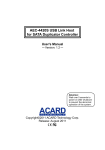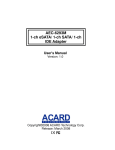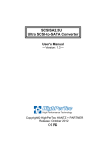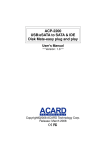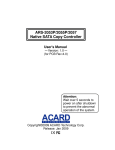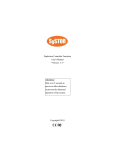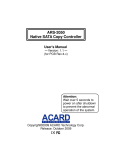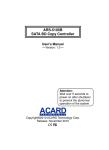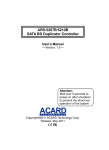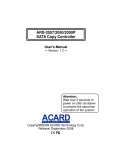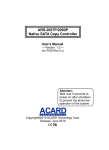Download Acard AEC-6293 User`s manual
Transcript
AEC-6293 1-ch eSATA/ 1-ch SATA/ 1-ch IDE Adapter User's Manual Version: 1.0 Copyright©2008 ACARD Technology Corp. Release: March 2008 Copyright and Trademarks The information of the products in this manual is subject to change without prior notice and does not represent a commitment on the part of the vendor, who assumes no liability or responsibility for any errors that appear in this manual. ACARD is the trademark of ACARD Technology Corp. Microsoft and the Windows Logo are the registered trademarks, and Windows is thetrademark of Microsoft Corporation. All brands and trademarks are the properties of their respective owners. This manual contains materials protected under International Copyright Conventions. All right reserved. No part of this manual may be reproduced in any form or by any means, electronic or mechanical, including photocopying, without the written permission of the manfacturer. All requiries should be addressed to ACARD Technology Corp. Table of Contents Chapter 1 Introduction ............................................................... 5 1.1 Overview ............................................................................ 5 1.2 Features ............................................................................ 5 1.3 Specifications .................................................................... 5 1.4 OS Compatibility ................................................................ 5 1.5 Package and Others .......................................................... 6 1.5.1 Package ....................................................................... 6 1.5.2 Spec Parameters ......................................................... 6 1.5.3 Connectors .................................................................. 6 Chapter 2 Hardware Installation ................................................ 7 Chapter 3 BIOS Setup .............................................................. 8 3.1Description of Functions .................................................... 9 3.1.1 Information .................................................................. 9 3.1.2 Properties .................................................................... 9 3.1.2.1 INT 13H BIOS ENABLE ........................................ 9 3.1.2.2 CDROM BOOT ENABLE ....................................... 9 3.1.2.3 Quick Erase Disk ................................................... 9 3.1.2.4 Set Boot Device ..................................................... 9 3.1.2.5 Load BIOS Default Setting .................................... 9 3.1.3 About ........................................................................... 9 Chapter 4 System and Driver Installation .................................. 10 4.1 Windows 2000/ XP/ 2003 .................................................. 10 4.1.1 Install the Driver ....................................................... 10 4.1.2 Boot from AEC-6293 ................................................ 12 4.2 Windows Vista ................................................................... 13 4.2.1 Install the Driver ........................................................ 13 4.2.2 Boot from AEC-6293 ................................................. 14 Chapter 5 Troubleshooting ........................................................ 21 Appendix A: Make a driver ......................................................... 21 WEEE Statement English In order to cope with the increasing waste electrical and electronic equipment, reduce the use of landfill and incinerator, and prevent the harmful matter of waste equipment from entering the environment, the European Union (EU) has set the Directive on Waste Electrical and Electronic Equipment (WEEE) asking manufacturers to collect, recycle and treat waste electrical and electronic equipment properly. Member nations already established their free of charge recycle systems of WEEE before August 13, 2005. Accordingly, ACARD has to be responsible for recycling all products exported to Germany. You can return your ACARD product that needs recycling to a local collector. WEEE Erklärung German Mit dem Ziel die steigende Menge elektrischer und elektronischer Altgeräte zu bewältigen ohne hierzu unnötig Mülldeponien und Verbrennungsanlagen zu belasten und um die Verschmutzung der Umwelt durch freiwerdende Stoffe aus den Altgeräten zu vermeiden, hat die Europäische Union (EU) die Richtlinie über Elektro- und Elektronik-Altgeräte erlassen. Die Richtlinie verpflichtet Hersteller, elektrische und elektronische Altgeräte umweltgerecht einzusammeln, zu recyceln und zu entsorgen. Die Mitgliedsstaaten der EU haben bereits ihre kostenfreien Recyclesysteme konform der WEEE vor dem 13. August 2005 eingerichtet. Entsprechend der Richtlinie ist ACARD verantwortlich für die umweltgerechte Entsorgung aller nach Deutschland exportierten ACARD Produkte. Sie können Ihr zu entsorgendes ACARD Produkt zu Ihrer örtlichen Sammelstelle bringen. AEEA verklaring Dutch Met het doel de stijgende hoeveelheid afgedankte elektrische en elektronische apparatuur te beheersen zonder hiervoor onnodig stortplaatsen en verbrandingsovens te belasten en om de vervuiling van het milieu door vrijkomende stoffen uit de afgedankte apparatuur te voorkomen, heeft de Europese Unie (EU) de richtlijn betreffende afgedankte elektrische en elektronische apparatuur besloten. Deze richtlijn verplicht fabrikanten afgedankte elektrische en elektronische apparatuur in te zamelen, te recyclen en te verwijderen. De lidstaten van de EU hebben reeds de kosteloze recyclesystemen volgens de AEEA vóór de 13 augustus 2005 ingericht. Conform de richtlijn is ACARD verantwoordelijk voor de verwijdering van alle naar Nederland geëxporteerde ACARD producten. U kunt uw afgedankt ACARD product naar uw locale inzamelplaats brengen. Elektrik ve Elektronik Madde Atıkları Demeci Turkish Elektrik ve electronik madde atıklarının yukselmesiyle basedebilmek ,arazi doldurma ve cop yakma fırını kullanımını azaltmak,atık madde zararlarının cevreye yayılmasını onlemek icin Avrupa Birligi (AB),ureticilerden elektrik ve elektronik madde atıklarını gerektigi gibi toplamalarını,geri donusturmelerini ve kimyasal isleme tabi tutmalarını talep etmek icin Elektrik ve Elektronik Madde Atıkları uzerine bir direktif hazırladı.Topluluk uyeleri,13 Agustos 2005' ten once elektrik ve elektronik madde atıklarının ucretsiz geri donusum sistemlerini coktan olusturmuslardı.Bundan dolayı, ACARD, Almanya'ya ihrac ettigi butun urunlerin geri donusumunden sorumludur.ACARD urunleri geri donusum gerektirirse yerel toplayıcılara geri verebilirsiniz. WEEE бюлетень Russian ЧтобЫ сρaвиться с увеличивающимся ненуҗным электрическим и электронным оборудованием, уменъшите использование закапывания мусора и использования установки для сжигания отходов, препятствуйте вредному выбросам загрязнять окружановки среду, Европейский союз (EC) установил Директиву по Ненужному Электрическому и Электронному Оборудованию (WEEE) для того, чтобы изготовителей собрали, перерабатывали и вообще проявили внимание к ненужному электрическому и злектронному оборудованию должным образом. Члены нации установили бесплатную систему и электронному оборудованию должным образом. Члены нации установили бесплатную систему переработки WEEE до 13 августа 2005. Соответственно, ACARD обязан быть ответственным за то, что переработал все продукты, экспортируемые в Германию. Вы можете возвратнть ваш продукт ACARD, который нуждается в рециркуляции местному сборщику. WEEE Statement French Afin de gérer la quantité croissante de déchets électriques et électroniques, de réduire l’utilisation des décharges et des incinérateurs et d’éviter que des déchets nocifs ne polluent l’environnement, l’Union Européenne a publié la directive WEEE sur les déchets électriques et électroniques. Celleci spécifie que les fabricants doivent collecter, recycler et traiter l’équipement électronique et électrique usagé. Depuis le 13 août 2005, les pays membres ont mis en place un système de recyclage gratuit selon le WEEE,. De ce fait, Acard est responsable du recyclage de tous les produits exportés vers l’Allemagne. Vous pouvez mettre au rebut votre équipement ACARD usagé dans votre centre local de recyclage. Pour plus d’informations sur les lieux de mise au rebut des équipements usagés destinés au recyclage, veuillez contacter votre mairie, votre service de traitement des déchets ménagers ou le magasin où vous avez acheté le produit. RAEE Spanish Con la finalidad de reducir el incremento de residuos eléctricos y de material electrónico, reduciendo el uso de los vertederos e incineradoras y prevenir el preocupante aumento del contacto de estos residuos con el medio ambiente. Por este motivo la Unión Europea ha fijado la Directiva de Residuos de Aparatos Eléctricos y Electrónicos (RAEE) solicitando a los fabricantes la recolección, reciclaje y tratamiento de ests residuos correctamente. Los paises miembros ya han establecido su sistema de reciclaje gratuito de RAEE antes del 13 de Agosto del 2005. Por este motivo ACARD es el responsable del reciclaje de todos los productos exportados a Alemania. Usted puede devolver su producto Acard a un punto de recogida local cuando desee reciclarlo. Dichiarazione WEEE Italian Per far fronte all’aumento dei residui delle apparecchiature elettriche ed elettroniche, ridurre l'uso di materiale di riporto e degli inceneritori, ed impedire che il materiale nocivo delle apparecchiature residue entri a contatto con l'ambiente, l’ Unione Europea (UE) ha stabilito le Direttive sui Residui delle apparecchiature Elettriche ed Elettroniche (WEEE) chiedendo ai fornitori di raccogliere correttamente, riciclare e trattare le apparecchiature elettriche ed elettroniche residue. Le nazioni facenti parte dell’ Unione Europea hanno già stabilito il loro sistema gratuito di riciclaggio di questo materiale (WEEE) prima del 13 agosto 2005. Di conseguenza, ACARD è responsabile del riciclaggio di tutti i prodotti esportati in Germania. Potete restituire il vostro prodotto acquistato da ACARD che deve essere riciclato da un’ azienda specifica locale. AEC-6293 Manual Chapter 1 Introduction 1.1 Overview ACARD AEC-6293 is a 32-bit/100MHz, 1-ch eSATA/ 1-ch SATA/ 1-ch PATA and high-performance PCI-X to SATA II/ PATA card. Within ACARD’s latest cutting-edge single chip, the speed of its SATA ports can reach 3.0Gbps and can be switched to 1.5Gbps manually. Moreover, its eSATA/ SATA II ports support port multiplier that can expand your storage by connecting to a SATA RAID subsystem such as ANS-9050 SATA RAID family. 1.2 Features Data transfer rate up to 3.0Gbps Support SATA II port multiplier Support ATAPI Device Support hot plugging function Low-profile from design 1.3 Specifications ACARD Chip: ATP8620 PCI-X Bus Support 32-bit/ 100MHz, PCI Bus Master, PCI 2.3 compliance PCI bus data transfer rate up to 400MB/s SATA Device Compliant to SATA II specifications SATA ports Data transfer rate up to 3.0Gbps each port One 7-pin eSATA port for eSATA device, One 7-pin SATA port for SATA device Support ATAPI Device Support port multiplier External SATA: One LED on bracket, Internal SATA: Supports pin-out for HD LEDs. Supports 48-bit LBA addressing with Big Drive technology Switch for 3.0Gbps and 1.5Gbps PATA Device Support up to 2 Ultra ATA Devices (Master/ Slave) Up to 133MB/sec Data Transfer Rate In Ultra ATA DMA Mode Support ATAPI Devices 1.4 OS Compatibility Windows Windows 32-bit 2000 /Server 2003/ XP/ Vista 64-bit Server 2003/ XP/ Vista 5 AEC-6293 Manual 1.5 Package and Others 1.5.1 Package AEC-6293 ×1 Internal Serial ATA Cable ×1 IDE Cable ×1 ACARD Support CD ×1 User's Manual ×1 1.5.2 Spec Parameters Temperature: Operation: -20°C to 65°C Non-operation: -20°C to 65°C Humidity: 0% to 60% Size: 14 cm(L) x 6 cm (W) 1.5.3 Connectors One 7-pin eSATA connector One 7-pin SATA connector ●One 40-pin IDE connector ● ● IDE Connector eSATA Connector SATA Connector 6 AEC-6293 Manual Chapter 2 Hardware Installation Please follow the 7 steps to install AEC-6293 1. Be sure that the system power has been off. 2. Open the chassis of PC. 3. Insert AEC-6293 into an available PCI slot. PCI Slot 4. Screw the AEC-6293 onto the chassis. 5. Connect AEC-6293 with a SATA /IDE hard drive via SATA /eSATA /IDE cable and connect the power cord to the hard drive properly. IDE Cable SATA Cable SATA Power Cord IDE HDD SATA HDD 6. Close the chassis and power on the system. 7. If your have external eSATA system, connect AEC-6293 with external SATA system via eSATA cable. Notice: The Serial ATA cable is used to transfer data in very high frequency. It is suggested no to connect and disconnect offten, or the connector could be damaged. 7 AEC-6293 Manual Chapter 3 BIOS Setup After installing AEC-6293 and booting the system, you will see the following figure appear immediately after the motherboard POST. The figure indicates your card BIOS version, hard drive information etc. Please press <F1> or <F10> to enter BIOS Setup Utility. 8 AEC-6293 Manual 3.1 Description of Functions On BIOS screen use <←>,<→> to change items, press <Enter> to select and confirm, and press <Esc> to cancel or exit (return to previous screen). 3.1.1 Information Shows all attach drives information. 3.1.2 Properties 3.1.2.1 INT 13H BIOS ENABLE This function allows you to enable or disable AEC-6293 card. 3.1.2.2 CDROM BOOT ENABLE This function allows you to enable or disable boot function from CD/DVD optical devices. 3.1.2.3 Quick Erase Disk This function allows you to quickly erase the data on a selected hard drive. Beware that the data and the partitions will be completely erased. 3.1.2.4 Set Boot Device This function allows you to choice which drive you want to boot up. 3.1.2.5 Load BIOS Default Setting This function allows you to load default settings back. 3.1.3 About Shows AEC-6293 card information. 9 AEC-6293 Manual Chapter 4 System & Driver Installation Driver installation varies somewhat in different operating systems. You can install the driver of AEC-6293 in an existing OS, or install a new OS to the hard drives connected to AEC-6293. 4.1 Windows 2000/XP/2003 Here we only take Windows XP as an example. 4.1.1 Install the Driver Please follow steps below to install the driver of AEC-6293. 1. After installing AEC-6293, boot up the computer and enter Windows XP. 2. The system will detect a new device and the Hardware Update Wizard pops up. Select “Install from a list or specific location (Advanced)”. Then click “Next”. 3. Follow the wizard. Windows XP will require the driver’s location. Select “Include this location in the search”. 4. Select “Browse” to find the driver’s directory of AEC-6293.inf such as A:\WinXP. 10 AEC-6293 Manual 5. After the wizard finds the driver, click “Next” to install it. 6. Click “Continue Anyway” to continue the installation if the screen come out. 7. Follow the directions. The system will complete the setup automatically. 8. After setup, please click “Yes” and re-boot the system. 11 AEC-6293 Manual 9. In “System Properties” click “Hardware”. 10. Then click “Device Manager”. 11. Under “SCSI and RAID Controllers”, double click “AEC-6293 2-CH SATA RAID & 1-CH IDE Adapter” to see if the card is installed successfully. NOTICE: During driver installation, if you encounter the problem of Windows logo, please click “Continue Anyway”. Windows logo is a mechanism designed to prevent OS from working abnormally because of installing unidentified software. Yet, the driver of AEC-6293 is proven not to affect the entire work of OS. 4.1.2 Boot from AEC-6293 Please follow the steps below to install a new OS to the hard drives connected to AEC-6293. Thus you can boot from AEC-6293. 1. Find the support CD containing the driver of AEC-6293 from the package. Copy the driver into a formatted floppy disk, and label it. Please refer to Appendix A. 2. If you want to boot from the RAID subsystem, please enter the BIOS of AEC-6293 to build a RAID where you intend to install an OS. 3. Place the OS installation CD into CD-ROM, and boot from hence. 4. On seeing the first blue screen, you need to press <F6> to install the OS to the hard drives connected to SCSI or RAID card. After the installation program loads required files, please press <S> and put the driver disk into floppy drive. 5. The installation program will load the driver of AEC-6293. And you can select the hard drives or array where you intend to install the OS. Then follow the wizard to complete. 6. During installation, if you encounter the problem of Windows logo, please click “Continue Anyway”. 12 AEC-6293 Manual 4.2 Windows Vista 4.2.1 Install the Driver Pease follow the steps below to install the driver of AEC-6293. 1. After installing AEC-6293, boot up the computer and enter Windows Vista. 2. The system will detect a new device and the Found New Hardware pops up. Click “Locate and install driver software (Recommended).” 3. Insert ACARD Support CD or floppy disc. Windows will automatically search for driver software. 4. Click “Browse my computer for driver software (advanced)” to continue the installation. 5. Follow the directions. The system will complete the setup automatically. 6. Click “Install” to continue the installation. 13 AEC-6293 Manual 7. Click to finish installation and reboot the system. 8. Check “Control Panel” and “Device Manager”, under “Storage Controllers” double click “ACARD AEC-6293 2-CH SATA & 1-CH IDE Adapter” to see if the card is installed successfully. NOTICE: During driver installation, if you encounter the problem of Windows Security, please click “Install this driver software anyway.” Windows Security is a mechanism designed to prevent OS from working abnormally because of installing unidentified software. Yet, the driver of AEC-6293 is proven not to affect the entire work of OS. 4.2.2 Boot from AEC-6293 Please follow the steps below to install a new OS to the hard drives connected to AEC-6293. Thus you can boot from AEC-6293. 1. Find the support CD containing the driver of AEC-6293 from the package. Copy the driver into a formatted floppy disk, and label it. Please refer to Appendix A. 2. Place the OS installation CD into CD-ROM and boot up. 3. On seeing the “Where do yo want to install Windows” screen, you need to click “Load Driver” to load AEC-6293 driver floppy disc, after the installation program loads required files, please click “Next” button to continue install. 4. After load the driver of AEC-6293, you can select the hard drives where you intend to install the OS. Then follow the wizard to complete. 14 AEC-6293 Manual Chapter 5 Troubleshooting After installing AEC-6293, if it cannot work normally, please follow the checklist given below to solve the problems. A, Can not boot up the PC after install the AEC-6293 HBA. It could be: 1. AEC-6293 touch area with PCI slot are not clean, please uses rubber to clean out touch area. 2. Install the AEC-6293 not properly, please re-install it again. 3. PCI card conflict with AEC-6293, please remove other card and install AEC-6293 first. B. Can not detects the HDD /ODD devices after connect with devices. You may: 1. Inspect if the power cord’s connector of SATA/ IDE HDD/ DVD device loose, or if the power supply watt is not sufficient. 2. Inspect if the jumper settings on the hard drives are all Master or Slave in IDE port. 3. Inspect if the connectors of SATA cable are loose or damaged. C. Can not load driver or update BIOS to AEC-6293 it could be: 1. Download wrong driver or BIOS. 2. Floppy disc are damage. Appendix A: Make a Driver Disk For installing an OS like Windows 2000/XP/Vista/2003 into a hard drive with ACARD adapter, you need a floppy disk containing the adapter’s driver to boot the hard drive. Please follow the steps below to make an ACARD adapter’s driver disk. ●Insert ACARD Support CD into CD-ROM. ●Click “Explore This CD” and then get the CD file window. ● You may see the drive from “ACARD Support CD”, the driver path is Driver>SATA>AEC6293 or Driver only. ● Choose the driver folder, and right-click “Send to 3.5” floppy”. Meanwhile insert an empty disk into floppy drive. ●Now use the driver disk to boot the optical drive and install the OS. 15 AEC-6293 Manual Technical Support Form Email address: [email protected] Website: http://www.acard.com Model Name* (ex: AEC-6293) System Configuration Motherboard/System model* SCSI host adapter/chip brand & model* SCSI host BIOS version Other I/O card* Operating System* SATA HDD brand & model* SATA HDD capacity SATA HDD firmware Problem description* Firmware version* 『 * 』 is required 16