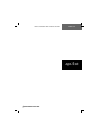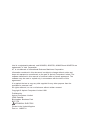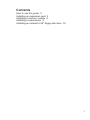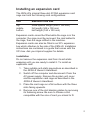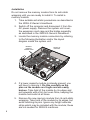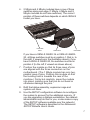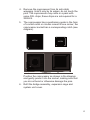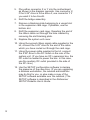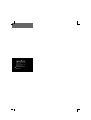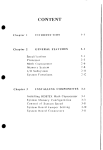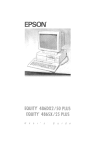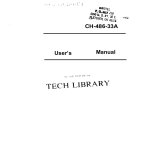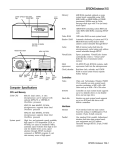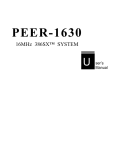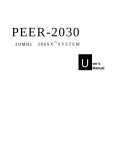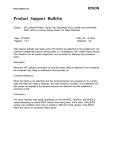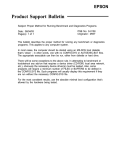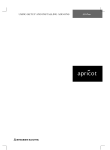Download Mitsubishi Electric Apricot LS Installation guide
Transcript
ADD-ON INSTALLATION GUIDE XEN-LS apricot MITSUBISHI ELECTRIC Intel is a registered trademark, and 80386SX, 80387SX, 80486SX and 80487SX are trademarks, of Intel Corporation. AT is a trademark of International Business Machines Corporation. Information contained in this document is subject to change without notice and does not represent a commitment on the part of Apricot Computers Limited. The software described in this manual is furnished under a license agreement. The software may be used or copied only in accordance with the terms of this agreement. It is against the law to copy any disk supplied for any other purpose than the purchaser’s personal use. All rights reserved; no use or disclosure without written consent. Copyright © Apricot Computers Limited 1991 Published by Apricot Computers Limited 3500 Parkside Birmingham Business Park B37 7YS MITSUBISHI ELECTRIC Printed in the United Kingdom Part no. 14809731 Contents How to use this guide 2 Installing an expansion card 3 Installing a memory module 5 Installing a coprocessor 8 Installing an external 5.25" floppy disk drive 10 1 How to use this guide This guide contains simple, step-by-step instructions for installing add-on options in your Apricot XEN-LS computer. Together with the XEN-LS Owner’s Handbook, this guide should be your only source of information when installing: * * * * AT/ISA expansion cards Apricot memory module Intel 387SX or 487SX coprocessor Apricot external 5.25" floppy disk drive For a more general discussion of these options, and why you might find them useful, read Chapter 2, “Using the computer”, in the XEN-LS Owner’s Handbook. Before you purchase and install any add-on you should be thoroughly familiar with the installation instructions in this guide and with the dismantling instructions provided in the XEN-LS Owner’s Handbook. If, having read the instructions, you are not confident about performing them yourself, ask your Apricot supplier or an authorized Apricot maintainer to install the option for you. The only tools you will need are two small screwdrivers, one flat-blade and one cross-head. Use of anti-static equipment such as a static discharge mat and wrist strap is also strongly advised. Apricot continually seeks to improve its products. Because of this, the layout of the motherboard in your XEN-LS may differ slightly from that illustrated in this guide. For the most up-to-date information, consult the layout diagram which you will find inside the XEN-LS (usually on top of the power supply unit). 2 Installing an expansion card The XEN-LS’s internal three-slot AT/ISA expansion card cage can hold the following card configurations: Slot Maximum card size top middle bottom three-quarter length (298 x 105 mm) full length (348 x 100 mm) half length (160 x 100 mm) Expansion cards cannot be fitted while the cage is in the computer; the cage must be removed, the card added to the cage, then the cage refitted in the machine. Expansion cards can also be fitted in an XP-i expansion box which attaches to the side of the XEN-LS. Installation instructions are contained in a guide that comes with the XP-i box. Ask your Apricot supplier for details. Installation Do not remove the expansion card from its anti-static wrapping until you are ready to install it. To install an expansion card: 1. Take suitable anti-static precautions as described in the XEN-LS Owner’s Handbook. 2. Switch off the computer and disconnect it from the AC power supply. Remove the system unit cover and the expansion card cage as described in the XEN-LS Owner’s Handbook. 3. Place the card cage on a flat surface with the three slots facing upwards. 4. Remove one of the slot blanking plates by removing its fastening screw. Be sure to choose a slot compatible with the size of card you intend to fit. 3 5. Remove the expansion card from its anti-static wrapping. Take hold of the card by its edges, but avoid touching its electrical contacts. Firmly but carefully, push the card into the chosen expansion slot. It will only go in one way. Keep the card upright as you insert it so as not to place any strain on the connectors. Do not rock the card back and forth as you seat it in its slot. 6. Fix the card to the cage with the slot blanking plate screw. 7. Refit the expansion card cage. Replace the system unit cover. Depending on the type of card you have just installed, you may have to reconfigure your machine with the SETUP configuration software to take advantage of the facilities offered by the card. (If you are upgrading a diskless workstation, the network administrator may do this for you, or else make a copy of the SETUP software available over the network.) The SETUP software is described in the Reference/SETUP Diskette User’s Guide. Keep the slot blanking plate in case you decide to remove the card later (empty expansion slots should not be left uncovered). 4 Installing a memory module An Apricot XEN-LS’s system memory can be extended to a maximum of 8 Mbytes by fitting one memory module. Modules with a variety of capacities are available. Your choice of module depends on how much motherboard memory you start with, which is different for different XEN-LS models. The following table shows the total amount of memory attainable using the various memory modules. Memory modules available XEN-LS 386SX-16 (1 Mbyte) XEN-LS 386SX-20 (2 Mbytes) XEN-LS 486SX-20 (4 Mbytes) 1 2 4 6 8 2 3 5 8 4 6 8 8 5 6 8 8 Mbyte Mbyte Mbyte Mbyte Mbyte module module module module module Mbytes Mbytes Mbytes Mbytes Mbytes Mbytes Mbytes Mbytes Mbytes Mbytes Mbytes Mbytes If your computer already has a memory module installed, but has not reached the maximum capacity of 8 Mbytes, you can remove the existing memory module and replace it with one of a higher capacity. Note that, whenever you add a module which would raise total memory above 8 Mbytes, the memory in excess of 8 Mbytes is unusable. 5 Installation Do not remove the memory module from its anti-static wrapping until you are ready to install it. To install a memory module: 1. Take suitable anti-static precautions as described in the XEN-LS Owner’s Handbook. 2. Switch off the computer and disconnect it from the AC power supply. Remove the system unit cover, the expansion card cage and the bridge assembly as described in the XEN-LS Owner’s Handbook. 3. Locate the memory module connectors by referring to the following illustration and/or the layout diagram inside the system unit. MEMORY MODULE CONNECTORS FRONT OF MACHINE 4. If a lower-capacity module is already present, you will have to remove it. Do this carefully as the pins on the module are fragile and are easily broken. Take hold of the module by its edges and pull upwards with a firm but even force, keeping the module horizontal at all times. 5. Remove the new memory module from its anti-static wrapping. Take hold of the module by its edges, but avoid touching its pins. Ignore any height extender strips which may be included with the module; these are not needed for XEN-LS machines. 6 6. 2 Mbyte and 4 Mbyte modules have a row of three switches along one edge (1 Mbyte, 6 Mbyte and 8 Mbyte modules do not have switches). The correct position of these switches depends on which XEN-LS model you have. LOCATING HOLE POSITION 2 POSITION 1 If you have a XEN-LS 386SX-16 or XEN-LS 486SX20, all three switches must be in position 1 (that is, to the right, if viewed as in the illustration above); if you have a XEN-LS 386SX-20, the switches must be in position 2 (to the left, if viewed as shown above). 7. Position the module so that its three rows of pins are aligned with the three connectors on the motherboard. (The 1 Mbyte module has only two, parallel rows of pins. Position this module so that the locating hole is towards the rear of the machine.) Firmly but carefully, press the module into place, making sure that you do not bend or otherwise damage the pins. 8. Refit the bridge assembly, expansion cage and system unit cover. 9. Use the SETUP configuration software to reconfigure the system to account for the additional memory. (If you are upgrading a diskless workstation, the network administrator may do this for you, or else make a copy of the SETUP software available over the network.) The SETUP software is described in the Reference/ SETUP Diskette User’s Guide. 7 Installing a coprocessor Apricot supply three coprocessor add-ons for XEN-LS machines: * Intel 80387SX-16 for the XEN-LS 386SX-16 * Intel 80387SX-20 for the XEN-LS 386SX-20 * Intel 80487SX-20 for the XEN-LS 486SX-20 Note that your XEN-LS may have already been fitted with a coprocessor either during manufacture or by your supplier. Installation Do not remove the coprocessor from its anti-static wrapping until you are ready to install it. To install a coprocessor: 1. Take suitable anti-static precautions as described in the XEN-LS Owner’s Handbook. 2. Switch off the computer and disconnect it from the AC power supply. Remove the system unit cover, the expansion card cage and the bridge assembly as described in the XEN-LS Owner’s Handbook. 3. Locate the coprocessor socket by referring to the following illustration and/or the layout diagram inside the system unit. FRONT OF MACHINE 487SX COPROCESSOR SOCKET 387SX COPROCESSOR SOCKET (The illustration above represents a composite of XEN-LS 386SX and 486SX machines; your computer will have only one of the coprocessor sockets shown.) 8 4. Remove the coprocessor from its anti-static wrapping. Hold it only by its edges; do not touch the pins. The coprocessor may come in a pack with some PAL chips; these chips are not required for a XEN-LS. 5. The coprocessor has a positioning guide in the form of a small notch or circular recess at one corner; the coprocessor socket has a corresponding notch (see diagram). 487SX 387SX Position the coprocessor as shown in the diagram, and gently press it into the socket, making sure that you do not bend or otherwise damage the pins. 6. Refit the bridge assembly, expansion cage and system unit cover. 9 Installing an external 5.25" floppy disk drive The Apricot external 5.25" floppy disk drive connects directly to the XEN-LS motherboard by a ribbon cable and is powered from the DC outlet at the rear of the system unit. The ribbon cable is threaded out of the back of the system unit through a vacant expansion slot. Therefore, installing the drive effectively uses up one expansion slot, although no expansion card is needed. While the 5.25" drive is being installed you can choose whether it is recognised as drive A or drive B. Drive letter A conventionally refers to an internal diskette drive, so you will probably install the 5.25" drive as drive B. You might consider installing it as drive A if you have an otherwise diskless workstation, or if you need to use a copy-protected program (on a 5.25" disk) which has to be in drive A in order to run. If you decide to install the 5.25" drive as drive A, the internal diskette drive (if there is one) will be recognised as drive B. In all cases, an internal hard disk drive is recognised as drive C. The upgrade kit contains: * The external 5.25" floppy disk drive. * A ribbon signal cable with four connectors. * A ribbon signal cable with two connectors. * A power cable with two 4-pin connectors. 10 Installation To fit an external 5.25" floppy disk drive: 1. Take suitable anti-static precautions as described in the XEN-LS Owner’s Handbook. 2. Switch off the computer and disconnect it from the AC power supply. Remove the system unit cover, the expansion card cage and the bridge assembly as described in the XEN-LS Owner’s Handbook. 3. If the computer has an internal diskette drive, disconnect its ribbon cable from the motherboard (underneath the bridge assembly) and from the drive itself. 4. Take the ribbon cable with four connectors and attach connector Z to the internal diskette drive (if there is one). Z Y CONNECT Z TO THE INTERNAL FLOPPY DISK DRIVE FRONT OF MACHINE X CONNECT X OR Y TO THIS CONNECTOR 11 5. Plug either connector X or Y into the motherboard as shown in the diagram opposite. Use connector X if the 5.25" drive is to be drive A; use connector Y if you want it to be drive B. 6. Refit the bridge assembly. 7. Remove a blanking plate belonging to a vacant slot in the expansion card cage. If possible, use the bottom slot. 8. Refit the expansion card cage, threading the end of the ribbon cable out through the hole created by removing the slot blanking plate. 9. Replace the system unit cover. 10. Using the second ribbon signal cable supplied in the kit, connect the 5.25" drive to the end of the cable which you have routed out through the card cage. 11. Using the power cable supplied in the kit, connect the 5.25" drive to the DC outlet on the rear of the system unit. (If you have an XP-i expansion box, the DC outlet is needed to power the box. In this case, use the auxiliary DC outlet provided in the side of the XP-i box.) 12. Use the SETUP configuration software to declare the presence of the new drive. (If you are upgrading a diskless workstation, the network administrator may do this for you, or else make a copy of the SETUP software available over the network.) The SETUP software is described in the Reference/ SETUP Diskette User’s Guide. 12 apricot APRICOT COMPUTERS LIMITED 3500 PARKSIDE BIRMINGHAM BUSINESS PARK BIRMINGHAM B37 7YS. MITSUBISHI ELECTRIC Part No 14809731 Revision 01