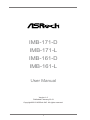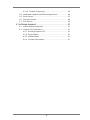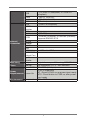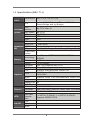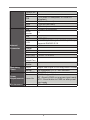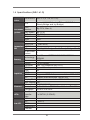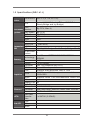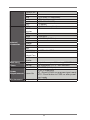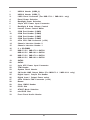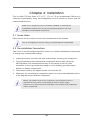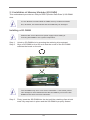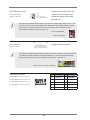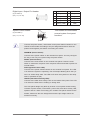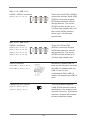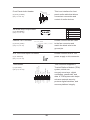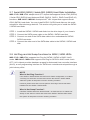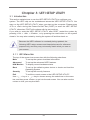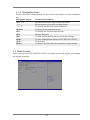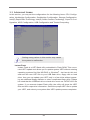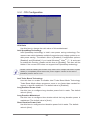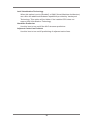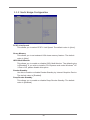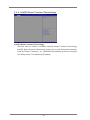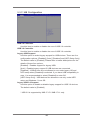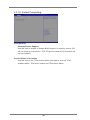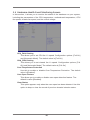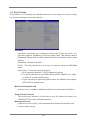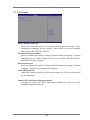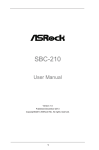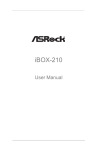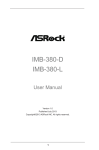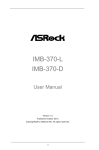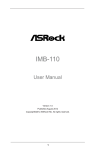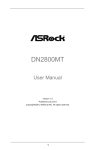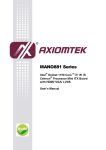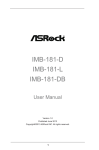Download ASROCK IMB-161-L User manual
Transcript
IMB-171-D IMB-171-L IMB-161-D IMB-161-L User Manual Version 1.0 Published February 2013 Copyright©2013 ASRock INC. All rights reserved. 1 Copyright Notice: No part of this manual may be reproduced, transcribed, transmitted, or translated in any language, in any form or by any means, except duplication of documentation by the purchaser for backup purpose, without written consent of ASRock Inc. Products and corporate names appearing in this manual may or may not be registered trademarks or copyrights of their respective companies, and are used only for identification or explanation and to the owners’ benefit, without intent to infringe. Disclaimer: Specifications and information contained in this manual are furnished for informational use only and subject to change without notice, and should not be constructed as a commitment by ASRock. ASRock assumes no responsibility for any errors or omissions that may appear in this manual. With respect to the contents of this manual, ASRock does not provide warranty of any kind, either expressed or implied, including but not limited to the implied warranties or conditions of merchantability or fitness for a particular purpose. In no event shall ASRock, its directors, officers, employees, or agents be liable for any indirect, special, incidental, or consequential damages (including damages for loss of profits, loss of business, loss of data, interruption of business and the like), even if ASRock has been advised of the possibility of such damages arising from any defect or error in the manual or product. This device complies with Part 15 of the FCC Rules. Operation is subject to the following two conditions: (1) this device may not cause harmful interference, and (2) this device must accept any interference received, including interference that may cause undesired operation. CALIFORNIA, USA ONLY The Lithium battery adopted on this motherboard contains Perchlorate, a toxic substance controlled in Perchlorate Best Management Practices (BMP) regulations passed by the California Legislature. When you discard the Lithium battery in California, USA, please follow the related regulations in advance. “Perchlorate Material-special handling may apply, see www.dtsc.ca.gov/hazardouswaste/perchlorate” ASRock Website: http://www.asrock.com 2 Contents 1 Introduction......................................................... 5 1.1 1.2 1.3 1.4 1.5 1.6 Package Contents.......................................................... Specifications (IMB-171-D)............................................. Specifications (IMB-171-L)............................................. Specifications (IMB-161-D)............................................. Specifications (IMB-161-L)............................................. Motherboard Layout (IMB-171-D / IMB-171-L / IMB-161-D / IMB-161-L)................................................. 1.7 I/O Panel (IMB-171-D).................................................... 1.8 I/O Panel (IMB-171-L)..................................................... 1.9 I/O Panel (IMB-161-D).................................................... 1.10 I/O Panel (IMB-161-L)................................................... 5 6 8 10 12 14 16 17 18 19 2 Installation........................................................... 20 2.1 2.2 2.3 2.4 2.5 2.6 2.7 Screw Holes.................................................................... Pre-installation Precautions............................................ Installation of Memory Modules (DIMM)......................... Expansion Slot . ............................................................. Jumpers Setup................................................................ Onboard Headers and Connectors................................. Serial ATA2 (SATA2) / Serial ATA3 (SATA3) Hard Disks Installation....................................................................... 2.8 Hot Plug and Hot Swap Functions for SATA2 / SATA3 HDDs ............................................................................ 2.9 Driver Installation Guide ............................................. 20 20 21 22 23 24 29 29 30 3 UEFI SETUP UTILITY................................................. 31 3.1 Introduction..................................................................... 3.1.1 UEFI Menu Bar..................................................... 3.1.2 Navigation Keys.................................................... 3.2 Main Screen.................................................................... 3.3 Advanced Screen............................................................ 3.3.1 CPU Configuration................................................ 3.3.2 North Bridge Configuration................................... 3.3.3 South Bridge Configuration................................... 3.3.4 Storage Configuration........................................... 3.3.5 Intel(R) Rapid Start Technology............................ 3.3.6 Intel(R) Smart Connect Technology...................... 3.3.7 Super IO Configuration......................................... 3.3.8 ACPI Configuration............................................... 3.3.9 USB Configuration................................................ 3 31 31 32 32 33 34 37 38 39 40 41 42 43 44 3.3.10 Trusted Computing.............................................. 45 3.4 Hardware Health Event Monitoring Screen.................... 46 3.5 Boot Screen.................................................................... 47 3.6 Security Screen.............................................................. 49 3.7 Exit Screen..................................................................... 50 4 Software Support................................................. 51 4.1 Install Operating System................................................. 4.2 Support CD Information.................................................. 4.2.1 Running Support CD............................................. 4.2.2 Drivers Menu......................................................... 4.2.3 Utilities Menu........................................................ 4.2.4 Contact Information............................................... 4 51 51 51 51 51 51 Chapter 1: Introduction Thank you for purchasing ASRock IMB-171-D / IMB-171-L / IMB-161-D / IMB-161-L motherboard, a reliable motherboard produced under ASRock’s consistently stringent quality control. It delivers excellent performance with robust design conforming to ASRock’s commitment to quality and endurance. In this manual, chapter 1 and 2 contain introduction of the motherboard and stepby-step guide to the hardware installation. Chapter 3 and 4 contain the configuration guide to BIOS setup and information of the Support CD. Because the motherboard specifications and the BIOS software might be updated, the content of this manual will be subject to change without notice. In case any modifications of this manual occur, the updated version will be available on ASRock website without further notice. You may find the latest VGA cards and CPU support lists on ASRock website as well. ASRock website http://www.asrock.com If you require technical support related to this motherboard, please visit our website for specific information about the model you are using. www.asrock.com/support/index.asp 1.1 Package Contents ASRock IMB-171-D / IMB-171-L / IMB-161-D / IMB-161-L Motherboard (Mini-ITX Form Factor: 6.7-in x 6.7-in, 17.0 cm x 17.0 cm) ASRock IMB-171-D / IMB-171-L / IMB-161-D / IMB-161-L Driver CD ASRock IMB-171-D / IMB-171-L / IMB-161-D / IMB-161-L Jumper setting instruction 2 x Serial ATA (SATA) Data Cables 1 x Serial ATA (SATA) HDD Power Cable 2 x COM Port Cables 1 x I/O Panel Shield 5 1.2 Specifications (IMB-171-D) Form Factor Dimensions Mini-ITX (6.7-in x 6.7-in) CPU Core Processor Number Max Speed System L3 Cache Chipset BIOS PCI Mini-PCIe Expansion mSATA Slot PCIe CFast Card Socket Memory Graphics Ethernet SATA Rear I/O Socket LGA1155 for Intel® Core i7/i5/i3/Celeron (Sandy Bridge and Ivy Bridge) (By CPU, Max 4) (By CPU) (By CPU) Q77 UEFI 0 1 (Half Size) 0 1 (x16) (IVY Bridge: Gen3; Sandy Bridge: Gen2) 0 Dual Channel DDR3 1066/1333/1600 MHz SDRAM Max. 16GB Socket 2 x SO-DIMM Controller Intel® HD Graphics (By CPU) VRAM Shared Memory VGA No LVDS No HDMI Supports HDMI 1.4a, max resolution 1920x1200 DVI Support max resolution 1920x1200 Display Port Supports max resolution 2560x1600 Multi Display Yes Ethernet 10/100/1000 Mbps Controller GbE LAN1:Intel® 82583V, LAN2: Intel® 82579LM Connector RJ-45 x 2 w/ LED Max Data 2 x SATA2 (3.0Gb/S), 2 x SATA3 (6.0Gb/S), Transfer Supports RAID0/1/5/10 Rate VGA 0 DVI 1 (DVI-I) HDMI 1 DisplayPort 1 Ethernet 2 Technology 6 USB Audio Serial PS/2 USB LVDS/ Inverter VGA Serial SATA Internal Connector Watchdog Timer mPCIe Parallel mSATA IrDA GPIO 8-bit SATA PWR Output Con Speaker Header Output Interval Input PWR 6 (2 x USB 2.0 compliant, 4 x USB 3.0 compliant) 2 (Mic-in, Line-out) 2 (RS-232/422/485) 1 (Combo) 4 (USB 2.0 compliant) 0 0 4 (RS-232) 2 x SATA2 (3.0Gb/s), 2 x SATA3 (6.0Gb/s), Supports RAID0/1/5/10 1 0 0 0 4 x GPI + 4 x GPO 0 0 Output from super I/O to drag RESETCON# 256 Segments, 0,1,2…255 Sec/Min ATX PWR (24+4 pin) AT/ATX Supported Power -AT : Directly PWR on as power input ready Requirements Power On -ATX : Press button to PWR on after power input ready Environment Temperature 0ºC – 60ºC 7 1.3 Specifications (IMB-171-L) Form Factor Dimensions Mini-ITX (6.7-in x 6.7-in) CPU Core Processor Number Max Speed System L3 Cache Chipset BIOS PCI Mini-PCIe Expansion mSATA Slot PCIe CFast Card Socket Memory Graphics Ethernet SATA Rear I/O Socket LGA1155 for Intel® Core i7/i5/i3/Celeron (Sandy Bridge and Ivy Bridge) (By CPU, Max 4) (By CPU) (By CPU) Q77 UEFI 0 1 (Half Size) 0 1 (x16) (IVY Bridge: Gen3; Sandy Bridge: Gen2) 0 Dual Channel DDR3 1066/1333/1600 MHz SDRAM Max. 16GB Socket 2 x SO-DIMM Controller Intel® HD Graphics (By CPU) VRAM Shared Memory VGA Supports max resolution 2048x1536 Dual Channel 24-bit, support max resolution LVDS 1920x1200 HDMI Supports HDMI 1.4a, max resolution 1920x1200 DVI No Display Port No Multi Display Yes Ethernet 10/100/1000 Mbps Controller GbE LAN1:Intel® 82583V, LAN2: Intel® 82579LM Connector RJ-45 x 2 w/ LED Max Data 2 x SATA2 (3.0Gb/S), 2 x SATA3 (6.0Gb/S), Transfer Supports RAID0/1/5/10 Rate VGA 1 DVI 1 HDMI 1 Technology 8 DisplayPort 0 Ethernet 2 6 (2 x USB 2.0 compliant, 4 x USB 3.0 USB compliant) Audio 2 (Mic-in, Line-out) Serial 2 (RS-232/422/485) PS/2 1 (Combo) USB 4 (USB 2.0 compliant) LVDS/ 1/1 Inverter VGA 0 Serial 4 (RS-232) 2 x SATA2 (3.0Gb/s), 2 x SATA3 (6.0Gb/s), SATA Supports RAID0/1/5/10 Internal mPCIe 1 Parallel 0 Connector mSATA 0 IrDA 0 GPIO 8-bit 4 x GPI + 4 x GPO SATA PWR 0 Output Con Speaker 1 Header Watchdog Output Output from super I/O to drag RESETCON# Timer Interval 256 Segments, 0,1,2…255 Sec/Min Input PWR ATX PWR (24+4 pin) AT/ATX Supported Power -AT : Directly PWR on as power input ready Requirements Power On -ATX : Press button to PWR on after power input ready Environment Temperature 0ºC – 60ºC 9 1.4 Specifications (IMB-161-D) Form Factor Dimensions Mini-ITX (6.7-in x 6.7-in) CPU Core Processor Number Max Speed System L3 Cache Chipset BIOS PCI Mini-PCIe Expansion mSATA Slot PCIe CFast Card Socket Memory Graphics Ethernet SATA Rear I/O Socket LGA1155 for Intel® Core i7/i5/i3/Celeron (Sandy Bridge and Ivy Bridge) (By CPU, Max 4) (By CPU) (By CPU) H61 UEFI 0 1 (Half Size) 0 1 (x16) (IVY Bridge: Gen3; Sandy Bridge: Gen2) 0 Dual Channel DDR3 1066/1333/1600 MHz SDRAM Max. 16GB Socket 2 x SO-DIMM Controller Intel® HD Graphics (By CPU) VRAM Shared Memory VGA No LVDS No HDMI Supports HDMI 1.4a, max resolution 1920x1200 DVI Support max resolution 1920x1200 Display Port Supports max resolution 2560x1600 Multi Display Yes Ethernet 10/100/1000 Mbps Controller GbE LAN1:Intel® 82583V, LAN2: Intel® 82579V Connector RJ-45 x 2 w/ LED Max Data Transfer 4 x SATA2 (3.0Gb/S) Rate VGA 0 DVI 1 (DVI-I) HDMI 1 DisplayPort 1 Ethernet 2 Technology 10 Internal Connector Watchdog Timer USB Audio Serial PS/2 USB LVDS/ Inverter VGA Serial SATA mPCIe Parallel mSATA IrDA GPIO 8-bit SATA PWR Output Con Speaker Header Output Interval Input PWR 6 (2 x USB 2.0 compliant) 2 (Mic-in, Line-out) 2 (RS-232/422/485) 1 (Combo) 2 (USB 2.0 compliant) 0 0 4 (RS-232) 4 x SATA2 (3.0Gb/s) 1 0 0 0 4 x GPI + 4 x GPO 0 0 Output from super I/O to drag RESETCON# 256 Segments, 0,1,2…255 Sec/Min ATX PWR (24+4 pin) AT/ATX Supported Power -AT : Directly PWR on as power input ready Requirements Power On -ATX : Press button to PWR on after power input ready Environment Temperature 0ºC – 60ºC 11 1.5 Specifications (IMB-161-L) Form Factor Dimensions Mini-ITX (6.7-in x 6.7-in) CPU Core Processor Number Max Speed System L3 Cache Chipset BIOS PCI Mini-PCIe Expansion mSATA Slot PCIe CFast Card Socket Memory Graphics Ethernet SATA Rear I/O Socket LGA1155 for Intel® Core i7/i5/i3/Celeron (Sandy Bridge and Ivy Bridge) (By CPU, Max 4) (By CPU) (By CPU) H61 UEFI 0 1 (Half Size) 0 1 (x16) (IVY Bridge: Gen3; Sandy Bridge: Gen2) 0 Dual Channel DDR3 1066/1333/1600 MHz SDRAM Max. 16GB Socket 2 x SO-DIMM Controller Intel® HD Graphics (By CPU) VRAM Shared Memory VGA Supports max resolution 2048 x 1536 Dual Channel 24-bit, support max resolution LVDS 1920x1200 HDMI Supports HDMI 1.4a, max resolution 1920x1200 DVI No Display Port No Multi Display Yes Ethernet 10/100/1000 Mbps Controller GbE LAN1:Intel® 82583V, LAN2: Intel® 82579V Connector RJ-45 x 2 w/ LED Max Data Transfer 4 x SATA2 (3.0Gb/S) Rate VGA 1 DVI 0 HDMI 1 Technology 12 Internal Connector Watchdog Timer DisplayPort Ethernet USB Audio Serial PS/2 USB LVDS/ Inverter VGA Serial SATA mPCIe Parallel mSATA IrDA GPIO 8-bit SATA PWR Output Con Speaker Header Output Interval Input PWR 0 2 6 (2 x USB 2.0 compliant) 2 (Mic-in, Line-out) 2 (RS-232/422/485) 1 (Combo) 2 (USB 2.0 compliant) 0 0 4 (RS-232) 4 x SATA2 (3.0Gb/s) 1 0 0 0 4 x GPI + 4 x GPO 0 1 Output from super I/O to drag RESETCON# 256 Segments, 0,1,2…255 Sec/Min ATX PWR (24+4 pin) AT/ATX Supported Power -AT : Directly PWR on as power input ready Requirements Power On -ATX : Press button to PWR on after power input ready Environment Temperature 0ºC – 60ºC 13 1.6 Motherboard Layout (IMB-171-D / IMB-171-L / IMB-161-D / IMB-161-L) 2 3* 1 6 5 4 7 8 9 11 12 13 10 15 14 17.0cm (6.7 in) COM5 1 1 1 COM1 PS2 Keyboard /Mouse BKT_PWR1 1 1 1 CI1 CI2 BLT_VOL1 CPU_FAN1 COM3 1 1 COM6 DDR3_B1 PNL_PWR1 1 16 BLT_PWR1 USB6_7 DDR3_A1 1 17.0cm (6.7 in) DISPLAY1 COM4 1 ATXPWR1 1 USB8_9 1 COM2 BIOS ROM HDMI USB Top: 3.0/2.0 T: USB0 RJ-45 B: USB1 Intel Q77/H61 USB 2.0 T: USB2 B: USB3 17* MINI_PCIE1 DVI1/VGA1 LVDS1 USB Top: 3.0/2.0 T: USB4 RJ-45 B: USB5 HD_AUDIO1 Top: Line Out Bottom: Mic In 1 18* 19 20 SATA_0 SATA_1 SATA_2 SATA_3 21 ATX12V1 TPM1 BUZZ1 JGP IO1 CMOS Battery 1 1 23 1 HDLED RESET CHA_FAN1 1 PCIE1 32 PLED PWRBTN CLRCMOS1 PWR_JP1 1 AUDIO CODEC 33 22 1 31 30 14 1 JGPIO_PWR1 SPEAKER1 29 28 27 26 25 24* PANEL1 1 2 3* 4 5 6 7 8 9 10 11 12 13 14 15 16 17* 18* 19 20 21 22 23 24* 25 26 27 28 29 30 31 32 33 USB2.0 Header (USB8_9) USB2.0 Header (USB6_7) LVDS Panel Connector (For IMB-171-L / IMB-161-L only) Panel Power Selection Backlight Power Selection 24-pin ATX Power Input Connector Backlight & Amp Volume Control Inverter Power control Wafer COM Port Header (COM3) COM Port Header (COM4) COM Port Header (COM5) COM Port Header (COM6) 4-Pin CPU FAN Connector (+12V) Chassis Intrusion Header 2 Chassis Intrusion Header 1 2 x SO-DIMM IMB-171-D / IMB-171-L: SATA3 IMB-161-D / IMB-161-L: SATA2 IMB-171-D / IMB-171-L: SATA3 IMB-161-D / IMB-161-L: SATA2 SATA2 SATA2 4-pin ATX Power Input Connector TPM Header System Panel Header 3W Audio AMP Output Wafer (For IMB-171-L / IMB-161-L only) Digital Input / Output Pin Header Digital Input / Output Power select 4-Pin Chassis FAN Connector (+12V) Buzzer Clear CMOS Header PCIE1 Slot ATX/AT Mode Selection mini-PCIE Slot Front Panel Audio Header 15 1.4 I/O Panel (IMB-171-D) 4 3 2 1 5 6 7 13 1 2 3 4 5 6 7 10 11 12 COM Port (COM1)* COM Port (COM2)* LAN RJ-45 Port** USB 2.0 Ports (USB23) LAN RJ-45 Port** Line out (Lime) Microphone (Pink) 8 9 10 11 12 13 9 8 USB 3.0 Ports (USB_45) HDMI Port (HDMI1) USB 3.0 Ports (USB_01) DVI Port (DVI1) PS/2 Mouse/Keyboard Port DisplayPort (DP1) * This motherboard supports RS232/422/485 on COM1 and COM2 ports. Please refer to below table for the pin definition. In addition, COM1 and COM2 ports (RS232/422/485) can be adjusted in BIOS setup utility > Advanced Screen > Super IO Configuration. You may refer to page 42 for details. COM1 and COM2 Ports Pin Definition PIN 1 2 3 4 5 6 7 8 9 RS232 DCD RXD TXD DTR GND DSR RTS CTS N/A RS422 TXRX+ TX+ RXGND N/A N/A N/A N/A RS485 RTXN/A RTX+ N/A GND N/A N/A N/A N/A ** There are two LED next to the LAN port. Please refer to the table below for the LAN port LED indications. LAN Port LED Indications Activity/Link LED Status Description Off No Link Blinking Data Activity On Link Status SPEED LED Description Off 10Mbps connection Orange Green 100Mbps connection 1Gbps connection 16 ACT/LINK LED SPEED LED LAN Port 1.5 I/O Panel (IMB-171-L) 4 3 2 1 5 6 7 1 2 3 4 5 6 10 11 12 COM Port (COM1)* COM Port (COM2)* LAN RJ-45 Port** USB 2.0 Ports (USB23) LAN RJ-45 Port** Line out (Lime) 7 8 9 10 11 12 9 8 Microphone (Pink) USB 3.0 Ports (USB_45) HDMI Port (HDMI1) USB 3.0 Ports (USB_01) VGA Port (VGA1) PS/2 Mouse/Keyboard Port * This motherboard supports RS232/422/485 on COM1 and COM2 ports. Please refer to below table for the pin definition. In addition, COM1 and COM2 ports (RS232/422/485) can be adjusted in BIOS setup utility > Advanced Screen > Super IO Configuration. You may refer to page 42 for details. COM1 and COM2 Ports Pin Definition PIN 1 2 3 4 5 6 7 8 9 RS232 DCD RXD TXD DTR GND DSR RTS CTS N/A RS422 TXRX+ TX+ RXGND N/A N/A N/A N/A RS485 RTXN/A RTX+ N/A GND N/A N/A N/A N/A ** There are two LED next to the LAN port. Please refer to the table below for the LAN port LED indications. LAN Port LED Indications Activity/Link LED Status Description Off No Link Blinking Data Activity On Link Status Off Orange Green SPEED LED Description 10Mbps connection 100Mbps connection 1Gbps connection 17 ACT/LINK LED SPEED LED LAN Port 1.6 I/O Panel (IMB-161-D) 4 3 2 1 5 6 7 13 1 2 3 4 5 6 7 10 11 12 COM Port (COM1)* COM Port (COM2)* LAN RJ-45 Port** USB 2.0 Ports (USB23) LAN RJ-45 Port** Line out (Lime) Microphone (Pink) 8 9 10 11 12 13 9 8 USB 2.0 Ports (USB_45) HDMI Port (HDMI1) USB 2.0 Ports (USB_01) DVI Port (DVI1) PS/2 Mouse/Keyboard Port DisplayPort (DP1) * This motherboard supports RS232/422/485 on COM1 and COM2 ports. Please refer to below table for the pin definition. In addition, COM1 and COM2 ports (RS232/422/485) can be adjusted in BIOS setup utility > Advanced Screen > Super IO Configuration. You may refer to page 42 for details. COM1 and COM2 Ports Pin Definition PIN 1 2 3 4 5 6 7 8 9 RS232 DCD RXD TXD DTR GND DSR RTS CTS N/A RS422 TXRX+ TX+ RXGND N/A N/A N/A N/A RS485 RTXN/A RTX+ N/A GND N/A N/A N/A N/A ** There are two LED next to the LAN port. Please refer to the table below for the LAN port LED indications. LAN Port LED Indications Activity/Link LED Status Description Off No Link Blinking Data Activity On Link Status SPEED LED Description Off 10Mbps connection Orange Green 100Mbps connection 1Gbps connection 18 ACT/LINK LED SPEED LED LAN Port 1.7 I/O Panel (IMB-161-L) 4 3 2 1 5 6 7 1 2 3 4 5 6 10 11 12 COM Port (COM1)* COM Port (COM2)* LAN RJ-45 Port** USB 2.0 Ports (USB23) LAN RJ-45 Port** Line out (Lime) 7 8 9 10 11 12 9 8 Microphone (Pink) USB 2.0 Ports (USB_45) HDMI Port (HDMI1) USB 2.0 Ports (USB_01) VGA Port (VGA1) PS/2 Mouse/Keyboard Port * This motherboard supports RS232/422/485 on COM1 and COM2 ports. Please refer to below table for the pin definition. In addition, COM1 and COM2 ports (RS232/422/485) can be adjusted in BIOS setup utility > Advanced Screen > Super IO Configuration. You may refer to page 42 for details. COM1 and COM2 Ports Pin Definition PIN 1 2 3 4 5 6 7 8 9 RS232 DCD RXD TXD DTR GND DSR RTS CTS N/A RS422 TXRX+ TX+ RXGND N/A N/A N/A N/A RS485 RTXN/A RTX+ N/A GND N/A N/A N/A N/A ** There are two LED next to the LAN port. Please refer to the table below for the LAN port LED indications. LAN Port LED Indications Activity/Link LED Status Description Off No Link Blinking Data Activity On Link Status Off Orange Green SPEED LED Description 10Mbps connection 100Mbps connection 1Gbps connection 19 ACT/LINK LED SPEED LED LAN Port Chapter 2: Installation This is a Mini-ITX form factor (6.7" x 6.7", 17.0 x 17.0 cm) motherboard. Before you install the motherboard, study the configuration of your chassis to ensure that the motherboard fits into it. Make sure to unplug the power cord before installing or removing the motherboard. Failure to do so may cause physical injuries to you and damages to motherboard components. 2.1 Screw Holes Place screws into the holes to secure the motherboard to the chassis. Do not over-tighten the screws! Doing so may damage the motherboard. 2.2 Pre-installation Precautions Take note of the following precautions before you install motherboard components or change any motherboard settings. 1. 2. 3. 4. Unplug the power cord from the wall socket before touching any component. To avoid damaging the motherboard components due to static electricity, NEVER place your motherboard directly on the carpet or the like. Also remember to use a grounded wrist strap or touch a safety grounded object before you handle components. Hold components by the edges and do not touch the ICs. Whenever you uninstall any component, place it on a grounded antistatic pad or in the bag that comes with the component. Before you install or remove any component, ensure that the power is switched off or the power cord is detached from the power supply. Failure to do so may cause severe damage to the motherboard, peripherals, and/or components. 20 2.3 Installation of Memory Modules (SO-DIMM) This motherboard provides two 204-pin DDR3 (Double Data Rate 3) SO-DIMM slots. It is not allowed to install a DDR or DDR2 memory module into DDR3 slot; otherwise, this motherboard and SO-DIMM may be damaged. Installing a SO-DIMM Please make sure to disconnect power supply before adding or removing SO-DIMMs or the system components. Step 1. Unlock a SO-DIMM slot by pressing the retaining clips outward. Step 2. Align a SO-DIMM on the slot such that the notch on the SO-DIMM matches the break on the slot. The SO-DIMM only fits in one correct orientation. It will cause permanent damage to the motherboard and the SO-DIMM if you force the SODIMM into the slot at incorrect orientation. Step 3. Firmly insert the SO-DIMM into the slot until the retaining clips at both ends fully snap back in place and the SO-DIMM is properly seated. 21 2.4 Expansion Slots (PCI Express and mini-PCIe Slots) There is 1 PCI Express slot and 1 mini-PCIe slot on this motherboard. PCIE slots: PCIE1 (PCIE x16 slot; Blue) is used for PCI Express x16 lane width graphics cards. MINI_PCIE1 (mini-PCIe slot) is used for PCI Express mini cards. Installing an expansion card Step 1. Step 2. Step 3. Step 4. Step 5. Step 6. Before installing the expansion card, please make sure that the power supply is switched off or the power cord is unplugged. Please read the documentation of the expansion card and make necessary hardware settings for the card before you start the installation. Remove the system unit cover (if your motherboard is already installed in a chassis). Remove the bracket facing the slot that you intend to use. Keep the screws for later use. Align the card connector with the slot and press firmly until the card is completely seated on the slot. Fasten the card to the chassis with screws. Replace the system cover. 22 2.5 Jumpers Setup The illustration shows how jumpers are setup. When the jumper cap is placed on pins, the jumper is “Short”. If no jumper cap is placed on pins, the jumper is “Open”. The illustration shows a 3-pin jumper whose pin1 and pin2 are “Short” when jumper cap is placed on these 2 pins. Jumper Setting Clear CMOS Jumper Description (3-pin CLRCMOS1) (see p.14, No. 29) Default Clear CMOS Note: CLRCMOS1 allows you to clear the data in CMOS. To clear and reset the system parameters to default setup, please turn off the computer and unplug the power cord from the power supply. After waiting for 15 seconds, use a jumper cap to short pin2 and pin3 on CLRCMOS1 for 5 seconds. However, please do not clear the CMOS right after you update the BIOS. If you need to clear the CMOS when you just finish updating the BIOS, you must boot up the system first, and then shut it down before you do the clear-CMOS action. Please be noted that the password, date, time, user default profile and MAC address will be cleared only if the CMOS battery is removed. Panel Power Selection (LCD_VCC) 1-2 : +3V 2-3 : +5V 1-2 : +5V 2-3 : +12V 1-2 : AT Mode 2-3 : ATX Mode 1-2 : +12V 2-3 : +5V (3-pin PNL_PWR1) (see p.14, No. 4) Backlight Power Selection (LCD_BLT_VCC) (3-pin BKT_PWR1) (see p.14, No. 5) ATX/AT Mode Selection (3-pin PWR_JP1) (see p.14, No. 31) Digital Input/Output Power Selec (3-pin JGPIO_PWR1) (see p.14, No. 26) 23 2.6 Onboard Headers and Connectors Onboard headers and connectors are NOT jumpers. Do NOT place jumper caps over these headers and connectors. Placing jumper caps over the headers and connectors will cause permanent damage of the motherboard! LVDS Panel Connector Signal Name PIN Signal Name (40-pin LVDS1) 2 PIN LCD_VCC 1 LCD_VCC (see p.14, No. 3) 4 LDDC_CLK 3 +3V 6 LVDS_A_DATA0# 5 LDDC_DATA 39 1 40 2 8 GND 7 LVDS_A_DATA0 10 LVDS_A_DATA1 9 LVDS_A_DATA1# 12 LVDS_A_DATA2# 11 GND 14 GND 13 LVDS_A_DATA2 16 LVDS_A_DATA3 15 LVDS_A_DATA3# 18 LVDS_A_CLK# 17 GND 20 GND 19 LVDS_A_CLK 22 LVDS_B_DATA0 21 LVDS_B_DATA0# 24 LVDS_B_DATA1# 23 GND 26 GND 25 LVDS_B_DATA1 28 LVDS_B_DATA2 27 LVDS_B_DATA2# 30 LVDS_B_DATA3# 29 DPLVDD_EN 32 GND 31 LVDS_B_DATA3 34 LVDS_B_CLK 33 LVDS_B_CLK# 36 CON_LBKLT_EN 35 GND 38 LCD_BLT_VCC 37 CON_LBKLT_CTL 40 LCD_BLT_VCC 39 LCD_BLT_VCC Inverter Power Control Wafer (6-pin BLT_PWR1) (see p.14, No. 8) 1 Backlight & Amp Volume Control (7-pin BLT_VOL1) (see p.14, No. 7) 24 1 PIN Signal Name 1 GND 2 GND 3 CON_LBKLT_CTL 4 CON_LBKLT_EN 5 LCD_BLT_VCC 6 LCD_BLT_VCC PIN Signal Name 1 GPIO_VOL_UP 2 GPIO_VOL_DW 3 PWRDN 4 GPIO_BLT_UP 5 GPIO_BLT_DW 6 GND 7 GND CPU Fan Connector 1 (4-pin CPU_FAN1) 2 GND +12V CPU_FAN_SPEED FAN_SPEED_CONTROL 3 (see p.14 No. 13) 4 Please connect the CPU fan cable to the connector and match the black wire to the ground pin. Though this motherboard provides 4-Pin CPU fan (Quiet Fan) support, the 3-Pin CPU fan still can work successfully even without the fan speed control function. If you plan to connect the 3-Pin CPU fan to the CPU fan connector on this motherboard, please connect it to Pin 1-3. Pin 1-3 Connected 3-Pin Fan Installation ATX Power Input Connector (24-pin ATXPWR1) (see p.14 No. 6) 24 13 12 1 Please connect an ATX power supply to this connector. Though this motherboard provides 24-pin ATX power connector, it can still work if you adopt a traditional 20-pin ATX power supply. To use the 20-pin ATX power supply, please plug your power supply along with Pin 1 and Pin 13. 20-Pin ATX Power Supply Installation COM Port Headers 1 (10-pin COM5: see p.14, No. 11) (10-pin COM6: see p.14, No. 12) 13 12 1 PIN Signal Name PIN Signal Name (10-pin COM3: see p.14, No. 9)2 (10-pin COM4: see p.14, No. 10) 24 2 25 RRXD1 1 DDCD#1 4 DDTR#1 3 TTXD1 6 DDSR#1 5 GND 8 CCTS#1 7 RRTS#1 10 NC 9 COM PWR Digital Input / Output Pin Header PIN Signal Name PIN Signal Name (9-pin JGPIO1) 1 (see p.14, No. 25) 3 SIO_GP24 2 SIO_GP20 SIO_GP25 4 SIO_GP21 5 SIO_GP26 6 SIO_GP22 7 SIO_GP27 8 SIO_GP23 9 System Panel Header (9-pin PANEL1) (see p.14, No. 23) PLED+ PLEDPWRBTN# GND 1 JGPIO_PWR1 10 GND This header accommodates several system front panel functions. DUMMY RESET# GND HDLEDHDLED+ Connect the power switch, reset switch and system status indicator on the chassis to this header according to the pin assignments below. Note the positive and negative pins before connecting the cables. PWRBTN (Power Switch): Connect to the power switch on the chassis front panel. You may configure the way to turn off your system using the power switch. RESET (Reset Switch): Connect to the reset switch on the chassis front panel. Press the reset switch to restart the computer if the computer freezes and fails to perform a normal restart. PLED (System Power LED): Connect to the power status indicator on the chassis front panel. The LED is on when the system is operating. The LED keeps blinking when the system is in S1/S3 sleep state. The LED is off when the system is in S4 sleep state or powered off (S5). HDLED (Hard Drive Activity LED): Connect to the hard drive activity LED on the chassis front panel. The LED is on when the hard drive is reading or writing data. The front panel design may differ by chassis. A front panel module mainly consists of power switch, reset switch, power LED, hard drive activity LED, speaker and etc. When connecting your chassis front panel module to this header, make sure the wire assignments and the pin assign-ments are matched correctly. 26 IMB-171-D / IMB-171-L: SATA2 / SATA3 Connectors connectors and two Serial ATA2 (SATA2) connectors support SATA data cables for internal storage devices. The current SATA3 interface allows up to 6.0 Gb/s data transfer rate, and the current SATA2 interface allows up to 3.0 Gb/s data transfer rate . These four Serial ATA2 (SATA2) connectors support SATA data cables for internal storage devices. The current SATA2 interface allows up to 3.0 Gb/s data transfer rate. Besides the default USB 2.0 ports on the I/O panel, there are two USB 2.0 headers and one USB 2.0 port on this motherboard. Each USB 2.0 header can support two USB 2.0 ports. (9-pin USB6_7: see p.14, No. 2) (9-pin USB8_9: see p.14, No. 1) Chassis Intrusion Header (2-pin CI1: see p.14, No. 15) (2-pin CI2: see p.14, No. 14) SATA_3 SATA_2 USB 2.0 Headers SATA_3 SATA_2 SATA_1 SATA_0 IMB-161-D / IMB-161-L: SATA2 Connectors (SATA_0: see p.14, No. 17) (SATA_1: see p.14, No. 18) (SATA_2: see p.14, No. 19) (SATA_3: see p.14, No. 20) These two Serial ATA3 (SATA3) SATA_1 SATA_0 (SATA_0: see p.14, No. 17) This motherboard supports CASE OPEN detection feature that detects if the chassis cover has been removed. This feature 1 GND Signal requires a chassis with chassis intrusion detection design. 27 Front Panel Audio Header (9-pin HD_AUDIO1) (see p.14 No. 33) GND PRESENCE# MIC_RET OUT_RET 1 OUT2_L J_SENSE OUT2_R MIC2_R MIC2_L This is an interface for front panel audio cable that allows convenient connection and control of audio devices. 3W Audio Amp Output Wafer PIN (4-pin SPEAKER1) (see p.14, No. 24) 1 Signal Name 1 SPK L- 2 SPK L+ 3 SPK R+ 4 SPK R- Chassis Fan Connector CHA_FAN_SPEED (4-pin CHA_FAN1) +12V FAN_SPEED_CONTROL GND (see p.14, No. 27) Please connect the fan cable to the fan connector and match the black wire to the ground pin. ATX 12V Power Input Connector (4-pin ATX12V1) Please connect an ATX 12V power supply to this connector. (see p.14, No. 21) GND +3V LAD0 SERIRQ# GND S_PWRDWN# LAD1 LAD2 PCICLK FRAME SMB_DATA_MAIN SMB_CLK_MAIN 1 GND TPM Header (17-pin TPM1) (see p.14, No. 22) GND +3VSB PCIRST# LAD3 28 This connector supports a Trusted Platform Module (TPM) system, which can securely store keys, digital certificates, passwords, and data. A TPM system also helps enhance network security, protects digital identities, and ensures platform integrity. 2.7 Serial ATA2 (SATA2) / Serial ATA3 (SATA3) Hard Disks Installation IMB-171-D / IMB-171-L adopts Intel® Q77 chipset that supports Serial ATA2 (SATA2) / Serial ATA3 (SATA3) hard disks and RAID (RAID 0, RAID 1, RAID 5 and RAID 10) functions. IMB-161-D / IMB-161-L adopts Intel® H61 chipset that supports Serial ATA2 (SATA2) hard disks. You may install SATA2 / SATA3 hard disks on this motherboard for internal storage devices. This section will guide you to install the SATA2 / SATA3 hard disks. STEP 1: Install the SATA2 / SATA3 hard disks into the drive bays of your chassis. STEP 2: Connect the SATA power cable to the SATA2 / SATA3 hard disk. STEP 3: Connect one end of the SATA data cable to the motherboard’s SATA2 / SATA3 connector. STEP 4: Connect the other end of the SATA data cable to the SATA2 / SATA3 hard disk. 2.8 Hot Plug and Hot Swap Functions for SATA2 / SATA3 HDDs IMB-171-D / IMB-171-L supports Hot Plug for SATA2 / SATA3 in RAID / AHCI mode. IMB-161-D / IMB-161-L supports Hot Plug for SATA2 in AHCI mode. Intel® Q77 / H61 chipset provides hardware support for Advanced Host controller Interface (AHCI), a new programming interface for SATA host controllers developed through a joint industry effort. NOTE What is Hot Plug Function? If the SATA2 / SATA3 HDDs are NOT set for RAID configuration, it is called “Hot Plug” for the action to insert and remove the SATA2 / SATA3 HDDs while the system is still power-on and in working condition. However, please note that it cannot perform Hot Plug if the OS has been installed into the SATA2 / SATA3 HDD. What is Hot Swap Function? If SATA2 / SATA3 HDDs are built as RAID 1 or RAID 5 then it is called “Hot Swap” for the action to insert and remove the SATA2 / SATA3 HDDs while the system is still power-on and in working condition. 29 2.9 Driver Installation Guide To install the drivers to your system, please insert the support CD to your optical drive first. Then, the drivers compatible to your system can be auto-detected and listed on the support CD driver page. Please follow the order from top to bottom to install those required drivers. Therefore, the drivers you install can work properly. 30 Chapter 3: UEFI SETUP UTILITY 3.1 Introduction This section explains how to use the UEFI SETUP UTILITY to configure your system. The UEFI chip on the motherboard stores the UEFI SETUP UTILITY. You may run the UEFI SETUP UTILITY when you start up the computer. Please press <F2> or <Del> during the Power-On-Self-Test (POST) to enter the UEFI SETUP UTILITY, otherwise, POST will continue with its test routines. If you wish to enter the UEFI SETUP UTILITY after POST, restart the system by pressing <Ctl> + <Alt> + <Delete>, or by pressing the reset button on the system chassis. You may also restart by turning the system off and then back on. Because the UEFI software is constantly being updated, the following UEFI setup screens and descriptions are for reference purpose only, and they may not exactly match what you see on your screen. 3.1.1 UEFI Menu Bar The top of the screen has a menu bar with the following selections: Main To set up the system time/date information Advanced To set up the advanced UEFI features H/W Monitor To display current hardware status Boot To set up the default system device to locate and load the Operating System Security To set up the security features Exit To exit the current screen or the UEFI SETUP UTILITY Use < > key or < > key to choose among the selections on the menu bar, and then press <Enter> to get into the sub screen. You can also use the mouse to click your required item. 31 3.1.2 Navigation Keys Please check the following table for the function description of each navigation key. Navigation Key(s) / / + / - <Enter> <F1> <F7> <F9> <F10> <F12> <ESC> Function Description Moves cursor left or right to select Screens Moves cursor up or down to select items To change option for the selected items To bring up the selected screen To display the General Help Screen Discard changes To load optimal default values for all the settings To save changes and exit the UEFI SETUP UTILITY Print screen To jump to the Exit Screen or exit the current screen 3.2 Main Screen When you enter the UEFI SETUP UTILITY, the Main screen will appear and display the system overview. 32 3.3 Advanced Screen In this section, you may set the configurations for the following items: CPU Configuration, Northbridge Configuration, Southbridge Configuration, Storage Configuration, Intel(R) Rapid Start Technology, Intel(R) Smart Connect Technology, Super IO Configuration, ACPI Configuration, USB Configuration and Trusted Computing. Setting wrong values in this section may cause the system to malfunction. Instant Flash Instant Flash is a UEFI flash utility embedded in Flash ROM. This convenient UEFI update tool allows you to update system UEFI without entering operating systems first like MS-DOS or Windows®. Just launch this tool and save the new UEFI file to your USB flash drive, floppy disk or hard drive, then you can update your UEFI only in a few clicks without preparing an additional floppy diskette or other complicated flash utility. Please be noted that the USB flash drive or hard drive must use FAT32/16/12 file system. If you execute Instant Flash utility, the utility will show the UEFI files and their respective information. Select the proper UEFI file to update your UEFI, and reboot your system after UEFI update process completes. 33 3.3.1 CPU Configuration CPU Ratio Use this item to change the ratio value of this motherboard. Intel SpeedStep Technology Intel SpeedStep technology is Intel’s new power saving technology. Processors can switch between multiple frequencies and voltage points to enable power saving. The default value is [Enabled]. Configuration options: [Enabled] and [Disabled]. If you install Windows® VistaTM / 7 / 8 and want to enable this function, please set this item to [Enabled]. This item will be hidden if the current CPU does not support Intel SpeedStep technology. Please note that enabling this function may reduce CPU voltage and lead to system stability or compatibility issues with some power supplies. Please set this item to [Disabled] if above issues occur. Intel Turbo Boost Technology Use this item to enable or disable Intel Turbo Boost Mode Technology. Turbo Boost Mode allows processor cores to run faster than marked frequency in specific conditions. The default value is [Enabled]. Long Duration Power Limit Use this item to configure long duration power limit in watts. The default value is [Auto]. Long Duration Maintained Use this item to configure time window which the long duration power is maintained. The default value is [Auto]. Short Duration Power Limit Use this item to configure short duration power limit in watts. The default value is [Auto]. 34 Primary Plane Current Limit Use this item to configure the maximum instantaneous current allowed for the primary plane. The default value is [Auto]. Secondary Plane Current Limit Use this item to configure the maximum instantaneous current allowed for the secondary plane. The default value is [Auto]. Intel Hyper Threading Technology To enable this feature, a computer system with an Intel processor that supports Hyper-Threading technology and an operating system that includes optimization for this technology, such as Microsoft® Windows® XP / VistaTM / 7 / 8 is required. Set to [Enabled] if using Microsoft® Windows® XP, VistaTM, 7, 8, or Linux kernel version 2.4.18 or higher. This option will be hidden if the installed CPU does not support Hyper-Threading technology. Active Processor Cores Use this item to select the number of cores to enable in each processor package. The default value is [All]. Enhance Halt State (C1E) All processors support the Halt State (C1). The C1 state is supported through the native processor instructions HLT and MWAIT and requires no hardware support from the chipset. In the C1 power state, the processor maintains the context of the system caches. CPU C3 State Support Use this to enable or disable CPU C3 (ACPI C2) report to OS. CPU C6 State Support Use this to enable or disable CPU C6 (ACPI C3) report to OS. Package C State Support Selected option will program into C State package limit register. The default value is [Auto]. CPU Thermal Throttling You may select [Enabled] to enable CPU internal thermal control mechanism to keep the CPU from overheating. No-Execute Memory Protection No-Execution (NX) Memory Protection Technology is an enhancement to the IA-32 Intel Architecture. An IA-32 processor with “No Execute (NX) Memory Protection” can prevent data pages from being used by malicious software to execute codes. This option will be hidden if the current CPU does not support No-Excute Memory Protection. 35 Intel Virtualization Technology When this option is set to [Enabled], a VMM (Virtual Machine Architecture) can utilize the additional hardware capabilities provided by Vanderpool Technology. This option will be hidden if the installed CPU does not support Intel Virtualization Technology. Hardware Prefetcher Use this item to turn on/off the MLC streamer prefetcher. Adjacent Cache Line Prefetch Use this item to turn on/off prefetching of adjacent cache lines. 36 3.3.2 North Bridge Configuration PCIE1 Link Speed This allows you to select PCIE 1 Link Speed. The default value is [Auto]. Share Memory This allows you to set onboard VGA share memory feature. The default value is [Auto]. IGPU Multi-Monitor This allows you to enable or disable IGPU Multi-Monitor. The default value is [Disabled]. If you wish to install a PCI Express card under Windows® XP / VistaTM OS, please disable this option. Render Standby Use this to enable or disable Render Standby by Internal Graphics Device. The default value is [Enabled]. Deep Render Standby This allows you to enable or disable Deep Render Standby. The default value is [Enabled]. 37 3.3.3 South Bridge Configuration Onboard HD Audio Select [Auto], [Enabled] or [Disabled] for the onboard HD Audio feature. If you select [Auto], the onboard HD Audio will be disabled when PCI Sound Card is plugged. Front Panel Select [Auto] or [Disabled] for the onboard HD Audio Front Panel. Onboard HDMI HD Audio This allows you to enable or disable the Onboard HDMI HD Audio feature. Onboard LAN 1 This allows you to enable or disable the Onboard LAN 1 feature. Onboard LAN 2 This allows you to enable or disable the Onboard LAN 2 feature. Deep Sleep Mobile platforms support Deep S4/S5 in DC only and desktop platforms support Deep S4/S5 in AC only. The default value is [Disabled]. Restore on AC/Power Loss This allows you to set the power state after an unexpected AC/power loss. If [Power Off] is selected, the AC/power remains off when the power recovers. If [Power On] is selected, the AC/power resumes and the system starts to boot up when the power recovers. 38 3.3.4 Storage Configuration SATA Controller(s) Use this item to enable or disable the SATA Controller feature. SATA Mode Selection Use this to select SATA mode. Configuration options: [IDE Mode], [AHCI Mode] and [RAID Mode]. The default value is [IDE Mode]. * IMB-161-D / IMB-161-L does not support RAID mode. AHCI (Advanced Host Controller Interface) supports NCQ and other new features that will improve SATA disk performance but IDE mode does not have these advantages. Hard Disk S.M.A.R.T. Use this item to enable or disable the S.M.A.R.T. (Self-Monitoring, Analysis, and Reporting Technology) feature. Configuration options: [Disabled] and [Enabled]. 39 3.3.5 Intel(R) Rapid Start Technology Intel(R) Rapid Start Technology Use this item to enable or disable Intel(R) Rapid Start Technology. Intel(R) Rapid Start Technology is a new zero power hibernation mode which allows users to resume in just 5-6 seconds. The default is [Disabled]. 40 3.3.6 Intel(R) Smart Connect Technology Intel(R) Smart Connect Technology Use this item to enable or disable Intel(R) Smart Connect Technology. Intel(R) Smart Connect Technology keeps your e-mail and social networks, such as Twitter, Facebook, etc. updated automatically while the computer is in sleep mode. The default is [Enabled]. 41 3.3.7 Super IO Configuration COM1 Configuration Use this to set parameters of COM1. Select COM1 port type: [RS232], [RS422] or [RS485]. COM2 Configuration Use this to set parameters of COM2. Select COM2 port type: [RS232], [RS422] or [RS485]. COM3 Configuration Use this to set parameters of COM3. COM4 Configuration Use this to set parameters of COM4. COM5 Configuration Use this to set parameters of COM5. COM6 Configuration Use this to set parameters of COM6. WDT Timeout Reset This allows users to enable/disable the Watch Dog Timer timeout to reset system. The default value is [Disabled]. 42 3.3.8 ACPI Configuration Suspend to RAM Use this item to select whether to auto-detect or disable the Suspend-toRAM feature. Select [Auto] will enable this feature if the OS supports it. Check Ready Bit Use this item to enable or disable the feature Check Ready Bit. ACPI HPET Table Use this item to enable or disable ACPI HPET Table. The default value is [Enabled]. Please set this option to [Enabled] if you plan to use this motherboard to submit Windows® certification. PS/2 Keyboard Power On Use this item to enable or disable PS/2 keyboard to turn on the system from the power-soft-off mode. PCI Devices Power On Use this item to enable or disable PCI devices to turn on the system from the power-soft-off mode. RTC Alarm Power On Use this item to enable or disable RTC (Real Time Clock) to power on the system. USB Keyboard/Remote Power On Use this item to enable or disable USB Keyboard/Remote to power on the system. USB Mouse Power On Use this item to enable or disable USB Mouse to power on the system. CSM Please disable CSM when you enable Fast Boot option. The default value is [Enabled]. 43 3.3.9 USB Configuration USB 2.0 Controller Use this item to enable or disable the use of USB 2.0 controller. USB 3.0 Controller Use this item to enable or disable the use of USB 3.0 controller. Legacy USB Support Use this option to select legacy support for USB devices. There are four configuration options: [Enabled], [Auto], [Disabled] and [UEFI Setup Only]. The default value is [Enabled]. Please refer to below descriptions for the details of these four options: [Enabled] - Enables support for legacy USB. [Auto] - Enables legacy support if USB devices are connected. [Disabled] - USB devices are not allowed to use under legacy OS and UEFI setup when [Disabled] is selected. If you have USB compatibility issues, it is recommended to select [Disabled] to enter OS. [UEFI Setup Only] - USB devices are allowed to use only under UEFI setup and Windows / Linux OS. Legacy USB 3.0 Support Use this option to enable or disable legacy support for USB 3.0 devices. The default value is [Enabled]. * USB 3.0 is supported by IMB-171-D / IMB-171-L only. 44 3.3.10 Trusted Computing Configuration Security Device Support Use this item to enable or disable BIOS support for security device. OS will not show security device. TCG EFI protocol and INT1A interface will not be available. Current Status Information Use this item to see TPM current status information, such as TPM enabled status, TPM active status and TPM owner status. 45 3.4 Hardware Health Event Monitoring Screen In this section, it allows you to monitor the status of the hardware on your system, including the parameters of the CPU temperature, motherboard temperature, CPU fan speed, chassis fan speed, and the critical voltage. CPU_FAN1 Setting This allows you to set CPU fan 1’s speed. Configuration options: [Full On] and [Automatic Mode]. The default value is [Full On]. CHA_FAN1 Setting This allows you to set chassis fan 1’s speed. Configuration options: [Full On] and [Automatic Mode]. The default value is [Full On]. Over Temperature Protection Use this to enable or disable Over Temperature Protection. The default value is [Enabled]. Case Open Feature This allows you to enable or disable case open detection feature. The default is value [Disabled]. Clear Status This option appears only when the case open has been detected. Use this option to keep or clear the record of previous chassis intrusion status. 46 3.5 Boot Screen In this section, it will display the available devices on your system for you to configure the boot settings and the boot priority. Fast Boot Fast Boot minimizes your computer’s boot time. There are three configuration options: [Disabled], [Fast] and [Ultra Fast]. The default value is [Disabled]. Please refer to below descriptions for the details of these three options: [Disabled] - Disable Fast Boot. [Fast] - The only restriction is you may not boot by using an USB flash drive. [Ultra Fast] - There are a few restrictions. 1. Only supports Windows® 8 UEFI operating system. 2. You will not be able to enter BIOS Setup (Clear CMOS or run utility in Widows® to enter BIOS Setup). 3. If you are using an external graphics card, the VBIOS must support UEFI GOP in order to boot. Boot From Onboard LAN Use this item to enable or disable the Boot From Onboard LAN feature. Setup Prompt Timeout This shows the number of seconds to wait for setup activation key. 65535(0XFFFF) means indefinite waiting. Bootup Num-Lock If this item is set to [On], it will automatically activate the Numeric Lock function after boot-up. 47 Full Screen Logo Use this item to enable or disable OEM Logo. The default value is [Enabled]. AddOn ROM Display Use this option to adjust AddOn ROM Display. If you enable the option “Full Screen Logo” but you want to see the AddOn ROM information when the system boots, please select [Enabled]. Configuration options: [Enabled] and [Disabled]. The default value is [Enabled]. Boot Failure Guard Enable or disable the feature of Boot Failure Guard. Boot Failure Guard Count Use this item to configure Boot Failure Guard Count. 48 3.6 Security Screen In this section, you may set, change or clear the supervisor/user password for the system. Secure Boot Use this to enable or disable Secure Boot. The default value is [Disabled]. 49 3.7 Exit Screen Save Changes and Exit When you select this option, it will pop-out the following message, “Save configuration changes and exit setup?” Select [OK] to save the changes and exit the UEFI SETUP UTILITY. Discard Changes and Exit When you select this option, it will pop-out the following message, “Discard changes and exit setup?” Select [OK] to exit the UEFI SETUP UTILITY without saving any changes. Discard Changes When you select this option, it will pop-out the following message, “Discard changes?” Select [OK] to discard all changes. Load UEFI Defaults Load UEFI default values for all the setup questions. F9 key can be used for this operation. Launch EFI Shell from filesystem device Attempts to Launch EFI Shell application (Shell64.efi) from one of the available filesystem devices. 50 Chapter 4: Software Support 4.1 Install Operating System This motherboard supports various Microsoft® Windows® operating systems: 8 / 8 64-bit / 7 / 7 64-bit / VistaTM / VistaTM 64-bit / XP / XP 64-bit. Because motherboard settings and hardware options vary, use the setup procedures in this chapter for general reference only. Refer your OS documentation for more information. 4.2 Support CD Information The Support CD that came with the motherboard contains necessary drivers and useful utilities that enhance the motherboard’s features. 4.2.1 Running The Support CD To begin using the support CD, insert the CD into your CD-ROM drive. The CD automatically displays the Main Menu if “AUTORUN” is enabled in your computer. If the Main Menu did not appear automatically, locate and double click on the file “ASSETUP.EXE” from the BIN folder in the Support CD to display the menus. 4.2.2 Drivers Menu The Drivers Menu shows the available device’s drivers if the system detects installed devices. Please install the necessary drivers to activate the devices. 4.2.3 Utilities Menu The Utilities Menu shows the application software that the motherboard supports. Click on a specific item then follow the installation wizard to install it. 4.2.4 Contact Information If you need to contact ASRock or want to know more about ASRock, you’re welcome to visit ASRock’s website at http://www.asrock.com; or you may contact your dealer for further information. 51