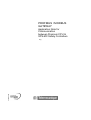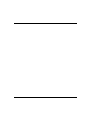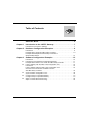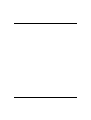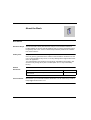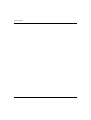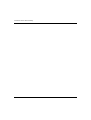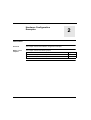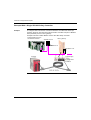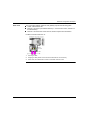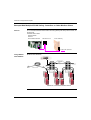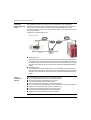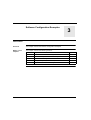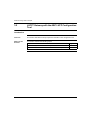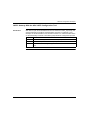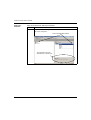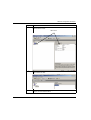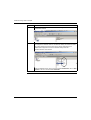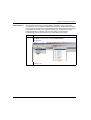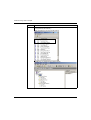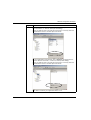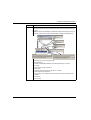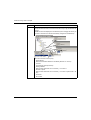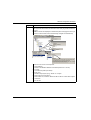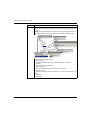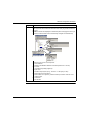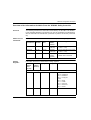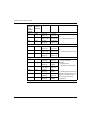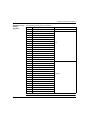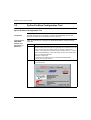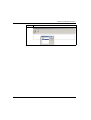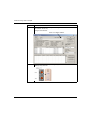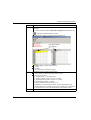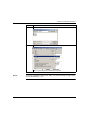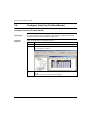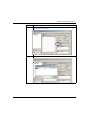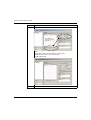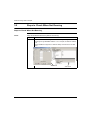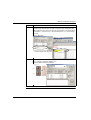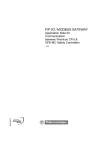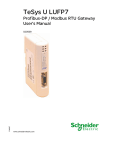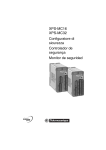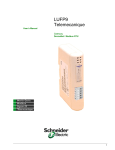Download Schneider Electric LUFP7 User`s manual
Transcript
PROFIBUS / MODBUS GATEWAY Application Note for Communication between Premium CPU & XPS-MC Safety Controllers 33003105.02 eng 2 Table of Contents About the Book . . . . . . . . . . . . . . . . . . . . . . . . . . . . . . . . . . . . . . . 5 Chapter 1 Introduction to the LUFP7 Gateway . . . . . . . . . . . . . . . . . . . . . . 7 Introduction to the LUFP7 Gateway . . . . . . . . . . . . . . . . . . . . . . . . . . . . . . . . . . . 7 Chapter 2 Hardware Configuration Examples . . . . . . . . . . . . . . . . . . . . . . . 9 Introduction . . . . . . . . . . . . . . . . . . . . . . . . . . . . . . . . . . . . . . . . . . . . . . . . . . . . . . 9 Example With a Single XPS-MC Safety Controller . . . . . . . . . . . . . . . . . . . . . . . 10 Example With Multiple XPS-MC Safety Controllers or Other Modbus Slaves . . . . . . . . . . . . . . . . . . . . . . . . . . . . . . . . . . . . . . . . . . . . . 12 Chapter 3 3.1 3.2 3.3 3.4 3.5 Software Configuration Examples . . . . . . . . . . . . . . . . . . . . . . 15 Introduction . . . . . . . . . . . . . . . . . . . . . . . . . . . . . . . . . . . . . . . . . . . . . . . . . . . . . Introduction of the Software Configuration Example . . . . . . . . . . . . . . . . . . . . . . Example With Premium PLC and an XPS-MC Safety Controller . . . . . . . . . . . . LUFP7 Gateway with the ABC LUFP Configuration Tool . . . . . . . . . . . . . . . . . . Introduction . . . . . . . . . . . . . . . . . . . . . . . . . . . . . . . . . . . . . . . . . . . . . . . . . . . . . LUFP7 Gateway With the ABC LUFP Configuration Tool. . . . . . . . . . . . . . . . . . Overview of the Information Available From the XPS-MC Safety Controller. . . . . . . . . . . . . . . . . . . . . . . . . . . . . . . . . . . . . . . . . . SyCon Profibus Configuration Tool . . . . . . . . . . . . . . . . . . . . . . . . . . . . . . . . . . . SyCon Profibus Configuration Tool . . . . . . . . . . . . . . . . . . . . . . . . . . . . . . . . . . . Configure Unity Pro (Profibus Master) . . . . . . . . . . . . . . . . . . . . . . . . . . . . . . . . Configure Unity Pro (Profibus Master) . . . . . . . . . . . . . . . . . . . . . . . . . . . . . . . . Steps to Check When Not Running. . . . . . . . . . . . . . . . . . . . . . . . . . . . . . . . . . . Steps to Check When Not Running. . . . . . . . . . . . . . . . . . . . . . . . . . . . . . . . . . . 15 17 17 18 18 19 33 36 36 44 44 48 48 3 4 About the Book At a Glance Document Scope This documentation briefly describes the setup for communication between a Profibus Master DP and an XPS-MC Modbus slave. For further information about the gateway refer to the "LUFP7 Telemecanique Gateway Profibus-DP / Modbus RTU User’s manual" Validity Note In spite of all care taken over the writing of this document, Schneider Electric SA does not give any guarantees in the realtion to the information contained in it, and may not be held liable for any errors, nor for any damage which might result from its use or its application. The characteristics and operation of the products and additives presented in this document may change at any time. The description is in no way contractually binding. Related Documents User Comments 02/2005 Title of Documentation Reference Number LUFP7 Telemecanique Gateway Profibus-DP / Modbus RTU User’s manual - We welcome your comments about this document. You can reach us by e-mail at [email protected] 5 About the Book 6 02/2005 Introduction to the LUFP7 Gateway 1 Introduction to the LUFP7 Gateway Overview The LUFP7 gateway allows a master located on a Profibus-DP network to communicate with slaves on a Modbus RTU network. This is a generic protocol converter operating in a way which is transparent to the user. This gateway allows the user to interface many products marketed by Schneider Electric with a Profibus-DP network. These include TeSys U motor starters, Altivar driver and the XPS-MC Safety Controllers. This document concerns the communication between a Premium CPU and an XPS-MC Safety Controller. The present documentation only briefly describes the setup for communication between a Profibus Master DP and an XPS-MC Modbus slave. For further information about the gateway refer to the "LUFP7 Telemecanique Gateway Profibus-DP / Modbus RTU User’s manual". Terminology The term "RTU", refers to the Modbus RTU communication protocol and can be omitted. As a result, the term "Modbus" will refer to the Modbus RTU communication protocol. As is still the case with all communication systems, the terms "input" and "output" are somewhat ambiguous. To avoid any confusion, we use a single convention throughout this document. So the notions of "input" and "output" are always as seen from the PLC, or the Profibus-DP master. Hence, an "output" is a command signal sent to a Modbus slave, whereas an "input" is a monitoring signal generated the same Modbus slave. Because we are only concerned with the XPS-MC signals in this document, we have only "inputs" from the Modbus slave. 02/2005 7 Introduction to the LUFP7 Gateway 8 02/2005 Hardware Configuration Examples 2 Introduction Overview This chapter contains the hardware configuration examples. What's in this Chapter? This chapter contains the following topics: 02/2005 Topic Page Example With a Single XPS-MC Safety Controller 10 Example With Multiple XPS-MC Safety Controllers or Other Modbus Slaves 12 9 Hardware Configuration Examples Example With a Single XPS-MC Safety Controller Example The diagram below shows the connections between a Profibus-DP master (for example, Premium TSX with the Profibus Interface TSX PBY 100) and a Modbus slave (XPS-MC) via the LUFP7 gateway. Example Premium Profibus Master and one XPS-MC Safety Controller: Profibus Master Premium with Profibus Interface LUFP7 gateway 490 NAE 911 00 490 NAD 911 03 490 NAD 911 04 XPS-MC 10 1. Powersupply 24 V= 2. Configuration 3. Modbus 02/2005 Hardware Configuration Examples Parts used The connection between Premium and gateway requires the following parts: l Cable: TSX PB SCA 100 l NAD 911 04 used to join between slaves (i.e. not at the end of line, therefor no line termination). l NAD 911 03 used at the end of the line, therefor requires line termination. Profibus Connector NAD 911 0x 02/2005 1 Incoming A cable. 2 Outgoing A cable (absent in the case of the 490 NAD 911 03 connector). 3 Cable collar; the cable sheath must be uninsulated under the collar. 11 Hardware Configuration Examples Example With Multiple XPS-MC Safety Controllers or Other Modbus Slaves General The connection between the Premium and the gateway will always be the same, as shown here. Premium with LUFP7 Profibus ProfibusMaster Master Premium Premium withProfibus ProfibusInterface Interface with 490 NAE 911 00 LUFP7 Gateway Profibus DP upstream Using Modbus Hub LU9GC03 Modbus Hub LU9GC03 Maximum of 8 XPS-MC Modbus slaves 12 02/2005 Hardware Configuration Examples Using Bus topology with VW3 A8 306 TF3 drop boxes VW3 A8 306 TF3 drop boxes Line termination Line termination Line terminator 02/2005 For the previous networks shown, the following line terminator is always needed for terminating the line: VW3 A8 306 RC 13 Hardware Configuration Examples Using Bus topology with tap boxes This topology is similar to the previous one, except that it uses TSXSCA62 subscriber connectors and/or TSXCA50 subscriber connectors. We recommend using a VW3 A8 306 connection cable and the TSXCSA•00 Modbus cables. Connect the RJ45 connector on the VW3 A8 306 cable to the Modbus connector on the LUFP7 gateway. TSXSCA62 / TSXCA50 tap boxes VW3 A8 306 l TSXSCA62 box: This passive box has a printed circuit fitted with screw terminals and allows the connection of two subscribers to the bus two female 15 point SUB-D connectors. It includes the line termination when the connector is located at the end. It is fitted with two screw terminals for the connection of two double twisted pair Modbus cables. l TSXSCA50 box: This passive box allows a Modbus unit to be connected to a screw terminal. It includes the line termination when the connector is located at the end. It is fitted with two screw terminals for the connection of two double twisted pair Modbus cables. Wiring recommendations 14 General wiring recommendations for the Modbus network: Use a shielded cable with 2 pairs of twisted conductors. Connect the reference potentials to one another. The maximum length of line is 1000 meters. The maximum length of drop line / tap-off is 20 meters. Do not connect more than 9 stations to a bus (8 slaves and one LUFP7 gateway). Keep the bus away from power cables (at least 30 cm). If crossings are necessary make then at right angles. Connect the cable shielding to the earth on each unit. Adapt the line at both ends using a line terminator. l l l l l l l l l 02/2005 Software Configuration Examples 3 Introduction Overview This chapter contains the software configuration examples. What's in this Chapter? This chapter contains the following sections: 02/2005 Section Topic Page 3.1 Introduction of the Software Configuration Example 17 3.2 LUFP7 Gateway with the ABC LUFP Configuration Tool 18 3.3 SyCon Profibus Configuration Tool 36 3.4 Configure Unity Pro (Profibus Master) 44 3.5 Steps to Check When Not Running 48 15 Software Configuration Examples 16 02/2005 Software Configuration Examples 3.1 Introduction of the Software Configuration Example Example With Premium PLC and an XPS-MC Safety Controller Introduction The example shows a configuration with following devices (see also Example With a Single XPS-MC Safety Controller, p. 10), the values shown in the pictures are the defaults with which the example was running. You should not change these values unless neccessary. Hardware devices: Premium PLC as PROFIBUS DP MASTER LUFP7 as gateway for PROFIBUS SLAVE / MODBUS MASTER XPS-MC as MODBUS SLAVE Cable, connectors and line termination l l l l Software devices: l ABC LUFP configuration tool (See LUFP7 Gateway with the ABC LUFP Configuration Tool, p. 18) l SyCon Profibus configuration tool and the relevant GSD (General Slave Data) Files (See SyCon Profibus Configuration Tool, p. 36) l Unity Pro XL application software (See Configure Unity Pro (Profibus Master), p. 44) l XPSMCWIN configuration tool for the XPS-MC Safety Controllers Note: In the following sections it is assumed, that the hardware is connected and power is on. 02/2005 17 Software Configuration Examples 3.2 LUFP7 Gateway with the ABC LUFP Configuration Tool Introduction Overview This section describes the steps required for the ABC LUFP configuration tool. What's in this Section? This section contains the following topics: 18 Topic Page LUFP7 Gateway With the ABC LUFP Configuration Tool 19 Overview of the Information Available From the XPS-MC Safety Controller 33 02/2005 Software Configuration Examples LUFP7 Gateway With the ABC LUFP Configuration Tool Introduction With this tool (can be downloaded from Internet: www.hms.se/abc_lufp.shtml), the gateway between the Profibus and the Modbus networks is configured. In this example, the Profibus Master is a Schneider Premium PLC and the Modbus Slave an XPS-MC Safety Controller. The following steps detail the configuration process: Step 02/2005 Action 1 Define the networks (See Define the Networks, p. 20) 2 Add commands (See Add Commands, p. 23) 3 Save and download to the gateway (See Save and Download to the Gateway, p. 32) 19 Software Configuration Examples Define the Networks Steps to be followed for defining the networks: Step 1 Action Start the ABC-LUFP-Configurator and select the PROFIBUS fieldbus. ABC-LUFP configurator: Select the PROFIBUS fieldbus The information about the selected items is shown here 20 02/2005 Software Configuration Examples Step 2 Action Check the values for part ABC. Default values for ABC: ABC values 02/2005 3 Insert the XPS-MC Safety Controller in the MODBUS sub-network. Slave Address for ABC: 4 By clicking once on New Node, it is possible for it to be renamed. For this example, we have called it MC32. 21 Software Configuration Examples Step Action 5 In the right-hand window, enter the slave address. e.g. 32. Update slave address: 6 Click on Sub-Network to enter the relevant values in the right-hand window. In this example the standard values for the XPS-MC Safety Controller are shown. The values entered must be the same as the values configured by the XPSMCWIN configuration tool for the XPS-MC Safety Controller. Standard values for sub-network: Hint: For additional slaves, click on the left window Sub-Network, then on SubNetwork in the menu bar and select Add Node! 22 02/2005 Software Configuration Examples Add Commands This example shows how to add all available commands. Infact, to get all the information it is only necessary to add the holding registers, because the information from the inputs (command 01 = Read Coil Status) and outputs (command 02 = Read Input Status) are included. For normal monitoring only, "command 03 = Read Holding Registers" is sufficient (refer to step 8 and 9). To gain a better understanding, this procedure shows how to add all three commands. Step 1 Action Click in the left window on MC32. Open MC32 in the menu bar and select Add Command. Add command: See also Overview of the Information Available From the XPS-MC Safety Controller, p. 33. 02/2005 23 Software Configuration Examples Step 2 Action Now double click on the command 01, 02 and 03. (Only the first three commands are supported by the XPS-MC.) Select command 01, 02, 03 by double clicking: Result: Now you should see the following screen: 24 02/2005 Software Configuration Examples Step 3 Action For the configuration of the query, click on Query (the query is the same for all three commands, i.e. read coil, read input and holding). When you select an item in the right part of the screen, a summary about the selected item is shown in the lower part of the screen. For the configuration of the reponse, click on Reponse (the response is the same for all three commands , i.e read coil, read input and holding). When you select an item in the right part of the screen, a summary about the selected item is shown in the lower part of the screen. If the data is correct for your application leave it as it is. 02/2005 25 Software Configuration Examples Step 4 Action Configuration for: Read Coil Status / Query. Click on the left-hand side on the relevant function and you get the windows on the right. Result: All values are displayed in hexadecimal (when changing the values you can enter in decimal and it will be automatically changed into hexadecimal). 1 2 3 5 4 There are 5 sub menus of the query: 1. Slave address Default is the Modbus address of the MC32 (decimal 32 = 20 hex) 2. Function Command 01 (read coil status) 3. Starting address Refer to table Addresses and Commands, p. 33 column 1 4. Number of points Refer to table Addresses and Commands, p. 33 column 3 (decimal 40 = 28 hex) 5. Checksum Do not alter 26 02/2005 Software Configuration Examples Step 5 Action Configuration for: Read Coil Status / Response. Click on the left-hand side on the relevant function and you get the windows on the right. Result: All values are displayed in hexadecimal (when changing the values you can enter in decimal and it will be automatically changed into hexadecimal). 1 2 5 4 3 There are 5 sub menus of the response: 1. Slave address Default is the Modbus address of the MC32 (decimal 32 = 20 hex) 2. Function Command 01 (read coil status)! 3. Byte count Number of bytes (see query): 40 bits / 8 = 5 bytes! 4. Date length is 5 bytes (see 3) Data location is 2, because the first 2 bytes are used by the status of the gateway 5. Checksum Do not alter 02/2005 27 Software Configuration Examples Step 6 Action Configuration for: Read Input Status / Query. Click on the left-hand side on the relevant function and you get the windows on the right. Result: All values are displayed in hexadecimal (when changing the values you can enter in decimal and it will be automatically changed into hexadecimal). 1 2 5 4 3 There are 5 sub menus of the query: 1. Slave address Default is the Modbus address of the MC32 (decimal 32 = 20 hex) 2. Function Command 02 (read input status) 3. Starting address Refer to table Addresses and Commands, p. 33 column 1 4. Number of points Refer to table Addresses and Commands, p. 33 column 3 (decimal 40 = 28 hex) 5. Checksum Do not alter 28 02/2005 Software Configuration Examples Step 7 Action Configuration for: Read Input Status / Response. Click on the left-hand side on the relevant function and you get the windows on the right. Result: All values are displayed in hexadecimal (when changing the values you can enter in decimal and it will be automatically changed into hexadecimal). 1 2 3 5 4 There are 5 sub menus of the response: 1. Slave address Default is the Modbus address of the MC32 (decimal 32 = 20 hex) 2. Function Command 02 (read input status)! 3. Byte count Number of bytes (see query): 40 bits / 8 = 5 bytes! 4. Data length is 5 bytes (see 3) Data location is 7, because "Read coil status" starts at 2 and needs 5 bytes 5. Checksum Do not alter 02/2005 29 Software Configuration Examples Step 8 Action Configuration for: Holding Registers / Query. Click on the left-hand side on the relevant function and you get the windows on the right. Result: All values are displayed in hexadecimal (when changing the values you can enter in decimal and it will be automatically changed into hexadecimal). 1 2 Response Query 3 5 4 There are 5 sub menus of the query: 1. Slave address Default is the Modbus address of the MC32 (decimal 32 = 20 hex) 2. Function Command 03 (holding registers) 3. Starting address Refer to table Addresses and Commands, p. 33 column 1 4. Number of points Refer to table Addresses and Commands, p. 33 column 3 (decimal 14 = 0E hex) 5. Checksum Do not alter 30 02/2005 Software Configuration Examples Step 9 Action Configuration for: Holding Registers / Response. Click on the left-hand side on the relevant function and you get the windows on the right. Result: All values are displayed in hexadecimal (when changing the values you can enter in decimal and it will be automatically changed into hexadecimal). 1 2 Read Holding Register Response 3 5 4 There are 5 sub menus of the response: 1. Slave address Default is the Modbus address of the MC32 (decimal 32 = 20 hex) 2. Function Command 03 (holding registers)! 3. Byte count Number of bytes (see query): 14 words * 2 = 28 bytes (1C hex) 4. Data length is 5 bytes (see 3) Data location is 12 (0C hex), because "Read input status" starts at 7 and needs 5 bytes 5. Checksum Do not alter 02/2005 31 Software Configuration Examples Save and Download to the Gateway Result 32 Steps to be followed for saving and downloading to the gateway: Step Action 1 Save the configuration. 2 Connect the PC with the gateway. For the connection you need a Modbus cable with RJ45 connectors or you can use a Ethernet cable, because of the similar pin assignment and a RS232 / RS485 converter with a SUB D 9 - female / RJ45 - female connector. 3 Download the configuration. A name for the configuration is recommended. The gateway is now configured. You can now proceed with the steps in the SyCon Profibus configuartion tool (See SyCon Profibus Configuration Tool, p. 36). 02/2005 Software Configuration Examples Overview of the Information Available From the XPS-MC Safety Controller Overview The following describes the information transmitted by the XPS-MC over Modbus. In the HOLDING Register (command 03) you can see in addition to the diagnostics, also the information for the INPUTS (command 01) and the OUTPUTS (command 02). Addresses and Commands Addresses and commands 01 read coil, 02 read input, 03 holding - registers: Holding Registers Addresses Addresses (hexadecimal) (decimal) Size of Data Supported Modbus Function Results for Usage 0100-0127 256-295 40 bits 01 (0x01) (read coil) 8 bit output data /32 bit input data (0 = OFF, 1 = ON) 0200-0227 512-551 40 bits 02 (0x02) (read input) 32 bit input data /32 bit output data (0 = OFF, 1 = ON) 1000-100D 4096-4109 14 words 03 (0x03) (holding registers) Information and errors for details refer to next table Information about the 14 words of the holding registers: Word Address (hexadecimal) Word Address (decimal) High Byte Low Byte Details Status Mode bit4: 0 = XPSMC32 bit4: 1= XPSMC16 bit6: 1 = config OK Status bit0: 1 = RUN bit1: 1 = CONF bit3: 1 = INT Error bit4: 1 = EXT Error bit5: 1 = STOP Hardware and Configuation 02/2005 1000 4096 1001 4097 Mode reserved 33 Software Configuration Examples Word Address (hexadecimal) Word Address (decimal) High Byte Low Byte 1002 4098 Input data (Input 1-8) Input data (Input 9-16) 1003 4099 Input data (Input 17-24) Input data (Input 25-32) 1004 4100 not used (always 0) Output data (Output 1-8) 1005 4101 Input error (Input 1-8) Input error (Input 9-16) 1006 4102 Input error (Input 17-24) Input error (Input 25-32) 1007 4103 not used (always 0) Output error (Output 1-8) Details I/O-Data Bit 1 = corresponding in/output on I/O-Errors Bit 1 = corresponding in/output error Diagnostic Hints (DH) 34 1008 4104 (DH 1) Index High (DH 1) Index Low 1009 4105 not used (always 0) (DH 1) Message 100A 4106 (DH 2) Index High (DH 2) Index Low 100B 4107 not used (always 0) (DH 2) Message 100C 4108 (DH 3) Index High (DH 3) Index Low 100D 4109 not used (always 0) (DH 3) Message Index * number of devices Message Diagnostic Hint Significtaion: see next table * The index gives the order of the devices in the configuration. The indexes for all devices can be found in the protocol of the configuration. 02/2005 Software Configuration Examples Diagnostic in the Holding Registers Error meassage and indication of XPS-MC: Code No. Meaning Status 0 OK, no message Operation 1 Short-circuit between inputs 2 Hardware defect 3 Muting error 4 Override timeout 5 Timeout error 6 Over travel exceeded 7 Short-circuit 8 Muting lamp defect 9 Cam switch mechanism defect 10 Press safety valve defect 11 External voltage defect 12 Output will not switch ON Error 13 14 15 16 Reset button blocked 17 Timeout 18 Incomplete opening 19 Start interlock active 20 Open circuit 21 Delay time running 22 Check locking device 23 Check valve 24 Unexpected muting signal Indication 25 26 27 28 29 30 31 02/2005 35 Software Configuration Examples 3.3 SyCon Profibus Configuration Tool SyCon Profibus Configuration Tool Introduction With this software tool it is possible to configure the PROFIBUS network and generate an ASCII file for the Premium PLC in Unity Pro. Configuring the PROFIBUS Network and Generating an ASCII File Steps to be followed for configuring the PROFIBUS Network and generating an ASCII file: 36 Step Action 1 For the slave configuration, the GSD file is needed. In our example, it is the file TELE071F.GSD. This file must be in the right folder for the GSD files. It is in the location where SyCon was installed. There, you will find a folder named "Fieldbus". In this folder there are folders called "CANopen, Interbus..." and also a folder called "PROFIBUS". In the Profibus folder, there is folder called "GSD", where you will find the GSD files. Example for a folder path: "c:\programms\schneider electric\SyCon\Fieldbus\PROFIBUS\GSD". Copy this file in the right directory. 2 Start SyCon. SyCon Start picture 02/2005 Software Configuration Examples Step 3 02/2005 Action Select PROFIBUS as the fieldbus system. 37 Software Configuration Examples Step 4 Action In our example we have a Schneider Premium PLC as PROFIBUS MASTER with the device TSX PBY 100. The other two devices shown in the picture are other Schneider products. In this screeen you can also change the description and the address of the master. Select the master: Result: After inserting the master the window should look like this: Here you can change the address and the description by double clicking on Master1 38 02/2005 Software Configuration Examples Step 5 Action Now insert the slave. For this example, it is the gateway. Slave Gateway: Slave: 02/2005 39 Software Configuration Examples Step 6 Action By double clicking on SLAVE1, you can change the name and the address. (For this example, we use 73.) Configure slave window: Enter 73 as station address 7 40 Using the rotaty switches, adjust the gateway to have the same address. Gateway rotary switches: 02/2005 Software Configuration Examples Step 8 Action To configure the slave window you have to know how much data is to be transfered. To find this information, start the ABC LUFP configuation tool and press the icon to open the Modbus Memory window. Modbus Memory window in the ABC LUFP configuation tool: grey data are Status of the gateway The Modbus Memory window has two areas: In Area Out Area So you need an input and output in SyCon. l l 9 10 02/2005 Calculate the amount of date to be transfered: for the output you need 2 bytes (grey data) = 1 word for the input you need: 1. Status: 2 bytes = 1 word (grey data) 2. Read Coil status: 40 bits = 5 bytes = 2.5 words 3. Read input status: 40 bits = 5 bytes = 2.5 words 4. Read holding registers: 14 words (see also Addresses and Commands, p. 33) Conclusion: 1 word (2 bytes) for output, 20 words (40 bytes) for input (because of the lack of a 20 word input you have to split it in a 16 word and a 4 word module, or the any other combination to get 20 words in total). l l Switch back to the SyCon configuration tool. 41 Software Configuration Examples Step 42 Action 11 In the Slave Configuration window select OUTPUT: 2 Byte ( 1 word) for the output. Area out 1 word: 12 In the Slave Configuration window select INPUT: 32 Byte (16 word) for the input. Area in 16 words: 13 In the Slave Configuration window select INPUT: 8 Byte ( 4 word) for the input. Area in 4 words: 02/2005 Software Configuration Examples Step Action 14 Save the configuration. 15 Export this configuration for Unity. Note: Only 8 characters are allowed for the filename. Result 02/2005 The file for the fieldbus master is now ready. You can proceed with Configure Unity Pro (Profibus Master), p. 44. 43 Software Configuration Examples 3.4 Configure Unity Pro (Profibus Master) Configure Unity Pro (Profibus Master) Introduction To run the Profibus you need a Master. In this example we take the Schneider Premium with the Profibus Interface TSX PBY 100. Configure Unity Pro Steps to be followed for configuring Unity Pro: 44 Step Action 1 Start Unity Pro. 2 Define a PLC configuration (example shown below). PLC configuration in Unity Pro: 3 To import the SyCon file double click on the PBY 100 (see PLC configuration in step 2). Result: The PBY 100 configuration window appears. 02/2005 Software Configuration Examples Step 02/2005 Action 4 Import the CNF file by clicking Load CNF. Import SyCon file in Unity Pro: 5 Select the SyCon file. 45 Software Configuration Examples Step 6 Action Adapt the IW / IQ size. No. of IW/QW >= Total No. of IW/QW. Diagnostic 6 Note: The diagnostic length can be set between 6 and 24 bytes. IW/QW can only be set to 32, 64, 128 and 242. Result: Adapted sizes 7 46 Generate the file for the Premium PLC and download it. 02/2005 Software Configuration Examples Step 8 Action Run the PLC. Result: PLC and network should be in RUN state. Unity configurator window without an error (no red fields): Front plate of PBY 100: These two LEDs must be green This LED must blinking green Result 02/2005 Your system is now working. If you encounter any problems proceed with Steps to Check When Not Running, p. 48. 47 Software Configuration Examples 3.5 Steps to Check When Not Running Steps to Check When Not Running Check Steps to be followed when the system is not running: Step 1 Action Check that the XPS-MC Safety Controller has the right configuration, specifically the right MODBUS address. In our example, the XPS-MC address is 32! Correct MODBUS configuration in XPS-MC Safety Controller and in the ABC LUFP: SECUFLEX 48 ABC LUFP 02/2005 Software Configuration Examples Step 2 Action Check the Profibus slave address in SyCon and the number of words. The number of bytes must be equal, or lower in the SyCon than configured in the ABC configuration tool. Here in the ABC tool 40 Input Bytes and 2 Output Bytes are provided = > in SyCon 40 / 2 = 20 input words and 2 / 2 = 1 output word in maximum. SyCon / ABC check: Number of bytes must be equal 3 Check that the SyCon address and hardware address of the gateway are equal. In our example, the gateway address is 73! Hardware address and SyCon address: put in 73 as station address 02/2005 49 Software Configuration Examples 50 02/2005