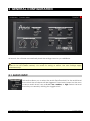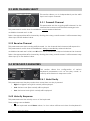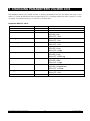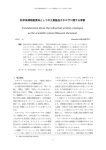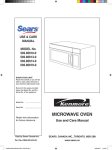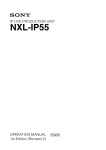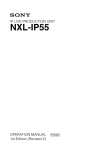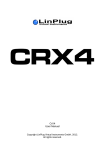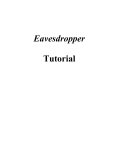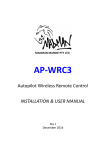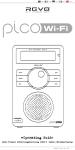Download Arturia minibrute User`s manual
Transcript
USER'S MANUAL MiniBrute Connection software editor 1.0.3 1st edition: June 2012 Information contained in this manual is subject to change without notice and does not represent a commitment on behalf of ARTURIA. The hardware unit and the software product described in this manual are provided under the terms of a license agreement or non-disclosure agreement. The license agreement specifies the terms and conditions for its lawful use. No part of this manual may be produced or transmitted in any form or by any purpose other than purchaser’s personal use, without the explicit written permission of ARTURIA S.A. All other products, logos or company names quoted in this manual are trademarks or registered trademarks of their respective owners. © ARTURIA S.A. 1999-2014, all rights reserved. ARTURIA S.A. 30, Chemin du Vieux Chêne 38240 Meylan FRANCE http://www.arturia.com Arturia MiniBrute Connection User's Manual 1 3 Firmware Update TABLE OF CONTENTS 1Installation ..................................................................................... 3 1.1Hardware ................................................................................................................... 3 1.2Software ..................................................................................................................... 3 2General Configuration ................................................................. 5 2.1Audio Input ................................................................................................................ 5 2.2Module Parameters .................................................................................................. 5 2.2.1LFO Key Retrigger .............................................................................................................. 6 2.2.2Envelope Legato Mode ........................................................................................................ 6 2.2.3Arpeggiator Hold ................................................................................................................. 6 2.3MIDI Channel Select ................................................................................................. 6 2.3.1Transmit Channel ................................................................................................................. 6 2.3.2Receive Channel .................................................................................................................. 7 2.4Keyboard Parameters .............................................................................................. 7 2.4.1Note Priority......................................................................................................................... 7 2.4.2Velocity Response ................................................................................................................ 7 2.4.3Aftertouch Response ............................................................................................................ 7 4Firmware Update .......................................................................... 9 4.1Firmware Version....................................................................................................... 9 4.2Check Update ........................................................................................................... 9 4.3Update Firmware ....................................................................................................... 9 4.4Troubleshooting ......................................................................................................... 9 4.4.1Connection cannot be established ........................................................................................ 9 4.4.2Update has been interrupted ............................................................................................... 10 5Changing parameters via MIDI CCs ........................................ 11 6Legal Notes ................................................................................. 13 6.1No liability for consequential damages ............................................................... 13 6.2FCC Information (USA) ............................................................................................ 13 6.3Canada .................................................................................................................... 14 6.4Europe ...................................................................................................................... 14 Arturia MiniBrute Connection User's Manual 2 3 Firmware Update 1 INSTALLATION 1.1 HARDWARE Connect the MiniBrute synthesizer to your computer using a standard USB cable, then power up: 1.2 SOFTWARE The MiniBrute Connection software editor is freely available from the Arturia website : http://www.arturia.com/products/minibruteconnection Simply extract the archive, select the appropriate folder, depending on your computer operating system: • “OSX” for Mac OS X • “Win” for Windows The software does not require any installation on your system, the program can be run directly from its extracted folder. If you move the application, make sure it is always accompanied with the mbf firmware file. The MiniBrute Connection software editor offers two main features, described in the following pages: • the general configuration of the instrument (see chapter 2) • the firmware update of the instrument (see chapter 3) Arturia MiniBrute Connection User's Manual 3 3 Firmware Update You can switch between those two main features through the tool bar: Click here to reach the Configuration view Click here to reach the Firmware Update view Connection status: click to check again the connection between MiniBrute and the computer At first launch, the software may detect an older firmware version on your synthesizer, and suggest to update it. It is highly recommended to follow this suggestion, i.e. to run the firmware update process until completion. This is basically the same process as fully described in chapter 3, but it is launched automatically. Arturia MiniBrute Connection User's Manual 4 3 Firmware Update 2 GENERAL CONFIGURATION At launch, the software automatically loads the settings stored on your MiniBrute. When changing a parameter, the settings are automatically sent to the synthesizer and stored in its non-volatile memory. No need for saving or reboot, the new settings apply instantaneously! 2.1 AUDIO INPUT This section allows you to select the Audio Gate Threshold, i.e. the audio level from which the envelopes will be triggered. Three levels, based on the most common audio levels, are available: low, medium, or high. Select the level that suits your needs by clicking the toggle switch. Arturia MiniBrute Connection User's Manual 5 3 Firmware Update 2.2 MODULE PARAMETERS This section allows the configuration of various modules parameters such as LFO triggering, envelope’s legato mode or arpeggiator's notes sorting order. 2.2.1 LFO Key Retrigger This parameter sets the trigger mode of the LFO, and offers 2 settings: • On: the LFO restarts each time a key is pressed. • Off: the LFO is running freely, no matter if a key is pressed or not. 2.2.2 Envelope Legato Mode This parameter enables or disables the legato mode: • On: if a new note is played while the preceding one is still active, the envelopes will not be triggered again. • Off: the envelopes are triggered each time a key is pressed. When the legato mode is engaged, make sure to set the keyboard Note Priority accordingly. (see 2.4.1, page 7) 2.2.3 Arpeggiator Hold This parameter sets the notes sorting order when the arpeggiator Hold mode is engaged. Two possibilities are offered: • On: notes are sorted by time order; it will arpeggiate the notes in the order that you play them. This “mini-sequencer” feature allows to play bassline-style patterns, as multiple occurrences of each notes can be entered. • Off: notes are sorted by pitch order; this is the “standard” mode one can expect from an arpeggiator. Arturia MiniBrute Connection User's Manual 6 3 Firmware Update 2.3 MIDI CHANNEL SELECT This section allows you to independently set the MIDI input and output channels. 2.3.1 Transmit Channel This parameter sets the outgoing MIDI channel, i.e. the channel the instrument will transmit messages onto. This parameter is useful when the MiniBrute controls external devices. Available channels are 1 to 16. Select the appropriate MIDI channel by clicking the rotary potentiometer: it will increment step after step until the desired value. 2.3.2 Receive Channel This parameter sets the incoming MIDI channel, i.e. the channel the instrument will respond to. This parameter is useful when the MiniBrute is being controlled by external devices. Available channels are 1 to 16, and All which allows MiniBrute to respond whatever the channel. Select the appropriate MIDI channel by clicking the rotary potentiometer: it will increment step after step up to the desired value. 2.4 KEYBOARD PARAMETERS This section allows the configuration of various keyboard parameters such as the play mode, or velocity and aftertouch response curves. 2.4.1 Note Priority This parameter sets the play mode when more than one key is pressed: • High: the highest note (pitch sorted) will be played. • Last: the last note (time sorted) will be played. • Low: the lowest note (pitch sorted) will be played. 2.4.2 Velocity Response This parameter sets the velocity curve of the keyboard. Three settings are available: • : the keyboard sends linear values, i.e. low values will be sent when the keyboard is Arturia MiniBrute Connection User's Manual 7 3 Firmware Update played slowly, and high values when played fast. • : the keyboard sends logarithmic values, i.e. high values will be reached even when the keyboard is played slowly. • : the keyboard sends exponential values, i.e. the highest values will be reached only when the keyboard is played fast. The velocity does not affect any of the MiniBrute sounds or modulations, this setting only affects the velocity data that MiniBrute sends to its USB/MIDI outputs. 2.4.3 Aftertouch Response This parameter sets the aftertouch curve of the keyboard. Three settings are available: • : the keyboard sends linear values, i.e. low values will be sent when the pressure on the keyboard is gentle, and high values, when pressed hard. • : the keyboard sends logarithmic values, i.e. high values will be reached even when the pressure on the keyboard is gentle. • : the keyboard sends exponential values, i.e. the highest values will be reached only when the pressure on the keyboard is strong. When engaged on the MiniBrute frontpanel, the aftertouch can modulate the filter's Cutoff frequency or the Vibrato. The aftertouch values are also sent through MIDI to control external devices. Arturia MiniBrute Connection User's Manual 8 3 Firmware Update 4 FIRMWARE UPDATE 4.1 FIRMWARE VERSION Version number of the firmware embedded in your MiniBrute synthesizer. 4.2 CHECK UPDATE Click this button to open a web browser which will guide you directly to the latest version available. If the version on the Internet is more recent than the one shown previously, close the MiniBrute Connection application, download the new update, extract it and install this new version. 4.3 UPDATE FIRMWARE Click this button to manually update your firmware to the version included in the application. The update process takes a few seconds only, the octave LEDs will display activity to let you know it is updating. Make sure not to disconnect your unit before process completion! Once completed, first reboot MiniBrute, then click OK: 4.4 TROUBLESHOOTING 4.4.1 Connection cannot be established If you did not reboot before clicking “OK”, the unit might not be seen as connected anymore. Arturia MiniBrute Connection User's Manual 9 3 Firmware Update This can be fixed easily: 1. Close the MiniBrute Connection software editor. 2. Reboot your instrument. 3. Launch the MiniBrute Connection software editor and try again. 4.4.2 Update has been interrupted If something went wrong during the firmware update process (computer crash, unplugged USB cable, zombie attack, etc.), there is still a possibility to restore the instrument: 1. Close the MiniBrute Connection software. 2. Reboot the instrument while pressing down the octave Down and Up buttons: all octave LEDs should be lit. 3. Launch the MiniBrute Connection software: you will be prompted for the automatic firmware update. Just cancel, it won't work. 4. Enter into the Firmware Update view, and run the manual update. 5. Reboot the instrument, then click OK. Your MiniBrute is now fully restored and updated. Arturia MiniBrute Connection User's Manual 10 3 Firmware Update 5 CHANGING PARAMETERS VIA MIDI CCS The MiniBrute allows you simple access to all the parameters found in the editor via easy to use MIDI CCs. When parameters are changed using CCs, changes will be lost after a restart. To write changes to internal memory you have to use the editor. Parameter MIDI CC Value Parameter Receive Channel Send Channel Sync Source MIDI CC 102 103 108 Env Legato Mode 109 LFO Retrig Mode 110 Note Priority 111 Velocity Curve 112 Audio In Threshold 115 Aftertouch Curve 116 Arpeggiator Hold 117 Local ON/OFF 122 Arturia MiniBrute Connection User's Manual Value 1 to 16, 17=All 1 to 16 0 to 41 = Auto 42 to 83 = Int 84 to 127 = Ext 0 to 63 = Off 64 to 127 = On 0 to 63 = Off 64 to 127 = On 0 to 41 = Last 42 to 83 = Low 84 to 127 = High 0 to 41 = Lin 42 to 83 = Log 84 to 127 = Anti Log 0 to 41 = Low 42 to 83 = Mid 84 to 127 = High 0 to 41 = Exponential 42 to 82 = Logarithmic 83 to 127 = Linear 0 to 63 = Off 64 to 127 = On 0 = turn off ; 127 = turn on 11 3 Firmware Update 6 LEGAL NOTES 6.1 NO LIABILITY FOR CONSEQUENTIAL DAMAGES Neither ARTURIA nor anyone else involved in the creation, production, or delivery of this product shall be liable for any direct, indirect, consequential, or incidental damages arising out of the use of, or inability to use this product (including without limitation, damages for loss of business profits, business interruption, loss of business information and the like) even if ARTURIA was previously advised of the possibility of such damages. Some states do not allow limitations on the length of an implied warranty or the exclusion or limitation of incidental or consequential damages, so the above limitation or exclusions may not apply to you. This warranty gives you specific legal rights, and you may also have other rights which vary from state to state. 6.2 FCC INFORMATION (USA) DO NOT MODIFY THE UNIT! This product, when installed as indicate in the instructions contained in this manual, meets FCC requirement. Modifications not expressly approved by ARTURIA may avoid your authority, granted by the FCC, to use the product. IMPORTANT: When connecting this product to accessories and/or another product, use only high quality shielded cables. Cable (s) supplied with this product MUST be used. Follow all installation instructions. Failure to follow instructions could void your FFC authorization to use this product in the USA. NOTE: This product has been tested and found to comply with the limit for a Class B Digital device, pursuant to Part 15 of the FCC rules. These limits are designed to provide a reasonable protection against harmful interference in a residential environment. This equipment generate, use and radiate radio frequency energy and, if not installed and used according to the instructions found in the users manual, may cause interferences harmful to the operation to other electronic devices. Compliance with FCC regulations does not guarantee that interferences will not occur in all the installations. If this product is found to be the source of interferences, which can be determined by turning the unit “OFF” and “ON”, please try to eliminate the problem by using one of the following measures: · Relocate either this product or the device that is affected by the interference Arturia MiniBrute Connection User's Manual 12 3 Firmware Update · Use power outlets that are on different branch (circuit breaker or fuse) circuits or install AC line filter(s). · In the case of radio or TV interferences, relocate/ reorient the antenna. If the antenna lead-in is 300 ohm ribbon lead, change the lead-in to coaxial cable. · If these corrective measures do not bring any satisfied results, please the local retailer authorized to distribute this type of product. If you cannot locate the appropriate retailer, please contact ARTURIA. · The above statements apply ONLY to those products distributed in the USA. 6.3 CANADA NOTICE: This class B digital apparatus meets all the requirements of the Canadian Interference-Causing Equipment Regulation. AVIS: Cet appareil numérique de la classe B respecte toutes les exigences du Règlement sur le matériel brouilleur du Canada. 6.4 EUROPE 89/336/EEC. Arturia MiniBrute Connection User's Manual 13 3 Firmware Update