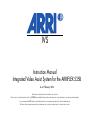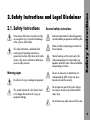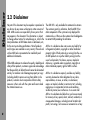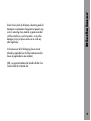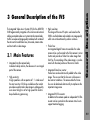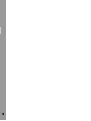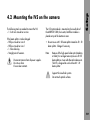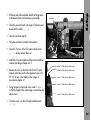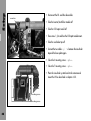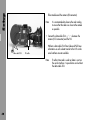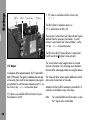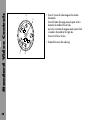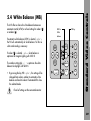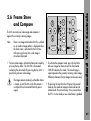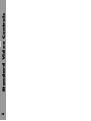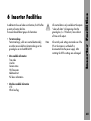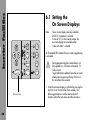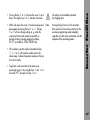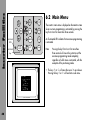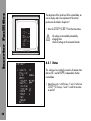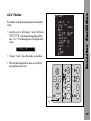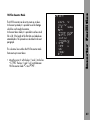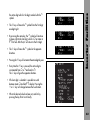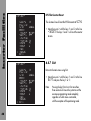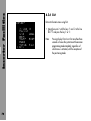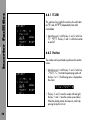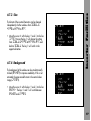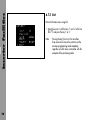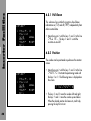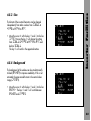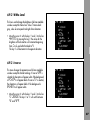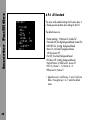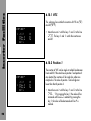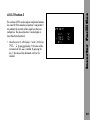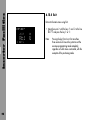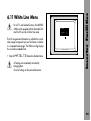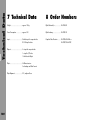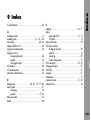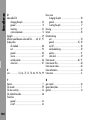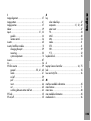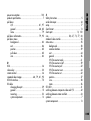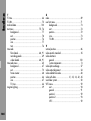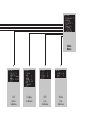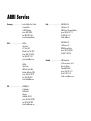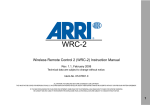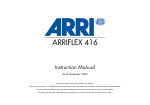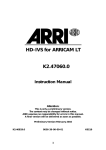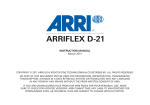Download ARRI IVS Instruction manual
Transcript
IVS Instruction Manual Integrated Video Assist System for the ARRIFLEX 535B As of: February 2004 ALL ARTWORK, PICTURES AND TEXTS ARE COVERED BY OUR COPY-RIGHT. THEY MUST NOT BE COPIED FOR REPRODUCTION (E.G. ON CD-ROM DISKS OR INTERNET-SITES) OR USED IN THEIR ENTIRE FORM OR IN EXCERPTS WITHOUT OUR PREVIOUS WRITTEN AGREEMENT. IF YOU ARE DOWNLOADING PDF-FILES FROM OUR INTERNET HOME-PAGE FOR YOUR PERSONAL USE, MAKE SURE TO CHECK FOR UPDATED VERSIONS. WE CANNOT TAKE ANY LIABILITY WHATSOEVER FOR DOWNLOADED FILES, AS TECHNICAL DATA ARE SUBJECT TO CHANGE WITHOUT NOTICE. “Video with data” composite out or C-out (“normal video” or “video with data”) Mini Monitor connector (“normal video” or “video with data”) ”Normal video” composite out or Y-out (“normal video” or “video with data”) Data in Genlock in IVS Off / On / keyboard locked Adjustment wheel for iris IVS lens RS connector 1 Contents ......................................................... 3 2. Safety Instructions and Legal Disclaimer ...... 5 2.1. Safety Instructions ....................................... 5 2.2 Disclaimer ................................................. 8 3 General Description of the IVS ................ 11 3.1 Main Features .......................................... 11 3.2 System Components ................................. 13 4 Setup ............................................................ 17 4.1 Inserting the Optic .................................... 17 4.2 Mounting the IVS on the camera ............... 19 5 Standard Video Controls .......................... 35 5.1 Off/ On and Locking the Keyboard ........... 35 5.2 Mechanical Iris ........................................ 36 5.3 Aligning the Image and Focusing .............. 37 5.4 White Balance (WB) ................................. 39 5.5 Gain Control ........................................... 40 5.6 Frame Store and Compare ........................ 41 5.7 Switching between Composite Video and Y/C . 42 5.8 Flicker free on/off .................................... 43 6 Inserter Facilities ........................................ 45 6.1 Setting the On Screen Displays .................. 46 6.2 Main Menu .............................................. 48 6.3 Format Markings Menu ............................ 49 6.4 Status Menu ............................................. 55 6.5 Time Code Menu ...................................... 65 6.6 USER BITS Menu ...................................... 71 6.7 Text Menu ................................................ 75 6.8 Pull-Down Menu ....................................... 79 6.9 Display Menu .......................................... 85 6.10 VITC Line Menu ........................................ 91 6.11 White Line Menu ...................................... 95 7 Technical Data .......................................... 100 8 Order Numbers ........................................ 100 9 Index .......................................................... 101 Contents 1 Contents ARRI Service ...................................................... 111 3 Contents Increase gain or Manual Gain Control (ON) cursor up or move inserted windows up or increase value IVS film counter active digit White Balance (Indoor / Outdoor / Automatic) Go to sub menu or move position of inserted windows right or increase inserter values or MGC ON ON FR Flickerfree (ON) MGC move IVS film counter acitve digit right WB STO CMP MODE Mode (Framestore / Compare) ATW MGC Go to sub menu or ON COMPOSITE STO Store Key Y/C MM "Normal video" or move position of inserted windows left or reduce inserter values or ENTER move IVS film counter active digit left INSERT "video with data" at mini monitor output Composite video or Y/C video Reduce gain or cursor down or move inserted window down or reduce value IVS film counter active digit 4 Activate inserter onscreen menu or store position of inserted window or "Normal video" or store IVS film counter value "video with data" at Y/C output 2.1. Safety Instructions Please always follow these instructions to help ensure against injury to yourself and damage to the system or other objects. This safety information is additional to the product-specific operating instructions in general and must be strictly observed for safety reasons. They are no substitute to settled down you own safety measures. Warning signs Possible risk of injury or damage to equipment. This symbol indicates the risk of electric shock or fire danger that could result in injury or equipment damage. General safety instructions Read and understand all safety and operating instructions before you operate or install the system. Retain all safety and operating instructions for future reference. Heed all warnings on the system and in the safety and operating instructions before you operate or install the system. Follow all installation and operating instructions. Do not use accessories or attachments not recommended by ARRI, as they may cause hazards and void the warranty. Safety Instructions 2. Safety Instructions and Legal Disclaimer Do not repair any part of the system. Repairs must only be carried out by authorized ARRI repair shops. Do not remove any safety measure of the system. 5 Safety Instructions Do not operate the system in high humidity areas or expose it to water or moisture. Do not place the system on an unstable cart, stand, tripod, bracket, or table. The system may fall, causing serious personal injury and damage to the system or other objects. Operate the system using only the type of power source indicated in the manual. Unplug the power cord by gripping the power plug, not the cord. Never insert objects of any kind into the any part of the system through openings, as the objects may touch dangerous voltage points or short out parts. This could cause fire or electrical shock. Unplug the system from the power outlet before opening any part of the system or before making any changes on the systems, especially the attaching or removing of cables. Clean optical surfaces only with a lens brush or a clean lens cloth! In cases of solid dirt moisten a lens cloth with pure alcohol. Specific safety instructions Attention! Danger of injury! Never place your hand in the lens mount receptacle or the inside of the camera or magazine while it is running. The control panel of the IVS must not be operated using hard ord sharp-edged tools, e.g. screwdrivers. • In order to ensure optimal performance, it is essential that you acquaint yourself with this instruction manual, and the manual of the ARRIFLEX 535B. • Use the IVS 535B only with ARRIFLEX 535B cameras, and only as described in this manual! Do not use solvents to clean. Do not remove any screws which are secured with paint! 6 • Assembly and initial operation should only be carried out by persons who are familiar with the equipment! Product Specifications • Check all operations on the corresponding monitor! • Always send the CCD optic module together with the inserter/antiflicker module in case of any service jobs. Any violation of this safety instructions or the non-observance of personal care could cause serious injuries (including death) and damages on the system or other objects. In the case of inquiries or when ordering parts, please advise serial number and model. Explanation of the Symbols in the Instruction Manual § indicates objects which are shown in photographs or drawings. All menus are shown in the respective typeface: MENU Operating keys are represented in capitalized letters: STO Safety Instructions • The video lens must be properly inserted into the CCD optic module, as incomplete insertion might result in damage to the beam splitter when attaching the unit to the camera body! 7 Disclaimer 2.2 Disclaimer No part of this document may be copied or reproduced in any form or by any means without prior written consent of ARRI. ARRI assumes no responsibility for any errors that may appear in this document. The information is subject to change without notice. For actual design-in, refer to the latest publications of ARRI data sheets or data books, etc., for the most up-to-date specifications. Not all products and/or types are available in every country. Please check with an ARRI sales representative for availability and additional information. While ARRI endeavors to enhance the quality, reliability and safety of their products, customers agree and acknowledge that the possibility of defects thereof cannot be eliminated entirely. To minimize risks of damage to property or injury (including death) to persons arising from defects in the products, customers must incorporate sufficient safety measures in their work with the system and have to heed the statuted canonic use. 8 The ARRI IVS is only available for commercial customers. The customer grants by utilization, that the ARRI IVS or other components of the system are only deployed for commercial use. Otherwise the customer has the obligation to contact ARRI preceding the utilization. ARRI or its subsidiaries does not assume any liability for infringement of patents, copyrights or other intellectual property rights of third parties by or arising from the use of ARRI products or any other liability arising from the use of such products. No license, express, implied or otherwise, is granted under any patents, copyrights or other intellectual property rights of ARRI or others. ARRI or its subsidiaries expressly excludes any liability, warranty, demand or other obligation for any claim, representation, or cause, or action, or whatsoever, express or implied, whether in contract or tort, including negligence, or incorporated in terms and conditions, whether by statue, law or otherwise. In no event shall ARRI or its subsidiaries be liable for or you have a remedy for recovery of any special, direct, indirect, incidental, or consequential damages, including but not limited to lost profits, lost savings, lost revenues or economic loss of any Disclaimer kind or for any claim by third party, downtime, good-will, damage to or replacement of equipment or property, any costs or recovering of any material or goods associated with the assembly or use of our products, or any other damages or injury of persons and so on or under any other legal theory. In the case one or all of the forgoing clauses are not allowed by applicable law, the fullest extent permissible clauses by applicable law are validated. ARRI is a registered trademark of Arnold & Richter Cine Technik GmbH & Co Betriebs KG. 9 10 The Integrated Video-Assist System (IVS) for the ARRIFLEX 535B ergonomically integrates with a minimum of external cabling a complete video assist system into the camera body. It offers unsurpassed image quality combined with a state-ofthe-art inserter to add frame lines, time code, camera status and text into the video image. 3.1 Main Features • Integrated into the camera body: Instead of a bulky add on, the video assist is an integral part of the camera. • High sensitivity: A high speed lens with an aperture of 1: 1.4 and one of the most sensitive CCD-chips available on the market provide an excellent color video image in editing quality even when the light is set for high speed film stock to be pushed during processing. • High resolution: The design of the new IVS optics was based on the 535B’s viewfinder data and resulted in an image quality which can not be attained by add-on solutions. • Flicker-free: An integrated digital frame store enables the video camera to be synchronized to the film camera’s mirror shutter and provides a flicker-free video image from 5-60 fps. The recording of the video image is synchronized with the ideal position of the mirror shutter. • Integrated frame line inserter: Frame lines can be electronically added to the video image. This ensures that the lines are visible even in low contrast conditions. The area outside the frame lines can be darkened electronically to emphasize the important image area. General Description 3 General Description of the IVS • Integrated IVS film counter: In addition to the camera speed an independent IVS film counter can be inserted into the camera status line to support material logging. 11 General Description • Integrated time code inserter: It is possible to insert time code into the video image. Thus, the video assist creates a reliable link to video editing. The information on “3:2” pull-down, which can be inserted as well, ensures the same reliability in an NTSC environment. • Integrated text inserter: Additional text like take numbers or production names can be added to the video image by sending characters via a serial interface. • Additional Y/C Outputs: In addition to the usual composite output, the IVS offers a Y/C output (S-VHS) for an even better video image without annoying color artifacts, with or without data inserted into the video image. • On-Screen programming: All functions which do not effect the image appearance directly, such as gain control, can be conveniently programmed with an onscreen menu on the video monitor. • Image compare function: It is possible to store a particular image and compare it against other images. This clearly shows the difference between the images, e.g. during stop effect shots. 12 • Automatic and manual gain control: The gain is controlled automatically to its best value but can also be set manually. • External synchronization input (Genlock): The IVS has an external synchronization input to enable multiple camera use. • Indoor/Outdoor and automatic white balance: White balance can be set to indoor with 3200 K, outdoor with 5600 K and automatic adjustment. • Mini monitor connector: The IVS offers a connector for a 12 V LCD mini monitor. Note: If neither time code is used nor data is sent via the serial interface, it is possible to work without the data cable ZV4. Note: As the IVS is designed for an 80 : 20 beam splitter, there is no need for the 50 : 50 beam splitter, which is used for other color video assists. The IVS consists of: • Optic Silent and/or ............................ (K2.47298.0) • Optic Academy ................................. (K2.47301.0) • Video Electronic complete ......... (K2.47306.0 for PAL or K2.47307.0 for NTSC) The complete video electronic consists of four parts: • CCD Optic Module 3.2.1 Optic Silent For a complete and working IVS, either the optic silent or the optic academy has to be installed inside the CCD optic module. These are easily interchangeable. The optic silent forms an image on the CCD chip which is based on the 35 mm silent format with a picture width of 24 mm. To check for important objects outside the image recorded on film there is an additional area around the format markings. • Inserter/Antiflicker module • RS cable ............................................ (K4.47733.0) • Data cable ZV4 ................................. (K4.47730.0) The lenses are especially designed and built for use with the ARRIFLEX 535B to achieve the best image quality possible. The aperture of 1:1.4 is particularly important for use as video assist lenses: only a small portion of the light that passes through the camera lens goes to the video chip. The lenses are not designed as zoom lenses because it would be impossible to get the same image quality and speed. General Description 3.2 System Components All silent optics are marked with an S in the serial number, e.g. S0040. There is no difference between lenses for PAL and NTSC. 13 General Description 3.2.2 Optic Academy 3.2.3 CCD Optic Module For a complete and working IVS, either the optic silent or the optic acacemy has to be installed inside the CCD optic module. They are easily interchangeable. The CCD optic module, which is mounted on the ARRIFLEX 535B’s viewfinder system, has to be equipped with a video lens. This module contains the CCD chip and all the necessary elements to center the video image on the TV-monitor screen and to adjust focus. It also houses a video pre-amplifier to increase the sensitivity of the IVS at low light conditions. The optic academy forms an image on the CCD chip based on the 35mm academy format with a picture width of 22mm. To check for important objects outside the image recorded on film there is an additional area around the format markings. The lenses are especially designed and built for the use with the ARRIFLEX 535B to achieve the best image quality possible. The aperture of 1:1.4 is particularly important for use as video assist lenses: only a small portion of the light passes goes through the camera lens goes to the video chip. The lenses are not designed as zoom lenses because it would be impossible to get the same image quality and speed. All academy optics are marked with an N in the serial number, e.g. N0040. There is no difference between lenses for PAL and NTSC. 14 The CCD optic module is available in two versions for PAL or NTSC. Note: It is necessary to keep the combination of CCD optic module and inserter/antiflicker module together as delivered. Mixing the modules might lead to reduced image quality. 3.2.5 RS cable The compact inserter/antiflicker module, which is mounted on top of the ARRIFLEX 535B’s electronic cover, holds the video camera electronic, an anti flicker processor and the entire inserter. All electronic control elements, as well as all in- and outputs are located here. The RS cable supplies the IVS with power and information regarding the camera speed and shutter mirror position. It plugs into the ARRIFLEX 535B RS connector and the inserter/antiflicker module. Please observe the color coding. The inserter/antiflicker module is available in two versions for PAL or NTSC. 3.2.6 Data cable ZV4 Note: Note: It is necessary to keep the combination of CCD optic module and inserter/antiflicker module together as delivered. Mixing the modules might lead to reduced image quality. Sending data to the film camera through the IVS is only possible when the IVS is switched on. The data cable ZV4 is necessary to send additional information such as time code and RS 232 data to the IVS. This cable is necessary if time code is in use or if accessories such as the Laptop Camera Controller need access to the data interface of the IVS and the camera. General Description 3.2.4 Inserter/Antiflicker Module If neither time code is used nor data is sent via the serial interface, it is possible to work without the data cable ZV4. 15 16 Setup 4 Setup 4.1 Inserting the Optic For a complete and working IVS, either the optic silent or the optic academy must be installed inside the CCD optic module. A 1.5 mm allen key is used. protecting cap cover Do not touch optical surfaces. All lenses must be clean. Do not use force. S2 S3 • Turn the protecting cap at the end of the CCD optic module § counter clockwise and remove it to access the lens receptacle. F • Remove the cover on the front side of the CCD optic module § by turning it counter-clockwise to access the alignment screw. • Make sure that the focus screw (S3) § and the alignment screws (S1, S2 and S4) § are in the middle of their range. S1 S4 17 Setup • Insert the video lens with the thread first into the CCD optic module as far as it will go §. optic • Turn the lens left or right to insert the iris key into its path and push the lens further in. Close the thread clockwise until the lens is secured. The video lens must be properly inserted into the lens mount until the end of the thread. Uncomplete insertion might result in damage to the beam splitter when attaching the unit to the camera body. • Re-attach the cover and protecting cap on the CCD optic module. • To release the lens again, rotate carefully counterclockwise until loose and pull forwards to remove. 18 The following tools are needed to mount the IVS: – 1.2 x 8 mm screwdriver or coin. If the beam splitter is to be changed: – Phillips screwdriver size 0 – Phillips screwdriver size 1 – 1.5 mm allen key – Straight pair of tweezers. Disconnect camera from all power supplies. Do not use force Ensure clean contacts. The CCD optic module is mounted on the viewfinder of the ARRIFLEX 535B, the inserter/antiflicker module is placed on top of the electronic cover. Setup 4.2 Mounting the IVS on the camera • Be sure to use a 80 : 20 beam splitter instead an 50 : 50 beam splitter. Change if necessary. Note: Because of the high speed video optic (Academy or Silent), it is no longer necessary to use a 50: 50 beam splitter, as it was with other color video assists. The IVS is designed to work with an 80 : 20 beam splitter. Support the viewfinder system. Do not touch optical surfaces. 19 Setup 4.2.1 Changing the Beam Splitter Note: release-key This is not necessary if a 80 : 20 beam splitter is already installed. Because of the high speed video optic (Academy or Silent), it is no longer necessary to use a 50:50 beam splitter, as it was with other color video assists. The IVS is designed to work with an 80:20 beam splitter. • Press the release key § and take the viewfinder system off the camera. • Open the 7 mounting screws §. • Open the 3 mounting screws §. The viewfinder top is connected with two cables to the rest of the units. Do not use force in separating the units. 3 mounting screws 7 mounting screws 20 • Lift the top side of the viewfinder carefully off to get access to the beam splitter and mounting ring assembly. Setup • Open the connector locks with a pair of tweezers and disconnect the cables §. cable-connectors • Take the viewfinder top off. • Open the 2 screws of the beam splitter §. • Take the beam splitter out of the camera. An adhesive tape on the top side of the beam splitter can be used to take it off. The side, which is marked with R = 80 or R = 50 § can be used for this. • Put the new beam splitter into the camera. The alignment of the beam splitter is not critical. A visual check in the viewfinder is sufficient. beam splitter • Close the two screws on the beam splitter §. • Connect the two cables between the viewfinder top and the base plate again §. • Close the 3 mounting screws §. • Close the 7 mounting screws §. • Place the viewfinder system back to the camera. screws 21 Setup protecting cap 4.2.2 Mounting the CCD Optic Module and the Inserter/Antiflicker Module • Remove protecting cap of the video tap § by turning it counter-clockwise, and store it in case the camera is used without the IVS. • Remove the protecting cap of the CCD optic module § by turning it counter-clockwise. The video lens must be properly inserted into the lens mount until the end of the thread. Uncomplete insertion might result in damage to the beam splitter when attaching the unit to the camera body. protecting cap • Insert the CCD optic module into the video tap of the film camera with the lens first. Make sure the connector is pointing to the left side. Push the CCD optic module into the camera as far as it will go. Twist the module left or right until the key of the lens gear finds its path and insert the module further into the camera. Tighten the screw ring a little but do not close it entirely. • Place the inserter/antiflicker module on the film camera and connect it to the CCD optic module. Insert the 22 attachment screw inserter/antiflicker module screw ring • Secure the CCD optic module by closing the screw ring § clockwise. Setup attachment screw § into the camera handle without closing it and push the inserter/antiflicker module as far to the right as possible. Close the attachment screw on the camera handle. 4.2.3 Cabeling • Connect the RS-cable § between the inserter/antiflicker module and the camera (RS-connectors). It is recommended to observe the color coding to ensure that the cable is as close to the camera as possible. • Connect the data cable ZV4 § between the camera (CCU-connector) and the IVS (data connector). Without a data cable ZV4 Time-Code and Pull-Down information as well as data transfer to the IVS via the serial interface are not available. Note: If neither time code is used nor data is sent via the serial interface, it is possible to work without the data cable ZV4. data cable ZV4 RS cable 23 Setup 4.2.4 Basic Alignment of the Video Output If the video image can not be centered on the video monitor vertically, as described in chapter 5.3, it is possible to align the CCD optic module mount. release button For this, the following tools are needed: – Phillips screw driver size 0 – Phillips screw driver size 1 – 1.5 mm allen key Disconnect camera from all power supplies! Do not use force! Ensure clean contacts! Support the viewfinder system! Do not touch optic surfaces! • Take the viewfinder system off the camera by lifting the release button §. • Open the 7 mounting screws §. • Open the 3 mounting screws §. 3 monting screws 7 monting screws 24 The viewfinder top is connected with two cables to the rest of the units. Do not use force in separating the units! Setup • Lift the top side of the viewfinder carefully off to get access to the beam splitter and mounting ring assembly. connectors • Open the connector locks with a pair of tweezers and disconnect the cables §. • Take the viewfinder top off. • Place the viewfinder unit back to the camera. • Open the 5 screws of the CCD optic module mount §, but do not take them out. • Install the CCD optic module and the inserter/antiflicker module according to chapter 4.2.2. • Remove the cover on the front side of the CCD optic module and make sure that the alginment screws (S1, S2, S3, S4) are in the middle of their range, as described in chapter 4.1. screw 5 of the optic module mount screw 4 of the optic module mount screw 1 of the optic module mount screw 2 of the optic module mount • Swing the optic unit arround screw 4 and 5 § so that the height of the video image is centered on the video screen. screw 3 of the optic module mount • Close the screw 3 on the CCD optic module mount §. 25 Setup • Disconnect the RS- and the video cable. connectors • Take the Inserter/Antiflicker module off • Take the CCD optic modul off. • Close screw 1, 2, 4 and 5 on the CCD optic module mount. • Take the viewfinder top off. • Connect the two cables § between the viewfinder top and the base plate again. • Close the 3 mounting screws §. • Close the 7 mounting screws §. • Place the viewfinder system back to the camera and mount the IVS as described in chapter 4.2.2. 3 monting screws 7 monting screws 26 attachment screw The following tools are needed to change the optic: – 1.2 x 8 mm screwdriver or a coin – 1.5 mm allen key Disconnect camera from all power supplies. Support the viewfinder system. Do not touch optical surfaces. All lenses must be clean. Do not use force. The video lens must be properly inserted into the lens mount until the end of the thread. Incomplete insertion might result in damage to the beam splitter when attaching the unit to the camera body. • Disconnect the data cable ZV4 § if necessary. data cable ZV4 screw ring cover Setup 4.2.5 Changing the Optic RS cable • Disconnect the RS cable §. • Take the CCD optic module off by opening the screw ring § on the CCD optic module and pulling the module out. • Take the inserter/antiflicker module off by opening the attachment screw § and shifting the inserter/antiflicker module off to the left. • Remove the cover on the front of the CCD optic module § by turning it counter-clockwise to access the alignment screw. 27 Setup S2 S3 F S1 S4 • Make sure that the focus screw (S3) § and the alignment screws (S1, S2 and S4) § are in the middle of their range. • Place the cover back on the CCD optic module. • Take the video lens out of the CCD optic module by turning the front ring of the lens counter-clockwise until loose and pull the lens forwards to remove. • Insert the respective video lens with the thread first into the CCD optic module as far as it will go §. Turn the lens left or right to insert the iris key into its path and push the lens further in. Close the thread clockwise until the lens is secured. The video lens must be properly inserted into the lens mount until the end of the thread. Uncomplete insertion might result in damage to the beam splitter when attaching the unit to the camera body. 28 attachment screw connector Setup • Insert the CCD optic module into the video tap of the film camera with the lens first. Make sure the connector is pointing to the left side. Push the CCD optic module into the camera as far as it will go. Twist the module a little left and right until the key of the lens gear finds its path and insert the module further into the camera. Tighten the screw ring a little but do not close it entirely. screw ring • Place the Inserter/Antiflicker module on the film camera and connect it to the CCD optic module. Insert the attachment screw § into the camera handle without closing it and push the Inserter/Antiflicker module as far to the right as possible. Close the attachment screw on the camera handle. • Secure the CCD optic module by closing the screw ring § clockwise. • Connect the RS-cable § between the inserter/anti- 29 Setup flicker module and the camera (RS-connector). Note: It is recommended to observe the color coding to ensure that the cable is as close to the camera as possible. • Connect the data cable ZV4 § between the camera (CCU-connector) and the IVS. data cable ZV4 RS cable Without a data cable ZV4 Time-Code and Pull-Down information as well as data transfer to the IVS via the serial interface are not available. Note: 30 If neither time code is used nor data is sent via the serial interface, it is possible to work without the data cable ZV4. 4.2.6.1 Outputs The IVS has two separate outputs for composite video, one output for Y/C that can be used alternatively, and one output for a mini monitor. OUT 2 OUT 1 COMPOSITE key Setup 4.2.6 Outputs and Inputs Composite Video Outputs Composite video is only available if the COMPOSITE selector key on the keyboard is ON • Composite video is switched on with the COMPOSITE key §. The LED indicates if composite video is on. The difference between the outputs is that there is ”normal video” on connector OUT 1 and ”video with data” on OUT 2 (copmosite mode). The ”normal video” output (OUT 1) supplies almost no inserted electronic information. Only a flashing bar at the button left corner of the video image indicates a running film camera. The ”video with data” output (OUT 2) supplies additional inserted data such as format marks or time code. 31 Setup OUT 2 OUT 1 COMPOSITE key Y/C key • Y/C video is switched on with the COMPOSITE key §. The LED indicates if composite video is on: Y/C is selected when the LED is off. There are also ”normal video” and ”video with data” signals available from the same pair of connectors. To switch between ”normal video” and ”video with data”, use the Y/C key § on the control panel. The LED next to the the LED next to the Y/C Output In comparison to the composite outputs, the Y/C output offers better S-VHS quality. The signal is available on the same pair of connectors from which the two composite video signals are outputted. To switch between composite and Y/C, use the COMPOSITE key § on the control panel. Y/C video is only available while the COMPOSITE key on the keyboard is not ON 32 symbol indicates ”normal video”, symbol ”video with data”. The ”normal video” output supplies almost no inserted electronic information. Only a flashing bar at the button left corner of the video image indicates a running film camera. The ”video with data” output supplies additional inserted data such as format marks or time code. Adapters from the two BNC connectors to a standard Y/C connector are available in many video shops. Note: For a standard black and white output, use only the Y Signal with or without data. genlock input mini monitor MM key The IVS has a connector for a standard mini-monitor. As there is only one mini monitor connector, it is possible to switch between ”normal video” and ”video with data” on this output. Setup Mini Monitor Output • The output to the mini monitor will be altered at every press of the MM key §. An illuminated LED indicates ”video with data” on the mini monitor connector. 4.2.6.2 Inputs Composite Video Pin 3 Pin 2 Signal Shield +12 V (1 A continous 1.5 A peak) Pin 1 GND It is possible to synchronize the IVS to an external video source. Furthermore, the IVS can be remote-controlled by a computer. Genlock The genlock input § allows the IVS to be synchronized to an external video source. This is necessary if several video cameras are used together. Pin 4 pin-outs mini monitor connector (seen from the outside) Input is a standard composite video signal. 33 Setup Remote Control genlock OUT 2 OUT 1 mini monitor data All serial data, e.g. RCU information or remote control for the IVS must be sent into the serial data input of the data cable ZV4, regardless of whether the data is sent to the camera or the IVS. All inserter functions of the IVS which can be called or set with the on screen menu can also be controlled via the ZV4 data cable´s CCU interface. As corresponding software the ARRI Laptop Camera Controller is available on request (refer to separate manual). 34 The IVS can be used like a standard video assist if no inserter functions are used. Note: For exchanging the optic between academy and silent format, refer to chapter ”Changing the Optic”, 4.2.5. Note: All currently used settings are stored even if the IVS or the camera is switched off. After restarting the IVS the settings are unchanged. on/off lock 5.1 Off/ On and Locking the Keyboard The IVS can be switched on and off independently from the film camera. As long as the film camera is switched off, the IVS is also off. • The OFF position switches the IVS off without affecting the film camera. ON activates the IVS, and LOCK disables the keyboard to prevent unintentional handling §. Standard Video Controls 5 Standard Video Controls 35 Standard Video Controls 36 5.2 Mechanical Iris mechanical iris Only a relatively small portion of the light which passes through the film camera´s lens goes to the CCD chip of the video assist, as the light is shared between the viewfinder, the CCD chip and the film. Therefore the IVS lenses are designed for normal usage with a totally open iris to have maximum light on the CCD chip. Variations in lighting are compensated by the IVS gain control (automatically or manually). Under certain conditions, such as when lighting is set for low sensitivity film (under 100 ASA) or for motion effects, it is possible that the IVS gain range is exceeded. In this case the mechanical iris of the IVS lens can be closed. Check all settings on the connected monitor. If the mechanical iris is closed more than necessary, the IVS will compensate by increasing the gain and improve the image brightness electronically. This creates additional electronic noise. To avoid this, always open the mechanical iris as far as possible. The position of the image on the CCD chip can vary slightly from film camera to film camera. The video image on the monitor may appear not centered. In addition, it is necessary to focus the lens on every new film camera. All settings can be made by using a 1.5 mm allen key. Do not use force! Both adjustments can be made on the CCD optic module. Note: Make sure that the iris is fully open during focusing in order to optimize focus. • Remove the cover § located at the end of the module by twisting it counter-clockwise to access alignment screws. cover Standard Video Controls 5.3 Aligning the Image and Focusing 37 Standard Video Controls 38 S2 S3 F • Screw S1 moves the video image on the monitor horizontally. Screw S2 rotates the image around a point which is located in the middle of the left side, and screw S4 rotates the image around a point which is located in the middle of the right side. Screw S3 will focus the lens. • Re-attach the cover after adjusting. S1 S4 The IVS offers a choice for white balance between an automatic control (ATW) or a fixed setting for indoor ( ) or outdoor ( ). If automatic white balance (ATW) is selected §, the IVS will automatically set white balance. For this no white card reading is necessary. LEDs for White balance ON WB Check all settings on the connected monitor. ON FR STO CMP MODE ATW MGC ON ENTER • By pressing the key WB §, the setting will be changed from indoor, outdoor to automatic white balance and back to indoor. Illuminated LEDs show the selected mode. MGC MGC If indoor ( ) is selected § white balance is optimized for tungsten lighting with 3200 K. The outdoor setting ( ) § optimizes the white balance for daylight with 5600 K. WB key INSERT COMPOSITE STO Y/C MM Standard Video Controls 5.4 White Balance (WB) 39 Standard Video Controls 40 5.5 Gain Control The IVS can control the brightness of the video image electronically. This gain control can be automatic or manual. color coded keys Manual Gain Control key ON MGC ON FR MGC WB STO CMP MODE ATW MGC ON ENTER INSERT COMPOSITE Y/C If the automatic control is selected, the IVS outputs the best possible image brightness at all times. Light changes in front of the film camera are compensated by the IVS; the brightness impression remains almost unchanged. • By pressing ”Manual Gain Control” (MGC) the setting alters between manual and automatic control. An illuminated LED shows the setting manual gain control. STO MM • The brightness of the video image can be manually altered if manual gain control is selected. By using the color coded keys Manual Gain Control (MGC) ß or Manual Gain Control (MGC) ü, brightness can be increased or decreased. An automatic compensation of different light levels in front of the camera is suppressed. Check all settings on the connected monitor. The IVS can store one video image and compare it against the currently incoming images. ON WB There is no image stored when the IVS is switched on. A random image pattern is displayed when the frame store is activated for the first time. After pressing the key STO a real image is stored and displayed. • To store video images, activate the frame store mode by pressing the key MODE. The STO LED is illuminated indicating the store mode. By pressing the key STO it is possible to grab one video image. The image remains stored only until another frame is stored, or until the IVS or the film camera is switched off or disconnected from the power supply. ON FR STO CMP MODE MODE key ATW MGC ON Note: MGC MGC ENTER INSERT COMPOSITE STO Y/C MM STO key • To activate the compare mode, press the key MODE after one image has been stored. The illuminated CMP LED indicates this mode. The stored image is superimposed on the presently incoming video image. Differences between the two images can be seen easily. • By pressing the key MODE the IVS goes from normal mode to store mode to compare mode and back to normal mode. Every time the key STO is pressed when the IVS is in store mode, a new video frame is grabbed. Standard Video Controls 5.6 Frame Store and Compare 41 Standard Video Controls 42 MGC ON ON 5.7 Switching between Composite Video and Y/C FR MGC STO WB CMP MODE ATW MGC ON COMPOSITE ENTER Y/C INSERT STO MM COMPOSITE key The IVS outputs video either as composite video or Y/C video. As both signals use the same connector, it is possible to switch between the two by pressing the COMPOSITE key (see also chapter 4.2.6.1). The LED indicates composite video on. OUT 2 OUT 1 COMPOSITE key Y/C key • Every time the COMPOSITE key is pressed, the signal on the output connectors alters. The signal on OUT 1 § changes from composite video ”normal video” to Y signal and back. The signal on OUT 2 § changes from composite video ”video with data” to C signal and back. FR LED FR key The IVS suppresses the flickering of the video image, which normally occurs when the film camera and the video camera are running at different frame rates or if they are not in phase. The time code information is not valid if flicker reduction is switched off. ON • The flicker reduction key FR § switches the anti flicker facility on and off should this become necessary, e.g. for motion control shots. The LED indicates flicker free on. MGC ON FR MGC WB STO CMP MODE ATW MGC ON ENTER INSERT COMPOSITE STO Y/C MM Standard Video Controls 5.8 Flicker free on/off 43 44 Standard Video Controls All inserted data is only available at the outputs ”video with data”. All engravings from the ground glass (i. e. TV-Safe etc.) are visible at all times at all outputs. In addition to the usual video assist functions, the IVS offers a variety of inserter facilities. There are three different groups of information: • Format markings Format markings, which are inserted electronically, are often more visible than format markings on the ground glass or on the ARRIGLOW. • Man readable information Time code User bits Camera status IVS filmcounter Additional text Pull down information Note: All currently used settings are stored even if the IVS or the camera is switched off or disconnected from the power supply. After restarting the IVS the settings are unchanged. Inserter Facilities 6 Inserter Facilities • Machine readable information VITC White line flag 45 Inserter Facilities 6.1 Setting the On Screen Displays Note: ON WB ON FR STO CMP MODE ATW MGC ON ENTER INSERT ENTER INSERT key 46 MGC MGC COMPOSITE STO Y/C MM The on screen displays are only available at OUT 2 if composite is selected. In case of Y/C or mini monitor output, the on screen displays are available when ”video with data” is selected. An illuminated LED indicates that on screen programming is activated. During programming the inserted data is not fully updated (i. e. Pull down information, TCFrame Count). To get information updated, leave the on screen display menu by pressing the key ENTER INSERT for more than three seconds. • Once the onscreen display is activated by pressing the key ENTER INSERT for more than three seconds, the following procedure is used to select and set all functions within the main menu and the sub menus: • Within sub menus the cursor > can be moved up and down again by pressing the key ß or ü. The keys ä or ö will now change settings (e. g. switch the insertion of a time code window on and off), or activates functions (position mode of a window, EXIT or the ALL STANDARD call). • If the window´s position mode is activated, the keys ß, ü, ä or ö will move the window across the video image. To leave the position mode press the key ENTER INSERT briefly. • To go from a sub menu back to the main menu, position the cursor > by using the keys ß and ü on the line EXIT and press the key ä or ö. All settings are immediately activated by changing them. Note: Pressing the key ENTER INSERT for more than three seconds will cause the system to exit the onscreen programming mode completely, regardless of which menu is activated, with the exception of the positioning mode. Inserter Facilities • Pressing the key ß or ü will move the cursor > up or down. Pressing the key ä or ö activates sub menus. 47 Inserter Facilities 6.2 Main Menu ON MGC FR MGC WB STO CMP MODE ATW MGC ENTER INSERT LED ON ENTER ENTER INSERT key INSERT COMPOSITE STO Y/C MM The inserter´s main menu is displayed on the monitor screen when onscreen programming is activated by pressing the key ENTER INSERT for more than three seconds. An illuminated LED indicates that onscreen programming is activated. Note: Pressing the key ENTER INSERT for more than three seconds will cause the system to exit the onscreen programming mode completely, regardless of which menu is activated, with the exception of the positioning mode. • The keys ß or ü will move the cursor > up or down. Pressing the key ä or ö will lead into a sub menu. MAIN MENU > FORMAT MARKING STATUS TC TIME TC USER BIT TEXT PULL DOWN DISPLAY VITC LINE WHITE LINE T.V. SAFE / TRANSMITTED 48 ON The IVS can insert two different format markings electronically in the video image, either individually or simultaneously. The position of these format markings can be set anywhere on the screen to line up exactly with the ground glass markings. Brightness is adjustable in four steps and the area outside one format marking can be electronically darkened. All settings are immediately activated by changing them. Check all settings on the connected monitor. • Enter the FORMAT MARKING submenu from the Main menu. SUB MENU > FORMAT 1 POSITION EDGE WHITE LEVEL 3 OUTSIDE FULL EXIT T.V. SAFE / TRANSMITTED Inserter Facilities 6.3 Format Markings Menu 49 Inserter Facilities 6.3.1 Activate Format Markings SUB MENU > FORMAT POSITION EDGE WHITE LEVEL OUTSIDE EXIT 1 1 3 FULL It is possible to have no format marking (OFF), format marking number one (1), format marking number two (2) or both format markings at the same time (1 & 2) on display. If the electronic format markings are not parallel to the ground glass format markings, readjust the CCD chip with the alignment screws on the CCD Optic Module (chapter 5.3). • Move the cursor > with the keys ß and ü to the line FORMAT. Pressing the key ä will switch from OFF to 1 to 2 to 1 & 2 and back to OFF, the key ö will switch in the opposite direction. Note: 50 Pressing the key ENTER INSERT for more than three seconds will cause the system to exit the onscreen programming mode completely, regardless of which menu is activated, with the exception of the positioning mode. To align the electronic format markings with the ground glass markings proceed as follows: SUB MENU > FORMAT 1 > POSITION<> E EDGE 1 WHITE LEVEL 3 OUTSIDE FULL EXIT > The format markings can be adapted to every different format. The format markings on the ground glass serve as a reference. • Point the film camera towards a bright object so that the format markings on the ground glass are clearly visible. • Move the cursor > with the keys ß and ü to the line POSITION. Call the positioning mode with the keys ä or ö. The sub menu is displayed on the screen §. The symbol indicates that it is now possible to move the left and the upper line of format 1. The keys ä or ö move the vertical line right or left, the keys ß or ü move the horizontal line up and down. • When the correct position has been set, confirm by pressing the key ENTER LNSERT briefly. Inserter Facilities 6.3.2 Position - Positioning of the Format Markings The symbol will now change from to . It is now possible to set the lower and right line with the keys ß, ü, ä or ö. • When the correct position has been set, confirm by pressing the key ENTER INSERT briefly. If both format markings are activated, the symbol is now displayed. In this case the left and upper line of format 2 can be set. Proceed as described above. 51 Inserter Facilities 6.3.3 White Level – Setting the brightness of the Format Markings SUB MENU FORMAT POSITION EDGE > WHITE LEVEL OUTSIDE EXIT 1 1 3 FULL • Move the cursor > with the keys ß and ü to the line WHITE. Pressing the key ä will switch the settings from 0 to 1 to 2 to 3 and back to 0, pressing the key ö will switch the settings in the opposite direction. 6.3.4 Outside – Darkening the Area outside the Format Markings Note: SUB MENU FORMAT POSITION EDGE WHITE LEVEL > OUTSIDE EXIT 52 The brightness of the format markings can be set to black (0), dark gray (1), light gray (2) or white (3). 1 This function is only available if one format marking is activated. No darkening function is available if there is no format marking or if two format markings are switched on. 1 3 FULL The brightness of the area outside of one format marking can be reduced electronically to emphasize the important image area. The setting FULL shows the outside area with normal brightness, the setting DARK will reduce the brightness of that area. 6.3.5 Exit Return to the main menu using Exit. • Move the cursor > with the keys ß and ü to the line EXIT and press the key ä or ö. Note: Pressing the key ENTER INSERT for more than three seconds will cause the system to exit the onscreen programming mode completely, regardless of which menu is activated, with the exception of the positioning mode. SUB MENU FORMAT POSITION EDGE WHITE LEVEL OUTSIDE > EXIT 1 1 3 FULL Inserter Facilities • Move the cursor > with the keys ß and ü to the line OUTSIDE. Pressing the key ä or ö will switch between FULL and DARK. 53 54 Inserter Facilities Inserter Facilities 6.4 Status Menu The IVS can insert the camera status into the video image. The following information is available: • STANDBY or RUN • Forward (FWD) or Reverse (REV) • Film camera speed in full frames per second • IVS film counter The information on forward or reverse run is also displayed if the film camera is in standby. In this case the information refers to the selected camera running direction. SUB MENU > STATUS POSITION SIZE BACKGROUND CAM-DIR IVS-FILM COUNTER -MODE -PERF -SET -RESET EXIT ON SMALL BOXED FWD ON DOWN 4 T.V. SAFE / TRANSMITTED CAM-STATUS: RUN FWD 24 fps The information on camera speed always displays the current film camera speed. The corresponding digits are blanked out if the camera is in standby. The data is displayed only in full frames. A camera speed of 23.976 fps would be displayed as 24 fps. The IVS film counter is an independent counter which is not linked to the film camera’s film counter. It can be set to count up or down. It can be set to any number or it can be reset. Like all man-readable information, the data is inserted as a window on the monitor image. The window can be switched on and off independently. Background, position and character format can be altered without affecting the settings of other windows. This additional line shows the camera status: CAM-STATUS: RUN FWD 24 fps 107 m 55 Inserter Facilities 56 The adjustment of the white level of the inserted data, an inverse display and a fine adjustment of the vertical position are described in chapter 6.9 • Enter the STATUS MENU from the Main Menu. SUB MENU > STATUS POSITION SIZE BACKGROUND CAM-DIR IVS-FILM COUNTER -MODE -PERF -SET -RESET EXIT ON SMALL BOXED FWD ON DOWN 4 All settings are immediately activated by changing them. Check all settings on the connected monitor. T.V. SAFE / TRANSMITTED CAM-STATUS: RUN FWD 24 fps 6.4.1 Status SUB MENU > STATUS POSITION SIZE BACKGROUND CAM-DIR IVS-FILM COUNTER -MODE -PERF -SET -RESET EXIT ON SMALL BOXED FWD ON UP 4 This sub menu line switches the insertion of camera status data on (ON) and off (OFF) independently of other inserted data. • Move the cursor > with the keys ß and ü to the line STATUS. The keys ä and ö switch the insertion on and off. SUB MENU The window can be positioned anywhere on the monitor screen. STATUS > POSITION SIZE BACKGROUND CAM-DIR IVS-FILM COUNTER -MODE -PERF -SET -RESET EXIT > POSITION<> > > • Move the cursor > with the keys ß and ü to the line POSITION. Call the positioning mode with the keys ä or ö. The following menu is displayed on the screen: E • The keys ß and ü move the window up and down. ON SMALL BOXED FWD ON UP 4 • When the desired position has been set, confirm by pressing the key ENTER INSERT. ON MGC ON FR Inserter Facilities 6.4.2 Position MGC WB STO CMP MODE ATW MGC ON ENTER ENTER INSERT key INSERT COMPOSITE STO Y/C MM 57 Inserter Facilities 58 6.4.3 Size SUB MENU STATUS POSITION > SIZE BACKGROUND CAM-DIR IVS-FILM COUNTER -MODE -PERF -SET -RESET EXIT ON SMALL BOXED FWD ON UP 4 • Move the cursor > with the keys ß and ü to the line SIZE. Pressing the key ä will change the setting from SMALL to WIDE to HIGH to BIG and back to SMALL. The key ö will switch in the opposite direction. 6.4.4 Background SUB MENU STATUS POSITION SIZE > BACKGROUND CAM-DIR IVS-FILM COUNTER -MODE -PERF -SET -RESET EXIT The format of the inserted characters can be changed independently from other windows from SMALL to WIDE to HIGH to BIG. ON SMALL BOXED FWD ON UP 4 The background of the window can be set electronically to black (BOXED) to improve readability. If this is not activated, the area around the text is the normal video image (VIDEO). • Move the cursor > with the keys ß and ü to the line BACK-. The keys ä and ö will switch between BOXED and VIDEO. The camera run direction forward FWD or reverse REV must be set in the IVS in order to get valid IVS film counter information in the display windows. • Move the cursor > with the keys ß and ü to the line CAM-DIR. The keys ä and ö will switch between forward and reverse. 6.4.6 IVS Film Counter On/Off The IVS film counter is an independent footage counter. It is not slaved to the footage counter of the film camera and can be used in parallel. It can be switched to be displayed in the camera status line. The IVS film counter can be set to count upwards or downwards (i. e. to show remaining film stock), it can be set to any film length or cleared. SUB MENU STATUS POSITION SIZE BACKGROUND > CAM-DIR IVS-FILM COUNTER -MODE -PERF -SET -RESET EXIT ON SMALL BOXED FWD ON UP 4 SUB MENU STATUS POSITION SIZE BACKGROUND CAM-DIR > IVS-FILM COUNTER -MODE -PERF -SET -RESET EXIT ON Inserter Facilities 6.4.5 Camera Direction SMALL BOXED FWD ON UP 4 59 Inserter Facilities 60 The sub menu line IVS FILM COUNTER switches the IVS film counter on and off. SUB MENU STATUS POSITION SIZE BACKGROUND CAM-DIR > IVS-FILM COUNTER -MODE -PERF -SET -RESET EXIT ON CAM-STATUS: RUN FWD 24 fps CAM-STATUS: RUN FWD 24 fps 107 m SMALL BOXED FWD ON UP 4 • Move the cursor > with the keys ß and ü to the line IVS-FILM. The keys ä and ö will switch between IVS film counter on and off. If the IVS film counter is on, the status line displays film counter information otherwise the information is blanked out. Note: The accuracy of the IVS filmcounter depends on the choosen unit for measurement – m or ft – and is displayed in full units. The IVS film counter can be set to count up or down. In the count up mode, it is possible to see the footage which has run through the camera. In the count down mode, it is possible to see how much film is left, if the length of the film that was loaded was entered before. This procedure is described in the next paragraph. This sub menu line switches the IVS film counter mode from count up to count down. • Move the cursor > with the keys ß and ü to the line -MODE. The keys ä and ö will switch between IVS film counter mode UP and DOWN. SUB MENU STATUS POSITION SIZE BACKGROUND CAM-DIR IVS-FILM COUNTER > -MODE -PERF -SET -RESET EXIT ON SMALL BOXED FWD ON UP 4 Inserter Facilities IVS Film Counter Mode 61 ON SMALL BOXED FWD IVS Film Counter Set SUB MENU ON SMALL BOXED FWD ON UP 4 <> E 0107m > STATUS POSITION SIZE BACKGROUND CAM-DIR IVS-FILM COUNTER -MODE -PERF > -SET -RESET EXIT Depending on the installed movement in the film camera the advance step per frame can be either 3 or 4 perforations. The correct advance step must be set in order to get correct data in the IVS film counter. Move the cursor > with the keys ß and üto the line -PERF. The keys ä or ö will switch between 3 and 4 perforation steps in film advance. ON UP 4 > Inserter Facilities STATUS POSITION SIZE BACKGROUND CAM-DIR IVS-FILM COUNTER -MODE > -PERF -SET -RESET EXIT > 62 IVS Film Counter Perf SUB MENU The IVS film counter can be preset to a given value. This enables the user to set the length of the film material and have an indication of the remaining film length in the magazine. Note: For counting the remaining film the IVS film counter mode must be set to count down. • Move the cursor > with the keys ß and ü to the line -SET. Pressing the keys ä or ö will lead into the set menu. Within this set menu, it is possible to change > -SET -RESET EXIT <> E 0107m > > > > > > > • Pressing the ß key will increment the active digit by one. ON SMALL BOXED FWD ON UP 4 <> E 0107m > • When the desired value has been set, confirm by pressing the key ENTER INSERT briefly. STATUS POSITION SIZE BACKGROUND CAM-DIR IVS-FILM COUNTER -MODE -PERF > -SET -RESET EXIT > • If the last digit is selected it is possible to switch between meter M and feet FT display. Pressing the ß or ü key will change between the two formats. SUB MENU > • Every time the ß key is pressed, the active digit is incremented from 0 to 9 and back to 0. The ü key will give the opposite direction. Inserter Facilities > <> E 0107m > • The ö key will move the ^ symbol in the opposite direction. > -SET -RESET EXIT > • By pressing the same key, the ^ symbol will continue to move right to the last digit, which is M for meter or FT for feet. After that, it will return to the first digit. <> E 0107m > > > > • The ä key will move the ^ symbol from the first digit one digit right. > -SET -RESET EXIT > the active digit which is the digit, marked with the ^ symbol. 63 Inserter Facilities 64 IVS Film Counter Reset SUB MENU STATUS POSITION SIZE BACKGROUND CAM-DIR IVS-FILM COUNTER -MODE -PERF -SET > -RESET EXIT ON This sub menu line will reset the IVS film counter to 0000. SMALL • Move the cursor > with the keys ß and ü to the line -RESET. The keys ä and ö will reset the counter to zero. BOXED FWD ON UP 4 6.4.7 Exit SUB MENU STATUS POSITION SIZE BACKGROUND CAM-DIR IVS-FILM COUNTER -MODE -PERF -SET -RESET > EXIT ON Return to the main menu using Exit. SMALL • Move the cursor > with the keys ß and ü to the line EXIT and press the key ä or ö. BOXED FWD ON UP 4 Note: Pressing the key ENTER INSERT for more than three seconds will cause the system to exit the onscreen programming mode completely, regardless of which menu is activated, with the exception of the positioning mode. 11:24:30/03 For all TC- and related functions, the ARRIFLEX 535B must be equipped with the data cable ZV4 and the IVS must be in flicker free mode. SUB MENU > TC TIME POSITION SIZE BACKGROUND FRAME COUNTER EXIT The IVS can insert the film camera´s time code into the video assist image to create a direct link to post production. It is possible to insert time code, which is related to the film camera speed, e.g. 24 fps or a time code which counts according to the type of video assist (25 full video frames per second with PAL or 30 full video frames per second with NTSC). The adjustment of the white level of the inserted data, an inverse display and a fine adjustment of the vertical position are described in chapter 6.9 SMALL BOXED FILM T.V. SAFE / TRANSMITTED This additional line shows the TC information: 11:24:30/03 Note: Like all man-readable information, the data is inserted as a window on the monitor image. The window can be switched on and off independently. Background, position and character format can be altered without affecting the settings of other windows. ON The frame information (the last two digits of the time code display) is only active if time code is actually recorded on film. If there is no time code recording on film because for example the camera is not running on a time code speed, only the symbol ** is displayed in that position. Inserter Facilities 6.5 Time Code Menu • Enter the TIME CODE Menu from the Main Menu. All settings are immediately activated by changing them. Check all settings on the connected monitor. 65 SUB MENU > TC TIME POSITION SIZE BACKGROUND FRAME COUNTER EXIT ON SMALL BOXED FILM • Move the cursor > with the keys ß and ü to the line TC TIME. The keys ä and ö switch the insertion on and off. 6.5.2 Position The window can be positioned anywhere on the monitor screen. SUB MENU ON SMALL BOXED FILM • Move the cursor > with the keys ß and ü to the line POSITION. Activate the positioning mode with the keys ä or ö. The following menu is displayed on the screen: > POSITION<> > TC TIME > POSITION SIZE BACKGROUND FRAME COUNTER EXIT 66 This sub menu line switches the insertion of time code data on (ON) and off (OFF) independently from other inserted data. > Inserter Facilities 6.5.1 TC Time E • The keys ä and ö move the window left and right, the keys ß and ü move the window up and down. When the desired position has been set, confirm by pressing the key ENTER INSERT. The format of the inserted characters can be changed independently from other windows from SMALL to WIDE to HIGH to BIG. • Move the cursor > with the keys ß and ü to the line SIZE. Pressing the key ä will change the setting from SMALL to WIDE to HIGH to BIG and back to SMALL. The key ö will switch in the opposite direction. SUB MENU TC TIME POSITION > SIZE BACKGROUND FRAME COUNTER EXIT ON SMALL BOXED FILM 6.5.4 Background The background of the window can be set electronically to black (BOXED) to improve readability. If this is not activated, the area around the text is the normal video image (VIDEO). • Move the cursor > with the keys ß and ü to the line BACK-. The keys ä and ö will switch between BOXED and VIDEO. Inserter Facilities 6.5.3 Size SUB MENU TC TIME POSITION SIZE > BACKGROUND FRAME COUNTER EXIT ON SMALL BOXED FILM 67 Inserter Facilities SUB MENU TC TIME POSITION SIZE BACKGROUND > FRAME COUNTER EXIT ON SMALL BOXED FILM 6.5.5 Frame Counter It is recommended to check the requirements of all facilities involved in post-production prior to shooting. Very often the camera is set to run at a different speed than the video system. In areas with NTSC video system for example, the film camera would run at 24 fps whereas the video system works with 30 full video frames per second. In order to adapt to specific needs there are two different time code formats possible. 68 To relate the time code count to the film camera, select the mode FRAME COUNTER FILM, which is often referred to as ”film-related time code”. In this mode, the frame counter of the time code (the last two digits of the time code display) is increased by 1 if the film is advanced by one frame e.g. 24 times a second at 24 fps. This makes it easy to identify one particular film frame by looking at the video image. However, this mode will create an unusual time code count because some video images are repeated to cope with the different frame rates of the video and the film camera. These repeated images will get duplicated time code words, which will create error messages on some time code readers. To relate the time code count to the video system, select the mode FRAME COUNTER VIDEO. This is often referred to as ”video-related time code” . Every full video frame will ad-vance the time code by 1 e.g. 25 times a second in PAL or 30 times a second in NTSC. The IVS now creates a standard time code. However, it is more difficult to get the link back to the time code, which was recorded on film. To get a reliable relation, it is necessary to utilize the PullDown (refer to chapter 6.8) or White-Line-Flag information (refer to chapter 6.11). At every full second, both time counts are identical. The frame count is only active if time code is actually recorded on film. In all other cases a ** § symbol will appear for the count. Time code is only recorded on film at standard speeds. These are 23.976 Fps, 24 Fps, 25 Fps, 29.97 Fps and 30 Fps. At all other speeds, time code is displayed on the video assist without the frame count and it is not recorded on film. • Move the cursor > with the keys ß and ü to the line FRAME. The keys ä and ö switch the frame counter mode between FILM and VIDEO. 11:24:30/03 11:24:30:03 11:24:30/** Inserter Facilities In case of FRAME COUNTER FILM there will be a / before the frame count (the last two digits of the time code display), in case of FRAME COUNTER VIDEO there will be a : §. 69 Inserter Facilities 70 6.5.6 Exit Return to the main menu using Exit. SUB MENU TC TIME POSITION SIZE BACKGROUND FRAME COUNTER > EXIT ON SMALL BOXED FILM • Move the cursor > with the keys ß and ü to the line EXIT and press the key ä or ö. Note: Pressing the key ENTER INSERT for more than three seconds will cause the system to exit the onscreen programming mode completely, regardless of which menu is activated, with the exception of the positioning mode. For all TC- and related functions, the ARRIFLEX 535B must be equipped with the data cable ZV4 and the IVS must be in flicker free mode. The IVS can insert the user bits of the film camera’s time code into the video assist image to create a direct link to post production. 100297C1 SUB MENU > TC UBIT ON POSITION SIZE SMALL BACKGROUND BOXED EXIT T.V. SAFE / TRANSMITTED Like all man-readable information, the data is inserted as a window on the monitor image. The window can be switched on and off independently. Background, position and character format can be altered without affecting the settings of other windows. This additional line shows the TC information: 100297C1 The adjustment of the white level of the inserted data, an inverse display and a fine adjustment of the vertical position are described in chapter 6.9 Inserter Facilities 6.6 USER BITS Menu • Enter the TC USER BITS menu from the main menu. All settings are immediately activated by changing them. Check all settings on the connected monitor. 71 SUB MENU > TC UBIT ON POSITION SIZE SMALL BACKGROUND BOXED EXIT • Move the cursor > with the keys ß and ü to the line TC UBIT. The keys ä and ö switch the insertion on and off. 6.6.2 Position The window can be positioned anywhere on the monitor screen. SUB MENU • Move the cursor > with the keys ß and ü to the line POSITION. Activate the positioning mode with the keys ä or ö. The following menu is displayed on the screen: > POSITION<> > TC UBIT ON > POSITION SIZE SMALL BACKGROUND BOXED EXIT 72 This sub menu line switches the insertion of user bit data on (ON) and off (OFF) independently from other inserted data. > Inserter Facilities 6.6.1 TC UBit E • The keys ö and ä move the window left and right, the keys ß and ü move the window up and down. When the desired position has been set, confirm by pressing the key ENTER INSERT. The format of the inserted characters can be changed independently from other windows from SMALL to WIDE to HIGH to BIG. • Move the cursor > with the keys ß and ü to the line SIZE. Pressing the key ä will change the setting from SMALL to WIDE to HIGH to BIG and back to SMALL. The key ö will switch in the opposite direction. SUB MENU TC UBIT ON POSITION > SIZE SMALL BACKGROUND BOXED EXIT 6.6.4 Background The background of the window can be set electronically to black (BOXED) to improve readability. If this is not activated, the area around the text is the normal video image (VIDEO). • Move the cursor > with the keys ß and ü to the line BACK-. The keys ä and ö will switch between BOXED and VIDEO. Inserter Facilities 6.6.3 Size SUB MENU TC UBIT ON POSITION SIZE SMALL > BACKGROUND BOXED EXIT 73 Inserter Facilities 74 6.6.5 Exit Return to the main menu using Exit. SUB MENU TC UBIT ON POSITION SIZE SMALL BACKGROUND BOXED > EXIT • Move the cursor > with the keys ß and ü to the line EXIT and press the key ä or ö. Note: Pressing the key ENTER INSERT for more than three seconds will cause the system to exit the onscreen programming mode completely, regardless of which menu is activated, with the exception of the positioning mode. Prod. Name The IVS can insert additional text into the video image, for example the production name or a scene number. As there is no text input possibility on the camera or on the IVS, it is necessary to enter that text on a computer and to send it to the IVS via the RS 232 interface into the CCU connector of the data cable ZV4. Like all man-readable information, the data is inserted as a window on the monitor image. The window can be switched on and off independently. Background, position and character format can be altered without affecting the settings of other windows. Take 35 Scene 11/III SUB MENU > TEXT ON POSITION SIZE SMALL BACKGROUND BOXED EXIT The latest versions of the Laptop Camera Controller provide corresponding possibilities. If information is stored in the text memory, it will remain there until the memory is cleared or new information overrides the old one, even if the IVS or the camera is switched off or disconnected from the power supply. This enables for example a camera rental house to store information which is then available to the production team. This might for example be the production name. Unit A T.V. SAFE / TRANSMITTED This additional line shows an example of the text information: Prod. Name Unit A Take 35 Scene 11/III Inserter Facilities 6.7 Text Menu The adjustment of the white level of the inserted data, an inverse display and a fine adjustment of the vertical position are described in chapter 6.9 • Enter the TEXT Menu from the Main Menu. All settings are immediately activated by changing them. Check all settings on the connected monitor. 75 SUB MENU > Text ON POSITION SIZE SMALL BACKGROUND BOXED Exit • Move the cursor > with the keys ß and ü to the line TEXT. The keys ä and ö switch the insertion on and off. 6.7.2 Position The window can be positioned anywhere on the monitor screen. SUB MENU • Move the cursor > with the keys ß and ü to the line POSITION. Activate the positioning mode with the keys ä or ö. The following menu is displayed on the screen: > POSITION<> > Text ON > POSITION SIZE SMALL BACKGROUND BOXED Exit 76 This sub menu line switches the insertion of additional text on (ON) and off (OFF) independently from other inserted data. > Inserter Facilities 6.7.1 Text E • The keys ß and ü move the window up and down. When the desired position has been set, confirm by pressing the key ENTER INSERT. The format of the inserted characters can be changed independently of other windows from SMALL to WIDE to HIGH to BIG. • Move the cursor > with the keys ß and ü to the line SIZE. Pressing the key ä will change the setting from SMALL to WIDE to HIGH to BIG and back to SMALL. The key ö will switch in the opposite direction. SUB MENU Text ON POSITION > SIZE SMALL BACKGROUND BOXED Exit 6.7.4 Background The background of the window can be set electronically to black (BOXED) to improve readability. If this is not activated, the area around the text is the normal video image (VIDEO). • Move the cursor > with the keys ß and ü to the line BACK-. The keys ä and ö will switch between BOXED and VIDEO. Inserter Facilities 6.7.3 Size SUB MENU Text ON POSITION SIZE SMALL > BACKGROUND BOXED Exit 77 Inserter Facilities 78 6.7.5 Exit Return to the main menu using Exit. SUB MENU Text ON POSITION SIZE SMALL BACKGROUND BOXED > Exit • Move the cursor > with the keys ß and ü to the line EXIT and press the key ä or ö. Note: Pressing the key ENTER INSERT for more than three seconds will cause the system to exit the onscreen programming mode completely, regardless of which menu is activated, with the exception of the positioning mode. For all TC- and related functions, the ARRIFLEX 535B must be equipped with the data cable ZV4. The pull-down information is only available when the flicker reduction is switched on. The IVS can generate information on whether the current video image corresponds to a new film frame or whether it is a repeated video image. The Pull-Down information displays that in man-readable form. The adjustment of the white level of the inserted data, an inverse display and a fine adjustment of the vertical position are described in chapter 6.9 A1 SUB MENU > PULL DN. ON POSITION SIZE SMALL BACKGROUND BOXED EXIT T.V. SAFE / TRANSMITTED This additional window shows the pull-down information: A1 Inserter Facilities 6.8 Pull-Down Menu • Enter the PULL-DOWN Menu from the Main Menu. All settings are immediately activated by changing them. Check all settings on the connected monitor. 79 Inserter Facilities Film 1 A1 80 A2 Film 3 Film 2 B1 B2 B3 A1 A2 Film 4 B1 B2 B3 In practice the most important case is a film camera speed of 23.976 fps and a NTSC video assist. In spite of the fact that the name Pull-Down comes from the working practice in the NTSC systems, where on a telecine the film is running on 23.976 fps and gets converted to 29.97 fps, the definition of Pull-Down information on the IVS can also be applied to PAL and to film speeds other than 23.976 fps. Like all man-readable information, the data is inserted as a window on the monitor image. The window can be switched on and off independently. Background, position and character format can be altered without affecting the settings of other windows. This creates the situation described in the drawing. Note: From the first film frame two video fields are derived, from the second film frame three video fields are derived, from the next film frame two video fields, and so on. Pull-Down information is only inserted when time code is actually recorded on film. If there is no time code recording, for example because the camera is not running on a time code speed, only A1 will be displayed. Inserter Facilities All video assists are based either on PAL or NTSC video systems, with a fixed video frequency of either 25 full video frames per second with PAL or 29.97 full video frames per second with NTSC. The speed of the film camera can however be selected over a wide range. At every film speed which is different from the video frequency, the IVS has to add repeated video fields to compensate for the different frame rates. The Pull-Down information is created as follows: Every time the video field corresponds to a new film frame, the letter will change either from A to B or B to A and the number will be set to 1. As long as no new film frame is taken, the video fields are counted, beginning from 1. Consequently A2 is the first repetition of A1. B2 would be the first repetition of B1, B3 would be the second repetition. 81 SUB MENU > PULL DN. ON POSITION SIZE SMALL BACKGROUND BOXED EXIT • Move the cursor > with the keys ß and ü to the line PULL DN.. The keys ä and ö switch the insertion on and off. 6.8.2 Position The window can be positioned anywhere on the monitor screen. SUB MENU • Move the cursor > with the keys ß and ü to the line POSITION. Activate the positioning mode with the keys ä or ö. The following menu is displayed on the screen: > POSITION<> > PULL DN. ON > POSITION SIZE SMALL BACKGROUND BOXED EXIT 82 This sub menu line switches the insertion of pull-down information on (ON) and off (OFF) independently from other inserted data. > Inserter Facilities 6.8.1 Pull-Down E • The keys ö and ä move the window left and right, the keys ß and ü move the window up and down. When the desired position has been set, confirm by pressing the key ENTER INSERT. The format of the inserted characters can be changed independently from other windows from SMALL to WIDE to HIGH to BIG. • Move the cursor > with the keys ß and ü to the line SIZE. Pressing the key ä will change the setting from SMALL to WIDE to HIGH to BIG and back to SMALL. The key ö will switch in the opposite direction. SUB MENU PULL DN. ON POSITION > SIZE SMALL BACKGROUND BOXED EXIT 6.8.4 Background The background of the window can be set electronically to black (BOXED) to improve readability. If this is not activated, the area around the text is the normal video image (VIDEO). • Move the cursor > with the keys ß and ü to the line BACK-. The keys ä and ö will switch between BOXED and VIDEO. Inserter Facilities 6.8.3 Size SUB MENU PULL DN. ON POSITION SIZE SMALL > BACKGROUND BOXED EXIT 83 Inserter Facilities 84 6.8.5 Exit Return to the main menu using Exit. SUB MENU PULL DN. ON POSITION SIZE SMALL BACKGROUND BOXED > EXIT • Move the cursor > with the keys ß and ü to the line EXIT and press the key ä or ö. Note: Pressing the key ENTER INSERT for more than three seconds will cause the system to exit the onscreen programming mode completely, regardless of which menu is activated, with the exception of the positioning mode. In the sub menu DISPLAY it is possible to change some basic settings, which affect all active man-readable windows of the inserter at the same time. • Enter the DISPLAY Menu from the Main Menu. All settings are immediately activated by changing them. Check all settings on the connected monitor. 11:24:30/03 100297C1 SUB MENU > DISPLAY VERT. POS. 3 WHITE LEVEL 2 INVERSE OFF ALL STANDARD EXIT T.V. SAFE / TRANSMITTED SUB MENU A1 Inserter Facilities 6.9 Display Menu > DISPLAY VERT. POS. 3 WHITE LEVEL 2 INVERSE OFF ALL STANDARD EXIT 85 6.9.1 Vertical Position SUB MENU DISPLAY > VERT. POS. 3 WHITE LEVEL 2 INVERSE OFF ALL STANDARD EXIT 86 By changing the setting in the line VERTICAL POSITION of this sub menu it is possible to simultaneously shift all man-readable windows with the exception of the format markings vertically by one video line (fine-tune). The individual steps are smaller than the steps in the normal position mode. This will place all windows as far outside the actual image area as possible. • Move the cursor > with the keys ß and ü to the line VERT.. By pressing the key ä the value will increment starting from 0 to 9, after that it will go back to 0. Higher values will cause the windows to be at a higher video line. They will therefore appear lower on the video screen. The key ö will decrement in the opposite direction. 6.9.2 White Level This line is used to change the brightness of all man-readable windows except the frame lines. Value 0 means dark gray, value 4 corresponds to bright white characters. • Move the cursor > with the keys ß and ü to the line WHITE. By pressing the key ä the values for the brightness of the characters will increment beginning from 0 to 4, and after that back to 0. The key ö will decrement in the opposite direction. SUB MENU DISPLAY VERT. POS. 3 > WHITE LEVEL 2 INVERSE OFF ALL STANDARD EXIT 6.9.3 Inverse This menu changes the appearance of all man-readable windows except the format markings. If inverse OFF is selected, the characters will appear white. If the background is BOXED it will appear black. If inverse ON is selected, the characters will appear black. If the background is BOXED it will appear white. • Move the cursor > with the keys ß and ü to the line INVERSE. The keys ä or ö will switch between ON and OFF. SUB MENU DISPLAY VERT. POS. 3 WHITE LEVEL 2 > INVERSE OFF ALL STANDARD EXIT 87 Inserter Facilities 6.9.4 All Standard SUB MENU DISPLAY VERT. POS. 3 WHITE LEVEL 2 INVERSE OFF > ALL STANDARD EXIT This menu recalls a default setting of all inserter values. It is thereby possible to obtain basic settings for the IVS. The default values are: • Format marking 1, White Level 2, Outside Full • Time-Code ON, Size Big, Background Boxed, Counter Film • USER-BITS On, Size Big, Background Boxed • Status On, Size Small, Background Boxed, IVS film counter OFF • Text Off, Size Small, Background Boxed • Pull down OFF, Size Big, Background Boxed • Vertical Position 5, White Level 2, Inverse OF • VITC On, Position 1 - 10, Position 2 – 12 • White Line On, Position 11 • Move the cursor > with the keys ß and ü to the line ALL. Pressing the key ä or ö recalls the default values. 88 The prior settings can not be recalled after the display menu has been left, and no ALL STANDARD UNDO function is available until ALL STANDARD is called again. After calling the ALL STANDARD function, the display changes to ALL STANDARD UNDO. If this new function is called, the old settings will return. > ALL STANDARD UNDO SUB MENU DISPLAY VERT. POS. 3 WHITE LEVEL 2 INVERSE OFF > ALL STANDARD UNDO EXIT Inserter Facilities If the ALL STANDARD function was called, it is possible to immediately recall the values, that were set before the ALL STANDARD function was called. • Move the cursor > with the keys ß and ü to the line ALL. Pressing the key ä or ö now recalls the old values. 89 Inserter Facilities 90 6.9.5 Exit SUB MENU DISPLAY VERT. POS. 3 WHITE LEVEL 2 INVERSE OFF ALL STANDARD > EXIT Return to the main menu using Exit. • Move the cursor > with the keys ß and ü to the line EXIT and press the key ä or ö. Note: Pressing the key ENTER INSERT for more than three seconds will cause the system to exit the onscreen programming mode completely, regardless of which menu is activated, with the exception of the positioning mode. For all TC- and related functions, the ARRIFLEX 535B must be equipped with the data cable ZV4 and the IVS must be in flicker free mode. The IVS can convert time code, which can also be displayed man-readable in the video image, into machine-readable VITC (Vertical Interval Time-Code) and place it in non-visible video lines. Note: The time code count that is used (”filmrelated” or ”videorelated time code”) depends on the settings of the line ”Frame Counter” in the sub menu ”Time Code” (see chapter 6.5.5). Note: VITC is only outputted if time code is actually recorded on film. If no time code is recorded on film, for example because the camera is not running at a time code speed, no VITC is available. SUB MENU > VITC POS.1 POS.2 EXIT ON 10 12 T.V. SAFE / TRANSMITTED • Enter the VITC Line Menu from the Main Menu. Note: Inserter Facilities 6.10 VITC Line Menu All settings are immediately activated by changing them. Check all settings on the connected monitor. The White Line has priority over VITC lines. If the same line is selected for White Line as well as for VITC, White Line will appear. 91 Inserter Facilities 6.10.1 VITC This sub menu line switches the insertion of VITC on (ON) and off (OFF). SUB MENU > VITC POS.1 POS.2 EXIT ON 10 12 6.10.2 Position 1 SUB MENU VITC > POS.1 POS.2 EXIT 92 • Move the cursor > with the keys ß and ü to the line VITC. The keys ä and ö switch the insertion on and off. ON 10 12 The insertion of VITC can be single or multiple line between line 6 and 22. If the same lines on position 1 and position 2 are selected, the insertion will be single line, otherwise multiple line. The value of position 1 can be higher or lower than that of position 2. • Move the cursor > with the keys ß and ü to the line POS. 1. By pressing the key ä the value will be increased until line 22 is selected. By pressing the key ö the value will be decreased until line 6 is reached. The insertion of VITC can be single or multiple line between line 6 and 22. If the same lines on position 1 and position 2 are selected, the insertion will be single line, otherwise multiple line. The value of position 1 can be higher or lower than that of position 2. • Move the cursor > with the keys ß and ü to the line POS. 2. By pressing the key ä the value will be increased until line 22 is selected. By pressing the key ö the value will be decreased until line 6 is reached. SUB MENU VITC POS.1 > POS.2 EXIT ON 10 12 Inserter Facilities 6.10.3 Position 2 93 Inserter Facilities 94 6.10.4 Exit Return to the main menu using Exit. SUB MENU VITC POS.1 POS.2 > EXIT ON 10 12 • Move the cursor > with the keys ß and ü to the line EXIT and press the key ä or ö. Note: Pressing the key ENTER INSERT for more than three seconds will cause the system to exit the onscreen programming mode completely, regardless of which menu is activated, with the exception of the positioning mode. For all TC- and related functions, the ARRIFLEX 535B must be equipped with the data cable ZV4 and the IVS must be in flicker free mode. The IVS can generate information on whether the current video image corresponds to a new film frame or whether it is a repeated video image. The White-Line flag displays this in machine readable form. • Enter the WHITE LINE Menu from the Main Menu. All settings are immediately activated by changing them. Check all settings on the connected monitor. SUB MENU > WHITE L. ON POS. 11 EXIT T.V. SAFE / TRANSMITTED Inserter Facilities 6.11 White Line Menu 95 Inserter Facilities Film 1 A1 96 A2 Film 3 Film 2 B1 B2 B3 A1 A2 Film 4 B1 B2 B3 In practice the most important case is a film camera speed of 23.976 fps and an NTSC video assist. video signal white, indicating that only these video frames correlate one-to-one to film frames. The duplicated video fields are not marked. In spite of the fact that the name Pull-Down comes from the working practice in the NTSC systems, where on a telecine the film is running on 23.976 fps and gets converted to 29.97 fps, the definition of Pull-Down information on the IVS can also be applied to PAL and to film speeds other than 23.976 fps. Note: The insertion of White-Line flags is only done when time code is actually recorded on film. If there is no time code recording, for example because the camera is not running on a time code speed, no White-Line flag is sent out. Note: The White Line has priority over VITC lines. If the same line is selected for White Line as well as for VITC, White Line will appear. This creates the situation described in the drawing. From the first film frame two video fields are derived, from the second film frame three video fields, are derived, from the next film frame, two video fields and so on. The White-Line flag works as follows: Inserter Facilities All video assists are based either on PAL or NTSC video systems, with a fixed video frequency of either 25 full video frames per second with PAL or 29.97 full video frames per second with NTSC. The speed of the film camera however can be selected over a wide range. At every film speed which is different from the video frequency, the IVS has to add repeated video fields to compensate for the different frame rates. Every time the video field corresponds to a new film frame, the letter will change either from A to B or B to A and the number will be set to 1. As long as no new film frame is taken, the video fields are counted, beginning from 1. Consequently A2 is the first repetition of A1. B2 would be the first repetition of B1, B3 would be the second repetition. On every A1 or B1, the selected video line will be set to 97 Inserter Facilities 6.11.1 White Line This sub menu line switches the insertion of White-Lines on (ON) and off (OFF). SUB MENU > WHITE L. ON POS. 11 EXIT 6.11.2 Position The insertion of White-Lines can be between line 6 and 22. SUB MENU WHITE L. ON > POS. 11 EXIT 98 • Move the cursor > with the keys ß and ü to the line WHITE L.. The keys ä and ö switch the insertion on and off. • Move the cursor > with the keys ß and ü to the line POS..By pressing the key ä the value will be increased until line 22 is selected. By pressing the key ö the value will be decreased until line 6 is reached. Return to the main menu using Exit. • Move the cursor > with the keys ß and ü to the line EXIT and press the key ä or ö. Note: Pressing the key ENTER INSERT for more than three seconds will cause the system to exit the onscreen programming mode completely, regardless of which menu is activated, with the exception of the positioning mode. SUB MENU WHITE L. ON POS. 11 > EXIT Inserter Facilities 6.11.3 Exit 99 Technical Data 7 Technical Data 8 Order Numbers Weight ..................................... approx. 1.0 kg Optic Silent and/or ................... K2.47298.0 Power Consumption ................... approx. 9 W Optic Academy ......................... K2.47301.0 Inputs ........................................ Genlock input for composite video Complete Video Electronic ......... K2.47306.0 for PAL or RS 232 Input for data Outputs ..................................... 2 outputs for composite video 1 output for Y/C video 1 Mini-Monitor Output Optic ........................................ 2 different versions for Academy and Silent Format Optic Alignment ........................ X-Y, angle and focus 100 K2.47307.0 for NTSC 3/4 perforation ....................................................... 62 A academy format ...................................................... 14 academy optic .......................................... 13, 14, 100 active digit ....................................................... 62, 63 adapters BNC to Y/C ............................................... 32 aligning the video output .......................................... 24 alignment screws changing the optic ........................................... 28 general ........................................................... 37 inserting the optic ............................................ 17 all standard ............................................................. 88 all standard undo .................................................... 89 automatic white balance ........................................... 39 B background .................................. 58, 67, 73, 77, 83 beam splitter ........................................................... 21 changing ......................................................... 20 general .................................................... 19, 20 black and white ....................................................... 32 boxed ..................................................................... 58 C cabeling ........................................................... 23, 31 cables data cable ZV4 ......................................... 13, 15 RS cable .......................................................... 15 camera direction ...................................................... 59 CCD optic module changing the optic ........................................... 29 general ........................................................... 14 mounting ......................................................... 22 system components .......................................... 13 CCU-connector ................................................. 23, 30 changing the optic ................................................... 27 CMP-LED ................................................................. 41 compare ................................................................. 41 components ............................................................. 13 composite video ................................................ 31, 42 composite-key ......................................................... 42 Index 9 Index 101 Index D data cable ZV4 changing the optic ........................................... 30 general ........................................................... 15 mounting ......................................................... 23 system components .......................................... 13 daylight .................................................................. 39 different speed between video and film ......... 68, 81, 97 display menu all standard ..................................................... 88 exit ................................................................. 90 general ........................................................... 85 inverse ............................................................ 87 vertical position ............................................... 86 white level ....................................................... 87 E exit ................... 53, 64, 70, 74, 78, 84, 90, 94, 99 F features ................................................................... 11 film counter ............................................................. 59 film low sensitivity .................................................... 36 film related time code ............................................... 68 flicker free general ........................................................... 43 on/off ............................................................. 43 102 focus screw changing the optic ........................................... 28 general ........................................................... 38 inserting the optic ............................................ 17 focusing .................................................................. 37 format ..................................................................... 50 format markings exit ................................................................. 53 general .................................................... 45, 49 on/off ............................................................. 50 outside darkening ............................................ 52 position ........................................................... 51 white level ....................................................... 52 frame counter ................................................... 68, 91 frame counter film .................................................... 68 frame counter video ................................................. 68 frame information .................................................... 65 frame store .............................................................. 41 G gain control ............................................................. 40 general description .................................................. 11 genlock ................................................................... 33 K key color coded keys .............................................. 47 composite ........................................... 31, 32, 42 enter insert ...................................................... 47 FR ................................................................... 43 MGC .............................................................. 40 MM ................................................................ 33 mode .............................................................. 41 STO ................................................................ 41 WB ................................................................. 39 Y/C ................................................................ 32 keyboard lock .......................................................... 35 Index I image alignment ...................................................... 37 image pattern .......................................................... 41 image position ......................................................... 37 indoor ..................................................................... 39 inputs ............................................................... 31, 33 genlock ........................................................... 33 remote control ................................................. 34 inserter ................................................................... 45 inserter/antiflicker module ........................................ 15 changing the optic ........................................... 29 mounting ......................................................... 22 system components .......................................... 13 inverse .................................................................... 87 iris .......................................................................... 36 IVS film counter ....................................................... 59 general .............................................. 55, 61, 62 mode .............................................................. 61 on/off ............................................................. 59 perf ................................................................ 62 reset ................................................................ 64 set .................................................................. 62 switching between meter and feet ...................... 63 IVS lock ................................................................... 35 IVS on/off ............................................................... 35 L Laptop Camera Controller ................................. 34, 75 lock ........................................................................ 35 low sensitivity film .................................................... 36 M machine readable information .................................. 45 main features .......................................................... 11 main menu .............................................................. 48 man readable information ........................................ 45 mechanical iris ........................................................ 36 103 Index menu display ............................................................ 85 format markings .............................................. 49 main menu ...................................................... 48 pull down ........................................................ 79 status .............................................................. 55 text ................................................................. 75 time code ........................................................ 65 user bits .......................................................... 71 VITC line ......................................................... 91 white line ........................................................ 95 MGC-key ................................................................ 40 mini monitor output .................................................. 33 mixing CCD optic module and inserter/antiflicker ...... 14 MM-key .................................................................. 33 motion effects .......................................................... 36 mounting ................................................................. 19 N normal video ....................................... 31, 32, 33, 42 NTSC .............. 12, 13, 14, 15, 65, 68, 81, 97, 100 O on screen displays general ........................................................... 46 settings ............................................................ 46 on/off ..................................................................... 35 104 optic academy general ........................................................... 14 order numbers ............................................... 100 system components .......................................... 13 optic inserting .......................................................... 17 optic silent general ........................................................... 13 order numbers ............................................... 100 system components .......................................... 13 order numbers ....................................................... 100 OUT 1 .................................................................... 42 OUT 2 .................................................................... 42 outdoor ................................................................... 39 outputs .................................................................... 31 composite ........................................................ 31 general ........................................................... 31 mini monitor .................................................... 33 Y/C ................................................................ 32 outside dark ............................................................ 52 P PAL ........................ 13, 14, 15, 65, 68, 81, 97, 100 perforation .............................................................. 62 perforation 3/4 ....................................................... 62 position ........................... 51, 57, 66, 72, 76, 82, 98 position 1 ................................................................ 92 position 2 ................................................................ 93 R RCU ........................................................................ 34 release key .............................................................. 20 remote control ......................................................... 34 repeated video images ......................... 68, 79, 81, 95 RS 232 interface ...................................................... 75 RS cable changing the optic ........................................... 29 general ........................................................... 15 mounting ......................................................... 23 system components .......................................... 13 S Safety Instructions ...................................................... 5 serial data input ....................................................... 34 setup ....................................................................... 17 silent format ............................................................ 13 silent optic ...................................................... 13, 100 size .............................................. 58, 67, 73, 77, 83 standard video controls ............................................ 35 status menu ............................................................. 55 background ..................................................... 58 camera direction .............................................. 59 exit ................................................................. 64 general ........................................................... 56 IVS film counter mode ...................................... 61 IVS film counter on/off ..................................... 59 IVS film counter perf ......................................... 62 IVS film counter reset ........................................ 64 IVS film counter set ........................................... 62 position ........................................................... 57 size ................................................................. 58 status .............................................................. 56 STO-LED ................................................................. 41 switching between composite video and Y/C ............. 42 switching between meter and feet .............................. 63 symbols ..................................................................... 7 system components .................................................. 13 Index power consumption ................................................ 100 product specifications ................................................. 7 pull-down 2/3 ......................................................... 81, 97 general .................................................... 68, 82 menu .............................................................. 79 pull-down information ....................................... 79, 95 pull-down menu background ..................................................... 83 exit ................................................................. 84 position ........................................................... 82 pull-down ........................................................ 82 size ................................................................. 83 105 Index 106 T TC time ................................................................... 66 TC UBit ................................................................... 72 technical data ........................................................ 100 text menu ......................................................... 75, 76 background ..................................................... 77 exit ................................................................. 78 position ........................................................... 76 size ................................................................. 77 text ................................................................. 76 time code film related ............................................... 68, 91 recording speeds ............................................. 69 video related ............................................ 68, 91 time code menu ....................................................... 65 background ..................................................... 67 exit ................................................................. 70 frame counter .................................................. 68 position ........................................................... 66 size ................................................................. 67 TC time ........................................................... 66 tungsten lighting ...................................................... 39 U undo ....................................................................... 89 user bits menu ......................................................... 71 background ..................................................... 73 exit ................................................................. 74 position ........................................................... 72 size ................................................................. 73 TC UBit ............................................................ 72 V vertical position ....................................................... 86 video controls standard ............................................ 35 video electronic general ......................................................... 100 system components .......................................... 13 video optic exchange ............................................... 27 video output alignment ............................................. 24 video related time code ............................................ 68 video with data ............................. 31, 32, 33, 42, 45 viewfinder system ..................................................... 20 VITC menu .............................................................. 92 exit ................................................................. 94 general ........................................................... 91 position 1 ........................................................ 92 position 2 ........................................................ 93 VITC ............................................................... 92 Index W Warning signs ........................................................... 5 WB-key ................................................................... 39 weight ................................................................... 100 white balance .......................................................... 39 white level ........................................................ 52, 87 white line menu ....................................................... 98 exit ................................................................. 99 general ........................................................... 95 position ........................................................... 98 white line ........................................................ 98 white-line-flag ......................................................... 68 Y Y/C output .............................................................. 32 Y/C video ............................................................... 42 Z ZV4 data cable ................................................. 13, 15 107 SUB MENU SUB MENU > > > FORMAT 1 POSITION<> E EDGE 1 WHITE LEVEL 3 OUTSIDE FULL EXIT Format Marking Submenu > STATUS ON POSITION SIZE SMALL BACKGROUND BOXED CAM-DIR FWD IVS-FILM COUNTER ON -MODE UP -PERF 4 -SET -RESET EXIT Status Submenu SUB MENU > TC TIME POSITION SIZE BACKGROUND FRAME COUNTER EXIT SUB MENU ON SMALL BOXED SUB MENU > TC UBIT ON POSITION SIZE SMALL BACKGROUND BOXED EXIT > Text ON POSITION SIZE SMALL BACKGROUND BOXED Exit TC User Bit Submenu Text Submenu FILM TC Time Submenu MAIN MENU > FORMAT MARKING STATUS TC TIME TC USER BIT TEXT PULL DOWN DISPLAY VITC LINE WHITE LINE Main Menu SUB MENU > PULL DN. ON POSITION SIZE SMALL BACKGROUND BOXED EXIT Pull Down Submenu SUB MENU > DISPLAY VERT. POS. 3 WHITE LEVEL 2 INVERSE OFF ALL STANDARD EXIT Display Submenu SUB MENU > VITC POS.1 POS.2 EXIT SUB MENU ON 10 12 > WHITE L. ON POS. 11 EXIT VITC Line Submenu White Line Submenu ARRI Service Germany ............................... Arnold & Richter Cine Technik Türkenstraße 89 D-80799 München phone: (089) 3809-0 fax: (089) 3809-1244 E-mail: [email protected] USA ........................................ ARRI Inc. (East Coast) 617, Route 303 Blauvelt, New York 10913 phone: (845) 353 14 00 fax: (845) 425 12 50 E-mail: [email protected] ARRI Inc. (West Coast) 600 North Victory Blvd. Burbank, California 91502 phone: (818) 841 70 70 fax: (818) 848 40 28 E-mail: [email protected] GB ........................................... ARRI (GB) Ltd. 2 Highbridge Oxford Road Uxbridge Middlesex, UB8 1LX phone: (0) 1895 457 000 fax: (0) 1895 457 001 E-mail: [email protected] Italy ........................................ ARRI ITALIA S.R.L. Viale Edison 318 20099 Sesto S. Giovanni (Milano) phone: (02) 26 22 71 75 fax: (02) 242 16 92 E-mail: [email protected] ARRI ITALIA S.R.L. Via Placanica, 97 00040 Morena (Roma) phone: (06) 79 89 02 02 fax: (06) 79 89 02 39 Canada .................................. ARRI Canada Ltd. 415 Horner Avenue, Unit 11 Etobicoke, Ontario Canada M8W 4W3 phone: (416) 255 33 35 fax: (416) 255 33 99 E-mail: [email protected] technical data are subject to change without notice © ARRI 2004 available languages: Deutsch K 5.43483.0 English K 5.43491.0 ARNOLD & RICHTER CINE TECHNIK TÜRKENSTR. 89 • D-80799 MÜNCHEN • TEL. (089) 3809-0 FAX (089) 3809 - 1244 • http://www.arri.de