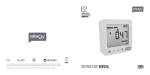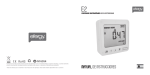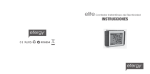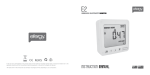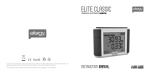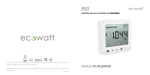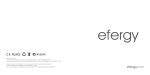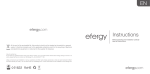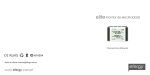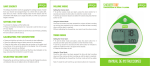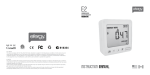Download Efergy Energy metering and monitoring Instruction manual
Transcript
CONTENTS INTRODUCTION Energy metering and monitoring are at the heart of energy management: you need the information to tell where and when you’re saving money. The elite wireless electricity monitor shows the amount of energy that a household is consuming at the time the display is read. The display can also give the user a reading showing usage in financial terms. You can walk around the home with your display device, switching appliances on and off, to see the diffrence that each one makes. Ask George If you have any questions about using your efergy monitor or if you’d like further advice on monitoring electricity at home, please feel free to contact us, or visit the website for up to date information, downloads and frequently asked questions. Email your questions to: [email protected] Tech questions: [email protected] We aim to answer all your emails within 48 hours. Efergy Customer Service. T +44 (0) 8450 177 769 1 SAFETY IN THE BOX IT IS IMPORTANT THAT YOU OBSERVE SOME SIMPLE PRECAUTIONS BEFORE USING THIS PRODUCT. Your efergy elite Pack contains the following elements When installing the efergy monitor you should find that everything is relatively straight-forward. However, there are a number of important health and safety issues which you need to be aware of. 1 x Sensor 1 x Transmitter 1 x Display Unit The sensor clip fits onto the internal live feed cable inside the electricity meter, which delivers the live supply to your home. You will need to fit the sensor to the live feed cable which connects the meter to the consumer unit. Any power you use in your home will pass through this cable. Please read and act upon the important information on the following pages. Remember the device is not intrusive and does not require rewiring. In some countries (i.e Australia) the live cable can only be accessed qualified electrician. If you notice anything unusual about the electricity supply such as loose wires, exposed cabling, burn marks, holes in the insulating materials or damage to the meter, stop immediately and report the findings to your supply company. Do not force or bend the cables at any point during installation. If you are worried or have any concerns about the installation, please contact a qualified electrician immediately. The clip on sensor acts as a current sensor, and relays the amount of current being drawn in the home to the transmitter. From there it is sent wirelessly to the monitor display unit, which shows how much power is being consumed. Sensor Transmitter Monitor It also includes -1 x Energy saving guide -1 x Instruction manual for the monitor The user does not need to remove the sensor through the working life of the unit. Battery changes are performed on the transmitter and on the display. There are no batteries to change in the sensor. 2 3 FIND THE FEED CABLE The efergy monitor is installed by clipping the sensor around the feed cable of your electricity meter. Locate Your Electricity Meter Diagram 1 Locate your electricity meter and determine its type. You can normally find this on an outside wall, in the garage, basement or utility room. If you live in a flat, it can often be found outside your front door, in the communal staircase, or in the basement. Ensure there is enough of accessible cable coming from the bottom of your electricity meter. Modern office blocks and apartments may have safety panels to protect wires entering the meter. It is recommended that professional electricians be contacted where this is the case. 1 2 3 4 Diagram 2 You should find four cables exiting the meter. The feed cable (Cable 4) is the live cable exiting from the meter to the fuse box. Connect the sensor to Cable 4 (Cable 4 will generally be on the right hand end of the meter, see Diagram 1). 4 Diagram 3 Newer installations will normally have two cables exiting from the bottom of the meter. One is the earth cable, the other the live feed cable. The sensor should be clipped around the live feed cable (this is normally brown coloured). Find The Feed Cable Some installations will have Cable 1 and Cable 2 covered, or partially covered to prevent any tampering with the supply (see Diagram 2). Attach the sensor to Cable 4 (far right cable). Dual Tariff meters (Diagram 3) will often have an auxiliary cable running between Cable 3 and Cable 4. Auxiliary cables will be smaller in diameter than the feed cables, and will run into an adjoining metering device. 1 2 4 If you have a three phase supply, or economy 7 meter, then you may require additional sensors. These can be simply plugged into the additional sockets at the base of the transmitter. Please contact your supplier for additional sensors. Cable 4 Auxiliary Cable SAFETY UNDER NO CIRCUMSTANCES SHOULD YOU TRY TO ATTACH THE SENSOR IF THERE IS ANY DAMAGE TO THE ELECTRIC METER CABLES. NO CABLES NEED TO BE CUT. DO NOT CUT ANY CABLES. CONTACT YOUR LOCAL ELECTRICITY SUPPLIER IF YOU HAVE ANY CONCERNS ABOUT CLIPPING THE SENSOR ONTO THE CORRECT CABLE. 3 5 INSTALLATION LINKING TRANSMITTER AND DISPLAY 1. Fit The Sensor The sensor needs to be fitted to the live feed cable. Sensors are suitable for cables up to 12mm in diameter. You should not force the cable to fit. The sensor should fit loosely around the cable and there should be no packing used. 1. Ensure three AA batteries are inserted in the transmitter and three AA batteries inserted in the display unit. If the LINK is COMPLETED you will see the transmission signal 2. Press the Link Button on the back of the display unit and hold for 2 seconds, the transmission signal symbol and dashes will flash for one minute or until the transmitter and display are linked. 3. While the transmission signal in the display flashes push the Learn Button in the transmitter and wait until the transmission signal symbol becomes solid. 1. Push the release cap to open the sensor. 2. Select the correct feed cable, then place the feed cable into the top of the sensor. 3. Close the sensor. The sensor is secure when a “click” is heard. Note: The default value for the transmission frequency is six seconds. This means the transmitter is sending information every six seconds. You can change the frequency from 6s to 12s and to 18s by pushing and holding the transmitter button for two seconds. 2. Plug The Sensor Cable Into The Transmitter transmission signal If the LINK is NOT COMPLETED you will see dashes on the display Link Button Insert the jack on the end of the white wire into any of the three input sockets on the transmitter. The clip-on sensor acts as a current sensor and relays the current being drawn into the home to the transmitter. If your cables are too big for the sensor you can order XL-sensors at www.efergy.com 6 Learn Button 7 SETTING THE TIME & DATE SET-UP INSTRUCTIONS The efergy monitor needs to know the time and date in order to provide you with the correct information. Set the time and date as follows: Step 1 On the reverse of the display you will find the TIME button. Press and hold for two seconds. Date set up will flash in the display. 2 seconds Step 1. Voltage Press and hold Mode button for two seconds. Default voltage is set at 240V. Use BWD and FWD Buttons to change the voltage. Press Mode button to save your setting and move into currency selection setting. Step 2 Set the date by using the BWD and FWD Buttons. Press Mode Button to confirm and move to month set up. Repeat the process to set the year. Press Mode Button once to save and move onto time set up. Step 3 Set the hour to the correct time by using BWD and FWD Buttons. Press Mode button once to save the hours. Repeat for minutes, using the Mode button to confirm. Once the correct time and date have been set, push History button to save and exit. 8 The efergy monitor needs to know unit cost per kWh charged by your electricity supplier, along with voltage and alarm settings.The following four steps will move through each of these settings. If you have dual tariff or a rate meter, please see overleaf. 2 seconds Press and hold down Mode Button for two History BWD FWD seconds, this will enable you to enter the setting mode. History BWD FWD Mode Step 2. Currency Selection Select the currency using BWD and FWD Buttons. Default currency will be “£”. Push Mode button to confirm and to move onto tariff selection set up. History BWD FWD Mode Note: 20 seconds of inactivity in setting mode will return the unit to normal display mode without saving changes. 9 Step 3. Single Tariff Set Up On release you will see the symbol flash. If you are charged one single tariff push Mode button to confirm. If you have dual tariff rate, please see the following page. History BWD FWD Mode If you have a dual tariff rate meter you may want to set-up the dual tariff function. Throughout the set-up process, push Esc Button at any time, your settings will be saved & you will exit the function setting mode. History BWD FWD Mode Step 4. Electricity Cost Default cost is set at 14p/kWh. This is the average price per kWh electricity that suppliers charge. Use BWD and FWD Buttons to change the cost per kWh. Press Mode button to save your setting and to move onto alarm setting. Step 5. Carbon Emissions Ratio Now set your cabon emissions ratio. This value can be increased or decreased usind BWD and FWD. Press the Mode Button to store the value. The European average is 0.50 kg.CO2/kWh. This is the default value. Step 6. Alarm Default alarm is set at 5kW. If the alarm function is switched on, and you are using more than 5kW the alarm will sound and a red light will glow from the bottom of the display unit. The value can be decreased or increased using the BWD and FWD. Press Mode Button to store the value. Press History Button to exit the function setting mode. To activate and deactivate the Alarm at any time push Alarm Button on the reverse of the display. 10 DUAL TARIFF MODE History BWD FWD Mode History BWD FWD Mode 2 seconds History BWD FWD Step 1. Activation of Dual Tariff Press and hold Mode Button for two seconds. On release you will see the voltage setting flash. Press Mode twice and you will move onto the tariff selection setting. Now you will see the symbol flash. Press BWD or FWD to select dual tariff set up . Push Mode button to confirm and the symbol will flash. Step 2. Set Start & End Time For Tariff 1 Set the start time for Tariff 1 first using BWD or FWD Buttons. Set the hours and press Mode Button to save and move to minute set up. Set minutes using BWD or FWD and pushing Mode Button to confirm. Now the symbol will disappear from the display and the symbol will appear. Repeat the process for setting the time Tariff 1 ends. History BWD FWD Mode 11 INSTANT INFORMATION Example: If you are on an economy-7 tariff which starts at 1am and finishes at 8am, set start at 01:00 set at 08:00. Push the Mode Button to confirm. Select the currency and set the cost per kWh you pay for each tariff, approx 5p/kWh and 12p/kWh for night and day time rates respectively. Esc. BWD FWD Mode Push the Mode Button to change information being displayed from kW to costs per hour. Energy Now Instant power, in kW. Costs per hour: estimated costs in one hour (£ per hour) Step 3. Electricity Costs - Tariff 1 Default price of 15p/kWh will flash. Use BWD and FWD Buttons to change the cost per kWh. Press Mode Button to save your setting. Tariff 2 set up will flash. Graphical Display Step 4. Electricity Costs - Tariff 2 Default price of 5p/kWh for Tariff 2 will flash. Use BWD and FWD Buttons to change the cost per kWh. Press Mode Button to save your setting. Voltage set up will flash. The bars at the bottom of the display compare graphically your current energy consumption today with that of the previous day. 12 Esc. BWD FWD Mode Daily Average Information Daily average of your energy consumption, in kWh Daily average costs in £ 13 HISTORY MODE FAQS Days, weeks, months Push the History Button to access daily, weekly and monthly stored data Use the BWD and FWD buttons to scroll between dates and compare consumption data History Push the History Button to access daily, weekly and monthly stored data Push the Mode Button to change information display from kWh to costs and CO 2 emissions 14 If I remove the batteries will I lose the information on the display? If you need to change or remove the batteries, the display has an internal memory, so information stored on the display will not be lost. How do I reset the display (clear the data and start again)? Press Mode and Date buttons simultaneously and hold for two seconds. How far does the device transmit? Transmitters work up to around 40 meters within the home. The 433MHz range is well suited for in home use. This can cover three floors, and also well suited to buildings where meters are outside the main building. I have three dashes (- - -) showing on the display. What does this mean? Move the display closer to the transmitter and press the link button. If the dashes remain on the display this would indicate the transmitter and receiver are not communicating. Please contact efergy customer service to help locate the problem. Backlight appears to work sometimes, and not other times. Is my display broken? No. The backlight is on a timer to save battery life. The display should work at darker periods of the day, when any buttons are pressed. The transmitter and reciever don’t seem to communicate with each other, what can I do? Try to link again. If the problem remains, contact efergy customer service. 15 SPECIFICATION Model Name/Number: efergy elite 2.0 Frequency: 433.52MHz Transmission Time: 6s. 12s. o 18s. Transmission Range: 40m-70m Voltage Range (in the sensor): 110V-400V Measuring Current: 50mA-95A Accuracy: >90% The LED backlight will be activated from 18:00Hrs to 6:00Hrs. Carbon ratio: 0.50 kg. CO2 / kWh 16 17