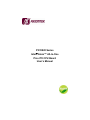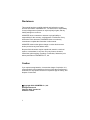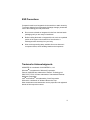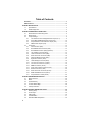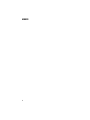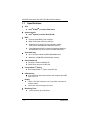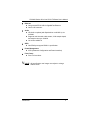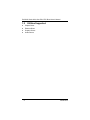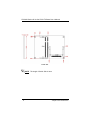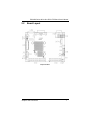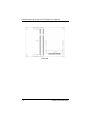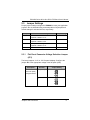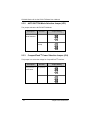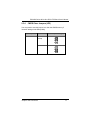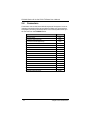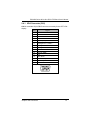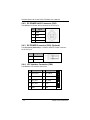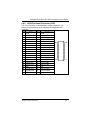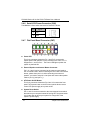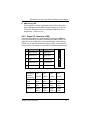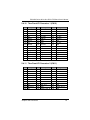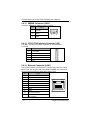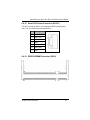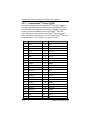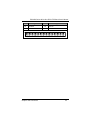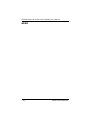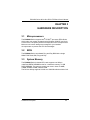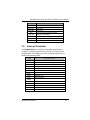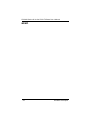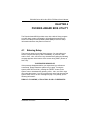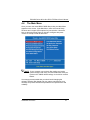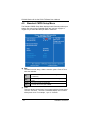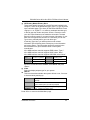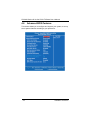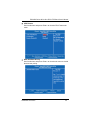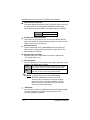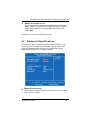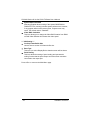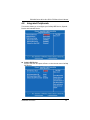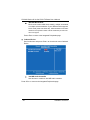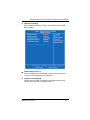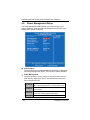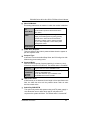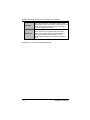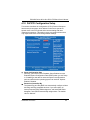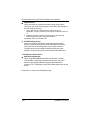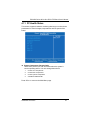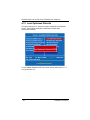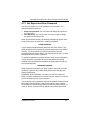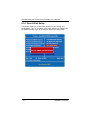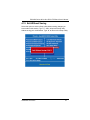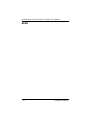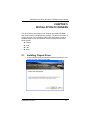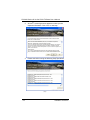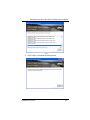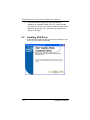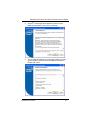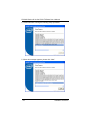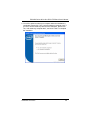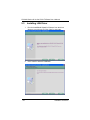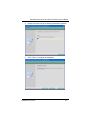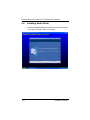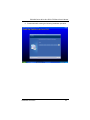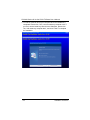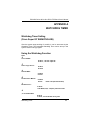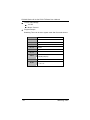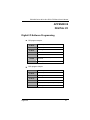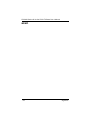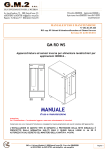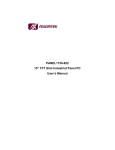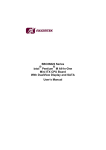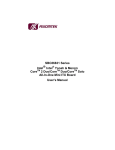Download AXIOMTEK PICO820 Series User`s manual
Transcript
PICO820 Series Intel Atom™ All-In-One Pico ITX CPU Board User’s Manual Disclaimers This manual has been carefully checked and believed to contain accurate information. AXIOMTEK Co., Ltd. assumes no responsibility for any infringements of patents or any third party’s rights, and any liability arising from such use. AXIOMTEK does not warrant or assume any legal liability or responsibility for the accuracy, completeness or usefulness of any information in this document. AXIOMTEK does not make any commitment to update the information in this manual. AXIOMTEK reserves the right to change or revise this document and/or product at any time without notice. No part of this document may be reproduced, stored in a retrieval system, or transmitted, in any form or by any means, electronic, mechanical, photocopying, recording, or otherwise, without the prior written permission of AXIOMTEK Co., Ltd. Caution If you replace wrong batteries, it causes the danger of explosion. It is recommended by the manufacturer that you follow the manufacturer’s instructions to only replace the same or equivalent type of battery, and dispose of used ones. Copyright 2010 AXIOMTEK Co., Ltd. All Rights Reserved February 2010, Version A4 Printed in Taiwan ii ESD Precautions Computer boards have integrated circuits sensitive to static electricity. To prevent chipsets from electrostatic discharge damage, please take care of the following jobs with precautions: Do not remove boards or integrated circuits from their anti-static packaging until you are ready to install them. Before holding the board or integrated circuit, touch an unpainted portion of the system unit chassis for a few seconds. It discharges static electricity from your body. Wear a wrist-grounding strap, available from most electronic component stores, when handling boards and components. Trademarks Acknowledgments AXIOMTEK is a trademark of AXIOMTEK Co., Ltd. ® Windows is a trademark of Microsoft Corporation. Phoenix & AWARD are trademarks of Phoenix Technology Ltd. IBM, PC/AT, PS/2, VGA are trademarks of International Business Machines Corporation. ® ® Intel and Pentium are trademarks of Intel Corporation. Winbond is a trademark of Winbond Electronics Corp. Other brand names and trademarks are the properties and registered brands of their respective owners. iii Table of Contents Disclaimers......................................................................................................... ii ESD Precautions ............................................................................................... iii CHAPTER 1 INTRODUCTION ................................................................................... 1 1.1 Specifications ........................................................................................ 2 1.2 Utilities Supported ................................................................................. 4 CHAPTER 2 JUMPERS AND CONNECTORS .......................................................... 5 2.1 Board Dimensions and Fixing Holes ...................................................... 5 2.2 Board Layout ......................................................................................... 7 2.3 Jumper Settings .................................................................................... 9 2.3.1 Flat Panel Connector Voltage Selection Jumper (JP1) .................. 9 2.3.2 AUTO BUTTON Mode Selection Jumper (JP3) ............................ 10 2.3.3 CompactFlash™ Power Selection Jumper (JP4) .......................... 10 2.3.4 CMOS Clear Jumpers (JP5) ......................................................... 11 2.4 Connectors .......................................................................................... 12 2.4.1 VGA Connector (CN1) .................................................................. 13 2.4.2 DC POWER JACK Connector (CN2) ............................................ 14 2.4.3 DC POWER Connector (CN3) (Optional) ..................................... 14 2.4.4 LPC Interface Connector (CN4) .................................................... 14 2.4.5 LVDS Flat Panel Connector (CN5) ............................................... 15 2.4.6 Serial ATA Power Connector (CN6).............................................. 16 2.4.7 Flat Panel Bezel Connector (CN7) ................................................ 16 2.4.8 Digital I/O Connector (CN8) .......................................................... 17 2.4.9 LVDS Backlight Connector (CN9) ................................................. 18 2.4.10 Thru Front I/O Connector 1 (CN10) .............................................. 19 2.4.11 Thru Front I/O Connector 2 (CN11) .............................................. 19 2.4.12 SMBUS Connector (CN12) ........................................................... 20 2.4.13 CPLD JTAG Interface Connector (JP2) ........................................ 20 2.4.14 Ethernet Connector (LAN1) .......................................................... 20 2.4.15 Serial ATA Power Connector (SATA1) ......................................... 21 2.4.16 DDRII SODIMM Connector (SCN1) .............................................. 21 2.4.17 CompactFlash™ Socket (SCN2) .................................................. 22 CHAPTER 3 HARDWARE DESCRIPTION .............................................................. 25 3.1 Microprocessors .................................................................................. 25 3.2 BIOS ................................................................................................... 25 3.3 System Memory .................................................................................. 25 3.4 I/O Port Address Map .......................................................................... 26 3.4 I/O Port Address Map .......................................................................... 26 3.5 Interrupt Controller .............................................................................. 27 CHAPTER 4 PHOENIX-AWARD BIOS UTILITY ...................................................... 29 4.1 Entering Setup .................................................................................... 29 4.2 Control Keys ........................................................................................ 30 4.3 Getting Help ........................................................................................ 30 4.4 The Main Menu ................................................................................... 31 4.5 Standard CMOS Setup Menu .............................................................. 32 iv 4.6 4.7 4.8 4.9 4.10 4.11 4.12 4.13 4.14 4.15 Advanced BIOS Features .................................................................... 34 Advanced Chipset Features ................................................................ 37 Integrated Peripherals ......................................................................... 39 Power Management Setup .................................................................. 42 PnP/PCI Configuration Setup .............................................................. 45 PC Health Status ................................................................................. 47 Load Optimized Defaults ..................................................................... 48 Set Supervisor/User Password ............................................................ 49 Save & Exit Setup ............................................................................... 50 Exit Without Saving ............................................................................. 51 CHAPTER 5 INSTALLATION OF DRIVERS ............................................................ 53 5.1 Installing Chipset Driver....................................................................... 53 5.2 Installing VGA Driver ........................................................................... 56 5.3 Installing LAN Driver ............................................................................ 60 5.4 Installing Audio Driver.......................................................................... 62 APPENDIX A WATCHDOG TIMER ......................................................................... 65 APPENDIX B DIGITAL I/O ...................................................................................... 67 v MEMO vi PICO820 Series All-In-One PICO ITX Board User’s Manual CHAPTER 1 INTRODUCTION ® The PICO820 is a Pico-ITX board with support for Intel ATOM™ ® processor Z500 Series, and integrates chipset Intel System Controller Hub US15W that deliver outstanding system performance through high-bandwidth interfaces, multiple I/O functions for interactive applications and various embedded computing solutions. The board has one 200-pin unbuffered SODIMM sockets for DDR2 400/533 MHz SO-DIMM memory, maximum memory capacity up to 2GB. It also features Gigabit/Fast Ethernet, one serial ATA port, four USB 2.0 high speed compliant, built-in high definition audio codec that can achieve the best stability and reliability for industrial applications. It provides you with unique embedded features, such as two serial ports (2x RS232) and Pico-ITX form factor that applies an extensive array of PC peripherals. The board can be enhanced by its built-in watchdog timer, a special industrial feature not commonly seen on other motherboards. Introduction 1 PICO820 Series All-In-One PICO ITX Board User’s Manual 1.1 Specifications CPU ® Intel ATOM TM processor Z500 Series System Chipset ® Intel System Controller Hub US15W BIOS Phoenix-Award BIOS, Y2K compliant 8Mbit FWH Flash, DMI, Plug and Play SmartView for multiple LCD type selection, display mode option and application extension features “Load Optimized Default” to backup customized Setting in the BIOS flash chip to prevent from CMOS battery fail System Memory One x 200-pin unbuffered DDR2 SODIMM socket Maximum to 2GB DDR2 400/533 MHz memory Onboard Multi I/O Controller: Winbond W83627HG Serial Ports: two ports for RS-232 CompactFlash™ Socket One CompactFlash™ Type II low profile slot USB Interface Four USB ports with fuse protection and complies with USB Spec. Rev. 2.0 Display One 2 x 20 LVDS connector, one 7-pin wafer connector for inverter control One D-sub 15-pin slim type connector Watchdog Timer 1~255 seconds; up to 255 levels 2 Introduction PICO820 Series All-In-One PICO ITX Board User’s Manual Ethernet One port with RTL8111B for Gigabit/Fast Ethernet One RJ-45 connector Audio HD Audio compliant (with Speaker/line-out & MIC-in) via ALC888 Supports multi-channel audio stream, 32-bit sample depth, and sample rate up to 192KHz Lin-in/Line-out/MIC-in SDIO One SDIO port support SDIO1.1 specification. Power Management ACPI (Advanced Configuration and Power Interface) Form Factor Pico-ITX form factor NOTE All specifications and images are subject to change without notice. Introduction 3 PICO820 Series All-In-One PICO ITX Board User’s Manual 1.2 Utilities Supported Chipset Driver Ethernet Driver Graphic Drivers Audio Drivers 4 Introduction PICO820 Series All-In-One PICO ITX Board User’s Manual CHAPTER 2 JUMPERS AND CONNECTORS 2.1 Board Dimensions and Fixing Holes Component Side NOTE The height of Component Side is 18mm. Jumpers and Connectors 5 PICO820 Series All-In-One PICO ITX Board User’s Manual Solder Side NOTE The height of Solder Side is 9mm. 6 Jumpers and Connectors PICO820 Series All-In-One PICO ITX Board User’s Manual 2.2 Board Layout Component Side Jumpers and Connectors 7 PICO820 Series All-In-One PICO ITX Board User’s Manual Solder Side 8 Jumpers and Connectors PICO820 Series All-In-One PICO ITX Board User’s Manual 2.3 Jumper Settings Proper jumper settings configure the PICO820 to meet your application purpose. We are herewith listing a summary table of all jumpers and default settings for onboard devices, respectively. Jumper Default Setting Jumper Setting JP1 Flat Panel Power Selection: Optional or Default : 3.3V Short 1-2 JP3 AUTO BUTTON Mode Selection Optional or Default : OFF Short 2-3 JP4 CompactFlash Voltage Selection Optional or Default : 3.3V Short 1-2 JP5 Clear CMOS Setting: Normal Short 1-2 2.3.1 Flat Panel Connector Voltage Selection Jumper (JP1) The board supports +3.3V or +5V flat panel displays. Configure the jumper JP1 to the appropriate voltage of the flat panel (CN5). Description Function Jumper Setting Flat Panel 3.3V (Default) Connector (CN5) Voltage Selection 5V Jumpers and Connectors 9 PICO820 Series All-In-One PICO ITX Board User’s Manual 2.3.2 AUTO BUTTON Mode Selection Jumper (JP3) The jumper selects the AUTO BUTTON Mode. Description Function Jumper Setting AUTO BUTTON ON Mode Selection OFF (Default) 2.3.3 CompactFlash™ Power Selection Jumper (JP4) This jumper is to select the voltage for CompactFlash™ interface. Description CompactFlash™ Power Select Function Jumper Setting 3.3V (Default) 5V 10 Jumpers and Connectors PICO820 Series All-In-One PICO ITX Board User’s Manual 2.3.4 CMOS Clear Jumpers (JP5) You may need to use this jumper is to clear the CMOS memory if incorrect settings in the Setup Utility. Description CMOS Clear Function Jumper Setting Normal (Default) Clear CMOS Jumpers and Connectors 11 PICO820 Series All-In-One PICO ITX Board User’s Manual 2.4 Connectors Connectors connect the board with other parts of the system. Loose or improper connection might cause problems. Make sure all connectors are properly and firmly connected. Here is a summary table shows you all connectors on the PICO820 Series. Connectors CN1 DC Power Jack Connector CN2 DC Power Connector(Optional) CN3 LPC Interface Connector CN4 LVDS Connector CN5 Serial ATA Power Connector CN6 Flat Panel Bezel Connector CN7 DIO Port Connector CN8 Inverter Connector CN9 Thru Front I/O Connector 1 CN10 Thru Front I/O Connector 2 CN11 SMBUS Connector CN12 CPLD JTAG Interface Connector LAN Connector 12 Label VGA Connector JP2 LAN1 Serial ATA Connector SATA1 DDRII SODIMM Connector SCN1 Compact Flash Connector SCN2 Jumpers and Connectors PICO820 Series All-In-One PICO ITX Board User’s Manual 2.4.1 VGA Connector (CN1) CN1 is a standard 15-pin DB15 connector commonly for the CRT VGA display. Pin Signal 1 Red 2 Green 3 Blue 4 N.C 5 Ground (GND) 6 AnalogGround(AGND) 7 AnalogGround(AGND) 8 AnalogGround(AGND) 9 N.C 10 Ground (GND) 11 N.C 12 DDC DATA 13 Horizontal Sync 14 Vertical Sync 15 DDC CLK 5 10 15 Jumpers and Connectors 1 6 11 13 PICO820 Series All-In-One PICO ITX Board User’s Manual 2.4.2 DC POWER JACK Connector (CN2) The CN2 is a DC Power JACK connector for DC 5V input. Pin Signal 1 GND 2 GND 3 +5V 4 +5V 2.4.3 DC POWER Connector (CN3) (Optional) The CN3 (co-lay with CN2) is a 3.96mm wafer DC Power connector for DC 5V input. Pin Signal 1 +5V 2 GND 2.4.4 LPC Interface Connector (CN4) The CN4 is a LPC Interface Connector. Pin 1 Signal LPC_PCLK Pin 2 Signal BUF_RST# 1 2 3 3 LPC_FRAME# 4 LPC_AD0 4 5 LPC_AD1 6 LPC_AD2 6 7 LPC_AD3 8 +3.3V 8 9 GND 10 GND 5 7 9 14 Jumpers and Connectors PICO820 Series All-In-One PICO ITX Board User’s Manual 2.4.5 LVDS Flat Panel Connector (CN5) The LVDS connector on the PICO820 is a 40-pin connector. It is strongly recommended to us the matching JST SHDR-40V-S-B connector. Pin Signal Pin Signal 1 VCCM 2 VCCM 3 VCCM 4 VCCM 5 VCCM 6 VCCM 7 N.C. 8 N.C. 9 GND 10 GND 11 N.C. 12 N.C. 13 N.C. 14 N.C. 15 GND 16 GND 17 N.C. 18 N.C. 19 N.C. 20 N.C. 21 GND 22 GND 23 Channel A D0- 24 N.C. 25 Channel A D0+ 26 N.C. 27 GND 28 GND 29 Channel A D1- 30 Channel A D3- 31 Channel A D1+ 32 Channel A D3+ 33 GND 34 GND 35 Channel A D2- 36 Channel A CLK- 37 Channel A D2+ 38 Channel A CLK+ 39 GND 40 GND Jumpers and Connectors 15 PICO820 Series All-In-One PICO ITX Board User’s Manual 2.4.6 Serial ATA Power Connector (CN6) The CN6 is a 2.5mm wafer connector for Serial ATA Power. Pin Signal 1 +5V 2 GND 2.4.7 Flat Panel Bezel Connector (CN7) Power LED This 3-pin connector denoted as Pin 1 and Pin 5 connects the system power LED indicator to such a switch on the case. Pin 1 is assigned as +, and Pin 5 as -. The Power LED lights up when the system is powered ON. External Speaker and Internal Buzzer Connector Pin 2, 4, 6 and 8 can be connected to the case-mounted speaker unit or internal buzzer. While connecting the CPU card to an internal buzzer, please short pins 2-4; while connecting to an external speaker, you need to set pins 2-4 to Open and connect the speaker cable to pin 8 (+) and pin 2 (-). ATX Power On/Off Button This 2-pin connector denoted as Pin 9 and 10 connects the front panel’s ATX power button to the CPU card, which allows users to control ATX power supply to be power on/off. System Reset Switch Pin 11 and 12 can be connected to the case-mounted reset switch that reboots your computer instead of turning OFF the power switch. It is a better way to reboot your system for a longer life of the system’s power supply. 16 Jumpers and Connectors PICO820 Series All-In-One PICO ITX Board User’s Manual HDD Activity LED This connection is linked to hard drive activity LED on the control panel. LED flashes when HDD is being accessed. Pin 13 and 14 connect the hard disk drive to the front panel HDD LED, Pin 13 assigned as -, and Pin 14 as +. 2.4.8 Digital I/O Connector (CN8) The board is equipped an 8-channel digital I/O connector CN8 that meets requirements for a system customary automation control. The digital I/O can be configured to control cash drawers, sense warning signals from an Uninterrupted Power System (UPS), or perform store security control. The digital I/O is controlled via software programming. Pin Signal Pin 1 Digital Input 0 2 Signal 1 2 Digital Input 1 3 3 Digital Input 2 4 Digital Input 3 4 5 GND 6 Digital Output 0 6 7 Digital Output 1 8 Digital Output 2 8 5 7 9 9 Digital Output 3 W83627HGAW GPIO PIN Number 128 127 126 125 (GP110) (GP11) (GP12) (GP13) GPIO Bit 0 Bit 1 Bit 2 Bit 3 CN8 PIN 1 PIN 2 PIN 3 PIN 4 PIN Define Digital lnput 0 Digital lnput 1 Digital lnput 2 Digital lnput 3 Jumpers and Connectors 17 PICO820 Series All-In-One PICO ITX Board User’s Manual W83627HGAW GPIO PIN Number 124 123 122 121 (GP14) (GP15) (GP16) (GP17) GPIO Bit 4 Bit 5 Bit 6 Bit 7 CN8 PIN 6 PIN 7 PIN 8 PIN 9 PIN Define Digital Output 0 Digital Output 1 Digital Output 2 Digital Output 3 2.4.9 LVDS Backlight Connector (CN9) The CN9 is DF13-7S-1.25C 7-pin connectors for inverter that we strongly recommend you to use the matching DF13-7S-1.25C connector. Pin 1 2 3 4 5 6 7 18 Signal +5V +5V ENABLE +5V ENABLE +3.3V BKLTCTL GND GND Jumpers and Connectors PICO820 Series All-In-One PICO ITX Board User’s Manual 2.4.10 Thru Front I/O Connector 1 (CN10) Pin Signal Pin Signal Pin Signal 1 +5V SBY 2 +5V SBY 3 USB D0- 4 USB D1- 5 USB D0+ 6 USB D1+ 7 GND 8 GND 9 GND 10 GND 11 +5V SBY 12 +5V SBY 13 USB D2- 14 USB D3- 15 USB D2+ 16 USB D3+ 17 GND 18 GND 19 GND 20 GND 21 KB_VCC 22 K/B Data 23 K/B CLK 24 GND 25 KB_VCC 26 KB_VCC 27 M/S Data 28 M/S CLK 29 GND 30 N.C. 31 SDIO_VCC3 32 GND 33 SD_WP# 34 SD_D0 35 SD_CD# 36 SD_D1 37 SD_CMD# 38 SD_D2 39 SD_CLK 40 SD_D3 41 SD_LED 42 GND 43 +5V 44 SPDIF(Option) 2.4.11 Thru Front I/O Connector 2 (CN11) Pin Signal Pin Signal Pin Signal 1 DCD1 2 DSR1 3 RXD1 4 RTS1 5 TXD1 6 CTS1 7 DTR1 8 RI1 9 GND 10 N.C. 11 DCD2 12 DSR2 13 RXD2 14 RTS2 15 TXD2 16 CTS2 17 DTR2 18 RI2 19 GND 20 N.C. 21 MIC_IN 22 GND 23 LINE_IN_L 24 GND 25 LINE_IN_R 26 GND 27 AUDIO_OUT_L 28 GND 29 AUDIO_OUT_R 30 GND Jumpers and Connectors 19 PICO820 Series All-In-One PICO ITX Board User’s Manual 2.4.12 SMBUS Connector (CN12) Connector CN12 is for SMBUS interface support. Pin Signal 1 CLOCK 2 DATA 3 GND 2.4.13 CPLD JTAG Interface Connector (JP2) The JP2 is a 2.0mm Pin header connector for CPLD Interface Connector. Pin Signal 1 +3.3V SBY 2 GND 3 TCK 4 TDO 5 TDI 2.4.14 Ethernet Connector (LAN1) The RJ-45 connector is for Ethernet. To connect the board to a 100/10 Base-T hub, just plug one end of the cable into LAN1, and connect the other end (phone jack) to a 1000/100/10-Base-T hub. Pin Signal 1 MDI0+ 2 MDI0- 3 MDI1+ 4 MDI1- 5 MDI2+ 6 MDI2- 7 MDI3+ 8 B 87654321 MDI3- A Active LED (Yellow) B 100 LAN LED (Green)/ 1000 LAN LED (Orange) 20 A Jumpers and Connectors PICO820 Series All-In-One PICO ITX Board User’s Manual 2.4.15 Serial ATA Power Connector (SATA1) The SATA connector SATA1 is for high-speed SATA interface ports, and IT can be connected to hard disk devices. Pin Signal 1 GND 2 SATA_TX+ 3 SATA_TX- 4 GND 5 SATA_RX- 6 SATA_RX+ 7 GND 2.4.16 DDRII SODIMM Connector (SCN1) Jumpers and Connectors 21 PICO820 Series All-In-One PICO ITX Board User’s Manual 2.4.17 CompactFlash™ Socket (SCN2) TM The board is equipped with a CompactFlash disk type-II socket on TM the solder side that supports the IDE interface CompactFlash disk card with DMA mode supported. The socket is especially designed to TM avoid any incorrect installation of the CompactFlash disk card. TM When installing or removing the CompactFlash disk card, please TM make sure that the system power is off. The CompactFlash disk card is defaulted as the C: or D: disk drive in your PC system. Pin Signal Pin Signal 1 GND 26 CD1- 2 Data 3 27 Data 11 3 Data 4 28 Data 12 4 Data 5 29 Data 13 5 Data 6 30 Data 14 6 Data 7 31 Data 15 7 CS0# 32 CS1# 8 Address 10 33 VS1# 9 ATASEL 34 IORD# 10 Address 9 35 IOWR# 11 Address 8 36 WE# 12 Address 7 37 INTR 13 VCC 38 VCC 14 Address 6 39 CSEL# 15 Address 5 40 VS2# 16 Address 4 41 RESET# 17 Address 3 42 IORDY# 18 Address 2 43 DMAREQ 19 Address 1 44 DMAACK- 20 Address 0 45 DASP# 21 Data 0 46 PDIAG# 22 Data 1 47 Data 8 23 Data 2 48 Data 9 22 Jumpers and Connectors PICO820 Series All-In-One PICO ITX Board User’s Manual Pin Signal Pin Signal 24 IOCS16# 49 Data 10 25 CD2# 50 GND 1 2 3 4 5 6 7 8 9 10 11 12 13 14 15 16 17 18 19 20 21 22 23 24 25 26 27 28 29 30 31 32 33 34 35 36 37 38 39 40 41 42 43 44 45 46 47 48 49 50 Jumpers and Connectors 23 PICO820 Series All-In-One PICO ITX Board User’s Manual MEMO 24 Jumpers and Connectors PICO820 Series All-In-One PICO ITX Board User’s Manual CHAPTER 3 HARDWARE DESCRIPTION 3.1 Microprocessors ® The PICO820 Series supports Intel ATOM™ processor Z500 Series, which make your system operated under Windows 2000/XP, and Linux environment. The system performance depends on the microprocessor. Make sure all correct settings are arranged for your installed microprocessor to prevent the CPU from damages. 3.2 BIOS The PICO820 Series uses Award Plug and Play BIOS with a single 8Mbit FWH Flash, DMI, Plug and Play. 3.3 System Memory The PICO820 Series industrial CPU card supports one 200-pin unbuffered DDR2 SODIMM socket for a maximum memory of 1GB DDR2 SDRAMs. The memory module can come in sizes of 64MB, 128MB, 256MB, 512MB, 1GB and 2GB. The Device density supports 512 Mb and 1024-Mb with the width of x16. Hardware Description 25 PICO820 Series All-In-One PICO ITX Board User’s Manual 3.4 I/O Port Address Map ® The Intel ATOM™ processor Z500 Series can communicate via I/O ports. There are total 1KB port addresses available for assignment to other devices via I/O expansion cards. Address 000-01F DMA controller #1 020-02D 024-025 028-029 02C-02D Interrupt controller #1 02E-02F Forwarded to LPC(LPC Super I/O 2) 030-031 034-035 038-039 03C-03D Interrupt controller #2 040-043 050-053 Timer/Counter (8254) 04E-04F Forwarded to LPC(LPC Super I/O 1) 060-06F Forwarded to LPC(Microcontroller for Keyboard Controller) 070-077 Real time clock, NMI 080-091 DMA page register 092 Processor I/F(Reset Generator) 093-09F DMA page register 0A0-0BF Interrupt controller #2 0C0-0DF DMA controller #2 0F0 Processor I/F 0F8-0FF Math processor 170-177 Forward to SATA(SATA Controller) 1F0-1F7 Forward to SATA(SATA Controller) 250-25F HR I/O 300-31F Prototype card 376 26 Devices Forward to SATA(SATA Controller) 378-37F Parallel Port (LPT) 380-38F SDLC #2 3A0-3AF SDLC #1 Hardware Description PICO820 Series All-In-One PICO ITX Board User’s Manual Address Devices 3B0-3BF MDA video card 3C0-3CF EGA card 3D0-3DF CGA card 3F6 3.5 Forward to SATA (SATA Controller) 3F8-3FF Serial port #1 (COM1) 3E8-3EF Serial port #3 (COM3) 2F8-2FF Serial port #2 (COM2) 2E8-2EF Serial port #4 (COM4) Interrupt Controller The PICO820 Series is a 100% PC compatible control board. It consists of 16 interrupt request lines, and four out of them can be programmable. The mapping list of the 16 interrupt request lines is shown as the following table. IRQ Parity check error IRQ0 System timer output IRQ1 Keyboard IRQ2 Interrupt rerouting from IRQ8 through IRQ15 IRQ3 Serial port #2 IRQ4 Serial port #1 IRQ5 PCI Device Share IRQ7 — IRQ8 Real time clock IRQ9 ACPI Controller IRQ10 — IRQ11 — IRQ12 PS/2 Mouse IRQ13 Math coprocessor IRQ14 Primary IDE channel IRQ15 — Hardware Description 27 PICO820 Series All-In-One PICO ITX Board User’s Manual MEMO 28 Hardware Description PICO820 Series All-In-One PICO ITX Board User’s Manual CHAPTER 4 PHOENIX-AWARD BIOS UTILITY The Phoenix-Award BIOS provides users with a built-in Setup program to modify basic system configuration. All configured parameters are stored in a battery-backed-up RAM (CMOS RAM) to save the Setup information whenever the power is turned off. 4.1 Entering Setup There are two ways to enter the Setup program. You may either turn ON the computer and press <Del> immediately, or press the <Del> and/or <Ctrl>, <Alt>, and <Esc> keys simultaneously when the following message appears at the bottom of the screen during POST (Power on Self Test). TO ENTER SETUP PRESS DEL KEY If the message disappears before you respond and you still want to enter Setup, please restart the system to try it again. Turning the system power OFF and ON, pressing the “RESET” button on the system case or simultaneously pressing <Ctrl>, <Alt>, and <Del> keys can restart the system. If you do not press keys at the right time and the system doesn’t boot, an error message will pop out to prompt you the following information: PRESS <F1> TO CONTINUE, <CTRL-ALT-ESC> OR <DEL> TO ENTER SETUP Installation of Drivers 29 PICO820 Series All-In-One PICO ITX Board User’s Manual 4.2 Control Keys Up arrow Move cursor to the previous item Down arrow Move cursor to the next item Left arrow Move cursor to the item on the left hand Right arrow Move to the item in the right hand Esc key PgUp/“+” key Main Menu -- Quit and delete changes into CMOS Status Page Setup Menu and Option Page Setup Menu -- Exit current page and return to Main Menu Increase the numeric value or make changes PgDn/““ key Decrease the numeric value or make changes F3 key General help, only for Status Page Setup Menu and Option Page Setup Menu Change color from total 16 colors. F2 to select color forward, (Shift) F2 to select color backward Reserved F4 key Reserved F1 key (Shift) F2 key F8 key Restore the previous CMOS value from CMOS, only for Option Page Setup Menu Load the default CMOS value from BIOS default table, only for Option Page Setup Menu Load the Setup default, only for Option Page Setup Menu Reserved F9 key Reserved F10 key Save all the CMOS changes, only for Main Menu F5 key F6 key F7 key 4.3 Getting Help Main Menu The online description of the highlighted setup function is displayed at the bottom of the screen. Status Page Setup Menu/Option Page Setup Menu Press <F1> to pop out a small Help window that provides the description of using appropriate keys and possible selections for highlighted items. Press <F1> or <Esc> to exit the Help Window. 30 Installation of Drivers PICO820 Series All-In-One PICO ITX Board User’s Manual 4.4 The Main Menu Once you enter the Award BIOS CMOS Setup Utility, the Main Menu appears on the screen. In the Main Menu, there are several Setup functions and a couple of Exit options for your selection. Use arrow keys to select the Setup Page you intend to configure then press <Enter> to accept or enter its sub-menu. NOTE If your computer can not boot after making and saving system changes with Setup, the Award BIOS will reset your system to the CMOS default settings via its built-in override feature. It is strongly recommended that you should avoid changing the chipset’s defaults. Both Award and your system manufacturer have carefully set up these defaults that provide the best performance and reliability. Installation of Drivers 31 PICO820 Series All-In-One PICO ITX Board User’s Manual 4.5 Standard CMOS Setup Menu The Standard CMOS Setup Menu displays basic information about your system. Use arrow keys to highlight each item, and use <PgUp> or <PgDn> key to select the value you want in each item. Date The date format is <day>, <date> <month> <year>. Press <F3> to show the calendar. day It is determined by the BIOS and read only, from Sunday to Saturday. date It can be keyed with the numerical/ function key, from 1 to 31. month It is from January to December. year It shows the current year of BIOS. Time This item shows current time of your system with the format <hour> <minute> <second>. The time is calculated based on the 24-hour military-time clock. For example, 1 p.m. is 13:00:00. 32 Installation of Drivers PICO820 Series All-In-One PICO ITX Board User’s Manual IDE Primary Master/Primary Slave These items identify the types of each IDE channel installed in the computer. There are 45 predefined types (Type 1 to Type 45) and 2 user’s definable types (Type User) for Enhanced IDE BIOS. Press <PgUp>/<+> or <PgDn>/<> to select a numbered hard disk type, or directly type the number and press <Enter>. Please be noted your drive’s specifications must match the drive table. The hard disk will not work properly if you enter improper information. If your hard disk drive type does not match or is not listed, you can use Type User to manually define your own drive type. If selecting Type User, you will be asked to enter related information in the following items. Directly key in the information and press <Enter>. This information should be provided in the documentation from your hard disk vendor or the system manufacturer. If the HDD interface controller supports ESDI, select “Type 1”. If the HDD interface controller supports SCSI, select “None”. If the HDD interface controller supports CD-ROM, select “None”. CYLS. number of cylinders LANDZONE landing zone HEADS number of heads SECTORS number of sectors PRECOMP write precom MODE HDD access mode If there is no hard disk drive installed, select NONE and press <Enter>. Video Select the display adapter type for your system. Halt On This item determines whether the system will halt or not, if an error is detected while powering up. No errors The system booting will halt on any errors detected. (default) All errors Whenever BIOS detects a non-fatal error, the system will stop and you will be prompted. All, But Keyboard The system booting will not stop for a keyboard error; it will stop for other errors. Press <Esc> to return to the Main Menu page. Installation of Drivers 33 PICO820 Series All-In-One PICO ITX Board User’s Manual 4.6 Advanced BIOS Features This section allows you to configure and improve your system, to set up some system features according to your preference. 34 Installation of Drivers PICO820 Series All-In-One PICO ITX Board User’s Manual CPU Feature Scroll to this item and press <Enter> to view the CPU Feature sub menu. Hard Disk Boot Priority Scroll to this item and press <Enter> to view the sub menu to decide the disk boot priority. Installation of Drivers 35 PICO820 Series All-In-One PICO ITX Board User’s Manual Quick Power On Self Test This option speeds up Power on Self Test (POST) after you turn on the system power. If set as Enabled, BIOS will shorten or skip some check items during POST. The default setting is “Enabled”. Enabled Enable Quick POST Disabled Normal POST First/Second/Third Boot Device These items let you select the 1st, 2nd, and 3rd devices that the system will search for during its boot-up sequence. There is a wide range of options for your selection. Boot Other Device This item allows the user to enable/disable the boot device not listed on the First/Second/Third boot devices option above. The default setting is “Enabled”. Boot Up NumLock Status Set the the Num Lock status when the system is powered on. The default value is “On”. Security Option This item allows you to limit access to the system and Setup, or just to Setup. The default value is “Setup”. System If a wrong password is entered at the prompt, the system will not boot, the access to Setup will be denied, either. Setup If a wrong password is entered at the prompt, the system will boot, but the access to Setup will be denied. NOTE To disable the security, select PASSWORD SETTING at Main Menu and then you will be asked to enter a password. Do not type anything, just press <Enter> and it will disable the security. Once the security is disabled, the system will boot and you can enter Setup freely. APIC Mode Use this item to enable or disable APIC (Advanced Programmable Interrupt Controller) mode that provides symmetric multiprocessing (SMP) for systems. 36 Installation of Drivers PICO820 Series All-In-One PICO ITX Board User’s Manual MPS Version Control For OS This item specifies the version of the Multiprocessor Specification (MPS). Version 1.4 has extended configuration tables to improve support for multiple PCI bus configurations and provide future expandability. Press <Esc> to return to the Main Menu page. 4.7 Advanced Chipset Features This section contains completely optimized chipset’s features on the board that you are strongly recommended to leave all items on this page at their default values unless you are very familiar with the technical specifications of your system hardware. DRAM Timing Selectable Use this item to increase the timing of the memory. This is related to the cooling of memory. Installation of Drivers 37 PICO820 Series All-In-One PICO ITX Board User’s Manual System BIOS Cacheable Selecting Enabled allows caching of the system BIOS ROM at F0000h-FFFFFh, resulting in better system performance. However, if any program writes to this memory area, a system error may result. The default value is “Disabled”. Video BIOS Cacheable This item allows you to change the Video BIOS location from ROM to RAM. Video Shadow will increase the video speed. *** VGA Setting *** On-Chip Frame Buffer Size Use this item to set the VGA frame buffer size. Boot Type This item is to select Display Device that the screen will be shown. Panel Scaling This item shows the setting of panel scaling and operates the scaling function that the panel output can fit the screen resolution connected to the output port. Press <Esc> to return to the Main Menu page. 38 Installation of Drivers PICO820 Series All-In-One PICO ITX Board User’s Manual 4.8 Integrated Peripherals This section allows you to configure your OnChip IDE Device, SuperIO Device and Onboard Device. OnChip IDE Device Scroll to this item and press <Enter> to view the sub menu OnChip IDE Device. Installation of Drivers 39 PICO820 Series All-In-One PICO ITX Board User’s Manual IDE HDD Block Mode Block mode is also called block transfer, multiple commands, or multiple sectors read/write. If your IDE hard drive supports block mode (most new drives do), select Enabled for automatic detection of the optimal number of block read/writes per sector the drive can support. Press <Esc> to return to the Integrated Peripherals page. Onboard Device Scroll to this item and press <Enter> to view the sub menu Onboard Device. Intel HD Audio Controller Use this item to enable an Intel HD Audio controller. Press <Esc> to return to the Integrated Peripherals page. 40 Installation of Drivers PICO820 Series All-In-One PICO ITX Board User’s Manual USB Device Setting Scroll to this item and press <Enter> to view the sub menu USB Device Setting. Onboard Serial Port 1/2 Select an address and corresponding interrupt for the serial port. There are several options for your selection. Onboard Lan Boot ROM Use this item to enable or disable the Boot ROM function of the onboard LAN chip when the system boots up. Installation of Drivers 41 PICO820 Series All-In-One PICO ITX Board User’s Manual 4.9 Power Management Setup The Power Management Setup allows you to save energy of your system effectively. It will shut down the hard disk and turn OFF video display after a period of inactivity. ACPI Function This item allows you to enable/disable the Advanced Configuration and Power Management (ACPI). The function is always “Enabled”. Power Management This option allows you to select the type (or degree) of power saving for Doze, Standby, and Suspend modes. The table below describes each power management mode: 42 Max Saving It is maximum power savings, only available for SL CPUs. The inactivity period is 1 minute in each mode. User Define It sets each mode. Select time-out periods in the PM Timers section. Min Saving It is minimum power savings. The inactivity period is 1 hour in each mode (except the hard drive). Disabled Default value Installation of Drivers PICO820 Series All-In-One PICO ITX Board User’s Manual Video Off Method This setting determines the manner in which the monitor is blanked. V/H SYNC+Blank Turns OFF vertical and horizontal synchronization ports and writes blanks to the video buffer DPMS Select this option if your monitor supports the Display Power Management Signaling (DPMS) standard of the Video Electronics Standards Association (VESA). Use the software supplied for your video subsystem to select video power management values. Blank Screen System only writes blanks to the video buffer. Video Off In Suspend This item defines if the video is powered down when the system is put into suspend mode. Suspend Type If this item is set to the default Stop Grant, the CPU will go into Idle Mode during power saving mode. Suspend Mode After the selected period of system inactivity (1 minute to 1 hour), all devices except the CPU shut off. The default value is “Disabled”. Disabled System will never enter SUSPEND mode 1/2/4/6/8/10/ 20/30/40 Min/1 Hr Defines the continuous idle time before the system entering SUSPEND mode. If any item defined in (J) is enabled & active, SUSPEND timer will be reloaded HDD Power Down If HDD activity is not detected for the length of time specified in this field, the hard disk drive will be powered down while all other devices remain active. Soft-Off by PWR-BTTN This option only works with systems using an ATX power supply. It also allows the user to define which type of soft power OFF sequence the system will follow. The default value is “Instant-Off”. Installation of Drivers 43 PICO820 Series All-In-One PICO ITX Board User’s Manual Instant-Off This option follows the conventional manner systems perform when power is turned OFF. Instant-Off is a soft power OFF sequence requiring only the switching of the power supply button to OFF Delay 4 Sec. Upon turning OFF system from the power switch, this option will delay the complete system power OFF sequence by approximately 4 seconds. Within this delay period, system will temporarily enter into Suspend Mode enabling you to restart the system at once. Press <Esc> to return to the Main Menu page. 44 Installation of Drivers PICO820 Series All-In-One PICO ITX Board User’s Manual 4.10 PnP/PCI Configuration Setup This section describes the configuration of PCI (Personal Computer Interconnect) bus system, which allows I/O devices to operate at speeds close to the CPU speed while communicating with other important components. This section covers very technical items that only experienced users could change default settings. Reset Configuration Data Normally, you leave this item Disabled. Select Enabled to reset Extended System Configuration Data (ESCD) when you exit Setup or if installing a new add-on cause the system reconfiguration a serious conflict that the operating system can not boot. Options: Enabled, Disabled. Resources Controlled By The Award Plug and Play BIOS can automatically configure all boot and Plug and Play-compatible devices. If you select Auto, all interrupt request (IRQ), DMA assignment, and Used DMA fields disappear, as the BIOS automatically assigns them. The default value is “Manual”. Installation of Drivers 45 PICO820 Series All-In-One PICO ITX Board User’s Manual IRQ Resources When resources are controlled manually, assign each system interrupt to one of the following types in accordance with the type of devices using the interrupt: 1. Legacy ISA Devices compliant with the original PC AT bus specification, requiring a specific interrupt (such as IRQ4 for serial port 1). 2. PCI/ISA PnP Devices compliant with the Plug and Play standard, whether designed for PCI or ISA bus architecture. The default value is “PCI/ISA PnP”. PCI/VGA Palette Snoop Some non-standard VGA display cards may not show colors properly. This item allows you to set whether MPEG ISA/VESA VGA Cards can work with PCI/VGA or not. When enabled, a PCI/VGA can work with a MPEG ISA/VESA VGA card; when disabled, a PCI/VGA cannot work with a MPEG ISA/VESA Card. ** PCI Express relative items ** Maximum Payload Size When using DDR SDRAM and Buffer size selection, another consideration in designing a payload memory is the size of the buffer for data storage. Maximum Payload Size defines the maximum TLP (Transaction Layer Packet) data payload size for the device. Press <Esc> to return to the Main Menu page. 46 Installation of Drivers PICO820 Series All-In-One PICO ITX Board User’s Manual 4.11 PC Health Status This section supports hardware monitoring that lets you monitor those parameters for critical voltages, temperatures and fan speed of the board. System Component Characteristics These items provide you with information about the system’s current operating status. You can’t change these items. 1. 2. 3. 4. Current CPU Temperature Current MCH Temperature Current System Temperature VCORE/VIT/VBAT/5VSB Press <Esc> to return to the Main Menu page. Installation of Drivers 47 PICO820 Series All-In-One PICO ITX Board User’s Manual 4.12 Load Optimized Defaults This option allows you to load your system configuration with default values. These default settings are optimized to enable high performance features. To load CMOS SRAM with SETUP default values, please enter “Y”. If not, please enter “N”. 48 Installation of Drivers PICO820 Series All-In-One PICO ITX Board User’s Manual 4.13 Set Supervisor/User Password You can set a supervisor or user password, or both of them. The differences between them are: 1. Supervisor password: You can enter and change the options on the setup menu. 2. User password: You can just enter, but have no right to change the options on the setup menu. When you select this function, the following message will appear at the center of the screen to assist you in creating a password. ENTER PASSWORD Type a maximum eight-character password, and press <Enter>. This typed password will clear previously entered password from the CMOS memory. You will be asked to confirm this password. Type this password again and press <Enter>. You may also press <Esc> to abort this selection and not enter a password. To disable the password, just press <Enter> when you are prompted to enter a password. A message will confirm the password is getting disabled. Once the password is disabled, the system will boot and you can enter Setup freely. PASSWORD DISABLED When a password is enabled, you have to type it every time you enter the Setup. It prevents any unauthorized persons from changing your system configuration. Additionally, when a password is enabled, you can also require the BIOS to request a password every time the system reboots. This would prevent unauthorized use of your computer. You decide when the password is required for the BIOS Features Setup Menu and its Security option. If the Security option is set to “System”, the password is required during booting up and entry into the Setup; if it is set as “Setup”, a prompt will only appear before entering the Setup. Installation of Drivers 49 PICO820 Series All-In-One PICO ITX Board User’s Manual 4.14 Save & Exit Setup This section allows you to determine whether or not to accept your modifications. Type “Y” to quit the setup utility and save all changes into the CMOS memory. Type “N” to bring you back to the Setup utility. 50 Installation of Drivers PICO820 Series All-In-One PICO ITX Board User’s Manual 4.15 Exit Without Saving Select this option to exit the Setup utility without saving changes you have made in this session. Type “Y”, and it will quit the Setup utility without saving your modifications. Type “N” to return to the Setup utility. Installation of Drivers 51 PICO820 Series All-In-One PICO ITX Board User’s Manual MEMO 52 Installation of Drivers PICO820 Series All-In-One PICO ITX Board User’s Manual CHAPTER 5 INSTALLATION OF DRIVERS The device drivers are located on the Product Information CD-ROM that comes with the PICO820 Series package. The auto-run function of drivers will guide you to install the utilities and device drivers under a Windows system. You can follow the onscreen instructions to install these devices: Chipset VGA LAN Audio 5.1 Installing Chipset Driver 1. Run the SETUP.EXE program from the driver directory in your driver CD. Click “Next” to next step. Installation of Drivers 53 PICO820 Series All-In-One PICO ITX Board User’s Manual ® 2. An Intel License Agreement appears to show you the important information. Click “Yes” to next step. 3. Please wait while running the following setup operations. (3-1) 54 Installation of Drivers PICO820 Series All-In-One PICO ITX Board User’s Manual (3-2) 4. Click “Finish” to complete the setup process. Installation of Drivers 55 PICO820 Series All-In-One PICO ITX Board User’s Manual 5. 5.2 You will be asked to reboot your computer when the installation is completed. Please click “Yes, I want to restart my computer now” if you don’t need to install any other drivers. Otherwise, please click “No, I will restart my computer later”, and go on next step. Installing VGA Driver 1. Run the SETUP.EXE program from the driver directory in your driver CD. Click “Next” to next step. 56 Installation of Drivers PICO820 Series All-In-One PICO ITX Board User’s Manual ® 2. An Intel License Agreement appears to show you the important information. Click “Yes” to next step. 3. The message of Readme File Information appears to show you the system requirements and installation information. Please click “Next”. Installation of Drivers 57 PICO820 Series All-In-One PICO ITX Board User’s Manual 4. Please wait while running the following setup operations. 5. When this message appears, please click “Next”. 58 Installation of Drivers PICO820 Series All-In-One PICO ITX Board User’s Manual 6. You will be asked to reboot your computer when the installation is completed. Please click “Yes, I want to restart my computer now” if you don’t need to install any other drivers. Otherwise, please click “No, I will restart my computer later”, and click “Finish” to complete the installation. Installation of Drivers 59 PICO820 Series All-In-One PICO ITX Board User’s Manual 5.3 60 Installing LAN Driver 1. Run the InstallShield Wizard for Ethernet from the driver directory in your driver CD. Click “Next” to next step. 2. Click “Install” to start the installation. Installation of Drivers PICO820 Series All-In-One PICO ITX Board User’s Manual 3. Please wait while running the following installation operation. 4. Click “Finish” to complete the installation. Installation of Drivers 61 PICO820 Series All-In-One PICO ITX Board User’s Manual 5.4 Installing Audio Driver 1. Run the InstallShield Wizard for Audio from the driver directory in your driver CD. Click “Next” to next step. 62 Installation of Drivers PICO820 Series All-In-One PICO ITX Board User’s Manual 2. Please wait while running the following installation operation. Installation of Drivers 63 PICO820 Series All-In-One PICO ITX Board User’s Manual 3. You will be asked to reboot your computer when the installation is completed. Please click “Yes, I want to restart my computer now” if you don’t need to install any other drivers. Otherwise, please click “No, I will restart my computer later”, and click “Finish” to complete the installation. 64 Installation of Drivers PICO820 Series All-In-One PICO ITX Board User’s Manual APPENDIX A WATCHDOG TIMER Watchdog Timer Setting (From Super I/O W83627HG-AW) After the system stops working for a while, it can be auto-reset by the Watchdog Timer. The integrated Watchdog Timer can be set up in the system reset mode by program. Using the Watchdog Function Start Un-Lock WDT: O 2E 87 ; Un-lock super I/O O 2E 87 ; Un-lock super I/O Select Logic device: O 2E 07 O 2F 08 Activate WDT: O 2E 30 O 2F 01 Set Second or Minute : O 2E F5 O 2F N N=00 or 08 (See below table) Set base timer : O 2E F6 O 2F M=00,01,02,…FF(Hex) ,Value=0 to 255 ; IF to disable WDT: O 2E 30 O 2F 00 ; Can be disable at any time Watchdog Timer 65 PICO820 Series All-In-One PICO ITX Board User’s Manual Timeout Value Range 1 to 255 Minute / Second Program Sample Watchdog Timer can be set to system reset after 5-second timeout. 2E, 87 2E, 87 2E, 07 2F, 08 Logical Device 8 2E, 30 Activate 2F, 01 2E, F5 2F, N Set Minute or Second N=08 (Min),00(Sec) 2E, F6 2F, M 66 Set Value M = 00 ~ FF Watchdog Timer PICO820 Series All-In-One PICO ITX Board User’s Manual APPENDIX B DIGITAL I/O Digital I/O Software Programming GPI program sample: O 2E 87 Un-Lock Super I/O O 2E 87 Un-Lock Super I/O O 2E 07 Select Logic device O 2F 07 O 2E F1 Read Data I 2F XX XX is input Data;if no input source,the value is 0F Q Quit debug GPO program sample: O 2E 87 Un-Lock Super I/O O 2E 87 Un-Lock Super I/O O 2E 07 Select Logic device O 2F 07 O 2E F1 Output Data I 2F XX XF=0F,1F,2F,…FF (X is Output Data) Q Digital I/O Quit debug 67 PICO820 Series All-In-One PICO ITX Board User’s Manual MEMO 68 Digital I/O