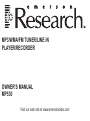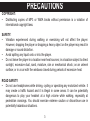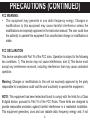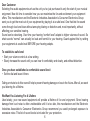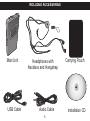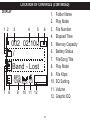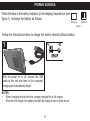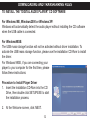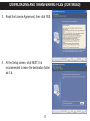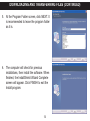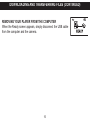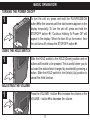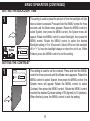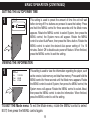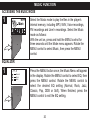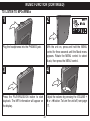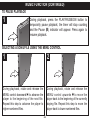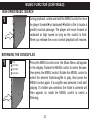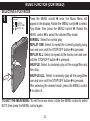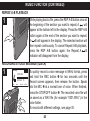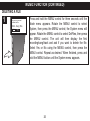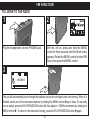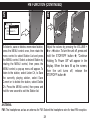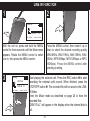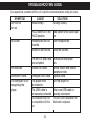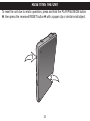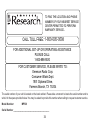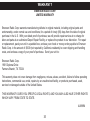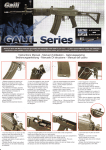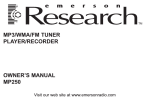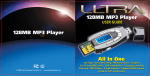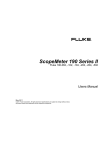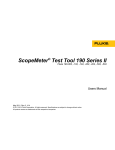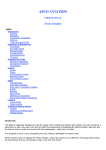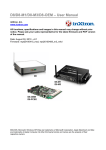Download Emerson MP530 Owner`s manual
Transcript
MP3/WMA/FM TUNER/LINE IN PLAYER/RECORDER OWNER’S MANUAL MP530 Visit our web site at www.emersonradio.com WARNING TO PREVENT FIRE OR SHOCK HAZARD, DO NOT USE THIS PLUG WITH AN EXTENSION CORD, RECEPTACLE OR OTHER OUTLET UNLESS THE BLADES CAN BE FULLY INSERTED TO PREVENT BLADE EXPOSURE. TO PREVENT FIRE OR SHOCK HAZARD, DO NOT EXPOSE THIS UNIT TO RAIN OR MOISTURE. CAUTION RISK OF ELECTRIC SHOCK DO NOT OPEN The lightning flash with arrowhead symbol within an equilateral triangle is intended to alert the user to the presence of uninsulated dangerous voltage within the product’s enclosure that may be of sufficient magnitude to constitute a risk of electric shock to persons. CAUTION: TO REDUCE THE RISK OF ELECTRIC SHOCK DO NOT REMOVE COVER (OR BACK), NO USER SERVICEABLE PARTS INSIDE. REFER SERVICING TO QUALIFIED SERVICE PERSONNEL. 1 The exclamation point within an equilateral triangle is intended to alert the user to the presence of important operating and maintenance (servicing) instructions in the literature accompanying the appliance. IMPORTANT SAFETY INFORMATION 1. 2. 3. 4. 5. 6. 7. Read these instructions. Keep these instructions. Heed all warnings. Follow all instructions. Do not use this unit near water. Clean only with dry cloth. Do not block any ventilation openings. Install in accordance with the manufacturer’s instructions. 8. Do not install near any heat sources such as radiators, heat registers, stoves or other apparatus (including amplifiers) that produce heat. 9. Do not defeat the safety purpose of the polarized or grounding-type plug. A polarized plug has two blades with one wider than the other. A grounding type plug has two blades and a third grounding prong. The wide blade or the third prong are provided for your safety. If the provided plug does not fit into your outlet, consult an electrician for replacement of the obsolete outlet. 10. Protect the power cord from being walked on or pinched particularly at plugs, convenience receptacles and the point where they exit from the unit. 11. Only use attachments/accessories specified by the manufacturer. 12. Unplug this unit during lightning storms or when unused for long periods of time. 13. Refer all servicing to qualified service personnel. Servicing is required when the unit has been damaged in any way such as the following: the power-supply cord or plug is damaged; liquid has been spilled or objects have fallen into the unit; the unit has been exposed to rain or moisture, does not operate normally, has changed its performance or has been dropped. 14. This unit should not be exposed to dripping or splashing water and no object filled with liquids should be placed on or near the unit. 15. Do not overload wall outlet. Use only power source as indicated. 16. Use replacement parts as specified by the manufacturer. 17. The unit may be mounted to a wall only if recommended by the manufacturer. 18. Upon completion of any service or repairs to this unit, ask the service technician to perform safety checks. 2 PRECAUTIONS COPYRIGHT: • Distributing copies of MP3 or WMA tracks without permission is a violation of international copyright laws. SAFETY: • Vibration experienced during walking or exercising will not affect the player. However, dropping the player or dropping a heavy object on the player may result in damage or sound distortion. • Avoid spilling any liquid onto or into the player. • Do not leave the player in a location near heat sources; in a location subject to direct sunlight, excessive dust, sand, moisture, rain or mechanical shock; on an unlevel surface; or in a car with the windows closed during periods of excessive heat. ROAD SAFETY: • Do not use headphones while driving, cycling or operating any motorized vehicle. It may create a traffic hazard and it is illegal in some areas. It can be potentially dangerous to play your headset at a high volume while walking, especially at pedestrian crossings. You should exercise extreme caution or discontinue use in potentially hazardous situations. 3 PRECAUTIONS (CONTINUED) FCC WARNING: • This equipment may generate or use radio frequency energy. Changes or modifications to this equipment may cause harmful interference unless the modifications are expressly approved in the instruction manual. The user could lose the authority to operate this equipment if an unauthorized change or modification is made. FCC DECLARATION This device complies with Part 15 of the FCC rules. Operation is subject to the following two conditions: 1) This device may not cause interference, and 2) This device must accept any interference received, including interference that may cause undesired operation. Warning: Changes or modifications to this unit not expressly approved by the party responsible for compliance could void the user’s authority to operate the equipment. NOTE: This equipment has been tested and found to comply with the limits for a Class B digital device, pursuant to Part 15 of the FCC Rules. These limits are designed to provide reasonable protection against harmful interference in a residential installation. This equipment generates, uses and can radiate radio frequency energy and, if not 4 PRECAUTIONS (CONTINUED) installed and used in accordance with the instructions, may cause harmful interference to radio communications. However, there is no guarantee that interference will not occur in a particular installation. If this equipment does cause harmful interference to radio or television reception, which can be determined by turning the equipment off and on, the user is encouraged to try to correct the interference by one or more of the following measures: • Reorient or relocate the receiving antenna. • Increase the separation between the equipment and receiver. • Connect the equipment into an outlet on a circuit different from that to which the receiver is connected. • Consult the dealer or an experienced radio/TV technician for help. Shield cable must be used with this unit to ensure compliance with class B FCC limits. 5 Dear Customer: Selecting fine audio equipment such as the unit you’ve just purchased is only the start of your musical enjoyment. Now it’s time to consider how you can maximize the fun and excitement your equipment offers. This manufacturer and the Electronic Industries Association’s Consumer Electronics Group want you to get the most out of your equipment by playing it at a safe level. One that lets the sound come through loud and clear without annoying blaring or distortion and, most importantly, without affecting your sensitive hearing. Sound can be deceiving. Over time your hearing “comfort level” adapts to higher volumes of sound. So what sounds “normal” can actually be loud and harmful to your hearing. Guard against this by setting your equipment at a safe level BEFORE your hearing adapts. To establish a safe level: • Start your volume control at a low setting. • Slowly increase the sound until you can hear it comfortably and clearly, and without distortion. Once you have established a comfortable sound level: • Set the dial and leave it there. Taking a minute to do this now will help to prevent hearing damage or loss in the future. After all, we want you listening for a lifetime. We Want You Listening For A Lifetime Used wisely, your new sound equipment will provide a lifetime of fun and enjoyment. Since hearing damage from loud noise is often undetectable until it is too late, this manufacturer and the Electronic Industries Association’s Consumer Electronics Group recommend you avoid prolonged exposure to excessive noise. This list of sound levels is included for your protection. 6 Decibel Level 30 40 50 60 70 80 Example Quiet library, soft whispers Living room, refrigerator, bedroom away from traffic Light traffic, normal conversation, quiet office Air conditioner at 20 feet, sewing machine Vacuum cleaner, hair dryer, noisy restaurant Average city traffic, garbage disposals, alarm clock at two feet THE FOLLOWING NOISES CAN BE DANGEROUS UNDER CONSTANT EXPOSURE: 90 100 120 140 180 Subway, motorcycle, truck traffic, lawn mower Garbage truck, chain saw, pneumatic drill Rock band concert in front of speakers, thunderclap Gunshot blast, jet engine Rocket launching pad Information courtesy of the Deafness Research Foundation. NI C IND EST. 1924 S N ELECT EIA S O O C I A TI IES 7 LISTENING For A Lifetime TR A We Want You U S R O INCLUDED ACCESSORIES Main Unit USB Cable Headphones with Necklace and Hangstrap Audio Cable 8 Carrying Pouch Installation CD LOCATION OF CONTROLS MAIN 1 2 9 8 3 10 4 5 11 12 13 14 6 7 1. 2. 3. 4. 5. 6. USB Port PHONES Jack Wrist Strap Hole Display VOLUME +/– Buttons REP A-B Button 7. 8. 9. 10. HOLD Switch MIC (Microphone) LINE IN Jack PLAY/PAUSE/ON Button 11. STOP/OFF Button 9 12. REC (Record) Button 13. RESET Button 14. TUN o/MENU/TUNE n Control LOCATION OF CONTROLS (CONTINUED) DISPLAY 1 2 3 4 5 6 002 02:10 / Band - Lost BPS 128K ROCK 23 7 8 9 10 11 12 10 1. 2. 3. 4. 5. 6. 7. 8. 9. 10. 11. 12. Folder Name Play Mode File Number Elapsed Time Memory Capacity Battery Status File/Song Title Play Mode File Kbps EQ Setting Volume Graphic EQ POWER SOURCE When the bars in the battery indicator (in the display) become low (see figure 1), recharge the battery as follows: Batt Low Batt Full Figure 1 Follow the instructions below to charge the built-in internal Lithium battery: 1 With the power on or off, connect the USB cable to the unit and then to the computer; charging will automatically begin. NOTES: • When charging for the first time, charge overnight for a full charge. • After the first charge, the battery should fully charge in two to three hours. 11 DOWNLOADING AND TRANSFERRING FILES TO INSTALL THE "DIGITAL AUDIO PLAYER" CD SOFTWARE For Windows ME, Windows2000 or Windows XP: Windows will automatically detect the audio player without installing the CD software when the USB cable is connected. For Windows98SE: The USB mass storage function will not be activated without driver installation. To activate the USB mass storage function, please use the installation CD-Rom to install the driver. For Windows 98SE, if you are connecting your player to your computer for the first time, please follow these instructions: Procedure to Install Player Driver 1. Insert the Installation CD-Rom into the CD Drive, then double click SETUP.EXE to start the installation process. 2. At the Welcome screen, click NEXT. 12 DOWNLOADING AND TRANSFERRING FILES (CONTINUED) 3. Read the License Agreement, then click YES. 4. At the Setup screen, click NEXT. It is recommended to leave the destination folder as it is. 13 DOWNLOADING AND TRANSFERRING FILES (CONTINUED) 5. At the Program Folder screen, click NEXT. It is recommended to leave the program folder as it is. 6. The computer will check for previous installations, then install the software. When finished, the InstallShield Wizard Complete screen will appear. Click FINISH to exit the Install program. 14 DOWNLOADING AND TRANSFERRING FILES (CONTINUED) 7. When the installation has completed, the new program, “SigmaTel MSCNMMC Audio Player”, will be added to the PROGRAM menu on your computer. TRANSFERRING FILES You can download digital music files from the Internet or use encoding software to convert music that you have on an audio CD into MP3 or WMA format. Once these files are stored on your computer you can easily copy them to your player. Connect the computer to your player using the supplied USB cable; the READY screen will appear. A "Removable Disk" window will appear in your My Computer folder which is the player’s internal memory. To add more files and songs to your player simply drag and drop MP3 or WMA files from anywhere on your computer into the "Removable Disk" window. When you are finished, see the Remove Hardware procedure on the next page before disconnecting the player. 15 DOWNLOADING AND TRANSFERRING FILES (CONTINUED) REMOVING YOUR PLAYER FROM THE COMPUTER When the Ready screen appears, simply disconnect the USB cable from the computer and the camera. 16 BASIC OPERATION TURNING THE POWER ON/OFF 1 1 2 USING THE HOLD SWITCH 1 ADJUSTING THE VOLUME 1 1 2 To turn the unit on, press and hold the PLAY/PAUSE/ON button 1 for five seconds until the start screens appears in the display temporarily. To turn the unit off, press and hold the STOP/OFF button 2; “Continue Holding To Power Off” will appear in the display. When the bars fill up the screen, then the unit turns off, release the STOP/OFF button 2. Slide the HOLD switch to the HOLD (Down) position and no buttons will be able to be pressed. This is useful when you do not want the station/track changed by accidentally pressing a button. Slide the HOLD switch to the Unlock (Up) position to cancel the Hold function. Press the VOLUME + button 1 to increase the volume or the VOLUME – button 2 to decrease the volume. 17 mal BASIC OPERATION (CONTINUED) SETTING THE BACKLIGHT TIME 1 Backlight Time 5 S SETTING THEAutoPower CONTRAST 1 Contrast S LEVEL Time 1 02 EQ Normal Rock Jazz About m Ver Total Free 1.002.025 495MB 478MB m This setting is used to preset the amount of time the backlight will light when a button is pressed. Press and hold the MENU control for three seconds until the Mode menu appears. Rotate the MENU control to select System, then press the MENU control; the System menu will appear. Rotate the MENU control to select Backlight, then press the MENU control. Rotate the MENU control to select the desired Backlight setting of 5 to 30 seconds. Select Off to turn the backlight Contrast off or “∞” to have the backlight always on when the unit is on. When LEVEL 02 finished, press the MENU control to exit the setting. About Free setting 478MB This is used to set the contrast. Press and hold the MENU control for three seconds until the Mode menu appears. Rotate the MENU control to select System, then press the MENU control; the System menu will appear. Rotate the MENU control to select Contrast, then press the MENU control. Rotate the MENU control to select the desired Contrast setting of 00 (lightest) to 10 (darkest). When finished, press the MENU control to exit the setting. Ver Total 1.002.025 495MB 18 mal ck z Time 5 S 1 m 02 BASICLEVEL OPERATION (CONTINUED) SETTING THE AUTOPOWER TIME 1 AutoPower Time EQ Normal Rock ContrastJazz S LEVEL 02 About setting is used to preset the amount of time the unit will wait This Ver 1.002.025 before turning off if no buttons are pressed to save the battery. Press Total 495MB Free hold 478MB and the MENU control for three seconds until the Mode menu appears. Rotate the MENU control to select System, then press the MENU control; the System menu will appear. Rotate the MENU control to select AutoPower, then press the Menu button. Rotate the MENU control to select the desired Auto power setting of 1 to 10 minutes. Select Off to disable auto power off feature. When finished, press the MENU control to exit the setting. VIEWING THE INFORMATION 1 About m Ver Total Free 1.002.025 495MB 478MB This setting is used to view the information regarding the player, such as the version, total memory and total free memory. Press and hold the MENU control for three seconds until the Mode menu appears. Rotate the MENU control to select System, then press the MENU control; the System menu will appear. Rotate the MENU control to select About, then press the MENU control to view the information. When finished, press the MENU control to exit the setting. TO EXIT THE Mode menu: To exit the Mode menu, rotate the MENU control to select EXIT, then press the MENU control again. 19 MUSIC FUNCTION ACCESSING THE MUSIC MODE 1 Backlight Time 5 S 1 m AutoPower Time EQUALIZER 1 Select the Music mode to play the files in the player’s internal memory, including MP3, WAV, Voice recordings, Contrast FM recordings and Line In recordings. Select the Music mode LEVEL as 02 follows: With the unit on, press and hold the MENU control for three seconds until the Mode menu appears. Rotate the About MENU control to select Music, then press the MENU Ver 1.002.025 control. Total 495MB Free EQ Normal Rock Jazz 478MB Press the MENU button once; the Music Menu will appear in the display. Rotate the MENU control to select EQ, then press the MENU control. Rotate the MENU control to select the desired EQ setting (Normal, Rock, Jazz, Classic, Pop, DDB or Soft). When finished, press the MENU control to exit the EQ setting. 20 MUSIC FUNCTION (CONTINUED) TO LISTEN TO MP3s/WMAs 1 2 Plug the headphones into the PHONES jack. With the unit on, press and hold the MENU control for three seconds until the Mode menu appears. Rotate the MENU control to select Music, then press the MENU control. 3 4 1 2 Press the PLAY/PAUSE/ON button to start playback. The MP3 information will appear on the display. Adjust the volume by pressing the VOLUME + 1 or – 2 button. To turn the unit off, see page 17. 21 MUSIC FUNCTION (CONTINUED) TO PAUSE PLAYBACK 1 During playback, press the PLAY/PAUSE/ON button to temporarily pause playback; the timer will stop counting and the Pause (p) indicator will appear. Press again to resume playback. SELECTING A SONG/FILE USING THE MENU CONTROL 1 2 During playback, rotate and release the MENU control downward n to advance the player to the beginning of the next file. Repeat this step to advance the player to higher-numbered files. During playback, rotate and release the MENU control upwards o to move the player back to the beginning of the currently playing file. Repeat this step to move the player back to lower-numbered files. 22 MUSIC FUNCTION (CONTINUED) HIGH-SPEED MUSIC SEARCH 1 During playback, rotate and hold the MENU control to move the player forward n or backward o within a file to locate a specific musical passage. The player will move forward or backward at high speed as long as the control is held. When you release the control, normal playback will resume. BROWSING THE SONGS/FILES 1 V007.WAV V008.WAV V009.WAV Are you sure you want to delete the file Artist - Song Title Yes Press the MENU control once; the Music Menu will appear NORMAL in theREPLAY display. Rotate the MENU control to select Browse, ONE REPLAY ALL then press the MENU control. Rotate the MENU control to select the desired folder/song/file to play, then press the MENU control again. If a song/file was selected, it will start Station List playing. If a folder was selected, the folder’s contents will P01 90.00MHz P02 appear, 96.00MHz so rotate the MENU control to select a then P03 102.00MHz file/song. Play Mode VOICE No 01 • Recording 18 FM 90.00MHZ F003.WAV FM 00:00:49 1% 23 MUSIC FUNCTION (CONTINUED) SELECTING A PLAY MODE 1 V V Play Mode NORMAL REPLAY ONE REPLAY ALL V Station List want P01 P02 P03 Title 2 01 • Recording F003.WAV 0MHZ :00 90.00MHz 96.00MHz 102.00MHz 108 1 FM PCM 00:00:49 1% 8KHz Remain 03:05:35 Press the MENU control 1 once; the Music Menu will appear in the display. Rotate the MENU control 1 to select Play Mode, then press the MENU control 1. Rotate the MENU control 1 to select the desired Play mode: NORMAL: Select for normal play REPLAY ONE: Select to repeat the currently playing song over and over until the STOP/OFF button 2 is pressed. REPLAY ALL: Select to repeat all the tracks over and over until the STOP/OFF button 2 is pressed. SHUFFLE: Select to randomly play all the songs/files and then stop. SHUFFLE ALL: Select to randomly play all the songs/files over and over until the STOP/OFF button 2 is pressed. After selecting the desired mode, press the MENU control 1 to select it. 0% TO EXIT THE MAIN MENU: To exit the music menu, rotate the MENU control to select EXIT, then press the MENU control again. emain 03:07:06 24 MUSIC FUNCTION (CONTINUED) REPEAT A-B PLAYBACK 1 While playing back a file, press the REP A-B button once at the beginning of the section you want to repeat; A will appear at the bottom left in the display. Press the REP A-B button again at the end of the section you want to repeat; A B will appear in the display. The selected section will then repeat continuously. To cancel Repeat A-B playback, press the REP A-B button again; the Repeat A B indicator will disappear from the display. RECORDING A VOICE MESSAGE (QUICK) 1 • Recording V003.WAV 00:00:49 1% PCM 2 8KHz Remain 3 1 03:05:35 To quickly record a voice message in 8KHz format, press and hold the REC button 1 for two seconds until the Record screen appears, then release the button. Speak into the MIC 2 at a normal tone of voice. When finished, press the STOP/OFF button 3. The recorded voice file will be saved as a WAV file (for example “V001.WAV”) in the voice folder. To record with different settings, see page 30. 25 REPLAY ONE MUSIC FUNCTION (CONTINUED) REPLAY ALL V007.WAV NORMAL V008.WAV DELETING A FILE 1 V009.WAV Are you sure you want to delete the file Artist - Song Title Yes No 01 18 FM 90.00MHZ 87.5 98 Station List Press and hold the MENU control for three seconds until the 90.00MHz ModeP01 menu appears. Rotate the MENU control to select P02 96.00MHz P03 then 102.00MHz System, press the MENU control; the System menu will appear. Rotate the MENU control to select DelFiles, then press the MENU control. The unit will then display the first • Recording recording/song/track and ask if you want to delete the file. F003.WAV Select Yes or No using the MENU control, then press the 00:00:49 1% Repeat as desired. When finished, press and MENU control. hold the MENU button until the System menu appears. FM 108 PCM 8KHz Remain 03:05:35 • Record Stop FM 00:00:00 MP3: 128KHz 0% Remain 03:07:06 26 FM FUNCTION TO LISTEN TO THE RADIO 1 2 Play Mode VOICE V007.WAV NORMAL REPLAY ONE REPLAY ALL V008.WAV V009.WAV Plug the headphones into the PHONES jack. Station List Are you sure you want to delete the file P01 P02 P03 Artist - Song Title 3 Yes No 01 87.5 2 F003.WAV 90.00MHZ 98 With the unit on, press and hold the MENU control for three seconds until the Mode menu appears. Rotate the MENU control to select FM Tuner, then press the MENU control. • Recording 18 FM 90.00MHz 96.00MHz 102.00MHz FM 108 PCM 00:00:49 1% 8KHz Remain 03:05:35 1 The unit will• Record automatically scan through the stations and set the strongest ones into memory. When it is Stop finished, select one of the memorized stations by rotating the MENU control 1 up or down. To manually tune a station, press the PLAY/PAUSE/ON button 2, then adjust in 100KHz increments by rotating the FM 00:00:00 0% 1. ToRemain return to the memorized tuning, press the PLAY/PAUSE/ON button 2 again. MENU control MP3: 128KHz 03:07:06 27 5 FM FUNCTION (CONTINUED) 6 Station List Listen Ch P01 Save 90.00MHz Current P02 Delete 96.00MHz Ch P03 102.00MHz 1 2 To listen to, save or delete a memorized station, press the MENU control once, then rotate the menu control to select Station List and press the MENU control. Select a desired Station by rotating the MENU control, then press the MENU control; a pop-up menu will appear. To listen to the station, select Listen Ch, to Save the currently playing station, select Save Current or to delete the station, select Delete Ch. Press the MENU control, then press and hold for one second to exit the Station list. 3 Adjust the volume by pressing the VOLUME + 1 or – 2 button. To turn the unit off, press and hold the STOP/OFF button 3; “Continue Holding To Power Off” will appear in the display. When the bars fill up the screen, then the unit turns off, release the STOP/OFF button 3. ANTENNA FM–The headphones act as an antenna for FM. Extend the headphone wire for best FM reception. 28 FM FUNCTION P03 102.00MHz (CONTINUED) to delete the file P01 P02 Artist - Song Title Yes No AUTOSEEK 1 01 18 Play Mode 90.00MHZ FM NORMAL 98 REPLAY ONE REPLAY ALL 87.5 90.00MHz 96.00MHz Recording scan the stations, press the MENU control once, To •auto F003.WAV then rotate the MENU control to select AutoSeek, then 00:00:49 1% press the MENU control again; the unit will then automatically scan all the stations and then stop. FM 108 PCM 8KHz Remain 03:05:35 • Record Stop Station List want Title 01 MP3: 128KHz RECORDING AN FM STATION 1 • Recording F003.WAV 0MHZ 00 P01 00:00:00 90.00MHz 0% P02 96.00MHz Remain 03:07:06 P03 102.00MHz FM 00:00:49 1% FM PCM 108 8KHz Remain 03:05:35 To quickly record an FM Station in 32KHz PCM WAV format, press and hold the REC button 1 for two seconds until the Record screen appears, then release the button. When finished, press the STOP/OFF button 2. The recorded FM file will be saved as a WAV file (for example “F001.WAV”) in the voice folder. 2 0% main 03:07:06 1 29 VOICE FUNCTION MP3: 128Kbps 1 Remain 03:07:06 2 • Record Stop 00:00:00 PCM: 8KHz 0% Remain 00:00:00 With the unit on, press and hold the MENU control for three seconds until the Mode menu appears. Rotate the MENU control to select Voice, then press the MENU control. 3 • Recording V003.WAV 00:00:49 1% PCM 8KHz Remain 03:05:35 2 • Record Stop 1 00:00:00 MP3: 128Kbps 0% Remain 03:07:06 Press the MENU control, then rotate it up or down to select the desired recording quality (WAV-8KHz, WAV-11KHz, WAV-16KHz, WAV32KHz, MP3-64Kbps, MP3-96Kbps or MP3128Kbps). Press the MENU control after selecting a setting. Press the REC button 1 to start voice recording. Speak into the MIC (microphone) at a normal tone of voice. When finished, press the STOP/OFF button 2. The recorded file will be saved in the VOICE folder. • Recording Enter the Music mode as described on page 20 to hear the L003.WAV recorded files. 00:00:49 “DISK FULL” will1%appear in the display when the internal disk is full. MP3: 128Kbps Remain 03:07:06 30 LINE IN FUNCTION • Recording V003.WAV 1 2 00:00:49 1% PCM 8KHz Remain 03:05:35 • Recording L003.WAV • Record Stop 00:00:49 1% MP3: 128Kbps 00:00:00 MP3: 128Kbps WAV Remain PCM: 8KHz 3 03:05:35 • Recording L003.WAV 00:00:49 1% MP3: 128Kbps 00 Remain 03:07:06 With the unit on, press and hold the MENU • Record Stop control for three seconds until the Mode menu appears. Rotate the MENU control to select Line In, then press the MENU control. 00:00:00 49 1% 0% emain 03:07:06 cord Stop 2 1 Remain 03:07:06 Remain 03:07:06 0% Remain Press the MENU control, then rotate it up or down to select the desired recording quality (WAV-8KHz, WAV-11KHz, WAV-16KHz, WAV0% 32KHz, MP3-96Kbps, MP3-128Kbps or MP300:00:00 192Kbps). Press the MENU control after selecting a setting. Start playing the external unit. Press the REC button 1 to start recording the external unit’s sound. When finished, press the STOP/OFF button 2. The recorded file will be saved in the LINEIN folder. Enter the Music mode as described on page 20 to hear the recorded files. “DISK FULL” will appear in the display when the internal disk is full. 31 TROUBLESHOOTING GUIDE If you experience a problem with this unit, check the chart below before calling for service. SYMPTOM Unit will not turn on. No sound. FM distorted. Download Failure. The computer is not recognizing the player. CAUSE Weak battery. SOLUTION HOLD switch is in the HOLD position. Headphones are not inserted. Volume is set too low. Recharge Rehcargebattery. battery or use Battery Backup. Slide switch to the Unlock position. Insert headphones. Raise the volume. The MP3 or WMA files Download uncorrupted are corrupted. files. Station not tuned. Retune station and extend headphone wire. Damaged USB cable. Replace cable. The player must Turn the player on. be turned on. The USB cable is Make sure USB cable is not securely connected. securely connected. This unit is notand/or compatible The computer may not Driver is not installed Install driver see with Macintosh computers. be with or compatible computer is notthis pages 7 through 19 for unit. compatible. compatibility. 32 RESETTING THE UNIT To reset the unit due to erratic operation, press and hold the PLAY/PAUSE/ON button 1, then press the recessed RESET button 2 with a paper clip or similar small object. 1 2 33 TO FIND THE LOCATION AND PHONE NUMBER OF YOUR NEAREST SERVICE CENTER PERMITTED TO PERFORM WARRANTY SERVICE... CALL TOLL FREE: 1-800-695-0098 1-800-898-9020 FOR ADDITIONAL SET-UP OR OPERATING ASSISTANCE PLEASE CALL: 1-800-898-9020 FOR CUSTOMER SERVICE, PLEASE WRITE TO: Emerson Radio Corp. Consumer Affairs Dept. 1901 Diplomat Drive, Farmers Branch, TX 75234 The serial number of your unit is located on the back cabinet. Please take a moment to locate the serial number and to write it in the space provided below. You may be asked to provide this number when calling to request customer service. Model Number: MP530 Serial Number _______________________________________ 34 WARRANTY EMERSON RADIO CORP. LIMITED WARRANTY Emerson Radio Corp. warrants manufacturing defects in original material, including original parts and workmanship, under normal use and conditions, for a period of ninety (90) days from the date of original purchase in the U.S. With your dated proof of purchase, we will provide repair service at no charge for labor and parts at an authorized Depot Repair Facility, or replace the product in our discretion. For repair or replacement, pack your unit in a padded box, enclose your check or money order payable to Emerson Radio Corp. in the amount of $9.00 (not required by California residents) to cover shipping and handling costs, and enclose a copy of your proof of purchase. Send your unit to: Emerson Radio Corp. 1901 Diplomat Drive Farmers Branch, TX 75234 This warranty does not cover damage from negligence, misuse, abuse, accident, failure to follow operating instructions, commercial use, rental, repairs by an unauthorized facility, or products purchased, used, serviced or damaged outside of the United States. THIS WARRANTY GIVES YOU SPECIFIC LEGAL RIGHTS, AND YOU MAY ALSO HAVE OTHER RIGHTS WHICH VARY FROM STATE TO STATE. AU898M 35