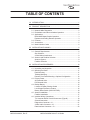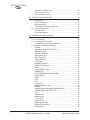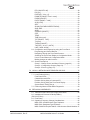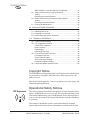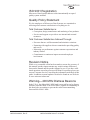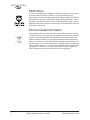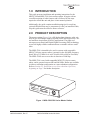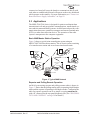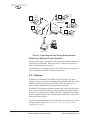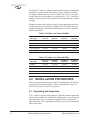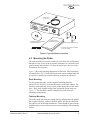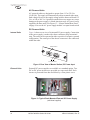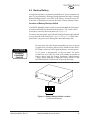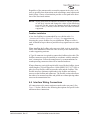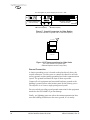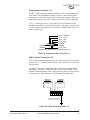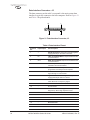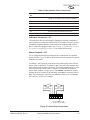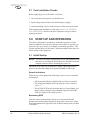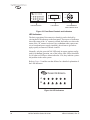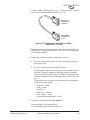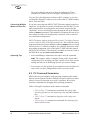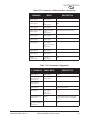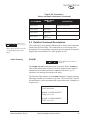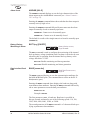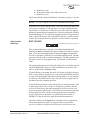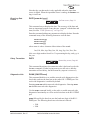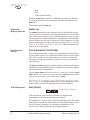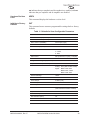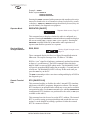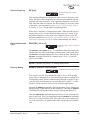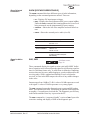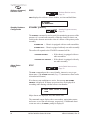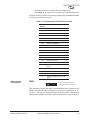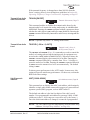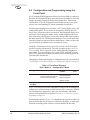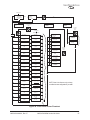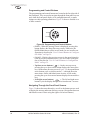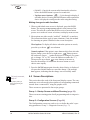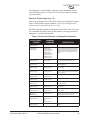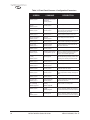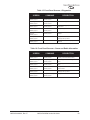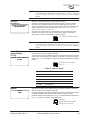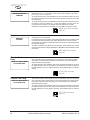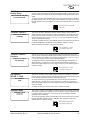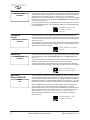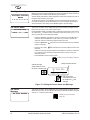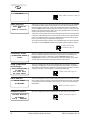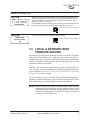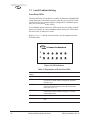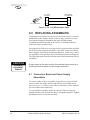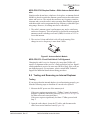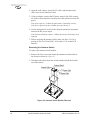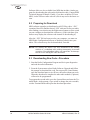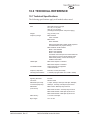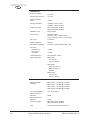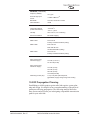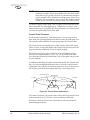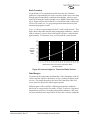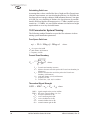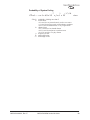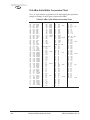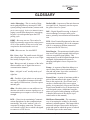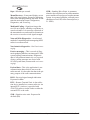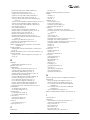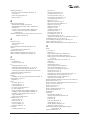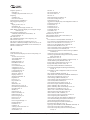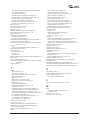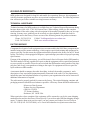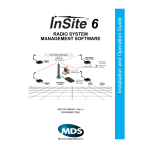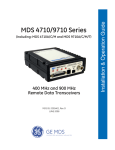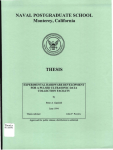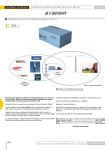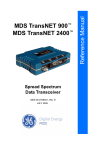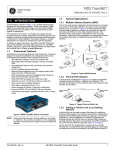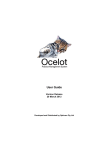Download MDS MDS 4710 Series Specifications
Transcript
(Including MDS 4790A/C/E/S, MDS 9790A) 400 MHz/900 MHz Multiple Address System Master Station Radio MDS 05-3438A01, Rev. E AUGUST 2005 Installation & Operation Guide MDS 4790/9790 Series QUICK START GUIDE 1. Install and connect the antenna system to the radio (page 8). • Use an appropriate antenna aimed at the associated station. • Use low-loss feedline suited for 400/900 MHz. Keep the feedline as short as possible. 2. Connect the backup battery (page 15). 3. Connect the host computer to the DATA connector on the rear panel (page 22). 4. Verify proper input voltage level and connect power to the radio. Set the power switch(es) to ON. 5. Observe front panel indicators for proper operation. Invisible place holder A B ACTIVE STBY ALARM RX ALR TX ALR I/O ALR ACTIVE STBY ALARM RX ALR TX ALR I/O ALR ACTIVE (green)—This transceiver board (A or B) is the selected unit. STBY (yellow)—This transceiver board (A or B) is the standby unit (redundant version only). ALARM (red)—General fault not covered by the other alarm categories (RX ALR, TX ALR, I/O ALR). RX ALR (red)—Difficulty receiving. May be due to an antenna problem, receiver fault, or other condition causing a low received signal level. TX ALR (red)—Fault with the transmit circuitry. I/O ALR (red)—The data rate or format of data at the data interface connector is incompatible with the radio settings. TABLE OF CONTENTS 1.0 INTRODUCTION..................................................................................... 1 2.0 PRODUCT DESCRIPTION ..................................................................... 1 2.1 Network-Wide Diagnostics ............................................................... 2 2.2 Redundant versus Non-redundant Operation .................................. 2 2.3 Applications ...................................................................................... 3 Basic MAS Master Station Operation ............................................... 3 Repeater and Polling Remote Operation .......................................... 3 2.4 Features ........................................................................................... 4 2.5 Accessories ...................................................................................... 5 2.6 Model Number Codes ...................................................................... 6 3.0 INSTALLATION PLANNING .................................................................... 6 3.1 General Requirements ..................................................................... 6 Site Selection .................................................................................... 7 A Word About Interference................................................................ 8 3.2 Antenna and Feedline Selection ...................................................... 8 Antenna System................................................................................ 8 Feedline Selection ............................................................................ 9 4.0 INSTALLATION PROCEDURES ........................................................... 10 4.1 Unpacking and Inspection .............................................................. 10 4.2 Mounting the Radio ........................................................................ 11 Rack Mounting ................................................................................ 11 Tabletop Mounting........................................................................... 11 Remote Front Panel Mounting—Optional Configuration ................. 12 4.3 Primary Power ................................................................................ 13 AC-Powered Units........................................................................... 14 DC-Powered Units .......................................................................... 14 4.4 Backup Battery ............................................................................... 15 Location of Battery Backup Switch ................................................. 15 Low-Voltage Disconnect Feature .................................................... 16 Battery Reset Switch (SW1/LVD PCB) ........................................... 16 4.5 Antenna Installation ........................................................................ 16 Feedline Installation ........................................................................ 17 4.6 Interface Wiring Connections ......................................................... 17 TX, Antenna and RX Coaxial Connectors (Type-N)........................ 18 Ground Connection......................................................................... 20 Diagnostics Connector—J1 ............................................................ 21 4-Wire Audio Connector—J2 .......................................................... 21 Data Interface Connector—J3 ........................................................ 22 MDS 05-3438A01, Rev. E MDS 4790/9790 Series™ I/O Guide i Orderwire Connector—J9 ............................................................... 23 Alarm Contacts—J10...................................................................... 23 4.7 Post Installation Checks ................................................................. 24 5.0 START-UP AND OPERATION ............................................................... 24 5.1 Initial Startup .................................................................................. 24 Normal Indications .......................................................................... 24 Maximizing RSSI............................................................................. 24 Coordinating Activities by Orderwire............................................... 25 5.2 Front Panel Indicators .................................................................... 25 LED Indicators ................................................................................ 26 Front Panel Display ......................................................................... 27 6.0 DIAGNOSTICS AND CONTROL .......................................................... 28 6.1 PC Connection ............................................................................... 28 6.2 PC Command Summaries ............................................................. 30 Commands and Command Parameters.......................................... 31 6.3 Detailed Command Descriptions ................................................... 35 ALARM............................................................................................ 35 AMASK [0000 0000–FFFF FFFF]................................................... 37 ASENSE [HI/LO] ............................................................................. 38 BATT(ery) [ON/OFF] ....................................................................... 38 BAUD [xxxxx abc] ........................................................................... 38 BUFF [ON/OFF] .............................................................................. 39 CKEY [ON/OFF].............................................................................. 40 CTS [0-255]..................................................................................... 40 DATAKEY [ON/OFF]........................................................................ 40 DATE [mmm dd yyyy]...................................................................... 41 DKEY .............................................................................................. 41 DLINK [ON/OFF/xxxx]..................................................................... 41 DMGAP [xx] .................................................................................... 42 DTYPE [NODE/ROOT/GATE/PEER] .............................................. 42 EMP [ON/OFF]................................................................................ 42 HREV .............................................................................................. 43 INIT ................................................................................................. 43 KEY................................................................................................. 44 LOG [CLR] ...................................................................................... 44 MADDR [NONE, 1–255] ................................................................. 44 MODEL ........................................................................................... 45 MODEM [NONE/4800/9600/19200/DEFAULT] ............................... 45 NMASK [0000 0000–FFFF FFFF]................................................... 45 OPT................................................................................................. 46 OWM [xxxxx]................................................................................... 46 OWN [xxxxx] ................................................................................... 46 PTT [0-255] ..................................................................................... 47 PWR [20–37]................................................................................... 47 RADIO [AUTO/A/B] ......................................................................... 47 REPEATER [ON/OFF] .................................................................... 48 RSSI, RSSI! .................................................................................... 48 ii MDS 4790/9790 Series™ I/O Guide MDS 05-3438A01, Rev. E RTU [ON/OFF/0-80]........................................................................ 48 RX [xxx]........................................................................................... 49 RXLEVEL [–20 to +3]...................................................................... 49 RXMUTE [ON/OFF/Time in msec].................................................. 49 RXPAD [ON/OFF] ........................................................................... 50 RXTOT [NONE, 1-1440] ................................................................. 50 SCD [0-255] .................................................................................... 50 SER................................................................................................. 50 SHOW [DC/PWR/CURRENT/RADIO] ............................................ 51 SNR, SNR!...................................................................................... 51 SREV .............................................................................................. 52 STANDBY [ON/OFF]....................................................................... 52 STAT................................................................................................ 52 TEMP .............................................................................................. 53 TIME [hh:mm:ss]............................................................................. 54 TOT [ON/OFF, 1-255]...................................................................... 54 TX [xxxx] ......................................................................................... 54 TXGAIN [ON/OFF] .......................................................................... 55 TXLEVEL [–20 to +3, AUTO] .......................................................... 55 UNIT [10000–65000]....................................................................... 55 6.4 Configuration and Programming using the Front Panel ................. 56 Programming and Control Buttons.................................................. 58 Navigating Through the Front Panel Screens ................................. 58 Switching the Front Panel Display to Configuration Mode .............. 59 Use of Control Buttons in Configuration Mode................................ 59 Making changes to radio functions ................................................. 60 6.5 Screen Descriptions ....................................................................... 60 Group 1—Startup Screen and Menu Directory (page 64) .............. 60 Group 2—Configuration Screens (Page 64) ................................... 60 Group 4—Event Log (Page 75)....................................................... 61 7.0 LOCAL & NETWORK-WIDE PROBLEM SOLVING .............................. 75 7.1 Local Problem-Solving ................................................................... 76 Front Panel LEDs............................................................................ 76 Chassis-Mounted LEDs .................................................................. 77 Problem Solving Using a Connected PC ........................................ 78 Problem Solving Using the Front Panel Display.............................. 78 System Bench Testing Set-up ......................................................... 79 7.2 Performing Network-Wide Radio Diagnostics ................................ 80 8.0 REPLACING ASSEMBLIES.................................................................. 82 8.1 Transceiver Board and Power Supply Assemblies ......................... 82 8.2 Installation & Removal of Backup Battery (P/N 28-1575Axx) ................................................................................... 83 8.3 Front Panel ..................................................................................... 84 8.4 Operating Frequency Change Considerations ............................... 85 MDS 4790—400 MHz Notch-Type Duplexers................................. 86 MDS 9790—Bandpass-Type Duplexers.......................................... 86 MDS 4790/9790 Simplex Radios—With Antenna Switch Modules. 87 MDS 05-3438A01, Rev. E MDS 4790/9790 Series™ I/O Guide iii MDS 4790/970—Front End Helical Coil Alignment......................... 87 8.5 Testing and Removing an Internal Duplexer ................................... 87 Testing............................................................................................. 87 Removing the Internal Duplexer...................................................... 88 8.6 Testing and Removing the Antenna Switch Module ....................... 89 Testing............................................................................................. 89 Removing the Antenna Switch........................................................ 90 8.7 Cooling Fan Maintenance ............................................................. 91 9.0 RADIO SOFTWARE UPGRADES ........................................................ 91 9.1 Obtaining New Code ...................................................................... 91 9.2 Preparing for Download ................................................................. 92 9.3 Downloading New Code—Procedure ............................................ 92 10.0 TECHNICAL REFERENCE................................................................. 93 10.1 Technical Specifications ............................................................... 93 10.2 RF Propagation Planning ............................................................. 95 Fresnel Zone Clearance.................................................................. 96 Earth Curvature .............................................................................. 97 Fade Margins .................................................................................. 97 Calculating Path Loss ..................................................................... 98 10.3 Formulas for System Planning ..................................................... 98 Free Space Path Loss..................................................................... 98 Fresnel Zone Boundary .................................................................. 98 Theoretical Signal Strength............................................................. 98 Probability of System Fading .......................................................... 99 10.4 dBm-Volts-Watts Conversion Chart ............................................100 Copyright Notice This Installation and Operation Guide and all software described herein are protected by copyright: 2005 Microwave Data Systems Inc. All rights reserved. Microwave Data Systems Inc. reserves its right to correct any errors and omissions in this publication. Operational Safety Notices RF Exposure The radio equipment described in this guide uses radio frequency transmitters. Although the power level is low, the concentrated energy from a directional antenna may pose a health hazard. Do not allow people to come in close proximity to the front of the antenna when the transmitter is operating. This manual is intended to guide a professional installer to install, operate and perform basic system maintenance on the described radio. iv MDS 4790/9790 Series™ I/O Guide MDS 05-3438A01, Rev. E ISO 9001 Registration Microwave Data Systems adheres to this internationally-accepted quality system standard. Quality Policy Statement We, the employees of Microwave Data Systems, are committed to achieving total customer satisfaction in everything we do. Total Customer Satisfaction in: • Conception, design, manufacture and marketing of our products. • Services and support we provide to our internal and external customers. Total Customer Satisfaction Achieved Through: • Processes that are well documented and minimize variations. • Partnering with suppliers who are committed to providing quality and service. • Measuring our performance against customer expectations and industry leaders. • Commitment to continuous improvement and employee involvement. Revision Notice While every reasonable effort has been made to ensure the accuracy of this manual, product improvements may result in minor differences between the manual and the product shipped to you. If you have additional questions or need an exact specification for a product, please contact our Customer Service Team using the information at the back of this guide. In addition, manual updates can often be found on our Web site at www.microwavedata.com. Warning—400 MHz Distress Beacons In the U.S.A., the 406 to 406.1 MHz band is reserved for use by distress beacons. Since the MDS 4790 Series radio is capable of transmitting in this band, take precautions to prevent the radio from transmitting between 406 to 406.1 MHz. MDS 05-3438A01, Rev. E MDS 4790/9790 Series™ I/O Guide v ESD Notice To prevent malfunction or damage to this radio, which may be caused by Electrostatic Discharge (ESD), the radio should be properly grounded by connection to the ground stud on the rear panel. In addition, the installer or operator should follow proper ESD precautions, such as touching a grounded bare metal object to dissipate body charge, prior to adjusting front panel controls or connecting or disconnecting cables on the front or rear panels. Environmental Information The equipment that you purchased has required the extraction and use of natural resources for its production. Improper disposal may contaminate the environment and present a health risk due to hazardous substances contained within. To avoid dissemination of these substances into our environment, and to diminish the demand on natural resources, we encourage you to use the appropriate recycling systems for disposal. These systems will reuse or recycle most of the materials found in this equipment in a sound way. Please contact MDS or your supplier for more information on the proper disposal of this equipment. vi MDS 4790/9790 Series™ I/O Guide MDS 05-3438A01, Rev. E 1.0 INTRODUCTION This guide presents installation and operating instructions for the MDS 4790 and MDS 9790 Series master station. It begins with an overall description of radio features and is followed by the steps required to install the unit and place it into normal operation. Additionally, the guide contains troubleshooting tips for resolving system difficulties that may be encountered. After you install the radio, keep this guide near the radio for future reference. 2.0 PRODUCT DESCRIPTION The master station (Figure 1) is a full-duplex data telemetry radio suitable for use in a Multiple Address System (MAS) and Supervisory Control and Data Acquisition (SCADA) applications. The radio uses microprocessor control and Digital Signal Processing (DSP) technology to provide highly reliable communications even under adverse conditions. The MDS 4790 is intended to be used in systems with compatible MDS 4710 Series remote radios; it operates in the 400 MHz frequency band (380 to 512 MHz for A and C models; 400 to 480 for E models). The MDS 4790S uses an over-the-air data rate of 9600 bps. The MDS 9790 is used with compatible MDS 9710 Series remote radios, and it operates between 800 and 960 MHz. Radios are available in either a redundant configuration or a non-redundant configuration. Refer to Section 2.2, Redundant versus Non-redundant Operation, beginning on Page 2 for further description. Invisible place holder ACTIVE STBY ALARM RX ALR TX ALR ACTIVE STBY LINE ALARM RX ALR TX ALR LINE ENTE R ESCA PE Figure 1. MDS 4790/9790 Series Master Station MDS 05-3438A01, Rev. E MDS 4790/9790 Series I/O Guide 1 All assemblies, including the duplexer and power supply, are contained in the radio’s compact (2RU high) enclosure. The radio’s compact size allows it to fit into most existing systems, in either tabletop or rack mounting arrangements. Connectors are provided on the rear panel for easy connection of power, antenna, data, alarm and diagnostic functions. 2.1 Network-Wide Diagnostics Newer MDS remote and master station radios, including the MDS 4790/9790, Series offer network-wide diagnostics capability. Network-wide diagnostics communications is a modern, packetized mode that has several advantages over DTMF diagnostics communications (used by older MDS radios): • Diagnostic data can be gathered over a large radio network without disrupting system communications flow. • When required, diagnostics communications speed can be increased by actively collecting diagnostic data. • Diagnostic data for each radio in the network can be accessed from any radio diagnostics port in the network. • Certain messages can be broadcast to all radios in the system simultaneously. The MDS 4790/9790 Series master station can be used to poll remote radios in its radio system for diagnostic data. For more information on the implementation of network-wide diagnostics, see the MDS Network Handbook (P/N 05-3467A01). 2.2 Redundant versus Non-redundant Operation A redundant configuration means that the master station has two complete transceiver boards and power supplies installed in the enclosure. In the event of a failure in the primary equipment, the controlling logic causes a switch-over to the stand-by unit. The stand-by transceiver board is constantly operating and its operational readiness is monitored. However, the power amplifier in the stand-by board is not operating when it is in stand-by mode. In a non-redundant configuration, there is only one transceiver board installed in the “A” slot of the enclosure, and back-up transceiver board operation is not possible. Transceiver boards may be moved from one master station to another, or an additional transceiver board may be added to a non-redundant master station. You do not need to specify redundant or non-redundant operation, or select the active transceiver board. Installing or replacing 2 MDS 4790/9790 Series I/O Guide MDS 05-3438A01, Rev. E a transceiver board will cause the boards to communicate briefly with each other to establish which board will operate as the active board and which operates as the stand-by. For more information, see “Transceiver Board and Power Supply Assemblies” on Page 82. 2.3 Applications The MDS 4790/9790 Series is designed for point-to-multipoint data transmission in oil and gas pipeline communications, transactional systems and telecommunications systems. An MAS network provides communications between a central host computer and remote terminal units (RTUs) or other data collection devices. The operation of the radio system is transparent to the computer equipment. Basic MAS Master Station Operation Figure 2 shows a typical point-to-multipoint system using an MDS 4790/9790 Series master station. This is a basic system consisting of a central master station and several associated remote units. REMOTE RADIO SWC OFF RTU RTU P W R REMOTE RADIO SWC OFF IDIA G 13.8 –+ VDC – RTU P W R IDIA G 13.8 –+ VDC – P W R IDIA G 13.8 –+ VDC – RTU REMOTE RADIO SWC OFF REMOTE RADIO SWC OFF CONTINUOUSLY KEYED RTU P W R IDIA G 13.8 –+ VDC P W R – IDIA G 13.8 –+ VDC – MDS MASTER STA TION REMOTE RADIO SWC OFF HOST SYSTEM Figure 2. Typical MAS Network Repeater and Polling Remote Operation An MAS system using repeater and polling-remote radios is shown in Figure 3. Notice that the polling remote radio is operating in half-duplex mode and the repeater is operating in full-duplex mode. Configuring the radio for repeater operation can be as simple as typing REPEATER ON with a PC connected to the rear panel diagnostic port. (See “DIAGNOSTICS AND CONTROL” on Page 28 for details.) MDS 05-3438A01, Rev. E MDS 4790/9790 Series I/O Guide 3 REMOTE RADIO TX LOW RX HIGH REMOTE RADIO RTU TX LOW RX HIGH RTU P W R IDIA G 13.8 –+ VDC – RTU P W R IDIA G 13.8 –+ VDC – P W R TX LOW RX HIGH REMOTE RADIO RTU IDIA G 13.8 TX LOW RX HIGH REMOTE RADIO –+ VDC – CONTINUOUSLY KEYED RTU P W R IDIA G 13.8 –+ VDC P W R – IDIA G 13.8 –+ VDC – TX HIGH RX LOW REPEATER REMOTE RADIO TX LOW RX HIGH TX LOW RX HIGH HOST SYSTEM POLLING REMOTE HALF-DUPLEX SWITCHED CARRIER Figure 3. Typical Repeater and Polling-Remote Network Simplex and Switched Carrier Operation System-wide simplex operation is achieved by switching the master station carrier on to transmit, then off to receive. The same frequency is used for both transmit and receive. Switched carrier, half-duplex mode works in the same way, except different frequencies are used for transmit and receive. 2.4 Features Reliability is a hallmark of the MDS 4790/9790 design. The radio employs a one-piece transceiver board which minimizes RF losses and eliminates the need for inter-board cabling. This also allows easy plug-in replacement should servicing become necessary. In addition, the optional redundant version of the radio includes redundant transceiver boards and power supply modules that automatically become active in the event of a failure in either of the transceiver boards or power supplies. This ensures continued operation in the event of most transceiver board failures. The following list highlights many of the radio’s key features. For a full listing of specifications, see Section 10.1, Technical Specifications, beginning on Page 93. 4 MDS 4790/9790 Series I/O Guide MDS 05-3438A01, Rev. E • Primary power options for: 15, 24, 48, or 125 Volt DC and 115/230 Volts AC sources. • Configuration, control and diagnostics from front panel display or connected PC • Remote diagnostics via a connected PC and radio software • Time stamping of alarms and major events • Flexible mounting (rack or tabletop); front panel can be (optionally) mounted separately from radio chassis 2.5 Accessories The radio can be used with one or more of the accessories listed in Table 1. Contact the factory for ordering information. Table 1. Radio Accessories Option Description Part No. Diagnostics and Control Software PC-based software for control, diagnostics, and software upgrades of the radio. 03-3533A01 Diagnostic and Control Interface Cable Allows connection of a PC to the radio for control and diagnostics (DB-9 to DB-9). 97-1971A04 Front Panel Rack Mounting Kit Allows rear-rack mounting of the detachable front panel. Used in installations where all controls and indicators must be accessible from the rear of the radio. 03-3228A01 Orderwire Handset Allows orderwire communications with other stations in the network. 12-1307A01 Cavity Filter Kit (For MDS 9790x) Removes or attenuates interfering 900 MHz signals from the receiver input. May be necessary in areas with high powered stations nearby, such as paging transmitters. Available for use with an internal or external duplexer. 03-3621Axx RF Combiner Panel, 24 MHz splits Combines the outputs of two master stations into one antenna. Designed for cases where both masters use a 24 MHz split. 03-1882Axx Combines the outputs of two master stations into one antenna. Designed for cases where one master uses a 9 MHz split and the other uses a 24 MHz split. 03-3665Axx Adds an additional transceiver board and power supply to a single-radio chassis. Operating frequency must be specified when ordering. Consult Factory (MDS 9790x only) RF Combiner Panel, 9/24 MHz splits (MDS 9790x only) Redundant Radio Upgrade Kit MDS 05-3438A01, Rev. E MDS 4790/9790 Series I/O Guide 5 2.6 Model Number Codes The radio model number is printed on the serial number label, which is affixed to the radio chassis. The alpha-numeric string describes the unit’s hardware and software configuration as it was shipped from the factory. This model number is an important reference to have on-hand to use when speaking with, or writing to, the factory for assistance. 3.0 INSTALLATION PLANNING The installation of the radio is not difficult, but it does require some planning to ensure reliability and efficiency. This section provides tips for selecting an appropriate site, choosing antennas and feedlines, and minimizing the chance of interference. This material should be reviewed before beginning equipment installation. 3.1 General Requirements There are three main requirements for installing the radio—adequate and stable primary power, a good antenna system, and the correct interface between the radio and the data device. Figure 4 shows a typical station arrangement. Invisible place holder OMNIDIRECTIONAL ANTENNA HOST COMPUTER DIAGNOSTICS COMPUTER LOW LOSS COAXIAL CABLE ACTIV E STBY ALARM RX ALR ACTIV E STBY TX ALR LINE ALARM RX ALR TX ALR LINE ENTER ESCAPE TO INPUT POWER SOURCE Figure 4. Typical Station Arrangement 6 MDS 4790/9790 Series I/O Guide MDS 05-3438A01, Rev. E Site Selection For a successful installation, careful thought must be given to selecting the site for the master station and the remote radios. Suitable sites should offer: • An antenna location that provides an unobstructed path to all the remote radios in the system • A source of adequate and stable primary power • Suitable entrances for antenna, interface or other required cabling. These requirements can be quickly determined in most cases. A possible exception is the first item—verifying that an unobstructed transmission path exists. UHF radio signals travel primarily by line-of-sight, and obstructions between the sending and receiving stations will affect system performance. If you are not familiar with the effects of terrain and other obstructions on radio transmission, the following discussion will provide helpful background. Terrain and Signal Strength A line-of-sight path between stations is highly desirable and provides the most reliable communications link in all cases. A line-of-sight path can often be achieved by mounting each station antenna on a tower or other elevated structure that raises it high enough to clear surrounding terrain and other obstructions. The requirement for a clear transmission path depends on the distance to be covered by the system. If the system is to cover only a limited distance, say 3.1 miles (5 km), then some obstructions in the transmission path may be tolerable. For longer range systems, any obstruction could compromise the performance of the system, or block transmission entirely. The signal strength at the receiver must exceed the sensitivity limit by an amount known as the fade margin to provide reliable operation under various conditions. Section 10.2, RF Propagation Planning, beginning on Page 95 includes a detailed discussion of path planning, and should be reviewed before beginning an installation. Computer software is also available for this purpose that can greatly simplify the steps involved in planning a path. On-the-Air Test If you’ve analyzed the proposed transmission path and feel that it is acceptable, an on-the-air test of the equipment and path should be conducted. This not only verifies the path study results, but allows you to see firsthand the factors involved at each installation site. MDS 05-3438A01, Rev. E MDS 4790/9790 Series I/O Guide 7 The test can be performed by installing a radio at each end of the proposed link and checking the RSSI value reported at the radio’s front panel display. (See “Front Panel Indicators” on Page 25.) If adequate signal strength cannot be obtained, it may be necessary to mount the station antennas higher, use higher gain antennas, or select a different site for one or both stations. To prepare the equipment for an on-the-air test, follow the general installation and operation procedures given in this guide and become familiar with the operating instructions given in Section 5.0, START-UP AND OPERATION, beginning on Page 24. A Word About Interference Interference is possible in any radio system. However, since the MDS 4790/9790 Series is designed for use in a licensed system, interference is less likely because geographic location and existing operating frequencies are taken into account when allocating frequencies. The risk of interference can be further reduced through prudent system design and configuration. Allow adequate separation between frequencies and radio systems. Keep the following points in mind when setting up your radio system: 1. Systems installed in lightly populated areas are least likely to encounter interference; those in urban and suburban environments are more likely to be affected by other devices operating on nearby frequencies. 2. Directional antennas should be used at the remote end of the link. They confine the transmission and reception pattern to a comparatively narrow beam, which minimizes interference to and from stations located outside the pattern. 3. If interference is suspected from another system, it may be helpful to use antenna polarization that is opposite to the interfering system’s antennas. An additional 20 dB (or more) of attenuation to interference can be achieved by using opposite antenna polarization. 3.2 Antenna and Feedline Selection Antenna System The antenna system is perhaps the most crucial part of the system design. An antenna system that uses poor quality feedline, or is improperly aligned with the companion site, will result in poor performance, or no communication at all. 8 MDS 4790/9790 Series I/O Guide MDS 05-3438A01, Rev. E Generally speaking, an omni-directional antenna (Figure 5) is used at the master station site. This type of antenna provides equal coverage to all of the remote sites. At remote stations, directional antennas, such as Yagis are typically used. Figure 5. Typical Omnidirectional Antenna for Master Station (Shown mounted to mast) Feedline Selection For maximum performance, a good-quality feedline must be used to connect the radio to the antenna. For short-range transmission, or where short lengths of cable are used (up to 8 meters [26 feet]), an inexpensive coax cable such as Type RG-213 may be acceptable. For example, 100 feet (30 meters) of RG-58A/U cable (commonly used for frequencies below 100 MHz) has an insertion loss of 5 dB at 450 MHz. A 5 watt transmitter operating into such a feedline would produce only 1.6 watts at the antenna; a similar loss in receiver sensitivity would result, and no amount of gain within the receiver can recover the signal lost in the feedline. Conversely, a 100 foot (30 meter) length of 1-5/8 inch cable has a loss of 0.52 dB at the same frequency, but its cost is considerably higher than RG-58A/U. For systems covering short distances, feedline loss is relatively unimportant, and 6 dB or more of loss may be completely acceptable. For systems designed for maximum range however, each dB of loss directly affects signal-to-noise ratio at the receiver. It is good practice to keep feedline losses as low as possible and certainly under 3 dB. Remember that for each 3 dB of feedline loss, half the transmitter power is lost, and twice the receive signal power is needed to produce the same signal-to-noise ratio. MDS 05-3438A01, Rev. E MDS 4790/9790 Series I/O Guide 9 The RG-8A/U cable is a widely available and inexpensive feedline that is suitable for systems with short ranges or those with short feedlines. For longer feedlines and lower losses, Andrew HELIAX™ semi-rigid coaxial cable or similar products are a good choice. Table 2 shows the length of various types of cable and the resulting degradation in signal strength. Mount the antenna and feedline securely to the supporting structure to avoid damage from wind and ice loading. Follow the instructions provided by the antenna and feedline manufacturers to ensure a safe and reliable installation. Table 2. Feedline Loss Chart (450 MHz) 3.05 Meters (10 Feet) 15.24 Meters (50 Feet) 30.48 Meters (100 Feet) 152.4 Meters (500 Feet) RG-8A/U 0.51 dB 2.53 dB 5.07 dB 25.35 dB 1/2 in. HELIAX 0.15 dB 0.76 dB 1.51 dB 7.55 dB 7/8 in. HELIAX 0.08 dB 0.42 dB 0.83 dB 4.15 dB 1-1/4 in. HELIAX 0.06 dB 0.31 dB 0.62 dB 3.10 dB 1-5/8 in. HELIAX 0.05 dB 0.26 dB 0.52 dB 2.60 dB Cable Type Table 3. Feedline Loss Chart (960 MHz) 3.05 Meters (10 Feet) 15.24 Meters (50 Feet) 30.48 Meters (100 Feet) 152.4 Meters (500 Feet) RG-8A/U 0.85 dB 4.27 dB 8.54 dB 42.70 dB 1/2 in. HELIAX 0.23 dB 1.15 dB 2.29 dB 11.45 dB 7/8 in. HELIAX 0.13 dB 0.64 dB 1.28 dB 6.40 dB 1-1/4 in. HELIAX 0.10 dB 0.48 dB 0.95 dB 4.75 dB 1-5/8 in. HELIAX 0.08 dB 0.40 dB 0.80 dB 4.00 dB Cable Type 4.0 INSTALLATION PROCEDURES This section presents the steps necessary for installing the radio and connecting it to associated equipment. After completing these steps, the radio will be ready for in-service operation. 4.1 Unpacking and Inspection Figure 6 shows a typical radio shipment. Check the contents against the packing list secured to the outside of the shipping box. Accessories and spare parts kits, if any, are wrapped separately. Inspect all items for signs of damage. Save all packing materials in case you need to ship the radio in the future. 10 MDS 4790/9790 Series I/O Guide MDS 05-3438A01, Rev. E Invisible place holder POWER CORD (AC cord shown) A B ENTE R ESCA PE PC DIAGNOSTICS & CONTROL CD-ROM (OPTIONAL) INSTALLATION & OPERATION GUIDE ADHESIVE FEET (4)* (For tabletop mounting) RACK-MOUNT BRACKETS (2)* * These items may already be installed on the radio chassis. Figure 6. Typical Shipment Contents 4.2 Mounting the Radio The radio should be located in a relatively clean, dust-free environment that allows easy access to the rear panel connectors as well as the front panel controls and indicators. Air must be able to pass freely over the heatsink on the rear panel. Figure 7 shows the mounting dimensions of the radio. Most commonly, it is installed in a 2U/3.5 inch (88.90 mm) rack-mount configuration, but it can also be installed in a simple tabletop arrangement if desired. Rack Mounting To rack-mount the radio, use the supplied mounting brackets (MDS P/N 82-3184A01) to secure the chassis to the rack cabinet. The brackets can be attached at any of four points on the sides of the enclosure—front, back, middle facing front, and middle facing back (see Figure 7). This flexibility ensures compatibility with most rack mounting arrangements. Tabletop Mounting The radio can be placed on any sturdy shelf or tabletop that will support the weight of the unit. Adhesive-backed rubber feet are provided with the radio for use in tabletop installations. These should be placed underneath the chassis near each corner to prevent scratching of the mounting surface. MDS 05-3438A01, Rev. E MDS 4790/9790 Series I/O Guide 11 Invisible place holder 3.5 inches (88.9 mm) 14.29 inches (363 mm) 17.2 inches (437 mm) Figure 7. Mounting Dimensions Remote Front Panel Mounting—Optional Configuration If desired, the front panel can be detached from the radio and mounted separately to the rack cabinet. This optional kit, MDS P/N 03-3228A01, is intended for rack-mount installations where all connections and control must be performed from the rear of the radio. The Auxiliary Mounting Plate (P/N 82-3189A01) is included in the kit. To remove the front panel from the radio and re-mount it to the Auxiliary Mounting Plate, follow these steps: 1. Detach the panel from the radio by grasping it firmly along its bottom edge and pulling away from the radio chassis (Figure 8). 2. Release the modular RJ-11 connector and cable from the back of the panel. 3. Plug RJ-11 the connector into an in-line splice connector (P/N 73-1155A09). 4. Plug one end of the RJ-11 to RJ-11 extension cable into the in-line splice connector and the other end into the front of the chassis at the square cut-out. 12 MDS 4790/9790 Series I/O Guide MDS 05-3438A01, Rev. E Invisible place holder Invisible place holder A Figure 8. Front Panel Removal 5. Snap the front panel onto the Auxiliary Mounting Plate in the same way it was attached to the main radio chassis. 6. Mount the Auxiliary Mounting Plate to the rack cabinet at any convenient location within the range of the 7-foot cable (P/N 03-2198A04) supplied in the kit. 7. Attach the extension cable between the front panel modular connector and the in-line splice connector on the radio chassis. 4.3 Primary Power The radio can be powered from a variety of standard AC and DC power sources ranging between 15 and 125 Vdc, and 115/230 Vac. The nominal input voltage is marked on the module at the rear of the radio or external power supply unit. Please see “Technical Specifications” on Page 93 for allowable voltage ranges. CAUTION POSSIBLE EQUIPMENT DAMAGE Before connecting a primary power source to the radio, verify the source voltage matches the power supply’s operating range and type of service (AC or DC). Improper voltages (continuous or transient) may damage the equipment. Redundant units will have two identical internal or external power supplies depending on the option chosen at the time the order was placed. Non-redundant units will have only one internal or external power supply. The 15 Vdc models have a interface panel and switch on the chassis, but no internal supply. MDS 05-3438A01, Rev. E MDS 4790/9790 Series I/O Guide 13 AC-Powered Units AC-powered radios are designed to operate from 115 to 230 Vac (50-60 Hz). The supply will automatically adjust to match either standard voltage. However, the supply voltage must be between 90 and 132 Vac, or 180 to 264 Vac. Operation outside these two ranges may cause damage to the power supply. A North American-style AC power cord is supplied with these units. See Figure 13, “. Master Station Rear Panel,” on page 18 to see the AC power supply module’s receptacle and switch. DC-Powered Units Internal Units Figure 9 shows a rear view of in internal DC power supply. Connection to the power supply is made with a three-conductor plug-in terminal strip. The radio can be operated in either a positive or negative-ground configuration. The center pin of the chassis connector is not connected within the radio. Invisible place holder ON/OFF SWITCH DC POWER INPUT Figure 9. Rear View of Master Station, DC Power Input External Units External DC-power supplies are available as a standard option. Two DC-to-DC power inverters are provided on a open rack shelf. Each inverter is protected from dust and debris by a clear plastic cover. Invisible place holder Figure 10. Typical Rack-Mounted External DC Power Supply (with dual supplies) 14 MDS 4790/9790 Series I/O Guide MDS 05-3438A01, Rev. E 4.4 Backup Battery A single backup battery is normally installed in AC-powered master stations. To prevent battery discharge during shipment, the radio’s internal Battery Backup switch is set to OFF at the factory. It must be set to ON at the time of installation to activate the radio’s battery-backup feature. Location of Battery Backup Switch A BATTERY BACKUP control switch is provided behind the front panel to enable and disable the internal back-up battery. The switch can be accessed by removing the front panel (see Figure 11). To remove the front panel, grasp it firmly along its bottom edge and pull it away from the radio chassis (see Figure 8 on Page 13). Set the front panel aside, using care not to damage the interconnecting cable. CAUTION POSSIBLE EQUIPMENT DAMAGE In most cases, the radio begins transmitting as soon as power is applied. Be sure that a proper load is attached to the radio’s RF output connector before applying battery or mains power. If AC power is disconnected, or the rear panel AC power switches are set to OFF, the radio will continue to operate on battery power until the battery discharges (approximately 1 hour). When shipping or storing the radio, always set the BATTERY BACKUP switch to OFF to prevent discharge. Invisible place holder OFF ON Figure 11. Battery Backup Switch Location (Front Panel Removed) MDS 05-3438A01, Rev. E MDS 4790/9790 Series I/O Guide 15 Low-Voltage Disconnect Feature The Battery Control Board contains a Low-Voltage Disconnect circuit. It prevents damage that may be caused when the backup battery drops below 10.65 volts—such as during an extended AC power outage. When the back-up battery voltage drops to 10.65 Volts (± 0.2 V), the Low-Voltage Disconnect assembly automatically disconnects the battery from the radio. This stops operation of the radio and protects the battery from potential damage. When AC power returns, the battery is automatically connected to the power supply for re-charging and the radio resumes normal operation. Battery Reset Switch (SW1/LVD PCB) Normally, the operation of the Low-Voltage Disconnect assembly is fully-automatic. The only exception is when replacing a discharged battery with a charged battery when AC power is not present. In this case, it is necessary to press the BATTERY RESET SWITCH, SW1 on the Battery Control Board, after installing the new battery. (See Figure 12.) Use a pen or other pointed object to press the switch. This will enable the radio to operate until the new battery is discharged or the AC power is restored. Battery Reset Switch (See Text) Duplexer Figure 12. Location of Battery Reset Switch NOTE: For replacement of a backup battery, refer to “Installation & Removal of Backup Battery (P/N 28-1575Axx)” on Page 83. 4.5 Antenna Installation The antenna manufacturer’s installation instructions should be followed for proper operation of the antenna. Using the proper mounting hardware and bracket ensures a secure mounting arrangement with no pattern distortion or detuning of the antenna. 16 MDS 4790/9790 Series I/O Guide MDS 05-3438A01, Rev. E Regardless of the antenna make, mount the antenna in the clear, as far away as possible from obstructions such as buildings, metal objects and dense foliage. Choose a location that provides a clear path in the direction of the associated stations. NOTE: Strong fields near the antenna can interfere with the operation of low-level circuits and change the values of the data being received. For this reason, the antenna should be mounted at least 10 feet (3 meters) from the radio and other electronic equipment. Feedline Installation A low-loss feedline is recommended for use with the radio. See “Antenna and Feedline Selection” on Page 8 for suggestions on choosing the correct feedline for your installation. Whatever cable is used, it should be kept as short as possible to keep signal losses to a minimum. When installing the feedline, take care not to kink, twist or stretch the cable. After installation, fasten the cable securely to the antenna tower or other supporting structure. A Type-N connector is required to connect the feedline to the radio. The feedline connectors must be installed in accordance with the manufacturer’s instructions. Follow the manufacturer’s recommendations for weatherproofing connectors that will be installed outdoors. If large-diameter, semi-rigid coaxial cable is used for the feedline, insert a short length of 1/4 inch SuperflexTM Cable (MDS P/N 97-1677A28) or other low-loss flexible cable between the radio and the feedline. This flexible interface eliminates tight bends in the feedline and reduces stresses on the feedline and connectors. The flexible section also allows the radio to be mounted on slides and pulled out without placing undue stress on the transmission line. 4.6 Interface Wiring Connections All connections to the master station are made at the rear panel. (See Figure 13 below.) Refer to the following descriptions for specific information on these connections. MDS 05-3438A01, Rev. E MDS 4790/9790 Series I/O Guide 17 Invisible place holder Power Supply POWER POWER ON/OFF INPUT J3 DATA (DB-25) J1 J9 DIAGNOSTICS RJ-11 (DB-9) ORDERWIRE J2 4-WIRE AUDIO J10 ALARM HEATSINK RADIO A Ground Lug (Hidden) OPTIONAL POWER SUPPLY (Redundant Models) ADDITIONAL HEATSINK (Redundant Models) RADIO B TX* * Present when external duplexer or cavity filter is supplied. Otherwise, holes are plugged. See text. ANT † RX* † Present when internal duplexer is supplied. Otherwise, hole is plugged. See text. Figure 13. Master Station Rear Panel TX, Antenna and RX Coaxial Connectors (Type-N) These are for connection to the station antenna, or external equipment such as a duplexer or cavity filter. The connectors present will depend on whether or not the radio was shipped for operation with these external devices. Application # 1— No External Devices The most common arrangement of the master station is to connect directly to the antenna system. In such cases, only the ANT connector will be present and the other coaxial connector holes will be plugged. Figure 14 shows a direct antenna connection. Invisible place holder ANT Master Station Figure 14. Antenna Connection with Internal Duplexer (Most common arrangement) Application #2— External Duplexer This arrangement is used in systems where the duplexer is to be mounted externally to the radio. The radio’s TX and RX ports are the only connectors present, and they connect to the duplexer as shown in Figure 15. Contact the factory for duplexer ordering information. 18 MDS 4790/9790 Series I/O Guide MDS 05-3438A01, Rev. E Invisible place holder Ext. Duplexer ANT RX TX RX TX Master Station Figure 15. Antenna Connection with External Duplexer Application #3— External Cavity Filter In some areas, interference from strong signals such as paging transmitters, may require the use of a cavity filter. A cavity filter is an externally-mounted device that is tuned to the frequency of an interfering signal. It removes or greatly attenuates the unwanted signal before it is detected by the master station receiver. Contact the factory for filter ordering information. Because the cavity filter must be installed inline, between the master station receiver and the station antenna, the cabling arrangement in Figure 16 is required. Invisible place holder Cavity Filter IN OUT RX TX ANT Master Station Figure 16. Antenna Connection with External Cavity Filter Application #4— External Duplexer and/or Cavity Filter on units shipped prior to June 1, 2000. On units shipped prior to June 1, 2000, a maximum of two coaxial connectors are included on the rear panel. If only one connector is present, it connects directly to the antenna as shown in Figure 14. If the radio is equipped for use with an external duplexer, a second connector will be included (Figure 17). In this case, the right connector acts as the transmit output (to the duplexer), and the left connector acts as the receive input (from the duplexer). Figure 18 shows the required cable connections between the radio and an external duplexer (and cavity filter, if required). MDS 05-3438A01, Rev. E MDS 4790/9790 Series I/O Guide 19 Invisible place holder This view applies only to units shipped prior to June 1, 2000 RADIO A OPTIONAL POWER SUPPLY (Redundant Models) ADDITIONAL HEATSINK (Redundant Models) RADIO B RX in (from Duplexer) TX out (to Duplexer) Figure 17. Coaxial Connectors for Older Radios (For units intended to operate with an external duplexer) Invisible place holder Ext. Duplexer TX ANT RX Cavity Filter IN OUT TX RX Master Station Figure 18. RF Interconnections for Older Units (For units intended to operate with External Duplexer and/or Cavity Filter) Ground Connection A chassis grounding screw is located on the plate directly above the coaxial connectors. Use this screw to connect the chassis to an Earth (safety) ground, or other suitable grounding bus for the communications system. The ground lead should be kept as short as possible. Connect all rack equipment and associated hardware grounds to the building’s ground system at the breaker panel for the primary power. The objective is to create a single-point ground system. Do not overlook providing a good ground connection for the equipment attached to the DATA PORT to prevent damage. Finally, use lightning protectors where the antenna transmission lines enter the building; bond them to the tower ground, if it is nearby. 20 MDS 4790/9790 Series I/O Guide MDS 05-3438A01, Rev. E Diagnostics Connector—J1 A DB-9 (9-pin) connector on the rear panel provides system diagnostics information. The DIAGNOSTIC PORT is used to control and perform diagnostics on the radio system from a connected computer. The communication speed between the computer and radio is up to 38400 bps. Figure 19 shows the EIA-574 (9-pin EIA-232) pin functions of the DIAGNOSTIC PORT as viewed from the radio’s rear panel. Connection to J1 can be made with a DB-9 male connector, available from many electronics distributors. Invisible place holder PIN 5— GROUND PIN 4— +5 Vdc PIN 3— TXD PIN 2— RXD UNUSED UNUSED PIN 7— RTS* UNUSED UNUSED * Used when reprogramming the radio firmware with a PC. Figure 19. Diagnostics Port Connector, J1 4-Wire Audio Connector—J2 J2 is a plug-in terminal strip that provides connections for 4-wire audio circuits. Figure 20 shows the function of each terminal as viewed from the rear panel. Terminals 1 and 2 are for transmit audio input with a nominal 600 Ω impedance. Terminals 3 and 4 provide a receive audio output with a nominal 600 Ω impedance. Pins 5 and 6 provide a source for an external keying source. Connecting pins 5 and 6 together keys the radio. TRANSMIT AUDIO 600 OHM 1 RECEIVE AUDIO 600 OHM 2 3 4 5 6 EXTERNAL KEYLINE (GROUND TO KEY RADIO) Figure 20. 4-Wire Audio Connector, J2 MDS 05-3438A01, Rev. E MDS 4790/9790 Series I/O Guide 21 Data Interface Connector—J3 The data connector on the radio’s rear panel is the main system data interface It typically connects to the host computer. Refer to Figure 21 and Table 4 for pinout details. Invisible place holder 13 25 1 14 Figure 21. Data Interface Connector, J3 Table 4. Data Interface Pinout 22 Pin Number Input/Output Pin Description 1 — Shield Connection. Connects to ground (negative supply potential) on the radio’s PC board. 2 IN TXD—Transmitted Data. Accepts TX data from the connected device. 3 OUT RXD—Received Data. Outputs received data to the connected device. 4 IN RTS—Request-to-Send Input. Keys the transmitter when RTS asserted. 5 OUT CTS—Clear-to-Send Output. Active after the programmed CTS delay time has elapsed. 6 OUT DSR—Data Set Ready. Provides a +6 Vdc DSR signal through a 2.5 kΩ resistor. 7 -- Signal Ground. Connects to ground (negative supply potential) at radio’s PC board. 8 OUT DCD—Data Carrier Detect. Goes active when the radio detects an on-frequency signal. 9 -- No Connection 10 -- No Connection 11 OUT Receive Audio Monitoring Connection (used for diagnostics). Drives high-impedance load. 12 -- No Connection 13 -- No Connection 14 -- No Connection 15 OUT Do not connect—Reserved for future use. 16 -- No Connection 17 -- Do not connect—Reserved for future use. 18 -- No Connection MDS 4790/9790 Series I/O Guide MDS 05-3438A01, Rev. E Table 4. Data Interface Pinout (Continued) Pin Number Input/Output Pin Description 19 OUT 14.0 Vdc Output. Provides a regulated supply voltage at 1.5 amperes for low-power accessories. 20 -- No Connection 21 -- No Connection 22 -- No Connection 23 -- No Connection 24 -- Do not connect—Reserved for future use. 25 -- No Connection Orderwire Connector—J9 The radio provides for an orderwire channel to facilitate communications between two associated MDS 4790/9790 radios. The jack accepts a standard telephone handset with a carbon microphone and with an RJ-11 connector-equipped cable. See Section , Coordinating Activities by Orderwire, beginning on Page 25 for further information. Alarm Contacts—J10 J10 is a plug-in terminal strip that provides connections for optional alarm circuits. Figure 22 shows the function of each terminal as viewed from the rear panel. Terminals 1 and 2 provide solid state relay contacts that close when a minor alarm is detected. Terminals 3 and 4 provide relay contacts that close when a major alarm is detected. These relay contacts may be redefined if necessary via the radio’s software (switched from minor to major alarm outputs, or vice versa). The ASENSE command is used to change the relay contacts from normally open (NO) to normally closed (NC). The contacts are rated for non-inductive loads up to a maximum 60 Volts (AC or DC) at 1 Ampere. Invisible place holder MINOR ALARM RELAY (NORMALLY OPEN) 1 MAJOR ALARM RELAY (NORMALLY OPEN) 2 3 4 5 6 PINS 5 &6 RESERVED FOR FUTURE USE—DO NOT CONNECT Figure 22. Alarm Relay Connections MDS 05-3438A01, Rev. E MDS 4790/9790 Series I/O Guide 23 4.7 Post Installation Checks Before applying power to the radio, verify that: 1. All connections are properly wired and secure 2. Input voltage matches that of the installed power supply 3. Antenna heading is preset in the direction of the associated station This completes the installation of the radio. Section 5.0, START-UP AND OPERATION, describes the unit’s indicators and gives initial startup procedures. 5.0 START-UP AND OPERATION The radio is designed for continuous, unattended operation. Under normal conditions, the only time operator intervention is required is to power the unit up or down, or to change an operating parameter. This section explains the use of the radio’s indicators and provides steps for initial startup of the equipment. 5.1 Initial Startup NOTE: The radio is normally continuously keyed, and transmits when the power is switched on. Ensure there is a suitable load on the antenna connector before switching the power on. Operation of the radio can be started by simply connecting primary power to the unit and setting the rear panel POWER switch to ON. Normal Indications When power is first applied, the following events occur in a normally working unit: • All front panel indicators light briefly and a beep is emitted • The front panel display shows the start-up screen, similar to Figure 25 • The ACTIVE LED for the selected transceiver board lights. (In a master station configured for redundant operation, the STBY LED also lights for the stand-by unit.) Maximizing RSSI Since the master station almost always uses an omni-directional antenna, maximizing signal strength is done at the remote sites where directional antennas are typically used. An RSSI stronger than -90 dBm is desirable. 24 MDS 4790/9790 Series I/O Guide MDS 05-3438A01, Rev. E Coordinating Activities by Orderwire The orderwire channel can be very useful in coordinating the set-up and testing of two MDS 4790/9790 radios set up in a Polling Remote system configuration. With a telephone handset plugged into the ORDERWIRE jack (J9) on the radio’s rear panel, technicians can talk to each other freely by merely speaking into the handset. The telephone handset with a carbon microphone element can be plugged into J9 on the rear panel to communicate with someone at the radio of the link. Handsets suitable for use with the radio are available from MDS (Part No. 12-1307A01). Normal system operation is unaffected if all you do is listen over the handset. However, when you speak into the handset, transmit audio is applied to an automatic voice-operated transmit keying (VOX) circuit, keying the transmitter. At the same time, the VOX circuit switches off external transmit data, interrupting the normal flow of data in the system. Transmit audio from the handset is then applied to the transmitter. Your voice can then be heard through a handset at the remote radio. Since any noise over the handset interrupts transmission, you should unplug the handset when it is not being used. Troubleshooting Tip You can listen to network data activity using the handset. While us humans cannot interpret the data by ear, the normal characteristics of the data exchanges between the master station and remotes can be learned. Once you know the “normal” pattern, you can recognize some changes that as abnormal. To prevent the interruption of payload data, remove or disable the handset mouthpiece (microphone element). The use of a handset as an activity monitor is no substitute for electronic test equipment such as a bite-error (BER) tester. 5.2 Front Panel Indicators Refer to Figure 23 and the following text for an explanation of the front panel indicators. The control buttons are described in Section 6.4, Configuration and Programming using the Front Panel, beginning on Page 56. MDS 05-3438A01, Rev. E MDS 4790/9790 Series I/O Guide 25 Invisible place holder ENTER A B ACTIVE STBY ALARM RX ALR TX ALR I/O ALR ACTIVE STBY ALARM RX ALR TX ALR I/O ALR ESCAPE LED INDICATORS LCD DISPLAY PROGRAMMING AND CONTROL KEYS Figure 23. Front Panel Controls and Indicators LED Indicators The basic operation of the transceiver board(s) can be checked by viewing the LED indicators on the front panel. The top row of indicators shows the status of the “A” transceiver board; the bottom row shows the status of the “B” transceiver board. On a redundant radio (spare transceiver board and power supply installed), the references given here apply equally to transceiver board A and B. Normally, only the green ACTIVE LED (and, in master stations configured for redundant operation, one of the yellow STBY LEDs) should be lit. All other red LEDs are alarm indicators. If lit, they indicate a potential problem in the radio system. Refer to Figure 24 and the text that follows for a detailed explanation of the LED indicators. Invisible place holder A ACTIVE STBY ALARM RX ALR TX ALR I/O ALR ACTIVE STBY ALARM RX ALR TX ALR I/O ALR B Figure 24. LED Indicators 26 MDS 4790/9790 Series I/O Guide MDS 05-3438A01, Rev. E Table 5. Explanation of Front Panel LEDs LED Name Color Meaning When Lit ACTIVE Green Transceiver board (A or B) is the selected unit. STBY Yellow Transceiver board (A or B) is currently in stand-by mode. (Functional on master station configured for redundant operation only.) ALARM Red A major or minor alarm event has occurred; use the front panel’s Active Radio Status screen to list current alarm events (see Page 73). RX ALR Red Difficulty receiving—may be due to an antenna problem, receiver fault, or other condition causing no or a weak received signal level. TX ALR Red Transmit circuitry fault. I/O ALR Red A data framing or parity error has occurred over the data port. NOTE: Additional LEDs are located behind the removable front panel. They are intended primarily for troubleshooting the radio, and are not required for basic operation. These LEDs are described in “Local Problem-Solving” on Page 76. Front Panel Display At initial power-up, the front panel display shows the start-up screen (Figure 25). After a period of time without any activity, the front panel display darkens. The display can be restored by pressing any of the front panel buttons. Invisible place holder MDS 4790 MAS Radio OWNERS NAME OWNERS MESSAGE Figure 25. Start-up Screen (typical) The start-up screen displays the owner’s name and message. Customers typically use these fields to display the system name and site name. Other screens, and the use of the control buttons, are described in Section 6.5, Screen Descriptions, beginning on Page 60. MDS 05-3438A01, Rev. E MDS 4790/9790 Series I/O Guide 27 6.0 DIAGNOSTICS AND CONTROL Configuration, control and diagnostics of the master station is performed by connecting a Windows PC running a terminal program or other MDS diagnostics software to a diagnostic port on the rear of the unit (Figure 26). (If a PC is not available, many of the same functions may be performed using the front panel interface, described in Section 6.4, Configuration and Programming using the Front Panel, beginning on Page 56.) ENSURE JUMPER J15 (INSIDE RADIO) IS SET TO "PC" J15 (On Vertical Interface Board) COMPUTER RUNNING INSITE SOFTWARE TO DB-9 DIAGNOSTICS CONNECTOR (J1) TO COMPUTER'S RS-232 CONNECTOR Figure 26. PC Connected to the Master Station This section explains how to connect a PC to the master station, and describes the commands that can be used for programming and diagnostics. 6.1 PC Connection 1. Set Jumper J15 (on the vertical Interface Board) to “PC.” This removes 14 V from Pin 6 of the DIAGNOSTIC PORT. 28 MDS 4790/9790 Series I/O Guide MDS 05-3438A01, Rev. E 2. Connect a DB-9 to DB-9 cable (Figure 27) between the PC and the radio’s rear panel DIAGNOSTIC PORT (Figure 26). DB-9 MALE CONNECTOR TO RADIO DB-9 FEMALE CONNECTOR TO PC Figure 27. PC Diagnostic Cable (DB-9 to DB-9)— MDS P/N 97-1971A04 3. Install a terminal emulation program, such as HyperTerminal™; or MDS InSite™ software (MDS P/N 03-3533A01), if such a program is not already installed. 4. Launch the terminal program or diagnostics software. a. If you are using InSite, follow the instructions given in the program’s user guide. b. If you are using a terminal emulation program: Press the Space or Esc key several times, at one-second intervals, until the > prompt is displayed, indicating that the command interface is ready to accept input. The diagnostic interface has an automatic baud-rate detector which should recognize your data rate. If the unit does not recognize your data interface arrangement, try the following settings. • Data Bits = Eight • Parity = None • Stop Bits = 1 • Data Rate = 9600 bps • Flow Control = None • Terminal Emulation/Mode = ANSI 5. Type the command, then press the ENTER key. Command input is case-independent. Use the Backspace key to delete characters. MDS 05-3438A01, Rev. E MDS 4790/9790 Series I/O Guide 29 The system displays one or more lines in confirmation. These responses are listed in Tables 6 through 8 beginning on Page 32. You may leave the diagnostics software and PC running, or you may exit from the diagnostics software, power-down the PC, and disconnect the PC from the radio. Connecting Multiple Masters at One Site If you have more than one MDS 4790/9790 master station located at a single site, it is possible to connect all of them to one EIA/RS-232 computer connection for local diagnostics and control. Support for this “multidrop” service is built into the radio through the use of the Multiple Address (MADDR) command. (This method is not intended for use in systems where the radios are not physically connected, such as in microwave backbone arrangement.) MDS x790 master stations equipped with version 1.7 or higher firmware contain a built-in COS (Code Operated Switch). This switch need only be programmed with a proper Multiple Address (MADDR) to be used with InSite (version 6.3 software or higher). For a detailed description of the networking arrangement, refer to the InSite™ NMS software manual (MDS P/N 05-3696A01). This manual is available in electronic form at the MDS Web site (www.microwavedata.com). Operating Tips • After establishing a connection to the radio, enter the command DUMP. The response will be a complete listing of the current radio configuration. This will help you make a quick review of the current settings and aid you in identifying the ones you want to change. • You can also save this portion of your terminal session for future reference after you have configured the radio to suit your needs. 6.2 PC Command Summaries MDS radios are preconfigured with operating parameters that enable them to operate in most situations. Should you need to adjust your radio, either for a specific situation or to resolve a problem, this section describes commands for changing radio operating parameters. Tables 6 through 8 summarize master station commands. • Table 6 (Page 32) summarizes commands for setting radio operating parameters and displaying status and other information. • Table 7 (Page 33) summarizes diagnostic and testing commands. • Table 8 (Page 34) summarizes commands for obtaining information about the unit. 30 MDS 4790/9790 Series I/O Guide MDS 05-3438A01, Rev. E See Section 6.3, Detailed Command Descriptions, beginning on Page 35 for detailed information about these commands. Commands and Command Parameters Most commands can be used in two ways. Typing only the command: For example: REPEATER will display the current information. Typing the command, followed by a space and a parameter value: For example: REPEATER ON will implement a change of a radio parameter. Parameters and their meanings are listed in the summary tables, as well in the detailed command descriptions which follow. The following conventions are used in the tables: • Command parameters, if any, are shown in brackets [ ] following the command entry. • A string of lower-case “x”s in a command parameter stands for a letter or number key. • “xxx.xxxxx” stands for a decimal number. (The decimal point position may vary.) • “mm,” “dd,” and “yyyy” stand for month, day and year, respectively. (The number of characters used for month and year may vary.) • “hh,” “mm,” and “ss” stand for hours, minutes and seconds, respectively. MDS 05-3438A01, Rev. E MDS 4790/9790 Series I/O Guide 31 Table 6. PC Commands—Radio Operation TERMINAL COMMAND FRONT PANEL MENU DESCRIPTION BATT(ery) [ON/OFF] Details, page 38 Battery Backup Details, page 69 Enable or disable alarms derived from the monitoring the internal back-up battery. BAUD [xxxxx abc] Details, page 38 Baud Rate/Format Details, page 66 Set or display communication attributes for data interface port ......................................................... xxxxx=Baud rate (110, 300, 1200, 2400, 4800, 9600, 19200, 38400) .........................................................a=7 or 8 data bits .........................................................b=N for none, O for odd, E for even parity .........................................................c=1 or 2 stop bits BUFF [ON/OFF] Details, page 39 Data Buffering Details, page 70 Enable or disable received data buffering .........................................................ON=Seamless data .........................................................OFF=Fast byte throughput CKEY [ON/OFF] Details, page 40 Continuous Keying Details, page 68 Enable or disable continuous keying .........................................................ON=Continuous keying enabled .........................................................OFF=Continuous keying disabled CTS [0-255] Details, page 40 Clear-to-Send Delay Details, page 66 Set or display CTS delay. Setting a value of 0 keeps CTS normally asserted. DATAKEY [ON/OFF] Details, page 40 Key On Data Details, page 69 Toggle between key-on-data and key-on-RTS ......................................................... ON=Key-on data ......................................................... OFF=Key-on RTS DATE [mmm dd yyyy] Details, page 41 DMGAP [xx] Details, page 42 32 Set Date Details, page 73 None Set or display the current date Set the amount of time to wait after the receipt of a character before interpreting the next received character as the start of a new message. EMP [ON/OFF] Details, page 42 Emphasis Details, page 66 Enable or disable pre-emphasis and de-emphasis INIT Details, page 43 None Set all operating parameters to default settings MODEM [NONE/4800/9600/1920 0/DEFAULT] Details, page 45 Modem Details, page 65 Set or display the radio’s modem type, or specify analog input PTT [0-255] Details, page 47 Push-to-Talk Delay Details, page 66 Set or display PTT delay PWR [20–37] Details, page 47 Output Power Setting [37-20] Details, page 65 Set or display forward power output setting RADIO [AUTO/A/B] Details, page 47 Radio Selection Details, page 74 Set or display the active transceiver board REPEATER [ON/OFF] Details, page 48 Repeater Mode Details, page 67 Enable or disable repeater mode RXMUTE [ON/OFF/Time in msec] Details, page 49 RX Mute Mode Details, page 68 Set or display RX (receive) Muting status MDS 4790/9790 Series I/O Guide MDS 05-3438A01, Rev. E Table 6. PC Commands—Radio Operation (Continued) TERMINAL COMMAND FRONT PANEL MENU DESCRIPTION RX [xxx] Details, page 49 Receive Frequency Details, page 65 Set or display receive frequency RXLEVEL [–20 to +3] Details, page 49 Receive Level [–20 to +3] Details, page 71 Set or display the analog audio receive level in dBm RXPAD [ON/OFF] Details, page 50 Receive Pad Details, page 71 Enable or disable RX pad RXTOT [NONE, 1-1440] Details, page 50 RX Timeout [NONE, 1-1440] Details, page 67 Set or display the receiver timeout timer. SCD [0-255] Details, page 50 Transmit Timeout Details, page 67 Set or display the soft-carrier dekey delay TIME [hh:mm:ss] Details, page 54 Set Time Details, page 73 Set or display the current time TOT [ON/OFF, 1-255] Details, page 54 Transmit Timeout Details, page 67, Set or display the timeout timer delay Transmit Timeout Duration Details, page 67 TX [xxxx] Details, page 54 Transmit Frequency Details, page 64 Set or display the transmit frequency TXGAIN [ON/OFF] Details, page 55 Transmit Gain Details, page 71 Enable or disable TX gain TXLEVEL [–20 to +3, AUTO] Details, page 55 Transmit Level [–20 to +3, AUTO] Details, page 70 Set or display the analog audio transmit level in dBm Table 7. PC Commands—Diagnostics PC COMMAND FRONT PANEL MENU DESCRIPTION ALARM Details, page 35 Active Radio Status Details, page 73 Display current alarm status in hexadecimal format AMASK [0000 0000–FFFF FFFF] Details, page 37 Alarm Masks Details, page 71 Set or display the major alarm mask NMASK [0000 0000–FFFF FFFF] Details, page 45 None Set or display the minor alarm mask ASENSE [HI/LO] Details, page 38 None Set or display the sense of the alarm bits (active high or active low) LOG [CLR] Details, page 44 Event Log Details, page 75 Display or clear the event log Clear Logs Details, page 75 MDS 05-3438A01, Rev. E DLINK [ON/OFF/xxxx] Details, page 41 None Enable or disable network-wide diagnostics and set the baud rate at the RJ-11 DIAG port. DTYPE [NODE/ROOT/GATE/PE ER] Details, page 42 None Set up a radio as a root, node, gate, or peer radio. MDS 4790/9790 Series I/O Guide 33 Table 7. PC Commands—Diagnostics (Continued) PC COMMAND FRONT PANEL MENU DESCRIPTION KEY Details, page 44 Manual Key Details, page 68 Enable the transmitter DKEY Details, page 41 Manual Key Details, page 68 Disable the transmitter MADDR [NONE, 1–255] Details, page 44 Multi-Drop Address (MADDR) Details, page 68 Unit address for use with MDS’ InSite NMS software where multiple master stations are connected together at one location. RSSI, RSSI! Details, page 48 Receive Signal Strength Details, page 73 Display received signal strength indication RTU [ON/OFF/0-80] Details, page 48 None Enable or disable the radio’s internal RTU simulator for diagnostics, and set the internal RTU address SHOW [DC/PWR/CURRENT/RADIO] Details, page 51 None Display various readings: SHOW DC ....................................... DC IN xx.x V ........................................................ DC OUT x.x V SHOW PWR .................................... RF POWER xx DBM SHOW CURRENT........................... LNA xxx mA ........................................................ TOTAL xxx mA SHOW RADIO ................................. RADIO A is active RADIO B is not equipped SNR, SNR! Details, page 51 S/N Ratio Details, page 74 Display signal-to-noise ratio (from DSP’s channel equalizer) STAT Details, page 52 Active Radio Status Details, page 73 Display current alarm event descriptions TEMP Details, page 53 Show Temperature and Voltages Details, page 74 Display the internal radio temperature Table 8. PC Commands— Owner and Radio Information PC COMMAND OPT Details, page 46 FRONT PANEL MENU None DESCRIPTION Display a list of available options and the current status of each: Diagnostics: .....................................OFF Digital Modem: .................................OFF OWM [xxxxx] Details, page 46 Set Owner Message Details, page 72 Set or display an owner message or the system name OWN [xxxxx] Details, page 46 Set Owner Name Details, page 72 Set or display the owner name or site name HREV Details, page 43 34 None MDS 4790/9790 Series I/O Guide Display the hardware revision number MDS 05-3438A01, Rev. E Table 8. PC Commands— Owner and Radio Information (Continued) PC COMMAND MODEL Details, page 45 A B Data Buffering screen, Page 70 This graphic points you to the corresponding front panel menu Alarm Summary FRONT PANEL MENU None DESCRIPTION Display the radio’s model number (includes TX/RX band characteristics) SER Details, page 50 Serial Number Details, page 74 Display the radio’s serial number SREV Details, page 52 Software Revision Details, page 74 Display software revision information UNIT [10000–65000] Details, page 55 Unit Diagnostic Address Details, page 55 Display the radio’s unit address 6.3 Detailed Command Descriptions This section gives more detailed information for most of the commands listed in the previous tables. The commands are cross-referenced to descriptions of corresponding commands entered using the front panel display and control buttons (see radio graphic at left). ALARM A B Active Radio Status screen, Page 73 The ALARM and STAT commands report on current alarms. ALARM provides alarm information in concise, two-line format; alarm codes are summarized in hexadecimal format. STAT (described on Page 52) includes a text message describing each alarm. The first line of the response to the ALARM command is a simple message indicating whether or not alarms are present. The second line is a hexadecimal numeric code representing the system alarm state. Examples of responses are: NO ALARMS PRESENT CODE: 0000 0000 MINOR ALARMS PRESENT CODE: xxxx xxxx MAJOR ALARMS PRESENT CODE: xxxx xxxx MDS 05-3438A01, Rev. E MDS 4790/9790 Series I/O Guide 35 Each bit of the hexadecimal response code represents a unique alarm event. The first 4-digit number indicates major alarm conditions; if there are no major alarms, this number is 0000. The second 4-digit number represents minor alarm conditions; if there are no minor alarms, this number is 0000. Code values for individual major alarm conditions are given below: Table 9. Major Alarm Conditions’ Hexadecimal Values Alarm Code Event Number Description 4000 0000 1 The hardware configuration disagrees with the software. 2000 0000 2 Model number is not programmed. 1000 0000 3 Authorization fault (radio option not available). 0800 0000 4 One or both of the programmable synthesizers is reporting an “out of lock” condition. 0200 0000 6 A/D fault 0100 0000 7 One or more of the radio’s internal voltage regulators is reporting a failure. The radio will not work. 0080 0000 8 The system has not been calibrated. Factory calibration is required for proper operation of the system. 0020 0000 10 The radio was unable to properly program itself to the appropriate defaults. There may be a hardware problem. 0008 0000 12 The receiver timed out. 0004 0000 13 The transmitter timed out. 0001 0000 15 Output power fault. Code values for individual minor alarm conditions are given below: Table 10.Minor Alarm Conditions’ Hexadecimal Values Alarm Code Event Number 36 Description 0000 8000 16 The unit address has not been programmed. 0000 4000 17 A data parity fault has been detected on the DB25. This usually means there is a parity setting mismatch between the radio and the RTU. 0000 2000 18 A data framing error has been detected on the DB25. This sometimes means there is a baud rate mismatch between the radio and the RTU. 0000 0800 20 Configuration error. The modem setting is incorrect. 0000 0015 21 Unit is running on back-up battery power. 0000 0016 22 Standby radio hardware not installed or available. 0000 0040 25 The 10-Volt power regulator output is out of tolerance. If the voltage is too far out of tolerance, the radio may not work. MDS 4790/9790 Series I/O Guide MDS 05-3438A01, Rev. E Table 10.Minor Alarm Conditions’ Hexadecimal Alarm Code Event Number Major Alarm Event Assignments Description 0000 0020 26 The DC input supply voltage is out of tolerance. If the supply voltage is too far out of tolerance, the radio may not work. 0000 0010 27 LNA current fault. (LNA current is out of range.) 0000 0008 28 Total board current fault. (Total board current is out of range.) 0000 0001 31 The radio’s internal temperature is approaching an out-of-tolerance condition. If the temperature drifts outside of the recommended operating range, the radio may not work. AMASK [0000 0000–FFFF FFFF] A Alarm Masks screen, Page 71 B Table 9 and Table 10 listed the major and minor alarm classifications. It is possible to reassign alarm outputs (illustrated in Figure 19 on Page 21) to a different category, and change which alarm events trigger an automatic switchover in redundant master stations. However, this should be done rarely, if ever. The AMASK command and NMASK command (Page 45) command reclassify major and minor alarm events, respectively, changing the alarm output relay status and switchover conditions. These commands can be used to tailor a radio’s alarm response. For example, a major alarm at a redundant master station causes switch-over to the other transceiver board. By re-configure a minor alarm as a major alarm, switch-over can be forced at the occurrence of a (formerly) minor alarm condition. Reclassifying alarms does not disable alarm notification. The front panel ALARM LED illuminate, the alarm event is logged, and the ALARM and STAT commands show the alarm status. Entering the AMASK command alone displays the current setting of major alarm events in hexadecimal format. Entering the AMASK command followed by an eight-digit hexadecimal number reassigns each of the 32 possible alarm events as enabled or disabled, with respect to major alarm output relay status and switchover criteria. The hex value for the mask corresponds to the hex value for the ALARM command (see the ALARM command description). Each bit that is a ‘1’ identifies the associated alarm event as a major alarm. Each bit that is a ‘0’ means that the alarm condition will not cause an alarm output relay to be asserted, and will not cause a radio to switch over. Contact Microwave Data Systems for more information on configuring the alarm response. MDS 05-3438A01, Rev. E MDS 4790/9790 Series I/O Guide 37 Alarm Sense ASENSE [HI/LO] The ASENSE command displays or sets the logic characteristics of the alarm outputs at the ALARM RELAY connector (see “Alarm Contacts— J10” on Page 23). Entering the ASENSE command alone shows whether the alarm output is currently actively high or low. Entering the ASENSE command followed by HI or LO resets the alarm output to normally closed or normally open state. ASENSE HI= Contact set to be normally open ASENSE LO = Contact set to be normally closed The default for a radio with a single transceiver board is normally open (ASENSE HI). Battery Backup Monitoring & Alarm BATT(ery) [ON/OFF] Battery Backup screen, Page 66 xxxxx A B The BATT command is used to configure the monitoring of the internal back-up battery voltage (condition) and if an alarm is desired to be sent when the radio is operating from the internal back-up battery or the voltage falls below 13 Vdc. BATT ON=Enable monitoring and alarm generation BATT OFF=Disable Data Interface Baud Rate monitoring and alarm generation BAUD [xxxxx abc] A B Baud Rate/Format screen, Page 66 The BAUD command displays or sets the communication attributes for the DATA INTERFACE port. (The command has no effect on the RJ-11 DIAG(nostics) port.) Entering the BAUD command alone displays the baud rate along with asynchronous data attributes. Entering the BAUD command followed by one or more parameters resets the data port attributes. BAUD xxxxx abc Example: 4800 8N1 The first parameter, xxxxx, is baud rate. Baud rate is specified in bits-per-second, and must be one of the following speeds: 110, 300, 1200, 2400, 4800, 9600, 19200, or 38400. The second parameter of the BAUD command is a 3-character block specifying asynchronous data attributes: 38 MDS 4790/9790 Series I/O Guide MDS 05-3438A01, Rev. E a = Data bits (7 or 8) b = Parity (N for None, O c = Stop bits (1 or 2) for Odd, E for Even) The factory default setting is 9600 baud, 8 data bits, no parity, 1 stop bit. NOTE: 7N1, 8O2, and 8E2 are invalid communication settings. If the data rate is faster than the radio’s baud rate setting, the DATA Port will accept a minimum of 500 data bytes in a single continuous data transmission. At baud rates of 9600 bps or less, the radio can support unlimited continuous data transmission. Under this condition, the DATA Port handshaking (CTS) would keep toggling on/off for a long transmission, or the buffer may be able to absorb the data for a smaller amount of data. Mis-matched data rates should be avoided whenever possible. Data Interface Buffering BUFF [ON/OFF] A Data Buffering screen, Page 70 B This command displays or sets the received data handling mode. Entering the BUFF command alone shows whether the mode is seamless (ON), or fast byte throughput (OFF). Entering the BUFF command followed by a parameter resets the received data handling mode. The ON parameter sets the radio to seamless data mode. The OFF parameter sets the radio to fast byte throughput mode. The default is seamless data mode. The setting of this parameter affects the timing of received data sent out the DATA INTERFACE connector. Data transmitted over the air by the radio is unaffected by the BUFF setting. If data buffering is set to OFF, the radio will operate with the lowest possible average latency. Data bytes are sent out the DATA INTERFACE port as soon as an incoming RF data frame is disassembled. Average and typical latency will both be below 10 ms, but idle character gaps may be introduced into the outgoing data flow. If data buffering is ON, the radio will operate in a seamless mode. That is, data bytes will be sent over the air as quickly as possible, but the receiver will buffer the data until enough bytes have arrived to cover worst case gaps in transmission. A 2 ms delay may be introduced by data buffering, but the radio will not create any gaps in the output data stream. This mode of operation is required for protocols such as MODBUS™ that do not allow gaps in their data transmission. Note that seamless mode (BUFF ON) is intended only for applications where the transmitter’s baud rate is greater than or equal to the receiver’s baud rate. Enforcement of this rule is left up to the user. MDS 05-3438A01, Rev. E MDS 4790/9790 Series I/O Guide 39 Continuous Transmitter Keying CKEY [ON/OFF] A B Continuous Keying screen, Page 68 The CKEY command enables or disables continuous keying. When CKEY is enabled (ON), the radio is continuously keyed. The CKEY command is normally enabled when the radio is in a full-duplex master configuration. Data Interface clear-to-Send Period CTS [0-255] A B Clear-to-Send Delay screen, Page 66 This command displays or sets the timer value associated with the CTS line response. Entering the CTS (Clear-to-Send) command without a parameter displays the timer value in milliseconds. Entering the CTS command with a parameter ranging from 0 to 255 sets the timer value in milliseconds. The timer value function depends on the radio’s operating mode (DCE or CTS Key). See the DEVICE command for more information about these operating modes. When the radio is in DCE mode, the timer specifies how long to wait after the RTS line goes high before asserting the CTS line. A timer value of zero means that the CTS line will go high immediately following RTS. When the radio is in CTS Key mode, the timer specifies how long to wait after asserting the CTS before sending data out the DATA INTERFACE port. A timer value of zero means that data will be sent out the data port without imposing a keying delay. (Other delays may be present, depending on how other operating parameters are configured.) Should you experience problems with repeater operation after changing the CTS, PTT or SCD values, contact MDS. Transmitter Keyed on Incoming Data DATAKEY [ON/OFF] A Key On Data screen, Page 69 B This command displays or sets the keying mode. In key-on-data mode, the radio will automatically key itself whenever input data arrives on the DB25 port. In key-on-RTS mode, the radio will only key in response to an RTS or PTT signal (or the KEY command). Entering the DATAKEY command alone shows whether the keying mode is key-on-data (ON) or key-on-RTS (OFF). Entering the DATAKEY command followed by a parameter controls whether or not the radio will automatically key on receipt of data. The ON parameter sets the radio to key-on-data mode. The OFF parameter sets the radio to key-on-RTS mode. The default mode is key-on-data. 40 MDS 4790/9790 Series I/O Guide MDS 05-3438A01, Rev. E Note that key-on-data mode is only applicable when the input data source is digital. When the input data source is analog, the DATAKEY setting is irrelevant. Event Log Date Format DATE [mmm dd yyyy] A B Set Date screen, Page 73 This command sets or displays the date. The accuracy of the date and time are important, because event codes are “stamped” with the date and time.(See also “TIME [hh:mm:ss]” on Page 54.) Enter the command without any parameters to display the date. Enter the command in any of the following formats to reset the date: DATE mmm dd yyyy DATE mm-dd-yyyy DATE mm/dd/yyyy where mmm is a three-character abbreviation of the month: Jan, Feb, Mar, Apr, May, Jun, Jul, Aug, Sep, Oct, Nov, Dec dd is a two-digit number from 01 to 31 representing the day, and yyyy is the year. Dekey Transmitter DKEY A Manual Key screen, Page 68 B This command deactivates the transmitter after it has been keyed with the KEY command. (If other keying sources are still active, then the transmitter will not dekey, but the manual key request is removed.) Diagnostics Link DLINK [ON/OFF/xxxx] This command disables or re-enables network-wide diagnostics at the local radio, and sets the baud rate at the radio's RJ-11 DIAG port. Network-wide diagnostics is enabled by default. Entering DLINK ON enables network-wide diagnostics. Entering DLINK OFF disables network-wide diagnostics. Use the DLINK command locally, at the radio, to enable network-wide diagnostics functionality as well as set the baud rate at the RJ-11 DIAG port. DLINK followed by the baud rate sets the baud rate (bps) of the RJ-11 DIAG port. The following baud rates selections are allowed: • 1200 • 2400 MDS 05-3438A01, Rev. E MDS 4790/9790 Series I/O Guide 41 • 4800 • 9600 • 19200 (default setting) Example: DLINK 4800 sets the RJ-11 DIAG port to operate at 4800 bps. The same baud rate must be entered into the InSite Equipment List’s BAUD field. The default setting is DLINK ON. Diagnostics Message Gap Time DMGAP [xx] The DMGAP command sets the amount of time in milliseconds to wait after the receipt of a character before interpreting the next received character as the start of a new message. When baud rates are slow, the gap between characters within a poll may be so long that the radio interprets the next character as the start of a new poll. When diagnostics is being performed using passive rather than active messaging (see “Performing Network-Wide Radio Diagnostics” on Page 80), this command may be used to prevent such errors. Unit Diagnostic Service DTYPE [NODE/ROOT/GATE/PEER] This command configures a radio’s type for network-wide diagnostics. For most radio systems, it is sufficient to define a radio as a root or node radio. The root radio is the radio connected to the host computer for non-intrusive diagnostics functions. Only one root can be specified per radio network. The GATE and PEER setting are used for complex radio networks and are included to accommodate network-wide diagnostics in simplex and special radio network configurations. Entering DTYPE NODE configures the radio as a node radio. Entering DTYPE ROOT configures the radio as a root radio. Entering the DTYPE command alone displays the current setting. The default setting is NODE. See Section 7.2, Performing Network-Wide Radio Diagnostics, beginning on Page 80. A complete explanation of remote diagnostics can be found in MDS’ Network-Wide Diagnostics System Handbook. TX & RX Emphasis EMP [ON/OFF] A Emphasis screen, Page 66 B This command is used to enable or disable pre-emphasis and de-emphasis on the analog input and output signals. Pre-emphasis is a function used in older analog radios where the modulating signal is increased (at the transmitter) at the higher frequencies to increase system performance. De-emphasis compensates (at the receiver) for a signal that has had pre-emphasis applied. 42 MDS 4790/9790 Series I/O Guide MDS 05-3438A01, Rev. E indicates that pre-emphasis and de-emphasis are enabled, and OFF indicates that pre-emphasis and de-emphasis are disabled. ON Hardware Revision Level HREV This command displays the hardware revision level. Initialize to Factory Defaults INIT This command resets customer-programmable settings back to factory defaults: Table 11. Defaults for User-Configurable Parameters Function Value Alarm Mask—Major (AMASK) FFFF 0000 Alarm Mask—Minor (NMASK) 0000 FFFF Alarm Sense—(ASENSE) Active Open (High) Buffer Mode On Continuous Key (CKEY) Off Data Baud Rate A: 9600 C: 19200 E: 4800 Data Format 8N1 (8 data bits, no parity, 1 stop bit) Device Behavior DTE Diagnostics Message Gap (DMGAP) 3 ms Key-on-Data Mode (DATAKEY) On Modem Analog: None (N/A for MDS 4790E) Digital: MDS 05-3438A01, Rev. E MDS x790A: 9600 MDS 4790C: 19200 MDS x790E: 4800 Owner’s Message “Blank” Owner’s Name “Blank” Power Output 37 dBm (5 W) Pre/De-Emphasis Control Off PTT Delay 0 msec Radio Selection Auto (with redundant hardware installed) Repeater Mode Disabled RTS/CTS delay 0 msec RTU Simulator (RTU) Off RX Level –10 dB RX Mute Off MDS 4790/9790 Series I/O Guide 43 Table 11. Defaults for User-Configurable Parameters (Continued) Key Radio Transmitter Function Value Soft-Carrier Dekey (SCD) 0 msec Timeout-Timer 30 seconds (ON) TX Level Auto Unit Diagnostic Service (DTYPE) Node KEY This command activates the transmitter. See also the DKEY command. A Manual Key screen, Page 68 B Operation Log LOG [CLR] A Event Log screen, Page 75 B Clear Logs screen, Page 75 This command displays or clears a list of the last 800 operating changes, called “system events.” These events include alarm notifications, as well as normal operator actions such as turning the power on or off. In many cases, the events leading up to a failure can be reviewed to help determine the cause of a problem. Entering the LOG command without any parameters displays the entire event history. Entering LOG CLR or LOG CLEAR clears all current events from the log history. Multiple-Drop Address MADDR [NONE, 1–255] A B Multi-Drop Address (MADDR) screen, Page 68 The radio’s Multi-Drop Address uniquely identifies this radio on an RS-232 COS (code-operated switch) bus connected to the rear panel’s DIAGNOSTIC PORT, J1. The unit’s address initially is set as NONE, for a computer directly connected to the DIAGNOSTIC PORT of one radio. MADDR addresses can range from 1...255. The master station will ignore diagnostic messages sent to other Multi-Drop Addresses. With the MADDR address programmed, MDS’ InSite™ network management system program can poll master stations through the COS bus to receive diagnostic information of the master unit itself. The MADDR command will work on MDS x790 master stations with software version 1.7 or later installed. For more details, please see “Connecting Multiple Masters at One Site” on Page 30. 44 MDS 4790/9790 Series I/O Guide MDS 05-3438A01, Rev. E Display Unit Model Number Code MODEL This command displays the radio’s model number. The characters and numbers, and their position in the code sequence, identifies the product options and configuration of the radio at the time of manufacture. It is helpful to have this code and the unit serial number available when communicating with the factory for technical assistance. Payload Data Modem Configuration MODEM [NONE/4800/9600/19200/DEFAULT] Modem screen, Page 65 A B This command sets the radio’s signal type and modulation mode. NONE—No modem is installed, or it is desired to use the unit as an analog transceiver using Transmit Audio Input (Pin 9) and Receive Audio Output (Pin 11). See “4-Wire Audio Connector—J2” on Page 21 for 4-WIRE AUDIO INTERFACE connector pinouts when the unit is uses the digital modem mode. Review the RXLEVEL command on Page 49 and TXLEVEL on Page 55 for guidance on setting appropriate levels. 9600—9600 bps modem speed (used for MDS 4790A/E and MDS 9790A) 4800—4800 bps modem speed (used for MDS 4790E) 19200—19200 bps modem speed (used for MDS 4790C) DEFAULT—Default Minor Alarm Event Assignments modem speed for radio (model dependent) NMASK [0000 0000–FFFF FFFF] A Alarm Masks screen, Page 71 B Table 9 and Table 10 listed the major and minor alarm classifications. It is possible to reassign alarm outputs (illustrated in Figure 19 on Page 21) to a different category, and change which alarm events trigger an automatic switchover in redundant master stations. However, this should be done rarely, if ever. The AMASK command (Page 37) and NMASK command reclassify major and minor alarm events, respectively, changing the alarm output relay status and switchover conditions. These commands can be used to tailor a radio’s alarm response. For example, a major alarm at a redundant master station causes switch-over to the other transceiver board. By reconfiguring a minor alarm as a major alarm, switch-over can be forced at the occurrence of a (formerly) minor alarm condition. Reclassifying alarms does not disable alarm notification. The front panel ALARM LED illuminate, the alarm event is logged, and the ALARM and STAT commands show the alarm status. MDS 05-3438A01, Rev. E MDS 4790/9790 Series I/O Guide 45 Entering the NMASK command alone displays the current setting of minor alarm events in hexadecimal format. Entering the NMASK command followed by an eight-digit hexadecimal number reassigns each of the 32 possible alarm events as enabled or disabled, with respect to minor alarm output relay status and switchover criteria. The hex value for the mask corresponds to the hex value for the ALARM command (see the ALARM command description). Each bit that is a ‘1’ identifies the associated alarm event as a major alarm. Each bit that is a ‘0’ means that the alarm condition will not cause an alarm output relay to be asserted, and will not cause a radio to switch over. Contact Microwave Data Systems for more information on configuring the alarm response. Options Installed OPT The OPT command lists each upgradable option and shows whether it is installed (ON) or not-installed (OFF). For example: Diagnostics : ON Premium Options: OFF Digital Modem: ON Several optional features can be implemented through the use of a software “authorization code” which can be purchased from factory. The availability of options will depend on what hardware is installed and what features is permitted the telecommunications regulatory body in your country. Please contact the factory for further information. Owner’s Message OWM [xxxxx] A B Set Owner Message screen, Page 72 The OWM command allows for display or entry of an optional text message such as the system name. The entry may contain up to 30 characters and will appear on the default screen of the front panel interface. Owner’s Name OWN [xxxxx] A B Set Owner Name screen, Page 72 The OWN command allows for display or entry of an optional text message such as the site name. The entry may contain up to 30 characters and will appear on the default screen of the front panel interface. 46 MDS 4790/9790 Series I/O Guide MDS 05-3438A01, Rev. E Push-to-Talk Keying Delay PTT [0-255] A B Push-to-Talk Delay screen, Page 66 This command sets or displays the amount of time to wait after the radio receives a keying signal from either the PTT or RTS lines before actually keying the transmitter. Entering the PTT (Push-to-Talk) command without a parameter displays the timer value associated with the keying delay selection. Entering the PTT command with a parameter ranging from 0 to 255 sets the timer value in milliseconds. A timer value of zero means that the radio will key immediately following the keying signal. The command is applicable for DCE operation, when the radio is keyed either by the PTT signal or by RTS. The command is not applicable when the radio is keyed by the KEY command. Transmitter Power Output Level PWR [20–37] A B Output Power Setting [37-20] screen, Page 65 This command sets or displays the master station’s RF forward output power setting. Entering the PWR command without a parameter displays the forward output power in dBm. Entering the PWR command with a parameter ranging from 20 to 37; verify using OPT command) sets the forward output power in dBm. The default setting is 37 dBm, which is equivalent to 5 watts. To read the radio’s actual (measured) power output, use the SHOW PWR command. NOTE: The RF power output of MDS 4790E ETSI certified radios is fixed at 5 watts. No adjustment is possible. Active Radio Selection RADIO [AUTO/A/B] A Radio Selection screen, Page 74 B This command sets or displays the transceiver board selection. When RADIO AUTO is selected automatic switchover is enabled. If a major alarm is detected and a redundant radio is operational, control will automatically switch to the alternate radio. The RADIO AUTO setting should be used even if there is only one transceiver board installed. This allows the master station to be easily upgraded at a future date by simply inserting another transceiver board. Entering the RADIO command without a parameter shows the equipped active/inactive status for both the A and B radios. MDS 05-3438A01, Rev. E MDS 4790/9790 Series I/O Guide 47 Example: >RADIO Radio response:RADIO A RADIO A IS ACTIVE RADIO B IS INACTIVE Entering the RADIO command with a parameter of A or B forces the active transceiver board to the A or B transceiver board, and disables standby redundancy. RADIO A or RADIO B settings should rarely be used; they are provided mainly for diagnostic test purposes. Repeater Mode REPEATER [ON/OFF] Repeater Mode screen, Page 67 A B This command sets or displays whether the radio is configured as a repeater. Entering the REPEATER command without a parameter displays the current setting (ON = repeater; OFF = not a repeater). Entering the REPEATER command followed by ON enables radio operation as a repeater; OFF disables operation as a repeater. Received Signal Strength Indicator RSSI, RSSI! A B Receive Signal Strength screen, Page 73 These commands display the Received Signal Strength Indication in dBm units. The output can range from –50 dBm to –120 dBm. RSSI is a “raw” signal level indicator, continuously updated in real-time at about a 1-second interval. The RSSI command causes the DIAGNOSTIC PORT to enter an RSSI update mode. The DIAGNOSTIC PORT will provide an updated RSSI output line at roughly a 2-second interval refresh rate. The DIAGNOSTIC PORT will stay in this mode until you press the Enter key on the PC. The RSSI! command provides a one-time reading and display of RSSI at the diagnostic port. Remote Terminal Unit RTU [ON/OFF/0-80] This command enables or disables the radio’s internal RTU simulator, which runs with MDS’ proprietary diagnostics software. The internal RTU simulator is an optional feature which may or may not be available on a particular radio; use the OPT command to see whether DIAGNOSTICS is ON (internal RTU simulator was purchased for the radio) or OFF (not available on this radio). This command can also be used to set the RTU’s address. The internal RTU is used for testing system payload data and pseudo bit error rate testing. It can be helpful in isolating a problem to either the external RTU or a transceiver board. 48 MDS 4790/9790 Series I/O Guide MDS 05-3438A01, Rev. E Receive Frequency RX [xxx] Receive Frequency screen, Page 65 A B This command displays or changes the radio’s receive frequency. Normally, the radio will be shipped to the customer programmed with the customer-specified frequency. If the operating frequency was not specified when the radio was ordered, the RX frequency is set to the center of the radio’s operating band (see Section 2.6, Model Number Codes, beginning on Page 6 for the model’s operating band). If the receive frequency is changed more than 5 MHz from the factor’s setting, the receiver’s front-end helical filters must be re-tuned. If the transmitter frequency is also going to be changed, please review the duplexer guidelines in Section 8.4, Operating Frequency Change Considerations, beginning on Page 85 before implementing any change. Received Data Audio Level RXLEVEL [–20 to +3] Receive Level [–20 to +3] screen Page 71 A B The RXLEVEL and TXLEVEL (Page 55) commands control the audio level settings when the radio is operating in analog mode. When used alone, the RXLEVEL command displays the receive level in dBm. Entering the RXLEVEL command followed by a number from –20 to +3 resets the audio level in dBm. NOTE: Operable only on the “A”/analog model radios. Receiver Muting RXMUTE [ON/OFF/Time in msec] A RX Mute Mode screen, Page 65 B This screen is used to set or display the radio’s receive (RX) muting status. Receive muting may be required when the radio is configured as a full-duplex polling remote communicating through a repeater. It prevents the radio from hearing its own transmissions (“echoes”) via the repeater, which can cause errors in some software applications. Entering the RXMUTE command without a parameter shows whether the muting feature is ON (enabled) or OFF (disabled). Entering the RXMUTE command followed by ON enables muting; entering OFF disables it. After the RXMUTE ON command has been issued, a receive muting time may be specified. This is accomplished using the RXMUTE nn command, where nn is a time in milliseconds. This causes the receive muting feature to be asserted for nn milliseconds following the end of a transmission. MDS 05-3438A01, Rev. E MDS 4790/9790 Series I/O Guide 49 Receive Data Attenuator RXPAD [ON/OFF] A Receive Pad screen, Page 71 B This command enables or disables the receive attenuator for the receive audio level on radios operating in the analog mode. Entering the RXPAD command without a parameter shows whether the attenuator is ON (enabled) or OFF (disabled). Entering the RXPAD command followed by ON enables the receive attenuator; entering OFF disables it. Receiver Timeout-Timer RXTOT [NONE, 1-1440] The RXTOT command selects or displays the receive timeout timer value in minutes if the receiver fails in a way no other alarms are generated.For example, if data is not detected within the specified time. This timer triggers an alarm (event 12) and forces a switch-over to the standby radio. Entering the RXTOT command without a parameter displays the timer value in minutes. Entering the RXTOT command with a parameter ranging from 1 to 1440 resets the timer in minutes. Entering the RXTOT command with the parameter NONE disables the timer. The default value is NONE. Soft-Carrier Dekey SCD [0-255] A B Transmit Timeout screen, Page 67 The “soft-carrier dekey” command sets or displays the amount of time to wait after a de-key request before actually de-keying the radio’s transmitter. Entering the SCD command without a parameter displays the timer value in milliseconds. Entering the SCD command with a parameter ranging from 0 to 255 resets the timer in milliseconds. The default setting is 0, which means that the radio will de-key immediately following removal of a keying signal. (See “Simplex and Switched Carrier Operation” on Page 4) Should you experience problems with repeater operation after changing the CTS, PTT or SCD values, contact MDS. Serial Number SER A Serial Number screen, Page 74 B This command displays the radio’s serial number as recorded at the factory. 50 MDS 4790/9790 Series I/O Guide MDS 05-3438A01, Rev. E Show Selected Parameters SHOW [DC/PWR/CURRENT/RADIO] The SHOW command discloses different types of radio information, depending on the command parameter entered. These are: • • DC—Displays DC input/output voltages. PWR—Displays the actual (measured) RF power output in dBm. Unlike the PWR command, this command shows the actual level being measured, not the programmed RF power setting. • CURRENT—Shows the low noise amplifier and total board current. • RADIO—Shows the currently active radio (A or B). Command Input Response SHOW DC DC IN xx.x V DC OUT x.x V SHOW PWR RF POWER xx dBm SHOW CURRENT LNA xxx mA TOTAL xxx mA SHOW RADIO Signal-to-Noise Ratio B RADIO IS ACTIVE A RADIO IS [INACTIVE|NOT EQUIPPED] SNR, SNR! A B S/N Ratio screen, Page 74 These commands display the signal-to-noise ratio in dB. MDS’ definition of signal-to-noise is based upon the signal level following equalization, for valid data frames only. A valid frame is defined as containing no more than one bit-error, and belonging to a packet addressed for the receiving radio. SNR is updated and latched for each valid packet received. A filter in the DSP tempers the effect of any sudden changes in the value. Output ranges from 10 dB to 33 dB. A value of 10 dB represents a weak or no signal. A value of 24 dB represents a very strong signal. The SNR command causes the diagnostic port to enter an SNR update mode. The DIAGNOSTIC PORT will display an updated SNR output line at roughly a 2 second interval refresh rate. The diagnostic port will stay in this mode until the Enter key is pressed at the PC. The SNR! command is a “computer friendly” version of SNR. It provides a one-time reading and display of SNR at the diagnostic port. MDS 05-3438A01, Rev. E MDS 4790/9790 Series I/O Guide 51 Software (firmware) Revision Level SREV Software Revision screen, Page 74 A B SREV displays the software release number, revision and build date: 06-3321A01 1.0.0ddmmmyyyy Standby Hardware Configuration STANDBY [ON/OFF] A B Standby Equipment screen, Page 69 The STANDBY command is used to notify the monitoring processor of the presence of a second radio assembly within the chassis so that it can switch to the alternate unit in the event of a failure of the primary radio assembly. STANDBY ON = Chassis is equipped with two radio assemblies STANDBY OFF = Chassis equipped with only one radio assembly The radio will respond to the STANBY command will be: Alarm Status Display “STANDBY DEFINED” = If the chassis is equipped with two radio assemblies “STANDBY NOT DEFINED” = If the chassis is equipped with only one radio assembly STAT A B Active Radio Status screen, Page 73 The STAT command provides a user-friendly, interactive way to get alarm status. (The ALARM command (Page 35) summarizes alarm codes in hexadecimal format.) If no alarm event conditions are active, the message NO ALARMS PRESENT is displayed. If alarms are present, they are displayed in ascending order starting with the lowest event number: Event: 26 (MINOR) DC input power is not in valid range Major alarms are displayed first, then minor ones. The command output displays the event number, major/minor status, and a one- or two-line text message, respectively. If additional alarm events are active, the MORE> prompt is displayed. 52 MDS 4790/9790 Series I/O Guide MDS 05-3438A01, Rev. E • Press the Enter key to display the next alarm event • Enter QUIT, Q, or a period (.) to return to the command prompt. The table below gives the text message displayed by the STAT command for each associated alarm event. Table 12. Text Messages of Alarm Event Codes Event Number Unit’s Internal Temperature Text Message 01 Hardware mismatch 02 Model number not programmed 03 Authorization fault 04 Synthesizer out-of-lock 06 A/D fault 07 Voltage regulator fault detected 08 Radio not calibrated 10 EEPROM write failure 12 Receiver timeout 13 Transmitter timeout 15 Output power fault 16 Unit address not programmed 17 Data parity error 18 Data framing error 20 Configuration error 25 10V regulator output not in valid range 26 DC input power is not in valid range 27 LNA current is not in valid range 28 Board current not in valid range 31 Internal temperature not in valid range TEMP A B Show Temperature and Voltages screen, Page 74 This command displays the radio’s internal temperature in degrees Centigrade. Note that the radio is designed to operate in a range from –30 C° to +60 C°, and may fail at temperatures outside this range. This internal reading may be higher than the outside temperature by several degrees. MDS 05-3438A01, Rev. E MDS 4790/9790 Series I/O Guide 53 Clock Formatting TIME [hh:mm:ss] A Set Time screen, Page 73 B This command sets or displays the time in 24-hour format. The accuracy of the date and time are important, because event codes are “stamped” with the date and time. (Also see “DATE [mmm dd yyyy]” on Page 41.) Enter the command without any parameters to display the time. Enter the command in the following format to reset the time: TIME hh:mm:ss where hh is a two-digit number from 00-23 representing the hour (“00” is 12:00 am; “12” is 12:00 pm, and “23” is 11:00 pm), mm is a two-digit number from 00 to 59 representing the minute, and ss is a two-digit number from 00 to 59 representing the second. Transmit TimeoutTimer TOT [ON/OFF, 1-255] A B A B Transmit Timeout screen, Page 67 Transmit Timeout Duration screen, Page 67 The Transmit timeout Timer limits the time that a radio can remain continuously keyed. If a radio remains keyed for longer than the timer duration, the transmitter is automatically de-keyed. The radio must then see a transition back to the de-keyed state before a new keying request is allowed. The TOT command entered without a parameter displays the timer value in seconds. To enable the timer, enter TOT ON. To disable the timer, enter TOT OFF. The default is TOT ON. To set the timer value, enter the TOT command followed by a parameter ranging from 1 to 255 (seconds). The default is 30 seconds. Transmit Data Audio Level TX [xxxx] A B Transmit Frequency screen, Page 64 This command displays or changes the radio’s transmit frequency. Normally, the radio will be shipped to the customer programmed with the customer-specified frequency. If the operating frequency was not specified when the radio was ordered, the TX frequency is set to the center of the radio’s operating band (see Section 2.6, Model Number Codes, beginning on Page 6 for the model’s operating band). 54 MDS 4790/9790 Series I/O Guide MDS 05-3438A01, Rev. E If the transmit frequency is changed more than 100 kHz from the factor’s setting, please review the duplexer guidelines in Section 8.4, Operating Frequency Change Considerations, beginning on Page 85. Transmit Data Audio Gain Enhancement TXGAIN [ON/OFF] A Transmit Gain screen, Page 71 B This command enables or disables the transmit audio boost for the transmit audio level in units the analog mode using J2: 4-WIRE AUDIO INTERFACE. Entering the TXGAIN command without a parameter shows whether the audio boost is ON (enabled) or OFF (disabled). Entering the TXGAIN command followed by ON enables audio boost; entering OFF disables it. NOTE: Operable only on the “A”/analog model radios. Transmit Data Audio Level TXLEVEL [–20 to +3, AUTO] A B Transmit Level [–20 to +3, AUTO] screen, Page 70 The TXLEVEL and RXLEVEL (Page 49) commands are used to control the audio level settings when using the analog mode for equipment connected to the 4-WIRE AUDIO CONNECTOR (J2). When used alone, the TXLEVEL command displays the transmit level in dBm. Entering the TXLEVEL command followed by a number from –20 to +3 (inclusive) resets the audio level in dBm. Entering the TXLEVEL command followed by AUTO causes the transmit level to be set automatically. The default setting is AUTO. Evaluate system performance in the AUTO mode. In most cases, this setting will provide satisfactory performance. If it does not, evaluate the BER at the other settings. Unit Diagnostic Address UNIT [10000–65000] A Unit Address screen, Page 69 B This command sets or displays the radio’s unit address, which uniquely identifies a single radio within a network in support of a network management system (NMS) program, such as MDS’ InSite™. The default unit address is the last four digits of the radio’s serial number. User-programmable unit addresses can range 10000...65000. (Addresses in the 0...9999 range are reserved for use by the factory.) Once the default unit address is changed, it cannot be reprogrammed. NOTE: The Unit Address operates independently from the Multi-Drop Address (“Multiple-Drop Address” on Page 44). MDS 05-3438A01, Rev. E MDS 4790/9790 Series I/O Guide 55 6.4 Configuration and Programming using the Front Panel If a PC running MDS diagnostics software is not available to connect to the radio, the front panel display and controls may be used to review and change operating parameters and perform diagnostics. This section explains how to use the front panel controls and screens. Cross-references to the corresponding PC-based commands are included. The front panel display has two modes: “safe” mode (display only), and configuration mode. These modes are changed by defining the user access level. When the radio is powered on, the front panel display is in safe mode. The front panel display mode, and the brightness and contrast of the front panel display, are the only changes that can be made to the radio in safe mode. The front panel display reverts to safe mode after a period of time has elapsed without a button press, whenever the radio is powered back on and whenever a switchover occurs. Normally, if no button activity occurs for one hour, the LCD display reverts to a power saving mode. The only exception is the Operating Status screen. This is a special screen, found under the Diagnostics main menu. This screen displays key status, RSSI, and SNR (if applicable). The screen does not time-out, and is preserved during power outages and radio switchovers. Changing the front panel display to configuration mode is described in “Switching the Front Panel Display to Configuration Mode” on Page 59. Table 13. Front Panel Display’s “Safe” Mode vs. “Configuration” Mode Changes to... When… Configurable Parameters Access Level Safe Mode Radio is powered on Display mode (safe/configuration) None A period of time has elapsed without a button pressed Display brightness Display contrast Configuration Mode Access level is set to “User” All parameters User Figure 28 is an overview of the front panel screens. Each screen displays a single piece of information or radio function. The screens are divided into configuration, diagnostics, and event log functions. Individual screens are described in more detail in Section 6.5, Screen Descriptions, beginning on Page 60. The flowchart shown in Figure 28 is intended to be a guide as to the features available and may be subject to additions, deletions, or other modifications according to the software revision installed in the radio. 56 MDS 4790/9790 Series I/O Guide MDS 05-3438A01, Rev. E Invisible place holder RADIO START-UP MDS 4790 MAS Radio OWNERS NAME OWNERS MESSAGE ENTER ENTER MDS 4790 MAS Radio ≥Configuration Diagnostics Event Log ENTER MDS 4790 MAS Radio ≥Configuration Diagnostics Event Log MDS 4790 MAS Radio Configuration Diagnostics ≥Event Log MDS 4790 MAS Radio Configuration ≥Diagnostics Event Log TO CHANGE SETTING: ENTER ENTER ENTER TO CHANGE SETTING: ENTER ENTER CONFIGURATION ENTER SCREENS (CONTINUED) ESCAPE Operating Status TX: dekeyed RSSI: –60 dBm S/N: 10 dB RX Mute Mode Disabled Set Access Level User Transmit Frequency 457.99375 Continuous Keyed Disabled Active Radio Status no alarms present Receive Frequency 463.49375 Manual Keyed Disabled Rx Signal Strength -60 dBm Output Power Setting 37 dBm Key On Data Disabled Modem 9600 Baudrate/Format 9600 8N1 ENTER LOG 1 OF 1 6/1/2000 12:00:00 System Boot Clear Logs S/N Ratio 10 dB Data Buffering Enabled Radio Selection AUTO Radio A is Active Diagnostic Link enabled Transmitter Status dekeyed DLINK Baudrate 4800 Show Temp/Voltage 30° Celsius 14.7 Volts Input 10.1 Volts Output TO CHANGE SETTING: ESCAPE ENTER ENTER MADDR 231 Diagnostic Type Root Unit Address 6682 Standby Equipment Not Defined Serial Number A: 12345678 B: NOT EQUIPPED TX Audio Level -20 dBm Battery Backup Not Defined Software Revision 06-3321A01 2.2.0 15 Sept 2003 RX Audio Level -20 dBm Emphasis disabled Transmit Gain disabled Clear to Send Delay 25 milliseconds Receive Pad disabled ESCAPE Alarm Masks Major None Minor None Alarm Sense is HI Push to Talk Delay 0 milliseconds Soft Carrier De-key 0 milliseconds 0 Display Contrast 50 100 Transmit Timeout enabled 0 Backlight Intensity 50 100 Transmit 55 Seconds Set Owner Name RX Timeout none Set Owner Message NOTE: Chart is for reference only, and may not reflect the exact configuration of your radio. OWNERS NAME North Master 2 Repeater Mode disabled Set Time 11:34:56 PM June 12, 2003 RX Mute Mode disabled Set Date 11:34:56 PM June 12, 2003 ESCAPE Figure 28. Front Panel Screen Flowchart MDS 05-3438A01, Rev. E MDS 4790/9790 Series I/O Guide 57 Programming and Control Buttons The programming and control buttons are located at the far right side of the front panel. They are used to navigate through the front panel screens and, when the front panel display is in configuration mode, to make changes to radio operating parameters. Figure 29 shows a detailed view of these controls. Invisible place holder ENTER ESCAPE Figure 29. Programming and Control Buttons • ENTER—When the start-up screen is displayed, pressing this button displays the Menu Directory screen. Otherwise, the ENTER button has no effect in safe mode. Its use in radio configuration is described in “Use of Control Buttons in Configuration Mode” on Page 59. • ESCAPE—Displays the previous screen in the menu hierarchy (start-up screen or menu directory). Its use in radio configuration is described in “Use of Control Buttons in Configuration Mode” on Page 59. • Up/down arrow buttons ( )—On the start-up screen, pressing the up or down arrow button displays the menu directory. On the menu directory screen (Figure 30), the up and down arrow buttons cycle a selection arrow (->) through the main menu items. On the individual menu screens, in safe mode, pressing the up or down arrow buttons displays the menu directory. • Left/right arrow buttons ( )—The left and right arrow buttons cycle the display through the selected menu’s screens. Navigating Through the Front Panel Screens Figure 28 shows the menu hierarchy, as well as the button presses used to display the start-up and menu directory screens. (Navigation between individual screens is done using the right or left arrow buttons.) 58 MDS 4790/9790 Series I/O Guide MDS 05-3438A01, Rev. E Invisible place holder Selection arrow MDS 4790 MAS Radio -> C o n f i g u r a t i o n Diagnostics Event Log Figure 30. Menu Directory Screen Displaying the menu directory To display the menu directory when the start-up screen is displayed, press the ENTER, up, or down arrow button once. The menu directory lists the three main menus—Configuration, Diagnostics, and Event Log. Selecting a main menu item Pressing the up or down arrow buttons cycles the selection arrow (->) through the main menu items. Displaying the individual menu screens When the selection arrow points to the desired menu, press the right or left arrow buttons to cycle the display through the screens of that menu. Each button press displays a new screen, until the entire menu has been traversed and the menu directory is redisplayed. To return to the menu directory from any menu screen, press the ESCAPE, up or down arrow button once. Pressing any of these buttons twice displays the start-up screen. Switching the Front Panel Display to Configuration Mode As previously explained, the front panel display has two modes, “safe” mode and configuration mode. The front panel display is normally in safe mode. To activate configuration mode: 1. From the start-up screen, press the down arrow button to display the menu directory. 2. On the menu directory screen, press the right arrow button to display the Access Level screen. 3. Press the ENTER button to initiate a change to radio operation. 4. Press the down arrow button to display the other access level, USER. 5. Press the ENTER button to save the change. Use of Control Buttons in Configuration Mode In configuration mode, the control buttons have additional functions: • ENTER—Starts and ends a change to radio functionality (enables arrow buttons to be used for selections instead of navigation). MDS 05-3438A01, Rev. E MDS 4790/9790 Series I/O Guide 59 • ESCAPE—Cancels the current radio functionality selection before the ENTER button is pressed a second time. • Up/down arrow buttons ( )—Cycles through a display of available choices. Pressing the ENTER button when a particular choice is displayed reconfigures the radio using that setting. Making changes to radio functions 1. When an individual menu screen is displayed, press the ENTER button. The message change pending appears at the bottom of the screen. This tells the system that the next series of arrow button presses are to make on-screen selections, not display menu screens. 2. Most options are either words (“enabled,” “disabled”) or numbers. The instructions below apply in most situations; if not, the method for choosing an option is detailed in the screen description. Word options. To display all choices when the options are words, press the up or down arrow button. Numeric options. If the option is more than one digit, first select the digit to change: press the left or right arrow button to move the underscore cursor ( _ ) under the digit to be changed. (For example, to change “30” to “40,” move the underscore under the “3.”) Then press the up or down arrow buttons to increase or decrease the number. Or hold down the arrow button to scroll choices more rapidly. 3. Press the ENTER button again when the desired choice is displayed. (Or press the ESCAPE button to cancel the change.) The message done appears, indicating that the change was successfully made. TX [xxxx] command, Page 54 This graphic points you to the corresponding PC command 6.5 Screen Descriptions This section describes each of the front panel display screens. The commands are cross-referenced to descriptions of corresponding commands entered from a connected PC using the graphic at left. These screens are presented in four major groups: Group 1—Startup Screen and Menu Directory (page 64) These screens are starting points for all programming and viewing activities. Group 2—Configuration Screens (Page 64) The Configuration screens are used to view or define the radio’s operating parameters. Group 3—Diagnostic Screens (Page 73) 60 MDS 4790/9790 Series I/O Guide MDS 05-3438A01, Rev. E The Diagnostic screens display important status information for the local and remote radio, as well as run several tests useful in locating system problems. Group 4—Event Log (Page 75) The event log displays up to 800 of the most recent operating changes. These events include system problems, as well as normal operator actions such as turning the power on or off. The following table organizes front panel screens in the same way as the PC commands described earlier in this manual: operating parameters, diagnostics, and radio information. Table 14. Front Panel Screens—Configuration Parameters FRONT PANEL SCREEN TERMINAL COMMAND Access Level Details, page 64 DESCRIPTION Enable or disable configuration mode Alarm Masks Details, page 71 AMASK [0000 0000–FFFF FFFF] Details, page 37, NMASK [0000 0000–FFFF FFFF] Details, page 45 Set or display hexadecimal code identifying whether alarm events cause an alarm output relay to be asserted and cause the active radio to switch over; also displays the alarm sense ASENSE [HI/LO] Details, page 38 Battery Backup Details, page 69 BATT(ery) [ON/OFF] Details page 38 Backlight Intensity Details, page 72 Enable or disable alarm generation when the back-up battery falls below 13.0 Vdc. Set or display front panel display’s background brightness Baud Rate/Format Details, page 66 BAUD [xxxxx abc] Details, page 38 Set or display data interface port communication attributes Clear-to-Send Delay Details, page 66 CTS [0-255] Details, page 40 Set or display the time to wait after RTS is asserted by the host computer before asserting the CTS line Continuous Keying Details, page 68 CKEY [ON/OFF] Details, page 40 Select continuous or non-continuous keying Data Buffering Details, page 70 BUFF [ON/OFF] Details, page 39 Enable or disable data buffering Display Contrast Details, page 71 Set or display front panel display’s foreground character intensity Emphasis Details, page 66 EMP [ON/OFF] Details, page 42 Enable or disable pre-emphasis and de-emphasis Key On Data Details, page 69 DATAKEY [ON/OFF] Details, page 40 Set or display keying behavior (key-on-data or key-on-RTS) Multi-Drop Address (MADDR) Details, page 68 MADDR [NONE, 1–255] Details, page 44 Unit address for use with MDS’ InSite NMS software where multiple master stations are connected together at one location. Manual Key Details, page 68 DKEY Details, page 41 Manually key or dekey the transmitter KEY Details, page 44 Menu Directory Details, page 64 MDS 05-3438A01, Rev. E Select diagnostic, configuration, or event log screens MDS 4790/9790 Series I/O Guide 61 Table 14. Front Panel Screens—Configuration Parameters FRONT PANEL SCREEN 62 TERMINAL COMMAND DESCRIPTION Modem Details, page 65 MODEM [NONE/4800/9600/19200/ DEFAULT] Details, page 45 Set or display internal modem speed Output Power Setting [37-20] Details, page 65 PWR [20–37] Details, page 47 Set or display the transmit power output Push-to-Talk Delay Details, page 66 PTT [0-255] Details, page 47 Set or display the amount of time to wait after host computer asserts RTS before keying the radio and beginning transmittal Radio Selection Details, page 74 RADIO [AUTO/A/B] Details, page 47 Set or display the active transceiver board; enable or disable automatic switch-over Receive Frequency Details, page 65 RX [xxx] Details, page 49 Set or display the receive frequency Receive Level [–20 to +3] Details, page 71 RXLEVEL [–20 to +3] Details, page 49 Set or display the radio’s audio transmit level when the radio is operating in analog mode Receive Pad Details, page 71 RXPAD [ON/OFF] Details, page 50 Enable or disable the receive attenuator for the receive audio level Repeater Mode Details, page 67 REPEATER [ON/OFF] Details, page 48 Enable or disable repeater mode RX Mute Mode Details, page 68 RXMUTE [ON/OFF/Time in msec]Details page 49 When on, prevents the radio from hearing its own transmissions. Required to prevent errors in some software applications. RX Timeout [NONE, 1-1440] Details, page 67 RXTOT [NONE, 1-1440] Details page 50 Set or display amount of time to wait without data receipt before generating an alarm and switching to the stand-by transceiver board Set Date Details, page 73 DATE [mmm dd yyyy] Details, page 41 Set or display the date Set Time Details, page 73 TIME [hh:mm:ss] Details, page 54 Set or display the time Standby Equipment Details, page 69 STANDBY [ON/OFF] Details, page 52 Enable or disable the monitoring of standby equipment within the chassis. Transmit Timeout Details, page 67 SCD [0-255] Details, page 50 Set or display amount of time to wait after a de-key request before actually de-keying the radio Transmit Frequency Details, page 64 TX [xxxx] Details, page 54 Set or display the transmitter frequency Transmit Gain Details, page 71 TXGAIN [ON/OFF] Details, page 55 Enable or disable the transmit audio boost for the transmit audio level Transmit Level [–20 to +3, AUTO] Details, page 70 TXLEVEL [–20 to +3, AUTO] Details, page 55 Set or display the radio’s audio transmit level when the radio is in analog mode Transmit Timeout Details, page 67 TOT [ON/OFF, 1-255] Details page 54 Enable or disable the Transmit Timeout timer (time to wait before disabling the transmitter to prevent unnecessary use of the frequency) Transmit Timeout Duration Details, page 67 TOT [ON/OFF, 1-255] Details page 54 Set or display the Transmit Timeout duration (time to wait before disabling the transmitter to prevent unnecessary use of the frequency) MDS 4790/9790 Series I/O Guide MDS 05-3438A01, Rev. E Table 15. Front Panel Screens—Diagnostics FRONT PANEL SCREEN TERMINAL COMMAND DESCRIPTION Active Radio Status Details, page 73 STAT Details, page 52 Display alarm conditions Clear Logs Details, page 75 LOG [CLR] Details, page 44 Clear the event log Event Log Details, page 75 LOG [CLR] Details, page 44 Display events logged by the active transceiver board S/N Ratio Details, page 74 SNR, SNR! Details, page 51 Display the signal-to-noise ratio in dBm Show Temperature and Voltages Details, page 74 TEMP Details, page 53 Display the radio’s internal temperature and voltages Start-up Screen Details, page 64 Display the radio name, owner name, owner message, and any alarms Transmitter Status Details, page 74 Display the transmitter state (keyed or dekeyed) Table 16. Front Panel Screens—Owner and Radio Information FRONT PANEL SCREEN TERMINAL COMMAND Serial Number Details, page 74 SER Details, page 50 Display the active transceiver board’s serial number (not the radio serial number) Set Owner Message Details, page 72 OWM [xxxxx] Details, page 46 Set or display the owner message or site name Set Owner Name Details, page 72 OWN [xxxxx] Details, page 46 Set or display the owner name or system name Software Revision Details, page 74 SREV Details, page 52 Display the internal software part number and version number Start-up Screen Details, page 64 Unit Diagnostic Address Details, page 55 MDS 05-3438A01, Rev. E DESCRIPTION Display the radio name, owner name, owner message, and any alarms UNIT [10000–65000] Details, page 55 Displays the radio’s unit address MDS 4790/9790 Series I/O Guide 63 GROUP 1—MAIN SCREENS Start-up Screen MDS 4790 MAS Radio OWNERS NAME OWNERS MESSAGE Menu Directory MDS 4790A MAS Radio ->Configuration Diagnostics Event Log When the radio is first powered on, or after a period of time has elapsed after the last button press, the front panel display shows the start-up screen. The start-up screen displays the product model number, as well as the owner’s name and message. (Typically, customers use the owner name and message fields to display the system and site name.) The screen dims after a period of time has elapsed without any activity; brightness can be restored by pressing any button. To change what is displayed on this screen, see “Set Owner Name” on Page 72 and “Set Owner Message” on Page 72. Press ENTER, or the up or down arrow button, to display the Menu Directory screen. The screen dims after a period of time has elapsed without any activity; brightness can be restored by pressing any button. To change what is displayed on this screen, see “Set Owner Name” on Page 72 and “Set Owner Message” on Page 72. Press ENTER, or the up or down arrow button, to display the Menu Directory screen. This screen is used to access three screen display cycles: Configuration, Diagnostics, and Event Log. The selection arrow (->) points to the currently selected menu. Press the up/down arrow buttons to move the arrow to the desired menu, then press the right/left arrow buttons to display each of that menu’s screens in succession. GROUP 2—CONFIGURATION Access Level Set Access Level User Transmit Frequency Transmit Frequency 400.00000 MHz This screen is used to set the front panel display to configuration mode by selecting a level of access. There are two levels: NONE—This is the default setting upon power-up (“safe” mode). All radio settings can be viewed, the access level can be changed, and the front panel display brightness and contrast can be changed. All other settings are for display only, and cannot be changed. USER—Changes can be made to any radio parameter (“configuration” mode). To select the USER access level, press ENTER, press the down arrow button to display the word “User,” then press ENTER again to make the change. The radio returns automatically to safe mode (access level: NONE) after a period of time has elapsed without a button press, or if the radio is powered off and then on. This screen is used to display or set the transmitter frequency. Normally, the radio will be shipped programmed with the customer-specified frequency. If the operating frequency was not specified when the radio was ordered, the TX frequency is set to the center of the radio’s operating band. The range of frequencies for standard models are given Section 10.1, Technical Specifications, beginning on Page 93. To change the current frequency, press ENTER, then use the left/right arrow buttons to select a digit. Then use the up/down arrow buttons to increase or decrease the number. Press ENTER to make the change. TX [xxxx] command, Page 54 64 MDS 4790/9790 Series I/O Guide MDS 05-3438A01, Rev. E NOTE: Receive Frequency Receive Frequency 400.00000 MHz Changing the transmitter’s operating frequency may result in degraded or out-of-specification performance. Please review Section 8.4, Operating Frequency Change Considerations, beginning on Page 85 before making a change. This screen is used to display or set the receive frequency. Normally, the radio will be shipped programmed with the customer-specified frequency. If the operating frequency was not specified when the radio was ordered, the RX frequency is set to the center of the radio’s operating band. The range of frequencies for standard models are given Section 10.1, Technical Specifications, beginning on Page 93. To change the current frequency, press ENTER, then use the left/right arrow buttons to select a digit. Then use the up/down arrow buttons to increase or decrease the number. Press ENTER to make the change. RX [xxx] command, Page 49 NOTE: NOTE:Output Power Setting [37-20] Output Power Setting 30 dBm Changing the receiver’s operating frequency may result in degraded or out-of-specification performance. Please review Section 8.4, Operating Frequency Change Considerations, beginning on Page 85 before making a change. This screen is used to set or display the transmit power output setting. Power output may be set from +37 dBm to +20 dBm. To change this value, press ENTER, then use the left/right arrow buttons to select a digit. Then use the up/down arrow buttons to increase or decrease the number. Refer to Table 17 to convert dBm to watts if necessary. Press ENTER to make the change. PWR [20–37] command, Page 47 Table 17. dBm Vs. Watts dBm Modem Modem 4800 Watts dBm Watts +37 dBm 5.0 watts +27 dBm 500 milliwatts +35 dBm 3.2 watts +25 dBm 320 milliwatts +33 dBm 2.0 watts +23 dBm 200 milliwatts +31 dBm 1.25 watts +20 dBm 100 milliwatts +29 dBm 800 milliwatts This screen is used to set or display the internal modem speed for compatibility with the modem in the central host computer. To change the modem speed, press ENTER, then use the up/down arrow buttons to display available modem speeds. Press ENTER to make the change. Review the Receive Level parameter on Page 71 and Transmit Gain parameter on Page 71 for guidance on setting appropriate levels. MODEM [NONE/4800/9600/19200/ DEFAULT] command, MDS 05-3438A01, Rev. E MDS 4790/9790 Series I/O Guide 65 Baud Rate/Format Baudrate/Format 9600 8N1 This screen is used to set or display the communication attributes for the DATA INTERFACE port. For a description of the communication attributes, see BAUD [xxxxx abc] command, Page 38. To change the baud rate, press ENTER, then press the left arrow button to move the underscore under the baud rate. Then use the up/down arrow buttons to select a new baud rate. To change the data format, press ENTER, then press the right arrow button one or more times to move the underscore (_) under the character to change. Then use the up/down arrow buttons to change the character. Repeat for the other characters in the data format if necessary. Press ENTER to make the change. BAUD [xxxxx abc] command, Page 38 Emphasis Emphasis enabled This screen is used to enable or disable pre-emphasis and de-emphasis on the analog input and output signals. Pre-emphasis is a function used in older analog radios where the modulating signal is increased (at the transmitter) at the higher frequencies to increase system performance. De-emphasis compensates (at the receiver) for a signal that has had pre-emphasis applied. To enable or disable pre-emphasis and de-emphasis, press ENTER, then use the up/down arrow buttons to display ENABLED or DISABLED. Press ENTER to make the change. EMP [ON/OFF] command, Page 42 Clear-to-Send Delay Clear to Send Delay 0 milliseconds This screen is used to set or display the Clear-to-Send Delay. This is the amount of time to wait after RTS is asserted by the host computer on the data port before asserting the CTS line. When the delay is 0, data will be sent out the data port without imposing a keying delay. To change the delay, press ENTER, then use the left/right arrow buttons to select the digit to change. Then use the up/down arrow buttons to increase or decrease the digit. Repeat for the other digits if necessary. Press ENTER again to make the change. CTS [0-255] command, Page 40 Push-to-Talk Delay Push to Talk Delay 0 milliseconds This screen is used to set or display the Push-to-Talk Delay. This is the amount of time to wait after RTS is asserted by the host computer before the radio is keyed and begins to transmit. When the delay is 0, the radio will key up immediately following the keying signal. To change the delay, press ENTER, then use the left/right arrow buttons to select the digit to change. Then use the up/down arrow buttons to increase or decrease the digit. Repeat for the other digits if necessary. Press ENTER again to make the change. PTT [0-255] command, Page 47 66 MDS 4790/9790 Series I/O Guide MDS 05-3438A01, Rev. E Soft-Carrier De-key Delay Soft Carrier De-key 0 milliseconds This screen is used to set or display the Soft-Carrier Dekey Delay. This is the amount of time to wait after a de-key request before actually de-keying the radio. When the delay is 0, the radio will de-key immediately following removal of a keying signal. To change the delay, press ENTER, then use the left/right arrow buttons to select the digit to change. Then use the up/down arrow buttons to increase or decrease the digit. Repeat for the other digits if necessary. Press ENTER again to make the change. SCD [0-255] command, Page 50 Transmit Timeout Transmit Timeout enabled This screen is used to display the Transmit Timeout setting, and to enable or disable this timer. When this timer is enabled, it disables the transmitter after a set period of time to prevent unnecessary use of the frequency. If the radio is set to continuous keying (see “Continuous Keying” on Page 68), the Transmit Timeout Timer is automatically disabled. To enable or disable the timer, press ENTER, then use the up/down arrow buttons to display ENABLED or DISABLED. Press ENTER to make the change. See the following command to change the timer delay. TOT [ON/OFF, 1-255] command, Page 54 Transmit Timeout Duration Transmit Timeout 30 seconds This screen is used to set or display the Transmit Timeout duration. This is the amount of time to wait before disabling the transmitter to prevent unnecessary use of the frequency. If the radio is set to continuous keying (see “Continuous Keying” on Page 68), Transmit Timeout is automatically disabled. To change the duration, press ENTER, then use the left/right arrow buttons to select the digit to change. Then use the up/down arrow buttons to increase or decrease the digit. Repeat for the other digit if necessary. Press ENTER again to make the change. TOT [ON/OFF, 1-255] command, Page 54 RX Timeout [NONE, 1-1440] RX Timeout none Repeater Mode Repeater Mode enabled This screen is used to set or display the RX Timeout Timer duration. This is the amount of time to wait (in minutes) after the last data receipt before switching over to the stand-by transceiver board and generating an alarm. To change the duration, press ENTER, then use the left/right arrow buttons to select the digit to change. Then use the up/down arrow buttons to increase or decrease the digit. Repeat for the other digit if necessary. Press ENTER again to make the change. To disable the Receive Timeout Timer, set the duration to NONE. This screen is used to set or display the radio’s operation as a repeater. When the radio is set to operate as a repeater, the screen displays “enabled” (repeater mode is enabled). When the radio is a non-repeater, the screen displays “disabled” (repeater mode is disabled). To change the operating mode, press ENTER, then use the up/down arrow buttons to select ENABLE (repeater mode) or DISABLE (non-repeater mode). Press ENTER again to make the change. REPEATER [ON/OFF] command, Page 48 MDS 05-3438A01, Rev. E MDS 4790/9790 Series I/O Guide 67 RX Mute Mode RX Mute Mode disabled This screen is used to set or display the radio’s RX (receive) Muting status. RX muting may be required when the radio is configured as a full-duplex polling remote communicating through a repeater. RX muting prevents the radio from hearing its own transmissions (“echoes”), which can cause errors in some software applications. The default RX Mute time is 5 milliseconds. This cannot be changed from the front panel, but may be changed using RXMUTE nn command from a PC interface (see icon below). To change the RX Mute status, press ENTER, then use the up/down arrow buttons to select ENABLE (RX Mute on) or DISABLE (RX Mute off). Press ENTER again to make the change. RXMUTE [ON/OFF/Time in msec] command, Page 49 Continuous Keying Continuous Keying enabled This screen is used to set or display the radio’s keying mode (continuous or non-continuous keying). Typically, a master station is set for continuous keying. If continuous keying is disabled, the radio needs to be keyed with Pin 4 (RTS) of the interface connector. To change the keying mode, press ENTER, then use the up/down arrow buttons to select ENABLE (continuous keying) or DISABLE (non-continuous keying). Press ENTER again to make the change. CKEY [ON/OFF] command, Page 40 Manual Key Manual Key disabled This screen is used to manually key or dekey the transmitter. The transmitter state can be displayed by selecting Transmitter Status from the Diagnostics menu (Page 74). To key the transmitter, press ENTER, then use the up/down arrow buttons to select ENABLE (manual keying). Press ENTER again to key the transmitter. To dekey the transmitter, press ENTER, then use the up/down arrow buttons to select DISABLE (manual de-keying). Press ENTER again to dekey the transmitter. KEY command, Page 44 DKEY command, Page 41 Multi-Drop Address (MADDR) MADDR 134 The radio’s Multi-Drop Address uniquely identifies this radio on an RS-232 COS (code-operated switch) bus connected to the rear panel’s DIAGNOSTIC PORT, J1. The unit’s address initially is set as NONE, for a computer directly connected to the DIAGNOSTIC PORT of one radio. MADDR addresses can range from 1...255. The master station will ignore diagnostic messages sent to other Multi-Drop Addresses. With the MADDR address programmed, MDS’ InSite™ network management system program can poll master stations through the COS bus to receive diagnostic information of the master unit itself. The MADDR command will work on MDS x790 master stations with software version 1.7 or later installed. For more details, please see “Connecting Multiple Masters at One Site” on Page 30. NOTE: The Multi-Drop Address is not the same as the radio’s Unit Address described below. MADDR [NONE, 1–255] command, Page 44 68 MDS 4790/9790 Series I/O Guide MDS 05-3438A01, Rev. E Unit Address Unit Address 2067 The radio’s unit address identifies itself as a unique radio within a network managed by MDS’ InSite™ NMS software or similar program. This address is independent of the Multi-Drop Address (above) and is needed only for local and over-the-air diagnostics and control services of this unit through an NMS program such as InSite. The default unit address is the last four digits of the radio’s serial number. User-programmable unit addresses can range 10000...65000. (Addresses in the 0...9999 range are reserved for use by the factory.) Once the default unit address is changed, it cannot be reprogrammed. NOTE: The Unit Address operates independently from the Multi-Drop Address. (See “Multiple-Drop Address” above for details). UNIT [10000–65000] command, Page 55 Standby Equipment Standby Equipment not defined This screen is used to notify the monitoring processor of the presence of a second radio assembly within the chassis so that it can switch to the alternate unit in the event of a failure of the primary radio assembly. To identify the available hardware, press ENTER, then use the up/down arrow buttons to select: “defined”, if the chassis is equipped with two radio assemblies “not defined”, if the chassis equipped with only one radio assembly The unit does not know if there are one or two radio transceiver assemblies installed. Make sure you know what hardware is installed before making a change. STANDBY [ON/OFF] command, Page 52 Battery Backup Battery Backup not defined The Battery Backup screen is used to set or display the monitoring of the internal back-up battery voltage (condition) and if an alarm is desired to be sent when the radio is operating from the internal back-up battery or the voltage falls below 13 Vdc. Battery Backup “not defined” means the battery is not installed or your do not desire to monitor its condition. “defined” indicates monitoring is enabled and an alarm message will be created when the battery voltage is less than 13 Vdc. To set the radio to monitor the internal back-up battery, press ENTER, then use the up/down arrow buttons to select “defined”. Press ENTER again to make the change. To set the radio to ignore the battery condition, press ENTER, then use the up/down arrow buttons to select “not defined”. Press ENTER again to make the change. BATT(ery) [ON/OFF] command, Page 55 Key On Data Key On Data enabled MDS 05-3438A01, Rev. E This screen is used to set or display the radio’s keying mode (key-on-data, or key-on-RTS). In key-on-data mode, the radio will automatically key itself whenever input data arrives on the DB-25 port. In key-on-RTS mode, the radio will only key in response to an RTS or PTT signal. To set the radio to key-on-data mode, press ENTER, then use the up/down arrow buttons to select ENABLE. Press ENTER again to make the change. To set the radio to key-on-RTS mode, press ENTER, then use the up/down arrow buttons to select DISABLE. Press ENTER again to make the change. MDS 4790/9790 Series I/O Guide 69 Note that key-on-data mode is only applicable when the input data source is digital. When the input data source is analog, this setting is irrelevant. DATAKEY [ON/OFF] command, Page 40 Data Buffering Data Buffering enabled This screen is used to enable or disable data buffering. If data buffering is enabled, the radio operates in seamless mode, where the data is sent over the air as quickly as possible. However, the receiver will buffer (hold) the data until enough bytes have arrived to cover worst-case gaps in transmission. This mode of operation is required for protocols such as MODBUS™ that do not allow gaps in their data transmission. If data buffering is disabled, the radio operates with the lowest possible data latency (average). Data bytes are sent out the data port as soon as an incoming RF data frame is disassembled. Average and typical latency time will both be reduced, but idle character gaps may be introduced into the outgoing data flow. To enable or disable data buffering, press ENTER, then use the up/down arrow buttons to display ENABLE or DISABLE. Press ENTER again to make the change. BUFF [ON/OFF] command, Page 39 DLINK Baudrate DLINK Baudrate 4800 This screen is used to set or display the diagnostic baud rate. Allowable selections are: 1200, 2400, 4800, 9600 and 19200 bps. To change the setting, press ENTER, then use the up/down arrow buttons to display the desired setting. Press ENTER again to make the change. Note: This screen is associated with Network-wide Diagnostics. For more information, refer to the Network-wide Diagnostics manual (P/N 05-3467A01) available from MDS. DLINK [ON/OFF/xxxx] command, Page 41 Diagnostic Type Diagnostic Type Node This screen is used to set or display the radio’s function in a network-wide diagnostics system. The allowable settings for the radio are Node, Root, Gate and Peer. Note: This screen is associated with Network-wide Diagnostics. For more information, refer to the Network-wide Diagnostics manual (P/N 05-3467A01) available from MDS. DTYPE [NODE/ROOT/GATE/PEER] Transmit Level [–20 to +3, AUTO] Transmit Level -1 dBm 70 This screen is used to set or display the radio’s audio transmit level when the radio is operating as an analog device with data passing through the 4-WIRE AUDIO INTERFACE. The audio transmit level can be set from –20 to +3 dBm, or it can be set to adjust automatically. To change the audio transmit level, press ENTER. You do not need to use the left/right arrow buttons to select a digit. Instead: To increase the transmit level, press the up or left arrow button ( ). To decrease the transmit level, press the down or right arrow button ( ). Press ENTER again to make the change. Evaluate system performance in the AUTO mode. In most cases, this setting will provide satisfactory performance. If it does not, evaluate the BER at the other settings. MDS 4790/9790 Series I/O Guide MDS 05-3438A01, Rev. E TXLEVEL [–20 to +3, AUTO] command, Page 55 Receive Level [–20 to +3] Receive Level -1 dBm This screen is used to set or display the radio’s audio receive level when the radio is operating as an analog device. The audio receive level can be set from –20 to +3 dBm. To change the audio receive level, press ENTER. You do not need to use the left/right arrow buttons to select a digit. Instead: To increase the receive level, press the up or left arrow button ( ). To decrease the receive level, press the down or right arrow button ( ). Press ENTER again to make the change. (Operable only on the “A”/analog model radios.) RXLEVEL [–20 to +3] command Page 49 Transmit Gain Transmit Gain disabled Receive Pad Receive Pad disabled Alarm Masks Alarm Masks Major FFFF 0000 Minor 0000 FFFF Alarm Sense is HI This screen is used to enable or disable the transmit audio boost for the transmit audio level. (Operable only on the “A”/analog model radios.) TXGAIN [ON/OFF] command, Page 55 This screen is used to enable or disable the receive attenuator for the receive audio level. RXPAD [ON/OFF] command, Page 50 This screen is used to display hexadecimal codes which specify whether each alarm event will cause: • an alarm output relay to be asserted • a radio switch-over. The screen also displays the alarm sense setting. For an explanation, or to change the alarm masks, see the following PC commands: AMASK [0000 0000–FFFF FFFF] command, Page 37 ASENSE [HI/LO] command, Page 37 Display Contrast Display Contrast 050100 MDS 05-3438A01, Rev. E This screen is used to set the intensity of the front panel display’s foreground characters. Making the characters darker may aid the clarity of the front panel display when viewed from an angle. The bar display indicates the relative intensity of the foreground characters, with ‘0’ being faint characters and ‘100’ being dark characters. To change the selection, press ENTER, then use the left/right arrow buttons to move the bar display to the desired setting. The screen changes dynamically to show the effects of the change. Press ENTER again to set the change. MDS 4790/9790 Series I/O Guide 71 Backlight Intensity Backlight Intensity 050100 n n n n n n n n n n Set Owner Name Set Owner Name ^ _ ! ” # $ % &’’ ( ) * + , - . / 0 1 2 3 This screen is used to set the brightness of the front panel display’s background. Making the screen background brighter or dimmer may aid the clarity of the front panel display when viewed under different light conditions. The bar display indicates the relative brightness of the screen background, with ‘0’ being dim and ‘100’ being very bright. To change the selection, press ENTER, then use the left/right arrow buttons to move the bar display to the desired setting. The screen changes dynamically to show the effects of the change. Press ENTER again to set the change. This screen is used to set or display text (up to 20 characters) to appear on the radio’s start-up screen, such as the system name. Press ENTER to display a scrollable line of characters at the bottom of the screen. An underscore (_) is used to select a character for the owner name (Figure 31). A caret (^) shows the current character position. • Press the up arrow button to move the underscore to the left until it is under the first character of the owner name. As you scroll to the left, the character under the underscore appears above the caret. • Press the right arrow position to the right. button once to move the caret to the next character • Press the up or down character. arrow buttons to move the underscore to the next • Continue in this way, using the up/down arrow buttons to move the underscore to a character, then pressing the right arrow button to move to the next character position. • Press ENTER to save the owner name. OWN [xxxxx] command, Page 46 Use left and right arrow buttons to move the caret (ˆ) left and right Twenty-character text line Use up and down arrow buttons to move the underscore (_) left and right Figure 31. Setting the Owner Name and Message Set Owner Message Set Owner Message 72 This screen is used to set or display text (up to 20 characters) to appear on the radio’s start-up screen, such as the site name. See the Set Owner Name command and Figure 31 above for instructions. OWM [xxxxx] command, Page 46 MDS 4790/9790 Series I/O Guide MDS 05-3438A01, Rev. E Set Time Set Time 12:04:03 AM May 01 1999 This screen is used to set or display the time set in the radio. The accuracy of the date and time are important, because event codes are “stamped” with the date and time. To change the time, press ENTER, then use the left/right arrow buttons to select the hour, minute, second, or AM/PM. Then use the up/down arrow buttons to increase or decrease the digit, or toggle between AM and PM. Repeat for other characters if necessary. Press ENTER again to make the change. TIME [hh:mm:ss] command, Page 54 Set Date Set Date 12:04:03 AM May 01 1999 This screen is used to set or display the date set in the radio. The accuracy of the date and time are important because event codes are “stamped” with the date and time. To change the date, press ENTER, then use the left/right arrow buttons to select the month, day, or year. Then use the up/down arrow buttons to increase or decrease the day or year, or set the month. Repeat for other characters if necessary. Press ENTER again to make the change. DATE [mmm dd yyyy] command, Page 41 GROUP 3—DIAGNOSTICS Operating Status Operating Status TX: dekeyed RSSI: -60 dBm S/N 10 dB Active Radio Status Active Radio Status Alarms present (enter for details) This screen displays three key operating conditions of the radio; TX key status, Received Signal Strength Indication (RSSI), and Signal-to-Noise (S/N) ratio. Unlike other screens, the information shown on the Operating Status screen is preserved across power outages and radio switchovers. This screen has no timeout and will remain displayed until changed by an operator. This screen is used to display alarm conditions, if any. A list of major and minor alarm events can be found in Table 12 on Page 53. If alarms are indicated, press ENTER to display the first alarm. To scroll through the list of alarms, press the right or down arrow button. Press ESCAPE to return to the Active Radio Status screen. STAT command, Page 52 Event: 20 (MINOR) Configuration error Receive Signal Strength Rx Signal Strength -120 dBm MDS 05-3438A01, Rev. E This screen displays the received signal strength in dBm. In a typical master station configuration, the received signal strength is read from each of the remote radios that transmit to the master station in turn. RSSI, RSSI! command, Page 48 MDS 4790/9790 Series I/O Guide 73 S/N Ratio This screen displays the current signal-to-noise ratio in dBm. S/N Ratio SNR, SNR! command, Page 51 Radio Selection Radio Selection AUTO Radio A is active This screen is used to set or display the transceiver board selection. When AUTO is selected automatic switchover is enabled. If a major alarm is detected and a redundant radio is operational, control will automatically switch to the alternate radio. The AUTO setting should be used even if there is only one transceiver board installed. This allows the master station to be easily upgraded at a future date by simply inserting another transceiver board. The third line on the display shows which radio transceiver board is currently active. A selection of A or B forces the active transceiver board to the A or B transceiver board, and disables standby redundancy. These settings should rarely be used; they are provided mainly for diagnostic test purposes. To change the radio selection setting, press the ENTER key, then use the up/down arrow buttons to select AUTO, A or B. Press ENTER again to make the change. RADIO [AUTO/A/B] command, Page 47 Transmitter Status Transmitter Status keyed Show Temperature and Voltages Show Temp/Voltage 37 Celsius 11.2 Volts Input 5.8 Volts Output Serial Number Serial Number A: 00755959 This screen displays the transmitter state. “Keyed” means the transmitter is set to transmit; “dekeyed” means the transmitter is prevented from transmitting. The transmitter can be keyed or dekeyed by selecting Manual Key from the Configuration menu (Page 68). This setting is used when working on the radio, and the radio must be keyed to evaluate transmitter output power. This screen displays the radio’s internal temperature and voltages. The input voltage is the voltage that connects to the transceiver board and is unregulated. This voltage is essentially the output from the power supply assembly. The output voltage is read after a 10 Vdc regulator on the transceiver board. TEMP command, Page 53 This screen displays the serial numbers of the transceiver boards. These numbers will not match the serial number on the serial number label on the radio. If the radio is not equipped with a second transceiver board, one of the lines will read “NOT EQUIPPED.” SER command, Page 50 Software Revision This screen displays the internal software part number and version number. Software Revision SREV command, Page 52 06-3321A02 0.0.0 5Aug1998 74 MDS 4790/9790 Series I/O Guide MDS 05-3438A01, Rev. E GROUP 4—EVENT LOG Event Log Log 1 of 1 5/ 1/1998 12:00;00 System Boot This screen shows the events logged on the active transceiver board. In many cases, the events leading up to a failure can be reviewed to help determine the cause of a problem. The event log number, date and time of the event, and a description of the event are shown. Press ENTER to review the event log. The most recent log will be shown first. Use the up/down arrow buttons to scroll through the stored history of events. LOG [CLR] command, Page 44 Clear Logs Clear Logs Are you sure? No This screen is used to erase all events from the event log. LOG [CLR] command, Page 44 7.0 LOCAL & NETWORK-WIDE PROBLEM SOLVING The majority of radio system problems are due to the failure of components outside of the transceiver—such as a poor or broken feedline or antenna connection. This section will help you determine whether the problem is outside or inside the radio; and, if in the radio, how to restore operation as quickly as possible. MDS does not recommend component-level repairs in the field. However, the radio’s major assemblies may be replaced without using tools or test equipment. Section 8.0, REPLACING ASSEMBLIES, beginning on Page 82 covers this in detail. If you are unable to solve a system problem with the information provided here, technical assistance is also available from the factory. Refer to the inside back cover of this guide for contact information. NOTE: Before starting any detailed troubleshooting, check the basic requirements at both ends of the link: primary power, secure cable connections, and proper antenna heading. In many cases, one of these things may be at fault and cause poor operation or a complete loss of link service. MDS 05-3438A01, Rev. E MDS 4790/9790 Series I/O Guide 75 7.1 Local Problem-Solving Front Panel LEDs The first indication of a problem is usually an illuminated ALARM LED on the front panel. In normal operation, only the green (ACTIVE) LED should be lit (and, in a master station configured for redundant operation, one of the yellow STBY LEDs). In a redundant master station, the LEDs show the state of the A and B transceiver boards. In a non-redundant master station, the LEDs show the state of the A transceiver board. Refer to Figure 32 and the text that follows for an explanation of the LED indicators. Invisible place holder A B ACTIVE STBY ALARM RX ALR TX ALR I/O ALR ACTIVE STBY ALARM RX ALR TX ALR I/O ALR Figure 32. LED Indicators Table 18. Explanation of Front Panel LEDs 76 LED Name Color Meaning When Lit ACTIVE Green Transceiver board (A or B) is the selected unit. STBY Yellow Transceiver board (A or B) is currently in stand-by mode. (Functional on master station configured for redundant operation only.) ALARM Red A major or minor alarm event has occurred; use the front panel’s Active Radio Status screen to list current alarm events (see Page 73). RX ALR Red Difficulty receiving—may be due to an antenna problem, receiver fault, or other condition causing no or a weak received signal level. TX ALR Red Transmit circuitry fault. I/O ALR Red A data framing or parity error has occurred over the data port. MDS 4790/9790 Series I/O Guide MDS 05-3438A01, Rev. E Chassis-Mounted LEDs On current production radios, a series of additional LEDs are located behind the front panel affixed to the chassis. These indicators are primarily for use in troubleshooting the radio and show important details about the status of the radio circuitry. To view the chassis LEDs, remove the front panel by grasping it along the bottom edge and pulling straight out (see Figure 33). A Invisible place holder Figure 33. Front Panel Removal Refer to Figure 34 and the text that follows for an explanation of the LED functions. RXD DCD CTS TXD RTS MNR ALM MJR ALM PWR Invisible place holder Figure 34. Chassis-Mounted LEDs (Front Panel Removed) MDS 05-3438A01, Rev. E MDS 4790/9790 Series I/O Guide 77 Table 19. Explanation of Chassis-Mounted LEDs LED Name Meaning When Lit PWR Power is applied to the radio. MJR ALM Major Alarm—Indicates a hardware failure or other abnormal condition that will prevent (or seriously hamper) further operation of the radio. Factory service may be required. MNR ALM Minor Alarm—Indicates a condition which, under most circumstances will not prevent radio operation. This includes out-of-tolerance conditions, baud rate mismatches, etc. The cause should be investigated to prevent system failure. RTS Request to Send—A logic high is present on Pin 4 of the DATA INTERFACE connector. The transmitter is keyed. CTS Clear-to-Send—The programmed CTS delay time has elapsed and a logic high is present on Pin 5 of the DATA INTERFACE connector. TXD Transmit Data—Data is being received at Pin 2 of the DATA INTERFACE connector. DCD Data Carrier Detect—The radio is receiving valid data frames from another station (over the air). Pin 8 of the DATA INTERFACE connector is at a logic high. RXD Receive Data—The radio is outputting data at Pin 3 of the DATA INTERFACE connector. Problem Solving Using a Connected PC Determination of radio status may be performed with a PC connected to the master station. Useful commands for performing diagnostics are listed in Table 7 on Page 33. For instructions on performing diagnostics using a connected PC, see “Performing Network-Wide Radio Diagnostics” on Page 80. Problem Solving Using the Front Panel Display The radio includes several useful tools in the Diagnostics and Event Log menus that can be used to identify system problems. Brief descriptions of Event Log commands are given below. Other commands useful for performing diagnostics are listed in Table 15 on Page 63. Refer to Section 6.5, Screen Descriptions, for detailed information about these commands. Event Log The Event Log is a helpful way to identify system problems. The radio stores recent events, such as turning the primary power on, in a log that can be reviewed using the Event Log screen (for a full description, see “Event Log” on Page 75). In many cases, the events leading up to a failure can be reviewed to help determine the cause of a problem. Event log messages are also helpful when calling MDS for technical assistance. 78 MDS 4790/9790 Series I/O Guide MDS 05-3438A01, Rev. E • Major alarms generally indicate a hardware failure or other abnormal condition that will prevent (or hamper) further operation of the radio link. Most major alarms trigger a switch-over of internal transceiver board assemblies on a master station configured for redundant operation. • Connections to a relay that is actuated by these alarms are provided on the rear panel ALARM connector. (See Figure 22 on Page 23.) • Minor alarms generally will not prevent operation of the radio link, but may impair performance. This includes out-of-tolerance conditions, low signal-to-noise ratios, etc. The cause of a minor alarm should be investigated and corrected to prevent an eventual system failure. • Connections to a relay that is actuated by these alarms are provided on the rear panel ALARM connector. (See Figure 22 on Page 23.) System Bench Testing Set-up Figure 35 shows a sample test setup that can be used to verify the basic operation of master and remote radios. This test can be performed with any number of remote radios by using a power divider with the appropriate number of output connections. MDS x710 and x790 radios include an internal RTU simulator. Use the RTU command (see “RTU [ON/OFF/0-80]” on Page 48) to poll remote radios. The command reports the number of polls sent, polls received, and the number of errors detected. CAUTION POSSIBLE EQUIPMENT DAMAGE MDS 05-3438A01, Rev. E It is very important to use attenuation between all units in the test setup. The amount of attenuation required depends on the number of units being tested and the desired signal strength (RSSI) at each transceiver during the test. In no case should a signal stronger than –50 dBm be applied to any radio in the test setup. MDS 4790/9790 Series I/O Guide 79 COMPUTER RUNNING MDS "POLL.EXE" PROGRAM REMOTE REMOTE REMOTE REMOTE MASTER STATION POWER DIVIDER POWER ATTENUATORS • Fixed or adjustable • 5w minimum rating NON-RADIATING ATTENUATOR • Install on any unused divider ports • 5w minimum rating Figure 35. System Bench Test Set-up 7.2 Performing Network-Wide Radio Diagnostics Radios in a network can be remotely polled by connecting a laptop or PC running MDS InSite diagnostics software to any radio in the network. Figure 35 shows an example of a setup for performing network-wide remote diagnostics. If a PC is connected to any radio in the network, active messaging (polling which briefly interrupts payload data transmission) can be performed. To perform diagnostics without interrupting payload data transmission, connect the PC to a radio defined as the “root” radio. A radio is defined as a root radio using the DTYPE ROOT command (Page 42) locally, at the radio. For more information, see the InSite Radio System Management Software User’s Guide. A complete explanation of remote diagnostics can be found in MDS’ Network-Wide Diagnostics System Handbook. See the Handbook for more information about the basic diagnostic procedures outlined below. 1. Program one radio in the network as the root radio by entering the DTYPE ROOT command at the radio. 2. At the root radio, use the DLINK ON and DLINK [baud rate] commands to enable network-wide diagnostics and set the baud rate at the diagnostics port. 3. Program all other radios in the network as nodes by entering the DTYPE NODE command at each radio. 80 MDS 4790/9790 Series I/O Guide MDS 05-3438A01, Rev. E 4. Use the DLINK ON and DLINK [baud rate] commands to enable network-wide diagnostics and set the baud rate at the diagnostics port of each node radio. 5. Connect same-site radios using a null-modem cable at the radios’ diagnostic ports. 6. Connect a PC on which MDS InSite software is installed to the root radio, or to one of the nodes, at the radio’s diagnostic port. (This PC may be the PC being used to collect payload data, as shown in Figure 36.) To connect a PC to the radio’s DIAGNOSTICS port, an RJ-11 to DB-9 adapter (MDS P/N 03-3246A01) is required. If desired, an adapter cable may be constructed from scratch using the information shown in Figure 37. 7. Launch the MDS InSite software at the PC. (See the InSite Radio System Management Software User’s Guide for instructions.) Invisible place holder R TU R TU DTYPE NODE DTYPE NODE R TU DTYPE NODE TO DATA PORT TO DIAGNOSTICS PORT DTYPE ROOT MASTER STATION ROOT PAYLOAD DATA (TO SCADA APPLICATION) DIAGNOSTICS DATA (TO InSite) HOST COMPUTER Figure 36. Network-Wide Remote Diagnostics Setup MDS 05-3438A01, Rev. E MDS 4790/9790 Series I/O Guide 81 Invisible place holder RJ-11 PLUG (TO RADIO) 1 6 RJ-11 PIN LAYOUT DB-9 FEMALE (TO COMPUTER) 4 TXD RXD 2 5 RXD TXD 3 6 GND GND 5 Figure 37. RJ-11 to DB-9 Adapter Cable 8.0 REPLACING ASSEMBLIES Component-level repair of a transceiver board in the field is not recommended due to the complex nature of the circuitry and the use of surface-mount technology throughout the radio. Malfunctioning assemblies should be returned to the factory (or authorized service center) for repair or replacement. One approach to field-level servicing is to have spare modules available for the four easily replaced assemblies—the Main Transceiver Board, Power Supply, Front Panel, and Internal Duplexer. In this way, a defective assembly can be quickly removed and replaced with a working unit. The following instructions describe the removal and installation of these assemblies. CAUTION POSSIBLE EQUIPMENT DAMAGE Primary power to the radio must be disconnected before removing or installing transceiver board or power supply assemblies. 8.1 Transceiver Board and Power Supply Assemblies To remove either of these assemblies, loosen the two captive thumbscrews at each side of the module, and slide the unit straight out as shown in Figure 38. (There are no cables to disconnect, as the modules are fitted with in-line connectors.) To re-install these modules, make sure that the slides are properly aligned with the guide slots on the chassis, and push straight in. Tighten the thumbscrews to secure the assembly. 82 MDS 4790/9790 Series I/O Guide MDS 05-3438A01, Rev. E Invisible place holder MAIN TRANSCEIVER BOARD POWER SUPPLY Figure 38. Main Transceiver and Power Supply Removal 8.2 Installation & Removal of Backup Battery (P/N 28-1575Axx) To install the backup battery, follow these steps: 1. Make sure AC power is removed and the BATTERY BACKUP switch is set to OFF (see Figure 11). 2. Remove the 4 Phillips screws on each side of the chassis and remove the top cover of the radio. DANGER PERSONAL INJURY HAZARD MDS 05-3438A01, Rev. E When handling the backup battery, be careful not to short the terminals on the radio chassis. Doing so can cause damage to the battery and cause personal injury. 3. Place the battery in the chassis in the area provided (see Figure 39) and secure the battery clamp over the battery. The battery should be a minimum rating of 4.5 A/H. MDS 4790/9790 Series I/O Guide 83 4. Locate the battery cable and connect it to the proper terminals on the battery. The red wire connects to the positive (+) terminal; the black wire connects to the negative (–) terminal. Backup Battery (P/N 28-1575Axx) Figure 39. Backup Battery Installation 5. Reinstall the top cover of the radio and set the BATTERY BACKUP switch to ON. If the battery is charged, the radio should begin operating immediately. If it is not charged, the radio must be operated from an AC power for at least 6 hours before battery backup will be available. 6. This completes the installation of the backup battery. To remove the battery from the radio, these steps may be reversed. 8.3 Front Panel The front panel is secured to the chassis with spring-loaded latches. To remove the panel, simply pull out at the bottom edge until it is free from the chassis (Figure 40). You will also need to disconnect the modular cable from the back of the panel. Reverse these steps to re-install the front panel on the chassis. 84 MDS 4790/9790 Series I/O Guide MDS 05-3438A01, Rev. E Invisible place holder A Figure 40. Front Panel Removal/Replacement 8.4 Operating Frequency Change Considerations Changing the radio’s operating frequency through a terminal command or front panel is an easy process. However, there are frequency-sensitive components within the radio that could effect operation on the new frequency—the receiver front-end helical coils and an internal duplexer, if one is present. These elements have resonant circuits that prevent the transmitter from damaging the radio’s receiver and interfering with other radios operating on nearby channels. The circuits also attenuate out-of-band signals that could interfere with receiver operation. Changes in transmit operating frequency of granter than 100 kHz from the factory settings are likely to require retuning of the duplexer. Likewise, changes in receive operating frequency greater than 5 MHz will require retuning or the duplexer and/or the receiver’s front-end helical circuits. (See “MDS 4790/970—Front End Helical Coil Alignment” on Page 87) Retuning of these circuits will provide operation with maximum receiver sensitivity and protection from damage to the radio’s receiver from the transmitter’s powerful RF output. The feasibility of large changes in frequency depend on the type of duplexer installed in the radio, or if there is an antenna switch module present. MDS 05-3438A01, Rev. E MDS 4790/9790 Series I/O Guide 85 MDS 4790—400 MHz Notch-Type Duplexers The radio’s transmit frequency can be changed up to 100 KHz without re-tuning the duplexer. The duplexers shown in Figure 41 can be aligned in the field by experienced technicians using high-quality test equipment. For assistance, please consult MDS Technical Support for additional details about tuning. Figure 41. 400 MHz Notch Duplexer (No adjustment needed for transmit changes up to 100 kHz) CAUTION POSSIBLE EQUIPMENT DAMAGE Duplexer alignment is a sophisticated procedure and a duplexer can be easily damaged if not handled carefully. It is highly-recommended duplexers needing re-alignment be returned to the Microwave Data Systems, or the original duplexer manufacturer, for alignment. In some cases, it may be more economical to replace the unit than to have it re-aligned. MDS 9790—Bandpass-Type Duplexers These duplexers (Figure 42) typically allow the transmitter frequency to change up to 500 kHz without undesired results. Since this type of duplexer cannot be re-aligned in the field, we recommend contacting the MDS Technical Support Department if you suspect a duplexer problem or need one for a different frequency. Figure 42. 900 MHz Bandpass Duplexer (No adjustment needed for transmit changes up to 500 kHz) 86 MDS 4790/9790 Series I/O Guide MDS 05-3438A01, Rev. E MDS 4790/9790 Simplex Radios—With Antenna Switch Modules Simplex radios do not have a duplexers. In its place, an Antenna Switch Module is placed to switch the antenna system between the radios transmitter and receiver. The switch does not have any frequency-sensitive elements and covers the radio’s entire operating band. Radios equipped with this module can be programmed to any frequency within their operating range. However, two things need to be considered. 1. The radio’s antenna system’s performance may not be satisfactory on the new frequency. This can quickly be checked by measuring the antenna system’s standing-wave-ratio (SWR) for a ratio of 1.5:1 or less at the antenna. 2. The receiver’s front-end helical coils will need retuning if the change in receive frequency is more than 5 MHz. Figure 43. Antenna Switch Module MDS 4790/970—Front End Helical Coil Alignment Changing the radio’s receive frequency by more than 5 MHz will require re-alignment of the receiver’s front-end helical coil set. Significant degradation in receive bit-error rate (BER) is likely if the coils are not aligned properly. For assistance, please consult MDS Technical Support for additional details about tuning procedure. 8.5 Testing and Removing an Internal Duplexer Testing If you suspect that the internal duplexer is not functioning properly, perform the following steps to determine if it needs to be replaced. 1. Measure the RF power out of the antenna jack. If the power registers approximately +37dBm (5 watts), the internal duplexer is probably functioning correctly. (See Table 20 on Page 100 for dBm-volts-watts conversion chart.) If the power registers significantly less than +37dBm, proceed with Step 2. 2. Open the radio chassis, locate the TX cable, and disconnect the cable from vertical interface board (Figure 44). MDS 05-3438A01, Rev. E MDS 4790/9790 Series I/O Guide 87 3. Using an adapter, connect the RF power meter to the SMA connector on the vertical interface board, key the radio and measure the RF power. • If the power registers +39dBm, the radio board is functioning correctly. • If the power registers less than +39dBm, proceed with Step 4. 4. Use the front panel to switch to the alternate transmitter and again measure the RF power output. • If the alternate transmitter registers +39dBm, the internal duplexer likely needs replacing. 5. Before replacing the duplexer, verify that the highest or lowest frequencies marked on the duplexer are the same as radio’s transmit and receive frequencies or within the nominal operating range: 100 kHz for 400 MHz radios, and 500 kHz for 900 MHz radios. Removing the Internal Duplexer To remove the internal duplexer, follow these steps: 1. Disconnect the cables from the back of the duplexer (see Figure 44). Antennna Cable Duplexer Assy. TX (Transmit) Cable Vertical Interface Board RX (Receive) Cable Figure 44. Internal Duplexer Cabling NOTE: A number of different duplexers can be installed in the radio. While the physical appearance of the duplexer may vary slightly, its operation and removal remain the same. 2. Remove the four screws that mount the duplexer to the chassis as shown in Figure 45. 3. Carefully lift the duplexer out of the chassis. 88 MDS 4790/9790 Series I/O Guide MDS 05-3438A01, Rev. E CAUTION Use care when removing the duplexer. Physical damage may cause detuning. POSSIBLE EQUIPMENT DAMAGE Figure 45. Internal Duplexer Removal 8.6 Testing and Removing the Antenna Switch Module The antenna switch connects the transmitter or receiver circuit to the station antenna in a simplex radio. NOTE: The radio contains either an internal duplexer for full-duplex operation or an antenna switch for simplex operation. Refer to “Operating Frequency Change Considerations” on Page 85 for information on the internal duplexer. Testing If you suspect that the antenna switch is not functioning properly, perform the following steps to determine if it needs to be replaced. 1. Measure the RF power out of the antenna jack. If the power registers approximately +37dBm (5 watts), the antenna switch is functioning correctly. (See paragraph 10.4 for dBm-Volts-Watts conversion chart.) If the power registers significantly less than +37dBm, proceed with Step 2. MDS 05-3438A01, Rev. E MDS 4790/9790 Series I/O Guide 89 2. Open the radio chassis, locate the TX cable, and disconnect the cable from vertical interface board. 3. Using an adapter, connect the RF power meter to the SMA connector on the vertical interface board, key the radio and measure the RF power. If the power registers +39 dBm, the radio board is functioning correctly. If the power registers less than +39dBm, proceed with Step 4. 4. Use the front panel to switch to the alternate transmitter and again measure the RF power output. If the alternate transmitter registers +39dBm, the antenna switch likely needs replacing. 5. Before replacing the antenna switch, make sure that +14 Vdc is present on Pin 2 of J14 and Pin 1 is less than 1 Vdc on the PCB interface. Removing the Antenna Switch To remove the antenna switch module: 1. Remove the four screws that mount the antenna switch module to the chassis as shown in Figure 46. 2. Disconnect the cables from the switch module and lift the module out of the chassis. Figure 46. Antenna Switch Module Removal 90 MDS 4790/9790 Series I/O Guide MDS 05-3438A01, Rev. E 8.7 Cooling Fan Maintenance The MDS 4790/9790 Series uses cooling fans to cool the main transceiver boards. To ensure that the fans operate correctly, inspect them on a regular basis and keep them clear of dust (Figure 47). AIR FLOW COOLING FAN (Keep clear of dust) Figure 47. Location of Cooling Fan 9.0 RADIO SOFTWARE UPGRADES From time-to-time, Microwave Data Systems releases new software code for its radio products. This code can be downloaded into existing radios to take advantage of engineering improvements, or to change the operation of a radio to a new modulation type. For example, an MDS 4790B which is compatible with the MDS 4100/4310 family can be changed to an MDS 4790A to be compatible with the newer generation of DSP-based radios by changing the software and authorization code. Consult MDS Technical Support for modem change information. If a radio is changed to a new modulation type, it is recommended that a new Installation/Operation guide be obtained from MDS that contains the appropriate command descriptions. 9.1 Obtaining New Code The latest software for each radio type may be downloaded free from our Web site at: http://www.microwavedata.com/downloads.asp MDS 05-3438A01, Rev. E MDS 4790/9790 Series I/O Guide 91 Software disks are also available from MDS that include a loader program for downloading the code on the disk into the radio. Contact MDS Technical Support for details. Finally, if you have an InSite CD from MDS, it also will have radio code on it, but it may not be the latest version. 9.2 Preparing for Download MDS software upgrades are distributed as ASCII files with a “.S28” extension. Browse to find the desired “.S28” software file for your radio. After finding your selection use the Right mouse button to select a path on your computer to download the software to. (If this isn't done your browser may display the software code instead of downloading it.) After the “.S28” file has been saved to your computer, you must use MDS Radio Configuration Software to load this software into your radios. This software may also be downloaded, if needed. NOTE: By default, the MDS x790 will download to the standby module of a redundant radio without interrupting its normal operation. Non-redundant radios will experience an interruption in service during the code download. 9.3 Downloading New Code—Procedure 1. Start the Radio Configuration Program and let it open diagnostics and read the radio information. 2. From the System menu select Radio Software Upgrade and follow the prompts to download the code. Do not press the Cancel button once the download starts or it will leave the radio without any code. When the download is complete the other radio module (if present) will need to be programmed. To program the second radio, go to the System Menu and enter the Terminal Mode. At the prompt > type switch to change the active module, exit the Terminal Mode and repeat the download procedure. 92 MDS 4790/9790 Series I/O Guide MDS 05-3438A01, Rev. E 10.0 TECHNICAL REFERENCE 10.1 Technical Specifications The following specifications apply to all models unless noted. GENERAL Size: 2RU (8.89 cm/3.5 inch) high 43.7 cm (17.2 in) wide 36.6 cm (14.3 in) deep (including internal duplexer and power supply) Weight: 9 kg (19.8 lbs.) max Frequency Range: MDS 4790A/C 330 to 512 MHz MDS 9790A 800 to 960 MHz Reprogrammable within smaller bands; duplexer and helical filters may require retuning. MDS 4790E/S—ETSI-Certified: Band A: 400-420 MHz Band B: 420-450 MHz Band C: 450-480 MHz Transmit & receive frequencies must be within the same frequency band for ETSI-certified radios. Other bands pending. Contact the factory for additional information. TX/RX Split: MDS 4790: Simplex to 132 MHz MDS 9790: Simplex to 160 MHz Tunable Bandwidth: 5 MHz maximum w/o alignment of RX helical filters Frequency Step Size: 6.25 kHz, 5.0 kHz (All models) Unit Diagnostic Address: 0...65000 (reprogrammable from 10000...65000) DATA CHARACTERISTICS Signaling Standard: EIA-232 Connector: DB-25 Female Data Rates (for locally connected equipment): 110 bps, 300 bps, 1200 bps, 2400 bps, 4800 bps, 9600 bps, 19.2 kbps, 38.4 kbps asynchronous Data Rates (over-the-air): MDS x790A—9600 bps asynchronous MDS 4790C models—19.2 kbps asynchronous MDS 4790E models—4800 bps asynchronous MDS 4790S models—9600 bps asynchronous MDS 05-3438A01, Rev. E Data Latency: 7 ms max at 9.6 kbps Byte Length 10 or 11 bits MDS 4790/9790 Series I/O Guide 93 TRANSMITTER Frequency Stability: ±1.5 ppm Carrier Power Accuracy: ±1.5 dB Adjacent Channel Power: –60 dBc Spurious Emissions: –36 dBm, 9 kHz to 1 GHz –30 dBm, 1 GHz to 12 GHz Frequency Range: MDS 4790: 330 to 512 MHz MDS 9790: 800 to 960 MHz Modulation Type: Binary CPFSK Carrier Power: Standard models— 100 mw to 5 W in 1 dB increments ETSI certified “E” models—5 watts (fixed) Duty Cycle: Continuous Output Impedance: 50 Ohms Bandwidth Compatibility: 12.5 kHz, 25 kHz for MDS 4790C-model Harmonics 2nd harmonic: –73 dBc 3rd harmonic and higher: –67 dBc Transmitter Keying: Data activated, or RTS Agency Approvals: MDS 4790A FCC Part 90 Industry Canada MDS 4790E ETSI: ETS 300 113 EMC: EN 300 279 CE Mark MDS 9790A FCC Part 101 Industry Canada RECEIVER Maximum Usable Sensitivity: MDS x790A: –110 dBm @ 10–6 BER MDS 4790C: –105 dBm @ 10–6 BER MDS 4790E: –114 dBm @ 10–6 BER MDS 4790S: –103 dBm @ 10–6 BER 94 Co-Channel Rejection: 0 to –12 dB, typical Adjacent Channel Selectivity: 60 dB Spurious Response Rejection: 70 dB Frequency Range: MDS 4790: 330 to 512 MHz MDS 9790: 800 to 960 MHz Type: Double conversion superheterodyne MDS 4790/9790 Series I/O Guide MDS 05-3438A01, Rev. E RECEIVER (Continued) Frequency Stability: ±1.5 ppm Errors at High Input Levels: +1 dBm at BER 10–4 Bandwidth: 12.5 kHz, 25 kHz for C-model Intermodulation” 70 dB ENVIRONMENTAL Temperature Range (w/Full Performance): –30 to 60°C –22° to – 140°F Humidity 95% at 40°C, non-condensing Shock and Vibration MIL-810E shipping APPROVALS MDS 4790A: FCC Part 90 Industry Canada & ENTELA (safety) MDS 4790E: ETSI: 300 113 EMC: EN 300 279 CE Mark & ENTELA (safety) MDS 9790A FCC Part 101 Industry Canada & ENTELA (safety) PRIMARY POWER Direct Current (DC) w/Internal Supply: 15 Volts (14.9–15.1) 24–48 Volts(21–60) Direct Current (DC) w/External Supply: 12 Volts (10–20) 24 Volts (21–32) 48 Volts (42–60) 125 Volts(100–200) Alternating Current (AC): 115 (0–132) /230 (180–264)Volts, @ 60 Watts, supply voltage range auto-sensing 10.2 RF Propagation Planning Establishing a reliable point-to-point radio link requires system planning and design. It is helpful to have an understanding of the physical parameters affecting propagation. The following material discusses these factors and will assist you in designing a dependable transmission path for your radio link. MDS 05-3438A01, Rev. E MDS 4790/9790 Series I/O Guide 95 NOTE: This section is intended for use as a guideline when planning transmission paths. It does not consider all of the local conditions that may be present, nor does it guarantee that adequate signal strength will be obtained in a given system. There is no substitute for an on-the-air test to verify the predicted path results, and to check the overall operation of the radio system. To ensure a highly reliable path, a line of sight between both ends of the link is desirable. For short paths (up to 5 kilometers/3.1 miles), some obstructions may be acceptable, but the performance of a blocked path is always less predictable than a clear path. Fresnel Zone Clearance As the distance spanned by a link gets longer, it is necessary to have more than just a grazing path between the two ends; the path must clear the ground or other obstacles by some percentage of a Fresnel zone. The Fresnel zone corresponds to the width or girth of the radio signal. There are first, second, and third Fresnel zones, but the first zone is the only one that has substantial effects on signal strength. The first Fresnel zone can be visualized as an oval-shaped volume between two station antennas (Figure 48). As the width of the radio wave front gets blocked by obstructions, less of the signal can get to the receiver antenna. In addition to blocking the signal, obstructions in the first Fresnel zone may also cause multipath interference due to reflective and refractive signal paths. The reflected or refracted signal may arrive at the receiver out of phase with the desired signal and cause a cancelling effect. Invisible place holder LINE-OF-SIGHT (LOS) FRESNEL ZONE STATION A STATION B Distance D 1 Distance D 2 F OBSTRUCTION NOT OBSTRUCTING Figure 48. Fresnel Zone Obstructions As a matter of practice, 60 percent of the first Fresnel zone must be clear of obstructions (0.6 x F) to allow a clear, unobstructed RF path. Remember, the first Fresnel zone calculation is only one parameter determining path quality. 96 MDS 4790/9790 Series I/O Guide MDS 05-3438A01, Rev. E Earth Curvature As the distance of a communication link increases, the clearance problem is compounded by the earth’s curvature. Radio waves traveling through typical atmospheric conditions bend slightly, which is represented by treating the earth as though it were slightly flatter than it actually is. Experience has shown that if we consider the earth’s radius to be 4/3rds of its actual size, we get good agreement between theory and measured propagation results. Figure 49 shows a representation of the 4/3 earth “radio horizon.” This figure shows that under normal radio propagation conditions, a station with its antenna 15 meters above flat terrain will have a radio horizon approximately 15 kilometers away, well beyond the visual horizon. Invisible place holder 76 (250) 61 (200) Antenna Height in Meters (Feet) 46 (150) 30 (100) 15 (50) 0 (0) 0 (0) 3 (2) 6 (4) 10 (6) 13 (8) 16 19 23 26 32 29 35 39 42 45 48 52 55 58 (10) (12) (14) (16) (18) (20) (22) (24) (26) (28) (30) (32) (34) (36) Radio Horizon Over Level Terrain in Kilometers (Miles) Normal Conditions Figure 49. Antenna Height vs. Theoretical Radio Horizon Fade Margins Variations in the temperature and humidity of the atmosphere with elevation cause the signals to bend more or less, resulting in fading at the receiver. The longer the path is, the more likely that deep fades will occur, hence the greater the fade margin required. Different parts of the world have differing propagation conditions, which can be categorized as favorable, average, or adverse. In general, mountainous areas have favorable propagation conditions, while tropical areas and those near large bodies of water have adverse conditions. MDS 05-3438A01, Rev. E MDS 4790/9790 Series I/O Guide 97 Calculating Path Loss Assuming that we have satisfied the line-of-sight and first Fresnel zone clearance requirements, we can calculate the path loss. At 450 MHz, the loss between two isotropic radiators (0 dBi antennas) that are 1 km apart is 86 dB. For every doubling of distance, the loss increases by an additional 6 dB. Knowing this, the output power (+37 dBm), and the receiver sensitivity (–115 dBm), we can calculate antenna size and tower height requirements to cover any desired distance. 10.3 Formulas for System Planning The following standard formulas are provided for assistance in determining system installation parameters. Free Space Path Loss α fs = 92.4 + 20 log 10 f + 20 log 10 d where: αfs = free space loss in dB d = path distance in kilometers ƒ = frequency in GHz Fresnel Zone Boundary nd 1 ⋅ d 2 - where: F n = 17.3 ------------------fD Fn = Fresnel zone boundary in meters d1 = distance from one end of the path to the Fresnel zone boundary (in kilometers) d2 = distance from the other end of the path to the Fresnel zone boundary (in kilometers) D = total path distance (d1+d2) in kilometers ƒ = frequency in GHz n = Fresnel zone, 1 (for 1st) is used here Theoretical Signal Strength RSSI = EIRP – α fs + G ra – L rfl where: RSSI = EIRP = αfs = Gra = Lrfl = Ltfl = Gta = 98 signal strength at the receiver in dBm RF power output in dBm + Gta –Ltfl free-space path loss in dB receive antenna gain in dBi receive feedline loss in dB transmit feedline loss in dB transmit antenna gain in dBi MDS 4790/9790 Series I/O Guide MDS 05-3438A01, Rev. E Probability of System Fading FProb = a × b × 6.0 × 10 –7 3 × f × d × 10 ( – F ) ⁄ 10 where: FProb = probability of fading more than F a = terrain factor • 4 is used for very smooth terrain, such as over water • 1 is used for average terrain, with moderate roughness • 0.25 is used for mountainous or very rough terrain b = climate factor • 0.5 is used for a hot, humid climate • 0.25 is used for temperate or northern areas • 0.125 is used for a very dry climate ƒ = frequency in GHz d = path length in km F = fade margin in dB MDS 05-3438A01, Rev. E MDS 4790/9790 Series I/O Guide 99 10.4 dBm-Volts-Watts Conversion Chart Table 20 is provided as a convenience for determining the equivalent voltage or wattage of an RF power expressed in dBm. Table 20. dBm–Volts–Watts Conversion Chart 100 dBm V Po dBm V Po dBm mV +53 +50 +49 +48 +47 +46 +45 +44 +43 +42 +41 +40 +39 +38 +37 +36 +35 +34 +33 +32 +31 +30 +29 +28 +27 +26 +25 +24 +23 +22 +21 +20 +19 +18 +17 +16 +15 +14 +13 +12 +11 +10 +9 +8 +7 +6 +5 +4 +3 +2 +1 200W 100W 80W 64W 50W 40W 32W 25W 20W 16W 12.5W 10W 8W 6.4W 5W 4W 3.2W 2.5W 2W 1.6W 1.25W 1.0W 800mW 640mW 500mW 400mW 320mW 250mW 200mW 160mW 125mW 100mW 80mW 64mW 50mW 40mW 32mW 25mW 20mW 16mW 12.5mW 10mW 8mW 6.4mW 5mW 4mW 3.2mW 2.5mW 2.0mW 1.6mW 1.25mW 0 -1 -2 -3 -4 -5 -6 -7 -8 -9 -10 -11 -12 -13 -14 -15 -16 1.0mW .80mW .64mW .50mW .40mW .32mW .25mW .20mW .16mW .125mW .10mW -49 -50 -51 -52 -53 -54 -55 -56 -57 -58 -59 -60 -61 -62 -63 -64 100.0 70.7 64.0 58.0 50.0 44.5 40.0 32.5 32.0 28.0 26.2 22.5 20.0 18.0 16.0 14.1 12.5 11.5 10.0 9.0 8.0 7.10 6.40 5.80 5.00 4.45 4.00 3.55 3.20 2.80 2.52 2.25 2.00 1.80 1.60 1.41 1.25 1.15 1.00 .90 .80 .71 .64 .58 .500 .445 .400 .355 .320 .280 .252 .225 .200 .180 .160 .141 .125 .115 .100 .090 .080 .071 .064 .058 .050 .045 .040 .0355 dBm µV dBm mV -17 -18 -19 -20 -21 -22 -23 -24 -25 -26 -27 -28 -29 -30 -31 -32 -33 -34 -35 -36 -37 -38 -39 -40 -41 -42 -43 -44 -45 -46 -47 -48 31.5 28.5 25.1 22.5 20.0 17.9 15.9 14.1 12.8 11.5 10.0 8.9 8.0 7.1 6.25 5.8 5.0 4.5 4.0 3.5 3.2 2.85 2.5 2.25 2.0 1.8 1.6 1.4 1.25 1.18 1.00 0.90 Po .01mW .001mW .1µW MDS 4790/9790 Series I/O Guide -65 -66 -67 -68 -69 -70 -71 -72 -73 -74 -75 -76 -77 -78 -79 -80 -81 -82 -83 -84 -85 -86 -87 -88 -89 -90 -91 -92 -93 -94 -95 -96 -97 Po 0.80 0.71 .01µW 0.64 0.57 0.50 0.45 0.40 0.351 0.32 0.286 0.251 0.225 .001µW 0.200 0.180 0.160 0.141 128 115 100 90 80 71 65 58 50 45 40 35 32 29 25 22.5 20.0 18.0 16.0 11.1 12.9 11.5 10.0 9.0 8.0 7.1 6.1 5.75 5.0 4.5 4.0 3.51 3.2 Po .1nW .01nW .001nW dBm µV -98 -99 -100 -101 -102 -103 -104 -105 -106 2.9 2.51 2.25 2.0 1.8 1.6 1.41 1.27 1.18 dBm nV -107 -108 -109 -110 -111 -112 -113 -114 -115 -116 -117 -118 -119 -120 -121 -122 -123 -124 -125 -126 -127 -128 -129 -130 -131 -132 -133 -134 -135 -136 -137 -138 -139 -140 1000 900 800 710 640 580 500 450 400 355 325 285 251 225 200 180 160 141 128 117 100 90 80 71 61 58 50 45 40 35 33 29 25 23 Po .1pW Po .01pW .001pW .1ƒW .01ƒW MDS 05-3438A01, Rev. E GLOSSARY Active Messaging—This is a mode of diagnostic gathering that may interrupt SCADA system polling communications (contrast with passive messaging). Active (or intrusive) messaging is much faster than passive messaging because it is not dependent upon the RTU polling cycle. BERT—Bit-error rate test. The results of a BERT are normally expressed as a ratio (power of 10) of the number of bits received in error compared to the total number received. BER—Bit-error rate. See also BERT. Bit—Binary digit. The smallest unit of digital data, often represented by a one or a zero. Eight bits usually comprise a byte. bps—Bits-per-second. A measure of the information transfer rate of digital data across a communication channel. Byte—A digital “word” usually made up of eight bits. Decibel (dB)—A measure of the ratio between two signal levels. Frequently used to express the gain or loss of a system. DSP—Digital Signal Processing. Advanced circuit technique to increase radio performance, primarily in modulation and demodulation. DTE—Data Terminal Equipment. In data communications terminology, this is the computer side of a computer-to-modem connection. (Connects to the DCE device.) Fade Margin—The maximum tolerable reduction in received signal strength which still provides an acceptable signal quality. This compensates for reduced signal strength due to multipath, slight antenna movement or changing atmospheric losses. Expressed in decibels. Frame—A segment of data that adheres to a specific data protocol and contains definite start and end points. It provides a method of synchronizing transmissions. dBm—Decibels relative to one milliwatt. An absolute unit used to measure signal power, as in transmitter power output or received signal strength. Fresnel Zone—A point of maximum width or girth of the transmitted radio signal. Obstructions in this region (the “first Fresnel zone”) can have a detrimental effect on reception quality. As a general rule, 60 percent of the first Fresnel zone should be free of obstructions in a well-designed system. (Additional considerations are required when planning an RF path. A detailed discussion of the subject is presented earlier in this manual.) DCE— Data (circuit terminating) Communications Equipment. In data communications terminology, this is the “modem” side of a computer-to-modem connection. The transceiver board is a DCE device which is designed to connect to a DTE device. Half-Power Beamwidth—The customary way of measuring the width of a directional antenna’s radiation pattern. This beamwidth is measured in degrees between the half-power points (the point at which the power is reduced 3 dB with respect to the main beam). dBi—Decibels of gain relative to an isotropic radiator. (A hypothetical antenna which radiates equally in all directions.) Used to express antenna gain. MDS 05-3438A01, Rev. E MDS 4790A/9790A Installation and Operation Guide G-1 kbps—Kilobits-per-second. Menu Directory—Front panel display screen that is the entry point to screens for displaying radio status and programming the radio. It contains the main menu items Configuration, Diagnostics, and Event Log. SWR—Standing Wave Ratio. A parameter related to the ratio between forward transmitter power and the reflected power from the antenna system. As a general guideline, reflected power should not exceed 10% of the forward power (≈ 2:1 SWR). Multipath Fading—Signals arriving at the receiver out of phase, which have a tendency to cancel each other. It is caused by reflections of the transmitted wave and results in distortion at the receiver or weak received signal strength. Network-Wide Diagnostics—An advanced method of controlling and interrogating MDS radios in a radio network. Non-intrusive diagnostics—See Passive messaging. Passive messaging—This is a mode of diagnostic gathering that does not interrupt SCADA system polling communications. Diagnostic data is collected non-intrusively over a period of time; polling messages are carried with SCADA system data (contrast with active messaging). Payload data—This is the application’s user communication data which is sent over the radio network. It is the radio data that is the primary purpose of the radio communications. RSSI—Received signal strength indication. Expressed in dBm. RTU—Remote Terminal Unit. A data collection device installed at a remote radio site. An internal RTU simulator is provided with 4790/9790 radios to isolate faults to either the external RTU or the radio. SNR—Signal-to-noise ratio. Expressed in decibels (dB). G-2 MDS 4790A/9790A Installation and Operation Guide MDS 05-3438A01, Rev. E INDEX A Access Level screen 64 Accessories 5 ACTIVE LED 27 Active Radio Status screen 73 ALARM command (display current alarm status in hexadecimal format). See also STAT command 35 ALARM LED 27 Alarm Masks screen 71 Alarms classify events as major (AMASK command) 37 classify events as minor (NMASK command) 45 connecting optional circuits 23 display hexadecimal codes (LCD screen) 71 display status (STAT command). See also ALARM command 52 event codes 53 hexadecimal values for major alarm conditions, table 36 major, defined 79 minor, defined 79 relay connections, illustrated 23 set/display Pin 25 alarm output (ASENSE command) 38 summarize in hexadecimal format (ALARM command) 35 AMASK command (classify alarm events as major). See also NMASK command 37 Antenna switch module removing or re-installing 89 removing, illustrated 90 Antennas height vs. theoretical radio horizon, illustrated 97 selection 8 ASENSE command (set/display Pin 25 alarm output) 38 Assemblies, replacing 82 Audio connector, illustrated 21 connector, installation 21 enable/disable receive attenuator (LCD screen) 71 enable/disable transmit boost (LCD screen) 71 enable/disable transmit boost (TXGAIN command) 55 set/display receive level (LCD screen) 71 set/display receive level (RXLEVEL command) 49 set/display transmit level (LCD screen) 70 set/display transmit level (TXLEVEL command) 55 B Backlight Intensity screen 72 Backup battery battery on/off switch 15 installation & removal 83 BAUD command (set/display communication attributes for DATA INTERFACE port) 38 Baud rate set/display baud rate/format (Baud Rate/Format screen) 66 setting for RJ-11 DIAG port (DLINK command) 41, 80 Baud Rate/Format screen 66 MDS 05-3438A01, Rev. E Bench test setup 79 illustrated 80 BUFF command (set/display received data handling mode) 39 C Cables coax 9, 17 DB-9 to DB-9 for PC connection 28 DB-9 to DB-9, illustrated 29 diagnostic and control interface, accessory 5 extension 13 feedline installation 17 feedline loss chart, table 10 feedline selection 9 front panel, disconnecting 12, 84 null-modem, connecting same-site radios for diagnostics 81 RJ-11 to DB-9 adapter 81 RJ-11 to DB-9 adapter, illustrated 82 Cautions disconnect primary power before removing transceiver board or power supply 82, 89 verify power source matches power supply 83 CKEY command (enable/disable continuous keying) 40 Clear Logs screen 75 Clear-to-Send Delay screen 66 Clear-to-send timer set/display value (CTS command) 40 set/display value (LCD screen) 66 Commands ALARM (display current alarm status in hexadecimal format). See also STAT command 35 AMASK (classify alarm events as major). See also NMASK command 37 ASENSE (set/display Pin 25 alarm output) 38 BAUD (set/display communication attributes for DATA INTERFACE port) 38 BUFF (set/display received data handling mode) 39 CKEY (enable/disable continuous keying) 40 CTS (set/display clear-to-send timer) 40 DATAKEY (set/display key-on-data mode) 40 DATE (set/display date) 41 diagnostics, PC 33 DKEY (deactivate transmitter). See also KEY command 41 DLINK (enable/disable network-wide diagnostics) 41 DMGAP (set time to wait between characters) 42 DTYPE (set radio to root or node for diagnostics) 42 HREV (display hardware revision level) 43 INIT (reset customer-programmable settings) 43 KEY (activate transmitter). See also DKEY command 44 LOG (display/clear history of system events) 44 MODE (display whether master or remote) 45 MODEL (display radio model number) 45 MODEM (set signal type and modulation mode) 45 NMASK (classify minor alarm events). See also AMASK command 45 MDS 4790/9790 Series Installation and Operation Guide I-1 OPT! (list installed radio options) 46 OWM command (set/display text message) 46 OWN command (set/display text message) 46 owner and radio information, PC 34 PC, summarized 30–35 PTT (set/display push-to-talk delay) 47 PWR (set/display RF forward output power) 47 RADIO (set/display active transceiver board) 47 radio operation, PC 32 REPEATER (enable/disable repeater configuration) 48 RSSI, RSSI! (display received signal strength indication) 48 RTU (enable/disable internal RTU) 48 RX (set/display receive frequency) 49 RXLEVEL (set/display audio receive level) 49 RXPAD (enable/disable receive attenuator) 50 RXTOT (set/display receive time-out timer value) 50 SCD (set/display soft carrier de-key delay) 50 SER (display radio serial number) 50 SHOW (display various settings) 51 SNR, SNR! (display signal-to-noise ratio) 51 SREV (display software release information) 52 STAT (display alarm status). See also ALARM command 52 TEMP (display internal temperature) 53 TIME (set/display time) 54 TOT (set/display time-out timer) 54 TX (set/display transmit frequency) 54 TXGAIN (enable/disable transmit audio boost) 55 TXLEVEL (set/display transmit audio level) 55 UNIT (set/display radio’s address) 55 Connector analog orderwire, illustrated 18 Continuous Keying screen 68 Controls front panel 58 front panel, illustrated 26, 58 using to configure radio 59 Cooling fan location, illustrated 91 cooling fan maintenance 91 CTS command (set/display clear-to-send timer) 40 D Data characteristics 93 connector pinouts, table 22 connector, illustrated 22 connector, installing 21 enable/disable buffering (LCD screen) 70 Data Buffering screen 70 Data interface port set display communication attributes for (BAUD command) 38 set/display received data handling mode (BUFF command) 39 DATAKEY command (set/display key-on-data mode) 40 DATE command (set/display date) 41 dBm conversion to watts or volts, table 100 vs. watts, table 65 Diagnostic port cable connecting PC to radio 29 connecting 21 J1 pin connections, illustrated 21 I-2 Diagnostics 28–75 connecting a PC to the radio for 28 network-wide setup, illustrated 81 using InSite software for network-wide 80 using LCD screens 78 Display active connector port (SHOW command) 51 active transceiver board (RADIO command) 47 active transceiver board (Radio Selection screen) 74 active transceiver board’s serial number (Serial Number screen) 74 actual RF power output (SHOW command) 51 alarm conditions (Active Radio Status screen) 73 alarm status in hexadecimal format (ALARM command) 35 audio receive level (Receive Level screen) 71 audio receive level (RXLEVEL command) 49 baud rate/format (Baud Rate/Format screen) 66 clear-to-send delay (Clear-to-Send Delay screen) 66 clear-to-send delay (CTS command) 40 communications attributes for data interface port (BAUD command) 38 continuous key time-out (TOT command) 54 data handling mode (BUFF command) 39 date (DATE command) 41 date (Set Date screen) 73 DC input/output voltages (SHOW command) 51 event history (Event Log screen) 75 hardware revision level (HREV command) 43 hexadecimal alarm codes (Alarm Masks screen) 71 hexadecimal major alarm codes (AMASK command) 37 hexadecimal minor alarm codes (NMASK command) 45 history of system events (LOG command) 44 intensity of LCD characters (Display Contrast screen) 71 internal modem speed (Modem screen) 65 internal temperature (TEMP command) 53 internal temperature and voltages (LCD screen) 74 keying mode (continuous, DCE) (Continuous Keying screen) 68 keying mode (key-on-data, key-on-RTS) (Key On Data screen) 69 key-on-data mode (DATAKEY command) 40 LCD background brightness (Backlight Intensity screen) 72 list of installed radio options (OPT! command) 46 output power (Output Power screen) 65 owner message (OWM command) 46 owner message (Set Owner Message screen) 72 owner name (OWN command) 46 owner name (Set Owner Name screen) 72 Pin 25 alarm output (ASENSE command) 38 push-to-talk delay (PTT command) 47 push-to-talk delay (Push-to-Talk Delay screen) 66 radio address (Unit Address screen) 69 radio address (UNIT command) 55 radio configuration (master/remote) (MODE command) 45 radio configuration (root/node) (DTYPE command) 42 radio model number (MODEL command) 45 radio serial number (SER command) 50 receive frequency (Receive Frequency screen) 65 receive frequency (RX command) 49 receive time-out timer value (RXTOT command) 50 received signal strength (Receive Signal Strength screen) 73 received signal strength (RSSI, RSSI! commands) 48 repeater mode (Repeater Mode screen) 67 MDS 4790/9790 Series Installation and Operation Guide MDS 05-3438A01, Rev. E RF forward output power (PWR command) 47 RX timeout (RX Timeout screen) 67 signal-to-noise ratio (S/N Ratio screen) 74 signal-to-noise ratio (SNR, SNR! commands) 51 soft carrier de-key delay (SCD command) 50 soft carrier de-key delay (Soft Carrier De-Key Delay screen) 67 software release information (Software Revision screen) 74 software release information (SREV command) 52 start of new message timer (DMGAP command) 42 time (Set Time screen) 73 time (TIME command) 54 transmit audio level (TXLEVEL command) 55 transmit frequency (Transmit Frequency screen) 64 transmit frequency (TX command) 54 transmit level (Transmit Level screen) 70 transmit timeout (Transmit Timeout screen) 67 transmit timeout duration (Transmit Timeout Duration screen) 67 transmitter state (Manual Key screen) 68 transmitter state (Transmitter Status screen) 74 Display Contrast screen 71 DKEY command (deactivate transmitter). See also KEY command 41 DLINK command enable/disable network-wide diagnostics, description 41 use of 80 DMGAP command (set time to wait between characters) 42 DTYPE command set radio to root or node for diagnostics, description 42 use of 80 E Emphasis enable/disable (Emphasis screen) 66 Emphasis screen 66 Enable/disable audio transmit boost (Transmit Gain screen) 71 continuous keying (CKEY command) 40 data buffering (Data Buffering screen) 70 emphasis and de-emphasis (Emphasis screen) 66 internal RTU (RTU command) 48 network-wide diagnostics (DLINK command) 41 network-wide diagnostics, procedures 80 receive attenuator (Receive Pad screen) 71 receive attenuator (RXPAD command) 50 repeater operation (REPEATER command) 48 transmit audio boost (TXGAIN command) 55 transmit timeout timer (Transmit Timeout screen) 67 ENTER button use in display-only mode 58 use in radio configuration 59 ESCAPE button use in display-only mode 58 use in radio configuration 60 Event codes 53 major alarms, defined 79 minor alarms, defined 79 Event log use in problem solving 78 Event Log screen 75 F Fade margin MDS 05-3438A01, Rev. E discussion 97 Fading, calculating probability of system 99 Feedline installing 17 loss chart 10 selection 9 Formulas 98–99 free space path loss 98 Fresnel zone boundary 98 probability of system fading 99 theoretical signal strength 98 Frequency in simplex or switched carrier operation 4 preventing unnecessary use of (Transmit Timeout screen) 67 range 93 receiver range 94 receiver stability 95 set/display receive (Receive Frequency screen) 65 set/display receive (RX command) 49 set/display transmit (Transmit Frequency screen) 64 set/display transmit (TX command) 54 stability 94 step size 93 transmitter range 94 Fresnel zone boundary, formula 98 clearance 96 obstructions, illustrated 96 Front panel controls, illustrated 58 ENTER button 58 ESCAPE button 58 illustrated 26 indicators 25 LCD display 27 left/right arrow buttons 58 removing 13 removing or re-installing 84 removing, illustrated 85 up/down arrow buttons 58 H Hardware, display revision level (HREV command) 43 Hexadecimal alarm code display (Alarm Masks screen) 71 summarize alarms in (ALARM command) 35 use to classify events as major alarms (AMASK command) 37 use to classify events as major alarms (NMASK command) 45 values for major alarm conditions 36 HREV command (display hardware revision level) 43 I I/O ALR LED 27 Illustrations antenna height vs. theoretical radio horizon 97 Antenna switch module removal 90 audio connections 21 bench test setup 80 data connector 22 DC power supply 14 diagnostics port J1 pin connections 21 MDS 4790/9790 Series Installation and Operation Guide I-3 Fresnel zone 96 front panel controls and indicators 26 front panel removal 13, 85 internal duplexer removal 89 LCD menu flowchart 57 LCD start-up screen 27 LED indicators, chassis mounted 77 LED indicators, front panel 26, 76 main transceiver and power supply removal 83 MAS network 3 MDS 4790A master station 1 mounting dimensions and bracket details 12 network-wide diagnostics 81 network-wide remote diagnostics setup 81 PC connected to the master station 28 PC diagnostic port cable 29 programming and control buttons 58 rear panel 18 repeater and polling-remote network 4 RJ-11 to DB-9 adapter cable 82 shipment contents 11 station arrangement 6 INIT command (reset customer-programmable settings) 43 InSite software, using to perform remote diagnostics 80 Installation alarm contacts 23 antenna and feedline selection 8 audio connector 21 battery power, connecting 15 data connector 21 diagnostics port connection 21 feedline 17 interface wiring connections 17 interference 8 mounting 11 on-the-air test 7 planning 6–10 primary power, connecting 13 procedures 10–24 rack mounting 11 remote front panel mounting 12 requirements 6 site selection 7 tabletop mounting 11 terrain and signal strength 7 Installation planning antenna height vs. theoretical radio horizon, illustrated 97 calculating path loss 98 earth curvature 97 fade margins 97 formulas for system planning 98 Fresnel zone clearance 96 Fresnel zone, illustrated 96 RF propagation 95 Internal duplexer removing or re-installing 85, 89 removing, illustrated 89 K KEY command (activate transmitter). See also DKEY command 44 Key On Data screen 69 Keying activate transmitter (KEY command). See also DKEY command 44 I-4 activate transmitter (Manual Key screen) 68 de-key transmitter (DKEY command). See also KEY command 41 de-key transmitter (Manual Key screen) 68 enable/disable continuous (CKEY command) 40 set/display mode (continuous, DCE) (Continuous Keying screen) 68 set/display mode (key-on-data, key-on-RTS) (Key On Data screen) 69 L LCD 27 Backlight Intensity screen 72 diagnostics commands, table 63 Display Contrast screen 71 main screens 64 Menu Directory screen 64 menu flowchart 57 operating parameters commands, table 61 owner and radio information commands, table 63 screen descriptions 60–75 screens, navigation 58 set background brightness (Background Intensity screen) 72 set character intensity (Display Contrast screen) 71 start-up screen, illustrated 27 toggle between display-only and configuration modes 59 toggle between display-only and radio configuration modes (Access Level screen) 64 use in problem solving 78 using to set radio functions 60 LEDs, chassis mounted 77 access to 77 explanation of 77, 78 illustrated 77 use in problem solving 77 LEDs, front panel 26 explanation of 27 illustrated 26, 76 normal indications 24 use in problem solving 76 Left/right arrow buttons 58 LOG command (display/clear history of system events) 44 M Maintenance cooling fan 91 Manual Key screen 68 MAS operation 3 illustrated 3 Menu directory displaying 59 displaying individual menu screens 59 illustrated 59 selecting a main menu item 59 selection arrow 58 Menu Directory screen 64 MODE command (display whether master or remote) 45 MODEL command (display radio model number) 45 Model number display radio (PC command) 45 MODEM command (set signal type and modulation mode) 45 Modem screen 65 Modem, set/display internal speed (Modem screen) 65 MDS 4790/9790 Series Installation and Operation Guide MDS 05-3438A01, Rev. E Mounting the radio 11 dimensions and bracket details, illustrated 12 rack mount 11 remote front panel mount 12 tabletop mount 11 N Network-wide diagnostics enable/disable (DLINK command) 41 enable/disable internal RTU (RTU command) 48 illustrated 81 set radio to root or node (DTYPE command) 42 set time to wait between characters (DMGAP command) 42 NMASK command (classify minor alarm events). See also AMASK command 45 O Operation 24–59 normal indications 24 start-up 24 OPT! command (list installed radio options 46 Options list installed (OPT! command) 46 Output Power screen 65 OWM command (set/display text message) 46 OWN command (set/display text message) 46 P Path loss calculating 98 free space, formula 98 PC command summaries 30–35 commands, detailed descriptions 31–55, ??–69 connected to the master station, illustrated 28 connecting to the radio for diagnostics and control 28 diagnostic port cable, illustrated 29 Performance testing 79 Pinouts set/display Pin 25 alarm output (ASENSE command) 38 Polling-remote operation 3 illustrated 4 Power AC-powered units 14 connecting battery 15 connecting primary 13 DC power supply, illustrated 14 DC-powered units 14 display actual RF output (SHOW command) 51 set/display forward output (PWR command) 47 set/display output (Output Power screen) 65 supply assembly 82 supply removal, illustrated 83 Problem solving 75–91 at the local level 76 bench test setup 79 use of event log in 78 using LCD display 78 using LED indicators 76 Procedures assembly replacement 82 MDS 05-3438A01, Rev. E bench test 79 changing radio functions 60 connecting battery power 15 connecting interface wiring 17 connecting PC for diagnostics 28 connecting primary power 13 diagnostics 75–91 diagnostics using event log 78 diagnostics using LED indicators 76 diagnostics, local 76–80 feedline installation 17 installation 10–24 installation planning 6–10 mounting the radio 11 navigating LCD screens 58 post-installation checks 24 start-up and operation 24–59 toggle between display-only and configuration modes 59 Programming radio as root or node 80 PTT command (set/display push-to-talk delay) 47 Push-to-Talk Delay screen 66 PWR command (set/display RF forward output power) 47 R Radio accessories 5 description 1 display model number (PC command) 45 display serial number (SER command) 50 display software revision number (Software Revision screen) 74 display transmitter state (LCD screen) 74 illustrated 1 key features 4 model number codes 6 removing antenna switch module 89 removing internal duplexer 85, 89 removing or re-installing front panel 84 set date (LCD screen) 73 set time (LCD screen) 73 set/display active transceiver board (LCD screen) 74 set/display address (Unit Address screen) 69 set/display address (UNIT command) 55 using LCD to set functions 60 RADIO command (set/display active transceiver board) 47 Radio Selection screen 74 Receive attenuator, enable/disable (Receive Pad screen) 71 Receive Frequency screen 65 Receive Level screen 71 Receive Pad screen 71 Receive Signal Strength screen 73 Receiver specifications 94 Redundancy 2 Removing antenna switch module 89 Antenna switch module, illustrated 90 assemblies 82 front panel 84 front panel, illustrated 85 internal duplexer 85, 89 internal duplexer, illustrated 89 transceiver boards, about 82 REPEATER command (enable/disable repeater configuration) 48 Repeater Mode screen 67 MDS 4790/9790 Series Installation and Operation Guide I-5 Repeater operation 3 illustrated 4 set/display (Repeater Mode screen) 67 Replacing assemblies 82 transceiver board 82 Requirements for installation 6 RF propagation planning 95 RSSI display (LCD screen) 73 maximizing 24 theoretical signal strength, formula 98 RSSI, RSSI! commands (display received signal strength indication) 48 RTU (Remote Terminal Unit) command (enable/disable internal RTU) 48 internal simulator 79 RX ALR LED 27 RX command (set/display receive frequency) 49 RX Timeout screen 67 RX timeout, set/display (RX Timeout screen) 67 RXLEVEL command (set/display audio receive level) 49 RXPAD command (enable/disable receive attenuator) 50 RXTOT command 50 S S/N Ratio screen 74 SCD command (set/display soft carrier de-key delay) 50 Screens Access Level screen 64 Active Radio Status 73 Alarm Masks 71 Backlight Intensity 72 Baud Rate/Format 66 Clear Logs 75 Clear-to-Send Delay 66 configuration 64–73 configuration, listed 60 Continuous Keying 68 Data Buffering 70 diagnostic, listed 60 Display Contrast 71 displaying individual 59 Emphasis 66 Event Log 75 Key On Data 69 main 64 Manual Key 68 Menu Directory screen 64 menu directory, illustrated 59 menu flowchart 57 Modem 65 Output Power 65 Push-to-Talk Delay 66 Radio Selection 74 Receive Frequency 65 Receive Level 71 Receive Pad 71 Receive Signal Strength 73 Repeater Mode 67 RX Timeout 67 S/N Ratio 74 selecting a main menu item 59 selection arrow 58 Serial Number 74 I-6 Set Date 73 Set Owner Message 72 Set Owner Name 72 Set Time 73 Show temperature and Voltages 74 Soft Carrier De-Key Delay 67 Software Revision 74 toggle between display-only and configuration modes 59 Transmit Frequency 64 Transmit Gain 71 Transmit Level 70 Transmit Timeout 67 Transmitter Status 74 Unit Address 69 using to set radio functions 60 Selection arrow 58, 59 SER command (display radio serial number) 50 Serial Number screen 74 Set active transceiver board (RADIO command) 47 active transceiver board (Radio Selection screen 74 audio receive level (Receive Level screen) 71 audio receive level (RXLEVEL command) 49 baud rate/format (Modem screen) 66 clear-to-send delay (Clear-to-Send Delay screen) 66 clear-to-send timer (CTS command) 40 communications attributes for data interface port (BAUD command) 38 continuous key time-out (TOT command) 54 customer-programmable settings back to factory defaults (INIT command) 43 date (Set Date screen) 73 intensity of LCD characters (Display Contrast screen) 71 internal modem speed (Modem screen) 65 keying mode (Continuous Keying screen) 68 keying mode (Key On Data screen) 69 key-on-data mode (DATAKEY command) 40 LCD background brightness (Background Intensity screen) 72 LCD display to radio configuration mode (Access Level screen) 64 major alarms (AMASK command) 37 minor alarm event classification (NMASK command) 45 output power (Output Power screen) 65 owner message (OWM command) 46 owner message (Set Owner Message screen) 72 owner name (OWN command) 46 owner name (Set Owner Name screen) 72 Pin 25 alarm output (ASENSE command) 38 push-to-talk delay (PTT command) 47 push-to-talk delay (Push-to-Talk Delay screen) 66 radio address (Unit Address screen) 69 radio as root or node (DTYPE command) 42 radio functions using front panel LCD 60 radio’s address (UNIT command) 55 receive frequency (Receive Frequency screen) 65 receive frequency (RX command) 49 receive time-out timer value (RXTOT command) 50 received data handling mode (BUFF command) 39 repeater mode (Repeater Mode screen) 67 RF forward output power (PWR command) 47 RX timeout (RX Timeout screen) 67 signal type and modulation mode (MODEM command) 45 soft carrier de-key delay (SCD command) 50 soft carrier de-key delay (Soft Carrier De-Key Delay screen) 67 MDS 4790/9790 Series Installation and Operation Guide MDS 05-3438A01, Rev. E start of new message timer (DMGAP command) 42 time (Set Time screen) 73 time (TIME command) 54 transmit audio level (TXLEVEL command) 55 transmit frequency (Transmit Frequency screen) 64 transmit frequency (TX command) 54 transmit level (Transmit Level screen) 70 transmit timeout (Transmit Timeout screen) 67 transmitter state (Manual Key screen) 68 Set Date screen 73 Set Owner Message screen 72 Set Owner Name screen 72 Set Time screen 73 SHOW command (display various settings) 51 Show Temperature and Voltages screen 74 Simplex operation 4 SNR (Signal-to-Noise Ratio) display (S/N Ratio screen) 74 displaying (SNR command) 51 SNR, SNR! commands (display signal-to-noise ratio) 51 Soft Carrier De-Key Delay screen 67 Soft carrier de-key delay, set/display (Soft Carrier De-Key Delay screen) 67 Software display release information (SREV command) 52 Software Revision screen 74 Specifications 93 data characteristics 93 receiver 94 transmitter 94 SREV command (display software release information) 52 Start-up 24 Start-up screen, illustrated 27 STAT command (display alarm status). See also ALARM command 52 STDBY LED 27 T Tables alarm event codes 53 alarm relay connections 23 conventions used in PC command summary 31 data interface pinouts 22 dBm vs. watts 65 dBm-watts-volts conversion 100 diagnostics, LCD screen commands 63 diagnostics, PC 33 diagnostics, PC commands 33 explanation of front panel LEDs 27, 76 feedline loss chart 10 hexadecimal values for major alarm conditions 36 operating parameters, LCD screen commands 61 owner and radio information commands, PC 34 owner and radio information, LCD screen commands 63 PC commands--diagnostics 33 PC commands--owner and radio information 34 PC commands--radio operation 32 radio operation, PC commands 32 Technical reference 93–100 specifications 93 TEMP command (display internal temperature) 53 Temperature, display internal (TEMP command) 53 Testing. See Bench testing TIME command (set/display time) 54 Timers MDS 05-3438A01, Rev. E clear-to-send (CTS command) 40 clear-to-send delay (LCD screen) 66 continuous key time-out (TOT command) 54 push-to-talk (PTT command) 47 push-to-talk delay (LCD screen) 66 RX timeout (LCD screen) 67 soft carrier de-key delay (LCD screen) 67 soft carrier de-key delay (SCD command) 50 start of new message (DMGAP command) 42 transmit timeout (LCD screen) 67 transmit timeout duration (LCD screen) 67 TOT command (set/display time-out timer) 54 Transceiver board assembly 82 display active (RADIO command) 47 removal, illustrated 83 removing or replacing 2, 82 Transmit audio boost, enable/disable (Transmit Gain screen) 71 level, set/display (Transmit Level screen) 70 timeout value, display (Transmit Timeout screen) 67 timeout value, set (Transmit Timeout Duration screen) 67 Transmit Frequency screen 64 Transmit Gain screen 71 Transmit Level screen 70 Transmit Timeout Duration screen 67 Transmit Timeout screen 67 Transmitter de-key (DKEY command). See also KEY command 41 specifications 94 state, set/display (Manual Key screen) 68 Transmitter Status screen 74 Troubleshooting. See Problem solving or Diagnostics TX ALR LED 27 TX command (set/display transmit frequency 54 TXGAIN command (enable/disable transmit audio boost) 55 TXLEVEL command (set/display transmit audio level) 55 U Unit Address screen 69 UNIT command (set/display radio’s address) 55 Up/down arrow buttons 58 use in radio configuration 60 V Volts, conversion to dBm or watts, table 100 W Watts conversion to dBm or volts, table 100 vs. dBm, table 65 Windows PC. See PC 28 Wiring interface, connections 17 MDS 4790/9790 Series Installation and Operation Guide I-7 ACTIV E STBY ALARM RX ALR ACTIV E TX ALR LINE STBY ALARM RX ALR TX ALR LINE ENTER ESCAPE I-8 MDS 4790/9790 Series Installation and Operation Guide MDS 05-3438A01, Rev. E IN CASE OF DIFFICULTY... MDS products are designed for long life and trouble-free operation. However, this equipment, as with all electronic equipment, may have an occasional component failure. The following information will assist you in the event that servicing becomes necessary. TECHNICAL ASSISTANCE Technical assistance for MDS products is available from our Technical Support Department during business hours (8:00 A.M.–5:30 P.M. Eastern Time). When calling, please give the complete model number of the radio, along with a description of the trouble/symptom(s) that you are experiencing. In many cases, problems can be resolved over the telephone, without the need for returning the unit to the factory. Please use one of the following means for product assistance: Phone: 585 241-5510 FAX: 585 242-8369 E-Mail: [email protected] Web: www.microwavedata.com FACTORY SERVICE Component level repair of radio equipment is not recommended in the field. Many components are installed using surface mount technology, which requires specialized training and equipment for proper servicing. For this reason, the equipment should be returned to the factory for any PC board repairs. The factory is best equipped to diagnose, repair and align your radio to its proper operating specifications. If return of the equipment is necessary, you will be issued a Service Request Order (SRO) number. The SRO number will help expedite the repair so that the equipment can be repaired and returned to you as quickly as possible. Please be sure to include the SRO number on the outside of the shipping box, and on any correspondence relating to the repair. No equipment will be accepted for repair without an SRO number. A statement should accompany the radio describing, in detail, the trouble symptom(s), and a description of any associated equipment normally connected to the radio. It is also important to include the name and telephone number of a person in your organization who can be contacted if additional information is required. The radio must be properly packed for return to the factory. The original shipping container and packaging materials should be used whenever possible. All factory returns should be addressed to: Microwave Data Systems Product Services Department (SRO No. XXXX) 175 Science Parkway Rochester, NY 14620 USA When repairs have been completed, the equipment will be returned to you by the same shipping method used to send it to the factory. Please specify if you wish to make different shipping arrangements. To inquire about an in-process repair, you may contact our Product Services Group at 585-241-5540 (FAX: 585-242-8400), or vie e-mail at [email protected]. Microwave Data Systems Inc. 175 Science Parkway Rochester, NY 14620 General Business: +1 585 242-9600 FAX: +1 585 242-9620 Web: www.microwavedata.com A product of Microwave Data Systems Inc.