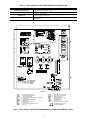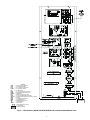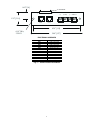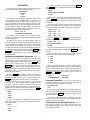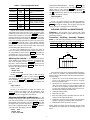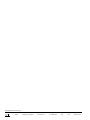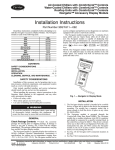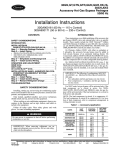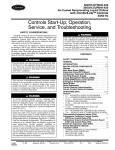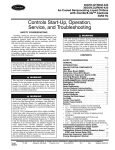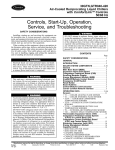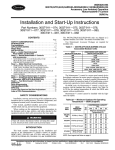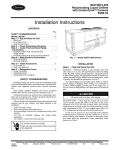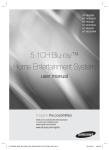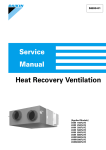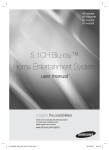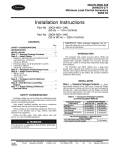Download Carrier 30HW018-040 Specifications
Transcript
30GTN015-035 30GTN,GTR,GUN,GUR040-420 30HK040-060,30HL050-060,30HW018-040 ComfortLink™ Navigator Accessory Display Module 50/60 Hz Installation Instructions Part Number 30GT-911---062 CONTENTS Com SAFETY CONSIDERATIONS . . . . . . . . . . . . . . . . . . . . . . 1 GENERAL . . . . . . . . . . . . . . . . . . . . . . . . . . . . . . . . . . . . . . . . 1 INSTALLATION . . . . . . . . . . . . . . . . . . . . . . . . . . . . . . . . . 1-5 OPERATION . . . . . . . . . . . . . . . . . . . . . . . . . . . . . . . . . . . . .6,7 CLEANING, SERVICE AND MAINTENANCE. . . . . . . 7 NA T IM E EWT LW T SETP MO Run fort VIG Lin ATO R™ k 12. 54. 58 44. 6°F 4 4 . 01 ° F °F DE Al ar Statu s Servi ce Te Temp m St atu s st eratur es Pres sures SAFETY CONSIDERATIONS Setpo ints Inputs Outpu ts Confi gurat Time Installation of this accessory can be hazardous due to system pressures, electrical components, and equipment location (such as a roof or elevated structure). Only trained, qualified installers and service technicians should install, start up, and service this equipment. When installing this accessory, observe precautions in the literature, labels attached to the equipment, and any other safety precautions that apply. • Follow all safety codes. • Wear safety glasses and work gloves. • Use care in handling and installing this accessory. ELECTRIC SHOCK HAZARD. To avoid the possibility of electrical shock, open and tag all disconnects before installing this equipment. GENERAL Check Package Contents — Check package for missing parts or shipping damage. If damage is found, or any part is missing, file a claim with the shipper immediately. The package contains these instructions, clamp and screw, and the Navigator module. The Navigator is a portable display module that conforms to NEMA 4 specifications for outdoor use in temperatures ranging from –22 F (–30 C) to 158 F (70 C). The Navigator can be used to configure and perform service diagnostics on machines equipped with Carrier ComfortLink controls. The Navigator keypad (see Fig. 1) contains eleven menu LED's and one Alarm Status LED, all of which are red. The Navigator is capable of displaying four 24-character lines of information on a back-lit liquid crystal display. The Navigator has four functional keys which are the up arrow ( ), down arrow ( ), ENTER and ESCAPE keys. ion Cloc k Opera Alarm ting s ENT Mode s ESC ER Fig. 1 — Navigator in Display Mode INSTALLATION 1. The Navigator display module is intended to be a mobile device, so there are no holes in the device for permanent mounting. The module has a magnetic mount that is strong enough to hold the device in place on any clean, dry metal surface. 2. The Navigator module is powered through the ComfortLink Main Base Board (MBB). The Navigator has a modular telephone style (RJ14) connector and should be connected to terminal block TB3 in the control box. This device is intended for use on the LEN (Local Equipment Network) communications bus only. Do NOT connect the Navigator to the CCN (Carrier Comfort Network) connector. You may damage the device. Terminal block TB3 locations are listed in Table 1 on page 2. 3. Figures 2-4 show TB3 locations in the units. Note that the LEN connector is clearly marked and is on the right side of the terminal block. If the Navigator is intended to remain with the chiller, secure the cable near TB3 to prevent accidental damage to the RJ14 connector or the TB3 LEN connector. A clamp and screw are provided in the package for this purpose. An 1/8-in. hole should be drilled to use the clamp and screw. 4. Figure 5 shows Communication board details and dimensions. Manufacturer reserves the right to discontinue, or change at any time, specifications or designs without notice and without incurring obligations. PC 903 Catalog No. 533-00001 Printed in U.S.A. Form 30G,H-9SI Pg 1 6-00 Replaces: New Book 2 Tab 5c Table 1 — TB3 Location for 30GTN,GTR,GUN,GUR and 30HK,HL,HW UNIT MODEL 30GTN,GTR,GUN,GUR040-110* 30GTN,GTR,GUN,GUR130-210* 30GTN015-035 30HK,HL040-060 and 30HW018-040 DESCRIPTION OF TB3 LOCATION Open control door (left side) at end of unit. TB3 is located in the bottom left corner of the control box through an opening in the inner panel. Open the control door on the compressor side of the unit. TB3 is located on a bracket attached to the left side of the control box. Open control door at end of unit. TB3 is located in the upper right corner of the control box through an opening in the inner panel. TB3 can be accessed without opening the control box door. It is located at the upper right corner of the control box. *And associated modular sizes. ( ) LEGEND CCN CHT CLHR CPCS CR EMM EQUIP EXV FB FIOP GND — — — — — — — — — — — Carrier Comfort Network Cooler Heater Thermostat Cooler Heater Relay Compressor Protection and Control System Control Relay Energy Management Module Equipment Electronic Expansion Valve Fuse Block Factory-Installed Option Package Ground LEN LLSV MBB NEC TB TDR TRAN TXV — — — — — — — — Local Equipment Network Liquid Line Solenoid Valve Main Base Board National Electrical Code Terminal Block Time-Delay Relay Transformer Thermostatic Expansion Valve Terminal Block Connection Field Control Wiring Fig. 2 — TB3 Location, 30GTN,GTR,GUN,GUR040-110, and Associated Modular Units 2 ( CCN CGF CHT CLHR CR CXB EMM EQUIP EXV FIOP GFI-CO GND LEN MBB NEC TB TRAN — — — — — — — — — — — — — — — — — ) LEGEND Carrier Comfort Network Circuit Ground Fault Cooler Heater Thermostat Cooler Heater Relay Control Relay Compressor Expansion Board Energy Management Module Equipment Electronic Expansion Valve Factory-Installed Option Package Ground Fault Interrupter Convenience Outlet Ground Local Equipment Network Main Base Board National Electrical Code Terminal Block Transformer Terminal Block Connection Factory Wiring Field Power Wiring NEC FUSED DISCONNECT Fig. 3 — TB3 Location, 30GTN,GTR,GUN,GUR130-210, and Associated Modular Units 3 FIELD POWER SUPPLY SEE OTHER LABELS CCN CONNECTIONS LEN CONNECTION (NAVIGATOR) A C CB CR EMM GCS GND MBB POT SW TB TRAN — — — — — — — — — — — — LEGEND Alarm Contactor, Compressor Circuit Breaker Control Relay Energy Management Module Ground Current Sensing Ground Main Base Board Potentiometer Switch Terminal Block Transformer Terminal Block Field Power Wiring Fig. 4 — TB3 Location, 30HK,HL040-060; 30HW018-040, 30GTN015-035 4 0.63” [16] PLUG TERMINAL 1 8 (+) (COM) (-) 1.25” [31.8] LEN CCN CCN 4.50” [114] 0.19” DIA, 2 PLCS. 5.00” [127] ELECTRICAL SCHEMATIC PLUG TERMINAL PIN 1 PIN 2 PIN 3 PIN 4 PIN 4 PIN 5 PIN 5 PIN 6 PIN 6 PIN 7 PIN 7 PIN 8 PIN 8 TRACE TO LEN PLUG, PIN 2 LEN PLUG, PIN 3 LEN PLUG, PIN 5 LEN PLUG, PIN 1 CCN PLUG, PIN 1 LEN PLUG, PIN 6 CCN PLUG, PIN 6 CCN PLUG, PIN 5 CCN SCREW ‘-’ CCN PLUG, PIN 3’ CCN SCREW ‘COM’ CCN PLUG, PIN 2 CCN SCREW ‘+’ Fig. 5 — Communication Board Detail 5 SHIELD OPERATION To view an expansion of the sub-mode, press the ENTER and ESCAPE keys simultaneously and the Navigator will display: >SLCT SET POINT AND RAMP LOAD To use the Navigator, plug the RJ14 connector into the LEN port at TB3. On power up, the Navigator displays: ComfortLink Navigator By Carrier The Navigator will remain in the expanded display mode until the ESCAPE key is pressed. Use the arrow keys to view expansions for any of the other sub-modes within the Configuration mode. Once a sub-mode is selected, the first four items in that submode will be displayed. For example, in the Temperatures mode, under the sub-mode UNIT, the Navigator will display: >CEWT 54.2 °F CLWT 44.1 °F OAT 85.6 °F SPT 70.3 °F The Navigator will upload the appropriate display tables from the Main Base Board (MBB) that it is connected to. A ‘Communication failure’ message will be displayed if any errors are encountered. Check the wiring at the connector or the MBB-J5 plug if necessary. After successful upload of information, the Navigator begins its default display. All items in the Run Status menu are displayed one at a time in this mode. An example of the display in the default mode is: EWT 54.2 °F ENTERING FLUID TEMP The different levels of modes can be accessed with the Navigator. See the base unit controls and troubleshooting guide for more information. Pressing any key while in the default display mode will cause the Navigator to enter its manual mode. In this mode, all sub-modes and items within the eleven top level configuration modes, denoted on the display screen, can be accessed. The Navigator automatically returns to the default display mode after 60 minutes of no keypad activity. Pressing the ENTER and ESCAPE keys simultaneously while the unit displays “Select a menu item” will also log the device out and return it to its default display mode. Press the ENTER and ESCAPE keys simultaneously while the pointer is at ‘CEWT’ and the Navigator will display: CEWT 54.2 °F COOLER ENTERING FLUID As in the sub-mode structure level, the Navigator will remain in the expanded display mode until the ESCAPE key is pressed. Under the Alarms mode, the Navigator displays current alarms (CRNT sub-mode) in the following manner: >1 A200 2 A152 3 T051 4 T055 Navigating through Menu Structures — The arrow keys are used to scroll up and down to select sub-modes within a mode or items within a sub-mode. See the base unit troubleshooting guide for menu structure. The ENTER key is used to select a menu item or to accept data entry. The ESCAPE key is used to exit to the next highest mode or to cancel data entry. The sub-mode and item displays will wrap around with the last and first items separated by a line of dashes on the display. The ‘>’ symbol is the pointer and is located at the left side of the display. Press the ESCAPE key to display “Select a menu item” on the screen. This is the top level and the arrow keys are used to move the red LED to the one of the 11 desired modes. Press ENTER to display the sub-modes within a top level mode. Use the arrow keys to move the pointer (‘>’) to the desired sub-mode. Up to four sub-modes will be displayed on the Navigator at one time. Continue pressing the arrow keys as needed to find the desired sub-mode. As an example, the Configuration mode contains six sub-modes. When the ENTER key is pushed at the top level, the Navigator displays: >DISP UNIT OPT1 OPT2 If there are no current alarms, “No Active Alarms” will be displayed. Similarly in the HIST sub-mode, if the alarm history is empty, “Alarm History Clear” will be displayed. Press the down arrow until the pointer reaches T051. Pressing the ENTER and ESCAPE keys with the pointer at T051 as above will display: >T051 CIRCUIT A COMPRESSOR 1 FAILURE Password Protection — If an area is entered that is password protected or an item is selected for change that is password protected, the Navigator will display: Enter Password 1111 The first digit of the password will be flashing. Hold either of the arrow keys down to change the value of the first digit (if necessary) and press ENTER to accept. Repeat the process for the remaining three digits. The message “Invalid Password” is displayed if the password is not correct. The password can not be disabled from the Navigator, nor can it be changed. To access the sub-mode to change the Cooling Setpoint Select item, press the up arrow key to scroll up until the Navigator display reads: >SLCT --------------------UNIT OPT1 Forcing Values and Configuring Items — Certain items are allowed to be forced and other items are user-configurable. Both of these changes can be made using the Navigator. See Table 2. 6 Table 2 — User Configurable Items MODE SUB-MODE Run Status RUN HOUR STRT ITEM COMMENT All Edit when replacing MBB to keep total machine hours/ starts — Service Test All All Temperatures UNIT OAT.SPT — Setpoints All All — Configuration All All All items in all sub-modes can be changed except for “TYPE” in sub-mode “UNIT” Time Clock All All — Alarm History RCRN RHIS — — ADJUSTING BRIGHTNESS — Pressing ENTER will cause the “OFF” to flash. Use the up or down arrow keys to change “OFF” to “ON”. Pressing ENTER will illuminate all LEDs and display all pixels in the view screen. Pressing and simultaneously allows the user to adjust the display brightness. The display will read: Adjust Brightness ---------------+ Use the up or down arrow keys to adjust the brightness. The screen’s brightness will change with the adjustment. Press ENTER to accept the change. The Navigator will keep this setting as along as it is plugged in to the LEN bus. CLEANING, SERVICE and MAINTENANCE Only the OAT (Outside Air Temperature) and SPT (Space Temperature) items can be forced. To force one of these items, position the pointer at the item. Press the ENTER key and the current value will flash. Use the arrow keys to adjust the temperature to the desired value. Press the ENTER key when finished and the Navigator will display a lowercase ‘f’ to the right of the value indicating that it has been forced. To clear a force, press ENTER so that the value is again flashing. Simultaneously press the up and down arrow keys. The value will stop flashing, the ‘f’ will be removed and the value will read the corresponding input channel for its value. To edit a user-configuration item, operate the chiller in Service Test mode, enter run hours and compressor starts or reset current alarms or history, use the ENTER key to make the value flash. Next, use the arrow keys to adjust the item so that the desired value is displayed and press ENTER . Cleaning — The Navigator can be cleaned with a mild detergent. Isopropyl alcohol or a glass cleaner can be used on all Navigator surfaces. Connection Cord/Plug Assembly Replacement — If the RJ14 plug is damaged, it can be replaced. If it is replaced, the wiring to the plug must be as shown below: PIN 1 2 3 4 5 6 Wire Color Black Green Blue Yellow Red White TAB Adjusting the Contrast — The contrast of the display can be adjusted to suit ambient conditions. To adjust the contrast of the Navigator, press the ESCAPE key until the display reads, “Select a menu item.” Using the arrow keys move to the Configuration mode. Press ENTER to obtain access to this mode. The display will read: >TEST OFF METR OFF LANG ENGLISH PIN 1 2 3 4 5 6 The connection cable can be replaced if damaged. Replacement cables are available from Replacement Components Division. Remove the Navigator from the LEN connection before proceeding. 1. Remove the 6 screws from the back of the case to gain access to the internal plug for the device, and keep them for installation later. 2. The back cover is connected to the touch pad by a ribbon cable. The ribbon cable is not long enough to allow the two halves to be completely separated. To be able to access the plug connection, slightly offset the back cover. Be careful not to damage the ribbon cable. 3. Unplug the damaged cable. 4. Plug in the new cable. 5. Insert the rubber grommet (included with new cable assembly) into the cable entrance hole. 6. Realign the two halves of the Navigator. Be sure that the grommet is properly seated in the cable entrance hole. 7. Reinstall the 6 screws previously removed. Pressing ENTER will cause the “OFF” to flash. Use the up or down arrow to change “OFF” to “ON”. Pressing ENTER will illuminate all LEDs and display all pixels in the view screen. Pressing ENTER and ESCAPE simultaneously allows the user to adjust the display contrast. The display will read: Adjust Contrast ---+-----------Use the up or down arrows to adjust the contrast. The screen’s contrast will change with the adjustment. Press ENTER to accept the change. The Navigator will keep this setting as along as it is plugged in to the LEN bus. Adjusting the Backlight and Brightness — The backlight of the display can be adjusted to suit ambient conditions. The factory default is set to the highest level. To adjust the backlight of the Navigator, press the ESCAPE key until the display reads, “Select a menu item.” Using the arrow keys move to the Configuration mode. Press ENTER to obtain access to this mode. The display will read: >TEST OFF METR OFF LANG ENGLISH NOTE: Failure to properly seal the Navigator with the screws and grommet will compromise the watertight integrity of the device. 7 Copyright 2000 Carrier Corporation Manufacturer reserves the right to discontinue, or change at any time, specifications or designs without notice and without incurring obligations. PC 903 Catalog No. 533-00001 Printed in U.S.A. Form 30G,H-9SI Pg 8 6-00 Replaces: New Book 2 Tab 5c