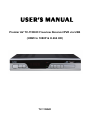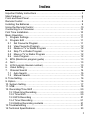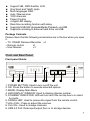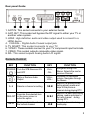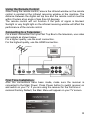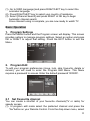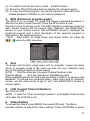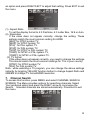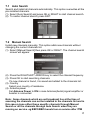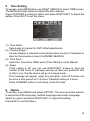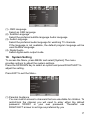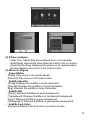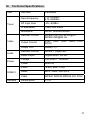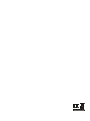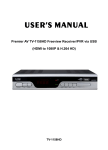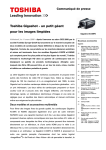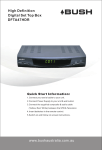Download Premier AV TV-1158HD User`s manual
Transcript
USER’S MANUAL Premier AV TV-1158HD Freeview Receiver/PVR via USB (HDMI to 1080P & H.264 HD) TV-1158HD Index Important Safety Instructions ………………………………………………. 3 Main Features ……………………………………………………………….. 6 Front and Rear Panel ………………………………………………………. 7 Remote Control ……………………………………………………………... 8 Installing the Batteries …………………………………………………….... 9 Using the Remote Control ……………………………….………….………10 Connecting to a Television ………………………………………..………. 10 First Time Installation ………………………………………………..…….. 10 Basic Operation ……………………………………………………..……… 11 1. Program Settings …………………………………..………………….. 11 2. Program Edit …………………………………………………..………. 11 2.1 Set Favourite Program ……………………………………..…..… 11 2.2 View Favourite Program ………………………………………..… 12 2.3 Delete a TV or Radio Program …………………………………... 12 2.4 Skip TV or Radio Program ……………………………………….. 12 2.5 Move a TV or Radio Program ………………………………..….. 12 2.6 Lock Program ……………………………………………………… 12 3. EPG (Electronic program guide) ………………………………….…. 13 4. Sort …………………………………………………………………..…. 13 5. LCN (Logical channel number) ………………………………………. 13 6. Video Setting ……………………………………………………..……. 13 7. Channel Search ………………………………………………….……. 14 7.1 Auto Search …………………………………………………..……. 15 7.2 Manual Search ………………………………………………….…. 15 8. Time Setting ……………………………………………………………… 16 9. Option ………………………………………………………………..…… 16 10. System Setting ………………………………………………….……… 17 11. USB ……………………………………………………………………… 18 12. Recording/Time Shift ………………………………………………….. 20 12.1 Real-time Recording ……………………………………………… 20 12.2 Time-Shift …………………………………………………………. 20 12.3 EPG Recording …………………………………………………… 21 12.4 Timer Recording ……………………. …………………………… 21 12.5 Editing Recording contents ……………………………………… 21 13.Troubleshooting ………………………………………………………… 21 14.Technical Specifications ……………………………………………….. 23 2 Important Safety Instructions To ensure reliable and safe operation of this equipment, please read carefully all the instructions in this user guide, especially the safety information below. CAUTION: TO REDUCE THE RISK OF ELECTRIC SHOCK, DO NOT REMOVE COVER (OR BACK). NO USER-SERVICEABLE PARTS INSIDE. REFER SERVICING TO QUALIFIED SERVICE PERSONNEL. The lightening flash with arrowhead symbol, within an equilateral triangle is intended to alert the user to the presence of un-insulated “dangerous voltage” within the products enclosure that may be of sufficient magnitude to constitute a risk of electric shock to persons. The exclamation mark within an equilateral triangle is intended to alert the user to the presence of important operating and maintenance (servicing) instructions in the literature accompanying the appliance. WARNING: TO REDUCE THE RISK OF FIRE OR ELECTRIC SHOCK, DO NOT EXPOSE THIS APPLIANCE TO RAIN OR MOISTURE. CAUTION: Use of controls or adjustments or performance of procedures other than those specified herein may result in hazardous radiation exposure. Please, carefully study this manual and always keep it available. There are, however, some installation and operation precautions which you should be aware of: (1) READ INSTRUCTIONS: All the safety and operating instructions should be read before the product is operated. (2) RETAIN INSTRUCTIONS: The safety and operating instructions should be retained for future reference. (3) HEED WARNINGS: All warnings on the product and in the operating instructions should be adhered to. (4) FOLLOW INSTRUCTIONS: All operating instructions should be followed. (5) CLEANING: Unplug this product from the wall outlet before cleaning. Do not use liquid cleaners or aerosol cleaners. Use a damp cloth for cleaning. (6) ATTACHMENTS: Do not use attachments not recommended by the 3 product manufacturer as they may cause hazards. (7) WATER AND MOISTURE: Do not use this product near water – for example, near a bath tub, wash bowl, kitchen sink, or laundry tub - in a wet basement or near a swimming pool etc. (8) ACCESSORIES: Do not place this product on an unstable cart, stand, tripod, bracket or table. The product may fall, causing serious injury to a child or adult and serious damage to the product. Use only with a cart, stand, tripod, bracket or table recommended by the manufacturer or sold with the product. Any mounting of the product should follow the manufacturer’s instructions and should use a mounting accessory recommended by the manufacturer. Excessive force and uneven surfaces may cause the product to overturn. (9) VENTILATION: Slots and openings in the cabinet are provided for ventilation and to ensure reliable operation of the product and to protect it from overheating, These openings must not be blocked or covered. This product should not be placed in a built-in installation such as a bookcase or rack unless proper ventilation is provided or the manufacturer’s instructions have been adhered to. (10) HEAT SOURCES : Do not install the receiver into any heat sources such as radiators, heat registers, stoves and other apparatus that produce heat. (11) POWER SOURCES: Use only the polarised or grounding plug supplied with the received. If the plug provided does not fit your outlet, please consult an electrician. This product should be connected only to power source indicated on the marking label. If you are not sure of the type of power supply to your home, consult your product dealer or local power company. For products intended to operate from battery power, or other sources, refer to the operating instructions. (12) GROUNDING OR POLARIZATION: This product may be equipped with a polarized alternating-current line plug (a plug having one blade wider than the other).This plug will fit into the power outlet only one way. This is a safety feature .If you are unable to insert the plug fully into the outlet, try reversing the plug .If the plug should still fail to fit, contact your electrician to replace your obsolete outlet. Do not defeat the safety purpose of the polarized plug. (13) POWER-CORD PROTECTION: Power-supply cords should be routed so that they are not likely to be walked on or pinched by items placed upon or against them, paying particular attention to cords at plugs, convenience receptacles, and the point where they exit from the product. (14) PERCEPTIVE ATTACHMENT PLUG: The product is equipped with an 4 attachment plug having overload protection. This is a safety feature. See instruction manual for replacement or resetting of protective device. If replacement of the plug is required, be sure the technician service has used a replacement plug specified by the manufacturer that has the same overload protection as the original plug. (15) OUTDOOR ANTENNA GROUNDING: If an outside antenna or cable system is connected to the product, be sure the antenna or cable system is grounded so as to provide some protection against voltage surges and built-up static charges. Article 810 of the National Electrical Code, ANSI/NFPA 70, provides information with regard to proper grounding of the mast and supporting structure, grounding of the leading wire to an antenna discharge unit, size of grounding conductors, location of antenna-discharge unit, connection to grounding electrodes, and requirements for the grounding electrode: (16) LIGHTNING: For added protection for this product during a lightning storm, or when it is left unattended and unused for long periods of time, unplug it from the wall outlet and disconnect the antenna or cable system. This will prevent damage to the product due to lightning and power-line surges. (17) POWER LINES: An outside antenna system should not be located in the vicinity of overhead power lines or other electric light or power circuits, or where it can fall into such power lines or circuits. When installing an outside antenna system, extreme care should be taken to keep from touching such power lines or circuits as contact with them might be fatal. (18) OVERLOADING: Do not overload wall outlets, extension cords, or integral convenience receptacles as this can result in a risk of fire or electric shock. (19) OBJECT AND LIQUID ENTRY: Never push objects of any kind into this 5 product through openings as they may touch dangerous voltage points or short-out parts that could result in a fire or electric shock. Never spill liquid of any kind on the product. (20) SERVICING: Do not attempt to service this product yourself as opening or removing covers may expose you to dangerous voltage or other hazards. Refer all servicing to qualified service personnel. (21) DAMAGE REQUIRING SERVICE: Unplug this product from the wall outlet and refer servicing to qualified service personnel under the following conditions: ● When the power-supply cord or plug is damaged. ● If liquid has been spilled, or objects have fallen into the product. ● If the product has been exposed to rain or water. ● If the product does not operate normally despite following the operating instructions. Adjust only those controls that are covered by the operating instructions as an improper adjustment of other controls may result in damage and will often require extensive work by a qualified technician to restore the product to its normal operation. ● If the product has been dropped or damaged in any way. ● When the product exhibits a distinct change in performance – this indicates a need for service. (22) REPLACEMENT PARTS: When replacement parts are required, be sure the service technician has used replacement parts specified by the manufacturer or have the same characteristics as the original part. Unauthorized substitutions may result in fire, electric shock, or other hazards. (23) SAFETY CHECK: Upon completion of any service or repairs to this product, ask the service technician to perform safety checks to determine that theproduct is in proper operating condition. (24) WALL OR CEILING MOUNTING: The product should be mounted to a wall or ceiling only as recommended by the manufacturer. (25) HEAT: The product should be situated away from heat sources such as radiators, heat registers, stoves, or other products (including amplifiers) that produce heat. Main Features Fully compatible with DVB-T and H.264, AVC, MPEG4, MPEG2 Standard HDMI (up to 1080P) Output EPG Display with current/next TV programmes Support 7MHz & 8Mhz Software Setting PAL & NTSC Auto Switch 6 Support VBI, OSD Subtitle, LCN One Scart and YpbPr jacks Multi-languages OSD Auto / Manual scan 1000 channels Parent Control 4 digits LED display Real-time recording function with delay Supports USB SW Upgrade/Media Playback via USB Supports recording to external hard drive via USB. Package Contents Please check that the following accessories are in the box when you open it. ~ TV-1158HD Receiver/Recorder x1 ~ Remote control x1 ~ User Manual x1 Front and Rear Panel Front panel Guide: ` c de f gh i j k 1. POWER BUTTON: Used to turn on/off the unit 2. OK: Press the button to execute selected options 3. MENU: Display Main Menu 4. LED DISPLAY WINDOW: Used to display channel number. 5. STANDBY INDICATOR: LED will turn red if the set top box is in stand by mode 6. SIGNAL LED: Used to receive the signal from the remote control. 7.VOL+/VOL-: Press to adjust the volumes 8. CH+/CH-: Used to change channels 9. USB 2.0 Port: Data input/output from or to storage devices 7 Rear panel Guide: c d e f g hi 8 1. ANT IN: This socket connects to your external Aerial. 2. ANT OUT: This socket will bypass the RF signal to either your TV or another video system. 3. HDMI: High definition audio and video output used to connect to a HDMI device 4.COAXIAL:Digital Audio Coaxial output jack 5. TV SCART: This socket connects to your TV. 6. Y/Pb/Pr: These sockets connect to your TV component input terminals. 7. VIDEO: This socket outputs composite video signal. 8. R/L: This socket outputs Analog audio L/R signal. Remote Control KEY FUNCTION POWER Turn the STB Receiver ON ( ) and OFF MUTE ( ) 0~9 KEY CH+, CH- Mute or Restore Audio Output VOL+, VOL- Selects a channel or setting l◄◄ Executes the selected item OK/LIST in the menu screen or enter the option ►►l Displays information about the current channel ◄◄ INFO FUNCTION Navigates through the Menus. Selects the next or previous Channel Increases or decreases volume. Navigates through the Menus. Skips to the previous track during playing media and skips to the previous channel during playing DTV. Skips to the next track during playing. media and skips to the next channel during playing DTV. Searches forwards during media play 8 AUDIO RECALL GOTO SUB-T MENU EPG FAV EXIT Selects an Audio Language or Audio Mode Go back to the previous viewed channel Select the play time of media Display subtitle options (availability depends on the channel)*see below Turns on Main Menu (Electronic Program Guide) Turns the program guide on Displays your favorite channels list. Press FAV again to access to the other favorite lists Use this key to quit current menu ►► Searches backwards during media play Press this key start to record the program ► Starts or resumes media play ■ Stops media play TV/ RADIO REPEAT PAUSE Switches from TV function to Radio function and from Radio to TV. Selects Repeat or turn off Repeat mode Pauses media play These buttons perform various functions as shown in OSD menu screens NOTE : - If subtitles should turn on automatically and you wish to avoid a recurrence then go to menu and select option screen-on the subtitle language function change to “off”. - While watching a TV program, press Green button to change TV format/HDMI resolution, Yellow to change Aspect ratio and Blue to display Recording schedule Installing the Batteries Remote Control Remove the battery cover and insert 2xAAA size batteries. The diagram inside the Battery Compartment shows the correct way to insert the batteries. 9 Using the Remote Control When using the remote control, ensure the infrared window on the remote control is pointed at the infrared receiving window or the machine. The distance between the digital set top box and the remote control must be within 7meters at an angle of less than 60 degrees. The remote control will not function if the path of signal is blocked. Sunlight or very bright light on the infrared receiving window will affect the performance of the remote control Connecting to a Television For a basic connection from your Set Top Box to the television, use video and outputs as shown below. For a higher quality, use the scart connection. For the highest quality, use the HDMI connection. First Time Installation After the connections have been made, make sure the receiver is connected to the Main Power. Press Power button to switch receiver on and switch on your TV. If you are using the receiver for the first time or restored Factory Default, the Main Menu will appear on your TV screen. 10 (1). Go to [OSD Language] and press RIGHT/LEFT key to select the onscreen language. (2). Press RIGHT/LEFT key to select your country of residence (3). Select [Channel Search] and press RIGHT or OK key to begin Automatic channel search Once channel tuning is complete, you are now ready to watch TV Basic Operation 1. Program Settings 2. Program Edit Press the MENU button and the Program screen will display. This screen provides options to manage program settings. Select an option and press OK or RIGHT to adjust that setting. Press the EXIT button to exit the Menu. To edit your program preferences (move, lock, skip, favourite, delete or remain), you will need to enter the Program Edit Menu. This Menu requires a password to access. Enter the default password '000000'. 2.1 Set Favourite channel You can create a shortlist of your favourite channels(TV or radio) for speedy access. (1). In program edit mode select the preferred channel and press the “fav”button on your Remote Control. From the drop down menu, select 11 favourite type [movies, news, sport, musics] and press OK. A star symbol will appear against the channel recorded as favourite. To confirm press Exit button. (2) Repeat the process to select more favourite channels. 2.2 View Favourite Program 2.3 Delete TV or Radio channel from list of favourites 2.4 Skip TV or Radio Program 2.5 Move a TV or Radio Program 2.6 Lock Program (1). Press “Fav” button on the remote control and the Favourite Menu will appear. (2). Use RIGHT/LEFT arrows to select the Program type. (3). Press UP/DOWN arrows to select your favourite channel. (4) Press OK to view (1) Access the program edit mode. (2) Select the channel you wish to delete and press the BLUE button on the remote. (3) On screen message will appear. Press “OK” to delete or “EXIT” to cancel. (1). In program edit mode, select the channel you wish to skip and press the GREEN button. A skip symbol is displayed: The program is marked as a skip. (2). Repeat the process to select more channels. (3). To confirm and exit the menu, press EXIT key. To disable a skip TV or Radio channel, press GREEN button after selecting the program with the skip symbol. (1). Select the preferred channel then press the RED button. A move symbol will appear (2). Press UP/DOWN to move the program (3). Press OK to confirm (4). Repeat the above steps to move more channels You can lock selected programs for restricted view in program edit mode. (1). Select the preferred channel then press the YELLOW button. A padlock shaped symbol is displayed. The program is now marked as locked. (2). Repeat the process to lock more channels 12 (3). To confirm and exit the menu, press the EXIT button (4). Press the YELLOW button again to disable the locked program (5). To view the locked program, you will be require to enter either the default password '000000' or your last set password. 3. EPG (Electronic program guide) 4. Sort 5. LCN (Logical Channel Number) 6. Video Setting The EPG is an on-screen TV guide that shows scheduled programs in advance for every tuned channel. Press the EPG button on the Remote Control to access guide. The EPG displays a separate screen for each stored channel and to access other channels use RIGHT/LEFT arrows on your remote control. Use UP/DOWN arrows to highlight the preferred program and a brief description of the selected program is displayed on the adjoining screen. * Note : Red button for Page Down and Green button for Page Up ( ) unlike the OSD instruction To access sort function, press menu and on ‘program’ screen use down arrow. In program mode of the menu you can sort your channels using any of the preferred options shown below. [LCN] - Sort the channels in Logical Channel Number order [Service Name] - Sort the channels in Alphabetical order Other available options sort channels according to Station, Frequency and Bandwith. To choose your preferred option, press menu and on ‘program’ screen, use the down arrow to get to ‘sort’. Use RIGHT/LEFT arrows to access option. Set LCN on or off. NOTE : In order for Timer-recording to perform, scan digital channels and store after the LCN ON is set To access the Menu, press MENU then select [Picture]. The Menu provides options to adjust the video settings. Press UP/DOWN to select 13 an option and press RIGHT/LEFT to adjust that setting. Press EXIT to exit the menu. (1). Aspect Ratio To set the display format to 4:3 PanScan, 4:3 Letter Box, 16:9 or Auto (2). Resolution If the video does not appear correctly, change the setting. These settings match the most common setting for HDMI. [480i]: for NTSC system TV. [480P]: for NTSC system TV. [576i] : for PAL system TV. [576P]: for PAL system TV. [720P]: for NTSC or PAL system TV. [1080I]: for NTSC or PAL system TV. [1080P]: for NTSC or PAL system TV. (3). TV format If the video does not appear correctly, you need to change the settings. This should match the most common settings for TVs in your country. [NTSC]: for NTSC system TV. [PAL]: for PAL system TV. Note : while watching a TV program, you can change the above settings instantly by toggling YELLOW function button to change Aspect Ratio and GREEN to change TV format/HDMI resolution 7. Channel Search To access this function, press MENU and select CHANNEL SEARCH SCREEN. The Menu provides options for searching channels. Select Your preferred option and press the RIGHT arrow to commence the Search. Scanned channels are stored automatically. Press Exit to exit the menu. 14 7.1 Auto Search 7.2 Manual Search Search and install all channels automatically. This option overwrites all the pre-installed channels. (1). Select [Auto Search] and press OK or RIGHT to start channel search. (2). To cancel channel search, press EXIT. Install new channels manually. This option adds new channels without changing the current channels list. (1). Select [Manual Search] then press OK or RIGHT. The channel search screen will appear. (2). Press the RIGHT/LEFT ARROW key to select the channel frequency. (3). Press OK to start searching channels. If a new channel is found, it is saved and added to the channels list. (3). Country Select your country of residence. (4). Antenna power Set Antenna Power to ON in case Antenna(Aerial) signal amplifier or booster is connected Note : Some channels which are not broadcast live at the time of scanning the channels can not be installed in the channels list and in this case re-tune either those specific channels through Manual Search or all the channels through Auto Search when they are running on service. eg BBC3/BBC4 would run on service after 7PM 15 8. Time Setting To access, press MENU then use RIGHT ARROW to select TIME screen The MENU provides options to adjust the time settings. Press UP/DOWN to select an option and press RIGHT/LEFT to adjust the setting. Press EXIT to exit the menu. (1). Time offset Select auto or manual for GMT offset adjustments. (2). Country Region Country Region is selected automatically when country of residence is Input on the previous screen (CHANNEL SEARCH) (3). Time Zone Select the Time Zone Offset when [Time Offset] is set to Manual. (4). Sleep If this setting is off, you can use RIGHT/LEFT arrows to input the number of the hours. A message will pop up after your preferred time to inform you, that the device will go in to sleep mode. This message will appear under any operation. Auto-off function can be set in a time period at 0-12 hours. Standard setting is 3 hours. Press STANDBY button to exit sleep / auto-off mode. 9. Option To access, press MENU and select OPTION. The menu provides options to adjust the OSD Language, Subtitle Language and Audio Language. Select an option and press RIGHT/LEFT to adjust the setting. Press EXIT to exit the Menu. 16 (1). OSD Language Select an OSD language (2). Subtitle Language Select the preferred subtitle language Audio Language (3). Audio Language Select the preferred audio language for watching TV channels. If the language is not available, the default program language will be used Subtitle Language (4). Digital Audio Select digital audio output mode. 10. System Setting To access the Menu, press MENU and select [System].The menu provides options to adjust the system settings. Press the UP/DOWN key to select an option and press RIGHT/LEFT to adjust the setting. Press EXIT to exit the Menu . (1) Parental Guidance You can restrict access to channels that are unsuitable for children. To restrict/lock the channel you will need to enter either the default password '000000' or your own password. Thereafter use RIGHT/LEFT arrows to set Age as preferred by you 17 (2) Set Password Set or change the password. Enter your old password or the default password '000000'. You will then be asked to enter your new password. To confirm re-enter your new password. Once it is confirmed, press EXIT to exit the Menu. (3) Restore Factory Default Reset the unit Box to the Default Factory Settings. Select [Restore Factory Default] and press OK or RIGHT. Enter your password or the default password '000000' and press OK to confirm. This option will delete all preset channels and settings. (4) Information View model, hardware and software information. (5) Software update Visit www.avsaleseurope.com/DOWNLOADS or email to [email protected] 11. USB -This unit will only support devices with FAT and FAT32 file systems. It will not support NTFS file system. -The menu provides options to playback Movie, Music and Photo files; Movies : H.264HD, AVC HD, MPEG-4 AVC, H.264, XVID MPEG-4(.avi), AVC1(.mp4) Music : MP3, WMA Photo : JPEG, BMP - Enable to record TV programmes to USB Flash Storage Disk (available storage space must be 5GB or more for Movies) as well as to External Hard Drive via USB in/out ports ( Support SATA Hard Drive upto 2TB capacity). (1) Multimedia: if no USB device is plugged in, an ON SCREEN message "NOT FIND ANY USB DEVICE” will appear, otherwise you can select Music, Photo, Movie or PVR in this menu and press OK to enter the file browser and select the file you wish to playback 18 (2) Photo configure: - Slide Time: adjust slide show interval from 1~25 seconds. - Slide Mode: adjust slide show effect as mode 0~59 or random. - Aspect Ratio: Keep displaying the picture in its original aspect, Discard displays the picture in full screen mode. (3) Movie Configure - Aspect Ratio: [Keep]: Play movie in its original aspect. [Discard]: Play movie in full screen mode. - Subtitle Specific: [Small]: Displays the subtitle in small characters. [Normal]: Displays the subtitle in normal characters. [Big]: Displays the subtitle in large characters. - Subtitle BG: [White]: Displays Subtitles on white background. [Transparent]: Displays Subtitles on transparent background. [Grey]: Displays Subtitles on grey background. [Yellowgreen]: Displays Subtitles on yellowgreen background. - Subtitle Font Color: Displays Subtitles in the font colour you have chosen. 19 Note: - We cannot guarantee compatibility (operation and/or bus power) with all USB mass storage devices and assumes no responsibility for any loss of data that may occur when connected to this unit. - With large amounts of data, it may take longer for the system to read the contents of a USB device. - Some USB devices may not be properly recognized. - Even when they are in a supported format, some files may not play or display depending on the content. - PVR Configure: [Record Device]: Select the disk for the record. [Time Shift]: Select the capacity of Time Shift [Format]: Format the selected disk. 12. Recording/Time Shift Insert a USB Flash Storage kit (More than 5GB recommended) or connect an External HDD with USB lead to the USB port of the unit and Press MENU button on the remote to go to Main Menu Screen and select USB/PVR Configure/Format to make them compatible with the unit, then HBPVR folder will be created in the USB storage device. Note : - Ensure that there is sufficient extra storage capacity available in the USB storage device before activation of record & Time Shift; One(1) hour recording contents(MPEG-2, .mts) to take up around 1.2GB storage capacity 12.1 Instant Recording Press button on the remote while watching a program to record. Press ■ button on the remote to stop recording. Press MENU button on the remote to go to Main Menu Screen and select USB/Multimedia/PVR or press PVR on the remote, then you can find recorded contents under HBPVR folder. 12.2 Time Shift Press ■ button to pause the program you are watching and press ► to rewind and playback the program from the stage where paused. *** In order to make this feature work, you need to allocate appropriate Timeshift capacity (Main Menu/USB/ Multimedia/PVR Configure/Record Device) 20 12.3 EPG Recording Press EPG button to display a list of Program Guide. Select a program you wish to record and press OK/LIST to display SCHEDULE - Change MODE to RECORD/ press OK/LIST to confirm. 12.4 Timer Recording Press the blue function button ( )to display SCHEDULE and follow as instructed in OSD at the bottom of the screen. - Change MODE to RECORD/ press OK/LIST to confirm. Note : While watching a TV program, you can access “Recording Schedule” instantly by pressing BLUE fuction button 12.5 Editing Recording contents - Recording contents to be stored in FAT32 file system and you can find them by going to MAIN MENU/USB/Multimedia/PVR/HBPVR folder - Press UP/DOWN arrow button on the remote to select the one you wish to edit and when it becomes Grey-highlighted, press one of the function buttons ( ) as instructed in OSD menu appearing at the bottom of the screen. -Delete : Press a Yellow Function key/OK/Confirm OK -Rename : Press a Green Function key/Input 13. Troubleshooting Blank Screen -> Check if all connections between the unit and the TV are well plugged;Change TV format/HDMI resolution by toggling GREEN function button “No signal” message ->Check if Aerial cables are well connected;Check on the antenna signal strength status and in case the aerial signal is weak, it is recommended to use a Signal Booster/Amplifier;Replace the aerial cables;Indoor/Loft aerial signal is not strong enough to capture some DTV(Freeview) channels occasionally; FYI as some Digital channels signal from a Local Transmitter may be unstable at a certain time, re-try to scan at a later time or date The channel is scrambled. -> Select an alternative channel and see if it displays ok and also check if the channels are originally scrambled i.e. not Freeview. A certain Digital channel signal may not be strong enough at a certain time depending on areas. 21 Some channels are missing in the channels list after the tuning process -> Check on service running time schedule on those channels and re-tune them through Manual search when the broadcast service is on The remote control unit does not work ->Aim the remote control unit towards LED panel of the unit; Replace remote controller batteries if they become flat. No Sound from Speakers ->Check if the audio cables are properly connected;Switch off MUTE setting There is sound but no image on the screen ->Check if AV cables are plugged into right postions;Press <TV/Radio> button of the remote to move to a TV channel In case picture becomes mosaic or disappeared -> Try to watch it later as signal may become unstable from a local transmitter In case some DTV channels are not scanned -> Re-scan at a later time or date when signal strength from a local transmitter is stable and once they are scanned, they would remain stored in the unit Any recording issues -> Refer to detailed instructions in Chapter 12 Recording/Time-shift of this manual 22 14. Technical Specifications Item Tuner Video Audio Power USB2.0 Standby Sub Item Parameter Input Frequency 170~230MHz 470~860MHz RF Input level -25~-82dBm IF Bandwidth 7MHz and 8MHz Modulation QPSK,16QAM,64QAM Decoder Format MPEG4 AVC/H.264 HP@L4 MPEG2 [email protected] Output Format 576P, 720P, 1080i, 1080P, PAL/ NTSC Output Port HDMI(1.3) Decoder Format MPEG-1 (layer1&2) Audio output Digital audio: S/PDIF Voltage 100-240V~ Power Max 8W 50/60Hz Photo JPEG, BMP, PNG Audio MP3, WMA, AAC,AC3 Video MPEG1,MPEG2,MPEG4,AV1 DIVX consumption ≤ 1W 23