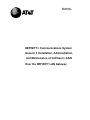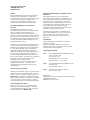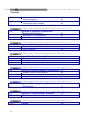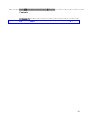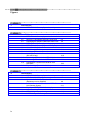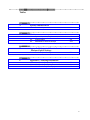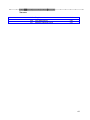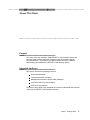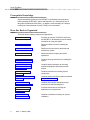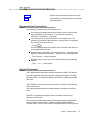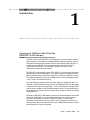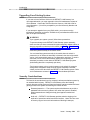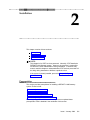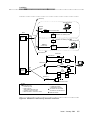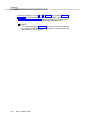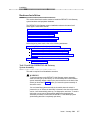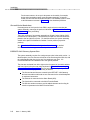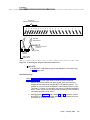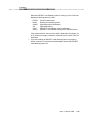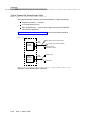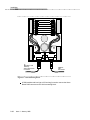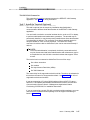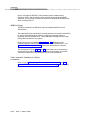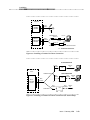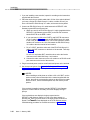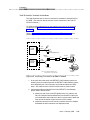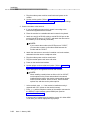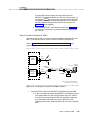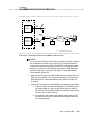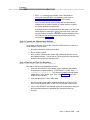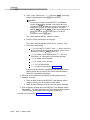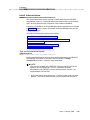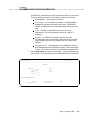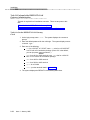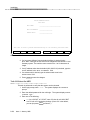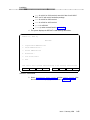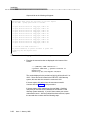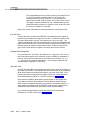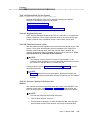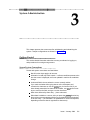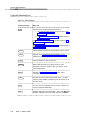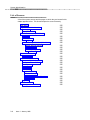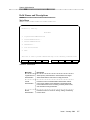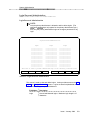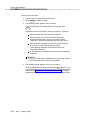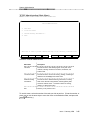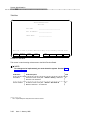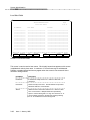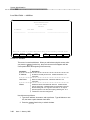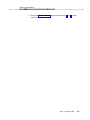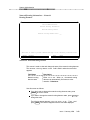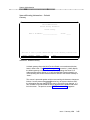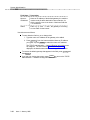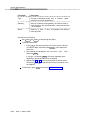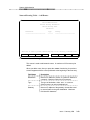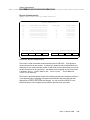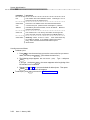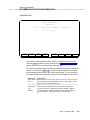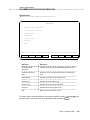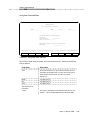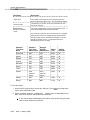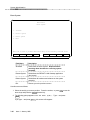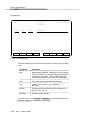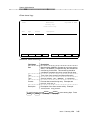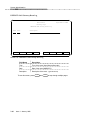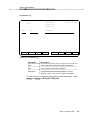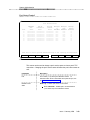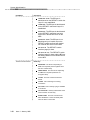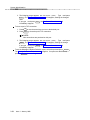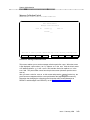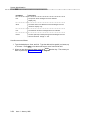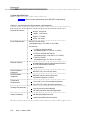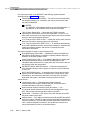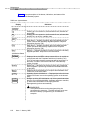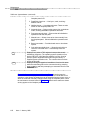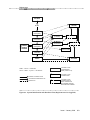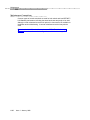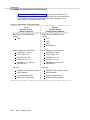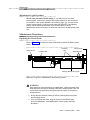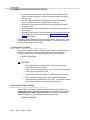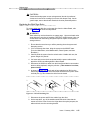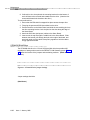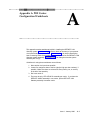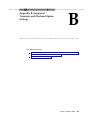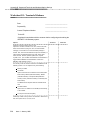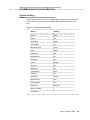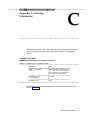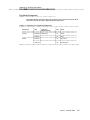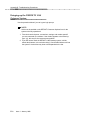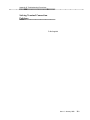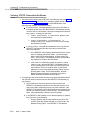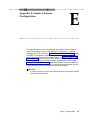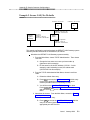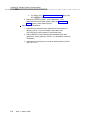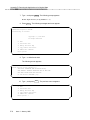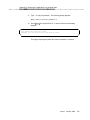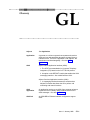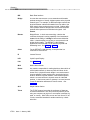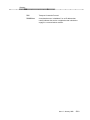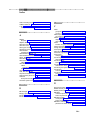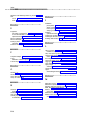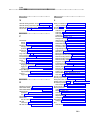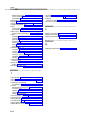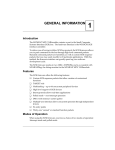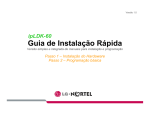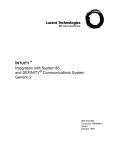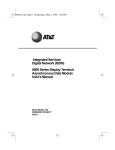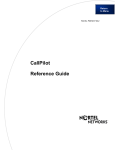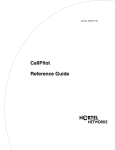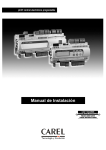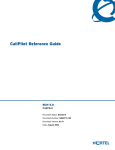Download AT&T administration and Instruction manual
Transcript
555-230-223 January 1996 DEFINITY Communications System Generic 3 Installation, Administration, and Maintenance of CallVisor ASAI Over the DEFINITY LAN Gateway Copyright 1993 AT&T All Rights Reserved Printed in USA Notice While reasonable effort was made to ensure that the information in this document was complete and accurate at the time of printing, AT&T cannot assume responsibility for any errors. Changes and/or corrections to the information contained in this document may be incorporated into future issues. Your Responsibility for Your System’s Security Toll fraud is the unauthorized use of your telecommunications system by an unauthorized third party, for example, persons other than your company’s employees, agents, subcontractors, or persons working on your company’s behalf. Note that there may be a risk of toll fraud associated with your telecommunications system, and if toll fraud occurs, it can result in substantial additional charges for your telecommunications services. You and your system manager are responsible for the security of your system, such as programming and configuring your equipment to prevent unauthorized use. The System Manager is also responsible for reading all installation, instruction, and system administration documents provided with this product in order to fully understand the features that can introduce risk of toll fraud and the steps that can be taken to reduce that risk. AT&T does not warrant that this product is immune from or will prevent unauthorized use of common-carrier telecommunication services or facilities accessed through or connected to it. AT&T will not be responsible for any charges that result from such unauthorized use. AT&T Corporate Security Whether or not immediate support is required, all toll fraud incidents involving AT&T products or services should be reported to AT&T Corporate Secuirty at 1 800 821-8235. In addition to recording the incident, AT&T Corporate Security is available for consultation on security issues, investigation support, referral to law enforcement agencies, and educational programs. AT&T Fraud Intervention If you suspect you are are being victimized by toll fraud and you need technical support or assistance, call the GBCS Technical Service Center Toll Fraud Intervention Hotline at 1 800 643-2353. Federal Communications Commission (FCC) Statement This equipment generates, uses, and can radiate radio-frequency energy and, if not installed and used in accordance with the instruction manual, may cause interference to radio communications. It has been tested and found to comply with the limits for a Class A computing device pursuant to Subpart J of Part 15 of FCC Rules, which are designed to provide reasonable protection against such interference when operated in a commercial environment. Operation of this equipment in a residential area is likely to cause interference, in which case the user at his or her own expense will be required to take whatever measures may be required to correct the interference. Trademarks AUDIX, DEFINITY, and CallVisor are registered trademarks of AT&T. UNIX is a registered trademark of Novell in the United States and other countries, licensed exclusively through X/Open Company Limited. Ordering Information Call: AT&T GBCS Publications Fulfillment Center Voice 1 800 457-1235 Fax 1 800 457-1764 International Voice: 317 361-5353 International Fax: 317 361-5355 Write: AT&T GBCS Publications Fulfillment Center P.O. Box 4100 Crawfordsville, IN 47933 Order: Document No. AT&T 555-230-223 Issue 1, January 1996 Published by GBCSystems Product Documentation Development Group AT&T Bell Laboratories Middletown, NJ 07748-1998 bbbbb bb bb bb bb bb bb b bbbbbbbbbbbbbbbbbbbbbbbbbbbbbbbbbbbbbbbbbbb Contents bbbbbbbbbbbbbbbbbbbbbbbbbbbbbbbbbbbb About This Book Purpose Intended Audience Prerequisite Knowledge How this Book is Organized Documentation Conventions Related Documents iii iii iii iv iv v v bbbbbbbbbbbbbbbbbbbbbbbbbbbbbbbbbbbb 1 Introduction Overview of CallVisor ASAI Over the DEFINITY LAN Gateway Upgrading Your Existing System Security Considerations 1-1 1-1 1-5 1-5 bbbbbbbbbbbbbbbbbbbbbbbbbbbbbbbbbbbb 2 Installation Prerequisites Hardware Installation Initial Administration 2-1 2-1 2-7 2-29 bbbbbbbbbbbbbbbbbbbbbbbbbbbbbbbbbbbb 3 System Administration Getting Started Moving Around the System List of Screens Field Names and Descriptions 3-1 3-1 3-3 3-6 3-7 bbbbbbbbbbbbbbbbbbbbbbbbbbbbbbbbbbbb 4 Maintenance Repair Orientation Maintenance Procedures 4-1 4-1 4-13 bbbbbbbbbbbbbbbbbbbbbbbbbbbbbbbbbbbb A Appendix A: PBX Carrier Configuration Worksheets A-1 i bbbbb bb bb bb bb bb bb bb b bbbbbbbbbbbbbbbbbbbbbbbbbbbbbbbbbbbbbbbbbbb Contents Worksheet A-1: Port Slot Assignments (Before Carrier Arrangement) Worksheet A-3: Port Slot Locations for the DEFINITY LAN Gateway System Assembly A-2 A-4 bbbbbbbbbbbbbbbbbbbbbbbbbbbbbbbbbbbb B Appendix B: Supported Terminals and Modems/Option Settings Worksheet B-1: Terminals/Modems Option Settings B-1 B-2 B-3 bbbbbbbbbbbbbbbbbbbbbbbbbbbbbbbbbbbb C Appendix C: Ordering Information Complete System Primary Equipment C-1 C-1 C-2 bbbbbbbbbbbbbbbbbbbbbbbbbbbbbbbbbbbb D Appendix D: Troubleshooting Procedures Bringing up the DEFINITY LAN Gateway System Solving Terminal Connection Problems Solving TCP/IP Connection Problems D-1 D-2 D-3 D-4 bbbbbbbbbbbbbbbbbbbbbbbbbbbbbbbbbbbb E Appendix E: Sample Customer Configurations Example 1. Secure LAN with Defaults Example 2. Secure LAN, No Defaults Example 3. Multiple Secure LANs E-1 E-2 E-3 E-5 bbbbbbbbbbbbbbbbbbbbbbbbbbbbbbbbbbbb F Appendix F: Returning the Application to its Original State F-1 bbbbbbbbbbbbbbbbbbbbbbbbbbbbbbbbbbbb G Appendix G: Project Manager Worksheet Worksheet G-1: Gather Networking Information G-1 G-2 bbbbbbbbbbbbbbbbbbbbbbbbbbbbbbbbbbbb GL ii Glossary GL-1 bbbbb bb b bbbbbbbbbbbbbbbbbbbbbbbbbbbbbbbbbbbbbbbbbbb Contents bbbbbbbbbbbbbbbbbbbbbbbbbbbbbbbbbbbb IN Index IN-1 iii bbbbb bb bb b bbbbbbbbbbbbbbbbbbbbbbbbbbbbbbbbbbbbbbbbbbb Figures bbbbbbbbbbbbbbbbbbbbbbbbbbbbbbbbbbbb 1 Introduction 1-1. DEFINITY LAN Gateway System Assembly 1-3 bbbbbbbbbbbbbbbbbbbbbbbbbbbbbbbbbbbb 2 Installation 2-1. 2-2. 2-3. 2-4. 2-5. 2-6. 2-7. 2-8. 2-9. bb 2-10. 2-11. 2-12. 2-13. DEFINITY LAN Gateway System in a Switch Carrier DEFINITY LAN Gateway External Connections Connecting the Adapter Cables Rear-Panel View DEFINITY LAN Gateway System Assembly DEFINITY LAN Gateway System LCD Display Alarm Board Cable Connections 104A Mounting Block Installing a Terminal via Direct Connection Installing a Terminal via Direct Connection (DC Switch Only) Connecting a Terminal to the MFB via Modem Connecting a Terminal to the MFB via ADUs Connecting a Terminal to the MFB via 7400 Data Sets Tape Cartridge (Removable Medium) 2-2 2-5 2-9 2-11 2-12 2-14 2-16 2-19 2-19 2-21 2-23 2-25 2-42 bbbbbbbbbbbbbbbbbbbbbbbbbbbbbbbbbbbb 4 Maintenance 4-1. 4-2. 4-3. 4-4. 4-5. 4-6. 4-7. 4-8. iv DEFINITY LAN Gateway System Assembly LCD Status Mode Display System Initialization and Shutdown Flow (Replacement to be Supplied) Available Terminal Connections to a DEFINITY LAN Gateway System Top View of DEFINITY LAN Gateway System Unlock Retaining Pin ST566ON Drive Jumper Settings M2ST/N50 Tape Drive Jumpers 4-3 4-5 4-9 4-11 4-13 4-15 4-16 4-17 bbbbb bb bb bb bb b bbbbbbbbbbbbbbbbbbbbbbbbbbbbbbbbbbbbbbbbbbb Tables bbbbbbbbbbbbbbbbbbbbbbbbbbbbbbbbbbbb 3 System Administration 3-1. Function Keys 3-4 bbbbbbbbbbbbbbbbbbbbbbbbbbbbbbbbbbbb 4 Maintenance 4-1. 4-2. 4-3. System Capacities, Requirements, and Limitations System States Maintenance Terminal Hookups 4-2 4-6 4-12 bbbbbbbbbbbbbbbbbbbbbbbbbbbbbbbbbbbb B Appendix B: Supported Terminals and Modems/Option Settings B-1. Terminal Option Settings B-3 bbbbbbbbbbbbbbbbbbbbbbbbbbbbbbbbbbbb C Appendix C: Ordering Information C-1. C-2. C-3. Identifiers for Complete System Identifiers for Primary Hardware and Software Identifiers for Peripheral Equipment C-1 C-2 C-5 v bbbbb bb b bbbbbbbbbbbbbbbbbbbbbbbbbbbbbbbbbbbbbbbbbbb Screens bbbbbbbbbbbbbbbbbbbbbbbbbbbbbbbbbbbb 2 Installation 2-1. 2-2. 2-3. 2-4. 2-5. 2-6. 2-7. 2-8. 2-9. bb Change Circuit-Packs List Configuration Add Station Main Menu This Host Main Menu Ping Host Screen Results of Pinging the DEFINITY LAN Gateway Results of Pinging the Client 2-30 2-30 2-31 2-33 2-34 2-35 2-37 2-38 2-39 bbbbbbbbbbbbbbbbbbbbbbbbbbbbbbbbbbbb 3 System Administration 3-1. 3-2. 3-3. 3-4. 3-5. 3-6. 3-7. 3-8. 3-9. 3-10. 3-11. 3-12. 3-13. 3-14. 3-15. 3-16. 3-17. 3-18. 3-19. 3-20. 3-21. 3-22. 3-23. 3-24. vi Main Menu Login/Password Administration Add Logins Change Passwords TCP/IP Administration This Host Local Host Table Add Host Network Routing Information Network Routing Daemon Default Gateway Network Routing Table Network Routing Table — Add Routes Brouter Administration Maintenance (Main Menu) Removable Media Operations Set System Time and Date Reset System System Logs Security Logs Login Attempt Log Client Access Logs DEFINITY LAN Gateway Reset Log Command Logs 3-7 3-9 3-11 3-13 3-15 3-16 3-18 3-20 3-22 3-23 3-25 3-27 3-29 3-31 3-35 3-36 3-37 3-40 3-42 3-43 3-44 3-45 3-46 3-47 bbbbb b bbbbbbbbbbbbbbbbbbbbbbbbbbbbbbbbbbbbbbbbbbb Screens 3-25. 3-26. 3-27. Ping Host Port Status/Control Message Collection Period 3-48 3-49 3-53 vii bbbbb b bbbbbbbbbbbbbbbbbbbbbbbbbbbbbbbbbbbbbbbbbbb About This Book bbbbbbbbbbbbbbbbbbbbbbbbbbbbbbbbbbbb b bbbbbb b bbbbbb Purpose This book covers the CallVisor ASAI DEFINITY LAN Gateway system that provides Adjunct Switch Application Interface (ASAI) functionality using an Ethernet transport. Its purpose is to explain the tasks involved in installing, administering, and maintaining a DEFINITY LAN Gateway system. Intended Audience This book is aimed at the following personnel: System administrators Telecommunications managers Management Information System (MIS) managers Local Area Network (LAN) managers AT&T services personnel This book is also helpful to any individual who needs to understand how CallVisor ASAI over the DEFINITY LAN Gateway operates. Issue 1 January 1996 ix bbbbb About This Book b bbbbbbbbbbbbbbbbbbbbbbbbbbbbbbbbbbbbbbbbbbb b bbbbbb b bbbbbb Prerequisite Knowledge Anyone administering ASAI over the DEFINITY LAN Gateway should possess basic knowledge of DEFINITY system administration. (It is assumed the user of this guide can administer ASAI links.) In addition, some knowledge of Transport Connection Protocol/Internet Protocol (TCP/IP) is recommended. How this Book is Organized This book has the following chapters and appendices: x Chapter 1, Introduction Provides an overview of CallVisor ASAI Over the DEFINITY LAN Gateway as well as helpful information for using the system Chapter 2, Installation Details the tasks involved in installing the system Chapter 3, Administration Details the screens used to administer and maintain the system Chapter 4, Maintenance Details activities for keeping the system operational Appendix A, PBX Carrier Configuration Worksheets Contains planning information for installing the system Appendix B, Supported Terminals and Modems/ Option Settings Contains helpful information for choosing peripheral equipment and setting terminal options Appendix C, Ordering Information Contains information for ordering system components Appendix D, Troubleshooting Procedures Contains problem-solving procedures related to Chapter 4, Maintenance Appendix E, Sample Customer Configurations Contains three sample configurations and instructions for administering them Appendix F, Returning the Application to its Original State Provides instructions for returning the application to its original state Appendix G, Project Manager Worksheet Contains a worksheet necessary for system installation Issue 1 January 1996 bbbbb About This Book b bbbbbbbbbbbbbbbbbbbbbbbbbbbbbbbbbbbbbbbbbbb Glossary Defines terms and acronyms used in the guide b bbbbbb Index Provides help in locating information in the guide quickly and easily Documentation Conventions The following conventions are used in this document: The full title of the product described in this document is CallVisor ASAI Over the DEFINITY LAN Gateway. It is sometimes shortened to ‘‘DEFINITY LAN Gateway’’ in this guide. Terminal keys that you press are shown in curved-edge boxes. For example, an instruction to press the return, carriage return, or equivalent key is shown in this document as: Press Return . Function keys appearing on the bottom of the screens are also shown in curved-edge boxes in the text. Information that is displayed on your terminal screen — including screen displays, field names, and prompts — is shown in the following typeface: The Password: prompt will appear. Information that you enter from your keyboard is shown in the following typeface: b bbbbbb Type Yes or No at the prompt. Related Documents AT&T Adjunct/Switch Application Interface Specification (ASAI), 555-025-203 The ASAI Specification document provides a detailed description of the ASAI Reference Model. The Reference Model contains all the capabilities available with ASAI. AT&T DEFINITY Communications System Generic 3 CallVisor ASAI Planning Guide, 555-230-222 This manual provides planning and implementation information for CallVisor ASAI. DEFINITY Communications System Generic 3 CallVisor ASAI Protocol Reference, 555-230-221 This document provides detailed protocol information regarding the DEFINITY Communications System Generic 3 CallVisor Adjunct/Switch Application Interface (ASAI). Issue 4.0 also contains information about the TCP/IP protocol Issue 1 January 1996 xi bbbbb About This Book b bbbbbbbbbbbbbbbbbbbbbbbbbbbbbbbbbbbbbbbbbbb used for transporting messages in CallVisor ASAI Over the DEFINITY LAN Gateway. This document is the companion to the following document (555-230-220). DEFINITY Communications System Generic 3 CallVisor ASAI Technical Reference, 555-230-220 This document provides a detailed functional description of CallVisor ASAI for the Generic 3 switch. Issue 4.0 also describes the TCP/IP protocol used for transporting messages in CallVisor ASAI over the DEFINITY LAN Gateway. DEFINITY Communications System Generic 3 Feature Description , 555-230-204 The Feature Description serves as an overall reference for the planning, operation, and administration stages of the Generic 3 switch. DEFINITY Communications System Generic 3 V4 Implementation , 555-230-655 This document describes the implementation of the Generic 3 V4 switch. xii Issue 1 January 1996 bbbbb b bbbbbbbbbbbbbbbbbbbbbbbbbbbbbbbbbbbbbbbbbbb Introduction 1 bbbbbbbbbbbbbbbbbbbbbbbbbbbbbbbbbbbb b bbbbbb Overview of CallVisor ASAI Over the DEFINITY LAN Gateway CallVisor ASAI over the DEFINITY LAN Gateway is a communications interface that provides the functionality of the Adjunct/Switch Application Interface (ASAI) using an Ethernet transport instead of a Basic Rate Interface (BRI) transport. It is supported by DEFINITY Communications System Generic 3V4, and by Generic G3V2 and Generic 3V3 (except for Generic 3VS) after a field maintenance release has been loaded. The DEFINITY LAN Gateway system (ED-1E546-70) is composed of the system assembly and a software application. The system assembly is a Multi-Function Board (TN2208) and an Alarm Board (TN2170) inserted into a DEFINITY carrier. The software application serves as an ISDN brouter of ASAI messages through a TCP ‘‘tunnel’’ via 10BaseT Ethernet. The ASAI-Ethernet transport option can either replace or supplement BRI. For example, an ASAI-Ethernet link may replace an ASAI-BRI link if more throughput is desired for the same client application. Or, the ASAI-Ethernet transport option may be used in addition to the ASAI-BRI transport option if a client application is being added to the system and the customer does not want to disturb an existing client application. Because the DEFINITY LAN Gateway requires its own administrative information (not found on DEFINITY), it is necessary to administer the system assembly (TN2170 and TN2208) as well as the DEFINITY switch. For the system assembly to work with the LAN, the proper TCP/IP parameters must be set up, and information about the clients who will use the ASAI-Ethernet service must be administered on the system assembly. Issue 1 January 1996 1-1 bbbbb Introduction b bbbbbbbbbbbbbbbbbbbbbbbbbbbbbbbbbbbbbbbbbbb CallVisor ASAI Over the DEFINITY LAN Gateway is provided with a default set of administered parameters, but customers can also administer the LAN parameters and client information to conform to their networks. NOTE 1: AT&T support services for the DEFINITY LAN Gateway system will not troubleshoot a customer LAN. If the customer LAN is experiencing difficulties, customers should follow the escalation path supplied by their LAN provider. NOTE 2: DEFINITY switch administration of ASAI does not change when using CallVisor ASAI over the DEFINITY LAN Gateway. Depending on the system setup desired, customers can configure and administer the DEFINITY LAN Gateway system in several ways: Using telnet over TCP/IP Using a dumb terminal dedicated to the DEFINITY LAN Gateway circuit pack Using the RS-232 port of a PC or host attached to the DEFINITY LAN Gateway circuit pack. A menu-driven interface offers ease of administration, and help screens are available if assistance is needed. In addition, security features explained in this chapter help guard against unauthorized access. bbbbbbbbbbbbbbb System Hardware The application for the ASAI-Ethernet interface is supported by a system assembly, a ‘‘sandwich’’ of the two boards mentioned previously, the TN2208 (Multi-Function Board) and the TN2170 (Alarm Board). Figure 1-1 shows the DEFINITY LAN Gateway system assembly. 1-2 Issue 1 January 1996 bbbbb Introduction b bbbbbbbbbbbbbbbbbbbbbbbbbbbbbbbbbbbbbbbbbbb bbbbbbbbbbbbbbbbbbbbbbbb I2C bus cable SCSI bus cable Power cable Tie wrap Multi-Function board (TN2208) Alarm board (TN2170) Retaining pins Tape drive (without cover) ENTER / YES &T AT BACK NEXT / NO Disk drive SCSI bus cable Power supply bbbbbbbbbbbbbbbbbbbbbbbbbbbbbbbbbbbb Figure 1-1. DEFINITY LAN Gateway System Assembly NOTE: The system assembly is also used to support DEFINITY AUDIX . However, the components are populated differently for DEFINITY LAN Gateway and for DEFINITY AUDIX, so the hardware is not interchangeable. Be careful not to confuse a DEFINITY LAN Gateway system assembly with a DEFINITY AUDIX system assembly when installing or upgrading system software for either product. Issue 1 January 1996 1-3 bbbbb Introduction b bbbbbbbbbbbbbbbbbbbbbbbbbbbbbbbbbbbbbbbbbbb The DEFINITY LAN Gateway system assembly can be distinguished from the DEFINITY AUDIX system assembly by the ‘‘TN’’ codes on the circuit packs and by a DEFINITY LAN Gateway label. The DEFINITY AUDIX system assembly uses TN566 (not shipped on new systems), TN566B, TN567, and TN2169 or TN2170. The DEFINITY LAN Gateway system assembly uses TN2170 and TN2208. The TN2170 circuit pack supports a hard disk, Ethernet controller, and removable media. It also supports a serial port, an additional analog modem port, and remote maintenance hardware. The TN2208 circuit pack supports a 32Mhz 486SLC Central Processing Unit (CPU) with 16MB of fixed (non-socketed) memory. It has 2 serial ports and a user interface/Liquid Crystal Display (LCD) panel. Naturally, it also has an interface to DEFINITY call control and switching fabric. bbbbbbbbbbbbbbb System Software The software that provides the DEFINITY LAN Gateway application on the system assembly comes preloaded on the system when it is shipped from the factory. It is also supplied on removable media that can be reinstalled or used to upgrade an existing system. The function of the software is to act as a mapper (or brouter) for ASAI messages. It links an ISDN network (DEFINITY call control) to a TCP/IP network (computer client) by moving ASAI messages back and forth from Q.921 synchronous data frames to TCP/IP Ethernet packets. It also associates computer clients (by their TCP/IP network addresses) to physical ports on DEFINITY that are administered as ASAI extensions. This mapping provides a virtual point-to-point connection between a particular computer client and an associated port on DEFINITY. This arrangement continues to support the ASAI ability to sense when a particular computer client connection is lost and send an alarm. It also provides a more secure environment by fixing the addresses of the clients that may receive DEFINITY LAN Gateway service. 1-4 Issue 1 January 1996 bbbbb Introduction b bbbbbbbbbbbbbbbbbbbbbbbbbbbbbbbbbbbbbbbbbbb b bbbbbb Upgrading Your Existing System If you want to have CallVisor ASAI over the DEFINITY LAN Gateway in a non-supported switch, you must upgrade it with a field maintenance release of G3V4 software. Contact the Technical Service Center at 1 800 248-1234 for more information. (You will be prompted for your Social Security Number and 4-digit PIN.) If you attempt to upgrade from a pre-G3V4 switch, you must remove the translations (assuming you had the TN2208 circuit pack aliased as a BRI circuit pack in the pre-G3V4 switch). ! WARNING: If you upgrade your system yourself, follow these precautions: To prevent damage to the DEFINITY LAN Gateway system assembly, make sure that you have connected the system assembly adapter cables to the port connectors on the back of the switch (see Step 2 in Task 5: Install the DEFINITY LAN Gateway System Assembly in Chapter 2) before you insert the system assembly in the switch carrier. You can install the system assembly in the switch when the switch is powered on or off. When the assembly is inserted in the slots of the switch carrier, it will automatically power up, run diagnostics, and boot. To avoid a disk crash, never remove the assembly without first completing the shutdown procedure to shut down the DEFINITY LAN Gateway system (and allowing the disk to completely spin down). For the same reason, do not cycle the power on the switch (for example, during switch acceptance tests) once the system assembly is inserted unless you have first shut down the DEFINITY LAN Gateway system. Refer to the maintenance screens in Chapter 3 for the shutdown procedure. b bbbbbb Security Considerations Toll fraud is the unauthorized use of a company’s telecommunications system by an unauthorized third party. DEFINITY LAN Gateway offers the following security features to help prevent toll fraud and protect against unauthorized users gaining access to the system and learning the content of calls: Password protection — The system requires administrators to provide a password before access is granted. Also, when the system is installed, default passwords are changed to help guard against unauthorized access. Audit trail — DEFINITY LAN Gateway provides selective logging of an audit trail of operations carried across the interface. Users can view a set of Security Logs to learn such information as failed login attempts, Issue 1 January 1996 1-5 bbbbb Introduction b bbbbbbbbbbbbbbbbbbbbbbbbbbbbbbbbbbbbbbbbbbb unauthorized client access attempts, time of Multi-Function Board resets, and commands executed from Administration/Maintenance screens. This system does not support an encrypted/secured protocol; therefore, it is possible for a criminal hacker to ‘‘spoof’’ the system by reverse engineering the protocol and then ‘‘impersonating’’ a valid DEFINITY LAN Gateway client. This is more likely to occur if the hacker has physical access to the Ethernet LAN or to a system attached to the Ethernet LAN that supports the DEFINITY LAN Gateway. Customers are encouraged to help protect the system and reduce the possibility of toll fraud occurring by attaching the system assembly and its clients to an isolated, physically secure Ethernet (not connected to any other Ethernet). 1-6 Issue 1 January 1996 bbbbb b bbbbbbbbbbbbbbbbbbbbbbbbbbbbbbbbbbbbbbbbbbb Installation 2 bbbbbbbbbbbbbbbbbbbbbbbbbbbbbbbbbbbb This chapter consists of three sections: Prerequisites Hardware Installation Initial Administration NOTE: This chapter is for AT&T services personnel. Normally, AT&T installs the DEFINITY LAN Gateway system. However, the customer is responsible for DEFINITY switch administration during installation. Customers may want to read this chapter to understand what AT&T services personnel will be doing during installation to facilitate a productive visit. b bbbbbb If the system is already installed, proceed to Chapter 3, ‘‘System Administration.’’ Prerequisites This section provides prerequisites for installing a DEFINITY LAN Gateway system. These include: Task 1: Verify the selected site Task 2: Gather required tools Task 3: Review safety considerations Task 4: Verify components and connectivity. Before beginning the installation, make sure you have completed these prerequisites. Each is detailed in the remainder of this section. Issue 1 January 1996 2-1 bbbbb Installation b bbbbbbbbbbbbbbbbbbbbbbbbbbbbbbbbbbbbbbbbbbb bbbbbbbbbbbbbbb Task 1: Verify the Selected Site NOTE: Defining the system requirements and ensuring that the site meets these requirements are the responsibility of the Project Manager and the customer and must be completed before you install the DEFINITY LAN Gateway system. However, the guidelines are listed here so that you are aware of these requirements. Verify that the site selected for the DEFINITY switch and the DEFINITY LAN Gateway system provides the following: A DEFINITY Generic 3V4 switch, or DEFINITY Generic 3V4 software that incorporates a field maintenance upgrade for G3V2/V3. For a DEFINITY LAN Gateway system being installed in an existing switch, five contiguous slots in a switch carrier to house the DEFINITY LAN Gateway system (slots 16 to 20 in Figure 2-1 that follows). (See Appendix A for carrier worksheets.) bbbbbbbbbbbbbbbbbbbbbbbb AT&T AT&T AT&T AT&T AT&T AT&T AT&T AT&T AT&T AT&T AT&T AT&T AT&T T A P E . 6. 3 .. 1. D .. A. B . . . . . . . . . . . . . . . . . . . . . . . . POWER TONE- EXPN INTFC UNIT CLOCK 1 2 SERVICE TOP WHITE BOTTOM PURPLE TWO SLOTS POWER UNIT . . . . . . . . 3 . . . . . . . . 4 5 . . . . . . . . 6 . . . . . . . . 7 . . . . . . . . 8 9 10 . . . . . . . . 11 . . . . . . . . 12 . . . . . . . . 13 . . . . . . . . 14 D I S K . . . . . . . . 15 16 17 Z 1 0 0 C A L B M F B T N 2 1 7 0 T N 2 2 0 8 A P P. B L A N K 18 19 20 6 3 1 D B . . . . . . . . POWER UNIT bbbbbbbbbbbbbbbbbbbbbbbbbbbbbbbbbbbb PURPLE SLOTS (PORT SLOTS) Figure 2-1. DEFINITY LAN Gateway System in a Switch Carrier A LAN connection available to the system prior to hookup. This connection to the LAN is provided by the customer for AT&T at an agreed-upon demarcation point. Easy access for cabling Good workspace for the system administrator and/or operators Temperature range of 50 to 100 F (10 to 38 C), with the ideal range between 50 and 80 F 2-2 Issue 1 January 1996 bbbbb Installation b bbbbbbbbbbbbbbbbbbbbbbbbbbbbbbbbbbbbbbbbbbb Humidity range of 20% to 80%, noncondensing. In addition, make sure the site is secure and provides protection from excessive sunlight, heat, cold, chemicals, static electricity, magnetic fields, vibration, and grime. NOTE: ASAI must be enabled on the DEFINITY Customer Options form for the system to be fully operational. bbbbbbbbbbbbbbb Task 2: Gather Required Tools To install a DEFINITY LAN Gateway system, you need the following tools: Narrow width, flat-blade screwdriver 1/4-inch nut driver (recommended) Antistatic grounded wrist strap Punch-down tool bbbbbbbbbbbbbbb Task 3: Review Safety Considerations ! WARNING: Electronic equipment can be damaged by electrostatic discharge. Do not touch any electronic component unless you are properly grounded. ! DANGER: Do not touch the switch backplane while installing the DEFINITY LAN Gateway system. The backplane contains dangerous voltages and current. To prevent damage to the equipment and yourself, adhere to the following: Make sure you are familiar with the procedures necessary to prevent electrostatic damage to the equipment. Properly ground a wrist strap. Place the grounded wrist strap on your bare wrist. (The wrist strap must contact your bare skin directly — do not wear it over your clothes.) Do not remove the system assembly from the polyethylene bag until: — Your wrist strap is on your wrist and properly grounded. — You have made room in the switch carrier and you are ready to insert the system assembly in the carrier. If you need to work on the system assembly — that is, disassemble it — place the assembly on a grounded antistatic work mat. Issue 1 January 1996 2-3 bbbbb Installation b bbbbbbbbbbbbbbbbbbbbbbbbbbbbbbbbbbbbbbbbbbb bbbbbbbbbbbbbbb Task 4: Verify Components and Connectivity Study Figure 2-2 that follows to gain a general understanding of how the system assembly is to be connected. Some customer-furnished LAN equipment is included within the dotted lines in this figure. Helpful definitions for this equipment are as follows. Balun (balanced/unbalanced) — An impedance matching transformer. Baluns are small, passive devices that convert the impedance of coaxial cable so that its signal can run on twisted-pair wiring. They are used often so that IBM 3270-type terminals, which traditionally require coaxial cable connection to their host computer, can run off twisted-pair. Baluns work for some types of protocols and not for others. There is often some performance degradation with baluns, and the signal cannot run as far on twisted wire as it can on coaxial cable. 10BaseT Hub — An Ethernet LAN that works on twisted pair wiring which looks and feels like telephone cabling. 10BaseT Ethernet LANs work on home runs in which the wire from each workstation snakes directly to the 10BaseT hub (like the wiring of a phone system). The advantages are twofold — first, if one machine crashes, it doesn’t bring down the whole network, and second, 10BaseT hubs often come with sophisicated management software. 2-4 Issue 1 January 1996 bbbbb Installation b bbbbbbbbbbbbbbbbbbbbbbbbbbbbbbbbbbbbbbbbbbb bbbbbbbbbbbbbbbbbbbbbbbb (Not Used) Telnet Management Client 10BaseT ❶ (Twisted Pair) Balun Ethernet Coaxial Cable Switch Alarm Board ALB Cable DEFINITY LAN Gateway Client ❷ LAN Server RJ45 DEFINITY LAN Gateway Client ❷ Telnet Management Client LAN Server 10BaseT ❶ (Twisted Pair) TN2170 RS-232 10BaseT HUB ❸ Null Modem H600-258 G1 ❹ Modem T/R Modem Admin/Port B Z3A4 MultiFunction Board MFB Y Cable House Wiring Z3A1 Terminal Adapter 7400A SiteSpecific Connection Power Supply Power Supply 7400B Power Supply ❹ Main/Port A G311 ED 1E434-11 Modem T/R AT&T Services Remote Access NOTES: ❶ Demarcation Point — Provided by AT&T — RJ45 connection using a D8W modular wall cord — Located on cross-connect field — Maximum distance - 25 feet from switch ❷ Software — Installed by customer — Maintained by customer ❸ The TN2170 can have similar connections as on Admin/Port B. ❹ 9600 baud modem bbbbbbbbbbbbbbbbbbbbbbbbbbbbbbbbbbbb Figure 2-2. DEFINITY LAN Gateway External Connections Issue 1 January 1996 2-5 bbbbb Installation b bbbbbbbbbbbbbbbbbbbbbbbbbbbbbbbbbbbbbbbbbbb Refer to the diagrams in Tasks 6 and 7 in section 2 of this chapter, Hardware Installation, for additional connectivity details. Then compare the parts listed in Appendix C, ‘‘Ordering Information’’ with the actual parts you received to make sure that all required parts have been ordered and shipped correctly. NOTE: The components listed in Appendix C are not the only equipment that can be used with the DEFINITY LAN Gateway system. Other terminals, PCs, and modems are also supported. 2-6 Issue 1 January 1996 bbbbb Installation b bbbbbbbbbbbbbbbbbbbbbbbbbbbbbbbbbbbbbbbbbbb b bbbbbb Hardware Installation This section describes the tasks needed to install the DEFINITY LAN Gateway system hardware and peripheral hardware. The DEFINITY LAN Gateway system installation tasks are the same for all switch types. These tasks include: Task 5: Install the DEFINITY LAN Gateway system assembly Task 6: Connect the Alarm Board cables Task 7: Install the terminal (optional) Task 8: Connect the Maintenance Modem Task 9: Finalize and test the hardware Before beginning these tasks, refer to the following worksheets: Appendix A, PBX Carrier Configuration Worksheets A-1, Port Slot Assignments (Before Carrier Rearrangement) A-2, Port Slot Assignments (For Carrier Rearrangement) A-3, Port Slot Locations for the DEFINITY LAN Gateway System Assembly Appendix B, Supported Terminals and Modems/Option Settings B-1, Terminals/Modems bbbbbbbbbbbbbbb Task 5: Install the DEFINITY LAN Gateway System Assembly This task is required for all installation scenarios. ! WARNING: To prevent damage to the DEFINITY LAN Gateway system assembly, make sure that you (or the factory, for new switches) have connected the system assembly adapter cables to the port connectors on the back of the switch (as described in Step 3) before you insert the system assembly in the switch carrier. You can install the system assembly in the switch when the switch is powered on or off. When the assembly is inserted in the slots of the switch carrier, it will automatically power up, run diagnostics, and boot. To avoid a disk crash, never remove the assembly without first completing the shutdown procedure to shut down the DEFINITY LAN Gateway system (and allowing the disk to completely spin down). Issue 1 January 1996 2-7 bbbbb Installation b bbbbbbbbbbbbbbbbbbbbbbbbbbbbbbbbbbbbbbbbbbb For the same reason, do not cycle the power on the switch (for example, during switch acceptance tests) once the system assembly is inserted unless you have first shut down the DEFINITY LAN Gateway system. Refer to the maintenance screens in Chapter 3 for the shutdown procedure. Slot and Carrier Restrictions If rearrangement of circuit packs in the PBX is required to accommodate the system assembly, rearrange the packs as indicated on Worksheet A-2, Port Slot Assignments, before proceeding. There is a maximum of one system assembly per Single Carrier Cabinet (SCC) or MultiCarrier Cabinet (MCC). This assembly occupies five slots and should be placed to the far right in the carrier. For thermal reasons, the system assembly should not be placed in MultiCarrier Cabinet C carrier position (top carrier position). See Appendix A, ‘‘PBX Carrier Configuration Worksheets,’’ for detailed information on the rearrangement of circuit packs and slot restrictions. DEFINITY LAN Gateway System Slots The system assembly requires five contiguous port slots in the switch carrier. In this description, the five slots are referred to as the first through the fifth slot, with the understanding that they can be any five contiguous port slots. It is recommended that it be installed as far to the right as possible. The slots are numbered from left to right on the front panel of the switch cabinet, and from right to left on the rear panel as shown in Figure 2-3, Connecting the Adapter Cables, Rear-Panel View. The five port slots are occupied by the DEFINITY LAN Gateway system assembly as follows: The first and second slots are covered by the DEFINITY LAN Gateway disk and removable media and are not connected to the switch backplane or amphenol connectors. The third slot is connected to the Alarm Board (ALB). The fourth slot is connected to the Multi-Function Board. The fifth slot remains vacant to provide added clearance and cooling for certain components on the Multi-Function Board. 2-8 Issue 1 January 1996 bbbbb Installation b bbbbbbbbbbbbbbbbbbbbbbbbbbbbbbbbbbbbbbbbbbb bbbbbbbbbbbbbbbbbbbbbbbb Example of DEFINITY LAN Gateway Slots 5th 4th 3rd 2nd 1st 20 19 18 17 16 15 14 13 12 11 10 9 8 7 6 5 4 3 2 1 ALB Cable (H600-353-G2) Amphenol Connector (not used) Female RJ45 Female RS-232 MFB Y-Cable (H600-352-G1) bbbbbbbbbbbbbbbbbbbbbbbbbbbbbbbbbbbb Figure 2-3. Connecting the Adapter Cables Rear-Panel View NOTE: If the DEFINITY LAN Gateway system was shipped in a new switch, skip to Step 7 of this task. Installation Steps Using Worksheet A-3, Port Slot Locations for the DEFINITY LAN Gateway System Assembly, follow the steps below to install the system assembly. 1. Remove any existing cables from the third and fourth slots of the five contiguous slots reserved for the DEFINITY LAN Gateway system. For example, if you are to install the DEFINITY LAN Gateway system in slots 7 through 11 of carrier A in the switch, remove the I/O cables from slots 8 and 9. (These are the two slots that provide connectivity to the DEFINITY LAN Gateway system circuit packs.) 2. Referring back to Figure 2-3 and to Steps 2a and 2b that follow, connect the DEFINITY LAN Gateway system assembly adapter cables to the port connectors on the back of the switch. Issue 1 January 1996 2-9 bbbbb Installation b bbbbbbbbbbbbbbbbbbbbbbbbbbbbbbbbbbbbbbbbbbb NOTE: You must connect these adapter cables directly to the port connectors on the switch. If you install another cable between the switch and the cables, the DEFINITY LAN Gateway system will not operate correctly (either now or in the future). a. Attach the male D-type amphenol connector on the Alarm Board (ALB) cable (the one with two amphenol connectors, one RJ45 LAN connector, and one 25-pin RS-232 connector) to the ALB (TN2170), the third slot of the five DEFINITY LAN Gateway system slots. b. Attach the male D-type amphenol connector on the Multi-Function Board (MFB) Y-cable (the one with one amphenol and two RS-232 connectors) to the MFB (TN2208), the fourth slot of the five DEFINITY LAN Gateway system slots. NOTE: If you are installing the DEFINITY LAN Gateway system in a DC-powered switch, perform the following steps to install the 116A isolating data interface. Otherwise, skip to Step 4. 3. Install the 116A isolating data interface. a. Attach the male end of a null modem (supplied with the DEFINITY LAN Gateway system PEC) to the RS-232C connector on both PORT A and PORT B on the MFB Y-cable. Attach the male connector of the 116A to the other end of the null modem. b. Attach the male end of another null modem to the RS-232 connector labeled RESERVED on the ALB Y-cable. Attach the male connector of the second 116A to the other end of the null modem. 4. Insert the system assembly (see Figure 2-4, DEFINITY LAN Gateway System Assembly) into the switch cabinet as follows: Holding the system assembly by the outside edges of the faceplate, line up the Alarm Board and the Multi-Function Board with the bottom guides of the third and fourth slots, respectively, of the five reserved port slots in the switch carrier. 2-10 Issue 1 January 1996 bbbbb Installation b bbbbbbbbbbbbbbbbbbbbbbbbbbbbbbbbbbbbbbbbbbb bbbbbbbbbbbbbbbbbbbbbbbb I2C bus cable SCSI bus cable Power cable Tie wrap Multi-Function board (TN2208) Alarm board (TN2170) Retaining pins Tape drive (without cover) ENTER / YES &T AT BACK NEXT / NO Disk drive SCSI bus cable Power supply bbbbbbbbbbbbbbbbbbbbbbbbbbbbbbbbbbbb Figure 2-4. DEFINITY LAN Gateway System Assembly ! WARNING: The DEFINITY LAN Gateway system will automatically boot when seated in the slots. Damage to the disk could occur if the assembly is removed while booting. Therefore, try to avoid the need to adjust or reinsert the assembly after the first attempt to insert it; make sure that the assembly is properly aligned in the slot, and then insert it with a single firm push. Issue 1 January 1996 2-11 bbbbb Installation b bbbbbbbbbbbbbbbbbbbbbbbbbbbbbbbbbbbbbbbbbbb 5. Insert the assembly and lock it in place by pushing up the securing latches on the two circuit packs. (It is normal for the two circuit packs to feel loosely connected to each other. This is to allow some give when you are seating them into the two slots of the backplane.) If the switch is powered on, the DEFINITY LAN Gateway system will boot automatically. NOTE: If the switch is not powered on, wait until it is and then proceed to Step 6. 6. As the DEFINITY LAN Gateway system comes up, watch the Liquid Crystal Display (LCD) on the faceplate (see Figure 2-5). The LCD identifies the DEFINITY LAN Gateway states and alarms. bbbbbbbbbbbbbbbbbbbbb ENTER/YES BUTTON STATE OF OPERATION OR MENU SELECTION ALARM FLASHING HEARTBEAT BACK BUTTON NEXT/NO BUTTON bbbbbbbbbbbbbbbbbbbbbbbbbbbbbbbb Figure 2-5. DEFINITY LAN Gateway System LCD Display The following list details the positions of the LCD: Standing to the right of the faceplate and reading from bottom to top, the first position contains the DEFINITY LAN Gateway system heartbeat. The second and third positions display two letters indicating the following types of alarms: warnings (WN), minor (MN), and major (MJ). These positions are blank if there are no alarms. The remaining positions indicate the DEFINITY LAN Gateway system states or menu selections. 2-12 Issue 1 January 1996 bbbbb Installation b bbbbbbbbbbbbbbbbbbbbbbbbbbbbbbbbbbbbbbbbbbb When the DEFINITY LAN Gateway system is coming up, the LCD should display the following states (in order): BTEST BOOT OSINIT OS AINIT ASAI X (Firmware board tests) (Booting the operating system) (Operating system initialization) (Operating system) (DEFINITY LAN Gateway system initialization) (DEFINITY LAN Gateway running with X attached clients) If the system does not come up to the ASAI X state within 30 minutes (10 to 15 minutes is average), contact the Technical Service Center (TSC) for assistance. 7. If you are installing the DEFINITY LAN Gateway system in an existing switch, insert the 1/2-inch blank faceplate adapter into the fifth DEFINITY LAN Gateway system slot. Issue 1 January 1996 2-13 bbbbb Installation b bbbbbbbbbbbbbbbbbbbbbbbbbbbbbbbbbbbbbbbbbbb bbbbbbbbbbbbbbb Task 6: Connect the Alarm Board Cables The Alarm Board cable has three connectors available for outside connections: Amphenol connector — not used Local Area Network (LAN) RS-232 Maintenance — used for local customer access to the DEFINITY LAN Gateway application Figure 2-6, Alarm Board Cable Connections, shows how the cables should be connected. bbbbbbbbbbbbbbbbbbbbb SWITCH (NOT USED FOR THIS APPLICATION) ALB CABLE RJ45 TO LOCAL AREA NETWORK ALARM BOARD MULTIFUNCTION BOARD RS-232 TO LOCAL CUSTOMER ACCESS MFB Y-CABLE ADMIN/PORT B MAIN/PORT A bbbbbbbbbbbbbbbbbbbbbbbbbbbbbbbb Figure 2-6. Alarm Board Cable Connections 2-14 Issue 1 January 1996 bbbbb Installation b bbbbbbbbbbbbbbbbbbbbbbbbbbbbbbbbbbbbbbbbbbb Group 300 Cable Connection The DEFINITY LAN Gateway does not use this connection. LAN Connection Make the following connections: A 10BaseT twisted pair cable with a male RJ-45 connector must be present at the wall field, no further than 25 feet from the back of the switch where DEFINITY LAN Gateway resides. The customer is responsible for this LAN connection. A 104A connecting block will be mounted on the wall within reach of this connector. This is supplied by AT&T. Eight wires must be hard-connected across the two mounting blocks inside the 104A prior to mounting it to the wall, as shown in Figure 2-7, 104A Mounting Block. The ends of each wire are stripped of insulation. A punch-down tool is used to press the ends of these eight wires into the mounting blocks. Four protector caps snap over the top of the mounting blocks. NOTE: AT&T service technicians dispatched for DEFINITY LAN Gateway system installation and maintenance may not troubleshoot the customer LAN. The demarcation point for the DEFINITY LAN Gateway LAN is the point of connection into the connecting block where the cord plugs in. The customer is responsible for the following: the LAN cable, the connector at the end of the cable for connection into the DEFINITY LAN Gateway system, and LAN administration not performed by AT&T on the DEFINITY LAN Gateway system. After cutover, the customer is also responsible for maintaining the TCP/IP addresses and administration on the DEFINITY LAN Gateway system unless otherwise specified by contract. Issue 1 January 1996 2-15 bbbbb Installation b bbbbbbbbbbbbbbbbbbbbbbbbbbbbbbbbbbbbbbbbbbb bbbbbbbbbbbbbbbbbbbbb WE 8 7 6 5 4 3 2 1 To DEFINITY LAN Gateway Alarm Board LAN Connector 8 7 6 5 4 3 2 1 104A 10BaseT LAN Connection bbbbbbbbbbbbbbbbbbbbbbbbbbbbbbbb Figure 2-7. 104A Mounting Block A D8W modular wall cord (up to 25 feet long) is used to connect the Alarm Board RJ45 connector to the 104A connecting block. 2-16 Issue 1 January 1996 bbbbb Installation b bbbbbbbbbbbbbbbbbbbbbbbbbbbbbbbbbbbbbbbbbbb TN2170 RS-232 Connection This connection is used for customer access to the DEFINITY LAN Gateway application. See Task 7 for wiring information. bbbbbbbbbbbbbbb Task 7: Install the Terminal (Optional) This task is optional, but the temporary installation described below is recommended to facilitate initial administration of the DEFINITY LAN Gateway application. You can install a terminal or a terminal emulator device, such as a PC or laptop, to perform administration and maintenance operations. The terminal may be permanently installed, or may be temporarily installed when direct administration or maintenance is desired. The connection for a directly attached terminal is always available for AT&T services personnel. This terminal is usually connected via a direct cable to Admin/Port B, but can be connected remotely if desired. NOTE: Once initial administration is completed, the directly connected terminal may be disconnected and further administration and maintenance may be accomplished over the LAN with a terminal emulator that supports Telnet access. The terminal can be connected to Admin/Port B in one of four ways: Via a direct connection Via modems Via Asynchronous Data Units (ADUs) Via 7400A data sets The connectivity for all supported terminals is similar. Therefore, the subtasks for this task are the same for all supported terminals. See Appendix B for a list of supported terminals and modems. If you are connecting a PC using G3-MA software (formerly SAT-PC) as an DEFINITY LAN Gateway administration/maintenance terminal, see DEFINITY Communications System Generic 3 Management Applications Station Provisioning, 555-229-202, for installation instructions. If you are connecting a generic PC with a terminal emulation package, you must ensure that the terminal emulation package is set to support a terminal type listed in Appendix B. Issue 1 January 1996 2-17 bbbbb Installation b bbbbbbbbbbbbbbbbbbbbbbbbbbbbbbbbbbbbbbbbbbb Keep in mind that the DEFINITY LAN Gateway system is data terminal equipment (DTE), and the switch is data communications equipment (DCE). Therefore, you may need to install a null modem to complete the DTE/DCE pair when connecting the PC. MFB Port Usage The MFB Y-cable has two RS-232C connectors labeled Main/Port A and Admin/Port B. The administration and maintenance terminal should be connected to Admin/Port B. Some system diagnostic messages, created only when the system is initializing, are sent to Main/Port A. These additional messages are not useful during normal operation of the system. Perform one of the four Subtasks (7A, 7B, 7C, or 7D, depending on the connection type) to connect a system-access terminal to Admin/Port B. Use Worksheet B-1, Terminals/Modems, to determine which tasks to complete. The descriptions of Tasks 7B, 7C, and 7D assume that you are connecting a remote terminal to Admin/Port B. You can also use these tasks for a remote connection to Main/Port A by substituting A for B in the descriptions. Task 7A: Install a Terminal via a Direct Connection Refer to Figures 2-8, Installing a Terminal via Direct Connection, and 2-9, Installing a Terminal via Direct Connection (DC Switch Only), while performing this task. 2-18 Issue 1 January 1996 bbbbb Installation b bbbbbbbbbbbbbbbbbbbbbbbbbbbbbbbbbbbbbbbbbbb bbbbbbbbbbbbbbbbbbbbb SWITCH ALB CABLE ALARM BOARD ADMIN/PORT B SEE NOTE GROUP 311 MFB Y-CABLE MULTIFUNCTION BOARD CABLE NULL MODEM GROUP 311 CABLE MAIN/PORT A TIP/ RING MODEM AT&T SERVICES REMOTE ACCESS bbbbbbbbbbbbbbbbbbbbbbbbbbbbbbbb NOTE: NULL MODEM NOT REQUIRED WHEN CONNECTING TO 715 BCT DCE PORT Figure 2-8. Installing a Terminal via Direct Connection bbbbbbbbbbbbbbbbbbbbb DTE CONNECTION NULL MODEM GROUP 311 116A DC SWITCH DTE DCE ONLY ADMIN/PORT B DTE DCE CONNECTION NULL MODEM NULL MODEM GROUP 311 116A MULTIFUNCTION BOARD MFB Y-CABLE DCE NULL MODEM NULL MODEM DCE DTE GROUP 311 116A MAIN/PORT A bbbbbbbbbbbbbbbbbbbbbbbbbbbbbbbb DCE DTE Figure 2-9. Installing a Terminal via Direct Connection (DC Switch Only) Issue 1 January 1996 2-19 bbbbb Installation b bbbbbbbbbbbbbbbbbbbbbbbbbbbbbbbbbbbbbbbbbbb 1. If you are installing a new terminal, unpack it according to the instructions supplied with the terminal. 2. Place the terminal on a suitable table within 15 feet of the switch cabinet if you have a 20-foot ED-1E434 Group 311 cable, or within 45 feet if you have a 50-foot ED-1E434 Group 311 cable, and connect the keyboard. 3. Connect an ED-1E434 Group 311 cable between the DEFINITY LAN Gateway system MFB and the terminal: a. Attach one end of an ED-1E434 Group 311 cable (supplied with the DEFINITY LAN Gateway system PEC) to the RS-232 connector labeled PORT B on the MFB Y-cable. b. If you connected a 116A to the PORT A and PORT B connectors on the Y-cable (in Task 4), attach the ED-1E434 Group 311 cable to the 116A (for a DTE connection). For a DCE connection, attach another null modem to the 116A, and attach the ED-1E434 Group 311 cable to the other end of the null modem. c. For a 715 BCT, attach the other end of the ED-1E434 Group 311 cable to the DCE connector on the back of the terminal. Then skip to Step 4. For a 513 or equivalent BCT, attach the other end to the female connector on an H600-258 Group 1 null modem. d. Connect the male connector on the null modem to an RS-232 serial port connector on the back of the terminal. 4. Plug the terminal power cord into a wall outlet and power on the terminal. 5. Set the terminal options. See Appendix B, ‘‘Supported Terminals and Modems/Option Settings,’’ for a complete list of option settings for supported terminals. NOTE: When installing a serial printer on all but a 610 or 615 BCT, set the options on the printer as described in the manual supplied with the printer, then set the corresponding options on the terminal to match. On the 610/615, set the terminal options first, then set the printer options. If the terminal is installed correctly (and the DEFINITY LAN Gateway system is in either OAM or OS state), the screen displays the login prompt. If the terminal does not display the login prompt when the DEFINITY LAN Gateway system is in one of the above states, try pressing the Return key a few times. If the login prompt still does not appear, write down the state displayed on the LCD and then see the troubleshooting procedure for terminal connections in Appendix D. 2-20 Issue 1 January 1996 bbbbb Installation b bbbbbbbbbbbbbbbbbbbbbbbbbbbbbbbbbbbbbbbbbbb Task 7B: Install a Terminal via Modems This task describes how to connect a terminal via a modem to Admin/Port B of the MFB. (This task can also be used for remote connection to the TN2170 RS-232 connector.) To make sure the modems that you are installing are on the list of supported peripherals, see Appendix B, ‘‘Supported Terminals and Modems/Option Settings.’’ Refer to Figure 2-10, Connecting a Terminal to the MFB via Modem, when performing this task. bbbbbbbbbbbbbbbbbbbbb SWITCH ALARM BOARD ALB CABLE TN2170 RS-232 CONNECTOR (SEE NOTE) ADMIN/ PORT B MULTIFUNCTION BOARD MFB Y-CABLE GROUP 311 CABLE TIP/ RING MODEM MODEM DIAL-UP TERMINAL RS232 MAIN/ PORT A OPTIONAL PRINTER bbbbbbbbbbbbbbbbbbbbbbbbbbbbbbbb NOTE: NULL MODEM IS REQUIRED WHEN CONNECTING TO 715 BCT DCE PORT Figure 2-10. Connecting a Terminal to the MFB via Modem 1. In the room where the switch and DEFINITY LAN Gateway system are located, place one modem between the DEFINITY LAN Gateway system and a telephone jack, close enough to each that the cables can easily reach. Also make sure the modem is within reach of a power outlet. 2. Connect the modem to Admin/Port B of the DEFINITY LAN Gateway system Multi-Function Board. a. Attach one end of one of the ED-1E434 Group 311 cables to the RS-232 connector labeled Admin/Port B on the MFB Y-cable (the one connected to the fourth slot of the five system slots). Attach the other end to the female 25-pin connector on the modem. b. Attach the connector on one end of a modular cord to the modem, and attach the other connector to a telephone outlet. Issue 1 January 1996 2-21 bbbbb Installation b bbbbbbbbbbbbbbbbbbbbbbbbbbbbbbbbbbbbbbbbbbb c. Plug the modem power cord into a wall outlet and power on the modem. d. Set the modem options. Refer to Appendix B, ‘‘Supported Terminals and Modems/Option Settings,’’ for a list of option settings for supported modems. 3. Connect a modem to the terminal. a. If you are installing a new terminal, unpack it according to the instructions supplied with the terminal. b. Place the terminal on a suitable table and connect the keyboard. c. Attach one end of an RS-232 cable to a serial RS-232 port on the terminal (the DTE port on a 715 BCT), and attach the other end to the modem (if it is not already connected). NOTE: If you connect the modem to the DCE port on a 715 BCT, you must also connect a null modem cable between the modem and the 715 BCT. d. Attach the connector on one end of a modular cord to the modem, and attach the other end to a telephone outlet. e. Plug the modem power cord into a wall outlet. f. Plug the terminal power cord into a wall outlet. g. Power on the terminal and modem. h. Set the options on the terminal and modem. Refer to Appendix B, ‘‘Supported Terminals and Modems/Option Settings,’’ for a list of option settings for all supported terminals and modems. NOTE: When installing a serial printer on all but a 610 or 615 BCT, set the options on the printer as described in the manual supplied with the printer, then set the corresponding options on the terminal to match. On the 610/615, set the terminal options first, and then set the printer options. i. At the terminal, enter AT. If the modem is installed correctly, it responds with ‘‘OK’’ (written on the terminal screen). j. Enter ATDT and the telephone number of the modem connected to the DEFINITY LAN Gateway system ADMIN port (listed on worksheet B-1, Terminals). If the terminal is installed correctly (and the system is in either ASAI or OS state), the screen displays the login prompt. 2-22 Issue 1 January 1996 bbbbb Installation b bbbbbbbbbbbbbbbbbbbbbbbbbbbbbbbbbbbbbbbbbbb If the terminal does not display the login prompt when the DEFINITY LAN Gateway system is in one of the above states, try pressing the Return key a few times. If the login prompt still does not appear, write down the state displayed on the LCD, and then see the troubleshooting procedure for terminal connections in Appendix D (to be supplied). k. Log in to the DEFINITY LAN Gateway system (see Chapter 3). If you can log in successfully, the modem and terminal options are set correctly. Task 7C: Install a Terminal via ADUs This task describes how to connect a terminal via ADUs to Admin/Port B of the MFB. (This task can also be used for remote connection to Main/Port A.) Refer to Figure 2-11, Connecting a Terminal to the MFB via ADUs, when performing this task. bbbbbbbbbbbbbbbbbbbbb SWITCH ALARM BOARD ALB CABLE (SEE NOTE) ADMIN/ PORT B MULTIFUNCTION BOARD MFB Y-CABLE GROUP 311 CABLE Z3A4 HOUSE WIRING D8AM ADAPTER DIAL-UP TERMINAL Z3A1 POWER SUPPLY MAIN/ PORT A bbbbbbbbbbbbbbbbbbbbbbbbbbbbbbbb NOTE: NULL MODEM IS REQUIRED WHEN CONNECTING TO 715 BCT DCE PORT Figure 2-11. Connecting a Terminal to the MFB via ADUs 1. Connect the Z3A-4 ADU to the DEFINITY LAN Gateway system MFB. a. In the room where the switch and DEFINITY LAN Gateway system are located, attach one end of an ED-1E434 Group 311 cable to the RS-232 connector labeled PORT B on the MFB Y-cable (the one connected to the fourth slot of the five DEFINITY LAN Gateway system slots). Attach the other end to the Z3A-4 (female) ADU. Issue 1 January 1996 2-23 bbbbb Installation b bbbbbbbbbbbbbbbbbbbbbbbbbbbbbbbbbbbbbbbbbbb b. Plug the cable from the ADU into a telephone outlet. 2. In the terminal room, connect the Z3A-1 ADU to the terminal. a. If you are installing a new terminal, unpack it according to the instructions supplied with the terminal. b. Place the terminal on a suitable table and connect the keyboard. c. Attach the Z3A-1 ADU (male) to a serial RS-232 port on the terminal (the DTE port on a 715 BCT). NOTE: If you connect the ADU to the DCE port on a 715 BCT, you must also connect a null modem cable between the ADU and the 715 BCT. d. Plug one end of the D8AM crossover cord into the connector labeled Wall Jack on the ADU, and plug the other end of the D8AM cord into a telephone outlet. e. Connect the 2012D ADU Power Supply to the ADU. (The power supply can be connected to either ADU.) Attach either the 400B2 or 248B adapter to the ADU. Plug the power supply into the adapter. Plug the power cord on the power supply into a wall outlet. f. Power on the terminal. g. Set the terminal options. Refer to Appendix B, ‘‘Supported Terminals and Modems,’’ for a complete list of option settings for all supported terminals. If the terminal is installed correctly (and the DEFINITY LAN Gateway system is in either OS, AINIT, or ASAI state), the screen displays the login prompt. If the terminal does not display the login prompt when the DEFINITY LAN Gateway system is in one of the above states, try pressing the Return key a few times. If the login prompt still does not appear, write down the state displayed on the LCD then see the troubleshooting procedure for terminal connections in Appendix D. Task 7D: Install a Terminal via 7400A Data Sets This task describes how to connect a terminal via 7400A Data Sets to Admin/Port B of the MFB. (This task can also be used for remote connection to Main/Port A.) Refer to Figure 2-12, Connecting a Terminal to the MFB via 7400 Data Sets, when performing this task. 2-24 Issue 1 January 1996 bbbbb Installation b bbbbbbbbbbbbbbbbbbbbbbbbbbbbbbbbbbbbbbbbbbb bbbbbbbbbbbbbbbbbbbbbbbb SWITCH ALARM BOARD ALB CABLE ADMIN/ PORT B MULTIFUNCTION BOARD MFB Y-CABLE GROUP 311 CABLE 7400A SITE-SPECIFIC NETWORK CONNECTIONS POWER SUPPLY (SEE NOTE) 7400B POWER SUPPLY MAIN/ PORT A bbbbbbbbbbbbbbbbbbbbbbbbbbbbbbbbbbbb NOTE: NULL MODEM IS REQUIRED WHEN CONNECTING TO 715 BCT DCE PORT Figure 2-12. Connecting a Terminal to the MFB via 7400 Data Sets NOTE: You may use two 7400A data sets in this configuration. However, because the 7400B data set is easier to set up and use, it is the one described in this procedure on the terminal side. (The DEFINITY LAN Gateway system side of the configuration requires the 7400A.) If you are using two 7400A data sets, connect the second 7400A the same as the 7400B, but set the options as described in ‘‘Using the Front Panel’’ in 7400A Data Module User’s Manual, 555-020-706. 1. Make sure the EIA connector board (located under the top panel) is set to DCE (the factory default). If not, unplug the card and turn it around to the DCE setting (see the 7400A Data Module User’s Manual, 555-020-706, for details). 2. Connect the 7400A data set to the DEFINITY LAN Gateway system MFB. a. In the room where the switch and DEFINITY LAN Gateway system are located, attach one end of an ED-1E434 Group 311 cable to the RS-232 connector labeled PORT B on the MFB Y-cable. Attach the other end to a 7400A data set. b. Plug one end of the modular cord (supplied with the data set) into the LINE connector on the 7400A data set and plug the other end into a telephone outlet. Issue 1 January 1996 2-25 bbbbb Installation b bbbbbbbbbbbbbbbbbbbbbbbbbbbbbbbbbbbbbbbbbbb c. Connect the 4-pin connector on one of the 7400A power supplies to the POWER connector on the data set, and plug the power supply into a wall outlet. d. Set the options and interface baud rate on the 7400A data set. Refer to ‘‘Using the Front Panel’’ in the 7400A Data Module User’s Manual, 555-020-706, for details. 3. In the terminal room, connect the 7400B data set to the terminal. a. If you are installing a new terminal, unpack it according to the instructions supplied with the terminal. b. Place the terminal on a suitable table and connect the keyboard. c. Check the dip switches inside the front panel. If you are not connecting a telephone with this data set, set the first dip switch (1) to the ON position (it is shipped in the OFF position, as are all the others). If you are connecting a telephone, leave all dip switches OFF. d. Attach the 7400B data set to an RS-232 port on the terminal (the DTE port on a 715 BCT). NOTE: If you connect the data set to the DCE port on a 715 BCT, you must also connect a null modem cable between the data set and the 715 BCT. e. Plug one end of a D8W cable into the LINE connector on the 7400B data set and connect the other end into a telephone outlet. f. Connect the 7400B power supply to the data set, and plug the power supply into a wall outlet. g. Plug the terminal power cord into a wall outlet and power on the terminal. h. Set the terminal options. Refer to Appendix B, ‘‘Supported Terminals and Modems/Option Settings,’’ for a complete list of option settings for all supported terminals. NOTE: When installing a serial printer on all but a 610 or 615 BCT, set the options on the printer as described in the manual supplied with the printer, and then set the corresponding options on the terminal to match. On the 610/615, set the terminal options first, and then set the printer options. i. At the terminal, enter AT. If the 7400B data set is connected correctly, it responds with ‘‘OK’’ (on the terminal screen). 2-26 Issue 1 January 1996 bbbbb Installation b bbbbbbbbbbbbbbbbbbbbbbbbbbbbbbbbbbbbbbbbbbb j. Enter ATDT and the phone number of the 7400A data set connected to the DEFINITY LAN Gateway system (refer to Worksheet B-1, ‘‘Terminals/Modems’’ for this number). After a connect interval, if the terminal and 7400 data sets are installed correctly (and the system is in either OAM or OS state), the screen displays the login prompt. If the login prompt is not displayed when the system is in one of the above states, try pressing the Return key a few times. If the login prompt still does not appear, write down the state displayed on the LCD and then see the troubleshooting procedure for terminal connections in Appendix D. bbbbbbbbbbbbbbb Task 8: Connect the Maintenance Modem For this task, make sure you have the correct ED-1E434 Group 311 cable (in a length between 5 and 50 feet). 1. Physically connect the cable to the modem. 2. Set the modem options. 3. After you have connected the modem and established dial tone, record the telephone number. You will call the TSC and give them the telephone number of the modem in a later procedure. bbbbbbbbbbbbbbb Task 9: Finalize and Test the Hardware This task is required for all installation scenarios. 1. Verify that the DEFINITY LAN Gateway system hardware and software components are installed properly. At the DEFINITY G3-MT, enter list configuration board <loc> . The screen that appears should display LGATE Board in the Board Type field. (See Screen 2-2 later in this chapter for an example.) 2. Verify that the system is in the ASAI state. Stand to the right of the system assembly and read from bottom to top. The LCD should display ASAI X, where X is the number of connections. 3. Log in to the DEFINITY LAN Gateway system at the terminal to verify that the terminal and modems (if applicable) are connected and set up correctly. Issue 1 January 1996 2-27 bbbbb Installation b bbbbbbbbbbbbbbbbbbbbbbbbbbbbbbbbbbbbbbbbbbb a. At the login prompt, type craft and press Return . (If the login prompt is not displayed, press Return once or twice.) NOTE: To send the information to the DEFINITY LAN Gateway system, the Return key (located on the right side of your keyboard) must be pressed after you type a command or a response to a prompt. On some keyboards, this key is labeled Enter instead of Return . If your keyboard has both a Return key and an Enter key (as on the 513 and 615 keyboards), use the Return key. The system responds with the Password prompt. b. Enter the default password for the craft login. The system responds with the prompt: Enter terminal type c. Enter one of the following: 513 for a 513 BCT or 715 BCT; enter 513 also for a 610/615 BCT or a PC with a 513 emulation package. (Since 513 is the default, just press Return to select it.) 4410 for a 4410 or 5410 terminal; enter 4410 also for a 610/615 BCT or a PC with a 4410 emulation package. 4425 for a 4425 or 5425 terminal 5420 for a 5420 or 4415 terminal g3-ma for a G3-MA terminal vt220 (or other terminal listed in Appendix B) If the terminal and modems (if applicable) are connected properly and the options are set correctly, the system responds with the DEFINITY LAN Gateway main menu. 4. Place the labels supplied with the DEFINITY LAN Gateway system hardware as follows: a. Place the label containing the DEFINITY LAN Gateway system shutdown warning next to the cabinet Power switch. b. Place the tape maintenance log label near the system assembly. 5. Give the program (original) tape to the DEFINITY LAN Gateway system administrator. The blank tape that came with the system will be installed in the drive later in this chapter when the system is backed up. Proceed to the next section, ‘‘Initial Administration.’’ 2-28 Issue 1 January 1996 bbbbb Installation b bbbbbbbbbbbbbbbbbbbbbbbbbbbbbbbbbbbbbbbbbbb b bbbbbb Initial Administration This section describes the tasks required to initially administer the DEFINITY LAN Gateway system. It is expected that these procedures will be performed by AT&T services personnel upon completion of the hardware installation. Preliminary to installation, the Project Manager should complete the form located in Appendix G. After the system is installed, the Project Manager calls the TSC to register the system. The tasks for initializing the system are as follows: Task 10: Perform initial switch administration Task 11: Perform initial DEFINITY LAN Gateway administration Task 12: Reboot the MFB Task 13: Test LAN/Client connectivity (optional) Task 14: Register/back up the system bbbbbbbbbbbbbbb Task 10: Perform Initial Switch Administration Initial system administration involves the customer administering the DEFINITY LAN Gateway circuit pack on the switch with the DEFINITY change circuit-packs command. Follow the steps listed below. NOTE: ASAI must be enabled on the DEFINITY Customer Options form for the system to be fully operational. For more information on switch administration, see DEFINITY Communications System Generic 3 V4 Implementation, 555-230-655. 1. Access the change circuit-packs form. A screen similar to the one below appears. This screen shows the Multi-Function board entered in slot 6. Issue 1 January 1996 2-29 bbbbb Installation b bbbbbbbbbbbbbbbbbbbbbbbbbbbbbbbbbbbbbbbbbbb change circuit-packs 1 Page 1 of 5 -----------------------------------------------------------------------CARRIER 1A Slot 01: 02: 03: 04: 05: 06: 07: 08: 09: 10: ’#’ Code Name _____ _____ LGATE RESERVED LGATE RESERVED LGATE RESERVED TN2208 LAN GATE LGATE RESERVED _____ _____ _____ indicates circuit LGATE LGATE LGATE BOARD LGATE pack conflict Slot 11: 12: 13: 14: * * * * * * Code _____ _____ _____ _____ Name Use slots A01-A14 with J58890G-1 control carrier. Use slots A01-A10 with J58890L-1 or J58890M-1 control cabinet. Use slots A01-A09 with J58890AH or J58890AJ control carrier. Screen 2-1. Change Circuit-Packs 2. Use the list config command for a hardware system configuration report such as the one shown below. This report shows the Multi-Function Board (TN2208 circuit pack) when you enter either list configuration all, port-network, carrier, or board (station) commands. list configuration all Page 1 -----------------------------------------------------------------------SYSTEM CONFIGURATION Board Number Board Type Code Vintage Assigned Ports 1A01 EXPANSION INTF TN776 000001 1A02 EXPANSION INTF TN776 000001 1A03 RESERVED LGATE TN2208 lgate u u u u u u u u 1A04 RESERVED LGATE TN2208 lgate u u u u u u u u 1A05 RESERVED LGATE TN2208 lgate u u u u u u u u 1A06 LAN GATE BOARD TN2208 000001 01 u u u u u u u u u u u u u u u u u u u u u u u 1A07 RESERVED LGATE TN2208 lgate u u u u u u u u Screen 2-2. List Configuration 2-30 Issue 1 January 1996 bbbbb Installation b bbbbbbbbbbbbbbbbbbbbbbbbbbbbbbbbbbbbbbbbbbb The DEFINITY LAN Gateway logically occupies five slots on a port carrier. The screen fields for these four or five slots are described as follows. Board Number: Slot location in the switch. Board Type: For the TN2208 circuit pack, ‘‘LGATE BOARD’’ is displayed for the physical location of the board. ‘‘RESERVED LGATE’’ is displayed for the board’s associated reserved (virtual) slots. Code: ‘‘TN2208’’ is displayed for the slot on which it is administered. For the reserved slots, the string ‘‘LGATE’’ is displayed. Vintage: If a TN2208 circuit pack is installed, the rows corresponding to the reserved slots contain the words ‘‘no board’’ under Vintage, and for the LAN Gateway slot, the vintage of the TN2208. Assigned Ports: The assigned ports are displayed if there are ports administered on the TN2208 circuit pack. There can be eight of these. The reserved slots show a blank field for assigned ports. 3. Use the add station command to add a station. The MFB supports a set type of ‘‘ASAI’’ to be administered on the individual BRI ports on the MFB. add station page 1 of 1 -----------------------------------------------------------------------STATION Extension:_______ Type: ASAI Port: ______ Name: ______ BCC: 0 COR: 1 COS: 1 EVENT MINIMIZATION? _ XID? N MIM support? N Fixed TEI? Y CRV Length: 2 TEI: 1 Screen 2-3. Add Station Issue 1 January 1996 2-31 bbbbb Installation b bbbbbbbbbbbbbbbbbbbbbbbbbbbbbbbbbbbbbbbbbbb bbbbbbbbbbbbbbb Task 11: Perform Initial DEFINITY LAN Gateway Administration This task is required for all installation scenarios. There are two parts to this task: Task 11A: Set the DEFINITY LAN Gateway Clock Task 11B: Assign the DEFINITY LAN Gateway Machine ID (Optional) Task 11A: Set the DEFINITY LAN Gateway Clock 1. At the login prompt, enter craft. The system displays the Password prompt. 2. Enter the default password for the craft login. The system displays Enter terminal type . 3. Enter one of the following: 513 for a 513 BCT or 715 BCT; enter 513 also for a 610/615 BCT or a PC with a 513 emulation package. (Since 513 is the default, you can just press Return to select it.) 4410 for a 4410 or 5410 terminal; enter 4410 also for a 610/615 BCT or a PC with a 4410 emulation package. 4425 for a 4425 or 5425 terminal 5420 for a 5420 or 4415 terminal g3-ma for a G3-MA vt220 (or other terminal listed in Appendix B) 4. The system displays the DEFINITY LAN Gateway Main Menu. 2-32 Issue 1 January 1996 bbbbb Installation b bbbbbbbbbbbbbbbbbbbbbbbbbbbbbbbbbbbbbbbbbbb Release 1.0, Issue x.y Main Menu 1. Login/Password Administration 2. TCP/IP Administration... 3. Brouter Administration 4. Maintenance... 5. Port Status/Control 6. Exit This line is used to provide abbreviated help on the currently selected field. EXIT REFRESH ENTER HELP Screen 2-4. Main Menu 5. Select Maintenance and then Set System Time and Date . Follow the instructions for the Set System Time and Date screen in Chapter 3. Task 11B: Assign the DEFINITY LAN Gateway Machine ID (optional) This subtask is only necessary if the customer is attaching the DEFINITY LAN Gateway system to an existing TCP/IP LAN. NOTE: AT&T support services for the DEFINITY LAN Gateway system will not troubleshoot a customer LAN. If the customer LAN is experiencing difficulties, customers should follow the escalation path supplied by their LAN provider. 1. Make sure the DEFINITY LAN Gateway Main Menu is displayed. (See Task 11A.) Select TCP/IP Administration and then This Host. The following screen appears: Issue 1 January 1996 2-33 bbbbb Installation b bbbbbbbbbbbbbbbbbbbbbbbbbbbbbbbbbbbbbbbbbbb TCP/IP Administration This Host Host Name: ______________________________ Host IP Address: __________________ Subnet Mask: __________________ This line is used to provide abbreviated help on the currently selected field. CANCEL REFRESH ENTER CLEAR HELP Screen 2-5. This Host 2. If a host name different from the default (definity) is desired, in the Host Name field type the new name to be assigned to this DEFINITY LAN Gateway system. The machine name must be from 1 to 20 characters in length. 3. If an IP address other than the default (192.168.25.10) is desired, type the new IP address in the Host IP Address field. 4. If a subnet mask is desired, type the subnet mask name in the Subnet Mask field. 5. Press ENTER to save the changes. bbbbbbbbbbbbbbb Task 12: Reboot the MFB This task is performed to verify that the system can be rebooted. 1. At the login prompt, enter craft. The system displays the Password prompt. 2. Enter the default password for the craft login. The system displays Enter terminal type . 3. Enter one of the following: 513 for a 513 BCT or 715 BCT; enter 513 also for a 610/615 BCT or a PC with a 513 emulation package. (Since 513 is the default, you can just press Return to select it.) 2-34 Issue 1 January 1996 bbbbb Installation b bbbbbbbbbbbbbbbbbbbbbbbbbbbbbbbbbbbbbbbbbbb 4410 for a 4410 or 5410 terminal; enter 4410 also for a 610/615 BCT or a PC with a 4410 emulation package. 4425 for a 4425 or 5425 terminal 5420 for a 5420 or 4415 terminal g3-ma for a G3-MA vt220 (or other terminal listed in Appendix B) 4. The system displays the DEFINITY LAN Gateway Main Menu. Release 1.0, Issue x.y Main Menu 1. Login/Password Administration 2. TCP/IP Administration... 3. Brouter Administration 4. Maintenance... 5. Port Status/Control 6. Exit This line is used to provide abbreviated help on the currently selected field. EXIT REFRESH ENTER HELP Screen 2-6. Main Menu 5. Select Maintenance, Reset System , and then Reboot System . (See the information accompanying these screens in Chapter 3.) Issue 1 January 1996 2-35 bbbbb Installation b bbbbbbbbbbbbbbbbbbbbbbbbbbbbbbbbbbbbbbbbbbb bbbbbbbbbbbbbbb Task 13: Test LAN/Client Connectivity (Optional) Task 13 is performed to test the TCP/IP connection to ensure that connectivity exists between the DEFINITY LAN Gateway and the customer’s LAN, as well as between the DEFINITY LAN Gateway and a client. This testing should be done jointly with the customer’s LAN administrator. NOTE: Connectivity to the DEFINITY LAN Gateway system from a subscriber PC is not part of the acceptance testing for this feature. Customers are responsible for verifying that their LAN is communicating with the subscriber PCs. Requirements Login: craft Suggested Materials: Configuration diagram (see Appendix E) Special Condition: The ASAI-Ethernet TCP/IP has been administered and the system has been rebooted. 1. The preferred option is to have the customer’s LAN administrator perform a standard LAN ping test into the DEFINITY LAN Gateway using the addressing information previously provided in Task 10. If the customer is unavailable to perform this test, go to step 2. 2. Perform the following steps only if the customer is unavailable for acceptance testing. (However, step 1 above, Joint Testing, is the preferred testing method.) a. Access the DEFINITY LAN Gateway Main Menu. Select Maintenance and then Ping Host . The Ping Host screen follows. 2-36 Issue 1 January 1996 bbbbb Installation b bbbbbbbbbbbbbbbbbbbbbbbbbbbbbbbbbbbbbbbbbbb Maintenance Ping Host Host Name or IP Address: ____________________ Packet count: ___ Packet size: ___ This line is used to provide abbreviated help on the currently selected field. CANCEL REFRESH ENTER CLEAR HELP Screen 2-7. Ping Host Screen b. Fill in the Host Name or IP Address of the DEFINITY LAN Gateway system assembly. This example uses 192.168.25.10 as the IP Address. Also enter a packet count of 20 (recommended), and a packet size of 64 (recommended). In this step, the DEFINITY LAN Gateway system assembly is sending packet messages (20 in this example) to itself, and listening for responses. Issue 1 January 1996 2-37 bbbbb Installation b bbbbbbbbbbbbbbbbbbbbbbbbbbbbbbbbbbbbbbbbbbb Output similar to the following will appear: The messages which follow are the result of your last request. At the <EOF> : prompt press return to continue. 72 72 72 72 72 72 72 72 72 72 bytes bytes bytes bytes bytes bytes bytes bytes bytes bytes from from from from from from from from from from 192.168.25.10: 192.168.25.10: 192.168.25.10: 192.168.25.10: 192.168.25.10: 192.168.25.10: 192.168.25.10: 192.168.25.10: 192.168.25.10: 192.168.25.10: icmp_seq*0, icmp_seq*1, icmp_seq*2, icmp_seq*3, icmp_seq*4, icmp_seq*5, icmp_seq*6, icmp_seq*7, icmp_seq*8, icmp_seq*9, time=0. time=0. time=0. time=0. time=0. time=0. time=0. time=0. time=0. time=0. xx xx xx xx xx xx xx xx xx xx ----192.168.25.10 PING statistics---20 packets submitted, 20 packets received. 0% packet loss round-trip (ms) min/avg/max =x/x/x <EOF>: Screen 2-8. Results of Pinging the DEFINITY LAN Gateway c. Examine the test results that are displayed at the bottom of the screen: ----(address) PING statistics---x packets submitted, y packets received. z% packet loss round-trip (ms) min/avg/max =aa/bb/cc The results displayed in the packet loss field (z) will be either 0% or 100%. Since this test is internal to the DEFINITY LAN Gateway system, this test does not access the customer’s LAN. If the test reports 0% packet loss, the test was successful. Continue with the next step in this procedure. If the test reports 100% packet loss, the test failed. If it failed, verify that you used the correct address for the DEFINITY LAN Gateway system assembly. If you did, then contact your remote maintenance center. After the problem has been resolved, repeat the test and then continue with the following steps. 2-38 Issue 1 January 1996 bbbbb Installation b bbbbbbbbbbbbbbbbbbbbbbbbbbbbbbbbbbbbbbbbbbb d. Now access the Ping Host screen again, as you did in step 2a, to test connectivity to the client. Use the same data, except in this example, enter 192.168.25.20 as the IP address (if you choose to enter IP Address instead of Name). In this step, the DEFINITY LAN Gateway system assembly is sending packet messages (20 in this example) to the client, and listening for responses. Output similar to the following will appear: The messages which follow are the result of your last request. At the <EOF> : prompt press return to continue. 72 72 72 72 72 72 72 72 72 72 bytes bytes bytes bytes bytes bytes bytes bytes bytes bytes from from from from from from from from from from 192.168.25.20: 192.168.25.20: 192.168.25.20: 192.168.25.20: 192.168.25.20: 192.168.25.20: 192.168.25.20: 192.168.25.20: 192.168.25.20: 192.168.25.10: icmp_seq*0, icmp_seq*1, icmp_seq*2, icmp_seq*3, icmp_seq*4, icmp_seq*5, icmp_seq*6, icmp_seq*7, icmp_seq*8, icmp_seq*9, time=0. time=0. time=0. time=0. time=0. time=0. time=0. time=0. time=0. time=0. xx xx xx xx xx xx xx xx xx xx ----192.168.25.20 PING statistics---20 packets submitted, 20 packets received. 0% packet loss round-trip (ms) min/avg/max =0/0/0 <EOF>: Screen 2-9. Results of Pinging the Client e. Examine the test results that are displayed at the bottom of the screen: ----(address) PING statistics---x packets submitted, y packets received. z% packet loss round-trip (ms) min/avg/max =aa/bb/cc Issue 1 January 1996 2-39 bbbbb Installation b bbbbbbbbbbbbbbbbbbbbbbbbbbbbbbbbbbbbbbbbbbb The results displayed in the packet loss field (z) will range from 0% to 100% The number of packets that are ‘‘lost’’ (need to be transmitted) will vary from LAN to LAN. For some LANs, 0% packet loss is normal, while for others, 10% or 20% loss is normal. The degree of packet transmission over a LAN depends upon the distance between machines, the number of users on the LAN, and the number of machines on the LAN. Refer to the sections that follow for information about the various test results. 0 to 49% Loss Consider this test successful if the DEFINITY LAN Gateway system reports a packet loss percentage in the range from 0 to 49%. Contact the customer LAN or system administrator, however, if the packet loss is from 10 to 49%. The customer administrator should be advised that the send and receive packets test (PING test) showed the loss. A loss in this range may cause the DEFINITY LAN Gateway system to experience slow response time. Possible causes for this type of loss include network congestion or a faulty device on the network. Packets Out-of-Sequence For a successful test (0 to 49%), also examine the icmp_seq= field. If one or two of the packets appear out of sequence, then the condition is acceptable. If, however, more than two packets are out of sequence (for example, 0, 2, 5, 3, 1...), then inform the customer administrator. Out-of-sequence packets may indicate network congestion or misrouting. 50 to 99% Loss Consider this test a failure if the packet loss value is in the range of 50 to 99%. In this range, the DEFINITY LAN Gateway will be extremely slow, or will completely fail to communicate even though it has made a connection to the LAN. If you have a system that is reporting a 50% to 99% packet loss, cancel and refer to the troubleshooting procedure for a TCP/IP connection in Appendix D. If this test has completely failed and the system reports a 100% packet loss, verify that you used the correct address. The test does not report if the test failure is due to sending the packets to an incorrect or nonexistent machine. A 100% packet loss indicates that the DEFINITY LAN Gateway system has not established communication over the LAN to the test machine address. If you entered the right address, cancel and refer to the troubleshooting procedure for a TCP/IP connection in Appendix D. 2-40 Issue 1 January 1996 bbbbb Installation b bbbbbbbbbbbbbbbbbbbbbbbbbbbbbbbbbbbbbbbbbbb bbbbbbbbbbbbbbb Task 14: Register/Back Up the System The final three steps the AT&T service technician performs to install the DEFINITY LAN Gateway system are as follows: Task 14A: Register the System Task 14B: Deactivate/Activate Logins Task 14C: Perform a Backup of the Removable Medium Task 14A: Register the System AT&T Services personnel should call the TSC at 1-800-248-1111 to register the system. Expect the TSC to collect information such as the remote access port number, customer name, installation location, order number, and so forth. Task 14B: Deactivate/Activate Logins After the system has been registered, the service technician should log out of the system. At this point, the technician gives the telephone to the customer for activation of the customer login. Once the customer login is enabled, the customer is required to enter a password the first time he or she logs in. AT&T Services will have no knowledge of this password. NOTE: The customer must be present for customer login activation. If the customer cannot be present, the service technician should leave a note for the customer to call 800-248-1111 to reach the TSC. Customers should see the Change Passwords screen in Chapter 3 to change accessible passwords. NOTE: Task 14B renders the services login inactive. Subsequent need for the services login requires coordination with the TSC through the TSC dispatch process. Task 14C: Perform a Backup of the Removable Medium The customer should have received a blank tape as part of the DEFINITY LAN Gateway system order. (See Table C-2 in Appendix C.) Using this tape, the AT&T service technician assists the TSC in performing a backup of the system. NOTE: The craft login has been deactivated at this point. 1. Take the blank tape out of the box. 2. The tape must be writeable. To make the tape writeable, move the write protect marker forward (in the direction of the arrow on the tape label). Issue 1 January 1996 2-41 bbbbb Installation b bbbbbbbbbbbbbbbbbbbbbbbbbbbbbbbbbbbbbbbbbbb 3. Rotate the lever on the tape drive to the open (facing down) position (if it is not already open). 4. Referring to Figure 2-13, hold the cartridge with the tape side down and the arrow pointing toward the drive (away from you), then insert the cartridge into the drive. bbbbbbbbbbbbbbbbbbbbb Write Protect tab This side Arrow indicating direction to insert tape Tape side down bbbbbbbbbbbbbbbbbbbbbbbbbbbbbbbb Figure 2-13. Tape Cartridge (Removable Medium) 5. Rotate the tape lever to the closed (1/4-turn left) position. 6. The TSC accesses the Removable Media Operations Screen in Chapter 3, performs option 1, Format Removable Media , and then performs option 2, Save Configuration Data to Removable Media . NOTE: When the back up is done, the field technician should label this tape, J58889VA-1 L1, as the backup tape to J58889VA-1 L50, the software program tape. 2-42 Issue 1 January 1996 bbbbb b bbbbbbbbbbbbbbbbbbbbbbbbbbbbbbbbbbbbbbbbbbb System Administration 3 bbbbbbbbbbbbbbbbbbbbbbbbbbbbbbbbbbbb b bbbbbb This chapter presents the screens used for administering and maintaining the system. Sample configurations are located in Appendix E. Getting Started This section details information about the screens, procedures for logging on, and procedures for moving among screens. bbbbbbbbbbbbbbb Screen/System Conventions Screen and system conventions are listed below. Not all function keys apply to all screens. Information in read-only fields is static. It reflects conditions present at the time the screen is displayed, and is not updated in real-time as conditions change. A selected field is the one where the cursor currently resides. If you make a mistake while typing data on a line, backspace and overwrite the characters or use the CLEAR key to clear the field, If you have already passed the line that has the mistake, use Tab or the arrow keys to return to the field, and type over the characters. Menu items followed by three dots (...) have submenus. When data is added on a screen, after you press the ENTER function key, the previous screen reappears with the cursor positioned at the beginning of the new entry. (The new data is in alphabetical or numerical sequence, depending on how the data is organized for that screen). Issue 1 January 1996 3-1 bbbbb System Administration b bbbbbbbbbbbbbbbbbbbbbbbbbbbbbbbbbbbbbbbbbbb When the prompt Are You Sure? appears, the user must press after entering Y or N. Return bbbbbbbbbbbbbbb Logging On 1. At the login prompt, enter your login and press Return . The password prompt (PASSWORD:) appears. NOTE: If a login prompt is not displayed, press Return a few times. If it still does not appear, see ‘‘Bringing Up the System’’ in Appendix D. 2. Enter your password and press terminal type as follows: Return . You are prompted for your Terminal type (513, 715, 4410, 4425, vt100, vt200,...):[513] The default is 513. 3. Enter your terminal type and press Return . The Main Menu appears. For information about this menu, see ‘‘Field Names and Descriptions’’ that follows in this chapter. 3-2 Issue 1 January 1996 bbbbb System Administration b bbbbbbbbbbbbbbbbbbbbbbbbbbbbbbbbbbbbbbbbbbb b bbbbbb Moving Around the System The methods for moving around the DEFINITY LAN Gateway screens are as follows: 1. You can use the function keys on the bottom of the screen ( NXTPG , PRVPG , NXTDAY , and PRVDAY ) to move around screens, as applicable. NOTE: An alternate method of using function keys is to press the Ctrl key, and while holding it down, press F . Then release both keys and press the number corresponding to the function key. For example, function key 3 is Exit . You may press Ctrl F 3 instead, in the manner just explained. This method is helpful if the keyboard does not properly send or have function keys and works for any terminal type. See Table 3-1 for an explanation of the function keys. 2. You can press the Tab key to move among fields. 3. You can use the arrow keys on your keyboard to move up, down, left, or right on the screen. 4. On menu screens, you can place the cursor on the number to the left of a menu item on a menu screen and press the ENTER function key. This will display the first screen pertaining to that item. Alternatively, you can type the number of your selection and this will select the menu item. Issue 1 January 1996 3-3 bbbbb System Administration b bbbbbbbbbbbbbbbbbbbbbbbbbbbbbbbbbbbbbbbbbbb bbbbbbbbbbbbbbb bbbbbbbbbbbbbbbbbbbbb Using the Function Keys Table 3-1. Function Keys c c Does this: bbbbbbbbbbbbbbbbbbbbbbbbbbbbbbbbbbbbbbbbbbbbbbbbbbbbbbbbbbbbbbbbbbbbbbbbbb c c ADD c Appears on two TCP/IP Administration screens: c 1. On Local Host Table screen, provides access to Add c Hosts screen. c c 2. On Network Routing Table screen, provides access to c Add Routes screen. c c On Brouter Administration screen, it provides access to Add c Client Link screen. c c On Login/Password Administration screen, provides access to c Add Logins screen. c bbbbbbbbbbbbbbbbbbbbbbbbbbbbbbbbbbbbbbbbbbbbbbbbbbbbbbbbbbbbbbbbbbbbbbbbbb c CANCEL c Aborts operation and returns you to previous menu or screen. bbbbbbbbbbbbbbbbbbbbbbbbbbbbbbbbbbbbbbbbbbbbbbbbbbbbbbbbbbbbbbbbbbbbbbbbbb c c CHGPW c Appears on the Login/Password Administration screen. c Displays screen for changing passwords. bbbbbbbbbbbbbbbbbbbbbbbbbbbbbbbbbbbbbbbbbbbbbbbbbbbbbbbbbbbbbbbbbbbbbbbbbb c c Clears the field the cursor is located on. CLEAR c bbbbbbbbbbbbbbbbbbbbbbbbbbbbbbbbbbbbbbbbbbbbbbbbbbbbbbbbbbbbbbbbbbbbbbbbbb c DELETE c Deletes data the cursor is on (either an item or a line c depending on screen). Prompts Are You Sure? (Y/N) c before deleting data. c bbbbbbbbbbbbbbbbbbbbbbbbbbbbbbbbbbbbbbbbbbbbbbbbbbbbbbbbbbbbbbbbbbbbbbbbbb c DROP c Appears on Port Status/Control screen. Closes a port c connection. bbbbbbbbbbbbbbbbbbbbbbbbbbbbbbbbbbbbbbbbbbbbbbbbbbbbbbbbbbbbbbbbbbbbbbbbbb c c ENTER c On menu screens, executes the selected action. On other c screens, enters updates or additions typed and returns you to c previous screen. bbbbbbbbbbbbbbbbbbbbbbbbbbbbbbbbbbbbbbbbbbbbbbbbbbbbbbbbbbbbbbbbbbbbbbbbbb c c EXIT c On menu screens, redisplays previous screen. Returns you c to login prompt from Main Menu. bbbbbbbbbbbbbbbbbbbbbbbbbbbbbbbbbbbbbbbbbbbbbbbbbbbbbbbbbbbbbbbbbbbbbbbbbb c c Displays help screen for selected field. Then, when Return is HELP cc pressed, redisplays screen from which help was requested. Pressing this Key: bbbbbbbbbbbbbbbbbbbbbbbbbbbbbbbb 3-4 Issue 1 January 1996 bbbbb System Administration b bbbbbbbbbbbbbbbbbbbbbbbbbbbbbbbbbbbbbbbbbbb bbbbbbbbbbbbbbbbbbbbbbbbbbbbbbbbbbbbbbbbbbbbbbbbbbbbbbbbbbbbbbbbbbbbbbbbbbbb c c c c c Does this: c Pressing this Key: bbbbbbbbbbbbbbbbbbbbbbbbbbbbbbbbbbbbbbbbbbbbbbbbbbbbbbbbbbbbbbbbbbbbbbbbbbbb c c c c On Port Status/Control screen, accesses Message Collection c c MSGPER c c c Period screen. c c cbbbbbbbbbbbbbbbbbbbbbbbbbbbbbbbbbbbbbbbbbbbbbbbbbbbbbbbbbbbbbbbbbbbbbbbbbbbb c c c NXTDAY c c c On System Logs, Command Logs, and Client Access Logs, cbbbbbbbbbbbbbbbbbbbbbbbbbbbbbbbbbbbbbbbbbbbbbbbbbbbbbbbbbbbbbbbbbbbbbbbbbbbb c accesses next day’s data. On the last day, wraps to first day. c c c c c NXTPG c Displays next page of a multi-page screen. On the last page, c c wraps to first page. c cbbbbbbbbbbbbbbbbbbbbbbbbbbbbbbbbbbbbbbbbbbbbbbbbbbbbbbbbbbbbbbbbbbbbbbbbbbbb c c c c c Displays previous day of a multi-page screen. On the first c PRVDAY c c day, wraps to last day. cbbbbbbbbbbbbbbbbbbbbbbbbbbbbbbbbbbbbbbbbbbbbbbbbbbbbbbbbbbbbbbbbbbbbbbbbbbbb c c c c c PRVPG c Displays previous page of a multi-page screen. On the first c c page, wraps to last page. c c c cbbbbbbbbbbbbbbbbbbbbbbbbbbbbbbbbbbbbbbbbbbbbbbbbbbbbbbbbbbbbbbbbbbbbbbbbbbbb c c c c c Redraws the screen c REFRESH c c cbbbbbbbbbbbbbbbbbbbbbbbbbbbbbbbbbbbbbbbbbbbbbbbbbbbbbbbbbbbbbbbbbbbbbbbbbbbb c Appears on Port Status/Control and Network Routing Daemon c c STATE c c c c c screens. Alternates a port’s service state or network routing c c c daemon state between on and off. c bbbbbbbbbbbbbbbbbbbbbbbbbbbbbbbbbbbbbbbbbbbbbbbbbbbbbbbbbbbbbbbbbbbbbbbbbbbb NOTE: Any key appearing on this table that is mentioned in the chapter should be considered a function key and not a regular key on the keyboard. Issue 1 January 1996 3-5 bbbbb System Administration b bbbbbbbbbbbbbbbbbbbbbbbbbbbbbbbbbbbbbbbbbbb b bbbbbb List of Screens A list of the system screens and the pages on which they are located in this chapter appears below. This list also depicts the screen hierarchy. Main Menu Login/Password Administration Add Logins Change Passwords TCP/IP Administration (Main Menu) This Host Local Host Table Add Host Network Routing Information (Main Menu) Network Routing Daemon Default Gateway Network Routing Table Add Routes Brouter Administration Add Client Link Maintenance (Main Menu) Removable Media Operations Set System Time and Date Reset System System Logs Security Logs Login Attempt Log Client Access Logs DEFINITY LAN Gateway Reset Log Command Logs Ping Host Port Status/Control Message Collection Period 3-6 Issue 1 January 1996 ZZZ ZZZ ZZZ ZZZ ZZZ ZZZ ZZZ ZZZ ZZZ ZZZ ZZZ ZZZ ZZZ ZZZ ZZZ ZZZ ZZZ ZZZ ZZZ ZZZ ZZZ ZZZ ZZZ ZZZ ZZZ ZZZ ZZZ ZZZ bbbbb System Administration b bbbbbbbbbbbbbbbbbbbbbbbbbbbbbbbbbbbbbbbbbbb bbbbbbbbbbbbbbbb bbbbbb Field Names and Descriptions Main Menu Release 1.0, Issue x.y Main Menu 1. Login/Password Administration 2. TCP/IP Administration... 3. Brouter Administration 4. Maintenance... 5. Port Status/Control 6. Exit This line is used to provide abbreviated help on the currently selected field. EXIT REFRESH ENTER HELP Screen 3-1. Main Menu c c c Login/Password c Allows primary administrators to add and delete user logins. Administration c Allows administrators and users to modify passwords. bbbbbbbbbbbbbbbbbbbbbbbbbbbbbbbbbbbbbbbbbbbbbbbbbbbbbbbbbbbbbbbbbbbbbb c c Provides access to all administrable network data: network TCP/IP c Administration... c name and IP address of the DEFINITY LAN Gateway Multic Function Board the user is accessing, all locally known hosts, c and all network routing information. bbbbbbbbbbbbbbbbbbbbbbbbbbbbbbbbbbbbbbbbbbbbbbbbbbbbbbbbbbbbbbbbbbbbbb c c Brouter c Provides access to a screen for viewing, adding, and deleting Administration c brouter clients. Menu Item Description bbbbbbbbbbbbbbbbbbbbbbbbbbbbbbbbbbbbbbbbbbbbbbbbbbbbbbbbbbbbbbbbbbbbbb Issue 1 January 1996 3-7 bbbbb System Administration b bbbbbbbbbbbbbbbbbbbbbbbbbbbbbbbbbbbbbbbbbbb c Description Item bMenu bbbbbbbbbbbbbbbbbbbbbbbbbbbbbbbbbbbbbbbbbbbbbbbbbbbbbbbbbbbbbbbbbbbbbbbbb c c Provides access to maintenance functions: formatting media, Maintenance... c saving and restoring configuration data, setting time and date, c c resetting the system, viewing system/security logs, and c pinging other hosts. bbbbbbbbbbbbbbbbbbbbbbbbbbbbbbbbbbbbbbbbbbbbbbbbbbbbbbbbbbbbbbbbbbbbbbbbbb c Port Status/Control c Provides access to port status and control data. Allows c administrators to view status information and terminate client c connections. c bbbbbbbbbbbbbbbbbbbbbbbbbbbbbbbbbbbbbbbbbbbbbbbbbbbbbbbbbbbbbbbbbbbbbbbbbb c Exit c Logs you out of the system c To use this menu, select the number of the task you wish to perform. (Press the number, or press Tab or use the arrow keys to move the cursor to the desired number, and press the ENTER function key .) 3-8 Issue 1 January 1996 bbbbb System Administration b bbbbbbbbbbbbbbbbbbbbbbbbbbbbbbbbbbbbbbbbbbb bbbbbbbbbbbbbbb Login/Password Administration Login/Password Administration NOTE: Only the primary administrator is allowed to add or delete logins. (The ADD and DELETE keys only appear for the primary administrator login.) Also, only the primary administrator login can change a password for any login. Login/Password Administration Login ________________ ________________ ________________ ________________ ________________ ________________ ________________ ________________ ________________ ________________ ________________ ________________ ________________ ________________ ________________ Login ________________ ________________ ________________ ________________ ________________ ________________ ________________ ________________ ________________ ________________ ________________ ________________ ________________ ________________ ________________ Login ________________ ________________ ________________ ________________ ________________ ________________ ________________ ________________ ________________ ________________ ________________ ________________ ________________ ________________ ________________ This line is used to provide abbreviated help on the currently selected field. CANCEL REFRESH ADD DELETE HELP CHGPW Screen 3-2. Login/Password Administration This screen is used to view and delete logins. It also provides access to the Add Logins and Change Passwords screens. Logins are listed in alphabetical order. A maximum of 45 logins may be administered. Field Name c Description bbbbbbbbbbbbbbbbbbbbbbbbbbbbbbbbbbbbbbbbbbbbbbbbbbbbbbbbbbbbbbbbbbb c c Lists all administered logins. Maximum login length is 15 Login c c characters. Issue 1 January 1996 3-9 bbbbb System Administration b bbbbbbbbbbbbbbbbbbbbbbbbbbbbbbbbbbbbbbbbbbb Use this screen as follows: To delete a login: 1. Press Tab or use the arrow keys to move to the login you want to delete, and then press DELETE . 2. The following prompt appears: Are You Sure? (Y/N?) . Type Y and press Return . The screen will reappear, minus the deleted login. If you type N and press Return , the cursor reappears at the beginning of the line, and the login is not deleted. 3. Repeat steps 1 and 2 until you have deleted all desired logins. Then press EXIT and the Main Menu will reappear. To change a login’s password, press changing passwords. To add a login, press 3-10 Issue 1 January 1996 ADD CHGPW to access the screen for to access the Add Logins screen. bbbbb System Administration b bbbbbbbbbbbbbbbbbbbbbbbbbbbbbbbbbbbbbbbbbbb Add Logins Note 1: Only the primary administrator login is allowed to add logins and passwords. Note 2: If the primary administrator attempts to add a login that already exists, an error message is displayed. Login/Password Administration Add Logins Login: _____________ This line is used to provide abbreviated help on the currently selected field. CANCEL REFRESH ENTER CLEAR HELP Screen 3-3. Add Logins When you add a login using this screen, after you press the ENTER function key the previous screen will reappear with the cursor positioned at the beginning of the new entry. Field Name c Description bbbbbbbbbbbbbbbbbbbbbbbbbbbbbbbbbbbbbbbbbbbbbbbbbbbbbbbbbbbbbbbbbbb c c The login to be added. Maximum length is 15 Login c c characters. Issue 1 January 1996 3-11 bbbbb System Administration b bbbbbbbbbbbbbbbbbbbbbbbbbbbbbbbbbbbbbbbbbbb Use this screen as follows: 1. Type the login you want to add to the system. 2. Press ENTER to submit the login. 3. The following prompt appears: New password: Type the password to be associated with the login and press Return . Passwords follow normal UNIX naming conventions. These are: Each password must have at least 6 characters. Each password must contain at least two alphabetic characters and at least 1 numeric or special character. ‘‘Alphabetic’’ includes all uppercase and lowercase letters. Each password must differ from the user’s login name and any reverse or circular shift of that login name. (Corresponding uppercase and lowercase letters are considered equivalent.) A new password must differ from the old one by at least three characters. NOTE: The login for the primary administrator is not required to follow these conventions when making up passwords. 4. The following prompt appears: Re-enter password: Re-enter the password at the prompt and press Return again. If you entered the password the same way both times, the password will be added and the Login/Password Administration screen will reappear. Repeat this procedure for each login and password you want to add. 3-12 Issue 1 January 1996 bbbbb System Administration b bbbbbbbbbbbbbbbbbbbbbbbbbbbbbbbbbbbbbbbbbbb Change Passwords NOTE: Any user may change his or her password. The primary administrator login can change any user’s password. Old Password New Password Re-Type New Password a a a a a a a a a a a a a a a a a a a a a a a lkjljklkjlkjlkjljlkj lkjljklkjlkjlkjljlkj lkjljklkjlkjlkjljlkj lkjljklkjlkjlkjljlkj Some test lkjljklkjlkjlkjljlkj a a a a a a a a a a a a a a a a a a a a a a lkjljklkjlkjlkjljlkja Screen 3-4. Change Passwords This screen is used to change user passwords. Passwords should be hard to guess and should not contain the following: all the same characters (for example, 1111, xxxx) sequential characters (for example, 1234, abcd) character strings that can be associated with you or your business, such as your name, birthday, business name, phone number, or social security number actual words and commonly-used names. Passwords should use as great a variety of characters as possible. For example, if both numbers and letters are permitted, the password should contain both. Passwords should be changed regularly, at least on a quarterly basis. Recycling old passwords is not recommended. Issue 1 January 1996 3-13 bbbbb System Administration b bbbbbbbbbbbbbbbbbbbbbbbbbbbbbbbbbbbbbbbbbbb c Description Field Name b bbbbbbbbbbbbbbbbbbbbbbbbbbbbbbbbbbbbbbbbbbbbbbbbbbbbbbbbbbbbbb c c The existing password. Appears on screen only Old Password c for logins other than the primary administrator. b bbbbbbbbbbbbbbbbbbbbbbbbbbbbbbbbbbbbbbbbbbbbbbbbbbbbbbbbbbbbbb c New Password c The password you want to change the existing c c password to Use this screen as follows: 1. Logins other than the primary administrator: Type the old password and press prompt appears: New Password Return . If you entered it correctly, the following 2. All logins: Type the new password and press Return . The following prompt appears: Re-Type New Password 3. Re-type the new password and press Return . If you entered the new password the same way both times, the password will be changed. The screen you were on previously (Login/Password Administration) reappears. 3-14 Issue 1 January 1996 bbbbb System Administration b bbbbbbbbbbbbbbbbbbbbbbbbbbbbbbbbbbbbbbbbbbb bbbbbbbbbbbbbbb TCP/IP Administration (Main Menu) TCP/IP Administration 1. This Host 2. Local Host Table 3. Network Routing Information... 4. Exit This line is used to provide abbreviated help on the currently selected field. EXIT REFRESH ENTER HELP Screen 3-5. TCP/IP Administration c Menu Item c Description bbbbbbbbbbbbbbbbbbbbbbbbbbbbbbbbbbbbbbbbbbbbbbbbbbbbbbbbbbbbbbbbbbbbbbbb c c Provides access to data identifying this circuit pack on the c network, including machine’s host name, IP address, and c subnet mask. bbbbbbbbbbbbbbbbbbbbbbbbbbbbbbbbbbbbbbbbbbbbbbbbbbbbbbbbbbbbbbbbbbbbbbbb c c Provides access to screens for viewing, adding, or deleting IP Local Host Table c bbbbbbbbbbbbbbbbbbbbbbbbbbbbbbbbbbbbbbbbbbbbbbbbbbbbbbbbbbbbbbbbbbbbbbbb c addresses of all locally known client hosts. c Network Routing c Provides access to Network Routing Information, including Information... c state of the network routing daemon, default gateway data, c and other network routes. Accesses screens for viewing, c deleting, or adding information. bbbbbbbbbbbbbbbbbbbbbbbbbbbbbbbbbbbbbbbbbbbbbbbbbbbbbbbbbbbbbbbbbbbbbbbb c cc Returns you to previous menu Exit This Host To use this menu, select the number of the task you wish to perform. (Press the number, or press Tab or use the arrow keys to move the cursor to the desired number, and press the ENTER function key .) Issue 1 January 1996 3-15 bbbbb System Administration b bbbbbbbbbbbbbbbbbbbbbbbbbbbbbbbbbbbbbbbbbbb This Host TCP/IP Administration This Host Host Name: ______________________________ Host IP Address: __________________ Subnet Mask: __________________ This line is used to provide abbreviated help on the currently selected field. CANCEL REFRESH ENTER CLEAR HELP Screen 3-6. This Host This screen is used to assign a host name to the Multi-Function Board. NOTE: For changes to be implemented, you must reboot the system. See the Reset System screen. c c Field Name bbbbbbbbbbbbbbbbbbbbbbbbbbbbbbbbbbbbbbbbbbbbbbbbbbbbbbbbbbbbbbbbbbbbbbbbbbbbbb c Field Description c O/R* c c c Host name of this circuit pack. Default = definity. Maximum c R c field size = 20 characters. c bbbbbbbbbbbbbbbbbbbbbbbbbbbbbbbbbbbbbbbbbbbbbbbbbbbbbbbbbbbbbbbbbbbbbbbbbbbbbb c c c IP address of this circuit pack. Default = 192.168.25.10 c R Host IP Address cc Maximum field size = 15 characters. cc Host Name aaaaaaaaaaaaaaaaaaa * O/R = Optional/Required. Required=Value must be entered. 3-16 Issue 1 January 1996 bbbbb System Administration b bbbbbbbbbbbbbbbbbbbbbbbbbbbbbbbbbbbbbbbbbbb c Field Description c O/R* Field Name bbbbbbbbbbbbbbbbbbbbbbbbbbbbbbbbbbbbbbbbbbbbbbbbbbbbbbbbbbbbbbbbbbbbbbbbbbbbbb c c c Subnet Mask used by this circuit pack. Change only if c O Subnet Mask c alternate network subnetting is desired. Value = x.x.x.x, c c c c where x is a number between 0 and 255. Default = blank. c c Maximum field size = 15 characters. c Use this screen as follows: 1. Type the host name, IP address, and, optionally, the subnet mask. Press use the arrow keys to move from field to field. (If you want to clear the Subnet Mask, move to the field, press press ENTER .) CLEAR Tab or and then 2. Press CANCEL if you decide not to enter the data, or, when you have finished typing data, press ENTER to submit the host data. The TCP/IP Administration menu will reappear. aaaaaaaaaaaaaaaaaaa * O/R = Optional/Required. Required=Value must be entered. Issue 1 January 1996 3-17 bbbbb System Administration b bbbbbbbbbbbbbbbbbbbbbbbbbbbbbbbbbbbbbbbbbbb Local Host Table Page X of X TCP/IP Administration Local Host Table IP Address Host Name Aliases ________________ ________________ ________________ ________________ ________________ ________________ ________________ ________________ ________________ ________________ ________________ ________________ ________________ ________________ _________________________ _________________________ _________________________ _________________________ _________________________ _________________________ _________________________ _________________________ _________________________ _________________________ _________________________ _________________________ _________________________ _________________________ _____________________________ _____________________________ _____________________________ _____________________________ _____________________________ _____________________________ _____________________________ _____________________________ _____________________________ _____________________________ _____________________________ _____________________________ _____________________________ _____________________________ This line is used to provide abbreviated help on the currently selected field. CANCEL REFRESH ADD DELETE HELP NXTPG PRVPG Screen 3-7. Local Host Table This screen is used to resolve host names. Each locally known host appears on this screen in alphabetical order by host name. A maximum of 70 local hosts may be administered. Defaults or preadministered entries may appear when the screen is first accessed. Users can add or change entries. c Field Name bbbbbbbbbbbbbbbbbbbbbbbbbbbbbbbbbbbbbbbbbbbbbbbbbbbbbbbbbbbbbbbbbbbbbbb c Description c c IP address of locally known host. Maximum field size = 15 c characters. bbbbbbbbbbbbbbbbbbbbbbbbbbbbbbbbbbbbbbbbbbbbbbbbbbbbbbbbbbbbbbbbbbbbbbb c c Name of locally known host. Several defaults are provided. Host Name c Maximum field size = 20 characters. bbbbbbbbbbbbbbbbbbbbbbbbbbbbbbbbbbbbbbbbbbbbbbbbbbbbbbbbbbbbbbbbbbbbbbb c c Additional names associated with this host. Maximum field Aliases c c size = 35 characters. Multiple aliases are separated by c spaces. Entries starting with a ‘‘#’’ sign are comments. A ‘‘#’’ c may be placed anywhere in the field, but anything following cc the ‘‘#’’ is considered a comment and ignored. IP Address 3-18 Issue 1 January 1996 bbbbb System Administration b bbbbbbbbbbbbbbbbbbbbbbbbbbbbbbbbbbbbbbbbbbb Use this screen as follows: Press NXTPG or PRVPG to access other hosts. To delete a host entry: 1. Press Tab or use the arrow keys to move the cursor to the line you want to delete, and then press DELETE . 2. The following prompt appears: Are You Sure? (Y/N) . Type Y and press Return . When the screen reappears, the host will not appear. If you type N and press Return , the cursor reappears at the beginning of the line and the host is not deleted. 3. Repeat steps 1 through 3 until you have deleted all desired hosts. Then press CANCEL and the TCP/IP Administration menu will reappear. To add a host, press ADD to access the Add Host screen. Issue 1 January 1996 3-19 bbbbb System Administration b bbbbbbbbbbbbbbbbbbbbbbbbbbbbbbbbbbbbbbbbbbb Local Host Table — Add Host TCP/IP Administration Local Host Table Add Host IP Address ________________ Host Name _________________________ Aliases _____________________________ This line is used to provide abbreviated help on the currently selected field. CANCEL REFRESH ENTER CLEAR HELP Screen 3-8. Add Host This screen is used to add hosts. When you add a host using this screen, after you press the ENTER function key, the previous screen will reappear with the cursor positioned at the beginning of the new entry. c Field Name bbbbbbbbbbbbbbbbbbbbbbbbbbbbbbbbbbbbbbbbbbbbbbbbbbbbbbbbbbbbbbbbbbbbbbb c Description c c IP address of locally known host. Maximum field size = 15 c characters. bbbbbbbbbbbbbbbbbbbbbbbbbbbbbbbbbbbbbbbbbbbbbbbbbbbbbbbbbbbbbbbbbbbbbbb c c Name of locally known host. Maximum field size = 20 Host Name c characters. bbbbbbbbbbbbbbbbbbbbbbbbbbbbbbbbbbbbbbbbbbbbbbbbbbbbbbbbbbbbbbbbbbbbbbb c c Additional names associated with this host. Maximum field Aliases c c size=35 characters. Multiple aliases are separated by spaces. c Entries starting with a ‘‘#’’ sign are comments. A ‘‘#’’ may be c placed anywhere in the field, but anything following the ‘‘#’’ is cc considered a comment and ignored. IP Address Use this screen as follows: 1. Type the IP address, host name, and any aliases. Type all aliases on one line, but leave a space between each alias. 2. Press the 3-20 ENTER Issue 1 January 1996 function key to submit the data. bbbbb System Administration b bbbbbbbbbbbbbbbbbbbbbbbbbbbbbbbbbbbbbbbbbbb 3. Access the Add Hosts screen again and repeat steps 1 and 2 for each new host to be added. Issue 1 January 1996 3-21 bbbbb System Administration b bbbbbbbbbbbbbbbbbbbbbbbbbbbbbbbbbbbbbbbbbbb Network Routing Information (Main Menu) TCP/IP Administration Network Routing Information 1. Network Routing Daemon 2. Default Gateway 3. Network Routing Table 4. Exit This line is used to provide abbreviated help on the currently selected field. EXIT REFRESH ENTER HELP Screen 3-9. Network Routing Information c Menu Item bbbbbbbbbbbbbbbbbbbbbbbbbbbbbbbbbbbbbbbbbbbbbbbbbbbbbbbbbbbbbbbbbbbbbbbbbbbbbbbbbb c Description c Network Routing c Allows the user to enable or disable the automatic network routing c daemon Daemon bbbbbbbbbbbbbbbbbbbbbbbbbbbbbbbbbbbbbbbbbbbbbbbbbbbbbbbbbbbbbbbbbbbbbbbbbbbbbbbbbb c c Allows the user to administer a default gateway Default Gateway bbbbbbbbbbbbbbbbbbbbbbbbbbbbbbbbbbbbbbbbbbbbbbbbbbbbbbbbbbbbbbbbbbbbbbbbbbbbbbbbbb c c Provides access to all information about other network routes Network Routing c Table bbbbbbbbbbbbbbbbbbbbbbbbbbbbbbbbbbbbbbbbbbbbbbbbbbbbbbbbbbbbbbbbbbbbbbbbbbbbbbbbbb Exit c c c Redisplays the TCP/IP Administration menu To use this menu, select the number of the task you wish to perform. (Press the number, or press Tab or use the arrow keys to move the cursor to the desired number, and press the ENTER function key .) 3-22 Issue 1 January 1996 bbbbb System Administration b bbbbbbbbbbbbbbbbbbbbbbbbbbbbbbbbbbbbbbbbbbb Network Routing Information — Network Routing Daemon TCP/IP Administration Network Routing Information Network Routing Daemon Network routing daemon state: ___ This line is used to provide abbreviated help on the currently selected field. CANCEL REFRESH HELP STATE Screen 3-10. Network Routing Daemon This screen is used to view and change the state of the network routing daemon. The Network routing daemon state field is filled in when the screen first appears. c Description Field Name bbbbbbbbbbbbbbbbbbbbbbbbbbbbbbbbbbbbbbbbbbbbbbbbbbbbbbbbbbbbbbbbbbbbbbb c c Network routing Either on or off. When on, the network routing c daemon state c daemon can automatically find routes to other c networks. Default=on. Use this screen as follows: If you don’t want to change the network routing daemon state, press CANCEL to exit the screen. If you want to change the network routing daemon state, press change the state. STATE to The following prompt appears: Are You Sure? (Y/N) . Type Y and press Return . The screen reappears with the new state displayed. Issue 1 January 1996 3-23 bbbbb System Administration b bbbbbbbbbbbbbbbbbbbbbbbbbbbbbbbbbbbbbbbbbbb If you type N and press Return , the state is not changed. When the desired state is displayed, press Routing Information menu reappears. 3-24 Issue 1 January 1996 CANCEL . The Network bbbbb System Administration b bbbbbbbbbbbbbbbbbbbbbbbbbbbbbbbbbbbbbbbbbbb Network Routing Information — Default Gateway TCP/IP Administration Network Routing Information Default Gateway Name or IP Address: ____________________ Status: ______ This line is used to provide abbreviated help on the currently selected field. CANCEL REFRESH ENTER CLEAR HELP Screen 3-11. Default Gateway A default gateway allows the Multi-Function Board to communicate with other hosts in other LANs. The Default Gateway screen is used to 1) initially identify the default gateway to the Multi-Function Board; 2) change the Name or IP Address and check the Status; or 3) verify that the Multi-Function board is not communicating with another host because the Status of the Default Gateway is ‘‘down.’’ This screen is protected against multiple users making simultaneous changes as follows: If a user presses the ENTER function key, the system checks to see if the information that was displayed upon entry to this screen has changed. If it has, the data is not entered and the user is apprised of the problem and exited from the screen. The previous screen (TCP/IP Administration) reappears. Issue 1 January 1996 3-25 bbbbb System Administration b bbbbbbbbbbbbbbbbbbbbbbbbbbbbbbbbbbbbbbbbbbb Field Name c Description bbbbbbbbbbbbbbbbbbbbbbbbbbbbbbbbbbbbbbbbbbbbbbbbbbbbbbbbbbbbbbbbbbb c c Name or IP Address of the default gateway, the machine Name or IP Address c used to route all traffic destined for other networks, for c c which a specific route is not known. Maximum field size bbbbbbbbbbbbbbbbbbbbbbbbbbbbbbbbbbbbbbbbbbbbbbbbbbbbbbbbbbbbbbbbbbb c = 20 characters. c Status c Either up or down . If down , the gateway is not willing c to route traffic for the brouter. Use this screen as follows: To enter data the first time, or to change data: 1. Type the name or IP Address of the gateway to be added. 2. Press CANCEL if you don’t want to add the Name or IP Address you typed, or press ENTER to submit the name or IP address. The TCP/IP Administration — Network Routing Information menu will reappear. The next time the Default Gateway screen is displayed, the data that was entered or changed will be filled in. To remove the default gateway that appears in the field, press then ENTER . CLEAR and If you are only viewing the screen, press CANCEL to return to the TCP/IP Administration — Network Routing Information menu. 3-26 Issue 1 January 1996 bbbbb System Administration b bbbbbbbbbbbbbbbbbbbbbbbbbbbbbbbbbbbbbbbbbbb Network Routing Information — Network Routing Table TCP/IP Administration Network Routing Information Network Routing Table Type Destination _________________________ _________________________ _________________________ _________________________ _________________________ _________________________ _________________________ _________________________ _________________________ _________________________ _________________________ _________________________ _________________________ _________ _________ _________ _________ _________ _________ _________ _________ _________ _________ _________ _________ _________ Page X of X Gateway Status _________________________ _________________________ _________________________ _________________________ _________________________ _________________________ _________________________ _________________________ _________________________ _________________________ _________________________ _________________________ _________________________ _____ _____ _____ _____ _____ _____ _____ _____ _____ _____ _____ _____ _____ This line is used to provide abbreviated help on the currently selected field. CANCEL REFRESH ADD DELETE HELP NXTPG PRVPG Screen 3-12. Network Routing Table This screen has two uses. First, if automatic routing is not enabled (see the Network Routing Daemon screen), users can administer the set of network routes. Second, if automatic routing is enabled, it displays the current set of network routes provided by the Network Routing Daemon. Routes appear on this screen in numerical order by IP address. A maximum of 65 routes may be administered. NOTE: If the routing daemon is enabled, the appear on this screen. ADD and DELETE keys do not c Field Name Description bbbbbbbbbbbbbbbbbbbbbbbbbbbbbbbbbbbbbbbbbbbbbbbbbbbbbbbbbbbbbbbbbbbbbbbbbbb c c Name or IP address of a host, or a partial IP address of a Destination c c network. Maximum field size = 20 characters. Issue 1 January 1996 3-27 bbbbb System Administration b bbbbbbbbbbbbbbbbbbbbbbbbbbbbbbbbbbbbbbbbbbb c Description Name bField bbbbbbbbbbbbbbbbbbbbbbbbbbbbbbbbbbbbbbbbbbbbbbbbbbbbbbbbbbbbbbbbbbbbbbbbbb c c The type of destination, either host or network . (Most Type c routes are to network destinations.) bbbbbbbbbbbbbbbbbbbbbbbbbbbbbbbbbbbbbbbbbbbbbbbbbbbbbbbbbbbbbbbbbbbbbbbbbbb c c Name or IP address of the gateway, the machine used to Gateway c c route all traffic to the given destination. Maximum field size bbbbbbbbbbbbbbbbbbbbbbbbbbbbbbbbbbbbbbbbbbbbbbbbbbbbbbbbbbbbbbbbbbbbbbbbbbb c = 20 characters. c Status c Either up or down . If down, the gateway is not willing to c route any traffic. Use this screen as follows: Use NXTPG and PRVPG to step through the pages. To delete route entries: 1. Press Tab or use the arrow keys to move the cursor to the line you want to delete, and then press DELETE . (This deletes the entire line.) 2. The following prompt appears: Are You Sure? (Y/N) . Type Y and press Return . If you type N and press Return , the cursor reappears at the beginning of the line and the line is not deleted. 3. Repeat steps 1 and 2 until you have deleted all desired routes. Then press CANCEL and the Network Routing Information menu will reappear. To add routes, press 3-28 Issue 1 January 1996 ADD to access the Add Routes screen. bbbbb System Administration b bbbbbbbbbbbbbbbbbbbbbbbbbbbbbbbbbbbbbbbbbbb Network Routing Table — Add Routes TCP/IP Administration Network Routing Information Network Routing Table Add Routes Destination ____________________________ Type _______ Gateway ____________________________ This line is used to provide abbreviated help on the currently selected field. CANCEL REFRESH ENTER CLEAR HELP Screen 3-13. Network Routing Table — Add Routes This screen is used to add network routes. A maximum of 65 routes may be added. When you add a route, after you press the ENTER function key, the previous screen reappears with the cursor positioned at the beginning of the new entry. c Description Field Name bbbbbbbbbbbbbbbbbbbbbbbbbbbbbbbbbbbbbbbbbbbbbbbbbbbbbbbbbbbbbbbbbbbbbbb c c Name or IP address of a host, or a partial IP address of Destination c bbbbbbbbbbbbbbbbbbbbbbbbbbbbbbbbbbbbbbbbbbbbbbbbbbbbbbbbbbbbbbbbbbbbbbb c a network. Maximum field size=20 characters. c Type c The type of destination, either host or network . c (Most routes are to network destinations.) bbbbbbbbbbbbbbbbbbbbbbbbbbbbbbbbbbbbbbbbbbbbbbbbbbbbbbbbbbbbbbbbbbbbbbb c Gateway c Name or IP address of the gateway, the machine used c to route all traffic to the given destination. Maximum cc field size=20 characters. Issue 1 January 1996 3-29 bbbbb System Administration b bbbbbbbbbbbbbbbbbbbbbbbbbbbbbbbbbbbbbbbbbbb Use this screen as follows: 1. Type the destination, type, and gateway of the route to be added. Press Tab or use the arrow keys to move from field to field. 2. Press if you don’t want to add what you just typed, or press to enter the data. The Network Routing Information — Network Routing Table screen will reappear. CANCEL ENTER 3. Access this screen again and repeat steps 1 and 2 for each new route to be added. 3-30 Issue 1 January 1996 bbbbb System Administration b bbbbbbbbbbbbbbbbbbbbbbbbbbbbbbbbbbbbbbbbbbb bbbbbbbbbbbbbbb Brouter Administration Brouter Administration Port __ __ __ __ __ __ __ __ Client Name or IP Address _________________________ _________________________ _________________________ _________________________ _________________________ _________________________ _________________________ _________________________ Client Link __ __ __ __ __ __ __ __ Client Status ____________ ____________ ____________ ____________ ____________ ____________ ____________ ____________ This line is used to provide abbreviated help on the currently selected field. CANCEL REFRESH ADD DELETE HELP Screen 3-14. Brouter Administration This screen is used to associate clients with ASAI ports on DEFINITY. Links appear in numerical sequence by port number. A maximum of eight links may be administered, but depending on your system and the number of ASAI links you have purchased, you may not be able to make use of all eight entries. One default entry will appear on the screen until it is changed: Port=1, Client Name=client, Client Link=1. The IP address of client is 192.168.25.20. This screen is protected against multiple users making simultaneous changes as follows: If a user presses ADD or DELETE , the system checks whether the information that was displayed upon entry to this screen has changed. If it has, the ADD or DELETE is not performed and the user is apprised of the problem and exited from the screen. Issue 1 January 1996 3-31 bbbbb System Administration b bbbbbbbbbbbbbbbbbbbbbbbbbbbbbbbbbbbbbbbbbbb Field Name c Description bbbbbbbbbbbbbbbbbbbbbbbbbbbbbbbbbbbbbbbbbbbbbbbbbbbbbbbbbbbbbbbbbbbbbbb c c Port number used on the DEFINITY switch. Valid range is 1 to 12. Port c Each port can only be assigned once. bbbbbbbbbbbbbbbbbbbbbbbbbbbbbbbbbbbbbbbbbbbbbbbbbbbbbbbbbbbbbbbbbbbbbbb c c Client Name c Host name or IP address of the client machine authorized to or IP c connect to this port. (Network name of the adjunct.) Must be Address c resolvable by the local host table, or be an IP address. Maximum c field size=20 characters. bbbbbbbbbbbbbbbbbbbbbbbbbbbbbbbbbbbbbbbbbbbbbbbbbbbbbbbbbbbbbbbbbbbbbbb c c Link number from 1 to 8, used by client when connecting to this Client Link c port if client has more than 1 logical link into the MFB. Default = 1. bbbbbbbbbbbbbbbbbbbbbbbbbbbbbbbbbbbbbbbbbbbbbbbbbbbbbbbbbbbbbbbbbbbbbbb c c Client Status c Read-only. Either in-use or idle . Idle client states may c be modified or deleted. If you attempt to delete a port with a c busy status, the ASAI link associated with that port is c disconnected. Use this screen as follows: To delete a port: 1. Press Tab or use the arrow keys to move the cursor to the line you want to delete, and then press DELETE . (This deletes the entire line.) 2. The following prompt appears: Are You Sure? (Y/N) . Type Y and press Return . If you type N and press Return , the cursor reappears at the beginning of the line and the line is not deleted. 3. Repeat steps 1 and 2 until you have deleted all desired ports. Then press CANCEL and the Main Menu will reappear. To add a port, press 3-32 ADD Issue 1 January 1996 to access the Add Client Link screen. bbbbb System Administration b bbbbbbbbbbbbbbbbbbbbbbbbbbbbbbbbbbbbbbbbbbb Add Client Link Brouter Administration Add Client Port __ CANCEL REFRESH ENTER Client Name or IP Address ____________________ CLEAR Client Link _ HELP This screen is used to add client links. When you add a client link, after you press the ENTER function key, the previous screen (Brouter Administration) will appear with the cursor at the beginning of the new entry. This screen is protected against multiple users making simultaneous changes as follows: If a user presses SUBMIT , the system checks whether the information that was displayed upon entry to this screen has changed. If it has, the data is not entered and the user is apprised of the problem and exited from the screen. c c c Port c Port number used on the DEFINITY switch. Valid range is 1 to 12. c Each port can only be assigned once. bbbbbbbbbbbbbbbbbbbbbbbbbbbbbbbbbbbbbbbbbbbbbbbbbbbbbbbbbbbbbbbbbbbbbbb c Client Name c Host name or IP address of the client machine authorized to c connect to this port. (Network name of the adjunct.) Must be or IP c resolvable by the domain name server or the local host table, or Address c be an IP address. Maximum field size = 20 characters. c Field Name Description bbbbbbbbbbbbbbbbbbbbbbbbbbbbbbbbbbbbbbbbbbbbbbbbbbbbbbbbbbbbbbbbbbbbbbb bbbbbbbbbbbbbbbbbbbbbbbbbbbbbbbbbbbbbbbbbbbbbbbbbbbbbbbbbbbbbbbbbbbbbb b Issue 1 January 1996 3-33 bbbbb System Administration b bbbbbbbbbbbbbbbbbbbbbbbbbbbbbbbbbbbbbbbbbbb Field Name c Description bbbbbbbbbbbbbbbbbbbbbbbbbbbbbbbbbbbbbbbbbbbbbbbbbbbbbbbbbbbbbbbbbbbbbbb c c Client Link c Link number from 1 to 8, used by client when connecting to this c port if client has more than 1 logical link into the MFB. Default = 1. Use this screen as follows: 1. Type the port, client name, and number of the first client link you want to add. Press Tab or use the arrow keys to move from field to field. 2. Press if you don’t want to add what you just typed, or press to enter the data. The Brouter Administration screen will reappear. CANCEL ENTER 3. Access the Add Client Link screen again and repeat steps 1 and 2 for each client link to be added. 3-34 Issue 1 January 1996 bbbbb System Administration b bbbbbbbbbbbbbbbbbbbbbbbbbbbbbbbbbbbbbbbbbbb bbbbbbbbbbbbbbb Maintenance Maintenance 1. Removable Media Operations... 2. Set System Time and Date 3. Reset System... 4. System Logs 5. Security Logs... 6. Ping Host 7. Exit This line is used to provide abbreviated help on the currently selected field. EXIT REFRESH ENTER HELP Screen 3-15. Maintenance (Main Menu) c c c Removable Media c Provides access to the Removable Media Operations menu Operations... c b bbbbbbbbbbbbbbbbbbbbbbbbbbbbbbbbbbbbbbbbbbbbbbbbbbbbbbbbbbbbbbbbbbbbbbbbbbbbb c Set System Time and c Allows the user to set system time and date, including time c zone. Date b bbbbbbbbbbbbbbbbbbbbbbbbbbbbbbbbbbbbbbbbbbbbbbbbbbbbbbbbbbbbbbbbbbbbbbbbbbbbb c c Provides access to the Reset System menu Reset System... b bbbbbbbbbbbbbbbbbbbbbbbbbbbbbbbbbbbbbbbbbbbbbbbbbbbbbbbbbbbbbbbbbbbbbbbbbbbbb c c Provides access to System Logs System Logs b bbbbbbbbbbbbbbbbbbbbbbbbbbbbbbbbbbbbbbbbbbbbbbbbbbbbbbbbbbbbbbbbbbbbbbbbbbbbb c c Provides access to Security Logs menu Security Logs... b bbbbbbbbbbbbbbbbbbbbbbbbbbbbbbbbbbbbbbbbbbbbbbbbbbbbbbbbbbbbbbbbbbbbbbbbbbbbb c c Provides access to Ping Host screen Ping Host b bbbbbbbbbbbbbbbbbbbbbbbbbbbbbbbbbbbbbbbbbbbbbbbbbbbbbbbbbbbbbbbbbbbbbbbbbbbbb c c Exit c Returns the user to previous screen Menu Item Description b bbbbbbbbbbbbbbbbbbbbbbbbbbbbbbbbbbbbbbbbbbbbbbbbbbbbbbbbbbbbbbbbbbbbbbbbbbbbb To use this menu, press the number of the screen you wish to access, or press the arrow keys to move the cursor to the desired number, and press ENTER . Tab Issue 1 January 1996 or use 3-35 bbbbb System Administration b bbbbbbbbbbbbbbbbbbbbbbbbbbbbbbbbbbbbbbbbbbb Removable Media Operations Maintenance Removable Media Operations 1. Format Removable Media 2. Save Configuration Data To Removable Media 3. Restore Configuration Data From Removable Media 4. Exit This line is used to provide abbreviated help on the currently selected field. EXIT REFRESH ENTER HELP Screen 3-16. Removable Media Operations c c c Removable Media c Instructs the system to format the removable media bFormat bbbbbbbbbbbbbbbbbbbbbbbbbbbbbbbbbbbbbbbbbbbbbbbbbbbbbbbbbbbbbbbbbbbbbbbbbbbbb c Save Configuration Data c Instructs the system to start a backup of all its configuration to Removable Media c data b bbbbbbbbbbbbbbbbbbbbbbbbbbbbbbbbbbbbbbbbbbbbbbbbbbbbbbbbbbbbbbbbbbbbbbbbbbbbb c Restore Configuration c Begins restoring configuration data from removable media c The system must be rebooted after performing a restore. Data From Removable c Media b bbbbbbbbbbbbbbbbbbbbbbbbbbbbbbbbbbbbbbbbbbbbbbbbbbbbbbbbbbbbbbbbbbbbbbbbbbbbb c cc Returns you to previous screen Exit Menu Item Description b bbbbbbbbbbbbbbbbbbbbbbbbbbbbbbbbbbbbbbbbbbbbbbbbbbbbbbbbbbbbbbbbbbbbbbbbbbbbb Use this screen as follows: 1. Select the activity you want to perform. Press the corresponding number, or press Tab or use the arrow keys and press Enter . 2. For each activity, the following prompt appears: Are You Sure? (Y/N?) . Type Y and press Return . The activity is shown on the screen in real time. If you type N and press Return , this screen reappears. 3. After the activity you select is completed, the Maintenance menu reappears. 3-36 Issue 1 January 1996 bbbbb System Administration b bbbbbbbbbbbbbbbbbbbbbbbbbbbbbbbbbbbbbbbbbbb Set System Time and Date Maintenance Set System Time and Date Month: __ Time: __:__ Day: __ Year: ____ Standard Timezone Information ST Name: __________ Offset Time: __:__ Direction (E/W): _ Daylight Savings Timezone Information DST Name: __________ This line is used to provide abbreviated help on the currently selected field. CANCEL REFRESH ENTER CLEAR HELP Screen 3-17. Set System Time and Date This screen is used to set the system time, date, and time zone. Setting a second time zone is optional. c Field Name Description b bbbbbbbbbbbbbbbbbbbbbbbbbbbbbbbbbbbbbbbbbbbbbbbbbbbbbbbbbbbbbbbbbbbbbbbbbbbbb c c Hours and minutes (xx:xx), plus a time zone name up to 10 Time c c characters (for example, EDT). The time zone to the right of c the time field is the time zone currently in use and is c display-only. b bbbbbbbbbbbbbbbbbbbbbbbbbbbbbbbbbbbbbbbbbbbbbbbbbbbbbbbbbbbbbbbbbbbbbbbbbbbbb c c Two digits (01-12) Month b bbbbbbbbbbbbbbbbbbbbbbbbbbbbbbbbbbbbbbbbbbbbbbbbbbbbbbbbbbbbbbbbbbbbbbbbbbbbb c Two digits (01-31) Day b bbbbbbbbbbbbbbbbbbbbbbbbbbbbbbbbbbbbbbbbbbbbbbbbbbbbbbbbbbbbbbbbbbbbbbbbbbbbb c Year c Four digits (xxxx). b bbbbbbbbbbbbbbbbbbbbbbbbbbbbbbbbbbbbbbbbbbbbbbbbbbbbbbbbbbbbbbbbbbbbbbbbbbbbb c Standard Timezone c c Information c The name or abbreviation of the standard time zone for your Name: c location. A list of standard abbreviations follows this table. c c Issue 1 January 1996 3-37 bbbbb System Administration b bbbbbbbbbbbbbbbbbbbbbbbbbbbbbbbbbbbbbbbbbbb c Description Name bField bbbbbbbbbbbbbbbbbbbbbbbbbbbbbbbbbbbbbbbbbbbbbbbbbbbbbbbbbbbbbbbbbbbbbbbbbbbbb c c Offset Time: c The number of hours that vary from Universal Time (also c known as Greenwich Mean Time). See the table that follows. b bbbbbbbbbbbbbbbbbbbbbbbbbbbbbbbbbbbbbbbbbbbbbbbbbbbbbbbbbbbbbbbbbbbbbbbbbbbbb c The direction your location is from the Universal Time zone, Direction (E/W) c b bbbbbbbbbbbbbbbbbbbbbbbbbbbbbbbbbbbbbbbbbbbbbbbbbbbbbbbbbbbbbbbbbbbbbbbbbbbbb c east (E) or west (W). c Daylight Savings c The name or abbreviation of a second, optional time zone. A Timezone Information c list of standard abbreviations follows this table. Name c c If you enter any value, this time zone will follow U. S. Daylight c Savings rules. In the U.S., Daylight Savings begins the first c Sunday of April at 2 a.m.. Standard Time begins on the last c c Sunday of October at 2 a.m. If this field is blank, then c Daylight Savings does not apply. c c c Daylight c Standard Standard c (Offset) c Offset c Savings c Time Zone Time Zone c c c c bName bbbbbbbbbbbbbbbbbbbbbbbbbbbbbbbbbbbbbbbbbbbbbbbbbbbbbbbbbbbbbbbbbbbbb c Direction c Abbreviation c Abbreviation c Time c 00:00 c W c GDT c GMT Greenwich bbbbbbbbbbbbbbbbbbbbbbbbbbbbbbbbbbbbbbbbbbbbbbbbbbbbbbbbbbbbbbbbbbbbbb c c c c c W c 04:00 c ADT c AST bAtlantic bbbbbbbbbbbbbbbbbbbbbbbbbbbbbbbbbbbbbbbbbbbbbbbbbbbbbbbbbbbbbbbbbbbbb c c c c bEastern bbbbbbbbbbbbbbbbbbbbbbbbbbbbbbbbbbbbbbbbbbbbbbbbbbbbbbbbbbbbbbbbbbbbb c W c 05:00 c EDT c EST c W c c c Central CST CDT 06:00 bbbbbbbbbbbbbbbbbbbbbbbbbbbbbbbbbbbbbbbbbbbbbbbbbbbbbbbbbbbbbbbbbbbbbb c c c c c W c 07:00 c MDT c MST Mountain bbbbbbbbbbbbbbbbbbbbbbbbbbbbbbbbbbbbbbbbbbbbbbbbbbbbbbbbbbbbbbbbbbbbbb c c c c bPacific bbbbbbbbbbbbbbbbbbbbbbbbbbbbbbbbbbbbbbbbbbbbbbbbbbbbbbbbbbbbbbbbbbbbb c W c 08:00 c PDT c PST c W c c c YST YDT 08:00 bYukon bbbbbbbbbbbbbbbbbbbbbbbbbbbbbbbbbbbbbbbbbbbbbbbbbbbbbbbbbbbbbbbbbbbbb c c c c c W c 10:00 c none c none Alaska c c c (Use full c (Use full c c c c name) name) bbbbbbbbbbbbbbbbbbbbbbbbbbbbbbbbbbbbbbbbbbbbbbbbbbbbbbbbbbbbbbbbbbbbbb c c c c c W c HDT c 10:00 c HST Hawaii bbbbbbbbbbbbbbbbbbbbbbbbbbbbbbbbbbbbbbbbbbbbbbbbbbbbbbbbbbbbbbbbbbbbbb c c c c c W c 11:00 c BDT Bering c BST To use this screen: 1. On the top line, type the time, month, day, and year. Press keys to move from field to field. Tab or use the arrow 2. Under Standard Timezone Information, type the name or abbreviation in the Name field, the offset time, and the direction, as follows: If you enter a name or abbreviation from the list in this section, then you don’t have to enter offset time or direction. 3-38 Issue 1 January 1996 bbbbb System Administration b bbbbbbbbbbbbbbbbbbbbbbbbbbbbbbbbbbbbbbbbbbb If you leave this field blank, or if you clear the offset time or direction, they will be supplied automatically from the preceding table. If you enter a name or abbreviation that is not in the table, then you must also enter offset time and direction. NOTE: The system determines the time zone that appears to the right of the Time field in the top line of the screen according to what is entered in these fields and the current date and time. 3. If you do not want to enter a second time zone, be sure DST Name is clear and then skip to step 4. If you do want to enter a second time zone that follows U.S. Daylight Savings rules, under Daylight Savings Timezone Information, type the name or abbreviation in the Name field as you did in step 2. However, note the following conventions for this field: If you type any value in this field, then you are setting an alternate timezone that follows U.S. Daylight Savings rules. If you want a second time zone but don’t want U.S. Daylight Savings rules to apply, then make sure the field is blank and manually change the system clock on the appropriate date. 4. Press the ENTER function key when you are done typing data. The Maintenance menu will reappear. Issue 1 January 1996 3-39 bbbbb System Administration b bbbbbbbbbbbbbbbbbbbbbbbbbbbbbbbbbbbbbbbbbbb Reset System Maintenance Reset System 1. Shutdown 2. Restart System 3. Reboot System 4. Exit This line is used to provide abbreviated help on the currently selected field. EXIT REFRESH ENTER HELP Screen 3-18. Reset System c Description Field Name bbbbbbbbbbbbbbbbbbbbbbbbbbbbbbbbbbbbbbbbbbbbbbbbbbbbbbbbbbbbbbbbbbbbbbb c c Shuts down the entire system. Required before Shutdown c c powering down the switch or removing system c assembly. bbbbbbbbbbbbbbbbbbbbbbbbbbbbbbbbbbbbbbbbbbbbbbbbbbbbbbbbbbbbbbbbbbbbbbb c Restart System c Reinitializes the DEFINITY LAN Gateway application c (the brouter) bbbbbbbbbbbbbbbbbbbbbbbbbbbbbbbbbbbbbbbbbbbbbbbbbbbbbbbbbbbbbbbbbbbbbbb c Reboot System c Reinitializes all hardware and software on the system c assembly bbbbbbbbbbbbbbbbbbbbbbbbbbbbbbbbbbbbbbbbbbbbbbbbbbbbbbbbbbbbbbbbbbbbbbb c Exit cc Returns you to the previous screen Use this screen as follows: 1. Select the activity you want to perform. Press the number, or press arrow keys and press the ENTER function key . Tab or use the 2. The following prompt appears: Are You Sure? (Y/N?) . Type Y and press Return . If you type N and press 3-40 Issue 1 January 1996 Return , this screen will reappear. bbbbb System Administration b bbbbbbbbbbbbbbbbbbbbbbbbbbbbbbbbbbbbbbbbbbb 3. For Shutdown: The following message appears: THE SYSTEM IS BEING SHUT DOWN NOW!! When the procedure is complete, ‘‘Shut’’ is displayed on the LCD panel of the Multi-Function board. 4. For Restart System: When the procedure is complete, you will return to the Reset System menu. 5. For Reboot System: If you run this from the system console (ADMIN/PORT B), the login prompt will appear when the procedure is complete. From a remote connection, you have to reconnect later (approximately 5-10 minutes). The same messages will appear as for Shutdown. When the procedure is complete, either ASAI-X, where x is the number of client connections, or OS will appear on the LCD display on the Multi-Function board, and you will be able to log back on. Issue 1 January 1996 3-41 bbbbb System Administration b bbbbbbbbbbbbbbbbbbbbbbbbbbbbbbbbbbbbbbbbbbb System Logs <Date> Time Maintenance System Logs Type Process Page XXXX of XXXX Description This line is used to provide abbreviated help on the currently selected field. CANCEL REFRESH NXTDAY PRVDAY HELP NXTPG PRVPG Screen 3-19. System Logs This screen displays up-to-the-minute information on system activity, including errors. c Description Field Name bbbbbbbbbbbbbbbbbbbbbbbbbbbbbbbbbbbbbbbbbbbbbbbbbbbbbbbbbbbbbbbbbbbbbbb c c Month and day (MM/DD). Changes as you move among Date c c dates. If an asterisk (*) follows the day, this indicates an c overflow log for this date. This second log should be c considered a separate day when moving through days. bbbbbbbbbbbbbbbbbbbbbbbbbbbbbbbbbbbbbbbbbbbbbbbbbbbbbbbbbbbbbbbbbbbbbbb c c Time of the log entry (Hour:Minutes:Seconds) Time bbbbbbbbbbbbbbbbbbbbbbbbbbbbbbbbbbbbbbbbbbbbbbbbbbbbbbbbbbbbbbbbbbbbbbb c c Severity of the log entry (FYI, WARNING, or Type c CRITICAL) bbbbbbbbbbbbbbbbbbbbbbbbbbbbbbbbbbbbbbbbbbbbbbbbbbbbbbbbbbbbbbbbbbbbbbb c c The process that created the log entry. Examples are Process c brouter and oam_ui. bbbbbbbbbbbbbbbbbbbbbbbbbbbbbbbbbbbbbbbbbbbbbbbbbbbbbbbbbbbbbbbbbbbbbbb c c Description of the log entry Description c To use this screen, press NXTDAY and PRVDAY to move among days. Press NXTPG and PRVPG to step though multiple pages. 3-42 Issue 1 January 1996 bbbbb System Administration b bbbbbbbbbbbbbbbbbbbbbbbbbbbbbbbbbbbbbbbbbbb Security Logs Maintenance Security Logs 1. Login Attempt Log 2. Client Access Logs 3. DEFINITY LAN Gateway Reset Log 4. Command Logs 5. Exit This line is used to provide abbreviated help on the currently selected field. EXIT REFRESH ENTER HELP Screen 3-20. Security Logs c Menu Item b c Description bbbbbbbbbbbbbbbbbbbbbbbbbbbbbbbbbbbbbbbbbbbbbbbbbbbbbbbbbbbbbbbbbbbbbbbbbb bbbbbbbbbbbbbbbbbbbbbbbbbbbbbbbbbbbbbbbbbbbbbbbbbbbbbbbbbbbbbbbbbbbbbbbbb c Login Attempt Log c Only those login attempts that failed bbbbbbbbbbbbbbbbbbbbbbbbbbbbbbbbbbbbbbbbbbbbbbbbbbbbbbbbbbbbbbbbbbbbbbbbbb c Client Access Logs c List of clients that attempted to connect and then c disconnected bbbbbbbbbbbbbbbbbbbbbbbbbbbbbbbbbbbbbbbbbbbbbbbbbbbbbbbbbbbbbbbbbbbbbbbbbb c c All DEFINITY LAN Gateway Board resets DEFINITY LAN c Gateway Reset Log b bbbbbbbbbbbbbbbbbbbbbbbbbbbbbbbbbbbbbbbbbbbbbbbbbbbbbbbbbbbbbbbbbbbbbbbbb c c Command Logs c All commands executed from administration/maintenance c screens, such as adding a new login. Lists all changes to c parameters. Use this screen as follows: 1. Select the item for which you would like to see information. Press the number, or press Tab or use the arrow keys and press the ENTER function key. The applicable screen will appear. 2. When you are done viewing data, press EXIT to return to the Maintenance menu. Issue 1 January 1996 3-43 bbbbb System Administration b bbbbbbbbbbbbbbbbbbbbbbbbbbbbbbbbbbbbbbbbbbb Login Attempt Log Maintenance System Logs Login Attempt Log Date and Time CANCEL User REFRESH Page X of X Terminal Port HELP NXTPG PRVPG Screen 3-21. Login Attempt Log c Description Field Name bbbbbbbbbbbbbbbbbbbbbbbbbbbbbbbbbbbbbbbbbbbbbbbbbbbbbbbbbbbbbbbbbbbbbbb c Date and Time c Day, Date, Time, and Year of the login attempt (Day c bbbbbbbbbbbbbbbbbbbbbbbbbbbbbbbbbbbbbbbbbbbbbbbbbbbbbbbbbbbbbbbbbbbbbbb c [nnn] Month Day[xx] Hour:Minutes:Seconds) c User c Login of the user who attempted to log in. After three c failed login attempts occur, all are logged. If fewer than c three are attempted, then none is logged. bbbbbbbbbbbbbbbbbbbbbbbbbbbbbbbbbbbbbbbbbbbbbbbbbbbbbbbbbbbbbbbbbbbbbbb c c Multi-Function Board port through which the login Terminal Port cc attempt was made To view information on this screen, press multiple pages. 3-44 Issue 1 January 1996 NXTPG and PRVPG to step through bbbbb System Administration b bbbbbbbbbbbbbbbbbbbbbbbbbbbbbbbbbbbbbbbbbbb Client Access Logs <Date> Maintenance Security Logs Client Access Logs Time Type CANCEL REFRESH Process NXTDAY Page XXXX of XXXX Description PRVDAY HELP NXTPG PRVPG Screen 3-22. Client Access Logs c Description Field Name bbbbbbbbbbbbbbbbbbbbbbbbbbbbbbbbbbbbbbbbbbbbbbbbbbbbbbbbbbbbbbbbbbbbbbb c c Month and day (MM/DD). Changes as you move among Date c c dates. If an asterisk (*) follows the day, this indicates an c overflow log for this date. This second log should be c considered a separate day when moving through days. bbbbbbbbbbbbbbbbbbbbbbbbbbbbbbbbbbbbbbbbbbbbbbbbbbbbbbbbbbbbbbbbbbbbbbb c c Time of the client access (Hour:Minutes:Seconds) Time bbbbbbbbbbbbbbbbbbbbbbbbbbbbbbbbbbbbbbbbbbbbbbbbbbbbbbbbbbbbbbbbbbbbbbb c c Severity Indicator (FYI, WARNING, or CRITICAL). Type bbbbbbbbbbbbbbbbbbbbbbbbbbbbbbbbbbbbbbbbbbbbbbbbbbbbbbbbbbbbbbbbbbbbbbb c c Process that created the log entry. Examples are Process c brouter and oam_ui. bbbbbbbbbbbbbbbbbbbbbbbbbbbbbbbbbbbbbbbbbbbbbbbbbbbbbbbbbbbbbbbbbbbbbbb c c Description of the client access activity. Example: Description cc israel/3528 TCP_Connect. To use this screen, press NXTDAY and PRVDAY to move among days. Press NXTPG and PRVPG to step though multiple pages. Issue 1 January 1996 3-45 bbbbb System Administration b bbbbbbbbbbbbbbbbbbbbbbbbbbbbbbbbbbbbbbbbbbb DEFINITY LAN Gateway Reset Log Maintenance Security Logs DEFINITY LAN Gateway Reset Log Time Date CANCEL Page XXXX of XXXX Description REFRESH HELP NXTPG PRVPG Screen 3-23. DEFINITY LAN Gateway Reset Log c Description Field Name bbbbbbbbbbbbbbbbbbbbbbbbbbbbbbbbbbbbbbbbbbbbbbbbbbbbbbbbbbbbbbbbbbbbbbb c c Time of the reset (Hour:Minutes:Seconds) Time bbbbbbbbbbbbbbbbbbbbbbbbbbbbbbbbbbbbbbbbbbbbbbbbbbbbbbbbbbbbbbbbbbbbbbb c c Date of the reset (MM/DD/YY) Date bbbbbbbbbbbbbbbbbbbbbbbbbbbbbbbbbbbbbbbbbbbbbbbbbbbbbbbbbbbbbbbbbbbbbbb c cc Description of the reset (system boot) Description To use this screen, press 3-46 Issue 1 January 1996 NXTPG and PRVPG to step though multiple pages. bbbbb System Administration b bbbbbbbbbbbbbbbbbbbbbbbbbbbbbbbbbbbbbbbbbbb Command Logs Maintenance Security Logs Command Logs <Date> Time User CANCEL REFRESH Page XXXX of XXXX Description NXTDAY PRVDAY HELP NXTPG PRVPG Screen 3-24. Command Logs c Description Field Name bbbbbbbbbbbbbbbbbbbbbbbbbbbbbbbbbbbbbbbbbbbbbbbbbbbbbbbbbbbbbbbbbbbbbbb c c Time of the client access (Hour:Minutes:Seconds) Time bbbbbbbbbbbbbbbbbbbbbbbbbbbbbbbbbbbbbbbbbbbbbbbbbbbbbbbbbbbbbbbbbbbbbbb c c Login_id that executed the command User bbbbbbbbbbbbbbbbbbbbbbbbbbbbbbbbbbbbbbbbbbbbbbbbbbbbbbbbbbbbbbbbbbbbbbb c c Command that was executed (Example: delete: Description c c network route: 135.20.87 network asaimfb3) To use this screen, press NXTDAY and PRVDAY to move among days. Press NXTPG and PRVPG to step though multiple pages. Issue 1 January 1996 3-47 bbbbb System Administration b bbbbbbbbbbbbbbbbbbbbbbbbbbbbbbbbbbbbbbbbbbb Ping Host Maintenance Ping Host Host Name or IP Address: ____________________ Packet count: ___ Packet size: ___ This line is used to provide abbreviated help on the currently selected field. CANCEL REFRESH ENTER CLEAR HELP Screen 3-25. Ping Host This screen allows the user to test the connection between the DEFINITY LAN Gateway and any host. c Field Name c Description bbbbbbbbbbbbbbbbbbbbbbbbbbbbbbbbbbbbbbbbbbbbbbbbbbbbbbbbbbbbbbbbbbbbbbbbbbbbbbbb c c Name or IP address of locally known host. Maximum field c size = 20 characters. bbbbbbbbbbbbbbbbbbbbbbbbbbbbbbbbbbbbbbbbbbbbbbbbbbbbbbbbbbbbbbbbbbbbbbbbbbbbbbbb c c The number of packets sent between the DEFINITY LAN Packet count c Gateway and the host. Valid range is 1-999. Default=1. bbbbbbbbbbbbbbbbbbbbbbbbbbbbbbbbbbbbbbbbbbbbbbbbbbbbbbbbbbbbbbbbbbbbbbbbbbbbbbbb c c The size of the packets sent between the DEFINITY LAN Packet size c c Gateway and the host. Valid range is 64-999. Default=64. Host Name or IP Address Use this screen as follows: Type the host name, IP Address, packet count, and packet size. Use arrow keys to move from field to field. Tab or the When you are done entering data, press the ENTER function key to enter the data, or CANCEL to return to the Maintenance menu. If you press the ENTER function key, this will display the results and redisplay this screen. (You can do multiple pings.) 3-48 Issue 1 January 1996 bbbbb System Administration b bbbbbbbbbbbbbbbbbbbbbbbbbbbbbbbbbbbbbbbbbbb bbbbbbbbbbbbbbb Port Status/Control Port Status/Control DEFINITY Port State ___________ ___________ ___________ ___________ ___________ ___________ ___________ ___________ Port __ __ __ __ __ __ __ __ TCP/IP Connection State ___________ ___________ ___________ ___________ ___________ ___________ ___________ ___________ Brouter Messages Service to State DEFINITY __________ ____ __________ ____ __________ ____ __________ ____ __________ ____ __________ ____ __________ ____ __________ ____ Messages from DEFINITY ____ ____ ____ ____ ____ ____ ____ ____ Message Period (minutes) __ __ __ __ __ __ __ __ This line is used to provide abbreviated help on the currently selected field. CANCEL REFRESH HELP STATE DROP MSGPER Screen 3-26. Port Status/Control This screen can be used to change a port’s service state or close a port’s TCP connection. Changing the port’s service state will affect the port’s other states as well. c Field Name Description b bbbbbbbbbbbbbbbbbbbbbbbbbbbbbbbbbbbbbbbbbbbbbbbbbbbbbbbbbbbbbbbbbbbbbbbbbbbbb c c Port Port number (1-12) used by the DEFINITY switch. To c determine which client is associated with a particular port, see c the Brouter Administration screen. c b bbbbbbbbbbbbbbbbbbbbbbbbbbbbbbbbbbbbbbbbbbbbbbbbbbbbbbbbbbbbbbbbbbbbbbbbbbbbb c c DEFINITY Port Read-only. Possible port states are as follows: c State NOT CONNECTED The BRI port is not administered c c (or is busied out) on the DEFINITY switch. c Issue 1 January 1996 3-49 bbbbb System Administration b bbbbbbbbbbbbbbbbbbbbbbbbbbbbbbbbbbbbbbbbbbb c Description Field Name bbbbbbbbbbbbbbbbbbbbbbbbbbbbbbbbbbbbbbbbbbbbbbbbbbbbbbbbbbbbbbbbbbbbbbb c c CONNECTED DOWN The BRI port is c administered on the DEFINITY switch but c Layer 2 is not established. c c CONNECTED The BRI port is administered c on the DEFINITY switch and Layer 2 is c established. c c BUSIEDOUT The BRI port is administered c on the DEFINITY switch but has been c c busied out in the MLAPD driver on the c MFB. c BUSIEDOUT UADM The BRI port is not c c administered (or is busied out) on the c DEFINITY switch and has been busied c out in the MLAPD driver on the MFB. c c SW INTF DN The DEFINITY switch c interface (angel) is down. c c SW INTF DN BSY The DEFINITY switch c interface (angel) is down and the BRI port c has been busied out in the MLAPD driver c on the MFB. c c bbbbbbbbbbbbbbbbbbbbbbbbbbbbbbbbbbbbbbbbbbbbbbbbbbbbbbbbbbbbbbbbbbbbbbb c TCP/IP Connection State c Read-only. c REACHABLE The client is responding to c ICMP echo requests (host recognizes client c but can’t communicate), c c UNREACHABLE The client is not responding c to ICMP echo requests (host does not c recognize client). c c CLOSED The TCP connection has been c closed. c c LISTEN TCP is listening for incoming c connections. c c SYN SENT TCP is actively trying to establish c a connection. c c SYN RECEIVED Initial synchronization of the c TCP connection is under way. c c ESTABLISHED The TCP connection has c been established. This is the steady state c when the client is connected. c 3-50 Issue 1 January 1996 bbbbb System Administration b bbbbbbbbbbbbbbbbbbbbbbbbbbbbbbbbbbbbbbbbbbb c CLOSE WAIT The client has closed its TCP c connection. The MFB’s TCP is waiting for a c close. c c FIN WAIT 1 The MFB’s TCP connection is c initiating a close. c c CLOSING The MFB’s TCP has notified the c client’s TCP of its intent to close. It is now c awaiting acknowledgment. c c LAST ACK The client has closed its TCP c connection. The MFB has closed its TCP c connection and is now awaiting c c acknowledgement. c FIN WAIT 2 The MFB’s TCP connection c c has initiated a close and is now awaiting c shutdown from the client’s TCP. c c TIME WAIT The MFB has closed its TCP c connection and is waiting for retransmission c of the shutdown from the client’s TCP. c c UNKNOWN Self-explanatory. Contact the TSC. c bbbbbbbbbbbbbbbbbbbbbbbbbbbbbbbbbbbbbbbbbbbbbbbbbbbbbbbbbbbbbbbbbbbbbbb c Brouter Service State c Either in service or busied out bbbbbbbbbbbbbbbbbbbbbbbbbbbbbbbbbbbbbbbbbbbbbbbbbbbbbbbbbbbbbbbbbbbbbbb c c Messages to DEFINITY c Read-only. The number of messages sent to the c client in the last message collection period. bbbbbbbbbbbbbbbbbbbbbbbbbbbbbbbbbbbbbbbbbbbbbbbbbbbbbbbbbbbbbbbbbbbbbbb c Messages from DEFINITY c Read-only. The number of messages received from c the client in the last message collection period. bbbbbbbbbbbbbbbbbbbbbbbbbbbbbbbbbbbbbbbbbbbbbbbbbbbbbbbbbbbbbbbbbbbbbbb c Message Period (minutes) c The time period (in seconds) during which messages c are sent and received. This is a per-port number c c entered on the Message Collection Period screen. Use this screen as follows: To change the port’s service state: 1. Press Tab or use the arrow keys to move to the desired port. 2. Press STATE to toggle the Service State. NOTE: Busying a port out causes that port’s TCP connection (if one exists) to be closed. No new connections will be permitted on that port until the port is placed back in service. Issue 1 January 1996 3-51 bbbbb System Administration b bbbbbbbbbbbbbbbbbbbbbbbbbbbbbbbbbbbbbbbbbbb 3. The following prompt appears: Are You Sure? (Y/N?) . Type Y and press Return . The Port Status/Control screen will reappear, showing the changed state. If you type N and press immediately reappear. Return , the Port Status/Control screen will To close a port’s TCP connection: 1. Press Tab or use the arrow keys to move to the desired port. 2. Press DROP to close the port’s TCP connection. NOTE: New connections are permitted on this port. 3. The following prompt appears: Are You Sure? (Y/N?) . Type Y and press Return . The Port Status/Control screen will reappear, showing the change. If you type N and press immediately reappear. Return , the Port Status/Control screen will To set the Message Collection Period for a port, select the port and press MSGPER . The Message Collection Period screen will appear. If no ports are administered, pressing MSGPER does nothing. 3-52 Issue 1 January 1996 bbbbb System Administration b bbbbbbbbbbbbbbbbbbbbbbbbbbbbbbbbbbbbbbbbbbb bbbbbbbbbbbbbbb Message Collection Period Port Status/Control Message Collection Period Port: xx Client: yy Link: zz Period: ___ This line is used to provide abbreviated help on the currently selected field. CANCEL REFRESH ENTER CLEAR HELP Screen 3-27. Message Collection Period This screen enables you to set the message collection period for a port. When the screen is first displayed, a port number (1 to 12) replaces xx in the Port field, the client’s name or IP address replaces yy in the Client field, and the client’s link replaces zz in the Link field. The port number comes from the previous screen (whatever port the cursor was on). After you enter a value for Period on this screen and press the ENTER function key, the previous screen reappears with the cursor positioned at the beginning of the new entry. Remember that changing the collection period clears the traffic counts (Messages to DEFINITY and Messages from DEFINITY) on the Port Status/Control screen. Issue 1 January 1996 3-53 bbbbb System Administration b bbbbbbbbbbbbbbbbbbbbbbbbbbbbbbbbbbbbbbbbbbb c Description Field Name bbbbbbbbbbbbbbbbbbbbbbbbbbbbbbbbbbbbbbbbbbbbbbbbbbbbbbbbbbbbbbbbbbbbbbb c c The port for which messages are to be collected. Port c Display-only. c bbbbbbbbbbbbbbbbbbbbbbbbbbbbbbbbbbbbbbbbbbbbbbbbbbbbbbbbbbbbbbbbbbbbbbb c c The client name or IP address for which messages are to be Client c collected. Display-only. c bbbbbbbbbbbbbbbbbbbbbbbbbbbbbbbbbbbbbbbbbbbbbbbbbbbbbbbbbbbbbbbbbbbbbbb c c The client link for which messages are to be collected. Link bbbbbbbbbbbbbbbbbbbbbbbbbbbbbbbbbbbbbbbbbbbbbbbbbbbbbbbbbbbbbbbbbbbbbbb c c Period c The time period (in minutes) during which messages are to be c sent and received. Range = 1-720. Use this screen as follows: 1. Type the desired port, client, and link. Type the desired time period, in minutes, up to 12 hours. Press Tab or use the arrow keys to move from field to field. 2. When you are done entering data, press the ENTER function key. The screen you were on previously (Port Status/Control) will reappear. 3-54 Issue 1 January 1996 bbbbb b bbbbbbbbbbbbbbbbbbbbbbbbbbbbbbbbbbbbbbbbbbb Maintenance 4 bbbbbbbbbbbbbbbbbbbbbbbbbbbbbbbbbbbb b bbbbbb This chapter provides information for diagnosing, repairing, and maintaining the DEFINITY LAN Gateway system. The maintenance screens used in these tasks are located in Chapter 3. Repair Orientation This section gives basic information about the DEFINITY LAN Gateway system. This includes system capacities, a description of system components, system states, and maintenance connections, and finally, common maintenance procedures. Issue 1 January 1996 4-1 bbbbb Maintenance b bbbbbbbbbbbbbbbbbbbbbbbbbbbbbbbbbbbbbbbbbbb bbbbbbbbbbbbbbb System Specifications Table 4-1 defines the basic specifications of the DEFINITY LAN Gateway system. bbbbbbbbbbbbbbbbbbbbbbbb Table 4-1. System Capacities, Requirements, and Limitations bb bbbbbbbbbbbbbbbbbbbbbbbbbbbbbbbbbbbbbbbbbbbbbbbbbbbbbbbbbbbbbbbbbbbbbbbbbbbbb bbbbbbbbbbbbbbbbbbbbbbbbbbbbbbbbbbbbbbbbbbbbbbbbbbbbbbbbbbbbbbbbbbbbbbbbbbbbb c Physical Dimensions c Weight: 6.2 pounds c c Length: 14.75 inches c Height: 7.6 inches c c Width: 2.9 inches b bbbbbbbbbbbbbbbbbbbbbbbbbbbbbbbbbbbbbbbbbbbbbbbbbbbbbbbbbbbbbbbbbbbbbbbbbbbbb c c -48 VDC from the switch Power Requirements c (Acceptable range: -54.0 VDC to -44.0 VDC) c c c Converted to: c +12 VDC for disk/tape drives c (Acceptable range: +11 VDC to +13 VDC) c +5 VDC for TN2208 and TN2170 c (Acceptable range: +4.85 VDC to +5.15 VDC) c c -5 VDC for TN2170 c (Acceptable range: -5.2 VDC to -4.8 VDC) c b bbbbbbbbbbbbbbbbbbbbbbbbbbbbbbbbbbbbbbbbbbbbbbbbbbbbbbbbbbbbbbbbbbbbbbbbbbbbb c Ethernet Capacity c 8 Transmission Control Protocol/Internet Protocol c (TCP/IP) ASAI-Ethernet sessions c c 8 login sessions b bbbbbbbbbbbbbbbbbbbbbbbbbbbbbbbbbbbbbbbbbbbbbbbbbbbbbbbbbbbbbbbbbbbbbbbbbbbbb c c Switch Hardware DEFINITY G3r, G3i, G3s (not G3vs) c bSupported bbbbbbbbbbbbbbbbbbbbbbbbbbbbbbbbbbbbbbbbbbbbbbbbbbbbbbbbbbbbbbbbbbbbbbbbbbbbb c c Switch Software DEFINITY G3V2 or G3V3 with a field c Supported maintenance upgrade, or G3V4 c b bbbbbbbbbbbbbbbbbbbbbbbbbbbbbbbbbbbbbbbbbbbbbbbbbbbbbbbbbbbbbbbbbbbbbbbbbbbbb c Temperature c -40 to 150F (-19 to 71C) storage temperature Requirements c 60 to 85F (18 to 29C) operating temperature c b bbbbbbbbbbbbbbbbbbbbbbbbbbbbbbbbbbbbbbbbbbbbbbbbbbbbbbbbbbbbbbbbbbbbbbbbbbbbb c Humidity Requirements c 10 to 80 percent (noncondensing) c c 79F (26C) maximum wet-bulb temperature b bbbbbbbbbbbbbbbbbbbbbbbbbbbbbbbbbbbbbbbbbbbbbbbbbbbbbbbbbbbbbbbbbbbbbbbbbbbbb c c Altitude Limitations c 200 feet (60m) below sea level c 10,000 feet (3050m) above sea level c bbbbbbbbbbbbbbbbbbbbbbbbbbbbbbbbbbbb 4-2 Issue 1 January 1996 bbbbb Maintenance b bbbbbbbbbbbbbbbbbbbbbbbbbbbbbbbbbbbbbbbbbbb bbbbbbbbbbbbbbb bbbbbbbbbbbbbbbbbbbbb Physical Description Refer to Figure 4-1, DEFINITY LAN Gateway System Assembly, when reading this section. I2C bus cable SCSI bus cable Power cable Tie wrap Multi-Function board (TN2208) Alarm board (TN2170) Retaining pins Tape drive (without cover) ENTER / YES &T AT BACK NEXT / NO Disk drive SCSI bus cable Power supply bbbbbbbbbbbbbbbbbbbbbbbbbbbbbbbb Figure 4-1. DEFINITY LAN Gateway System Assembly Issue 1 January 1996 4-3 bbbbb Maintenance b bbbbbbbbbbbbbbbbbbbbbbbbbbbbbbbbbbbbbbbbbbb Four main items make up the DEFINITY LAN Gateway system hardware assembly shown in Figure 4-1. They are: TN2208 Multi-Function Board (MFB) — The main circuit board that holds the central processing unit, controllers, and memory devices that make the system operational. NOTE: The DEFINITY LAN Gateway batteries are not field-replaceable. If the batteries on the TN2208 are low, replace the the board. TN2170 Alarm Board (ALB) — Works with the TN2208 to provide monitoring for system power and environmental status, -48 VDC to +12 VDC power conversion for the mass-storage devices, and remote terminal access. It also has the Ethernet interface. 3 1/2" Disk drive (ED-1E546-70 G8) — A hard disk used to store customer data, boot the system, and log system error information. 3 1/2" Tape unit (part of ED-1E546-70 G1) — A 160-Mbyte data cassette drive used to distribute software, store periodic backups of customer data, install new software releases, and remove core dumps and other maintenance information. The system faceplate is made up of the following items: Red Light-Emitting Diode (LED) — Indicates the health of the MFB and Alarm Board. When flashing, it indicates a software problem. When it is steadily lit, a hardware problem exists. Liquid Crystal Display (LCD) — A 10-character alphanumeric display that automatically shows the status of the MFB including alarms, and information and procedures from a menu when any of the three buttons in the following bullet item are pressed. ENTER/YES, BACK, NEXT/NO buttons — Allow service personnel to move through a structured menu system one item at a time as indicated on the LCD. BOOT/SHUTDOWN button — A recessed button used to take the entire system off-line to a Maintenance Shutdown state. Closes all files, stops file operations, and executes a spin-down of the disk drive. Pressing it again when the system is shut down causes the system to reboot. Cables include: Interboard bus cable — A flat ribbon cable that provides the communications link between the MFB and ALB. It transmits power, environmental status, and control information. Small Computer Systems Interface (SCSI) bus cables — Two 50-conductor ribbon cables that connect the disk and tape drives to the ALB. They provide pass-through data transfer to the MFB. Power cable — Provides 12 VDC power to the disk and tape drives from the power module on the ALB. Adapter cables — Two cables connected to the ALB and MFB through the back of the switch. The MFB Y-cable provides administration/maintenance terminal connections. The ALB cable provides an Ethernet connection to a LAN, a reserved Amphenol connection, and an RS-232 connector to a remote maintenance center via an external modem. 4-4 Issue 1 January 1996 bbbbb Maintenance b bbbbbbbbbbbbbbbbbbbbbbbbbbbbbbbbbbbbbbbbbbb bbbbbbbbbbbbbbb System States The DEFINITY LAN Gateway system initializes, operates, shuts down, and is diagnosed and maintained in different states. These states are displayed on the faceplate panel LCD shown in Figure 4-2. bbbbbbbbbbbbbbbbbbbbb ENTER/YES BUTTON STATE OF OPERATION OR MENU SELECTION ALARM FLASHING HEARTBEAT BACK BUTTON NEXT/NO BUTTON bbbbbbbbbbbbbbbbbbbbbbbbbbbbbbbb Figure 4-2. LCD Status Mode Display Issue 1 January 1996 4-5 bbbbb Maintenance b bbbbbbbbbbbbbbbbbbbbbbbbbbbbbbbbbbbbbbbbbbb Table 4-2 gives a description of the alarms, indications, and states of the DEFINITY LAN Gateway system. bbbbbbbbbbbbbbbbbbbbbbbb Table 4-2. System States c Display Definition bbbbbbbbbbbbbbbbbbbbbbbbbbbbbbbbbbbbbbbbbbbbbbbbbbbbbbbbbbbbbbbbbbbbbbbbbbbbbbbbbb c c Heartbeat c bIndication bbbbbbbbbbbbbbbbbbbbbbbbbbbbbbbbbbbbbbbbbbbbbbbbbbbbbbbbbbbbbbbbbbbbbbbbbbbbbbbbb c * c Flashing at a one-second on, half-second off rate, indicates an bbbbbbbbbbbbbbbbbbbbbbbbbbbbbbbbbbbbbbbbbbbbbbbbbbbbbbbbbbbbbbbbbbbbbbbbbbbbbbbbbb c active MFB. 0 c Flashing at a one-second on, half-second off rate, indicates that bbbbbbbbbbbbbbbbbbbbbbbbbbbbbbbbbbbbbbbbbbbbbbbbbbbbbbbbbbbbbbbbbbbbbbbbbbbbbbbbbb c the MFB is in an off-line, standby state. c Alarms bbbbbbbbbbbbbbbbbbbbbbbbbbbbbbbbbbbbbbbbbbbbbbbbbbbbbbbbbbbbbbbbbbbbbbbbbbbbbbbbbb c Minor alarm — Displays a problem that could disable part of a MN c system function and noticeably degrade operation. Requires c intervention from the TSC. bbbbbbbbbbbbbbbbbbbbbbbbbbbbbbbbbbbbbbbbbbbbbbbbbbbbbbbbbbbbbbbbbbbbbbbbbbbbbbbbbb c MJ Major alarm — Displays a problem that could widely degrade c c system operation and seriously impact service. Requires bbbbbbbbbbbbbbbbbbbbbbbbbbbbbbbbbbbbbbbbbbbbbbbbbbbbbbbbbbbbbbbbbbbbbbbbbbbbbbbbbb c intervention from the TSC. WN c Warning — Displays a problem not severe enough to noticeably c degrade operation. Requires on-site intervention. Initialization Status c c bMessages bbbbbbbbbbbbbbbbbbbbbbbbbbbbbbbbbbbbbbbbbbbbbbbbbbbbbbbbbbbbbbbbbbbbbbbbbbbbbbbbb c Displayed when the MFB’s main processor fails or is not able to 386_DEAD c communicate with the Faceplate and Alarm Controller (FAC). c The FAC and alarm board processor can still be functioning. In c this state, it is safe to remove the DEFINITY LAN Gateway c system for repair. bbbbbbbbbbbbbbbbbbbbbbbbbbbbbbbbbbbbbbbbbbbbbbbbbbbbbbbbbbbbbbbbbbbbbbbbbbbbbbbbbb c BTEST c Board Test — Whenever the system is reset, this is displayed c when flashware is performing a hardware initialization and test bbbbbbbbbbbbbbbbbbbbbbbbbbbbbbbbbbbbbbbbbbbbbbbbbbbbbbbbbbbbbbbbbbbbbbbbbbbbbbbbbb c on the MFB. BOOT c Displayed when the board test is complete and flashware turns c control over to the boot loader. bbbbbbbbbbbbbbbbbbbbbbbbbbbbbbbbbbbbbbbbbbbbbbbbbbbbbbbbbbbbbbbbbbbbbbbbbbbbbbbbbb c Operating System Initialization — Displayed just before the boot OSINIT c loader turns control over to the operating system or the booted c utility. bbbbbbbbbbbbbbbbbbbbbbbbbbbbbbbbbbbbbbbbbbbbbbbbbbbbbbbbbbbbbbbbbbbbbbbbbbbbbbbbbb c PGM386 Brought up during OS initialization only if the system determines c PGMFAC c that one or more of the 80386SX, faceplate and alarm controller, PGMALB c or alarm board FPROMs must be reprogrammed. c Reprogramming is done automatically. c c ! WARNING: c The system should never be shut down during the c reprogramming sequence. The MFB will have to be sent c back to the factory if programming is not allowed to c complete. c c c cc 4-6 Issue 1 January 1996 bbbbb Maintenance b bbbbbbbbbbbbbbbbbbbbbbbbbbbbbbbbbbbbbbbbbbb bbbbbbbbbbbbbbbbbbbbbbbb Table 4-2. System States (continued) AINIT c ASAI Initialization — Displayed when the DEFINITY LAN c Gateway software is initializing from boot. bbbbbbbbbbbbbbbbbbbbbbbbbbbbbbbbbbbbbbbbbbbbbbbbbbbbbbbbbbbbbbbbbbbbbbbbbbbbbbbbbb c ASAI-Ethernet State — Displayed when the DEFINITY LAN ASAI-X c Gateway software is fully initialized and providing service, or c ready to provide service. X indicates the number of DEFINITY c bbbbbbbbbbbbbbbbbbbbbbbbbbbbbbbbbbbbbbbbbbbbbbbbbbbbbbbbbbbbbbbbbbbbbbbbbbbbbbbbbb c LAN Gateway client connections. Shutdown States bbbbbbbbbbbbbbbbbbbbbbbbbbbbbbbbbbbbbbbbbbbbbbbbbbbbbbbbbbbbbbbbbbbbbbbbbbbbbbbbbb c E_SHUT c Error Shutdown — Flashes whenever a critical error condition is c encountered and the system is shutting down. Once the disk is c spun down, the display becomes steadily lit. Flashware c continues to execute. Can also be entered when: c Board tests have failed and the red LED is lit. c c Flashware or software has failed to initialize and has shut c down. c A maintenance shutdown was directed and an operational c c error occurs. For instance, the Faceplate and Alarm Panel c (FAC) timed out on the transition of the MFB to the c M_SHUT state. c On a running system, maintenance software detects a c condition requiring an error shutdown. c c When in this state, the system can be powered down and c removed from the switch carrier for repair. bbbbbbbbbbbbbbbbbbbbbbbbbbbbbbbbbbbbbbbbbbbbbbbbbbbbbbbbbbbbbbbbbbbbbbbbbbbbbbbbbb c M_SHUT c Maintenance Shutdown — Flashes when a technician has c directed Maintenance shutdown either by pressing the c BOOT/SHUTDOWN button, or through the SYSTEM c SHUTDOWN command on a maintenance terminal. Flashware c executes and the disk is spun down. Once the system is c completely shut down, the display becomes steadily lit. c c When in this state, the system can be powered down and c removed from the switch carrier for repair. bbbbbbbbbbbbbbbbbbbbbbbbbbbbbbbbbbbbbbbbbbbbbbbbbbbbbbbbbbbbbbbbbbbbbbbbbbbbbbbbbb c Shows only if the interboard bus cable is disconnected. S_SHUT c Reconnecting the cable will bring the system back to the OA&M c bbbbbbbbbbbbbbbbbbbbbbbbbbbbbbbbbbbbbbbbbbbbbbbbbbbbbbbbbbbbbbbbbbbbbbbbbbbbbbbbbb c or ASAI-E state. Maintenance, Utility c Messages bStatus bbbbbbbbbbbbbbbbbbbbbbbbbbbbbbbbbbbbbbbbbbbbbbbbbbbbbbbbbbbbbbbbbbbbbbbbbbbbbbbbb c CMD c Displayed when the flashware is running and a technician on a c remote or local maintenance terminal enters the Command c Mode menu. Can be entered in the BTEST, M_SHUT, or c E_SHUT state by pressing Ctrl C twice. Menu options c include: c c c c c c c c 1. Display initialization history — Lists flashware tests that have passed during system initialization, and other information. 2. Display status — Lists current alarms, hardware status diagnostics, sensor and voltage readings, and other information. These displays are also shown on the Issue 1 January 1996 4-7 bbbbb Maintenance b bbbbbbbbbbbbbbbbbbbbbbbbbbbbbbbbbbbbbbbbbbb bbbbbbbbbbbbbbbbbbbbbbbb Table 4-2. System States (continued) c faceplate panel LCD c 3. Read/Write functions — Lists byte-, word-, and longc address values. c c 4. Additional tests — Lists diagnostic tests. These are also c shown on the faceplate panel LCD c c 5. Automatic boot — Brings up the system from a shutdown c mode, showing initialization operations and tests. c 6. Preempt automatic boot — Ensures that all initialization c operations and tests will pass. c c 7. Manual boot — Allows a boot to be done manually from c the faceplate panel. Shows initialization operations and c tests. c c 8. Board commands — Provides board reset or shut down c options. c 9. Quit and automatically boot — Allows the technician to c leave the command menu. Automatically boots the c system. c bbbbbbbbbbbbbbbbbbbbbbbbbbbbbbbbbbbbbbbbbbbbbbbbbbbbbbbbbbbbbbbbbbbbbbbbbbbbbbbbbb c OS c Displayed only when a TSC engineer interrupts the normal c initialization sequence. The operating system remains on-line, c but the DEFINITY LAN Gateway software is off-line. Used to c perform system diagnostics and repair using the factory or c supplied system operation tools. The customer does not have c access to this state. bbbbbbbbbbbbbbbbbbbbbbbbbbbbbbbbbbbbbbbbbbbbbbbbbbbbbbbbbbbbbbbbbbbbbbbbbbbbbbbbbb c Displayed during an upgrade or installation. Goes into this state INST c when the technician gets into the command mode by pressing c CTRL C twice and then preempting an automatic boot from the cc command menu. bbbbbbbbbbbbbbbbbbbbbbbbbbbbbbbbbbbb Figure 4-3, System Initialization and Shutdown Flow, shows the steps the DEFINITY LAN Gateway system automatically takes from a dead state to full operation. It also shows the states that can be entered whenever errors occur, or when the technician manually changes states using the faceplate panel or with the maintenance screens located in Chapter 3. Note that the states are shown as they appear on the faceplate panel LCD. 4-8 Issue 1 January 1996 bbbbb Maintenance b bbbbbbbbbbbbbbbbbbbbbbbbbbbbbbbbbbbbbbbbbbb bbbbbbbbbbbbbbbbbbbbbbbb 486 DEAD RESET *MJ CMD *MJ BTEST (40 SECONDS) *MJ E SHUT *MJ E SHUT (FLASHING) *MF BOOT (10 SECONDS) *MJ M SHUT *MJ PGM386 OR: *MJ PGMFAC *MJ PGMALB *MJ M SHUT (FLASHING) (50 SECONDS) *MJ OSINIT (15 SECONDS) *MJ OS (50 SECS.-5 MINS) *MJ AINIT (3 MINUTES) *MJ OA&M *ASAI-E RESET → ASAI-E: 7-1/2 MINUTES ASAI-E → RESET → M_SHUT = 1-1/2 MINUTES a LCD DISPLAY FOR A TRANSITIONAL STATE (a=DISPLAY ID) a LCD DISPLAY FOR A STABLE STATE a LCD DISPLAY FOR A STABLE STATE IN WHICH THE MFB CAN BE POWERED DOWN OR REMOVED FROM CARRIER NORMAL AUTOMATIC FLOW TECHNICIAN’S DIRECTED FLOW ERROR LEG bbbbbbbbbbbbbbbbbbbbbbbbbbbbbbbbbbbb Figure 4-3. System Initialization and Shutdown Flow (Replacement to be Supplied) Issue 1 January 1996 4-9 bbbbb Maintenance b bbbbbbbbbbbbbbbbbbbbbbbbbbbbbbbbbbbbbbbbbbb bbbbbbbbbbbbbbb Maintenance Connections Common types of console terminals are used for both switch and local DEFINITY LAN Gateway maintenance, allowing the same baud rates and parity to be used. Although a local maintenance terminal is optional, it does need to be available for installation and troubleshooting. A remote maintenance terminal may also be used. Figure 4-4, Available Terminal Connections to a DEFINITY LAN Gateway System, summarizes the terminal configurations available with the system. 4-10 Issue 1 January 1996 bbbbb Maintenance b bbbbbbbbbbbbbbbbbbbbbbbbbbbbbbbbbbbbbbbbbbb bbbbbbbbbbbbbbbbbbbbbbbb (Not Used) Telnet Management Client 10BaseT ❶ (Twisted Pair) Balun Ethernet Coaxial Cable Switch Alarm Board ALB Cable DEFINITY LAN Gateway Client ❷ LAN Server RJ45 DEFINITY LAN Gateway Client ❷ Telnet Management Client LAN Server 10BaseT ❶ (Twisted Pair) TN2170 RS-232 10BaseT HUB ❸ Null Modem H600-258 G1 ❹ Modem T/R Modem Admin/Port B House Wiring Z3A4 MultiFunction Board MFB Y Cable Z3A1 Terminal Adapter 7400A SiteSpecific Connection Power Supply Power Supply 7400B Power Supply ❹ Main/Port A G311 ED 1E434-11 Modem T/R AT&T Services Remote Access NOTES: ❶ Demarcation Point — Provided by AT&T — RJ45 connection using a D8W modular wall cord — Located on cross-connect field — Maximum distance - 25 feet from switch ❷ Software — Installed by customer — Maintained by customer ❸ The TN2170 can have similar connections as on Admin/Port B. ❹ 9600 baud modem bbbbbbbbbbbbbbbbbbbbbbbbbbbbbbbbbbbb Figure 4-4. Available Terminal Connections to a DEFINITY LAN Gateway System Issue 1 January 1996 4-11 bbbbb Maintenance b bbbbbbbbbbbbbbbbbbbbbbbbbbbbbbbbbbbbbbbbbbb Table 4-3, Maintenance Terminal Hookups, lists the general requirements of terminals hooked up locally or remotely. Always refer to the terminal and printer manuals that accompany each machine to make cable connections, set up option settings, and program function keys. bbbbbbbbbbbbbbbbbbbbbbbb Table 4-3. Maintenance Terminal Hookups c Local Remote c RS-232C Hookup RS-232C Hookup c (Direct Connection) (Through External Modem) b bbbbbbbbbbbbbbbbbbbbbbbbbbbbbbbbbbbbbbbbbbbbbbbbbbbbbbbbbbbbbbbbbbbbbbbbbbbbb c c Baud Rates: (Press BREAK key to Baud Rate: (Press BREAK key to c change) change) c c 9600 1200 c 2400 c c 4800 c 9600 (default) c c c Option settings: (On all terminals) c Option settings: (On all terminals) c Send Parity = space Send Parity = space c Check Parity = no Check Parity = no c c RETURN key = CR RETURN key = CR c Newline on LF = no Newline on LF = no c c ENTER key = ec [2a] (ec is ENTER key = ec [2a] (ec is c ESCAPE key) ESCAPE key) c c c Accesses: Accesses: c DEFINITY LAN Gateway screens c DEFINITY LAN Gateway screens c MFB Flashware MFB Flashware c c Operating System Shell Operating System Shell c Stand-alone Tape Utilities Stand-alone Tape Utilities c bbbbbbbbbbbbbbbbbbbbbbbbbbbbbbbbbbbb 4-12 Issue 1 January 1996 bbbbb Maintenance b bbbbbbbbbbbbbbbbbbbbbbbbbbbbbbbbbbbbbbbbbbb bbbbbbbbbbbbbbb Maintenance Login Procedure This is not a procedure. Please supply. If you cannot log in, first check terminal power, connections, settings, and modem speed if you are connected via a modem. If the modem appears to be locked up, type * @ ; this may fix the remote access problem. If you still cannot reach the DEFINITY LAN Gateway system, call the switch administrator. Is the switch working? Can the administrator call into the system? A technician may have to be dispatched to the site. bbbbbbbbbbbbbbbb bbbbbb Maintenance Procedures Replacing the Circuit Packs bbbbbbbbbbbbbbbbbbbbb Refer to Figure 4-5 and follow the steps listed below to replace the MFB or Alarm Board. Slotted Screw I2C Bus Cable Retaining Pins Gang Latches Slotted Screws Mounting Bracket Spring Clip bbbbbbbbbbbbbbbbbbbbbbbbbbbbbbbb Figure 4-5. Top View of DEFINITY LAN Gateway System ! WARNING: Static electricity can be destructive to system parts. Use an anti-static wrist strap whenever removing or installing a DEFINITY AUDIX system. Also use an anti-static mat when taking the system apart to replace circuit packs or storage devices. 1. Ensure that the customer knows you will be powering down the system and disrupting service. 2. If it is not already shut down, bring the system to the MSHUT state. (From the Main Menu, select Maintenance, Reset System, and then Shutdown.) Issue 1 January 1996 4-13 bbbbb Maintenance b bbbbbbbbbbbbbbbbbbbbbbbbbbbbbbbbbbbbbbbbbbb 3. Unsnap the two gang latches at the bottom front of the MFB and Alarm Board, and swing downward. Squeeze the boards together and slip off the spring clip. 4. Carefully slide the DEFINITY LAN Gateway system from the switch carrier. Handle with care; the system weighs 6.2 pounds. 5. Disconnect the Interboard bus cable from the top edge of both boards using the pull tab. 6. Remove the three socket-headed slotted screws that hold the MFB to the alarm board. 7. Separate the two boards. If the alarm Board is to be replaced, remove the disk and tape drives from it as described in "Replacing the Disk/Tape Drive" in this chapter. Replace the MFB or Alarm Board using the above steps in reverse order. Note the play between the boards when they are together. This allows the system to be easily seated into the switch carrier. bbbbbbbbbbbbbbb Cleaning the Tape Head The tape drive requires manual cleaning of its tape heads every three months or after every 100 passes. Use the provided kit that includes a cleaning tape cartridge, cleaning sticks, and cleaning solution, and follow these steps. 1. NEED PROCEDURE 2. ! CAUTION: — The cleaning solution is highly volatile. Keep it away from high temperatures and direct sunlight. — Use the specified cleaning solution only. The head may be damaged if other types of solutions are used. — People with sensitive skin should use rubber gloves for protection. — Do not use broken cleaning sticks with partially detached pads. — Discared cleaning sticks after four to six uses. If the device becomes extremely dirty, replace the cleaning stick after one use. bbbbbbbbbbbbbbb Replacing the Tape Cartridge The DEFINITY LAN Gateway system maintains a count of write passes on a working tape cartridge. When this count reaches 150, a warning alarm is raised (FROM DEF AUDIX - WHAT TO SUBSTITUTE?) At this point, the cartridge should be replaced. The system administrator must do this job. 1. NEED PROCEDURE 4-14 Issue 1 January 1996 bbbbb Maintenance b bbbbbbbbbbbbbbbbbbbbbbbbbbbbbbbbbbbbbbbbbbb ! CAUTION: Check that backup tapes are not write-protected; the tab is positioned closest to the end of the cartridge (it will cover the deeper inset). On the generic tape, ensure that the tab remains in the write-protected position. bbbbbbbbbbbbbbb Replacing the Disk/Tape Drive To remove either the disk drive or the tape drive from the Alarm Board, refer back to Figure 4-1 and follow the steps below. ! WARNING: Static electricity can be destructive to system parts. Use an anti-static wrist strap whenever removing or installing a DEFINITY AUDIX system. Also use an anti-static mat when taking the system apart to replace circuit packs or storage devices. 1. Ensure that the users know you will be powering down the system and disrupting service. 2. If it is not already shut down, bring the system to the MSHUT state. (From the Main Menu, select Maintenance, Reset System, and then Shutdown.) 3. Carefully slide the system from the switch carrier. Handle with care; the system weighs 6.2 pounds. 4. Cut loose and remove the tie wrap that holds the power cable and the tape drive SCSI bus cable against the Alarm Board. 5. Disconnect the SCSI bus cable from the Alarm Board that is connected to the drive being replaced, using the pull tabs. (This sentence is unclear; please clarify.) 6. As shown in Figure 4-6, unlock each of two retaining pins (B) from the slots along the edge of the Alarm Board that hold the drive in place. Slide out both pins (C); this releases the drive from the board. bbbbbbbbbbbbbbbbbbbbb A B C bbbbbbbbbbbbbbbbbbbbbbbbbbbbbbbb Figure 4-6. Unlock Retaining Pin 7. Disconnect the power and SCI bus cables from the drive. 8. On the tape drive, pry off the stainless steel EMI shield. Note that the narrow end of the cover fits over the ridge above the option jumpers; the wide end locks over the mounting bracket. Issue 1 January 1996 4-15 bbbbb Maintenance b bbbbbbbbbbbbbbbbbbbbbbbbbbbbbbbbbbbbbbbbbbb 9. If either drive is to be replaced, the mounting bracket from the bottom of each will have to be removed and reattached to the drive. (Note the four screws which attach the bracket to the drive.) To mount either drive: 1. Ensure that the EMI shield is snapped into place across the tape drive. 2. First plug the power and SCSI bus cables into the drive. 3. Position the drive on the Alarm Board, and slide the two retaining pins into the drive mounting bracket. Lock the pins into the slots along the edge of the Alarm Board. 4. Attach the SCSI bus (and power) cables to the Alarm Board. 5. Insert a new tie wrap through the middle hole in the Alarm Board. Slide between the boards, pull through the hole at the edge of the board, and wrap both ends over the cables. Snap firmly together to hold the cables snugly against the board. bbbbbbbbbbbbbbb ST566ON Disk Drive The ST566ON disk drive is a 3.5-inch SCSI hard disk drive that provides 450 megabytes of storage when used on the DEFINITY LAN Gateway system. Figure 4-7 shows the location of the jumpers and terminating resistors. (Need new picture.) bbbbbbbbbbbbbbbbbbbbb bbbbbbbbbbbbbbbbbbbbbbbbbbbbbbbb Figure 4-7. ST566ON Drive Jumper Settings Jumper settings should be: (Need these) 4-16 Issue 1 January 1996 bbbbb Maintenance b bbbbbbbbbbbbbbbbbbbbbbbbbbbbbbbbbbbbbbbbbbb bbbbbbbbbbbbbbb MT2ST/N50 Tape Drive The MT2ST/N50 3.5-inch SCSI tape drive is used on the DEFINITY LAN Gateway system. Figure 4-8 shows the jumper connections that select options to allow the drive to be accessed. bbbbbbbbbbbbbbbbbbbbb 1 2 49 50 1 S3 S2 S1 S0 2 3 4 Strap J1 Interface Connector (PCBA CL) RA1 (under) PCBA CL J2 Power Supply Connector (PCBA CL) bbbbbbbbbbbbbbbbbbbbbbbbbbbbbbbb RA2 (under) Figure 4-8. M2ST/N50 Tape Drive Jumpers The tape drive connections are set to the following specifications for the DEFINITY LAN Gateway system. Interface terminators RA1 and RA2 are not installed. Verify that they are not present when a tape drive is shipped. When jumper S3 is installed, it checks the SCSI bus parity. The drive will operate with or without the jumper, but it is recommended the jumper be installed. The system identifies the tape drive as SCSI tape drive 1. For this configuration, SO must be removed, and S1 and S2 must be installed. Other jumpers: Any other jumpers on this disk drive should be left alone. Do not remove or change any jumpers not previously specified. Issue 1 January 1996 4-17 bbbbb b bbbbbbbbbbbbbbbbbbbbbbbbbbbbbbbbbbbbbbbbbbb Appendix A: PBX Carrier Configuration Worksheets A bbbbbbbbbbbbbbbbbbbbbbbbbbbbbbbbbbbb This appendix contains worksheets helpful in installing the DEFINITY LAN Gateway system. Worksheet A-1 is used to obtain an inventory of your present circuit pack arrangement in the PBX. Worksheet A-2 is for help in determining how to rearrange these circuit packs to ‘‘free up’’ five slots for the DEFINITY LAN Gateway system assembly. Worksheet A-3 is for listing the slots the system assembly will occupy. Guidelines for using these worksheets are as follows: 1. Move as few circuit packs as possible. 2. Locate five contiguous slots to the far right (the high port slot numbers), if possible. Make sure there are at least six slots (control, port, or service) to the left of the assembly. 3. Don’t use carrier C. 4. There can be only 1 ED-1E546-70 assembly per carrier. If you have the DEFINITY AUDIX assembly in one carrier, put the DEFINITY LAN Gateway assembly in another carrier. Issue 1 January 1996 A-1 bbbbb Appendix A: PBX Carrier Configuration Worksheets b bbbbbbbbbbbbbbbbbbbbbbbbbbbbbbbbbbbbbbbbbbb b bbbbbb Worksheet A-1: Port Slot Assignments (Before Carrier Arrangement) Date ___________________________ Prepared By ___________________________ Contact Telephone Number ___________________________ Complete the following worksheet to indicate how circuit packs are currently arranged in the PBX carrier. On this worksheet, the slots are numbered as seen from the front of the carrier, with slot 1 on the far left and slot 20 on the far right. It is not necessary to fill in the worksheet for all existing circuit packs; simply specify the circuit packs that must be moved (if any) in the carrier reconfiguration process. c CARRIER E c CARRIER D c CARRIER C c CARRIER B* c CARRIER A* bbbbbbbbbbbbbbbbbbbbbbbbbbbbbbbbbbbbbbbbbbbbbbbbbbbbbbbbbbbbbbbbbbbbbbbbbbbbbbbbbbbbbbb c c c c c Carrier c c c c c Function c c c c c bbbbbbbbbbbbbbbbbbbbbbbbbbbbbbbbbbbbbbbbbbbbbbbbbbbbbbbbbbbbbbbbbbbbbbbbbbbbbbbbbbbbbbb c c c c c port slot 1 bbbbbbbbbbbbbbbbbbbbbbbbbbbbbbbbbbbbbbbbbbbbbbbbbbbbbbbbbbbbbbbbbbbbbbbbbbbbbbbbbbbbbbb c c c c c port slot 2 c c c c c bbbbbbbbbbbbbbbbbbbbbbbbbbbbbbbbbbbbbbbbbbbbbbbbbbbbbbbbbbbbbbbbbbbbbbbbbbbbbbbbbbbbbbb c c c c c port slot 3 bbbbbbbbbbbbbbbbbbbbbbbbbbbbbbbbbbbbbbbbbbbbbbbbbbbbbbbbbbbbbbbbbbbbbbbbbbbbbbbbbbbbbbb c c c c c c c c c c port slot 4 bbbbbbbbbbbbbbbbbbbbbbbbbbbbbbbbbbbbbbbbbbbbbbbbbbbbbbbbbbbbbbbbbbbbbbbbbbbbbbbbbbbbbbb c c c c c port slot 5 c c c c c bbbbbbbbbbbbbbbbbbbbbbbbbbbbbbbbbbbbbbbbbbbbbbbbbbbbbbbbbbbbbbbbbbbbbbbbbbbbbbbbbbbbbbb c c c c c port slot 6 bbbbbbbbbbbbbbbbbbbbbbbbbbbbbbbbbbbbbbbbbbbbbbbbbbbbbbbbbbbbbbbbbbbbbbbbbbbbbbbbbbbbbbb c c c c c port slot 7 c c c c c bbbbbbbbbbbbbbbbbbbbbbbbbbbbbbbbbbbbbbbbbbbbbbbbbbbbbbbbbbbbbbbbbbbbbbbbbbbbbbbbbbbbbbb c c c c c port slot 8 bbbbbbbbbbbbbbbbbbbbbbbbbbbbbbbbbbbbbbbbbbbbbbbbbbbbbbbbbbbbbbbbbbbbbbbbbbbbbbbbbbbbbbb c c c c c port slot 9 c c c c c bbbbbbbbbbbbbbbbbbbbbbbbbbbbbbbbbbbbbbbbbbbbbbbbbbbbbbbbbbbbbbbbbbbbbbbbbbbbbbbbbbbbbbb c c c c c port slot 10 bbbbbbbbbbbbbbbbbbbbbbbbbbbbbbbbbbbbbbbbbbbbbbbbbbbbbbbbbbbbbbbbbbbbbbbbbbbbbbbbbbbbbbb c c c c c port slot 11 c c c c c bbbbbbbbbbbbbbbbbbbbbbbbbbbbbbbbbbbbbbbbbbbbbbbbbbbbbbbbbbbbbbbbbbbbbbbbbbbbbbbbbbbbbbb c c c c c port slot 12 bbbbbbbbbbbbbbbbbbbbbbbbbbbbbbbbbbbbbbbbbbbbbbbbbbbbbbbbbbbbbbbbbbbbbbbbbbbbbbbbbbbbbbb c c c c c c c c c port slot 13 c bbbbbbbbbbbbbbbbbbbbbbbbbbbbbbbbbbbbbbbbbbbbbbbbbbbbbbbbbbbbbbbbbbbbbbbbbbbbbbbbbbbbbbb c c c c c port slot 14 bbbbbbbbbbbbbbbbbbbbbbbbbbbbbbbbbbbbbbbbbbbbbbbbbbbbbbbbbbbbbbbbbbbbbbbbbbbbbbbbbbbbbbb c c c c c c c c c c port slot 15 bbbbbbbbbbbbbbbbbbbbbbbbbbbbbbbbbbbbbbbbbbbbbbbbbbbbbbbbbbbbbbbbbbbbbbbbbbbbbbbbbbbbbbb c c c c c port slot 16 c c c c c bbbbbbbbbbbbbbbbbbbbbbbbbbbbbbbbbbbbbbbbbbbbbbbbbbbbbbbbbbbbbbbbbbbbbbbbbbbbbbbbbbbbbbb c c c c c port slot 17 bbbbbbbbbbbbbbbbbbbbbbbbbbbbbbbbbbbbbbbbbbbbbbbbbbbbbbbbbbbbbbbbbbbbbbbbbbbbbbbbbbbbbbb c c c c c port slot 18 c c c c c bbbbbbbbbbbbbbbbbbbbbbbbbbbbbbbbbbbbbbbbbbbbbbbbbbbbbbbbbbbbbbbbbbbbbbbbbbbbbbbbbbbbbbb c c c c c port slot 19 bbbbbbbbbbbbbbbbbbbbbbbbbbbbbbbbbbbbbbbbbbbbbbbbbbbbbbbbbbbbbbbbbbbbbbbbbbbbbbbbbbbbbbb c c c c c c c c c port slot 20 c __________________________________________ * Occasionally there are control slots to the left of the port slots in these carriers. A-2 Issue 1 January 1996 bbbbb b bbbbbbbbbbbbbbbbbbbbbbbbbbbbbbbbbbbbbbbbbbb Appendix B: Supported Terminals and Modems/Option Settings B bbbbbbbbbbbbbbbbbbbbbbbbbbbbbbbbbbbb This appendix contains: a worksheet for use in determining what terminals and modems you will use with the DEFINITY LAN Gateway system and information on option settings. Issue 1 January 1996 B-1 bbbbb Appendix B: Supported Terminals and Modems/Option Settings b bbbbbbbbbbbbbbbbbbbbbbbbbbbbbbbbbbbbbbbbbbb b bbbbbb Worksheet B-1: Terminals/Modems Date ___________________________ Prepared By ___________________________ Contact Telephone Number ___________________________ To the AE: Complete this worksheet with the customer before configuring and ordering the DEFINITY LAN Gateway system. c Terminal 2 c Terminal 1 Options bbbbbbbbbbbbbbbbbbbbbbbbbbbbbbbbbbbbbbbbbbbbbbbbbbbbbbbbbbbbbbbbbbbbbbbbbbbbbb bbbbbbbbbbbbbbbbbbbbbbbbbbbbbbbbbbbbbbbbbbbbbbbbbbbbbbbbbbbbbbbbbbbbbbbbbbbbbb c c What type of terminal would you like to use? c c Options are: 715 BCT, 513 BCT, 4410, 4415, 4425, 5410, 5420, c c c c 5425, and 610 and 615 (using 513, 4410, or 4425 emulation c c cartridge), or a PC with a 513 or 4410 emulation package or c G3-MA. Also, the Cross-Talk software tool (via 513 emulation), or c c c Telnet with an emulated terminal type of vt100, vt220, vt320, c c vt950, ibm3101, ibm5051, hp2621, hp2624, ansi, wyse50, c c wyse60, or PC. (The 715 BCT terminal allows an administrator to c c c c toggle between DEFINITY G3 administration screens and c c DEFINITY LAN Gateway screens.) bbbbbbbbbbbbbbbbbbbbbbbbbbbbbbbbbbbbbbbbbbbbbbbbbbbbbbbbbbbbbbbbbbbbbbbbbbbbbb c c How would you like the terminal connected to the DEFINITY LAN c c Gateway system? You can implement any of the following: c c c c Directly via cables c c c c Via modem c c Options include but are not limited to: AT&T 2400 (2400 c c c c baud modem), DM224 (2400 baud modem), DM424 c c (2400 baud modem), Comsphere 3820 (9600 baud c c modem), 2212C (1200 baud modem), and 212AB (1200 c c baud modem). c c The DM224 and Comsphere 3820 are orderable at this c c c c time. c c Via data modules c c c c Options are: one 7400A and one 7400B (recommended), c c or two 7400As. c c c c Via asynchronous data unit (ADU) c c bbbbbbbbbbbbbbbbbbbbbbbbbbbbbbbbbbbbbbbbbbbbbbbbbbbbbbbbbbbbbbbbbbbbbbbbbbbbbb c What length cables would you like for the terminals? Default is 70 c c c c feet; other options are 5, 10, 30, 40, or 50. c B-2 Issue 1 January 1996 bbbbb Appendix B: Supported Terminals and Modems/Option Settings b bbbbbbbbbbbbbbbbbbbbbbbbbbbbbbbbbbbbbbbbbbb b bbbbbb Option Settings Set the options listed below to the corresponding setting for your terminal. Refer to the manual for your terminal for available options and the procedure to set them. bbbbbbbbbbbbbbbbbbbbb Table B-1. Terminal Option Settings c Setting Option b bbbbbbbbbbbbbbbbbbbbbbbbbbbbbbbbbbbbbbbbbbbbbbbbbbbbbbbbbbbbbb c c Speed b bbbbbbbbbbbbbbbbbbbbbbbbbbbbbbbbbbbbbbbbbbbbbbbbbbbbbbbbbbbbbb c 9600 c Duplex b bbbbbbbbbbbbbbbbbbbbbbbbbbbbbbbbbbbbbbbbbbbbbbbbbbbbbbbbbbbbbb c full c Send parity b bbbbbbbbbbbbbbbbbbbbbbbbbbbbbbbbbbbbbbbbbbbbbbbbbbbbbbbbbbbbbb c space c no Check parity b bbbbbbbbbbbbbbbbbbbbbbbbbbbbbbbbbbbbbbbbbbbbbbbbbbbbbbbbbbbbbb c c scroll Memory access b bbbbbbbbbbbbbbbbbbbbbbbbbbbbbbbbbbbbbbbbbbbbbbbbbbbbbbbbbbbbbb c c async Clock b bbbbbbbbbbbbbbbbbbbbbbbbbbbbbbbbbbbbbbbbbbbbbbbbbbbbbbbbbbbbbb c c CR Return key b bbbbbbbbbbbbbbbbbbbbbbbbbbbbbbbbbbbbbbbbbbbbbbbbbbbbbbbbbbbbbb c c no Newline on LF b bbbbbbbbbbbbbbbbbbbbbbbbbbbbbbbbbbbbbbbbbbbbbbbbbbbbbbbbbbbbbb c c on Autowrap b bbbbbbbbbbbbbbbbbbbbbbbbbbbbbbbbbbbbbbbbbbbbbbbbbbbbbbbbbbbbbb c c steady Cursor b bbbbbbbbbbbbbbbbbbbbbbbbbbbbbbbbbbbbbbbbbbbbbbbbbbbbbbbbbbbbbb c Key click c off b bbbbbbbbbbbbbbbbbbbbbbbbbbbbbbbbbbbbbbbbbbbbbbbbbbbbbbbbbbbbbb c Margin bell c off b bbbbbbbbbbbbbbbbbbbbbbbbbbbbbbbbbbbbbbbbbbbbbbbbbbbbbbbbbbbbbb c Transmission b bbbbbbbbbbbbbbbbbbbbbbbbbbbbbbbbbbbbbbbbbbbbbbbbbbbbbbbbbbbbbb c char c Columns b bbbbbbbbbbbbbbbbbbbbbbbbbbbbbbbbbbbbbbbbbbbbbbbbbbbbbbbbbbbbbb c 80 c Send from b bbbbbbbbbbbbbbbbbbbbbbbbbbbbbbbbbbbbbbbbbbbbbbbbbbbbbbbbbbbbbb c cursor c Send edit seq b bbbbbbbbbbbbbbbbbbbbbbbbbbbbbbbbbbbbbbbbbbbbbbbbbbbbbbbbbbbbbb c yes c Send graphics no b bbbbbbbbbbbbbbbbbbbbbbbbbbbbbbbbbbbbbbbbbbbbbbbbbbbbbbbbbbbbbb c c Esc-S-B Enter key b bbbbbbbbbbbbbbbbbbbbbbbbbbbbbbbbbbbbbbbbbbbbbbbbbbbbbbbbbbbbbb c c Block terminator b bbbbbbbbbbbbbbbbbbbbbbbbbbbbbbbbbbbbbbbbbbbbbbbbbbbbbbbbbbbbbb c Answerback cc bbbbbbbbbbbbbbbbbbbbbbbbbbbbbbbb Issue 1 January 1996 B-3 bbbbb b bbbbbbbbbbbbbbbbbbbbbbbbbbbbbbbbbbbbbbbbbbb Appendix C: Ordering Information C bbbbbbbbbbbbbbbbbbbbbbbbbbbbbbbbbbbb bbbbbbbbbbbbbbbbbbbbbbbbb bbbbbb This appendix contains a list of Price Element Codes (PECs) and comcodes for primary and optional components comprising the DEFINITY LAN Gateway system. Complete System Table C-1. Identifiers for Complete System c PEC Description bbbbbbbbbbbbbbbbbbbbbbbbbbbbbbbbbbbbbbbbbbbbbbbbbbbbbbbbbbbbbbbbbbbbbbbbbb bbbbbbbbbbbbbbbbbbbbbbbbbbbbbbbbbbbbbbbbbbbbbbbbbbbbbbbbbbbbbbbbbbbbbbbbb b c c 63863 (Includes ED-1E54670 for groups DEFINITY LAN Gateway c system c 1, 8, 13, 16, 20, 30, and A, ED-1E434 c G311, J58889VA-1 L50, H600-258 G1, c 116A Isolator, and 555-230-223) bbbbbbbbbbbbbbbbbbbbbbbbbbbbbbbbbbbbbbbbbbbbbbbbbbbbbbbbbbbbbbbbbbbbbbbbbb c c 2271-GEI 14.4 Data/Fax Modem c Data Port Express b bbbbbbbbbbbbbbbbbbbbbbbbbbbbbbbbbbbbbbbbbbbbbbbbbbbbbbbbbbbbbbbbbbbbbbbbb c c Blank Backup Tape c 70422 bbbbbbbbbbbbbbbbbbbbbbbbbbbbbbbbbbbb The DEFINITY LAN Gateway hardware included in this Price Element Code is listed in Table C-2. Issue 1 January 1996 C-1 bbbbb Appendix C: Ordering Information b bbbbbbbbbbbbbbbbbbbbbbbbbbbbbbbbbbbbbbbbbbb bbbbbbbbbbbbbbbbbbbbbbbbb bbbbbb Primary Equipment Table C-2. Identifiers for Primary Hardware and Software c PEC c Comcode, c Qty c Notes c c c c ED/H/J Drawing c c c c b bbbbbbbbbbbbbbbbbbbbbbbbbbbbbbbbbbbbbbbbbbbbbbbbbbbbbbbbbbbbbbbbbbbbbbbbbbbbbbbbbbbbbbbbbbbbbbbbb bbbbbbbbbbbbbbbbbbbbbbbbbbbbbbbbbbbbbbbbbbbbbbbbbbbbbbbbbbbbbbbbbbbbbbbbbbbbbbbbbbbbbbbbbbbbbbbb c c c c c c 107 083 651 c 1 c Included in basic package TN2208 (Multic c ED 1E546-70 G16 c c (Table C-1), or can be ordered Function Board) c c c c c c c c separately. bbbbbbbbbbbbbbbbbbbbbbbbbbbbbbbbbbbbbbbbbbbbbbbbbbbbbbbbbbbbbbbbbbb c c c c c c 106 433 071 c 1 c TN2170 Alarm c c c c Board with Ethernet c ED 1E546-70 G13 b bbbbbbbbbbbbbbbbbbbbbbbbbbbbbbbbbbbbbbbbbbbbbbbbbbbbbbbbbbbbbbbbbbbbbbbbbbbbbbbbbbbbbbbbbbbbbbbb c c c c c c c Disk Drive 407 260 256 1 c c c c One disk drive included in (456 MB) c c ED 1E546-70 G8 c c basic package (Table C-1), or c c c c can be ordered separately. bbbbbbbbbbbbbbbbbbbbbbbbbbbbbbbbbbbbbbbbbbbbbbbbbbbbbbbbbbbbbbbbbbbbbbbbbbbbbbbbbbbbbbbbbbbbbbbbb c c c c c c 406 680 884 c 1 c Included in basic package Tape Drive c c ED 1E546-70 part of G1 c c (Table C-1), or can be ordered (160 MB) c c c c c c c c separately. c c c c bbbbbbbbbbbbbbbbbbbbbbbbbbbbbbbbbbbbbbbbbbbbbbbbbbbbbbbbbbbbbbbbbbb c c c c DEFINITY LAN c c 847 526 696 c 1 c c c ED 1E546-70 Group 30 c c Gateway Label c c c c bbbbbbbbbbbbbbbbbbbbbbbbbbbbbbbbbbbbbbbbbbbbbbbbbbbbbbbbbbbbbbbbbbbbbbbbbbbbbbbbbbbbbbbbbbbbbbbbb c c c c Tape Drive Shield 846 906 089 1 c c c c Included in ED-1E546-70 G1 bbbbbbbbbbbbbbbbbbbbbbbbbbbbbbbbbbbbbbbbbbbbbbbbbbbbbbbbbbbbbbbbbbb c c c c c c c c SCSI Bus Cable 601 463 318 2 c c c c H 600-344, G1 c c c c bbbbbbbbbbbbbbbbbbbbbbbbbbbbbbbbbbbbbbbbbbbbbbbbbbbbbbbbbbbbbbbbbbb c c c c c c c c Interboard Bus 601 463 326 1 c c c c Cable c c H 600-345, G1 c c bbbbbbbbbbbbbbbbbbbbbbbbbbbbbbbbbbbbbbbbbbbbbbbbbbbbbbbbbbbbbbbbbbb c c c c c c c c Power Cable 601 463 300 1 c c c c c c H 600-343, G1 c c bbbbbbbbbbbbbbbbbbbbbbbbbbbbbbbbbbbbbbbbbbbbbbbbbbbbbbbbbbbbbbbbbbb c c c c c c 846 777 407 c 2 c Drive Mounting c c c c bbbbbbbbbbbbbbbbbbbbbbbbbbbbbbbbbbbbbbbbbbbbbbbbbbbbbbbbbbbbbbbbbbb c c c c c c 846 777 324 c 4 c Retaining Pins (2 c c c c per drive) c c c c bbbbbbbbbbbbbbbbbbbbbbbbbbbbbbbbbbbbbbbbbbbbbbbbbbbbbbbbbbbbbbbbbbb c c c c c c c c MFB Two-Way c c 601 458 110 c 1 c Splitter Cable c c H 600-352, G1 c c bbbbbbbbbbbbbbbbbbbbbbbbbbbbbbbbbbbbbbbbbbbbbbbbbbbbbbbbbbbbbbbbbbbbbbbbbbbbbbbbbbbbbbbbbbbbbbbbb c c c c c c c c 1 2720-06X 601 463 334 ALB (TN2170) c c c c Included in basic package Three-Way Splitter c c H600 353, G2 c c (Table C-1), or can be ordered c c ED 1E546-70 GA c c separately. Cable bbbbbbbbbbbbbbbbbbbbbbbbbbbbbbbbbbbbbbbbbbbbbbbbbbbbbbbbbbbbbbbbbbbbbbbbbbbbbbbbbbbbbbbbbbbbbbbbb c c c c c c c c 104A Connecting c c 103 116 943 c 1 c Must be ordered separately Block c c c c Description C-2 Issue 1 January 1996 bbbbb Appendix C: Ordering Information b bbbbbbbbbbbbbbbbbbbbbbbbbbbbbbbbbbbbbbbbbbb bbbbbbbbbbbbbbbbbbbbbbbb Table C-2. Identifiers for Primary Hardware and Software (continued) c Qty c Notes c Comcode, c PEC c c c ED/H/J Drawing c cc cc cc cc bbbbbbbbbbbbbbbbbbbbbbbbbbbbbbbbbbbbbbbbbbbbbbbbbbbbbbbbbbbbbbbbbbbbbbbbbbbbbbbbbbbbbbbbbbbbbbbbb bbbbbbbbbbbbbbbbbbbbbbbbbbbbbbbbbbbbbbbbbbbbbbbbbbbbbbbbbbbbbbbbbbbbbbbbbbbbbbbbbbbbbbbbbbbbbbbb b c c c c D8W Modular Wall c 2725-07S c 103 786 828 c 1 c Must be ordered separately c c c c Cord b bbbbbbbbbbbbbbbbbbbbbbbbbbbbbbbbbbbbbbbbbbbbbbbbbbbbbbbbbbbbbbbbbbbbbbbbbbbbbbbbbbbbbbbbbbbbbbbb c c c c c c 406 680 868 c c Must be ordered separately T2-380 Tape c c c c Cleaning Kit c c c c bbbbbbbbbbbbbbbbbbbbbbbbbbbbbbbbbbbbbbbbbbbbbbbbbbbbbbbbbbbbbbbbbbbbbbbbbbbbbbbbbbbbbbbbbbbbbbbbb c c c c c c H600-258 G-1 c 2 c Items included in basic M-F Null Modem c c c c package (Table C-1), or can Cables c c c c c c c c be ordered separately. bbbbbbbbbbbbbbbbbbbbbbbbbbbbbbbbbbbbbbbbbbbbbbbbbbbbbbbbbbbbbbbbbbbbbbbbbbbbbbbbbbbbbbbbbbbbbbbbb c c c c c c 846 873 693 c 1 c Items included in basic Assembly Kit, c c c c includes: package (Table C-1), or can c c c c c c bbbbbbbbbbbbbbbbbbbbbbbbbbbbbbbbbbbbbbbbbbbbbbbbbbbbbbbbbbbbbbbbbbb c c be ordered separately. c c c c Plastic standoffs c c 901 005 058 c 3 c bbbbbbbbbbbbbbbbbbbbbbbbbbbbbbbbbbbbbbbbbbbbbbbbbbbbbbbbbbbbbbbbbbb c c c c c c c c Screws, machine c c 406 580 176 c 3 c slotted hex — c c c c c c c c SEMS 138c c c c 32x5/16 c c c c bbbbbbbbbbbbbbbbbbbbbbbbbbbbbbbbbbbbbbbbbbbbbbbbbbbbbbbbbbbbbbbbbbb c c c c Screws, machine c c 406 580 837 c 4 c c c c c slotted hex — c c c c SEMS 138c c c c 32x3/16 c c c c bbbbbbbbbbbbbbbbbbbbbbbbbbbbbbbbbbbbbbbbbbbbbbbbbbbbbbbbbbbbbbbbbbb c c c c c 406 602 045 c 4 c Screws, pan head c c c c c slotted — 3C6 c c c c MSPZ (metric) c c c c bbbbbbbbbbbbbbbbbbbbbbbbbbbbbbbbbbbbbbbbbbbbbbbbbbbbbbbbbbbbbbbbbbb c c c c c c c c Cable ties 401 077 862 2 c c c c bbbbbbbbbbbbbbbbbbbbbbbbbbbbbbbbbbbbbbbbbbbbbbbbbbbbbbbbbbbbbbbbbbb c c c c c c 846 751 766 c 1 c Retainer, spring c c c c tandem c c c c bbbbbbbbbbbbbbbbbbbbbbbbbbbbbbbbbbbbbbbbbbbbbbbbbbbbbbbbbbbbbbbbbbbbbbbbbbbbbbbbbbbbbbbbbbbbbbbbb c c c c c 406 680 843 c 1 c Included in basic package Blank Backup Tape c 70422 c (New) c J58889VA-1 L-1 c c (Table C-1), or can be ordered c c c c 70422A c c c c separately. c (Existing) c c c bbbbbbbbbbbbbbbbbbbbbbbbbbbbbbbbbbbbbbbbbbbbbbbbbbbbbbbbbbbbbbbbbbbbbbbbbbbbbbbbbbbbbbbbbbbbbbbbb c c c c c c c c R1.0 Generic J58889VA-1 L50 1 c c c c Included in basic package Software c c c c (Table C-1) b bbbbbbbbbbbbbbbbbbbbbbbbbbbbbbbbbbbbbbbbbbbbbbbbbbbbbbbbbbbbbbbbbbbbbbbbbbbbbbbbbbbbbbbbbbbbbbbb c c c c c R1 Customer c 107575219 c 1 c Included in basic package c c 555-230-223 c c (Table C-1), or can be ordered Documentation c c c c separately. c c c c Description Issue 1 January 1996 C-3 bbbbb Appendix C: Ordering Information b bbbbbbbbbbbbbbbbbbbbbbbbbbbbbbbbbbbbbbbbbbb bbbbbbbbbbbbbbbbbbbbbbbb Table C-2. Identifiers for Primary Hardware and Software (continued) c Qty c Notes c Comcode, c PEC c c c ED/H/J Drawing c cc cc cc cc bbbbbbbbbbbbbbbbbbbbbbbbbbbbbbbbbbbbbbbbbbbbbbbbbbbbbbbbbbbbbbbbbbbbbbbbbbbbbbbbbbbbbbbbbbbbbbbbb bbbbbbbbbbbbbbbbbbbbbbbbbbbbbbbbbbbbbbbbbbbbbbbbbbbbbbbbbbbbbbbbbbbbbbbbbbbbbbbbbbbbbbbbbbbbbbbb b c c 106278054 c 1 c Included in basic package 158N Apparatus c c ED-18546 G20 c c (Table C-1), or can be ordered Blank (SCC) c c c c bbbbbbbbbbbbbbbbbbbbbbbbbbbbbbbbbbbbbbbbbbbbbbbbbbbbbbbbbbbbbbbbbbbbbbbbbbbbbbbbbbbbbbbbbbbbbbbbb c c c c separately. c c c c 2100C Apparatus c c 105679542 c 1 c Included in basic package c c ED-18546 G20 c c (Table C-1), or can be ordered Blank (MCC) c c c c separately. c c c c bbbbbbbbbbbbbbbbbbbbbbbbbbbbbbbbbbbbbbbbbbbbbbbbbbbbbbbbbbbbbbbbbbbbbbbbbbbbbbbbbbbbbbbbbbbbbbbbb c c c c M-M RS-232 c c 601 087 075 c 2 c 5 ft. (Attribute: LNG05) c c c c ED-1E434 c c c c Group 311 cables b bbbbbbbbbbbbbbbbbbbbbbbbbbbbbbbbbbbbbbbbbbbbbbbbbbbbbbbbbbbbbbbbbbbbbbbbbbb c c c c c c c c 601 087 083 2 cb bbbbbbbbbbbbbbbbbbbbbbbbbbbbbbbbbbbbbbbbbbbbbbbbbbbbbbbbbbbbbbbbbbbbbbbbbbb c c c 10 ft. (Attribute: LNG50) c c c c c c 601 087 091 c 2 c 20 ft. (Attribute: LNG25D) cb bbbbbbbbbbbbbbbbbbbbbbbbbbbbbbbbbbbbbbbbbbbbbbbbbbbbbbbbbbbbbbbbbbbbbbbbbbb c c c c c c c c c 601 087 109 c 2 c 30 ft. (Attribute: LNG27) cb bbbbbbbbbbbbbbbbbbbbbbbbbbbbbbbbbbbbbbbbbbbbbbbbbbbbbbbbbbbbbbbbbbbbbbbbbbb c c c c c c c c c 601 087 117 c 2 c 40 ft. (Attribute: LNG28) b bbbbbbbbbbbbbbbbbbbbbbbbbbbbbbbbbbbbbbbbbbbbbbbbbbbbbbbbbbbbbbbbbbbbbbbbbbb c c c c c c 601 001 365 c 2 c 50 ft. (Attribute: LNG11) c c c c bbbbbbbbbbbbbbbbbbbbbbbbbbbbbbbbbbbbbbbbbbbbbbbbbbbbbbbbbbbbbbbbbbbbbbbbbbbbbbbbbbbbbbbbbbbbbbbbb c 106005242 c 2 c Required for DC systems. 116A Isolating Data c c c c c Interface c c c c Included in basic package c c c c (Table C-1), or can be ordered c c c c separately. Description bbbbbbbbbbbbbbbbbbbbbbbbbbbbbbbbbbbb C-4 Issue 1 January 1996 bbbbb Appendix C: Ordering Information b bbbbbbbbbbbbbbbbbbbbbbbbbbbbbbbbbbbbbbbbbbb bbbbbbbbbbbbbbb Peripheral Equipment All peripherals are optional to the order. However, the customer must provide at least one terminal for system administration/maintenance. bbbbbbbbbbbbbbbbbbbbbbbb Table C-3. Identifiers for Peripheral Equipment c PEC c Comcode, c Qty c Notes Description c c ED/H/J Drawing c c bbbbbbbbbbbbbbbbbbbbbbbbbbbbbbbbbbbbbbbbbbbbbbbbbbbbbbbbbbbbbbbbbbbbbbbbbbbbbbbbbbbbbbbbbbbbbbbbb bbbbbbbbbbbbbbbbbbbbbbbbbbbbbbbbbbbbbbbbbbbbbbbbbbbbbbbbbbbbbbbbbbbbbbbbbbbbbbbbbbbbbbbbbbbbbbbb b c c c c c c c c 715 BCT 6950-ET6 ED3P00170 opt c c c Amber bc bbbbbbbbbbbbbbbbbbbbbbbbbbbbbbbbbbbbbbbbbbbbbbbbbbbbbbbbbbbbbbbbbbbbbbbbbbb c c c c c 6950-ET7 c c opt c White bbbbbbbbbbbbbbbbbbbbbbbbbbbbbbbbbbbbbbbbbbbbbbbbbbbbbbbbbbbbbbbbbbbbbbbbbbbbbbbbbbbbbbbbbbbbbbbbb c c c c c 1268-200 c c opt c New switch G3-MA c c c bc bbbbbbbbbbbbbbbbbbbbbbbbbbbbbbbbbbbbbbbbbbbbbbbbbbbbbbbbbbbbbbbbbbbbbbbbbbb c c c c c 1268-1AX c c opt c Existing switch bbbbbbbbbbbbbbbbbbbbbbbbbbbbbbbbbbbb Issue 1 January 1996 C-5 bbbbb b bbbbbbbbbbbbbbbbbbbbbbbbbbbbbbbbbbbbbbbbbbb Appendix D: Troubleshooting Procedures D bbbbbbbbbbbbbbbbbbbbbbbbbbbbbbbbbbbb This appendix contains the following procedures: Bringing up the DEFINITY LAN Gateway System Solving Terminal Connection Problems Solving TCP/IP Connection Problems If these procedures do not solve the problem, contact the TSC. Issue 1 January 1996 D-1 bbbbb Appendix D: Troubleshooting Procedures b bbbbbbbbbbbbbbbbbbbbbbbbbbbbbbbbbbbbbbbbbbb b bbbbbb Bringing up the DEFINITY LAN Gateway System Use the procedure below if you can’t get a login prompt. NOTE: ASAI must be enabled on the DEFINITY Customer Options form for the system to be fully operational. 1. First check terminal power, connections, settings, and modem speed if you are connected via a modem. If the modem appears to be locked up, type * @ ; this may fix the remote access problem. 2. If you still cannot reach the DEFINITY LAN Gateway system, call the switch administrator. Is the switch working? Can the administrator call into the system? A technician may have to be dispatched to the site. D-2 Issue 1 January 1996 bbbbb Appendix D: Troubleshooting Procedures b bbbbbbbbbbbbbbbbbbbbbbbbbbbbbbbbbbbbbbbbbbb b bbbbbb Solving Terminal Connection Problems To Be Supplied Issue 1 January 1996 D-3 bbbbb Appendix D: Troubleshooting Procedures b bbbbbbbbbbbbbbbbbbbbbbbbbbbbbbbbbbbbbbbbbbb b bbbbbb Solving TCP/IP Connection Problems 1. If a client cannot connect to the DEFINITY LAN Gateway, check the Client Access Logs screen to see if any error messages appear related to that client. (Access the Main Menu screen and select Maintenance, then Security Logs, and then Client Access Logs.) If a TCP_Connect message appears in the log from the Name or IP address of that client, then the DEFINITY LAN Gateway and the client are able to communicate. Check the messages that follow the TCP_Connect message for that client. 1. If either InvalidClient or InvalidLink appears, then check the Brouter Administration. 2. If either ClientTooSlow, InvalidDataSize, or UnsupportedVersion appears, then the client is violating the connection protocol. If a TCP_Connect message does not appear in the log, then the DEFINITY LAN Gateway and the client cannot communicate. Check the following: 1. Is the DEFINITY LAN Gateway administered with the correct name, IP address, and subnet mask? (Access the Main Menu, select TCP/IP Administration, and then select This Host.) The DEFINITY LAN Gateway must be rebooted after any changes are made to this information. 2. If the client is on a different network (or subnet if a subnet mask is in use), does the DEFINITY LAN Gateway have a correct, working route to the network (or subnet) where the client resides? This route could be either via the Default Gateway or a route in the Network Routing Table. (Access the Main Menu, select TCP/IP Administration, and then Network Routing Information, and finally, select either Default Gateway or Network Routing Table.) 2. If everything in the second bullet item above is properly administered and the client still cannot communicate with the DEFINITY LAN Gateway, try the following: A. Ping a machine on the same network (or subnet) where the DEFINITY LAN Gateway resides. Be sure that this machine is up and running and is responding to ping from other machines. If the DEFINITY LAN Gateway cannot successfully ping this machine (no answer from machine_name), contact the TSC. (Access the Main Menu, select Maintenance, and then select Ping Host.) B. If the DEFINITY LAN Gateway is on a different network (or subnet) from the client, try the following: 1. Ping the gateway, which routes packets to the client. This could be either the Default Gateway or a route found in the Network Routing Table. If the DEFINITY LAN Gateway D-4 Issue 1 January 1996 bbbbb Appendix D: Troubleshooting Procedures b bbbbbbbbbbbbbbbbbbbbbbbbbbbbbbbbbbbbbbbbbbb cannot successfully ping the gateway, contact your network administrator. 2. Ping another machine on the same network (or subnet) where the client resides. Be sure that this machine is up and running and is responding to pings from other machines on the same network (or subnet) as the DEFINITY LAN Gateway. If the DEFINITY LAN Gateway cannot successfully ping this machine, contact your network administrator. 3. Ping the client. If the DEFINITY LAN Gateway cannot successfully ping the client, then the problem is within the client machine. Check its TCP/IP administration. If it is administered correctly, contact your network administrator. Issue 1 January 1996 D-5 bbbbb b bbbbbbbbbbbbbbbbbbbbbbbbbbbbbbbbbbbbbbbbbbb Appendix E: Sample Customer Configurations E bbbbbbbbbbbbbbbbbbbbbbbbbbbbbbbbbbbb This appendix contains three examples of how a customer might configure a system using CallVisor ASAI over the DEFINITY LAN Gateway. It requires knowledge of TCP/IP networking. Example 1, Secure LAN with Defaults, shows a DEFINITY LAN Gateway system assembly already administered with default values and a client/server requiring administration. In example 2, Secure LAN with No Defaults, subnetting may be used. Both the DEFINITY LAN Gateway system assembly and the client/server require administration in this example. Example 3, Multiple Secure LANs, shows three different clients of the DEFINITY LAN Gateway system assembly, each on a physically different network from the system assembly. Subnetting may also be used in this example. NOTE: A secure LAN is one in which only machines that are known to the network can connect to the network. Issue 1 January 1996 E-1 bbbbb Appendix E: Sample Customer Configurations b bbbbbbbbbbbbbbbbbbbbbbbbbbbbbbbbbbbbbbbbbbb b bbbbbb Example 1. Secure LAN with Defaults IP address = 192.170.10.1 IP address = 192.170.10.2 C1 C2 IP address = 192.170.10.100 DEFINITY LAN Default host name = definity Gateway System Default IP address = Assembly 192.168.25.10 Client/ Server Host name = client IP address = 192.168.25.20 This sample configuration shows the DEFINITY LAN Gateway system assembly shipped from the factory with defaults already administered (default hostname = definity and default IP address = 192.168.25.10.) The client/server shown in the figure is both a client of ASAI over the DEFINITY LAN Gateway and a server to two other clients, C1 and C2. The DEFINITY LAN Gateway system assembly requires no additional administration. The client/server requires the following administration: 1. Administer the client host name (client ) and IP address ( 192.168.25.20 ). 2. Add the DEFINITY LAN Gateway system assembly host name ( definity) and IP address ( 192.168.25.10 ) to the address resolution mechanism. 3. Administer the client/server as a router on both networks ( 192.168.25 and 192.70.10 ). E-2 Issue 1 January 1996 bbbbb Appendix E: Sample Customer Configurations b bbbbbbbbbbbbbbbbbbbbbbbbbbbbbbbbbbbbbbbbbbb b bbbbbb Example 2. Secure LAN, No Defaults IP address = 192.170.10.1 IP address = 192.170.10.2 C1 C2 IP address = 192.170.10.100 Subnet mask = 255.255.255.0 DEFINITY LAN Host name = lgateserver Gateway IP address = 135.20.1.1 System Subnet mask = 255.255.255.0 Assembly Client/ Server Client name = lgateclient IP address = 135.20.1.2 Subnet mask = 255.255.255.0 This sample configuration requires that both the DEFINITY LAN Gateway system assembly and the client/server be administered, as follows: Administer the DEFINITY LAN Gateway system assembly: 1. From the Main Menu, choose TCP/IP Administration. Then choose This Host. A. Change the host name to a name you have made up (lgateserver in this example). B. Do the same for the host IP address ( 135.20.1.1 in this example), and if subnetting is used, the subnet mask (255.255.255.0 in this example). 2. From the TCP/IP Administration Main Menu, choose Local Host Table. A. Delete the default client entry. B. Press Add to access the Add Hosts screen. Add the entry for the client ( lgateclient in this example) on the same network (the same subnet if subnetting is used). C. You will be on the Local Host Table screen when done. Press CANCEL to return to the TCP/IP Administration screen and then select EXIT on this menu to return to the Main Menu. 3. Administer the brouter. From the Main Menu, access the Brouter Administration screen. A. Delete the default entry. B. Press ADD to access the Add Client Link screen. Add the entry for the client ( lgateclient in this example) on the appropriate port and client link. Issue 1 January 1996 E-3 bbbbb Appendix E: Sample Customer Configurations b bbbbbbbbbbbbbbbbbbbbbbbbbbbbbbbbbbbbbbbbbbb C. You will be on the Brouter Administration screen when done. Press EXIT to return to the Main Menu. 4. Reboot the system as follows. On the Main Menu, select Maintenance and then Reset System. When the Reset System screen appears, select Reboot System. Administer the Client/Server: 1. Administer the client host name ( lgateclient in this example), IP address (135.20.1.2 ) in this example, and subnet mask (255.2555.255.0 in this example) (if not already done). 2. Add the DEFINITY LAN Gateway system assembly host name (lgateserver ) and IP address ( 135.20.1.1) to the address resolution mechanism. 3. Administer the client/server as a router on both networks ( 135.20.1 and 192.170.10 ). E-4 Issue 1 January 1996 bbbbb Appendix E: Sample Customer Configurations b bbbbbbbbbbbbbbbbbbbbbbbbbbbbbbbbbbbbbbbbbbb b bbbbbb Example 3. Multiple Secure LANs C3 IP address = 135.20.3.100 Subnet mask = 255.255.255.0 DEFINITY LAN Gateway System Assembly Host name = lgateserver IP address = 135.20.1.1 Subnet mask = 255.255.255.0 Default gateway = 135.20.1.100 (The route to 135.20.3 network is 135.20.1.200.) Host name = client 3 IP address = 135.20.3.1 Subnet mask = 255.255.255.0 Gateway 2 IP address = 135.20.1.200 Subnet mask = 255.255.255.0 IP address = 135.20.1.100 Subnet mask = 255.255.255.0 Default Gateway IP address = 135.20.2.100 Subnet mask = 255.255.255.0 C1 Host name = client 1 IP address = 135.20.2.1 Subnet mask = 255.255.255.0 C2 Host name = client 2 IP address = 135.20.2.2 Subnet mask = 255.255.255.0 This sample configuration shows the DEFINITY LAN Gateway system assembly with three different clients on networks physically different from that of the DEFINITY LAN Gateway system assembly. The default gateway leads to clients C1 and C2, and gateway 2 leads to client C3. This sample configuration requires that the DEFINITY LAN Gateway system assembly and the clients be administered, as follows: DEFINITY LAN Gateway system assembly: 1. From the Main Menu, choose TCP/IP Administration. Then choose This Host. A. Change the host name to a name you have made up (lgateserver in this example). B. Do the same for the host IP address ( 135.20.1.1 in this example) and, if subnetting is used, the subnet mask (255.255.255.0 in this example). 2. From the TCP/IP Administration Main Menu, choose Local Host Table. A. Delete the default client. B. Press ADD to access the Add Host screen. Add the host name and IP address for client 1 (C1). Issue 1 January 1996 E-5 bbbbb Appendix E: Sample Customer Configurations b bbbbbbbbbbbbbbbbbbbbbbbbbbbbbbbbbbbbbbbbbbb C. Access the Add Host screen again and do the same for clients 2 and 3 (C2 and C3). D. You will be on the Local Host Table screen when done. Exit the screen to return to the TCP/IP Administration Main Menu. 3. Administer the brouter as follows. On the Main Menu, select Brouter Administration. A. Delete the default entry. B. Press ADD to access the Add Client Link screen. Add an entry for client 1 on the appropriate port and client link. C. Access the Add Client Link screen again and do the same for clients 2 and 3 (C2 and C3). D. You will be on the Brouter Administration screen when done. Exit the screen to return to the Main Menu. 4. Reboot the system as follows. On the Main Menu, select Maintenance. Then select Reset System. When the Reset System screen appears, select Reboot System. 5. After the reboot, from the Main Menu, choose TCP/IP Administration. Next choose Network Routing Information, and then choose Network Routing Daemon. — Turn the routing daemon on if there is a router on the same network as lgateserver, which is broadcasting routes to all networks where clients reside. — Turn the routing daemon off if there is no router or if manual routes are preferred. 6. If the Network Routing Daemon is on, press CANCEL to exit from the screen. Exit twice more to return to the Main Menu. If the Network Routing Daemon is off, do the following: A. Administer the default gateway. Press CANCEL on the Network Routing Daemon screen to access the Network Routing Information Main Menu. Select Default Gateway. On this screen, enter the IP address of the default gateway (for this example, enter 135.20.1.100 ) and press ENTER . The Network Routing Information Main Menu reappears. B. Select Network Routing Table and then press ADD to access the Add Routes screen. Administer gateway 2 on this screen. E-6 Issue 1 January 1996 bbbbb Appendix E: Sample Customer Configurations b bbbbbbbbbbbbbbbbbbbbbbbbbbbbbbbbbbbbbbbbbbb For this example, you would enter: DESTINATION 135.20.3 TYPE GATEWAY NETWORK 135.20.1.200 When you press ENTER , the Network Routing Table screen reappears. Exit until you reach the Main Menu. Administration of Each Client (C1, C2, and C3): 1. Administer the client name, IP address, and subnet mask (if not already done). 2. Add the DEFINITY LAN Gateway system assembly ( lgateserver in this example) to the address resolution mechanism. 3. Administer the routes for the clients to reach the DEFINITY LAN Gateway system assembly. Issue 1 January 1996 E-7 bbbbb b bbbbbbbbbbbbbbbbbbbbbbbbbbbbbbbbbbbbbbbbbbb Appendix F: Returning the Application to its Original State F bbbbbbbbbbbbbbbbbbbbbbbbbbbbbbbbbbbb This appendix details how to return the system to its original state if it should crash. 1. Make sure the administrative/maintenance terminal is physically connected to Main/Port A on the TN2208. 2. Insert the original DEFINITY LAN Gateway tape that came with the system into the system assembly and close the lever. 3. Press the BACK, NEXT/NO, and ENTER/YES buttons on the faceplate of the TN2208 simultaneously. Hold them down until the LCD displays a line of stars. 4. When the stars disappear, the terminal screen displays a message such as the following: MFB 386FW Version: AU00S07F0 Local Console: Output ON, Input OFF Remote Maintenance Console: INACTIVE -> FAC Reset - FAC 3 Button 5. Press CTRL C twice in quick succession. The following prompt appears: command menu: 6. Type 7 and press Return . The following prompt appears: Auto Boot Preempted Enter 1 for Disk, 2 for Tape (Default=Disk): Issue 1 January 1996 F-1 bbbbb Appendix F: Returning the Application to its Original State b bbbbbbbbbbbbbbbbbbbbbbbbbbbbbbbbbbbbbbbbbbb 7. Type 2 and press Return . The following prompt appears: Enter Tape Device (0-6)(Default = 1) 8. Press Return . The following messages and menu appear: MFB Board Diagnostics PASSED Transferring To Software Copyright (c) 1992 AT&T All Rights Reserved 0: Exit 1: Initialize Disk 2: Modify Partition Map 3: Copy Generic Partitions 4: Additional Commands Enter option: 9. Type 1 to initialize the disk. The following screen appears: Enter SCSI ID of Disk (default 0): THIS WILL OVERWRITE THE DISK BOOT BLOCK, AND CREATE A DEFAULT PARTITION MAP ON THE DISK. ALL DATA ON THE DISK WILL BE LOST. DO YOU WISH TO CONTINUE? [no]: 10. Type y and press Return 0: Exit 1: Initialize Disk 2: Modify Partition Map 3: Copy Generic Partitions 4: Additional Commands Enter option: 3 F-2 Issue 1 January 1996 . The previous menu reappears: bbbbb Appendix F: Returning the Application to its Original State b bbbbbbbbbbbbbbbbbbbbbbbbbbbbbbbbbbbbbbbbbbb 11. Type 3 to copy file partitions. The following prompt appears: Enter SCSI ID of Disk (default 0): 12. Press Return to accept SCSI ID 0. A screen similar to the following appears: Copy generic data from tape to disk Changing <root.s5> partition size from 15624 to 40000. The login prompt appears when the restore procedure is complete. Issue 1 January 1996 F-3 bbbbb b bbbbbbbbbbbbbbbbbbbbbbbbbbbbbbbbbbbbbbbbbbb Appendix G: Project Manager Worksheet G bbbbbbbbbbbbbbbbbbbbbbbbbbbbbbbbbbbb This appendix contains a worksheet for the AT&T Project Manager to use to assist in the customer installation. The on-site system technician uses the networking information on this worksheet during installation. Issue 1 January 1996 G-1 bbbbb Appendix G: Project Manager Worksheet b bbbbbbbbbbbbbbbbbbbbbbbbbbbbbbbbbbbbbbbbbbb b bbbbbb Worksheet G-1: Gather Networking Information Date ___________________________ Prepared By ___________________________ Contact Telephone Number ___________________________ The basic LAN addressing information you supply here will be used by the onsite systems technician during installation. c Default c Desired Field b bbbbbbbbbbbbbbbbbbbbbbbbbbbbbbbbbbbbbbbbbbbbbbbbbbbbbb c c c c TCP/IP Address b bbbbbbbbbbbbbbbbbbbbbbbbbbbbbbbbbbbbbbbbbbbbbbbbbbbbbb c c c c Subnet Mask bbbbbbbbbbbbbbbbbbbbbbbbbbbbbbbbbbbbbbbbbbbbbbbbbbbbbbb c c Default Gateway IP Address c c __________________________________________ NOTE: All three addresses appear in the form nnn.nnn.nnn.nnn, where each nnn can be a number between 0 and 255. G-2 Issue 1 January 1996 bbbbb b bbbbbbbbbbbbbbbbbbbbbbbbbbbbbbbbbbbbbbbbbbb Glossary GL bbbbbbbbbbbbbbbbbbbbbbbbbbbbbbbbbbbb Adjunct See Application. Application A process on a client computer that requests and receives ASAI services and capabilities through a program library or network service. The terms ‘‘application’’ and ‘‘adjunct’’ are sometimes used interchangeably. See also ASAI Application. ASAI Adjunct Switch Application Interface (ASAI). 1. The AT&T recommendation for Computer Telephony Integration (CTI) based on the CCITT Q.932 protocol. 2. An option on the DEFINITY switch that enables the ASAI messaging interface. Also called CallVisor ASAI. Adjunct Services Application Interface (ASAI). 1. A messaging interface between the switch and an Adjunct Processor that allows the AP to perform call monitoring and control functions. ASAI application An application running on an ASAI client computer written to request service of a library that provides direct access to ASAI messages. See also Application. ASAI link An ISDN BRI or Ethernet interface configured to support ASAI. Issue 1 January 1996 GL-1 bbbbb Glossary b bbbbbbbbbbbbbbbbbbbbbbbbbbbbbbbbbbbbbbbbbbb BRI Basic Rate Interface Bridge A router that connects two or more networks and forwards packets among them. Usually, bridges operate at the physical network level. For example, an Ethernet bridge connects two physical Ethernet cables and forwards from one cable to the other exactly those packets that are not local. Bridges differ from repeaters because bridges store and forward complete packets while repeaters forward electrical signals. See brouter. Brouter Bridge/Router. In local area networking, a device that combines the dynamic routing capability of an internetwork router with the ability of a bridge to interconnect dissimilar LANs. It has the ability to route one or more protocols and bridge all other traffic. The DEFINITY LAN Gateway application links ISDN and TCP/IP at both a physical and addressing level. See bridge and router. Client For the DEFINITY LAN Gateway, a computer that is a consumer of ASAI service. IP Internet Protocol LCD Liquid Crystal Display Link See ASAI link. MCC Multi-Cabinet Carrier Router Any machine responsible for making decisions about which of several paths network (or Internet) traffic will follow. At the lowest level, a physical network bridge is a router because it chooses whether to pass packets from one physical wire to another. Within a long haul network, each individual packet switch is a router because it chooses routes for individual packets. In the Internet, each IP gateway is a router because it uses IP destination addresses to choose routes. See brouter. SCC Single Cabinet Carrier Telnet The TCP/IP protocol governing the exchange of characteroriented terminal data. Also, the process by which a person using one computer can sign on to a computer in another city, state, or country. With Telnet, a user can work from a PC as if it were a terminal attached to another machine by a hardwired line. GL-2 Issue 1 January 1996 bbbbb Glossary b bbbbbbbbbbbbbbbbbbbbbbbbbbbbbbbbbbbbbbbbbbb TCP Transport Connection Protocol TCP/IP Port A numbered access ‘‘subaddress’’ for an IP address that usually indicates the service or application that is desired to engage in a communications session. Issue 1 January 1996 GL-3 bbbbb b b b bbbbbbbbbbbbbbbbbbbbbbbbbbbbbbbbbbbbbbbbbbb Index 104A connecting block, 2-15 10BaseT Ethernet, 1-1 116A, 2-20 in DC-powered switch, 2-10 b bbbbbbbbbbbbbbbbb A Adapter faceplate, 2-13 Adapter cables, 2-7 Add Client Link screen, 3-33 Add Host screen, 3-20 Add Logins screen, 3-11 Add Routes screen, 3-29 Administration requirements, 1-1 Administration methods, 1-2 Administration/maintenance terminal, 2-17 ADUs, See Asynchronous Data Units Alarm Board, 2-10 Alarm board cables, 2-14 Alarm Board cables connecting, 2-7 slot, 2-8 Alarms on LCD, 2-12 ALB, See Alarm Board Asynchronous Data Units, 2-17 AT&T services personnel, 2-1, 2-17 Audit trail and system security, 1-5 Automatic system boot, 2-11 b b bbbbbbbbbbbbbbbbb B BRI transport, 1-1 Bringing up the system, D-2 Brouter, 1-1, 1-4 Brouter Administration screen, 3-31 b bbbbbbbbbbbbbbbbb C Cable group 300, 2-15 group 311, 2-20 Cable requirements for installation, 2-2 Cables, 1-5, 2-9 adaper, 2-7 alarm board, 2-14 Carrier insertion of system assembly, 1-5 Carrier restrictions, 2-8 Change Passwords screen, 3-13 Circuit packs, 1-4 Client Access Logs screen, 3-45 Command Logs screen, 3-47 Components verifying, 2-1 Connecting terminals, 2-17 Connecting block 104A, 2-15 Connecting the Alarm Board cables, 2-7 Connecting the system assembly, 2-4 Connections external, 2-4 Connectors port, 1-5 Customer options form, 2-3 b b bbbbbbbbbbbbbbbbb D DC-powered switch, 2-10 Default Gateway screen, 3-25 Default passwords, 1-5 DEFINITY customer options form, 2-3 switch requirements, 2-2 DEFINITY AUDIX circuit packs, 1-4 system assembly, 1-3 DEFINITY LAN Gateway placement in switch carrier, 2-2 IN-1 bbbbbb b b b b b b Index b bbbbbbbbbbbbbbbbbbbbbbbbbbbbbbbbbbbbbbbbbbb DEFINITY LAN Gateway Reset Log screen, 3-46 Disk care of, 2-11 crash, 1-5, 2-7 b bbbbbbbbbbbbbbbbb E Equipment and safety considerations, 2-3 for use with DEFINITY LAN Gateway, 2-6 optional terminal, 2-7 Ethernet (10BaseT), 1-1 Ethernet transport, 1-1 Existing system upgrading, 1-5 External connections, 2-4 b bbbbbbbbbbbbbbbbb F Faceplate adapter, 2-13 Forms DEFINITY customer options, 2-3 Function keys, 3-3, 3-4 b bbbbbbbbbbbbbbbbb G G3-MA, 2-17 G3-MT terminal, 2-27 Group 300 cable, 2-15 Group 311 cable, 2-20 b bbbbbbbbbbbbbbbbb H Hardware, 1-2 testing, 2-7 Heartbeat, 2-12 Help screens, 1-2 Humidity requirements for installation, 2-3 IN-2 b bbbbbbbbbbbbbbbbb I Installation prerequisites, 2-1 safety considerations, 2-1 tools required, 2-1 verifying connectivity, 2-1 Installing optional terminals, 2-17 Installing the system assembly, 2-7 Installing the terminal (optional), 2-7 Isolating data interface, 2-10, 2-20 b bbbbbbbbbbbbbbbbb L LAN connection, 2-15 installation requirements, 2-2 LCD, See Liquid Crystal Display Liquid Crystal Display, 2-12 states, 2-13 list configuration command, 2-30 Local Host Table screen, 3-18 Logging on, 3-2 Login Attempt Log screen, 3-44 Login prompt obtaining, D-2 Login/Password Administration screen, 3-9 Logins deactivating/activating, 2-41 b bbbbbbbbbbbbbbbbb M Main Menu screen, 3-7 Maintenance (Main Menu) screen, 3-35 Message Collection Period screen, 3-53 MFB, See Multi-Function Board Modem connecting, 2-7 MultiCarrier Cabinet, 2-8 Multi-Function Board, 2-10 slot, 2-8 bbbbb b b b Index b bbbbbbbbbbbbbbbbbbbbbbbbbbbbbbbbbbbbbbbbbbb b bbbbbbbbbbbbbbbbb b bbbbbbbbbbbbbbbbb N S Network Routing Daemon screen, 3-23 Network Routing Information (Main Menu) screen, 3-22 Network Routing Table screen, 3-27 Null modem, 2-10, 2-18 Safety considerations, 2-3 during installation, 2-1 SAT-PC, 2-17, See G3-MA Screens Add Client Link, 3-33 Add Host, 3-20 Add Logins, 3-11 Add Routes, 3-29 Brouter Administration, 3-31 Change Passwords, 3-13 Client Access Logs, 3-45 Command Logs, 3-47 Default Gateway, 3-25 DEFINITY LAN Gateway Reset Log, 3-46 Local Host Table, 3-18 Login Attempt Log, 3-44 Login/Password Administration, 3-9 Main Menu, 3-7 Maintenance (Main Menu), 3-35 Message Collection Period, 3-53 Network Routing Daemon, 3-23 Network Routing Information (Main Menu), 3-22 Network Routing Table, 3-27 Ping Host, 2-36, 3-48 Port Status/Control, 3-49 Removable Media Operations, 3-36 Reset System, 3-40 Security Logs, 3-43 Set System Time and Date, 3-37 System Logs, 3-42 TCP/IP Administration (Main Menu), 3-15 This Host, 2-33, 3-16 Security considerations, 1-5 Security Logs screen, 3-43 Set System Time and Date screen, 3-37 Setting system clock, 2-32, See Setting system time and date Shutdown procedure when needed, 1-5, 2-7 Single Carrier Cabinet, 2-8 Site requirements cable, 2-2 DEFINITY switch, 2-2 humidity, 2-3 LAN connection, 2-2 temperature, 2-2 workspace, 2-2 Site selection verifying, 2-1 Slot Alarm Board, 2-8 b bbbbbbbbbbbbbbbbb P Parameters default, 1-2 TCP/IP, 1-1 Password changing default, 1-5 protection, 1-5 Passwords choosing, 3-13 Ping Host screen, 2-36, 3-48 Port connectors, 1-5, 2-7 Port Status/Control screen, 3-49 Port usage, 2-18 Power cycling, 1-5, 2-8 Procedures bringing up the system, D-2 logging on, 3-2 solving terminal connection problems, D-3 Project Manager responsibilities, 2-2 Protocol supported, 1-6 b b bbbbbbbbbbbbbbbbb R Releases supported, 1-1 Removable media, 1-4 Removable Media Operations screen, 3-36 Requirements installation, 2-1 slot, 2-2 Reset System screen, 3-40 Restrictions slot and carrier, 2-8 RS-232 connectors, 2-18 RS-232 connection, 2-17 IN-3 bbbbb b b Index b bbbbbbbbbbbbbbbbbbbbbbbbbbbbbbbbbbbbbbbbbbb Multi-Function Board, 2-8 number required, 2-8 requirements, 2-2 Slot restrictions, 2-8 Software, 1-4 Solving terminal connection problems, D-3 Supported equipment, 2-6 Switch cycling power, 1-5, 2-8 DC-powered, 2-10 Switch carrier inserting system assembly in, 1-5, 2-7 System assembly, 1-2 hardware, 1-2 registering, 2-41 requirements, 2-2 security, 1-5 states, 2-13 upgrade, 1-5 System assembly, 1-1 connecting, 2-4 in carrier, 1-5, 2-7 inserting in cabinet, 2-10 inserting in existing switch, 2-13 installation, 2-7 installing, 2-7 System boot automatic, 2-11 System clock setting, 2-32 System Logs screen, 3-42 b b bbbbbbbbbbbbbbbbb T Tape cartridge, 2-42 TCP/IP, 1-4 TCP/IP Administration (Main Menu) screen, 3-15 Temperature requirements for installation, 2-2 Terminal administration/maintenance, 2-17 connecting, 2-17 installing, 2-7 optional, 2-17 setting options for, 2-20 Terminal emulation packages, 2-17 Terminal (G3-MT), 2-27 Testing harware, 2-7 This Host screen, 2-33, 3-16 TN2170 (Alarm Board), 1-2 TN2208 (Multi-Function Board), 1-2 IN-4 Toll fraud, 1-5, 1-6 Tools required for installation, 2-1, 2-3 Transport Ethernet vs. BRI, 1-1 TSC, See Technical Service Center b bbbbbbbbbbbbbbbbb V Verifying components, 2-4 Verifying connectivity, 2-4 Verifying site selection, 2-1 b bbbbbbbbbbbbbbbbb W Workspace requirements, 2-2