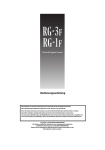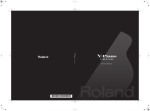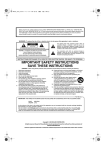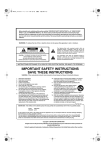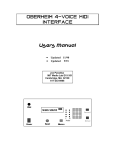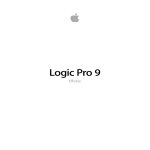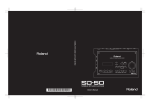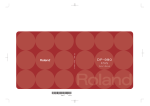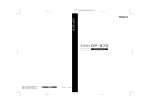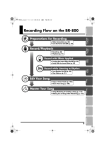Download Roland RG-3F Owner`s manual
Transcript
* 5 1 0 0 0 1 3 5 5 9 - 0 1 * Cover1,4 RG-1F3F_e.book 3 ページ 2010年1月19日 火曜日 午前9時1分 Thank you, and congratulations on your choice of the Roland RG-1F/RG-3F Digital Grand Piano. This owner’s manual is for both the RG-1F and RG-3F. 201b Before using this unit, carefully read the sections entitled: “IMPORTANT SAFETY INSTRUCTIONS” (p. 4), “USING THE UNIT SAFELY” (p. 5– 6), and “IMPORTANT NOTES” (p. 7– 8). These sections provide important information concerning the proper operation of the unit. Additionally, in order to feel assured that you have gained a good grasp of every feature provided by your new unit, owner’s manual should be read in its entirety. The manual should be saved and kept on hand as a convenient reference. 202 Copyright © 2010 ROLAND CORPORATION All rights reserved. No part of this publication may be reproduced in any form without the written permission of ROLAND CORPORATION. Roland is a registered trademark of Roland Corporation in the United States and/or other countries. RG-1F3F_e.book 4 ページ 2010年1月19日 火曜日 午前9時1分 IMPORTANT SAFETY INSTRUCTIONS WARNING: To reduce the risk of fire or electric shock, do not expose this apparatus to rain or moisture. CAUTION RISK OF ELECTRIC SHOCK DO NOT OPEN ATTENTION: RISQUE DE CHOC ELECTRIQUE NE PAS OUVRIR CAUTION: TO REDUCE THE RISK OF ELECTRIC SHOCK, DO NOT REMOVE COVER (OR BACK). NO USER-SERVICEABLE PARTS INSIDE. REFER SERVICING TO QUALIFIED SERVICE PERSONNEL. The lightning flash with arrowhead symbol, within an equilateral triangle, is intended to alert the user to the presence of uninsulated “dangerous voltage” within the product’s enclosure that may be of sufficient magnitude to constitute a risk of electric shock to persons. The exclamation point within an equilateral triangle is intended to alert the user to the presence of important operating and maintenance (servicing) instructions in the literature accompanying the product. INSTRUCTIONS PERTAINING TO A RISK OF FIRE, ELECTRIC SHOCK, OR INJURY TO PERSONS. IMPORTANT SAFETY INSTRUCTIONS SAVE THESE INSTRUCTIONS WARNING - When using electric products, basic precautions should always be followed, including the following: 1. 2. 3. 4. 5. 6. 7. 8. 9. Read these instructions. Keep these instructions. Heed all warnings. Follow all instructions. Do not use this apparatus near water. Clean only with a dry cloth. Do not block any of the ventilation openings. Install in accordance with the manufacturers instructions. Do not install near any heat sources such as radiators, heat registers, stoves, or other apparatus (including amplifiers) that produce heat. Do not defeat the safety purpose of the polarized or grounding-type plug. A polarized plug has two blades with one wider than the other. A grounding type plug has two blades and a third grounding prong. The wide blade or the third prong are provided for your safety. If the provided plug does not fit into your outlet, consult an electrician for replacement of the obsolete outlet. 10. Protect the power cord from being walked on or pinched particularly at plugs, convenience receptacles, and the point where they exit from the apparatus. 11. Only use attachments/accessories specified by the manufacturer. 12. Unplug this apparatus during lightning storms or when unused for long periods of time. 13. Refer all servicing to qualified service personnel. Servicing is required when the apparatus has been damaged in any way, such as power-supply cord or plug is damaged, liquid has been spilled or objects have fallen into the apparatus, the apparatus has been exposed to rain or moisture, does not operate normally, or has been dropped. For the U.K. IMPORTANT: THE WIRES IN THIS MAINS LEAD ARE COLOURED IN ACCORDANCE WITH THE FOLLOWING CODE. BLUE: NEUTRAL BROWN: LIVE As the colours of the wires in the mains lead of this apparatus may not correspond with the coloured markings identifying the terminals in your plug, proceed as follows: The wire which is coloured BLUE must be connected to the terminal which is marked with the letter N or coloured BLACK. The wire which is coloured BROWN must be connected to the terminal which is marked with the letter L or coloured RED. Under no circumstances must either of the above wires be connected to the earth terminal of a three pin plug. 4 RG-1F3F_e.book 5 ページ 2010年1月19日 火曜日 午前9時1分 USING THE UNIT SAFELY About WARNING and CAUTION Notices About the Symbols The symbol alerts the user to important instructions or warnings.The specific meaning of the symbol is determined by the design contained within the triangle. In the case of the symbol at left, it is used for general cautions, warnings, or alerts to danger. Used for instructions intended to alert the user to the risk of death or severe injury should the unit be used improperly. Used for instructions intended to alert the user to the risk of injury or material damage should the unit be used improperly. The symbol alerts the user to items that must never be carried out (are forbidden). The specific thing that must not be done is indicated by the design contained within the circle. In the case of the symbol at left, it means that the unit must never be disassembled. * Material damage refers to damage or other adverse effects caused with respect to the home and all its furnishings, as well to domestic animals or pets. The symbol alerts the user to things that must be carried out. The specific thing that must be done is indicated by the design contained within the circle. In the case of the symbol at left, it means that the power-cord plug must be unplugged from the outlet. ALWAYS OBSERVE THE FOLLOWING 002a • 009 Do not open or perform any internal modifications on the unit. .................................................................................................................................. 003 • Do not attempt to repair the unit, or replace parts within it (except when this manual provides specific instructions directing you to do so). Refer all servicing to your retailer, the nearest Roland Service Center, or an authorized Roland distributor, as listed on the “Information” page. • .................................................................................................................................. 010 • .................................................................................................................................. 004 • Never install the unit in any of the following locations. • Subject to temperature extremes (e.g., direct sunlight in an enclosed vehicle, near a heating duct, on top of heat-generating equipment); or are • Damp (e.g., baths, washrooms, on wet floors); or are • Exposed to steam or smoke; or are • Subject to salt exposure; or are • Humid; or are • Exposed to rain; or are • Dusty or sandy; or are • Subject to high levels of vibration and shakiness. .................................................................................................................................. .................................................................................................................................. • .................................................................................................................................. • (RG-3F) When installing the piano, be sure to fasten the caster using the supplied caster cup. .................................................................................................................................. Make sure you always have the unit placed so it is level and sure to remain stable. Never place it on stands that could wobble, or on inclined surfaces. .................................................................................................................................. 008a • The unit should be connected to a power supply only of the type described in the operating instructions, or as marked on the jack panel of unit. .................................................................................................................................. 008e • Use only the attached power-supply cord. Also, the supplied power cord must not be used with any other device. Do not allow any objects (e.g., flammable material, coins, pins); or liquids of any kind (water, soft drinks, etc.) to penetrate the unit. 012a 007 • This unit, either alone or in combination with an amplifier and headphones or speakers, may be capable of producing sound levels that could cause permanent hearing loss. Do not operate for a long period of time at a high volume level, or at a level that is uncomfortable. If you experience any hearing loss or ringing in the ears, you should immediately stop using the unit, and consult an audiologist. 011 add 7 • Do not excessively twist or bend the power cord, nor place heavy objects on it. Doing so can damage the cord, producing severed elements and short circuits. Damaged cords are fire and shock hazards! Immediately turn the power off, remove the power cord from the outlet, and request servicing by your retailer, the nearest Roland Service Center, or an authorized Roland distributor, as listed on the “Information” page when: • The power-supply cord or the plug has been damaged; or • If smoke or unusual odor occurs; or • Objects have fallen into, or liquid has been spilled onto the unit; or • The unit has been exposed to rain (or otherwise has become wet); or • The unit does not appear to operate normally or exhibits a marked change in performance. .................................................................................................................................. 013 • In households with small children, an adult should provide supervision until the child is capable of following all the rules essential for the safe operation of the unit. .................................................................................................................................. .................................................................................................................................. 5 RG-1F3F_e.book 6 ページ 2010年1月19日 火曜日 午前9時1分 USING THE UNIT SAFELY 014 • 106 Protect the unit from strong impact. (Do not drop it!) • Never climb on top of, nor place heavy objects on the unit. .................................................................................................................................. .................................................................................................................................. 015 107b • Do not force the unit’s power-supply cord to share an outlet with an unreasonable number of other devices. Be especially careful when using extension cords—the total power used by all devices you have connected to the extension cord’s outlet must never exceed the power rating (watts/amperes) for the extension cord. Excessive loads can cause the insulation on the cord to heat up and eventually melt through. • .................................................................................................................................. 108d: Selection • .................................................................................................................................. 016 • Before using the unit in a foreign country, consult with your retailer, the nearest Roland Service Center, or an authorized Roland distributor, as listed on the “Information” page. .................................................................................................................................. 023 • DO NOT play a CD-ROM disc on a conventional audio CD player. The resulting sound may be of a level that could cause permanent hearing loss. Damage to speakers or other system components may result. .................................................................................................................................. 026 • Do not put anything that contains water (e.g., flower vases) on this unit. Also, avoid the use of insecticides, perfumes, alcohol, nail polish, spray cans, etc., near the unit. Swiftly wipe away any liquid that spills on the unit using a dry, soft cloth. Never handle the power cord or its plugs with wet hands when plugging into, or unplugging from, an outlet or this unit. Since this product is very heavy, you must make sure that a sufficient number of people are on hand to help, so you can lift and move it safely, without causing strain. Make sure to have a firm grip, to protect yourself from injury and the instrument from damage. If you need to move the instrument, take note of the precautions listed below. 1 • Check to make sure the screws securing the unit to the stand have not become loose. Fasten them again securely whenever you notice any loosening. 2 • Disconnect the power cord. 3 • Disconnect all cords coming from external devices. 4 • (RG-1F) Raise the adjusters on the stand (p. 20). add • Close the top. 5 • Close the lid. 7 • Fold down the music stand. .................................................................................................................................. 109a • .................................................................................................................................. Before cleaning the unit, turn off the power and unplug the power cord from the outlet (p. 19). .................................................................................................................................. 110a 101a • The unit should be located so that its location or position does not interfere with its proper ventilation. • .................................................................................................................................. .................................................................................................................................. 116 102b • • Always grasp only the plug on the power-supply cord when plugging into, or unplugging from, an outlet or this unit. Whenever you suspect the possibility of lightning in your area, pull the plug on the power cord out of the outlet. Be careful when opening/closing the lid so you do not get your fingers pinched (p. 18). Adult supervision is recommended whenever small children use the unit. .................................................................................................................................. .................................................................................................................................. add1 103a • • At regular intervals, you should unplug the power plug and clean it by using a dry cloth to wipe all dust and other accumulations away from its prongs. Also, disconnect the power plug from the power outlet whenever the unit is to remain unused for an extended period of time. Any accumulation of dust between the power plug and the power outlet can result in poor insulation and lead to fire. .................................................................................................................................. 104 • Try to prevent cords and cables from becoming entangled. Also, all cords and cables should be placed so they are out of the reach of children. .................................................................................................................................. 105a • (RG-3F) If the unit could become a hazard if it moves, all caster wheels should be locked or fixed in place once the unit has been placed at the place of installation, or has been loaded onto a vehicle. .................................................................................................................................. 6 Be careful so you don’t get your fingers pinched when you handle any moving parts such as the following. Adult supervision is recommended whenever small children use the unit. Moving Parts • Top (p. 16) • Lid (p. 18) • Music Rest (p. 16) • Top Stick (p. 16–p. 18) .................................................................................................................................. 118a • Should you remove the following small parts, keep them in a safe place out of children’s reach, so there is no chance of them being swallowed accidentally. • Screws • Cord clamps • A wing nut used for securing headphone hook .................................................................................................................................. RG-1F3F_e.book 7 ページ 2010年1月19日 火曜日 午前9時1分 IMPORTANT NOTES Power Supply 301 • Maintenance 401b Do not connect this unit to same electrical outlet that is being used by an electrical appliance that is controlled by an inverter (such as a refrigerator, washing machine, microwave oven, or air conditioner), or that contains a motor. Depending on the way in which the electrical appliance is used, power supply noise may cause this unit to malfunction or may produce audible noise. If it is not practical to use a separate electrical outlet, connect a power supply noise filter between this unit and the electrical outlet. • add6 • 307 • Before connecting this unit to other devices, turn off the power to all units. This will help prevent malfunctions and/or damage to speakers or other devices. 308 • Although the LCD and LEDs are switched off when the POWER switch is switched off, this does not mean that the unit has been completely disconnected from the source of power. If you need to turn off the power completely, first turn off the POWER switch, then unplug the power cord from the power outlet. For this reason, the outlet into which you choose to connect the power cord’s plug should be one that is within easy reach and readily accessible. Placement 402 351 • • Using the unit near power amplifiers (or other equipment containing large power transformers) may induce hum. To alleviate the problem, change the orientation of this unit; or move it farther away from the source of interference. This device may interfere with radio and television reception. Do not use this device in the vicinity of such receivers. 352b • Noise may be produced if wireless communications devices, such as cell phones, are operated in the vicinity of this unit. Such noise could occur when receiving or initiating a call, or while conversing. Should you experience such problems, you should relocate such wireless devices so they are at a greater distance from this unit, or switch them off. Do not expose the unit to direct sunlight, place it near devices that radiate heat, leave it inside an enclosed vehicle, or otherwise subject it to temperature extremes. Also, do not allow lighting devices that normally are used while their light source is very close to the unit (such as a piano light), or powerful spotlights to shine upon the same area of the unit for extended periods of time. Excessive heat can deform or discolor the unit. 355b • When moved from one location to another where the temperature and/or humidity is very different, water droplets (condensation) may form inside the unit. Damage or malfunction may result if you attempt to use the unit in this condition. Therefore, before using the unit, you must allow it to stand for several hours, until the condensation has completely evaporated. Do not allow rubber, vinyl, or similar materials to remain on the unit for long periods of time. Such objects can discolor or otherwise harmfully affect the finish. 358 • Do not allow objects to remain on top of the keyboard. This can be the cause of malfunction, such as keys ceasing to produce sound. 359 • Do not paste stickers, decals, or the like to this instrument. Peeling such matter off the instrument may damage the exterior finish. The pedals of this unit are made of brass. Brass eventually darkens as the result of the natural oxidization process. If the brass becomes tarnished, polish it using commercially available metal polisher. Repairs and Data • Please be aware that all data contained in the unit’s memory may be lost when the unit is sent for repairs. Important data should always be backed up on a USB memory, or written down on paper (when possible). During repairs, due care is taken to avoid the loss of data. However, in certain cases (such as when circuitry related to memory itself is out of order), we regret that it may not be possible to restore the data, and Roland assumes no liability concerning such loss of data. Using USB Memory (Using Optional USB memory) add 605a _revised • Do not connect or disconnect USB memory while it is being read from, or written to (i.e., while the USB memory access indicator will blink). 704 • Carefully insert the USB memory all the way in—until it is firmly in place. 705 • 356 • Never use benzine, thinners, alcohol or solvents of any kind, to avoid the possibility of discoloration and/or deformation. 452 354b • (RG-3F) Since your piano has a polished finish that is as delicate as that found on finely crafted wooden furniture, it needs careful, periodic care. A few important suggestions concerning the proper care of the unit follow. • For dusting, using a soft, clean cloth and/or piano-use feather duster. Be sure to wipe gently. Even the tiniest grains of sand or grit can leave scratches on the surface if too much force is applied while wiping. Do not use any cleaners or detergents, since they might deteriorate the surface of the cabinet, and produce cracks. • If the cabinet’s surface loses its luster, wipe it thoroughly with a soft cloth dampened with a little of the polishing liquid. Do not use any cleaners or detergents, since they might deteriorate the surface of the cabinet, and produce cracks. Do not use dusting cloths that contain chemicals. 403 • 352a • (RG-1F) To clean the unit, use a dry, soft cloth; or one that is slightly dampened. Try to wipe the entire surface using an equal amount of strength, moving the cloth along with the grain of the wood. Rubbing too hard in the same area can damage the finish. Never touch the terminals of the USB memory. Also, avoid getting the terminals dirty. 708 • USB memories are constructed using precision components; handle the USB memories carefully, paying particular note to the following. • To prevent damage to the USB memories from static electricity, be sure to discharge any static electricity from your own body before handling the USB memories. • Do not touch or allow metal to come into contact with the contact portion of the USB memories. • Do not bend, drop, or subject USB memories to strong shock or vibration. • Do not keep USB memories in direct sunlight, in closed vehicles, or other such locations. • Do not allow USB memories to become wet. • Do not disassemble or modify the USB memories. 7 RG-1F3F_e.book 8 ページ 2010年1月19日 火曜日 午前9時1分 IMPORTANT NOTES Handling CD-ROMs Copyright (Using Optional CD-ROMs) 203 * 801 • Avoid touching or scratching the shiny underside (encoded surface) of the disc. Damaged or dirty CD-ROM discs may not be read properly. Keep your discs clean using a commercially available CD cleaner. * * 551 Please be aware that the contents of memory can be irretrievably lost as a result of a malfunction, or the improper operation of the unit. To protect yourself against the risk of loosing important data, we recommend that you periodically save a backup copy of important data you have stored in the unit’s memory on a USB memory. 552 • Unfortunately, it may be impossible to restore the contents of data that was stored in the unit’s memory or on a USB memory once it has been lost. Roland Corporation assumes no liability concerning such loss of data. 553 • Use a reasonable amount of care when using the unit’s buttons, sliders, or other controls; and when using its jacks and connectors. Rough handling can lead to malfunctions. 554 • Never strike or apply strong pressure to the display. 555 • A small amount of noise may be heard from the display during normal operation. 556 • When connecting / disconnecting all cables, grasp the connector itself—never pull on the cable. This way you will avoid causing shorts, or damage to the cable’s internal elements. 557 • A small amount of heat will radiate from the unit during normal operation. 558a • To avoid disturbing your neighbors, try to keep the unit’s volume at reasonable levels. You may prefer to use headphones, so you do not need to be concerned about those around you (especially when it is late at night). 559b • When you need to transport the unit, pack it in shock-absorbent material. Transporting the unit without doing so can cause it to become scratched or damaged, and could lead to malfunction. 560 • Do not apply undue force to the music stand while it is in use. 562 • Some connection cables contain resistors. Do not use cables that incorporate resistors for connecting to this unit. The use of such cables can cause the sound level to be extremely low, or impossible to hear. For information on cable specifications, contact the manufacturer of the cable. 565 • Before opening or closing the keyboard lid, always make sure that no pets or other small animals are located on top of the instrument (in particular, they should be kept away from the keyboard and its lid). Otherwise, due to the structural design of this instrument, small pets or other animals could end up getting trapped inside it. If such a situation is encountered, you must immediately switch off the power and disconnect the power cord from the outlet. You should then consult with the retailer from whom the instrument was purchased, or contact the nearest Roland Service Center. 985 • 8 The explanations in this manual include illustrations that depict what should typically be shown by the display. Note, however, that your unit may incorporate a newer, enhanced version of the system (e.g., includes newer sounds), so what you actually see in the display may not always match what appears in the manual. ) is a registered trademark of Roland Corporation. XGlite ( ) is a registered trademark of Yamaha Corporation. add5 Additional Precautions • GS ( add4 MMP (Moore Microprocessor Portfolio) refers to a patent portfolio concerned with microprocessor architecture, which was developed by Technology Properties Limited (TPL). Roland has licensed this technology from the TPL Group. 220 * All product names mentioned in this document are trademarks or registered trademarks of their respective owners. RG-1F3F_e.book 9 ページ 2010年1月19日 火曜日 午前9時1分 Contents IMPORTANT SAFETY INSTRUCTIONS ......................................................... 4 USING THE UNIT SAFELY ............................................................................. 5 IMPORTANT NOTES ..................................................................................... 7 Panel Descriptions ..................................................................................... 13 Front Panel ....................................................................................................................................... 13 Jack Panel (RG-1F/RG-3F’s Bottom Left Panel).............................................................................. 14 External Memory Connector (RG-1F/RG-3F’s Bottom Right Panel) ............................................. 15 Getting Ready ............................................................................................ 16 Opening/Closing the Top ................................................................................................................ 16 Opening/Closing the Keyboard Lid ................................................................................................ 18 Connecting the Pedal Cord and Power Cord ................................................................................. 19 Turning the Power On/Off............................................................................................................... 19 Adjusting the Sound’s Volume and Brilliance............................................................................... 20 Using the Pedals............................................................................................................................... 20 Connecting Headphones................................................................................................................. 21 Using the Headphone Hook .....................................................................................................................................21 Adjusting the Contrast of the Screen ............................................................................................. 21 Playing ........................................................................................................ 22 Playing Various Sounds................................................................................................................... 22 Layering Two Tones (Dual Performance)....................................................................................... 23 Adding Reverberation (Reverb)...................................................................................................... 24 Adjusting the Reverb Depth .....................................................................................................................................24 Playing Different Tones with the Right and Left Hands (Split Performance) ............................. 25 Changing the Keyboard Split Point........................................................................................................................26 Changing the Pitch of the Keyboard (Transpose) ......................................................................... 27 Playing with the Metronome .......................................................................................................... 28 Changing the Keyboard Sensitivity (Key Touch)........................................................................... 30 9 RG-1F3F_e.book 10 ページ 2010年1月19日 火曜日 午前9時1分 Contents Adjusting the Piano Sound to Your Taste (Piano Designer) .................. 31 What is Piano Designer?.................................................................................................................. 31 Using Piano Designer ...................................................................................................................... 31 Piano Designer Settings .................................................................................................................. 32 User Program Registration ....................................................................... 33 Saving Your Performance Settings (User Program)...................................................................... 34 Calling Up Your Saved User Program Settings.............................................................................. 35 Saving a Set of User Programs........................................................................................................ 36 Loading a Set of User Programs ..................................................................................................... 38 Deleting a Set of User Programs..................................................................................................... 40 Using a Pedal to Switch User Programs ......................................................................................... 42 Listening to a Song .................................................................................... 43 Playing Back a Song......................................................................................................................... 43 Changing the Playback Settings for Internal Songs or SMF Music Files ..................................... 45 Playing Back Individual Parts (Track Mute)..........................................................................................................45 Changing the Volume at which a Song Plays (Song Volume) ......................................................................46 Changing the Song Tempo .......................................................................................................................................46 Changing the Key of the Song Playback (Playback Transpose) ...................................................................47 Changing the Playback Settings for Audio Files or Music CDs .................................................... 48 Changing the Volume of an Audio File or Music CD........................................................................................48 Changing the Tempo of a Song...............................................................................................................................48 Changing the Playback Key of a Song (Playback Transpose) .......................................................................48 Decreasing the Playback Volume of Sounds in the Center (Center Cancel) ...........................................49 Recording Your Performance ................................................................... 50 Recording Your Performance ......................................................................................................... 50 Playing Back a Recorded Performance .......................................................................................... 51 Deleting a Recorded Performance ................................................................................................. 51 Saving a Recorded Performance .................................................................................................... 52 10 RG-1F3F_e.book 11 ページ 2010年1月19日 火曜日 午前9時1分 Contents Making Various Settings ........................................................................... 54 Preventing the Current Settings from Changing (Panel Lock) .................................................... 55 Preventing a Song from Playing (Playback Lock) ......................................................................... 55 Tuning Settings................................................................................................................................ 56 Setting the Pitch to Match Another Instrument (Master Tuning) ...............................................................56 Changing the Tuning (Temperament) ..................................................................................................................56 Changing the Tuning Curve (Stretch Tuning) ....................................................................................................57 Equalizer Settings ............................................................................................................................ 58 Adjusting the Sound to Achieve the Preferred Tone Quality (Equalizer) .................................................58 File Menu .......................................................................................................................................... 59 Copying a Song .............................................................................................................................................................59 Deleting a Song from “Favorites” or USB Memory ...........................................................................................60 Formatting User Memory or USB Memory ..........................................................................................................61 Performance Settings ...................................................................................................................... 62 Using a Specific Part’s Sound as a Guide (Mute Volume)...............................................................................62 Changing the Song Playback Method (Play Mode)..........................................................................................62 Changing the Part Assigned to Each Track for SMF Playback (Track Assign) .........................................63 Turning Recommended Tones On/Off for a VIMA CD-ROM .........................................................................63 Specifying the Type of CD to Play (CD/Audio Type) ........................................................................................64 Matching the Timing of the Piano and the Automatic Accompaniment.................................................64 MIDI Settings.................................................................................................................................... 65 Preventing Doubled Notes When a Sequencer Is Connected (Local Control) .......................................65 Setting the MIDI Transmit Channel ........................................................................................................................66 Sending Recorded Performance Data to a MIDI Device (Composer MIDI Out) .....................................66 Using the V-LINK Function ........................................................................................................................................67 Sending Tone Selection Messages (Program Change/Bank Select MSB/Bank Select LSB)................68 Other Settings .................................................................................................................................. 68 Adjusting the Volume Balance for Dual Performance (Dual Balance).......................................................68 Selecting What Will Be Transposed (Transpose Mode)...................................................................................69 Changing the Pedal Effect (Damper Pedal Part)................................................................................................69 Assigning a Function to the Pedals........................................................................................................................70 Changing the Pitch of the Tone in Octave Steps (Octave Shift) ..................................................................71 Switching the USB Memory Communication Settings (External Memory Mode).................................71 Making the Settings for the USB Driver ................................................................................................................72 Preserving Settings When the Power Is Turned Off (Memory Backup).....................................................72 Restoring the Factory Settings (Factory Reset) ..................................................................................................73 11 RG-1F3F_e.book 12 ページ 2010年1月19日 火曜日 午前9時1分 Contents Connecting to Other Devices .................................................................... 74 Installing the CD Drive..................................................................................................................... 74 Connecting to Audio Equipment .................................................................................................... 75 Connecting Speakers to the RG-1F/RG-3F and Outputting Sounds ..........................................................75 Playing Sounds of an Audio Device through the RG-1F/RG-3F ...................................................................76 Connecting to MIDI Devices............................................................................................................ 77 Connecting a MIDI Sequencer to the RG-1F/RG-3F..........................................................................................77 Producing Sounds from a MIDI Sound Module by Playing the RG-1F/RG-3F.........................................77 Connecting a Computer .................................................................................................................. 78 Appendices................................................................................................. 79 Troubleshooting .............................................................................................................................. 79 Error Messages ................................................................................................................................. 81 Tone List ........................................................................................................................................... 82 Internal Song List............................................................................................................................. 85 Parameters Stored to Internal Memory ......................................................................................... 86 Parameters Stored in Memory Backup .................................................................................................................86 Parameters Stored without Using Memory Backup.........................................................................................87 Items Saved as User Programs .................................................................................................................................87 Music Files That the RG-1F/RG-3F Can Use .................................................................................... 88 Main Specifications.......................................................................................................................... 89 About the Ivory Feel Keyboard................................................................. 91 Index ........................................................................................................... 92 12 RG-1F3F_e.book 13 ページ 2010年1月19日 火曜日 午前9時1分 Panel Descriptions Front Panel fig.FrontPanel_e.eps 1 2 3 4 5 6 7 1. [Power] switch 8. Turns the power on/off (p. 19). 2. [Volume] knob [Brilliance] knob Adjusts the tone brightness (p. 20). 4. Tone buttons They are used to choose the kinds of tones (tone groups) played by the keyboard (p. 22). [Piano] button [E. Piano] button [Strings] button [Others] button 5. [Reverb] button Adds reverberation as you would hear when playing in a concert hall (p. 24). 6. 9 10 11 [Play/Stop]/[▲] button • Plays/stops an internal song or a recorded performance (p. 43). • Starts/stops recording your performance (p. 50). Adjusts the overall volume level (p. 20). 3. 8 • Selects an item in a settings screen. 9. [Rec]/[▼] button • Records your own performance into the RG-1F/RG-3F (p. 50). • Selects an item in a settings screen. 10. [+]/[ ], [–]/[ ] buttons • Changes a value in a settings screen. • Selects the tone played by the keyboard (p. 22). • Selects a song (p. 43). • Fast-forward/rewind a song (p. 43). 11. [Song]/[Enter] button • Displays the song select screen. • Confirms a setting you’ve changed. Display Tone names, song names, and various settings are shown here. 7. [Piano Designer]/[Exit] button Switches to a screen where you can make various settings (p. 54). This button is also used to return to the previous screen, or to cancel a setting. 13 RG-1F3F_e.book 14 ページ 2010年1月19日 火曜日 午前9時1分 Panel Descriptions Jack Panel (RG-1F/RG-3F’s Bottom Left Panel) fig.JackPanel1_e.eps 1 1. 3 2 4 3. Phones jacks Connect headphones to these jacks (p. 21). 2. MIDI In/Out connectors You can connect external MIDI devices to these jacks in order to exchange performance data (p. 77). Input jacks (RCA phono type) (L/Mono, R) 4. You can connect an audio device or another electronic musical instrument here, and listen to its sound through the RG-1F/RG-3F’s speakers (p. 76). USB (MIDI) connector You can connect this to your computer in order to exchange performance data (p. 78). fig.JackPanel2_e.eps 6 7 8 9 5 5. LCD Contrast knob 8. Adjusts the brightness of the front panel display (p. 21). 6. Input jacks (1/4 inch phone type) (L/Mono, R) You can connect an audio device or another electronic musical instrument here, and listen to its sound through the RG-1F/RG-3F’s speakers (p. 76). 7. Output jacks (1/4 inch phone type) (L/Mono, R) You can connect these jacks to your audio system and enjoy powerful sound (p. 75). 14 Pedal connector Connect the pedal cord here (p. 19). 9. AC Inlet Connect the included power cord here (p. 19). RG-1F3F_e.book 15 ページ 2010年1月19日 火曜日 午前9時1分 Panel Descriptions External Memory Connector (RG-1F/RG-3F’s Bottom Right Panel) fig.ExtMemory.eps 1 1. External memory connector You can connect your USB memory or CD drive here, and use it to play back stored songs (p. 43). Songs that you record on the RG-1F/RG-3F can also be saved to USB memory (p. 52). By rotating the base you can store your USB memory and USB cable neatly. * When connecting a USB cable to the external memory connector, take care that it is oriented correctly, and insert it all the way into the connector. Do not use excessive force. * Before you can use new USB memory, you must initialize (format) it on the RG-1F/RG-3F. For details, refer to “Formatting User Memory or USB Memory” (p. 61). * Please use USB memory sold by Roland. Operation cannot be guaranteed if any other USB memory is used. 15 RG-1F3F_e.book 16 ページ 2010年1月19日 火曜日 午前9時1分 Getting Ready Opening the top (for the RG-1F) Opening/Closing the Top Raising the music rest The top must be opened or closed by an adult. 3. Use both hands to firmly grasp the right side of the top Raise the music rest before you open the piano top. Close the piano top before you lower the music rest. (toward the high notes: position A in the illustration), and slowly raise it. fig.LidOpen1_e.eps 1. Gently raise the music rest and fasten it in place. 2. To fold back the music rest, support it with your hand, bend down the metal fixtures, and gently lower the music rest into position. fig.music-rest1_e.eps A (1) (2) (2) Using the music supports (for the RG-3F) By raising the music supports you can hold a music book open to the desired page. If you’re not using the music supports, fold them down. fig.music-rest2_e.eps Push When opening the top, take care not to open it too far. An angle of about 30 degrees is appropriate. Opening the top significantly beyond this angle may damage the piano, or cause the top to fall. Before you open the top, make sure that no one is in the direction toward which the top opens. Do not transport the piano with the top opened. Doing so may cause the top stick to come out of its socket, allowing the top to fall. 4. Using one hand to support the top, raise the top stick and fit it into its socket. 16 RG-1F3F_e.book 17 ページ 2010年1月19日 火曜日 午前9時1分 Getting Ready 5. Move the tip of the top stick to position B of the socket, locking it into place. The top stick must be locked into the socket to prevent the top from falling. Do not release the top until the top stick is completely locked. fig.TopstickLock_e.eps Do not transport the piano with the top opened. Doing so may cause the top stick to come out of its socket, allowing the top to fall. 4. Using one hand to support the top, raise the top stick and fit it into its socket. About the top sticks and sockets The RG-3F has two top sticks of differing lengths. These top sticks allow you to vary the openness of the top. fig.tsukiage2_e.eps Long top stick B Short top stick The top sticks fit in the sockets as follows. Long top stick: inner socket (location B) * To close the top, reverse the procedure by which you opened it. Short top stick: outer socket (location C) fig.tsukiage_e.eps B C Opening the top (for the RG-3F) The top must be opened or closed by an adult. 3. Use both hands to firmly grasp the right side of the top (toward the high notes: position A in the illustration), and slowly raise it. fig.LidOpen2_e.eps A When opening the top, take care not to open it too far. An angle of about 30 degrees is appropriate. Opening the top significantly beyond this angle may damage the piano, or cause the top to fall. Before you open the top, make sure that no one is in the direction toward which the top opens. 17 RG-1F3F_e.book 18 ページ 2010年1月19日 火曜日 午前9時1分 Getting Ready 5. Move the tip of the top stick to position D of the socket, locking it into place. The top stick must be locked into the socket to prevent the top from falling. Do not release the top until the top stick is completely locked. Opening/Closing the Keyboard Lid For the RG-1F fig.OpenLid.eps fig.TopstickLock2_e.eps 1. To open the keyboard lid, grasp the lid with both hands, lift lightly, and slide the lid toward the back. D 2. To close the keyboard lid, use both hands to slowly pull the lid toward yourself, and lower it gently when it stops. • Take care not to pinch your fingers when opening or closing the keyboard lid. If a small child is using the piano, an adult should provide assistance. * To close the top, reverse the procedure by which you opened it. • For safety, be sure to close the keyboard lid before moving the piano. • Do not close the keyboard lid while sheet music or the like is placed on the keyboard. For the RG-3F fig.OpenLid2.eps 1. To open the keyboard lid, use both hands to lift up the lid. 2. To close the keyboard lid, use both hands to gently lower the lid. • If you grasp the front of the keyboard lid too deeply, you risk pinching your fingers. Be careful to grasp only the front edge when opening or closing the lid. • Be careful not to pinch your fingers when opening or closing the lid. If a small child is using the piano, an adult should provide assistance. • For safety, be sure to close the keyboard lid before moving the piano. • Do not close the keyboard lid while sheet music or the like is placed on the keyboard. 18 RG-1F3F_e.book 19 ページ 2010年1月19日 火曜日 午前9時1分 Getting Ready Connecting the Pedal Cord and Power Cord Turning the Power On/Off 941 fig.ACPdlConnect.eps Once the connections have been completed (p. 19), turn on power to your various devices in the order specified. By turning on devices in the wrong order, you risk causing malfunction and/or damage to speakers and other devices. Turning the power on 1. Turn the front panel [Volume] knob all the way to the left. 943 Always make sure to have the volume level turned down before switching on power. Even with the volume all the way down, you may still hear some sound when the power is switched on, but this is normal, and does not indicate a malfunction. 1. Connect the pedal cord to the Pedal connector of the jack panel located on the bottom left of the piano. 2. Connect the power cord to the AC inlet of the jack panel. 2. Press the [Power] switch. The power will turn on, and the front panel display will show the following. fig.d-PowerOn.eps 3. Use the cord clamps (with double-sided tape) to fasten the pedal cord and power cord at locations A, B, and C (recommended) shown below. 4. Fasten the power cord. For the RG-1F: Attach the cord clamps (with screws) to locations D, E, and F shown below, and use them to fasten the cable. For the RG-3F: Attach cord clamps (with double-sided tape) to locations D, E, and F (recommended) shown below, and use them to fasten the cable. After a short while, sound will be heard when you play the keyboard. Use the [Volume] knob to adjust the volume. 942 This unit is equipped with a protection circuit. A brief interval (a few seconds) after power up is required before the unit will operate normally. Turning the power off fig.CordClamp_e.eps 1. Turn the front panel [Volume] knob all the way to the left to minimize the volume. D A B C 2. Press the [Power] switch. The front panel display will go dark, and the power will turn off. E Cord clamps (with double-sided tape) Cord clamps (RG-1F: with screws, RG-3F: with double-sided tape) 945 If you need to turn off the power completely, first turn off the [Power] switch, then unplug the power cord from the power outlet. Refer to “Power Supply” (p. 7). F 5. Connect the power cord to an electrical outlet. 19 RG-1F3F_e.book 20 ページ 2010年1月19日 火曜日 午前9時1分 Getting Ready Adjusting the Sound’s Volume and Brilliance 1. Turn the [Volume] knob to adjust the overall volume. 2. Turn the [Brilliance] knob to adjust the brightness of the sound. Max The notes you are pressing when this pedal is depressed will be sustained. Soft Pedal (left pedal) This pedal is used to make the sound softer. Playing with the soft pedal depressed produces a sound that is not as strong as when otherwise played with the equivalent strength. This is the same function as the left pedal of an acoustic piano. fig.Vol_adjust_e.eps Min Sostenuto Pedal (center pedal) Mellow Bright The mark at the top of the [Volume] knob indicates the volume level typically produced by an acoustic piano. This is usually the most appropriate volume for your piano performances. The softness of the tone can be varied subtly by the depth to which you press the pedal. You can switch the function of the sostenuto pedal and soft pedal (p. 70). If you move the piano (RG-1F) Using the Pedals The pedals perform the following operations. You’ll use them mainly when playing piano. fig.pedalName_e.eps If you move the piano to a different location, be sure to adjust the adjuster knob located under the pedals. Turn the adjuster to lower it so that it firmly contacts the floor. Adjuster knob If there is a gap between the adjuster and the floor, the piano may be unstable or the pedal may be damaged. In particular when placing the piano on a carpeted surface, make sure that the adjuster is firmly pressing down on the floor. Soft Pedal Damper Pedal Sostenuto Pedal Damper Pedal (right pedal) Use this pedal to sustain the sound. While this pedal is held down, notes will be sustained for an extended time even if you release your fingers from the keyboard. The length of sustain will change subtly depending on how deeply you press the pedal. When you press the damper pedal of an acoustic piano, a slight noise is heard when the damper frees the strings, and a richly spacious resonance is added by the strings that vibrate in sympathy with the strings of the notes you actually play. The RG-1F/RG-3F replicates the sound created when the damper releases the string (“damper noise”) and the sympathetic vibration (“damper resonance”). You can modify the sound of the damper releasing the string and the sound of the sympathetic vibration (p. 32). 20 RG-1F3F_e.book 21 ページ 2010年1月19日 火曜日 午前9時1分 Getting Ready Connecting Headphones Using the Headphone Hook This instrument has two headphone jacks. Whenever you are not using the headphones, you can hang Since two people can use headphones simultaneously, this is convenient for lessons or when playing duets. them on the headphone hook of the RG-1F/RG-3F. It also allows you to play late at night without inconveniencing other people. fig.Phones.eps 1. Press and twist the headphone hook included with the RG-1F/RG-3F into the hole in the bottom left of the RG-1F/RG-3F (refer to the figure below). 2. Turn the headphone hook wing nut to secure the headphone hook. RG-1F fig.Hook_e.eps Wing nut to secure Headphone hook RG-3F fig.Hook_3F_e.eps 1. Connect your headphones to a Phones jack in the jack panel located on the bottom left of the piano. Wing nut to secure If headphones are connected, no sound will be produced from the piano’s speakers. Use the front panel [Volume] knob to adjust the volume of the headphones. • Use headphones that have a stereo 1/4” phone plug. • To prevent damage to the cord’s internal conductors, avoid rough handling. When using headphones, mainly try to handle either the plug or the headset. • Your headphones may be damaged if the volume of a device is already turned up when you plug them in. Minimize the volume before you plug in the headphones. • Excessive input will not only strain the headphones, but may also damage your hearing. Please enjoy music at an appropriate volume. Headphone hook Do not hang anything other than headphones on the headphone hook. Doing so may damage the instrument or the hook. Adjusting the Contrast of the Screen 1. Turn the [LCD Contrast] knob located in the jack panel on the RG-1F/RG-3F’s bottom left to adjust the brightness of the display. fig.Contrast.eps 21 RG-1F3F_e.book 22 ページ 2010年1月19日 火曜日 午前9時1分 Playing Playing Various Sounds The RG-1F/RG-3F lets you play using a variety of sounds (a total of more than 300) that include piano sounds as well as other sounds. Each of these sounds is called a “tone.” The tones are organized into four groups, with each group assigned to a tone button. fig.Buttons.eps Selecting a tone group 1 Press one of the tone buttons. The indicator of the button you pressed will light. Play the keyboard, and you’ll hear the selected tone. Selecting variation tones 2 Use the [+] [–] buttons to select a tone. The screen will show the name of the selected tone. fig.d-GrandPiano1.eps Play the keyboard, and you’ll hear the selected tone. About the available tones Button Description [Piano] button This button selects a variety of instruments in the history of the piano, ranging from grand piano to honky-tonk. [E. Piano] button This button selects a variety of the electric piano sounds used in pop and rock, and various instruments played with mallets. [Strings] button This button selects orchestral instruments such as violin and other string instruments, as well as instruments that are suitable for dual performance with piano sounds (p. 23). This button selects a variety of tones including organ, bass, and GM2 sounds (p. 88). [Others] button 22 * If tone numbers 35–42 are selected, the keyboard will act as a drum set. * If you’ve selected a tone to which the rotary effect is applied, you can press the [Others] button to change the modulation speed of the rotary effect. * For some tones, there are keys that do not produce sound. * For more about the tones, refer to “Tone List” (p. 82). RG-1F3F_e.book 23 ページ 2010年1月19日 火曜日 午前9時1分 Playing Layering Two Tones (Dual Performance) You can play two tones simultaneously from a single key. This feature is called “Dual performance.” Here’s an example of playing piano and strings tones together. 1 Hold down the [Piano] button and press the [Strings] button. Both buttons will light. When you play the keyboard, the piano and strings tones will sound together. fig.d-Dual.eps Tone 1 Tone 2 When you press any one of the tone buttons, the dual performance settings will be cancelled, and the tone of the button you pressed will sound by itself. About the tones Tone name Corresponding button How to switch tones Tone 1 The left tone button Use the [+] [–] buttons. Tone 2 The right tone button Hold down the button of tone 2 (the right of the two lit tone buttons) and use the [+] [–] buttons. * Dual performance is not possible if Split performance is turned on (p. 25). * Depending on the combination of tones, there will be cases in which a tone sounds different because no effect is applied to tone 2. The pitch of tone 2 can be changed in steps of an octave (p. 71). If you press the damper pedal while using Dual performance, the effect will apply to both tone 1 and tone 2; however, you can change this setting so that the effect applies to only one tone (p. 69). You can adjust the volume balance of the two tones (p. 68). 23 RG-1F3F_e.book 24 ページ 2010年1月19日 火曜日 午前9時1分 Playing Adding Reverberation (Reverb) You can add a pleasant reverberation to the sounds you play from the keyboard, producing the impression that you’re playing in a concert hall. This effect is called “Reverb.” 1 Press the [Reverb] button. fig.Rev-Button.eps The [Reverb] button will light; reverb will be applied to the sounds you play from the keyboard. To cancel the reverb effect, press the [Reverb] button once again so its illumination is turned off. Adjusting the Reverb Depth 1 Hold down the [Reverb] button and press the [+] or [–] button. The screen will indicate the reverb depth setting. fig.d-RevDepth.eps Range 1–10 Higher values produce deeper reverb. 24 * You can’t set the reverb depth individually for each tone. Each tone will have the same reverb depth. * The depth of the reverb applied to song playback will not change. You can save this setting in the RG-1F/RG-3F’s memory using the Memory Backup function (p. 72). RG-1F3F_e.book 25 ページ 2010年1月19日 火曜日 午前9時1分 Playing Playing Different Tones with the Right and Left Hands (Split Performance) “Split performance” is a feature that lets you divide the keyboard at a specific note, and play different tones with the right and left hands. When using Split performance, the note at which the keyboard is divided is called the “split point.” The split point note is included in the left-hand section of the keyboard. fig.Split-KBD_e.eps You can change the split point. Refer to “Changing the Keyboard Split Point” (p. 26). Split Point (This is set to “F#3” at the time of purchase.) A0 B0 C1 D1 E1 F1 G1 A1 B1 C2 … C3 C4 Left-hand Tone 1 C5 B7 C8 Right-hand Tone Select a tone (p. 22). The tone you select will be the right-hand tone. 2 Press the [Piano Designer] button so the indicator is lit. 3 Use the [▲] [▼] buttons to select “9. Function.” fig.d-PD9-Function.eps 4 Press the [Enter] button. 5 Use the [▲] [▼] buttons to select “Split.” fig.d-split.eps 6 Press the [+] button to turn the setting “On.” The keyboard will be divided into right-hand and left-hand sections. The right-hand section of the keyboard will play the tone you were playing before selecting Split performance. Hold down the tone button for the tone you want to play in the left-hand section; the screen will indicate the tone name. Now you can use the [+] [–] buttons to select the desired variation for the left-hand tone. * 7 To cancel the Split function, press the [–] button to turn the “Split” setting “Off.” Press the [Piano Designer] button several times to make the indicator go dark. To turn the Split function on/ off, hold down a tone button and press the [Song] button. When the Split function is on, a screen such as the following will be shown. fig.d-split1.eps Hold down the tone button for the left-hand section and use the [+] [–] buttons to select the desired variation for the left-hand tone. 25 RG-1F3F_e.book 26 ページ 2010年1月19日 火曜日 午前9時1分 Playing Changing the Keyboard Split Point Here’s how to change the split point when using Split performance. 1 2 Press the [Piano Designer] button so the indicator is lit. Use the [▲] [▼] buttons to select “9. Function.” fig.d-PD9-Function.eps 3 4 You can save this setting in the RG-1F/RG-3F’s memory using the Memory Backup function (p. 72). Press the [Enter] button. Use the [▲] [▼] buttons to select “Split Point.” fig.d-SplitPoint.eps 5 Use the [+] [–] buttons to specify the split point. Range B1–B6 This is set to “F#3” at the time of purchase. 6 26 Press the [Piano Designer] button several times to make the indicator go dark. RG-1F3F_e.book 27 ページ 2010年1月19日 火曜日 午前9時1分 Playing Changing the Pitch of the Keyboard (Transpose) “Transpose” is a function that lets you shift the pitch without changing the fingering with which you play the keyboard. For example, if a song is in a difficult key that contains numerous sharps ( ) or flats ( ), using the Transpose function will let you play the song in an easier key. If you’re accompanying a singer, you can easily transpose to a key that’s comfortable for their voice while keeping the same keyboard fingering (i.e., while playing the music as written). 1 Press the [Piano Designer] button so the indicator is lit. 2 The RG-1F/RG-3F lets you choose how you want to transpose; you can transpose just the keyboard, both the keyboard and the song together, or just the song. With the factory settings, both the keyboard and the song will be transposed (p. 69). If you change this setting so that only the song is transposed, the Transpose function will not apply to the keyboard. Use the [▲] [▼] buttons to select “9. Function.” fig.d-PD9-Function.eps 3 Press the [Enter] button. 4 Use the [▲] [▼] buttons to select “Transpose Value.” fig.d-TransposeValue.eps 5 Use the [+] [–] buttons to specify the key to which you want to transpose. Each time you press the [+] or [–] button, the pitch of the keyboard will change by one semitone. By pressing both the [+] [–] buttons simultaneously, you can return the transposition to its original setting (0). Setting -6–0–+5 * Description Semitone steps With a setting of “0,” the Transpose feature is cancelled. If you switch songs, the transpose setting will return to “0.” Example: The song is written in E major, but you want to play it using C-scale fingering This setting is relative to the root (C) of the C-scale. Since E is four chromatic steps above C, you’ll set the transpose setting to “4.” fig.Ex-Trnspse_e.eps If you play CEG 6 It will sound EG#B Press the [Piano Designer] button several times to make the indicator go dark. 27 RG-1F3F_e.book 28 ページ 2010年1月19日 火曜日 午前9時1分 Playing Playing with the Metronome You can sound the metronome while you play. The volume and time signature of the metronome can be changed. If a song is playing, the metronome will sound at the tempo and time signature of that song. 1 2 Press the [Piano Designer] button so the indicator is lit. Use the [▲] [▼] buttons to select “4. Metronome.” fig.d-PD4-Metronome.eps 3 4 Press the [Enter] button. Use the [▲] [▼] buttons to select “Metronome.” fig.d-Metronome.eps 5 Press the [+] button to turn the setting “On.” The metronome will begin sounding. To stop the metronome, turn the setting “Off.” Changing the metronome’s tempo 6 7 Use the [▲] [▼] buttons to select “Tempo.” Use the [+] [–] buttons to set the tempo. Correspondence between beat and tempo display Time signature Tempo value 28 2/2 =5–250 0/4, 2/4, 3/4, 4/4, 5/4, 6/4, 7/4 =10–500 3/8 =20–999 6/8, 9/8, 12/8 =7–333 RG-1F3F_e.book 29 ページ 2010年1月19日 火曜日 午前9時1分 Playing Changing the metronome’s time signature 8 9 Use the [▲] [▼] buttons to select “Beat.” Use the [+] [–] buttons to set the time signature. Setting Description 2/2, 0/4, 2/4, 3/4, 4/4, 5/4, 6/4, 7/4, 3/8, 6/8, 9/8, 12/8 If you choose “0/4,” only the sound of the weak beats will be heard. If a song is playing, the metronome will be set to the time signature of that song. You can’t change the metronome’s time signature while a song is playing. Changing the metronome’s volume 10 11 12 Use the [▲] [▼] buttons to select “Metronome Vol.” Use the [+] [–] buttons to set the metronome volume. Setting Description 0–10 The metronome will not sound if you set the metronome volume to “0.” Press the [Piano Designer] button several times to make the indicator go dark. 29 RG-1F3F_e.book 30 ページ 2010年1月19日 火曜日 午前9時1分 Playing Changing the Keyboard Sensitivity (Key Touch) Here’s how to change the sensitivity with which the keyboard responds to your playing. 1 2 Press the [Piano Designer] button so the indicator is lit. Use the [▲] [▼] buttons to select “1. Piano Designer.” fig.d-PD1-PDesigner.eps 3 4 Press the [Enter] button. The Tone “Grand Piano1” is selected. Use the [▲] [▼] buttons to select “Key Touch.” fig.d-KeyTouch.eps 5 6 Use the [+] [–] buttons to choose the Key Touch setting. Setting Description Fixed Notes will sound at a fixed volume, regardless of how strongly you play the keyboard. S.Light (Super Light) Very light Light Light Medium Standard Heavy Heavy S.Heavy (Super Heavy) Very heavy Press the [Piano Designer] button several times to make the indicator go dark. A lighter setting allows you to produce fortissimo (ff) with a lighter touch, making the keyboard feel lighter. This setting will be comfortable for children who have not yet developed finger strength. A heavier setting will require you to play more strongly than usual to produce fortissimo (ff), making the keyboard feel heavier. This setting allows you to be more expressive when you’re varying your playing dynamics. The “Medium” setting allows for performing with the most natural touch. This setting is the closest to that of an acoustic piano. 30 You can save this setting in the RG-1F/RG-3F’s memory using the Memory Backup function (p. 72). RG-1F3F_e.book 31 ページ 2010年1月19日 火曜日 午前9時1分 Adjusting the Piano Sound to Your Taste (Piano Designer) What is Piano Designer? The RG-1F/RG-3F lets you adjust the piano sound to your taste by modifying various aspects of a grand piano’s sound, such as its strings, pedal, and keyboard resonances, as well as the keyboard touch sensitivity. This function is called “Piano Designer.” You can save this setting in the RG-1F/RG-3F’s memory using the Memory Backup function (p. 72). Using Piano Designer 1 2 Press the [Piano Designer] button so the indicator is lit. Use the [▲] [▼] buttons to select “1. Piano Designer.” fig.d-PD1-PDesigner.eps 3 4 Press the [Enter] button. The Tone “Grand Piano1” is selected. Press the [▲] [▼] button to select the item that you want to edit (p. 32). fig.d-KeyTouch.eps 5 6 7 Use the [+] or [–] buttons to adjust the value. Repeat steps 4-5 to adjust the piano sound to your taste. Press the [Piano Designer] button several times to make the indicator go dark. 31 RG-1F3F_e.book 32 ページ 2010年1月19日 火曜日 午前9時1分 Adjusting the Piano Sound to Your Taste (Piano Designer) Piano Designer Settings Parameter Value Description Key Touch Fixed, S.Light (Super Light), Light, Medium, Heavy, S.Heavy (Super Heavy) Adjusts the touch sensitivity of the keyboard. If you select “Fixed,” notes will sound at a uniform volume regardless of how strongly you play the keyboard. Key Touch Offset -10–0–9 This lets you make further detailed adjustments to the keyboard sensitivity as appropriate for the strength of your fingers. Higher settings will produce a heavier playing feel. Lid 0–6 Adjusts the extent to which the top of the grand piano is open. Lower values produce a softer sound. Higher values produce a brighter sound. Tone Character -5–0– +5 Larger values produce a harder sound, and smaller values produce a softer sound. Damper Resonance Off, 1–10 This adjusts the damper resonance of the acoustic piano sound (the sympathetic vibration produced in strings other than those actually played when you press the damper pedal). Higher settings will make the sympathetic vibration louder. String Resonance Off, 1–10 This adjusts the string resonance of the acoustic piano sound (the sympathetic vibrations of strings for previously played notes that occur when you play another note). Higher settings will make the sympathetic vibration louder. Key Off Resonance Off, 1–10 This adjusts sympathetic vibrations such as an acoustic piano’s key-off sound (the subtle sound that occurs when you release a note). Higher settings will make the sympathetic vibration louder. Cabinet Resonance Off, 1–10 Adjusts the body resonance of the grand piano itself. Higher values will produce a larger body resonance. Hammer Noise -2–0– +2 This adjusts the sound produced when the hammer of an acoustic piano strikes the string. Higher settings will produce a louder sound of the hammer striking the string. Hammer Response Off, 1–10 This adjusts the time from when you play a key until the piano sound is heard. Higher settings will produce slower response. Duplex Scale Off, 1–10 This adjusts the sympathetic vibrations of an acoustic piano’s Duplex Scale. Higher settings will make the sympathetic vibration louder. Damper Noise Off, 1–10 This adjusts the damper noise of the acoustic piano sound (the sound of the damper releasing the strings when you press the damper pedal). * If damper resonance is turned “Off,” damper noise will not be heard. What is the Duplex Scale? The Duplex Scale is a system of sympathetically vibrating strings sometimes included in grand pianos. These sympathetically vibrating strings are not struck directly with hammers, but sound by vibrating in sympathy with the vibrations of other strings. By resonating with the overtones, these strings add richness and brilliance to the sound. These sympathetic strings are added only to the high register above approximately C4. Since they do not have a damper (a mechanism that stops them from sounding), they will continue sounding even after you play a note and then release it to stop the sound of the string that was actually struck. 32 RG-1F3F_e.book 33 ページ 2010年1月19日 火曜日 午前9時1分 User Program Registration Settings such as the currently selected tone select button, transposition, and volume balance can be saved as a “user program.” You can call up and play your saved favorite settings at any time. It’s convenient to save your frequently used settings as a user program for future use. For more about the contents that are saved in this way, refer to “Items Saved as User Programs” (p. 87). fig.favorites_e.eps Performance Settings 1 User Program Write RG-1F/RG-3F User Memory Temporary Memory 1 2 3 4 5 6 7 8 9 10 11 12 Save 13 14 15 16 17 18 19 20 21 22 23 24 25 26 27 28 29 30 31 32 33 34 35 36 Load 36 User Programs (1 User Program Set) 11 22 33 44 55 66 11 22 33 44 55 66 33 11 44 12 55 66 77 1818 2929 10 11 12 77 88 99 10 10 11 12 10 11 12 7 8 9 10 11 12 13 14 7 15 8 16 9 10 17 11 18 12 13 14 15 16 17 18 13 14 15 16 17 18 13 14 15 16 17 18 13 14 15 16 17 18 19 13 20 14 21 15 22 16 23 17 24 18 19 20 21 22 23 24 19 20 21 22 23 24 19 20 21 22 23 24 19 20 21 22 23 24 25 19 26 20 27 21 28 22 29 23 30 24 25 26 27 28 29 30 25 26 27 28 29 30 25 26 27 28 29 30 25 26 27 28 29 30 31 32 33 34 35 36 25 26 31 32 33 27 34 28 35 29 36 30 31 32 31 32 33 33 34 34 35 35 36 36 31 31 32 32 33 33 34 34 35 35 36 36 ..... Max. 99 User Program Sets USB Memory Save Load 11 22 33 44 55 66 11 22 33 44 55 66 33 11 44 12 55 66 77 1818 2929 10 11 12 77 88 99 10 10 11 12 10 11 12 7 8 9 10 11 12 7 8 9 10 11 12 13 14 15 16 17 18 13 14 15 16 17 18 13 14 15 16 17 18 13 14 15 16 17 18 13 14 15 16 17 18 19 13 20 14 21 15 22 16 23 17 24 18 19 20 21 22 23 24 19 20 21 22 23 24 19 20 21 22 23 24 19 20 21 22 23 24 19 20 21 22 23 24 25 26 27 28 29 30 25 26 27 28 29 30 25 26 27 28 29 30 25 26 27 28 29 30 25 26 27 28 29 30 31 25 32 26 33 34 35 36 31 32 33 27 34 28 35 29 36 30 31 32 31 32 33 33 34 34 35 35 36 36 31 31 32 32 33 33 34 34 35 35 36 36 ..... Max. 99 User Program Sets 33 RG-1F3F_e.book 34 ページ 2010年1月19日 火曜日 午前9時1分 User Program Registration Saving Your Performance Settings (User Program) This instrument lets you save 36 different user programs. 1 Make the desired settings by selecting a tone, etc. 2 Press the [Piano Designer] button so its indicator is lit. 3 Use the [▲] [▼] buttons to select “6. User Program.” fig.d-PD6-UserProgram.eps 4 Press the [Enter] button. 5 Use the [▲] [▼] buttons to select “WRITE.” fig.d-UP-write.eps 6 Press the [Enter] button. The following screen will appear. fig.d-UP-write1.eps 7 Use the [+] [–] buttons to select the destination number (UPG 01–UPG 36). fig.d-UP-write2.eps 8 Press the [Enter] button. A confirmation message will appear in the screen. fig.d-UP-write3.eps * 9 10 34 To return to the previous screen without saving your settings, press the [EXIT] button. Press the [Enter] button once again. The current performance settings will be saved, and you will return to the USER PROGRAM screen. Press the [Piano Designer] button a number of times until its indicator has gone out. RG-1F3F_e.book 35 ページ 2010年1月19日 火曜日 午前9時1分 User Program Registration Calling Up Your Saved User Program Settings You can quickly and easily call up your saved user program settings. 1 2 Press the [Piano Designer] button so its indicator is turned off. It’s also possible to use a pedal to call up your saved user program settings. For details, refer to “Using a Pedal to Switch User Programs” (p. 42). While holding down the [Piano Designer] button, use the [+] [–] buttons to select a user program (User Program 01–User Program 36). fig.d-UP-call.eps The buttons and other performance settings will change to the settings you stored. The lower line of the screen will indicate the name of the sound that’s stored in the user program settings. Cancelling the user program Here’s how to cancel the user program settings. 1 In step 2 of the procedure above, choose “User Program 01.” fig.d-UP-call.eps 2 While holding down the [Piano Designer] button, press the [–] button. The user program settings will be cancelled. 35 RG-1F3F_e.book 36 ページ 2010年1月19日 火曜日 午前9時1分 User Program Registration Saving a Set of User Programs The 36 user programs stored in this instrument can be saved to user memory (p. 44) or USB memory (sold separately) as a single set. * 1 2 If you want to save to USB memory, connect your USB memory to the external memory connector (p. 15). Press the [Piano Designer] button so its indicator is lit. Use the [▲] [▼] buttons to select “6. User Program.” fig.d-PD6-UserProgram.eps 3 4 Press the [Enter] button. Use the [▲] [▼] buttons to select “SAVE.” fig.d-UP-save.eps 5 6 Press the [Enter] button. Use the [+] [–] buttons to select the destination at which you want to save the set of user programs. fig.d-UP-save1.eps 36 Setting Description User Memory The set of user programs will be saved to user memory. Ext Memory The set of user programs will be saved to USB memory. RG-1F3F_e.book 37 ページ 2010年1月19日 火曜日 午前9時1分 User Program Registration 7 Press the [▼] button to select the lower line of the screen, and then use the [+] [–] buttons to select the save-destination number for the set of user programs. fig.d-UP-save2.eps Setting * 8 9 UPG Set 01 – UPG Set 99 To return to the previous screen without saving the user program set, press the [EXIT] button. Press the [Enter] button. The set of user programs will be saved. Press the [Piano Designer] button a number of times until its indicator has gone out. Never turn off the power while the screen indicates “Executing...” Doing so will damage the USB memory or user memory, rendering it unusable. Numbers in which data has not been saved are shown in the screen as “2: (Empty).” fig.d-UP-save3.eps If you select a number in which performance settings data has already been saved, and then attempt to save, the following screen will appear. fig.d-UP-save4.eps If you save data to a number that already contains data, the previously saved data will be erased. If you want to erase the previously saved data and replace it with the new data you’re saving, press the [Enter] button. If you don’t want to erase the previously saved data, press the [Exit] button to cancel the Save operation. If you want to delete a saved set of user programs, refer to “Deleting a Set of User Programs” (p. 40). 37 RG-1F3F_e.book 38 ページ 2010年1月19日 火曜日 午前9時1分 User Program Registration Loading a Set of User Programs Here’s how to load an entire set of user programs that you saved to user memory (p. 44) or USB memory (sold separately). * 1 2 If you want to load a set of user programs that was saved to USB memory, connect your USB memory to the external memory connector (p. 15). Press the [Piano Designer] button so its indicator is lit. Use the [▲] [▼] buttons to select “6. User Program.” fig.d-PD6-UserProgram.eps 3 4 Press the [Enter] button. Use the [▲] [▼] buttons to select “LOAD.” fig.d-UP-load.eps 5 6 Press the [Enter] button. Use the [+] [–] buttons to change the “LOAD from” setting (the location of the set of user programs that you want to load). fig.d-UP-load1.eps 38 Setting Description User Memory Load a set of user programs stored in user memory. Ext Memory Load a set of user programs stored on USB memory. Be aware that when you load a set of user programs, all of the user programs stored in this instrument will be lost. RG-1F3F_e.book 39 ページ 2010年1月19日 火曜日 午前9時1分 User Program Registration 7 Press the [▼] button to select the lower line of the screen, and use the [+] [–] buttons to select the number of the user program set that you want to load. 8 Press the [Enter] button. A confirmation message will appear in the screen. fig.d-UP-load2.eps * 9 10 To return to the previous screen without loading the user program set, press the [Exit] button. If you’re loading data that was saved in USB memory, don’t disconnect the USB memory until loading has been completed. Press the [Enter] button once again. The selected user program set will be loaded. Press the [Piano Designer] button a number of times until the indicator has gone out. 39 RG-1F3F_e.book 40 ページ 2010年1月19日 火曜日 午前9時1分 User Program Registration Deleting a Set of User Programs Here’s how to delete an entire set of user programs that was saved to user memory (p. 44) or USB memory (sold separately). * 1 2 If you want to delete a set of user programs that was saved to USB memory, connect the USB memory to the external memory connector (p. 15). Press the [Piano Designer] button so its indicator is lit. Use the [▲] [▼] buttons to select “6. User Program.” fig.d-PD6-UserProgram.eps 3 4 Press the [Enter] button. Use the [▲] [▼] buttons to select “DEL.” fig.d-UP-del.eps 5 6 Press the [Enter] button. Use the [+] [–] buttons to select the location of the user program set that you want to delete. fig.d-UP-del1.eps 40 Setting Description User Memory Delete a user program set stored in user memory. Ext Memory Delete a user program set stored on USB memory. RG-1F3F_e.book 41 ページ 2010年1月19日 火曜日 午前9時1分 User Program Registration 7 Press the [▼] button to select the lower line of the screen, and use the [+] [–] buttons to select the number of the user program set that you want to delete. Setting 8 UPG Set 01 – UPG Set 99 Press the [Enter] button. A confirmation message will appear in the screen. fig.d-UP-del2.eps * 9 10 To return to the previous screen without deleting the user program set, press the [Exit] button. If you’re deleting data that was saved on USB memory, don’t remove the USB memory until deletion is finished. Press the [Enter] button once again. The selected user program set will be deleted. Press the [Piano Designer] button a number of times until the indicator has gone out. Never turn off the power while the screen indicates “Executing...” Doing so will damage the USB memory or user memory, rendering it unusable. 41 RG-1F3F_e.book 42 ページ 2010年1月19日 火曜日 午前9時1分 User Program Registration Using a Pedal to Switch User Programs A pedal can be assigned the function of selecting among user programs. Once the assignment is made, you can step on the pedal to cycle through the user programs in numerical order, like this: 1, 2, 3, ... 36, then back to 1. 1 2 Press the [Piano Designer] button so its indicator is lit. Use the [▲] [▼] buttons to select “6. User Program.” fig.d-PD6-UserProgram.eps 3 4 Press the [Enter] button. Use the [▲] [▼] buttons to select “DEL.” fig.d-UP-del.eps 5 6 Press the [▼] button. Use the [+] [–] buttons to select the pedal that you want to use to switch user programs. fig.d-UP-PShift.eps Setting 7 42 Description Off A pedal will not be used to switch user programs. Left The left pedal is dedicated to switching user programs. The function previously assigned to the left pedal will be unavailable. Center The center pedal is dedicated to switching user programs. The function previously assigned to the center pedal will be unavailable. Press the [Piano Designer] button a number of times until the indicator has gone out. Each time you press the pedal to which you assigned the function of switching user programs, the user program will be switched. RG-1F3F_e.book 43 ページ 2010年1月19日 火曜日 午前9時1分 Listening to a Song The RG-1F/RG-3F contains a variety of built-in songs. Here’s how to listen to these songs. You can also play back the following types of songs (data). SMF music data (p. 88) When USB memory/ CD drive is connected When a CD drive is connected Audio files • File name extension of “.wav” • 16-bit linear • Sampling rate of “44.1 kHz” The following functions cannot be used while playing an audio file. • Copy to “Favorites” (p. 59) • Track muting (p. 45) Music CD Playing Back a Song 1 2 3 If you want to play back a song that’s on external media (music CD/ CD-ROM/USB memory), prepare that external media. • Connect your USB memory to the external memory connector (p. 15). • Insert your music CD or CD-ROM into the CD drive. Press the [Song] button so the indicator is lit. Hold down the [Song] button and use the [+] [–] buttons to select the memory that contains the song you want to play back. fig.d-Song1.eps Value Description Song Choose this if you want to record a new song (p. 50). Play back a song saved on external memory. Ext Memory * CD Favorites You can’t select this if nothing is connected to the external memory connector, or if no songs are saved in the external memory. If recorded song data already exists, the screen will ask “Delete User Song OK?” If it is OK to delete the recorded song, press the [Enter] button. If you don’t want to delete the recorded song, press the [Exit] button, and then save the song to “Favorites” or USB memory (p. 52). Play back a music CD, or music data or an audio files saved on CD-ROM. * You can’t select this if no songs are saved on the CD-ROM. Play back a song saved in Favorites (p. 44). * You can’t select this if no songs are saved in Favorites. Play back an internal song. Preset Song * For the titles of the internal songs, refer to “Internal Song List” (p. 85). 43 RG-1F3F_e.book 44 ページ 2010年1月19日 火曜日 午前9時1分 Listening to a Song 4 Use the [+] [–] buttons to select the song that you want to play. fig.d-Song2.eps To select a song that’s inside a folder (1) Use the [ ][ ] buttons to select the folder. (2) Press the [Play/Stop] button. The first song in that folder will be displayed. (3) Use the [ * ][ ] buttons to select the song that you want to play. This may take some time depending on the number of songs in the folder. • If a folder contains 500 or more files or folders, some of those files or folders might not be displayed. • Files whose name begins with a “.” (period) are not displayed. To exit a folder (1) Press the [ display. ] button a number of times until “ Up” appears in the (2) Press the [Play/Stop] button. 5 Press the [Play/Stop] button. To pause, press the [Play/Stop] button once again. The next time you press the [Play/Stop] button, playback will resume from where you paused. Operation Button Pause Press the [Play/Stop] button while the song is playing. When you press the [Play/Stop] button once again, playback will resume from where you paused. Move to beginning of next song Press the [ ] button. Move to beginning of current song Press the [ ] button. Fast-forward the song Hold down the [ ] button while the song is playing. Rewind the song Hold down the [ ] button while the song is playing. If you’ve specified that playback will occur one song at a time (p. 62), playback will end automatically when the song ends. What are “Favorites”? The RG-1F/RG-3F has user memory (internal memory) that holds “Favorites” and “User Programs.” “Favorites” refers to an area in which you can save a performance you’ve recorded on the RG-1F/RG-3F, or to which you can copy songs from CD-ROM or USB memory. If you’ve copied a song to the “Favorites,” you’ll be able to easily select that song just by pressing the [Song] button and choosing “Favorites.” 44 RG-1F3F_e.book 45 ページ 2010年1月19日 火曜日 午前9時1分 Listening to a Song Changing the Playback Settings for Internal Songs or SMF Music Files Playing Back Individual Parts (Track Mute) Here’s how you can play back just the selected parts of a song. You can’t use this setting for audio files. This lets you practice along with a song, one hand at a time. 1 Press the [Play/Stop] button to start playing back a song. 2 Press the [Piano Designer] button so the indicator is lit. 3 Use the [▲] [▼] buttons to select “7. Composer.” fig.d-PD7-Composer.eps 4 Press the [Enter] button. 5 Use the [▲] [▼] buttons to select the part that you want to mute. 6 Parameter Description Right Track Right-hand part Left Track Left-hand part Accomp Track Accompaniment part Use the [+] [–] buttons to specify the Mute setting. The function that temporarily mutes the sound of a specific part is called “track mute.” Value Description For example, if you want to practice the right hand, you would set Right Track to Mute. No sound will be heard. * 7 Mute * On The sound will be heard. ---- No data exists. You can change the Mute Volume (p. 62) so that the part will play back at a low volume, allowing you to use it as a guide for your own playing. The setting will be On when you switch to a different song. Press the [Piano Designer] button several times to make the indicator go dark. 45 RG-1F3F_e.book 46 ページ 2010年1月19日 火曜日 午前9時1分 Listening to a Song Changing the Volume at which a Song Plays (Song Volume) Here’s how to adjust the playback volume for songs saved in the RG-1F/RG-3F or SMF music files played from external memory (USB memory/CD-ROM). When you’re practicing along with a song, this lets you adjust the volume balance between your keyboard playing and the song playback. 1 Hold down the [Play/Stop] button and press the [+] or [–] button. The song playback volume is displayed while you hold down the [Play/Stop] button. fig.d-Song-volume.eps Value 0–10 Changing the Song Tempo Here’s how to change the tempo at which the song plays. This is convenient when you want to play along with a difficult song at a more comfortable tempo. 1 2 3 Select the song that you want to play back (p. 43). Press the [Piano Designer] button so the indicator is lit. Use the [▲] [▼] buttons to select “4. Metronome.” fig.d-PD4-Metronome.eps 4 5 Press the [Enter] button. Use the [▲] [▼] buttons to select “Tempo.” fig.d-Metro-tempo.eps 46 You can save this setting in the RG-1F/RG-3F’s memory using the Memory Backup function (p. 72). RG-1F3F_e.book 47 ページ 2010年1月19日 火曜日 午前9時1分 Listening to a Song 6 To return to the original tempo, press the [+] [–] buttons simultaneously. Use the [+] [–] buttons to adjust the tempo. How time signature and tempo indications correspond Time signature Tempo value 7 2/2 =5–250 0/4, 2/4, 3/4, 4/4, 5/4, 6/4, 7/4 3/8 =10–500 6/8, 9/8, 12/8 =20–999 =7–333 If a music CD or an audio file is selected, the range will be “75–100–125 (%)” (p. 48). Press the [Piano Designer] button to make the indicator go dark. Changing the Key of the Song Playback (Playback Transpose) You can transpose the playback of an SMF music file or your own performance that you recorded. The playback of a song from a music CD or an audio file can also be transposed. 1 Select the song that you want to play back (p. 43). 2 If you’ve selected a song from a music CD or an audio file, using Playback Transpose may affect the tonal character. Press the [Piano Designer] button so the indicator is lit. 3 Use the [▲] [▼] buttons to select “9. Function.” fig.d-PD9-Function.eps 4 Press the [Enter] button. 5 Use the [▲] [▼] buttons to select “Transpose Value.” fig.d-TransposeValue.eps 6 Use the [+] [–] buttons to change the setting. The song will be transposed in semitone steps. Value * 7 To return to the original value (0), press the [+] [–] buttons simultaneously. -6–0–+5 (semitone steps) If you select another song, the transpose setting will return to “0.” Press the [Piano Designer] button several times to make the indicator go dark. The RG-1F/RG-3F lets you choose how you want to transpose; you can transpose just the song, both the keyboard and the song together, or just the keyboard (p. 69). With the factory settings, both the keyboard and the song will be transposed. 47 RG-1F3F_e.book 48 ページ 2010年1月19日 火曜日 午前9時1分 Listening to a Song Changing the Playback Settings for Audio Files or Music CDs Changing the Volume of an Audio File or Music CD Here’s how to change just the volume of a song from an audio file or a music CD. 1 2 Play back the audio file or music CD (p. 43). Hold down the [Play/Stop] button and use the [+] [–] buttons to adjust the volume. Value 0–10 Changing the Tempo of a Song You can change the song playback tempo of an audio file or a music CD song (p. 46). However in this case, the range of settings will be as follows. Value 75–100–125 (%) Changing the Playback Key of a Song (Playback Transpose) You can change the playback key of a music CD song or an audio file (Playback Transpose) (p. 47). 48 You can save this setting in the RG-1F/RG-3F’s memory using the Memory Backup function (p. 72). RG-1F3F_e.book 49 ページ 2010年1月19日 火曜日 午前9時1分 Listening to a Song Decreasing the Playback Volume of Sounds in the Center (Center Cancel) You can decrease the volume of sounds (vocals, some melodic instruments, etc.) heard at the center of the stereo sound field when playing an audio file or a music CD song. 1 Play back the audio file or music CD (p. 43). 2 Press the [Piano Designer] button so the indicator is lit. 3 Use the [▲] [▼] buttons to select “7. Composer.” fig.d-PD7-Composer.eps 4 Press the [Enter] button. 5 Use the [▲] [▼] buttons to select “Center Cancel.” fig.d-Cmp_CCancel.eps 6 Use the [+] [–] buttons to turn the Center Cancel function on/off. * 7 Value Description On The volume of the melody or vocal will decrease. Off Center Cancel will not be used. For some songs, the effect might be difficult to notice. Center Cancel is turned off when you switch to a different song. Press the [Piano Designer] button several times to make the indicator go dark. 49 RG-1F3F_e.book 50 ページ 2010年1月19日 火曜日 午前9時1分 Recording Your Performance Please note when recording You can save your recorded performance to “Favorites” (p. 44). If you turn off the power without saving your recorded performance to “Favorites,” the recorded content will be lost. If you want to keep your recorded performance, you must save it to “Favorites.” You can also save performance data to USB memory (p. 52). Recording Your Performance 1 2 3 Select the tone that you want to play (p. 22). Make metronome settings as desired (p. 28). Press the [Rec] button. The [Play/Stop] button will blink. Start recording 4 Press the [Play/Stop] button or play the keyboard to start recording. If you started recording by pressing the [Play/Stop] button, recording will begin after a two-measure count is sounded. If you started recording by playing the keyboard, no sound will be sounded. During recording, the indication “Recording...” will blink. fig.d-Song_recording.eps Stop recording 5 Press the [Play/Stop] button. Recording will stop. The following screen will appear. fig.d-Song_new.eps 50 Please use USB memory sold by Roland. Operation cannot be guaranteed if other USB memory is used (p. 15). RG-1F3F_e.book 51 ページ 2010年1月19日 火曜日 午前9時1分 Recording Your Performance Playing Back a Recorded Performance 1 Press the [Play/Stop] button. The recorded performance will play back. To stop playback, press the [Play/Stop] button once again. If the following indication appears If you attempt to select another song when a recorded performance already exists, the following screen will appear. fig.d-RECORD-c1.eps If it is OK to delete the performance, press the [Enter] button. If you don’t want to delete the performance, press the [Exit] button, and proceed as described in “Saving a Recorded Performance” (p. 52). Deleting a Recorded Performance 1 Hold down the [Song] button and press the [Rec] button. A confirmation message will appear in the screen. fig.d-RECORD-c1.eps 2 Press the [Enter] button. The recorded performance will be deleted. If you decide not to delete the performance, press the [Exit] button. 51 RG-1F3F_e.book 52 ページ 2010年1月19日 火曜日 午前9時1分 Recording Your Performance Saving a Recorded Performance Here’s how to save your recorded performance to the internal memory “Favorites” area or to USB memory. If you turn off the power without saving your performance to “Favorites” or USB memory, the recorded performance will be lost. If you want to keep the performance you recorded, you must save it to “Favorites” or USB memory. 1 2 Press the [Piano Designer] button so the indicator is lit. Use the [▲] [▼] buttons to select “5. File Menu.” fig.d-PD5-File.eps 3 4 If you’re using new USB memory, you must first format it on the RG-1F/RG-3F. For details, refer to “Formatting User Memory or USB Memory” (p. 61). Please use USB memory sold by Roland. Operation cannot be guaranteed if you use other USB memory. Press the [Enter] button. Use the [▲] [▼] buttons to select “SAVE.” fig.d-File-save.eps 5 6 7 8 9 52 Press the [Enter] button. Use the [▲] [▼] buttons to select “SAVE Dest,” and use the [+] [–] buttons to select the save destination for the performance data. Parameter Description Favorites Save the performance data in “Favorites.” Ext Memory Save the performance data in USB memory. Use the [▲] [▼] buttons to select the lower line of the screen, and use the [+] [–] buttons to select the save-destination number at which the performance data is to be saved. Press the [Enter] button. The performance data will be saved. Press the [Piano Designer] button several times to make the indicator go dark. If you’re saving to USB memory, don’t remove the USB memory until saving is finished. RG-1F3F_e.book 53 ページ 2010年1月19日 火曜日 午前9時1分 Recording Your Performance Numbers in which no song is saved are shown as “4: (Empty)” in the screen. fig.d-File-save5.eps If you attempt to select and save to a number in which a song has already been saved, the following screen will appear. Performance data that was previously saved to “Favorites” can be copied to USB memory, and performance data that was saved to USB memory can be copied to the internal “Favorites” area (p. 59). fig.d-FILE-Save-c2.eps If you want to delete the previously saved song and replace it with the current song, press the [Enter] button. If you don’t want to delete the previously saved song, press the [Exit] button to cancel the Save operation. If you want to delete performance data from “Favorites” or USB memory, refer to p. 60. 53 RG-1F3F_e.book 54 ページ 2010年1月19日 火曜日 午前9時1分 Making Various Settings The RG-1F/RG-3F provides a variety of settings that provide even more enjoyment for your playing. You can make the following settings. Setting Page Panel settings Setting Page 8. MIDI Preventing the current settings from changing (Panel Lock) p. 55 Preventing doubled notes when a sequencer is connected (Local Control) p. 65 Preventing a song from playing (Playback Lock) p. 55 Setting the MIDI transmit channel p. 66 1. Piano Designer p. 32 p. 66 2. Tuning p. 56 Sending recorded performance data to a MIDI device (Composer MIDI Out) Setting the pitch to match another instrument (Master Tuning) Using the V-LINK Function p. 67 p. 56 p. 68 Changing the tuning p. 56 Sending tone selection messages (Program Change/Bank Select MSB/Bank Select LSB) Changing the tuning curve (Stretch Tuning) p. 57 3. Equalizer p. 58 4. Metronome 9. Function (other settings) Playing different tones with the right and left hands (Split performance) p. 25 Changing the keyboard split point p. 26 Playing with the metronome p. 28 Changing the metronome’s tempo p. 28 Adjusting the volume balance for Dual performance (Dual Balance) p. 68 Changing the metronome’s time signature p. 29 Changing the pitch of the keyboard (Transpose) p. 27 Changing the metronome’s volume p. 29 Selecting what will be transposed (Transpose Mode) p. 69 Changing the pedal effect (Damper Pedal Part) p. 69 5. File Menu Saving a recorded performance p. 52 Assigning a function to the pedals p. 70 Copying a song p. 59 p. 71 Deleting a song from “Favorites” or USB memory p. 60 Changing the pitch of the tone in octave steps (Octave Shift) Formatting user memory or USB memory p. 61 Switching the USB memory communication settings (External Memory Mode) p. 71 6. User Program settings p. 34 Making the settings for the USB Driver p. 72 Playing back individual parts (Track Mute) p. 45 Preserving settings when the power is turned off (Memory Backup) p. 72 Using a specific part’s sound as a guide (Mute Volume) p. 62 Restoring the factory settings (Factory Reset) p. 73 Changing the song playback method (Play Mode) p. 62 Changing the part assigned to each track for SMF playback (Track Assign) p. 63 Turning recommended tones on/off for a VIMA CDROM p. 63 Decreasing the playback volume of sounds in the center (Center Cancel) p. 49 Specifying the type of CD to play (CD/Audio Type) p. 64 Matching the timing of the piano and the automatic accompaniment p. 64 7. Composer (performance settings) 54 RG-1F3F_e.book 55 ページ 2010年1月19日 火曜日 午前9時1分 Making Various Settings Preventing the Current Settings from Changing (Panel Lock) The “Panel Lock” setting will disable all buttons. This lets you prevent the settings from being changed when a button is pressed accidentally. Preventing a Song from Playing (Playback Lock) The “Playback Lock” setting prevents the song from playing if the [Play/Stop] button is pressed. This lets you prevent an unwanted song from playing when the button is pressed accidentally while you’re playing the keyboard. Setting Setting 1. Make the desired tone settings and other settings. 2. Hold down the [Piano Designer] button and press the [Song] button. Panel Lock will be activated, and the following screen will appear. fig.d-PanelLock.eps 1. Hold down the [Piano Designer] button and press the [Play/Stop] button. Playback Lock will be activated. If you press [Play/Stop] button in this state, the following screen will appear. fig.d-PlayLock.eps * If you perform this operation while a song is playing or being recorded, playback or recording will stop. While Panel Lock is active, you’ll be able to play the keyboard, use the [Volume] knob to adjust the volume, and use the [Brilliance] knob to adjust the brightness. * If you perform this operation while a song is playing or being recorded, playback or recording will stop. Cancelling 1. To cancel Playback Lock, once again, hold down the Cancelling [Piano Designer] button and press the [Play/Stop] button. 1. To cancel Panel Lock, once again, hold down the [Piano Designer] button and press the [Song] button. 55 RG-1F3F_e.book 56 ページ 2010年1月19日 火曜日 午前9時1分 Making Various Settings Tuning Settings Setting the Pitch to Match Another Instrument (Master Tuning) When playing together with another instrument in an ensemble, you can adjust the RG-1F/RG-3F’s reference pitch to match the other instrument. The reference pitch is usually expressed as the pitch of the middle A note. “Tuning” means to match the reference pitch with another instrument. You can save this setting in the RG-1F/RG-3F’s memory using the Memory Backup function (p. 72). Changing the Tuning (Temperament) You can play classical styles such as Baroque using historic temperaments (tuning methods). Most modern songs are composed for and played in equal temperament, the most common tuning in use today. But at one time, there were a wide variety of other tuning systems in existence. By playing in the temperament that was in use when a composition was created, you can experience the sonorities of chords originally intended for that song. You can save this setting in the RG-1F/RG-3F’s memory using the Memory Backup function (p. 72). 1. Press the [Piano Designer] button so the indicator is lit. 1. Press the [Piano Designer] button so the indicator is lit. 2. Use the [▲] [▼] buttons to select “2. Tuning.” 2. Use the [▲] [▼] buttons to select “2. Tuning.” 3. Press the [Enter] button. 3. Press the [Enter] button. 4. Use the [▲] [▼] buttons to select “Temperament.” fig.d-Temperament.eps 4. Use the [▲] [▼] buttons to select “Master Tune.” fig.d-MasterTune.eps 5. Press the [+] or [–] button to select the temperament. 5. Press the [+] or [–] button to change the reference pitch. Value 415.3–440.0–466.2 (Hz) * This is set to “440.0” at the time of purchase. You can choose from the following eight temperaments. Value Qualities Equal In this tuning, each octave is divided into twelve equal steps. Every interval produces about the same amount of slight dissonance. Just Maj (Just Major) This tuning eliminates ambiguities in the fifths and thirds. It is unsuited to playing melodies and cannot be transposed, but is capable of beautiful sonorities. Just Min (Just Minor) The Just tunings differ from major and minor keys. You can get the same effect with the minor scale as with the major scale. Arabic This tuning is suitable for the music of Arabia. Kirnbrgr (Kirnberger) This is an improvement of the Meantone and Just tunings that provides a high degree of freedom of modulation. Performances are possible in all keys (III). Meantone This scale makes some compromises in just intonation, enabling transposition to other keys. 6. If you want to store the setting in internal memory, press the [Enter] button. A confirmation message will appear in the screen. fig.d-MasterTune2.eps 7. Press the [Enter] button once again. The master tuning setting will be stored in the RG-1F/RG-3F. 8. Press the [Piano Designer] button several times to make the indicator go dark. 56 RG-1F3F_e.book 57 ページ 2010年1月19日 火曜日 午前9時1分 Making Various Settings Value Qualities Pythagor (Pythagorean) This tuning, devised by the philosopher Pythagoras, eliminates dissonance in fourths and fifths. Dissonance is produced by thirdinterval chords, but melodies are euphonious. Werckmst (Werckmeister) This temperament combines the Meantone and Pythagorean tunings. Performances are possible in all keys (first technique, III). Setting the Tonic Changing the Tuning Curve (Stretch Tuning) A piano is generally tuned so that its lower notes are slightly flatter than equal temperament and its higher notes are slightly sharper. This method of tuning is distinctive of a piano, and is called “stretch tuning.” The difference between the equal tempered pitches and the actual pitches is called the “tuning curve”; changing the tuning curve will have subtle effects on the way in which chords resonate. You can save this setting in the RG-1F/RG-3F’s memory using the Memory Backup function (p. 72). When playing with tuning other than equal temperament, you need to specify the tonic note for tuning the song to be performed (that is, the note that corresponds to C for a major key or to A for a minor key). 1. Press the [Piano Designer] button so the indicator is lit. If you choose an equal temperament, there’s no need to select a tonic note. 2. Use the [▲] [▼] buttons to select “2. Tuning.” You can save this setting in the RG-1F/RG-3F’s memory using the Memory Backup function (p. 72). 6. Use the [▲] [▼] buttons to select “Temperament Key.” This setting applies only to piano sounds. It cannot be made for other sounds. 3. Press the [Enter] button. 4. Use the [▲] [▼] buttons to select “Stretch Tune.” fig.d-StretchTune.eps fig.d-TemperamentKey.eps 5. Press the [+] button or [–] button to change the Stretch 7. Press the [+] or [–] button to select the tonic. Value C, C#, D, Eb, E, F, F#, G, Ab, A, Bb, B When performing in ensemble with other instruments, be aware that depending on the key, there may be some shifting of the pitch. Tune the RG-1F/RG-3F to the fundamental pitch of the other instruments. Tuning setting. Value Description Off Stretch tuning will not be used. Preset The distinctive method of piano tuning (stretch tuning) will be used, with high notes slightly sharper and low notes slightly flatter. If you choose “Preset,” the standard tuning curve preset for the RG-1F/RG-3F will be used. User This allows you to specify your own stretch tuning settings. Proceed to step 6. 8. Press the [Piano Designer] button several times to make the indicator go dark. 6. If you selected “User,” press the [Enter] button. 7. Play the note whose setting you want to adjust, and use the [+] [–] buttons to adjust its tuning. fig.d-StretchTune1.eps The value range will differ depending on the key. 8. Press the [Piano Designer] button to make the indicator go dark. 57 RG-1F3F_e.book 58 ページ 2010年1月19日 火曜日 午前9時1分 Making Various Settings Equalizer Settings Adjusting the Sound to Achieve the Preferred Tone Quality (Equalizer) The RG-1F/RG-3F features a built-in, four-band digital equalizer. You can also save up to four sets of equalization settings, each one containing the settings you’ve chosen for achieving a desired tonal quality. 6. Use the [▲] [▼] buttons to select the item you want to set. 7. Press the [+] or [–] button to change the value. Parameter Value Description Low Gain -12 – +12dB Adjusts the level of the low frequency range. Low Freq 100 – 1.0k (Hz) Frequency point in the low frequency range. Generally, this changes the level at and below this frequency. Lo Mid Gain -12 – +12dB Adjusts the level of the low frequency range to midrange. 16 – 16.0k (Hz) Frequency point in the low frequency range to midrange. This changes the level of the specified bandwidth centered on this frequency. Lo Mid Q 0.5, 1.0, 2.0, 4.0, 8.0 Changes the bandwidth of the low frequency range to midrange. The bandwidth affected by the controls narrows as the value increases. Hi Mid Gain -12 – +12dB Adjusts the level of the midto high-frequency range. 16 – 16.0k (Hz) Frequency point in the midto high-frequency range. This changes the level of the specified bandwidth centered on this frequency. Hi Mid Q 0.5, 1.0, 2.0, 4.0, 8.0 Changes the bandwidth of the mid- to high-frequency range. The bandwidth affected by the controls narrows as the value increases. High Gain -12 – +12dB Adjusts the level of the high frequency range. High Freq 1.25k – 16.0k (Hz) Frequency point in the high frequency range. Generally, this changes the level at and over this frequency. -12 – +12dB You can temper the distortion in the sound by lowering the level. Raising the level too much may cause the sound to become distorted. An equalizer boosts or cuts specific sound pitches (frequency ranges) to adjust the sound balance. For example, you can boost the highs to get a crisper sound, or boost the low end for a more powerful sound. You can also adjust the sound to compensate for the acoustical characteristics of the performance space. If raising the values for separate frequencies causes the sound to distort, you can use the “Master Gain” to control such distortion. Lo Mid Freq You can save this setting in the RG-1F/RG-3F’s memory using the Memory Backup function (p. 72). 1. Press the [Piano Designer] button so the indicator is lit. 2. Use the [▲] [▼] buttons to select “3. Equalizer.” 3. Press the [Enter] button. fig.d-Equalizer.eps Hi Mid Freq 4. Press the [+] button or [–] button to select the equalizer set number. If you select a setting other than “Off,” the [Enter] button indicator will blink. fig.d-Equalizer1.eps Value Off, Set1–Set4 5. Press the [Enter] button. The setting screen for the equalizer appears. fig.d-Equalizer2.eps Master Gain 8. Press the [Piano Designer] button several times to make the indicator go dark. 58 RG-1F3F_e.book 59 ページ 2010年1月19日 火曜日 午前9時1分 Making Various Settings 9. Press the [Enter] button. File Menu 10. Use the [+] [–] buttons to specify the copy-destination song number. Copying a Song fig.d-File-Copy4.eps A performance saved in “Favorites” can be copied to USB memory, or a song saved in USB memory or on a CD-ROM can be copied to the RG-1F/RG-3F’s “Favorites” area. If you copy frequently used songs to “Favorites,” you’ll be able to easily select and play them when desired. 11. Press the [Enter] button. A confirmation message will appear in the screen. You can’t copy a music CD song or an audio file to “Favorites.” fig.d-File-Copy5.eps 1. If you’re copying a song from CD-ROM or USB memory, prepare that CD-ROM or USB memory. • Connect USB memory to the external memory connector. • Insert the CD-ROM in the CD drive. 2. Press the [Piano Designer] button so the indicator is lit. 12. Press the [Enter] button once again. The song will be copied. To return to the previous screen without copying the song, press the [Exit] button. 3. Use the [▲] [▼] buttons to select “5. File Menu.” 4. Press the [Enter] button. 5. Use the [▲] [▼] buttons to select “COPY.” fig.d-File-Copy.eps If you’re copying a song using USB memory, don’t disconnect the USB memory until the copying is completed. 13. Press the [Piano Designer] button several times to make the indicator go dark. 6. Press the [Enter] button. Numbers in which a song has not been saved are shown as “4: (Empty)” in the screen. fig.d-File-Copy6.eps 7. Use the [+] [–] buttons to select the copy source. fig.d-File-Copy1.eps If you attempt to select and copy to a number that already contains a song, the following screen will appear. Value Description PresetSong Copy a song from internal memory to “Favorites.” Favorites Copy a song from “Favorites” to USB memory. CD Copy a song from CD-ROM to “Favorites.” Ext Memory Copy a song from USB memory to “Favorites.” fig.d-File-Copy7.eps If you want to delete the previously saved song and replace it with the copied song, press the [Enter] button. If you don’t want to delete the previously saved song, press the [Exit] button to cancel the copy operation. 8. Press the [▼] button to select the lower line of the screen, and use the [+] [–] buttons to select the number of the song that you want to copy. fig.d-File-Copy2.eps 59 RG-1F3F_e.book 60 ページ 2010年1月19日 火曜日 午前9時1分 Making Various Settings Deleting a Song from “Favorites” or USB Memory Here’s how to delete a song that was saved to “Favorites” or USB memory. 9. Press the [Enter] button. A confirmation message will appear in the screen. fig.d-FILE-Del-5.eps 1. If you want to delete a song from USB memory, connect that USB memory to the external memory connector. 2. Press the [Piano Designer] button so the indicator is lit. 3. Use the [▲] [▼] buttons to select “5. File Menu.” 4. Press the [Enter] button. 5. Use the [▲] [▼] buttons to select “DEL.” fig.d-File-Del.eps 10. Press the [Enter] button once again. The selected song will be deleted. If you press the [Exit] button instead, you’ll return to the previous screen without deleting the song. If you’re deleting a song from USB memory, don’t disconnect the USB memory until deletion is completed. 11. Press the [Piano Designer] button several times to make the indicator go dark. 6. Press the [Enter] button. 7. Use the [+] [–] buttons to select the location that contains the song you want to delete. fig.d-File-Del2.eps Value Description Favorites Delete a song from “Favorites.” Ext Memory Delete a song from USB memory. 8. Press the [▼] button to select the lower line of the screen, and use the [+] [–] buttons to select the number of the song that you want to delete. fig.d-File-Del3.eps 60 RG-1F3F_e.book 61 ページ 2010年1月19日 火曜日 午前9時1分 Making Various Settings Formatting User Memory or USB Memory Here’s how you can erase the entire contents of user memory or USB memory, returning it to the factory-set (initialized) state. 8. Press the [Enter] button. A confirmation message will appear in the screen. fig.d-FILE-FMT-3.eps The RG-1F/RG-3F provides an area of internal memory in which you can store data such as recorded performances. This area is called “user memory.” User memory stores the contents that you store in “Favorites” and the user programs that you store. * Executing this procedure will not initialize any settings other than the contents of user memory. If you want to return settings other than user memory to their factory-set state, you must execute the Factory Reset operation (p. 73). 1. If you want to format USB memory, connect your USB memory to the external memory connector. 2. Press the [Piano Designer] button so the indicator is lit. 9. Press the [Enter] button once again. The contents of user memory or USB memory will be erased. If you press the [Exit] button instead, you’ll return to the previous screen without erasing the contents of user memory or USB memory. Never turn off the power while the “Executing...” indication is shown in the screen. 10. Press the [Piano Designer] button several times to make the indicator go dark. 3. Use the [▲] [▼] buttons to select “5. File Menu.” 4. Press the [Enter] button. 5. Use the [▲] [▼] buttons to select “FORMT.” fig.d-File-Format.eps 6. Press the [Enter] button. 7. Use the [+] [–] buttons to select the memory that you want to format. fig.d-File-Format1.eps Value Description User Memory Contents of user memory Ext Memory Contents of USB memory connected to the external memory connector 61 RG-1F3F_e.book 62 ページ 2010年1月19日 火曜日 午前9時1分 Making Various Settings Performance Settings Using a Specific Part’s Sound as a Guide (Mute Volume) You can specify that changing the Track Mute setting (p. 45) to “Mute” will reduce the volume rather than mute the sound completely. Changing the Song Playback Method (Play Mode) When playing back songs on the RG-1F/RG-3F, you can specify whether songs will play individually or all songs will play consecutively. You can save this setting in the RG-1F/RG-3F’s memory using the Memory Backup function (p. 72). This setting lets you lower the volume of a part and use it as a guide for your own playing. 1. Press the [Piano Designer] button so the indicator is lit. 1. Press the [Piano Designer] button so the indicator is lit. 2. Use the [▲] [▼] buttons to select “7. Composer.” 2. Use the [▲] [▼] buttons to select “7. Composer.” 3. Press the [Enter] button. 3. Press the [Enter] button. 4. Use the [▲] [▼] buttons to select “Play Mode.” fig.d-Cmp-PlayMode.eps 4. Use the [▲] [▼] buttons to select “Mute Volume.” fig.d-Cmp-MuteVol.eps 5. Use the [+] [–] buttons to specify the song play mode. 5. Press the [+] or [–] button to change the value. Value Description 0–10 Higher values make the sound louder. Value Description All Song All songs in the category will play consecutively, starting with the selected song. When the last song in the selected category has finished playing, playback will automatically continue from the first song in that category. One Song Only the selected song will play. When the song finishes playing, playback will stop. 6. Press the [Piano Designer] button several times to make the indicator go dark. When you turn off the power, the track mute volume will return to “0.” 6. Press the [Piano Designer] button several times to make the indicator go dark. 62 RG-1F3F_e.book 63 ページ 2010年1月19日 火曜日 午前9時1分 Making Various Settings Changing the Part Assigned to Each Track for SMF Playback (Track Assign) Normally, when you play back SMF music file (p. 88) that is compatible with Roland digital pianos, the left-hand part will be assigned to the Left track and the right-hand part will be assigned to the Right track. However, some SMF music file uses different track assignments for the right-hand and left-hand parts. If this setting is “Auto,” and the right-hand part and left-hand part are not assigned appropriately, you can change this setting. You can save this setting in the RG-1F/RG-3F’s memory using the Memory Backup function (p. 72). 1. Press the [Piano Designer] button so the indicator is lit. 2. Use the [▲] [▼] buttons to select “7. Composer.” 3. Press the [Enter] button. 4. Use the [▲] [▼] buttons to select “Track Assign.” fig.d-Cmp-TrackAsgn.eps Turning Recommended Tones On/Off for a VIMA CD-ROM Each song in a VIMA CD-ROM (VIMA TUNES) specifies “recommended tones” that are appropriate for that song. When you select a song, the recommended sound will be assigned to the RG-1F/RG-3F’s tone buttons, and that tone button will blink. If you press the blinking tone button, the recommended tone will be selected, letting you use a suitable sound to play along with the selected song. The RG-1F/RG-3F lets you choose whether the recommended tone will be assigned automatically (On) or not (Off). You can save this setting in the RG-1F/RG-3F’s memory using the Memory Backup function (p. 72). 1. Press the [Piano Designer] button so the indicator is lit. 2. Use the [▲] [▼] buttons to select “7. Composer.” 3. Press the [Enter] button. 4. Use the [▲] [▼] buttons to select “Recommended Tone.” fig.d-Cmp-Recommend.eps 5. Use the [+] [–] buttons to change the track assignment settings. 5. Press the [+] or [–] button to switch the recommended Value Description Auto Parts will automatically be assigned to the tracks according to the song data. 2/1 Part 1 will be assigned to the Right track, part 2 will be assigned to the Left track, and other parts will be assigned to the Accomp (accompaniment) track. 3/4 Part 4 will be assigned to the Right track, part 3 to the Left track, and other parts will be assigned to the Accomp (accompaniment) track. 6. Press the [Piano Designer] button several times to make the indicator go dark. tone setting on or off. Value Description On The recommended tone will automatically be assigned to the RG-1F/RG-3F’s tone buttons. Off The recommended tone will not be automatically assigned to the RG-1F/RG-3F’s tone buttons. * The factory setting is “On.” 6. Press the [Piano Designer] button several times to make the indicator go dark. This setting will be applied when you select a song after changing the setting. 63 RG-1F3F_e.book 64 ページ 2010年1月19日 火曜日 午前9時1分 Making Various Settings Specifying the Type of CD to Play (CD/Audio Type) For some CDs, the piano may be unable to determine the type of CD. In this case, you can manually specify the type of CD. Matching the Timing of the Piano and the Automatic Accompaniment On some player piano CDs, the sound of the piano might not match the timing of the accompaniment. If so, here’s how to synchronize the sound of the piano and the accompaniment. 1. Press the [Piano Designer] button so the indicator is lit. 2. Use the [▲] [▼] buttons to select “7. Composer.” 3. Press the [Enter] button. 4. Use the [▲] [▼] buttons to select “CD/Audio Type.” fig.d-Cmp-CDType.eps 1. Press the [Piano Designer] button so the indicator is lit. 2. Use the [▲] [▼] buttons to select “7. Composer.” 3. Press the [Enter] button. 4. Use the [▲] [▼] buttons to select “CD/Audio Sync.” fig.d-Cmp-CDSync.eps 5. Use the [+] [–] buttons to specify the type of CD you’ll be 5. Use the [+] [–] buttons to adjust the timing of the piano. playing. Value Description Auto The type of CD will be detected automatically. Type A Typical CDs for player piano contain audio data and MIDI data, and the data format will differ according to the CD. If the data format does not match the setting of the RG-1F/RG-3F, a “beep” tone will sound. Some player piano CDs cannot be played. Type B Stereo Commercially available music CDs (not player piano CDs) 6. Press the [Piano Designer] button several times to make the indicator go dark. Please note that some commercially available player piano CDs cannot be played. 64 Value Description 0–100 Higher settings will delay the timing at which the piano is heard. 6. Press the [Piano Designer] button several times to make the indicator go dark. RG-1F3F_e.book 65 ページ 2010年1月19日 火曜日 午前9時1分 Making Various Settings MIDI Settings If the RG-1F/RG-3F is connected to a Roland MT series device, there’s no need to switch off the Local setting. MT series devices transmit a Local Off message when they’re powered up. If you switch on the RG-1F/RG-3F first, then switch on the MT series device, the RG-1F/RG-3F will automatically be set to the Local Off setting. Preventing Doubled Notes When a Sequencer Is Connected (Local Control) If a MIDI sequencer is connected, you’ll need to turn the Local Control setting Off. When you turn on the power, this will be “On” (Local On). Normally, a sequencer has its “Thru” function turned on, so that data from the keyboard and data played back by the recorder will arrive at the sound generator section via two routes, (1) and (2) as shown in the illustration, causing notes to be doubled or unexpectedly interrupted. To prevent this, we can disconnect route (1). This is the “Local Off” setting. 1. Press the [Piano Designer] button so the indicator is lit. 2. Use the [▲] [▼] buttons to select “8. MIDI.” 3. Press the [Enter] button. 4. Use the [▲] [▼] buttons to select “Local Control.” fig.d-MIDI-LocalC.eps fig.Local1_e.eps (1) Local On Sequencer Sound Generator MIDI MIDI OUT IN Memory MIDI MIDI OUT IN Each note played is sounded twice (2) Soft Thru On Local On: 5. Press the [+] or [–] button to switch Local Control on or off. Value Description On Local Control is switched on. Off Local Control is switched off. 6. Press the [Piano Designer] button several times to make The keyboard and recorder are connected to the internal sound generator. the indicator go dark. fig.Local2_e.eps Sound is emitted Sound Generator Local On Local Off: The keyboard and recorder are not connected to the internal sound generator. You won’t hear any sound when you play the keyboard or play back a song. fig.Local3_e.eps No sound produced Sound Generator Local Off 65 RG-1F3F_e.book 66 ページ 2010年1月19日 火曜日 午前9時1分 Making Various Settings Setting the MIDI Transmit Channel Here’s how to set the MIDI channel that the RG-1F/RG-3F will use for transmission. MIDI uses sixteen channels, numbered 1–16. When MIDI devices are connected, sounds can be played or selected if the MIDI channels of both devices match. The RG-1F/RG-3F will receive all channels 1–16. You can save this setting in the RG-1F/RG-3F’s memory using the Memory Backup function (p. 72). 1. Press the [Piano Designer] button so the indicator is lit. 2. Use the [▲] [▼] buttons to select “8. MIDI.” 3. Press the [Enter] button. Sending Recorded Performance Data to a MIDI Device (Composer MIDI Out) If the “Composer MIDI Out” setting is “On,” performance data recorded on the RG-1F/RG-3F can be transmitted to a connected MIDI device or computer. You can save this setting in the RG-1F/RG-3F’s memory using the Memory Backup function (p. 72). 1. Press the [Piano Designer] button so the indicator is lit. 2. Use the [▲] [▼] buttons to select “8. MIDI.” 3. Press the [Enter] button. 4. Use the [▲] [▼] buttons to select “Composer MIDI Out.” fig.d-MIDI-MIDIOut.eps 4. Use the [▲] [▼] buttons to select “MIDI Tx Channel.” fig.d-MIDI-TxCh.eps 5. Press the [+] or [–] button to switch the Composer MIDI Out setting on or off. 5. Press the [+] or [–] button to set the MIDI Transmit channel. Value Off, 1–16 Value Description On The performance data recorded with the RG-1F/RG-3F can be sent to the connected MIDI device or computer. Off The performance data recorded with the RG-1F/RG-3F cannot be sent to the connected MIDI device or computer. 6. Press the [Piano Designer] button several times to make the indicator go dark. For details on connecting MIDI devices, refer to “Connecting to MIDI Devices” (p. 77). 6. Press the [Piano Designer] button several times to make the indicator go dark. 66 RG-1F3F_e.book 67 ページ 2010年1月19日 火曜日 午前9時1分 Making Various Settings Using the V-LINK Function Connecting the RG-1F/RG-3F to a V-LINK compatible image device allows you to control the images with the RG-1F/RG-3F. 7. Use the [+] [–] buttons to specify the V-LINK transmit channel. Value 1–16 8. Press the [Piano Designer] button several times to make V-LINK the indicator go dark. V-LINK ( ) is a function that allows music and images to be performed together. By using MIDI to connect two or more V-LINK compatible devices, you can easily enjoy performing a wide range of visual effects that are linked to the expressive elements of a music performance. If V-LINK is on, the V-LINK icon ( screen. ) is shown in the 1. Press the [Piano Designer] button so the indicator is lit. 2. Use the [▲] [▼] buttons to select “8. MIDI.” 3. Press the [Enter] button. 4. Use the [▲] [▼] buttons to select “V-LINK.” fig.d-MIDI-VLink.eps 5. Press the [+] or [–] button to switch the V-LINK function on or off. Value Description On The V-LINK function is switched on. You can control images using the twelve keys at the left end of the keyboard. Off The V-LINK function is switched off. * This is set to “Off” when you turn on the power. While V-LINK is switched on, no sound is produced when you press any of the twelve keys at the left end of the keyboard. 6. Press the [▼] button to select “V-LINK Channel.” fig.d-MIDI-VLinkCh.eps 67 RG-1F3F_e.book 68 ページ 2010年1月19日 火曜日 午前9時1分 Making Various Settings Sending Tone Selection Messages (Program Change/Bank Select MSB/Bank Select LSB) Here’s how Program Change (PC), Bank Select MSB, and Bank Select LSB messages can be transmitted to a MIDI device. You can also specify the transmit channel (Tx PC Channel). Other Settings Adjusting the Volume Balance for Dual Performance (Dual Balance) 1. Press the [Piano Designer] button so the indicator is lit. Here’s how to change the volume balance between the two tones (tone 1 and tone 2) when using Dual performance. 2. Use the [▲] [▼] buttons to select “8. MIDI.” 1. Press the [Piano Designer] button so the indicator is lit. 3. Press the [Enter] button. 2. Use the [▲] [▼] buttons to select “9. Function.” 4. Use the [▲] [▼] buttons to select the item you want to 3. Press the [Enter] button. set, and use the [+] [–] buttons to change the value. fig.d-MIDI-TxPC.eps/fig.d-MIDI-BankSel.eps 4. Use the [▲] [▼] buttons to select “Dual Balance.” fig.d-Func-DBalance.eps 5. Press the [+] or [–] button to change the value. Parameter Value Description Tx PC Channel Off, 1–16 Specifies the transmit channel for program changes. PC 001 (00)– 128 (7F) Specifies the program change. Bank MSB, Bank LSB 000 (00)– 127 (7F) Specifies the Bank Select MSB/LSB. 68 1:9 (tone 2 is louder)– 5:5 (same volume)– 9:1 (tone 1 is louder) 6. Press the [Piano Designer] button several times to make the indicator go dark. 5. Press the [Piano Designer] button several times to make the indicator go dark. Value RG-1F3F_e.book 69 ページ 2010年1月19日 火曜日 午前9時1分 Making Various Settings Selecting What Will Be Transposed (Transpose Mode) You can specify what will be transposed when you use the Transpose function (p. 27) or the Playback Transpose function (p. 47). Changing the Pedal Effect (Damper Pedal Part) When you press the right pedal while using Dual performance or Split performance, the pedal effect will normally apply to both tones; but if desired, you can choose to apply it to only one tone. You can transpose both the song and the keyboard, transpose just the song, or transpose just the keyboard. You can save this setting in the RG-1F/RG-3F’s memory using the Memory Backup function (p. 72). 1. Press the [Piano Designer] button so the indicator is lit. 2. Use the [▲] [▼] buttons to select “9. Function.” 3. Press the [Enter] button. You can save this setting in the RG-1F/RG-3F’s memory using the Memory Backup function (p. 72). 1. Press the [Piano Designer] button so the indicator is lit. 2. Use the [▲] [▼] buttons to select “9. Function.” 3. Press the [Enter] button. 4. Use the [▲] [▼] buttons to select “Damper Pdl Part.” fig.d-Func-DamperP.eps 4. Use the [▲] [▼] buttons to select “Mode.” fig.d-Func-TMode.eps 5. Use the [+] [–] buttons to specify the part(s) affected by the right pedal. 5. Press the [+] or [–] button to set the transpose mode. Value Description Keyboard Keyboard notes Song Song playback Keyboard&Song Keyboard notes and song playback 6. Press the [Piano Designer] button several times to make the indicator go dark. Value Description R&L Applies to both tones R Applies only to tone 1 (for Dual performance) / right-hand tone (for Split performance) L Applies only to tone 2 (for Dual performance) / left-hand tone (for Split performance) 6. Press the [Piano Designer] button several times to make the indicator go dark. 69 RG-1F3F_e.book 70 ページ 2010年1月19日 火曜日 午前9時1分 Making Various Settings Assigning a Function to the Pedals You can assign functions to the left pedal and center pedal so that the assigned function will be activated when you press the corresponding pedal. You can save this setting in the RG-1F/RG-3F’s memory using the Memory Backup function (p. 72). 1. Press the [Piano Designer] button so the indicator is lit. 2. Use the [▲] [▼] buttons to select “9. Function.” 3. Press the [Enter] button. 4. Use the [▲] [▼] buttons to select the pedal whose settings you want to make. fig.d-Func-PedalC.eps Parameter Description Pedal Cent Assign a function to the center pedal. Pedal Left Assign a function to the left pedal. 5. Use the [+] [–] buttons to select the function that will be assigned to the pedal. Value Description Sostenuto The pedal will operate as a sostenuto pedal (p. 20). Soft The pedal will operate as a soft pedal (p. 20). Play/Stop The pedal will start or stop playback. Pedal EX When using Dual performance (p. 23), playing without holding down the pedal will sound only the tone of the tone button at the left. When you play while holding down the pedal, the other tone will be layered onto that tone. The volume of the added sound will depend on how deeply you press the pedal. * Octave 70 A pedal assigned to the “Pedal EX” function will not do anything if you’re not using Dual performance. When you play the keyboard while holding down the pedal, notes one octave above the keys you play will be added to the notes you play. The volume of the added upper octave will depend on how deeply you press the pedal. 6. Press the [Piano Designer] button several times to make the indicator go dark. RG-1F3F_e.book 71 ページ 2010年1月19日 火曜日 午前9時1分 Making Various Settings Changing the Pitch of the Tone in Octave Steps (Octave Shift) Switching the USB Memory Communication Settings (External Memory Mode) You can change the pitch of the Tone 2 in Dual Performance (p. 23) and Left-hand Tone in Split Performance (p. 25) an octave at a time. In some cases when you connect USB memory to the external memory connector, it may take some time for data to be read, or data might not be read correctly. Altering the pitch in one-octave units in this way is called “Octave If so, you may be able to solve the problem by changing the USB memory communication setting. * Normally, there’s no need to change this setting. Shift.” For example, you can raise the pitch of the Left-hand Tone to the same pitch of the Right-hand Tone in Split Performance. 1. Press the [Piano Designer] button so the indicator is lit. 2. Use the [▲] [▼] buttons to select “9. Function.” 3. Press the [Enter] button. 4. Use the [▲] [▼] buttons to select “Octave Shift.” 1. Press the [Piano Designer] button so the indicator is lit. 2. Use the [▲] [▼] buttons to select “9. Function.” 3. Press the [Enter] button. 4. Use the [▲] [▼] buttons to select “EXT Memory Mode.” fig.d-Func-EXTMem.eps fig.d-Func-Octave.eps 5. Press the [+] or [–] button to change the value. 5. Press the [+] or [–] button to change the value. Value -2 – 0 – +2 6. Press the [Piano Designer] button several times to make Value 1, 2 6. Press the [Piano Designer] button several times to make the indicator go dark. the indicator go dark. • You must turn the power off, then on again in order to apply the changed setting. • This setting is remembered even when the power is turned off. 71 RG-1F3F_e.book 72 ページ 2010年1月19日 火曜日 午前9時1分 Making Various Settings Making the Settings for the USB Driver Normally, you don’t need to install a driver in order to connect the RG-1F/RG-3F to your computer. However, if some problem occurs, or if the performance is poor, using the Roland original driver may solve the problem. Specify the USB driver you want to use, and then install the driver. 1. Press the [Piano Designer] button so the indicator is lit. 2. Use the [▲] [▼] buttons to select “9. Function.” 3. Press the [Enter] button. 4. Use the [▲] [▼] buttons to select “USB Driver.” fig.d-Func-USBDrv.eps Preserving Settings When the Power Is Turned Off (Memory Backup) Normally, when you turn off the power, the various settings you’ve made will return to their default state. However, you can store your settings so that they will be retained even after the power has been turned off, then on again. This is called the “Memory Backup” function. For details on the settings that are stored by the Memory Backup function, refer to “Parameters Stored in Memory Backup” (p. 86). 1. Press the [Piano Designer] button so the indicator is lit. 2. Use the [▲] [▼] buttons to select “9. Function.” 3. Press the [Enter] button. 4. Use the [▲] [▼] buttons to select “Memory Backup.” fig.d-Func-MemBack.eps 5. Press the [+] or [–] button to select the USB driver. Value Description Generic Choose this if you want to use the standard USB driver that was included with your computer. Normally, you should use this mode. Original 5. Press the [Enter] button. A confirmation message will appear in the screen. fig.d-Func-MemBack1.eps Choose this if you want to use a USB driver downloaded from the Roland website. 6. Press the [Piano Designer] button several times to make the indicator go dark. • If you change this setting, turn on the power once again. • This setting is remembered even when the power is turned off. • For details on downloading and installing the Roland original driver, refer to the Roland website. Roland website: http://www.roland.com/ • For details on connecting your computer via the USB connector, refer to “Connecting a Computer” (p. 78). If you press the [Exit] button instead, you will return to the previous screen without storing the settings. 6. Press the [Enter] button once again. The memory backup will be executed. Never turn off the power while the indication “Executing...” is shown in the screen. When the memory backup has been completed, you will return to the previous screen. 7. Press the [Piano Designer] button several times to make the indicator go dark. 72 RG-1F3F_e.book 73 ページ 2010年1月19日 火曜日 午前9時1分 Making Various Settings Restoring the Factory Settings (Factory Reset) Here’s how settings you’ve stored using the Memory Backup function (p. 72) can be returned to their factory-set state. This is called the “Factory Reset” function. When you execute the “Factory Reset” function, all stored settings will be erased and returned to their factory-set state. If you want to return the contents of user memory to the factory-set state, refer to “Formatting User Memory or USB Memory” (p. 61). 1. Press the [Piano Designer] button so the indicator is lit. 2. Use the [▲] [▼] buttons to select “9. Function.” 3. Press the [Enter] button. 4. Use the [▲] [▼] buttons to select “Factory Reset.” fig.d-Func-Factory.eps 5. Press the [Enter] button. A confirmation message will appear in the screen. fig.d-Func-Factory1.eps If you press the [Exit] button instead, you will return to the previous screen without executing the factory reset. 6. Press the [Enter] button once again. The factory reset will be executed. When the factory reset is finished and the following screen appears, turn the power off, then on again. fig.d-Func-Factory2.eps Never turn off the power before this screen appears. 73 RG-1F3F_e.book 74 ページ 2010年1月19日 火曜日 午前9時1分 Connecting to Other Devices Installing the CD Drive By connecting a CD drive, you can play back music CDs or CDROM discs on which SMF music data is saved. You can also play songs on VIMA CD-ROMs (VIMA TUNES) (p. 88) sold by Roland. 1. Switch off the power on the RG-1F/RG-3F and your CD drive. 2. As shown in the illustration, use the holes in the bottom of the piano to attach the CD drive. * For details, refer to the owner’s manual for your CD drive (sold separately). fig.CDD.eps Use a CD drive sold by Roland. We cannot guarantee operation if any other CD drive is used. Precautions Concerning Use of the CD • CDs that contain both music tracks and data will not play correctly. • The RG-1F/RG-3F is capable of playing back only commercial CDs that conform the official standards-those that carry the “COMPACT disc DIGITAL AUDIO” logo. • The usability and sound quality of audio discs that incorporate copyright protection technology and other nonstandard CDs cannot be guaranteed. • You cannot save songs to CDs, and you cannot delete songs recorded to CDs. Furthermore, you cannot format CDs. 3. Connect the USB cable included with the CD drive to the RG-1F/RG-3F’s external memory connector. fig.ExtUSB-Connect.eps When connecting the USB cable, make sure that it is oriented correctly, and push it firmly all the way into the connector. Do not use excessive force. 4. Switch on power to the connected CD drive. 5. Switch on the RG-1F/RG-3F’s power. For information on turning on/off your CD drive and how to insert or remove a CD, refer to the owner’s manual that came with your CD drive. 74 RG-1F3F_e.book 75 ページ 2010年1月19日 火曜日 午前9時1分 Connecting to Other Devices Connecting to Audio Equipment If you connect the RG-1F/RG-3F to powered speakers or to an audio system that has line input jacks, you’ll be able to hear the RG-1F/RG-3F’s sound from your powered speakers or audio system. If you connect your portable audio player or other audio playback device to the RG-1F/RG-3F, you’ll be able to hear its sound via the RG-1F/RG-3F. Use audio cables (commercially available) to make connections. When connection cables with resistors are used, the volume level of equipment connected to the inputs jacks may be low. If this happens, use connection cables that do not contain resistors. 6. Adjust the volume level on the RG-1F/RG-3F and the connected speakers. When you play the RG-1F/RG-3F’s keyboard, the sound is played from the RG-1F/RG-3F’s and connected speakers. Turning Off the Power 1. Turn the volume all the way down on the RG-1F/RG-3F and on the connected speakers. 2. Turn off the connected speakers. 3. Turn off the RG-1F/RG-3F. 921 To prevent malfunction and/or damage to speakers or other devices, always turn down the volume, and turn off the power on all devices before making any connections. Connecting Speakers to the RG-1F/RG-3F and Outputting Sounds fig.Output-SP_e.eps Audio Set etc. 1. Turn the volume all the way down on the RG-1F/RG-3F and on the speaker. 2. Turn off the power to the RG-1F/RG-3F and speakers. 3. Use audio cables (commercially available) to make the connection. 4. Switch on the RG-1F/RG-3F. 5. Switch on the connected speakers. 75 RG-1F3F_e.book 76 ページ 2010年1月19日 火曜日 午前9時1分 Connecting to Other Devices Playing Sounds of an Audio Device through the RG-1F/RG-3F fig.Input-Audio2_e.eps 6. Adjust the volume level on the RG-1F/RG-3F and the connected audio device. The sounds from the connected audio device are played by the RG-1F/RG-3F. Adjust the volume by using the controls of your audio device. Turning Off the Power 1. Turn the volume all the way down on the RG-1F/RG-3F and on the audio device. Input connector 2. Turn off the RG-1F/RG-3F. 3. Turn off the connected audio device. RCA PIN Portable audio player, etc fig.Input-Audio_e.eps Audio Set etc. 1. Turn the volume all the way down on the RG-1F/RG-3F and on the audio device. 2. Turn off the power to the RG-1F/RG-3F and audio device. 3. Use audio cables (commercially available) to make the connection. 4. Switch on the connected audio device. 5. Switch on the RG-1F/RG-3F. 76 RG-1F3F_e.book 77 ページ 2010年1月19日 火曜日 午前9時1分 Connecting to Other Devices Connecting to MIDI Devices By connecting an external MIDI device and exchanging performance data, you can control one device from the other. Producing Sounds from a MIDI Sound Module by Playing the RG-1F/RG-3F fig.MIDI-OUT_e.eps For instance, you can output sound from the other instrument or switch tones on the other instrument. * External MIDI devices can’t be used for remotely changing the tones played by the RG-1F/RG-3F’s keyboard. What’s MIDI? MIDI, short for “Musical Instrument Digital Interface,” was developed as a universal standard for the exchange of performance data between electronic instruments and computers. The RG-1F/RG-3F is equipped with MIDI connectors to let it exchange performance data with external devices. These connectors can be used to connect the RG-1F/RG-3F to an external device for even greater versatility. 921 To prevent malfunction and/or damage to speakers or other devices, always turn down the volume, and turn off the power on all devices before making any connections. Connecting a MIDI Sequencer to the RG-1F/RG-3F THRU MIDI OUT IN MIDI Sound Module fig.MIDI-MT_e.eps Making the Connection 1. Turn the volume all the way down on the RG-1F/RG-3F and on the MIDI device. 2. Switch off the power to the RG-1F/RG-3F and the MIDI device. 3. Use MIDI cables (commercially available) to connect the MIDI connectors to each other. 4. Switch on the power to the RG-1F/RG-3F and the connected MIDI device. 5. Adjust the volume level on the RG-1F/RG-3F and the connected MIDI device. 6. You should also set the MIDI transmit channel as needed. OUT MIDI IN For details on the MIDI transmit channel, refer to “Setting the MIDI Transmit Channel” (p. 66). MIDI Sequencer When the RG-1F/RG-3F is connected to a MIDI sequencer, set it to “Local Off.“ Refer to “Preventing Doubled Notes When a Sequencer Is Connected (Local Control)” (p. 65). 77 RG-1F3F_e.book 78 ページ 2010年1月19日 火曜日 午前9時1分 Connecting to Other Devices If connection to your computer is unsuccessful... Connecting a Computer If you use a commercially available USB cable to connect the RG-1F/RG-3F’s USB connector to a USB connector on your computer, you’ll be able to do the following things. • Use the RG-1F/RG-3F to play SMF music file that’s played back by your MIDI-compatible software. • Exchange MIDI data between the RG-1F/RG-3F and your sequencer software to allow more sophisticated music production and editing possibilities. Connect the RG-1F/RG-3F to your computer as shown below. fig.USB-PC_e.eps Normally, you don’t need to install a driver in order to connect the RG-1F/RG-3F to your computer. However, if some problem occurs, or if the performance is poor, using the Roland original driver may solve the problem. For details on downloading and installing the Roland original driver, refer to the Roland website. Roland website: http://www.roland.com/ Specify the USB driver you want to use, and then install the driver. For details, refer to “Making the Settings for the USB Driver” (p. 72) Caution 921 • To prevent malfunction and/or damage to speakers or other devices, always turn down the volume, and turn off the power on all devices before making any connections. • Only MIDI data can be transmitted using USB. • USB cables are not included. Consult your Roland dealer if you need to purchase. Computer USB connector * Refer to the Roland website for system requirements. Roland website: http://www.roland.com/ 78 • Turn on the power to the RG-1F/RG-3F before starting up MIDI applications on the computer. Do not turn the RG-1F/RG-3F on or off while any MIDI application is running. RG-1F3F_e.book 79 ページ 2010年1月19日 火曜日 午前9時1分 Appendices Troubleshooting Case Power does not turn on Cause/Remedy Is the power cord connected correctly? (p. 19) Is the pedal connected correctly? Make sure the pedal cord is securely connected to the pedal connector (p. 19). Pedal does not work, or is “stuck” Has a different function been assigned to the pedal? See “Assigning a Function to the Pedals” (p. 70). 926b The volume level of the Could you be using a connection cable that contains a resistor? instrument connected to Input Use a connection cable that does not contain a resistor. jacks is too low “Buzz” is heard from external Are the external devices connected to more than one AC power outlet? devices If you connect external devices, be sure to connect them to the same AC outlet. Are you using (optional) Roland USB memory? Unable to read from/write to USB Reliable performance cannot be guaranteed if you use non-Roland USB memory products. memory Try changing the communication settings for the USB memory device (p. 71). Try the following procedure. If after these steps you are still unable to get the CD to eject, read the CD drive owner’s manual. 1. Turn off the power to all connected devices. Unable to eject the CD 2. Turn on the CD drive. 3. Turn on the RG-1F/RG-3F. 4. Wait a few moments after the power is switched on, then firmly press the eject button. Screen flickers when powering These occur due to the nature of a liquid crystal display, and do not indicate a malfunction. down No sound Could the RG-1F/RG-3F’s volume or the volume of the connected equipment be turned down? (p. 20) Could headphones be connected? (p. 21) Could there be a plug inserted in a headphone jack? The speakers will not produce sound if headphones or plug are connected to the headphone jacks. No sound Could the levels of all frequency ranges be turned down completely in the equalizer settings? (p. 58) Is V-LINK switched on? While V-LINK is switched on, no sound is produced when you press any of the twelve keys at the left end of the keyboard (p. 67). Are all devices powered on? No sound Are the MIDI cables connected correctly? (p. 77) (when a MIDI device is connected) Does the MIDI channel match the connected instrument? (p. 66) No sound is heard when the Has Local Control been set to “Off”? keyboard is fingered or a song is When Local Control is set to Off, no sound is produced by playing the keyboard and playing back a played back song. Set Local Control to On (p. 65). The maximum simultaneous polyphony is 128 voices. If you are playing along with a song and making heavy use of the damper pedal, the number of notes Not all played notes are sounded the RG-1F/RG-3F is attempting to produce may exceed the maximum polyphony, meaning that some of the notes will drop out. Notes don’t sound right Sounds are heard twice (doubled) When the RG-1F/RG-3F is connected to an external sequencer, set the Local Control to off (p. 65). when the keyboard is played Alternatively, the sequencer could be set so its Soft Thru feature is Off. Could you have made Transpose settings? (p. 27, p. 48) Pitch of the keyboard or song is Are the settings for the “Temperament” and “Stretch Tuning” correct? (p. 56, p. 57) incorrect Is the Master Tune setting appropriate? (p. 56) The RG-1F/RG-3F’s piano sound faithfully simulates the depth and resonance of an acoustic piano, Reverberation still audible even and this may give the impression of reverberation even if you’ve defeated the Reverb effect. with Reverb turned off Also, you may be able to eliminate some reverberation by reducing the value set for “Cabinet Resonance” (p. 32). On an acoustic piano, the approximately one and a half octaves of notes at the top of the keyboard will continue sounding regardless of the damper pedal. These notes also have a somewhat different The sound of the higher notes suddenly changes from a certain tonal character. RG-1F/RG-3F faithfully simulate this characteristic of acoustic pianos. On the RG-1F/ RG-3F, the range that is unaffected by the damper pedal will change according to the key transpose key setting. 79 RG-1F3F_e.book 80 ページ 2010年1月19日 火曜日 午前9時1分 Troubleshooting Case High-pitched ringing is heard Low notes sound wrong, or are buzzy Cause/Remedy If you hear this in headphones: Piano sounds that have a brilliant and crisp character contain substantial high-frequency components that may sound as though a metallic ringing has been added. This is because the character of an actual piano is being faithfully reproduced, and is not a malfunction. This ringing is more obtrusive if the reverb effect is applied heavily, so you may be able to minimize it by decreasing the reverb. If you don’t hear this in headphones: It is likely that there is some other reason (such as resonances within the unit). Please contact your dealer or a nearby Roland service center. If you don’t hear this in headphones: Performing at high volumes may cause the speakers or objects near the RG-1F/RG-3F to resonate. Fluorescent lights or glass doors may also resonate sympathetically. In particular, this is more likely to occur for lower notes and higher volumes. You can take the following measures to minimize resonances. • Locate the speakers 10–15 cm away from walls or other surfaces. • Keep the volume down. • Move away from the objects that are resonating. If you hear this in headphones: It is likely that there is some other reason. Please contact your dealer or a nearby Roland service center. Song doesn’t play back correctly Song won’t play Does the screen indicate message, like “Delete User Song OK?” (p. 51). The internal songs cannot be played back while recorded performance data remains in the RG-1F/ RG-3F’s memory. Erase the performance data or save it to the “Favorites” or to your USB memory before you play back the song. Is the “Playback Lock” setting (p. 55) activated? When the Playback Lock setting has been activated, the [Play/Stop] button no longer functions as the button for starting and stopping song playback, and cannot be used to play back the song. Cancel Playback Lock. Pressing the [ ] button Some music files may contain settings that stop play at a point partway through the song. Press the doesn’t return to the beginning of [ ] button several times more to return to the beginning of the song. the song If you attempt to play back performance data that contains more data than the entire capacity of the The [ ] and [ ] buttons RG-1F/RG-3F’s memory, you may find that operations other than playback (such as rewind or fast don’t work forward) become unavailable. Has Local Control been set to “Off”? No sound is heard when a song is When Local Control is set to Off, no sound is produced by playing back a song. Set Local Control to On (p. 65). played back Could the playback volume for the song (p. 46) or for the audio file or music CD (p. 48) be set too low? Can’t record/Can’t play back The recorded performance has disappeared Can’t play back a song from CD 80 Any performance that has been recorded is deleted when the power to the RG-1F/RG-3F is turned off or a song is selected. A performance cannot be restored once it’s been deleted. Be sure to save it on a USB memory or User Memory before you turn off the power (p. 52). Reading of data from the CD starts when the CD is inserted in the drive. It may take a few moments to complete reading of the data. RG-1F3F_e.book 81 ページ 2010年1月19日 火曜日 午前9時1分 Error Messages Indication Meaning Error 01: You can only read the music file. It can not be saved. Error 02: An error occurred during writing. The storage media’s protect tab may be in the “Protect” (writing prohibited) position, or the storage media may not yet be initialized. Error 10: No storage media is inserted. Insert the storage media and try again. Error 11: There is not sufficient free memory in the save destination. Either insert other storage media or delete unneeded files and try again. Error 14: An error occurred during reading. The storage media may be corrupted. Insert other storage media and try again. Alternatively, you can initialize the storage media. Error 15: The file is unreadable. The data format is not compatible with the RG-1F/RG-3F. Error 16: Data was not called up in time for playback of the song. After waiting several seconds, you may be able to play back the song by pressing the [Play/Stop] button again. Error 18: This audio format is not supported. Please use 44.1 kHz 16-bit linear WAV format audio files. Error 30: The internal memory capacity of the RG-1F/RG-3F is full. Error 40: The RG-1F/RG-3F cannot deal with the excessive MIDI data sent from the external MIDI device. Reduce the amount of MIDI data sent to the RG-1F/RG-3F. Error 41: A MIDI cable has been disconnected. Connect it properly and securely. Error 43: A MIDI transmission error has occurred. Check the MIDI cable and connected MIDI device. Error 51: There may be a problem with the system. Repeat the procedure from the beginning. If it is not solved after you have tried several times, contact the Roland service center. Error 65: The External memory connector was subjected to excessive current. Check the storage media to confirm that no damage has occurred to it. 81 RG-1F3F_e.book 82 ページ 2010年1月19日 火曜日 午前9時1分 Tone List Piano Others Name Name 44 Piano 1 1 Grand Piano1 1 ChurchOrgan1 45 Piano 1w 2 Piano + Str. 2 ChurchOrgan2 46 Piano 1d 3 Harpsichord 3 Combo Jz.Org 47 Piano 2 4 Grand Piano2 4 Ballad Organ 48 Piano 2w 5 Piano + Pad 5 Accordion 49 Piano 3 6 Grand Piano3 6 Nason flt 8’ 50 Piano 3w 7 MagicalPiano 7 Gospel Spin 51 Honky-tonk 8 Rock Piano 8 Full Stops 52 Honky-tonk w 9 Piano+Choir 9 Mellow Bars 53 E.Piano 1 10 Honky-tonk 10 Light Organ 54 Detuned EP 1 11 Coupled Hps. 11 Lower Organ 55 Vintage EP 12 ’60s Organ 56 ’60s E.Piano 13 Aerial Choir 57 E.Piano 2 14 Jazz Scat 58 Detuned EP 2 15 Harpvox 59 St.FM EP 16 Glass Pad 60 EP Legend 17 Angels Choir 61 EP Phase 18 Beauty Vox 62 Harpsichord 19 Soft Pad 63 Coupled Hps. 20 Female Aahs 64 Harpsi.w 21 Male Aahs 65 Harpsi.o 22 Thum Voice 66 Clav. 23 Lunar Strngs 67 Pulse Clav. 24 Decay Choir * 68 Celesta 25 Dcy ChoirPad * 69 Glockenspiel 26 Nylon-str.Gt 70 Music Box 27 Steel-str.Gt 71 Vibraphone 28 Jazz Guitar 72 Vibraphone w 29 AcousticBass 73 Marimba 30 A.Bass+Cymbl 74 Marimba w 31 FingeredBass 75 Xylophone 32 BrassSection 76 TubularBells 33 Alto Sax 77 Church Bell 34 Tenor Sax 78 Carillon 79 Santur No. No. Name E. Piano No. Name 1 Pop E.Piano 2 Vintage EP 3 FM E. Piano 4 Vibraphone 5 EP Belle 6 Celesta 7 ’60s E.Piano 8 Clav. 9 Mallet Isle 10 Morning Lite 11 Marimba 12 Stage Phaser 13 Ballad Bells 14 ’70s E.Piano 15 E.Grand Strings No. Name 1 Rich Strings 2 OrchestraStr 3 Orchestra 4 ChamberWinds 5 Harp 6 Violin 7 Velo Strings 8 Flute 9 Cello 10 OrchestraBrs 11 PizzicatoStr 12 DecayStrings GM2 * * Tones indicated by “*” are suitable for playing layered with a piano tone. 82 No. 35 STANDARD Set 80 Organ 1 36 ROOM Set 81 TremoloOrgan 37 POWER Set 82 ’60s Organ 38 ELEC.Set 83 Organ 2 39 ANALOG Set 84 Perc.Organ 1 40 JAZZ Set 85 Chorus Organ 41 BRUSH Set 86 Perc.Organ 2 42 ORCH.Set 87 Rock Organ 43 SFX Set 88 Church Org.1 * 35–42 are drum sets. 89 Church Org.2 90 Church Org.3 91 Reed Organ 92 Puff Organ RG-1F3F_e.book 83 ページ 2010年1月19日 火曜日 午前9時1分 Tone List No. Name No. Name No. Name 93 Accordion 1 142 94 Accordion 2 143 Tremolo Str. 191 Piccolo PizzicatoStr 192 Flute 95 Harmonica 96 Bandoneon 144 Harp 193 Recorder 145 Yang Qin 194 Pan Flute 97 98 Nylon-str.Gt 146 Timpani 195 Bottle Blow Ukulele 147 Strings 196 Shakuhachi 99 Nylon Gt o 148 Orchestra 197 Whistle 100 Nylon Gt 2 149 ’60s Strings 198 Ocarina 101 Steel-str.Gt 150 Slow Strings 199 Square Lead1 102 12-str.Gt 151 Syn.Strings1 200 Square Lead2 103 Mandolin 152 Syn.Strings3 201 Sine Lead 104 Steel+Body 153 Syn.Strings2 202 Saw Lead 1 105 Jazz Guitar 154 Choir 1 203 Saw Lead 2 106 Hawaiian Gt 155 Choir 2 204 Doctor Solo 107 Clean Guitar 156 Voice 205 Natural Lead 108 Chorus Gt 1 157 Humming 206 SequencedSaw 109 Mid Tone Gt 158 Synth Voice 207 Syn.Calliope 110 Muted Guitar 159 Analog Voice 208 Chiffer Lead 111 Funk Guitar1 160 OrchestraHit 209 Charang 112 Funk Guitar2 161 Bass Hit 210 Wire Lead 113 Chorus Gt 2 162 6th Hit 211 Solo Vox 114 Overdrive Gt 163 Euro Hit 212 5th Saw Lead 115 Guitar Pinch 164 Trumpet 213 Bass+Lead 116 DistortionGt 165 Dark Trumpet 214 Delayed Lead 117 Gt Feedback1 166 Trombone 1 215 Fantasia 118 Dist.Rtm Gt 167 Trombone 2 216 Warm Pad 119 Gt Harmonics 168 Bright Tb 217 Sine Pad 120 Gt Feedback2 169 Tuba 218 Polysynth 121 AcousticBass 170 MuteTrumpet1 219 Space Voice 122 FingeredBass 171 MuteTrumpet2 220 Itopia 123 Finger Slap 172 French Horn1 221 Bowed Glass 124 Picked Bass 173 French Horn2 222 Metallic Pad 125 FretlessBass 174 Brass 1 223 Halo Pad 126 Slap Bass 1 175 Brass 2 224 Sweep Pad 127 Slap Bass 2 176 Synth Brass1 225 Ice Rain 128 Synth Bass 1 177 Synth Brass3 226 Soundtrack 129 WarmSyn.Bass 178 AnalogBrass1 227 Crystal 130 Synth Bass 3 179 Jump Brass 228 Synth Mallet 131 Clav.Bass 180 Synth Brass2 229 Atmosphere 132 Hammer 181 Synth Brass4 230 Brightness 133 Synth Bass 2 182 AnalogBrass2 231 Goblins 134 Synth Bass 4 183 Soprano Sax 232 Echo Drops 135 RubberSyn.Bs 184 Alto Sax 233 Echo Bell 136 Attack Pulse 185 Tenor Sax 234 Echo Pan 137 Violin 186 Baritone Sax 235 Star Theme 138 Slow Violin 187 Oboe 236 Sitar 1 139 Viola 188 English Horn 237 Sitar 2 140 Cello 189 Bassoon 238 Banjo 141 Contrabass 190 Clarinet 239 Shamisen 83 RG-1F3F_e.book 84 ページ 2010年1月19日 火曜日 午前9時1分 Tone List 84 No. Name No. Name 240 Koto 289 Burst Noise 241 Taisho Koto 290 Applause 242 Kalimba 291 Laughing 243 Bagpipe 292 Screaming 244 Fiddle 293 Punch 245 Shanai 294 Heart Beat 246 Tinkle Bell 295 Footsteps 247 Agogo 296 Gun Shot 248 Steel Drums 297 Machine Gun 249 Woodblock 298 Laser Gun 250 Castanets 299 Explosion 251 Taiko 252 Concert BD 253 Melodic Tom1 254 Melodic Tom2 255 Synth Drum 256 TR-808 Tom 257 Elec.Perc. 258 Reverse Cym. 259 Gt FretNoise 260 Gt Cut Noise 261 BsStringSlap 262 Breath Noise 263 Fl.Key Click 264 Seashore 265 Rain 266 Thunder 267 Wind 268 Stream 269 Bubble 270 Bird 1 271 Dog 272 Horse Gallop 273 Bird 2 274 Telephone 1 275 Telephone 2 276 DoorCreaking 277 Door 278 Scratch 279 Wind Chimes 280 Helicopter 281 Car Engine 282 Car Stop 283 Car Pass 284 Car Crash 285 Siren 286 Train 287 Jetplane 288 Starship * In the tone group “Others” when you hold down the [+] or [–] button to switch tone in succession, the tones will stop changing at number 35 and number 44. To select the next sound, release the [+] or [–] button, then press it again. RG-1F3F_e.book 85 ページ 2010年1月19日 火曜日 午前9時1分 Internal Song List Song Name Composer No. Song Name Composer 1 Polonaise op.53 Fryderyk Franciszek Chopin 41 Blumenlied Gustav Lange 2 Valse, op.34-1 Fryderyk Franciszek Chopin 42 Brautchor Wilhelm Richard Wagner 3 Nocturne No.20 Fryderyk Franciszek Chopin 43 Gavotte François Joseph Gossec 4 Die Forelle Franz Peter Schubert = Franz Liszt 44 Windy Afternoon * Masashi Hirashita 5 Reflets dans l’Eau Claude Achille Debussy 45 Scrambled Egg * Masashi Hirashita 6 My Pleasure 46 One Down And Easy * John Maul 7 La Fille aux Cheveux de Lin Claude Achille Debussy 47 Bop On The Rock * John Maul 8 La Campanella Franz Liszt 48 Fly Free * John Maul 9 Trio Grande * John Maul 49 Late Night Chopin * John Maul 10 Scherzo No.2 Fryderyk Franciszek Chopin 50 Wedding Song * John Maul 11 Étude, op.10-12 Fryderyk Franciszek Chopin 51 Yesterday’s Dream * John Maul 12 Liebesträume 3 Franz Liszt 52 Sun Daze * John Maul 13 Étude, op.10-3 Fryderyk Franciszek Chopin 53 Keepers Tale * John Maul 14 Je te veux Erik Satie 54 Kismet’s Salsa * John Maul 15 Valse, op.64-1 Fryderyk Franciszek Chopin 55 Roll Over Ludwig * John Maul 16 Golliwog’s Cakewalk Claude Achille Debussy 56 A Prelude To ... * John Maul 17 Fantaisie-Impromptu Fryderyk Franciszek Chopin 57 From Matthew’s Passion * John Maul 18 Arabesque 1 Claude Achille Debussy 58 Hungarian Rag * John Maul 19 An der schönen, blauen Donau Johann Strauss, Sohn 59 Paganini Boogie * John Maul 20 Auf Flügeln des Gesanges Felix Mendelsshon 60 L’éveil de l’amour * Masashi Hirashita 21 Mazurka No.5 Fryderyk Franciszek Chopin 22 Gymnopédie 1 Erik Satie 23 Étude, op.25-1 Fryderyk Franciszek Chopin 24 Clair de Lune Claude Achille Debussy 25 Étude, op.10-5 Fryderyk Franciszek Chopin 26 Dr. Gradus ad Parnassum Claude Achille Debussy 27 Grande Valse Brillante Fryderyk Franciszek Chopin 28 La prière d’une Vierge Tekla Badarzewska 29 Course en Troïka Peter Ilyich Tchaikovsky 30 Valse, op.64-2 Fryderyk Franciszek Chopin 31 Radetzky Marsch Johann Baptist Strauss 32 Träumerei Robert Alexander Schumann 33 Moments Musicaux 3 Franz Peter Schubert 34 Prèlude, op.28-15 Fryderyk Franciszek Chopin 35 Ungarische Tänze 5 Johannes Brahms 36 Nocturne No.2 Fryderyk Franciszek Chopin 37 Frühlingslied Felix Mendelsshon 38 Für Elise Ludwig van Beethoven 39 Türkischer Marsch Wolfgang Amadeus Mozart 40 Humoreske Antonín Dvořák No. * Masashi Hirashita * Songs marked by an asterisk (*) are original songs composed for the Roland Corporation. The copyrights to these songs are owned by the Roland Corporation. 981a * All rights reserved. Unauthorized use of this material for purposes other than private, personal enjoyment is a violation of applicable laws. 85 RG-1F3F_e.book 86 ページ 2010年1月19日 火曜日 午前9時1分 Parameters Stored to Internal Memory Parameters Stored in Memory Backup Parameter Description Page Key Touch Key touch p. 30 Key Touch Offset Key touch offset p. 32 Lid Lid p. 32 Tone Character Tone character p. 32 Damper Resonance Damper resonance p. 32 String Resonance String resonance p. 32 KeyOff Resonance Key off resonance p. 32 CabinetResonance Cabinet resonance p. 32 Hammer Noise Hammer noise p. 32 Hammer Response Hammer response p. 32 Duplex Scale Duplex scale p. 32 Damper Noise Damper noise p. 32 Master Tune Master Tuning p. 56 Temperament Temperament p. 56 Temperament Key Tonic note p. 57 Stretch Tune Stretch tune p. 57 Equalizer Equalizer set number p. 58 EQ Low Gain Level of the low-frequency range EQ Low Freq Frequency point in the low-frequency range EQ Lo Mid Gain Level of the mid- to low-frequency range EQ Lo Mid Freq Center frequency of the mid- to low-frequency range EQ Lo Mid Q Bandwidth of the mid- to low-frequency range EQ Hi Mid Gain Level of the mid- to high-frequency range EQ Hi Mid Freq Center frequency of the mid- to high-frequency range EQ Hi Mid Q Bandwidth of the mid- to high-frequency range EQ High Gain Level of the high-frequency range EQ High Freq Frequency point in the high-frequency range p. 58 Equalizer Master Gain Equalizer master level Play Mode Song Playback method p. 62 Track Assign Track assign p. 63 Recommended Tone Recommended tone function on/off p. 63 CD/Audio Type CD-type to play back p. 64 MIDI Tx Channel MIDI transmit channel p. 66 Composer MIDIOut Composer MIDI out p. 66 V-LINK Channel V-LINK transmit channel p. 67 Split Point Split point p. 26 Dual Balance Dual balance p. 68 Transpose Mode Transpose mode p. 69 Damper Pdl Part Damper Pedal Part p. 69 Pedal Cent The function assigned to the center pedal Pedal Left The function assigned to the left pedal Song Volume Playback volume of a song p. 46 Audio Volume Audio CD/Audio file playback volume level p. 48 Reverb Reverb settings (on/off, depth) p. 24 86 p. 70 RG-1F3F_e.book 87 ページ 2010年1月19日 火曜日 午前9時1分 Parameters Stored to Internal Memory Parameters Stored without Using Memory Backup Parameter Description Page EXT Memory Mode Changing the communication settings for USB memory p. 71 USB Driver Settings for the USB driver p. 72 Items Saved as User Programs Parameter Description Page - Selected tone p. 22 - Tone 1/Tone2 (Dual performance) p. 23 - Right-hand tone/Left-hand tone (Split performance) p. 25 - Dual performance On/Off p. 23 Split Split performance On/Off p. 25 Split Point Split point p. 26 Dual Balance Dual balance p. 68 Transpose Value Transpose value p. 27 Transpose Mode Transpose mode p. 69 Damper Pdl Part Damper Pedal Part p. 69 Pedal Cent The function assigned to the center pedal Pedal Left The function assigned to the left pedal Octave Shift Octave Shift Tx PC Channel MIDI channel to send Program Changes PC Program Change Bank MSB Bank Select MSB Bank LSB Bank Select LSB p. 70 p. 71 p. 68 Song Volume Playback volume of a song p. 46 Audio Volume Audio CD/Audio file playback volume level p. 48 Reverb Reverb settings (on/off, depth) p. 24 87 RG-1F3F_e.book 88 ページ 2010年1月19日 火曜日 午前9時1分 Music Files That the RG-1F/RG-3F Can Use What Are Music Files? Music files contains musical information such as how long the key for a corresponding pitch is played, the force applied to the key played, and other such information. Performance data is transmitted to the RG-1F/RG-3F from music files saved in USB memory and played back without change as songs. This is different than a audio CD, since the music file does not contain a recording of the sound itself. This makes it possible to erase certain parts, or to change instruments, tempos and keys freely, allowing you to use it in many different ways. Regarding Copyright Use of the song data supplied with this product for any purpose other than private, personal enjoyment without the permission of the copyright holder is prohibited by law. Additionally, this data must not be copied, nor used in a secondary copyrighted work without the permission of the copyright holder. Please be aware that if you create derivative works that are based on existing copyrighted material, such as commercially available SMF music files, such works may violate copyright law if used for any purpose other than personal enjoyment. Roland takes no responsibility for any copyright violation you may commit by creating such works. The RG-1F/RG-3F allows you to use the following music files VIMA TUNES General MIDI 2 VIMA TUNES is a Roland specification for music files that contains image and lyric data, allowing you to enjoy songs with lyrics and images simultaneously. The upwardly compatible General MIDI 2 recommendations pick up where the original General MIDI left off, offering enhanced expressive capabilities, and even greater compatibility. Issues that were not covered by the original General MIDI recommendations, such as how sounds are to be edited, and how effects should be handled, have now been precisely defined. Moreover, the available sounds have been expanded. General MIDI 2 compliant sound generators are capable of reliably playing back music files that carry either the General MIDI or General MIDI 2 logo. When data bearing the “VIMA TUNES” logo is played back on a device that bears the same logo, lyrics can be shown on the screen of a connected external display or television, letting you enjoy karaoke or watch a slide show. * This instrument (RG-1F/RG-3F) is not able to play back VIMA TUNES images and lyric data. SMF Music Files SMFs (Standard MIDI Files) use a standard format for music file that was formulated so that files containing music file could be widely compatible, regardless of the manufacturer of the listening device. An enormous variety of music is available, whether it be for listening, for practicing musical instruments, for Karaoke, etc. General MIDI The General MIDI is a set of recommendations which seeks to provide a way to go beyond the limitations of proprietary designs, and standardize the MIDI capabilities of sound generating devices. Sound generating devices and music files that meets the General MIDI standard bears the General MIDI logo. Music files bearing the General MIDI logo can be played back using any General MIDI sound generating unit to produce essentially the same musical performance. In some cases, the conventional form of General MIDI, which does not include the new enhancements, is referred to as “General MIDI 1” as a way of distinguishing it from General MIDI 2. GS Format The GS Format is Roland’s set of specifications for standardizing the performance of sound generating devices. In addition to including support for everything defined by the General MIDI, the highly compatible GS Format additionally offers an expanded number of sounds, provides for the editing of sounds, and spells out many details for a wide range of extra features, including effects such as reverb and chorus. Designed with the future in mind, the GS Format can readily include new sounds and support new hardware features when they arrive. Since it is upwardly compatible with the General MIDI, Roland’s GS Format is capable of reliably playing back GM Scores equally as well as it performs GS music files (music files that have been created with the GS Format in mind). This product supports both the General MIDI 2 and the GS Format, and can be used to play back music files carrying either of these logos. XGlite XG is a tone generator format of YAMAHA Corporation, that defines the ways in which voices are expanded or edited and the structure and type of effects, in addition to the General MIDI 1 specification. XGlite is a simplified version of XG tone generation format. You can play back any XG music files using an XGlite tone generator. However, keep in mind that some music files may play back differently compared to the original files, due to the reduced set of control parameters and effects. 88 RG-1F3F_e.book 89 ページ 2010年1月19日 火曜日 午前9時1分 Main Specifications RG-1F/RG-3F <Keyboard> Keyboard 88 keys (PHA III ivory feel Keyboard with Escapement) Touch: 100 levels, fixed touch Touch Sensitivity Hammer Response: Off, 1–10 Keyboard Mode Whole, Dual (volume balance adjustable), Split (split point adjustable) <Sound Generator> Conforms to GM2/GS/XGlite Piano Sound SuperNATURAL Piano Sound Max. Polyphony 128 voices Tones 337 tones (including 8 drum sets, 1 SFX set) Temperament 8 types, selectable temperament key Stretched Tuning Off, Preset, User tuning (adjustable in individual notes) Master Tuning 415.3–466.2 Hz (adjustable in increments of 0.1 Hz) Transpose Key Transpose: -6– +5 (in semitones) Playback Transpose (with Audio CD/Audio File): -6– +5 (in semitones) Reverb (Off, 1–10) Effects Only for Piano Tones: Open/close lid (7 levels), Hammer Noise (5 levels), Tone Character (-5– +5), Damper Resonance (Off, 1–10), String Resonance (Off, 1–10), Key Off Resonance (Off, 1–10), Cabinet Resonance (Off, 1–10), Hammer Noise (5 levels), Duplex Scale (Off, 1–10), Damper Noise (Off, 1–10) Only for Organ Tones: Rotary Speaker Effect (Slow/Fast) Equalizer 4-band Digital Equalizer <Metronome> Tempo Quarter note = 10 to 500 Beat 2/2, 0/4, 2/4, 3/4, 4/4, 5/4, 6/4, 7/4, 3/8, 6/8, 9/8, 12/8 Volume 11 levels <User Program> Internal 36 User Memory Max. 99 User Program sets USB Memory Max. 99 User Program sets <Recorder> Track 1 track Song Recorder section: 1 song Note Storage Approx. 30,000 notes Tempo Quarter note= 10 to 500 Resolution 120 ticks per quarter note Controls Song Select, Play / Stop, Rec, Rewind to the top of the song, Rewinding, Fast-forwarding, Track Mute, Mute Volume, Tempo, All Songs Play, Count-in (only for Music files playback), Song Volume, Center Cancel (only for Audio playback) 89 RG-1F3F_e.book 90 ページ 2010年1月19日 火曜日 午前9時1分 Main Specifications RG-1F/RG-3F <Internal Memory> Songs Max. 99 songs Save Song Standard MIDI Files (Format 0) <External Memory> External Storage USB Memory (sold separately) Playable Software Standard MIDI Files (Format 0/1) Roland Original Format (i-Format) Audio File (WAV 44.1 kHz / 16-bit linear format) Audio CDs (CD-DA) (when using a USB CD drive) Save Song Standard MIDI Files (Format 0) <Others> Internal Songs 60 songs RG-1F: 40 W x 2 Rated Power Output RG-3F: 60 W x 2 Speakers 20 cm x 2, 5 cm x 2 Display 20 characters, 2 lines LCD Controls Volume, Brilliance, LCD Contrast Pedals Damper (Progressive Damper Action Pedal, capable of continuous detection), Soft (capable of continuous detection, function assignable), Sostenuto (function assignable) Other Functions Panel Lock, Playback Lock, V-LINK Connectors AC inlet, Pedal connector, Input jacks (1/4 inch phone type) (L/Mono, R), Input jacks (RCA phono type) (L/Mono, R), Output jacks (1/4 inch phone type) (L/Mono, R), USB (MIDI) connector, MIDI connectors (IN, OUT), Headphone jack (Stereo) x 2 , External memory connector (USB) RG-1F: 95 W Power Consumption RG-3F: 140 W RG-1F: 1,420 (W) x 730 (D) x 1,270 (H) mm (top opened) 56 (W) x 29 (D) x 50 (H) inches 1,420 (W) x 730 (D) x 890 (H) mm (top closed) 56 (W) x 29 (D) x 36 (H) inches Dimensions RG-3F: 1,490 (W) x 950 (D) x 1,540 (H) mm (top opened) 58-11/16 (W) x 37-7/16 (D) x 60-11/16 (H) inches 1,490 (W) x 950 (D) x 920 (H) mm (top closed) 58-11/16 (W) x 37-7/16(D) x 36-1/4 (H) inches RG-1F: 75 kg / 166 lbs Weight RG-3F: 110 kg / 243 lbs Accessories Owner’s Manual, Power Cord, Headphone Hook, Brackets (RG-1F), Maintenance Kit (RG-3F), Key Cover (RG-3F), Caster Caps (RG-3F) 962a * In the interest of product improvement, the specifications and/or appearance of this unit are subject to change without prior notice. 90 RG-1F3F_e.book 91 ページ 2010年1月19日 火曜日 午前9時1分 About the Ivory Feel Keyboard Traditional piano keys are made from the best materials-ivory (for white keys) and ebony (for black keys). The Ivory Feel keyboard uses the latest in technology to reproduce the touch and feel of these materials. • Surfaces incorporate stripes of moisture-absorbing material for improved touch and playability. • The keys feature subtle gloss and understated coloring, enhancing the look and elegance. • The white keys are finished with a slight yellowish tinge for the look of real ivory. • We’re sure you’ll develop a fondness for the distinctive texture of these keys, which feels better the more you play them. Note: To Ensure Usage in Optimal Conditions Handling • Do not write on the keyboard with any pen or other implement, and do not stamp or place any marking on the instrument. Ink will seep into the surface lines and become unremovable. • Do not affix stickers on the keyboard. You may be unable to remove stickers that use strong adhesives, and the adhesive may cause discoloration. Care and Maintenance Please note the following points. Failure to do so may result in scratches on the surface finish, damaged gloss, or other discoloration or deformation. • To remove dirt, use a soft cloth. Using a moistened and tightly wrung-out cloth, gently wipe off any dirt. Do not rub the surface vigorously. • To remove stubborn dirt, use a commercially available keyboard cleaner that does not contain abrasives. Start by wiping lightly. If the dirt does not come off, wipe using gradually increasing amounts of pressure while taking care not to scratch the keys. • Do not use benzene, paint thinner, or alcohol on the instrument. 91 RG-1F3F_e.book 92 ページ 2010年1月19日 火曜日 午前9時1分 Index A G AC Inlet ...................................................................................... 14, 19 Adjuster knob ................................................................................ 20 General MIDI ................................................................................... 88 General MIDI 2 ............................................................................... 88 GS ....................................................................................................... 88 B [Brilliance] knob ..................................................................... 13, 20 C Cabinet Resonance ...................................................................... CD ...................................................................................................... CD/Audio Sync .............................................................................. CD/Audio Type .............................................................................. CD-ROM ........................................................................................... Center ............................................................................................... Center Cancel ................................................................................ Composer MIDI Out .................................................................... Connecting Audio Equipment .................................................................. CD Drive .................................................................................... Computer ................................................................................. External Memory ................................................................... Headphones ............................................................................ MIDI Devices ........................................................................... Cord clamps ................................................................................... 32 59 64 64 59 42 49 66 75 74 78 15 21 77 19 H Hammer Noise ............................................................................... 32 Hammer Response ....................................................................... 32 Headphone ..................................................................................... 21 Headphone hook .......................................................................... 21 Hi Mid Freq ...................................................................................... 58 Hi Mid Gain ..................................................................................... 58 Hi Mid Q ........................................................................................... 58 High Freq ......................................................................................... 58 High Gain ......................................................................................... 58 I Input jacks ....................................................................................... 14 Internal memory ........................................................................... 44 J Jack Panel ........................................................................................ 14 K D Damper Noise ................................................................................ 32 Damper Pdl Part ........................................................................... 69 Damper Pedal ................................................................................ 20 Damper Resonance ..................................................................... 32 Display .............................................................................................. 13 Contrast .................................................................................... 21 Driver ......................................................................................... 72, 78 Dual Balance .................................................................................. 68 Dual performance ........................................................................ 23 Duplex Scale .................................................................................. 32 E [E. Piano] button ........................................................................... 13 [Enter] button ................................................................................ 13 Equal temperament .................................................................... 56 Equalizer .......................................................................................... 58 [Exit] button ................................................................................... 13 Ext Memory .......................................... 36, 38, 40, 43, 52, 59–61 EXT Memory Mode ...................................................................... 71 External memory connector .................................................... 15 External Memory Mode ............................................................. 71 F Factory Reset ................................................................................. 73 Favorites ............................................................................ 44, 59–60 File ..................................................................................................... 59 Fixed ................................................................................................. 30 Folder ............................................................................................... 44 Front Panel ..................................................................................... 13 92 Key ..................................................................................................... 47 Key Off Resonance ....................................................................... 32 Key Touch ................................................................................. 30, 32 Key Touch Offset ........................................................................... 32 Keyboard lid ................................................................................... 18 L LCD Contrast knob ................................................................ 14, 21 Left ..................................................................................................... 42 Lid ....................................................................................................... 32 Lo Mid Freq ..................................................................................... 58 Lo Mid Gain ..................................................................................... 58 Lo Mid Q ........................................................................................... 58 Local Off ........................................................................................... 65 Local On ........................................................................................... 65 Low Freq .......................................................................................... 58 Low Gain .......................................................................................... 58 M Master Gain ..................................................................................... 58 Master Tune .................................................................................... 56 Master Tuning ................................................................................ 56 Memory Backup ..................................................................... 72, 86 Metronome ..................................................................................... 28 MIDI ............................................................................................ 65, 77 MIDI In connector ......................................................................... 14 MIDI Out connector ..................................................................... 14 MIDI Tx Channel ............................................................................ 66 Music CD .......................................................................................... 48 Music Files ....................................................................................... 88 Music rest ........................................................................................ 16 Music supports .............................................................................. 16 Mute .................................................................................................. 45 Mute Volume ................................................................................. 62 RG-1F3F_e.book 93 ページ 2010年1月19日 火曜日 午前9時1分 Index O T Octave Shift .................................................................................... 71 [Others] button ............................................................................. 13 Output jacks ................................................................................... 14 Temperament ................................................................................ 56 Temperament Key ........................................................................ 57 Tempo Metronome .............................................................................. 28 Song .................................................................................... 46, 48 Time signature Metronome .............................................................................. 28 Tone ................................................................................................... 22 Tone buttons ........................................................................... 13, 22 Tone Character .............................................................................. 32 Tonic .................................................................................................. 57 Top sticks ......................................................................................... 17 Track Assign .................................................................................... 63 Track Mute ...................................................................................... 45 Transmit channel MIDI ............................................................................................ 66 V-LINK ........................................................................................ 67 Transpose ................................................................................. 27, 47 Transpose Mode ........................................................................... 69 Tuning .............................................................................................. 56 Tuning curve .................................................................................. 57 P Panel Lock ....................................................................................... 55 Pedal ................................................................................... 20, 42, 70 Pedal connector .................................................................... 14, 19 Pedal cord ....................................................................................... 19 Phones jack ............................................................................. 14, 21 [Piano] button ............................................................................... 13 [Piano Designer] button ............................................................ 13 Piano Designer .............................................................................. 31 Piano top ......................................................................................... 16 Play Mode ....................................................................................... 62 [Play/Stop] button ....................................................................... 13 Playback Lock ................................................................................ 55 Playback Transpose .............................................................. 47–48 [+/–] buttons .................................................................................. 13 [Power] switch ........................................................................ 13, 19 Power cord ..................................................................................... 19 U R [Rec] button ................................................................................... Recommended Tone .................................................................. Recording ........................................................................................ Registration User Program .......................................................................... [Reverb] button ............................................................................ Reverb .............................................................................................. 13 63 50 33 13 24 S Saving Memory Backup ..................................................................... 72 Recorded performance ....................................................... 52 User Program .......................................................................... 33 Settings ............................................................................................ 54 SMF Music Files ............................................................................. 88 Soft Pedal ................................................................................. 20, 70 [Song] button ................................................................................ 13 Song Volume ................................................................................. 46 Sostenuto pedal .................................................................... 20, 70 Split performance ........................................................................ 25 Split point ................................................................................ 25–26 Standard MIDI Files ..................................................................... 88 Stretch Tune ................................................................................... 57 Stretch tuning ............................................................................... 57 String Resonance ......................................................................... 32 [Strings] button ............................................................................. 13 USB (MIDI) connector .................................................................. 14 USB Driver ....................................................................................... 72 USB memory ................................................................................... 15 User Memory ...................................................... 36, 38, 40, 44, 61 User Program ................................................................................. 34 V Variation tones .............................................................................. 22 VIMA CD-ROM ................................................................................ 63 VIMA TUNES ............................................................................ 63, 88 V-LINK ............................................................................................... 67 V-LINK Channel .............................................................................. 67 [Volume] knob ........................................................................ 13, 20 Volume Song ........................................................................................... 46 X XGlite ................................................................................................. 88 93 RG-1F3F_e.book 94 ページ 2010年1月19日 火曜日 午前9時1分 MEMO 94 RG-1F3F_e.book 95 ページ 2010年1月19日 火曜日 午前9時1分 MEMO 95 RG-1F3F_e.book 96 ページ 2010年1月19日 火曜日 午前9時1分 96 RG-1F3F_e.book 97 ページ 2010年1月19日 火曜日 午前9時1分 fig.15_WEEE_Small.eps For EU Countries fig.16_ChineseRoHS.eps For China 97 RG-1F3F_e.book 98 ページ 2010年1月19日 火曜日 午前9時1分 fig.09A-17.eps For EU Countries This product complies with the requirements of EMCD 2004/108/EC and LVD 2006/95/EC. For the USA FEDERAL COMMUNICATIONS COMMISSION RADIO FREQUENCY INTERFERENCE STATEMENT This equipment has been tested and found to comply with the limits for a Class B digital device, pursuant to Part 15 of the FCC Rules. These limits are designed to provide reasonable protection against harmful interference in a residential installation. This equipment generates, uses, and can radiate radio frequency energy and, if not installed and used in accordance with the instructions, may cause harmful interference to radio communications. However, there is no guarantee that interference will not occur in a particular installation. If this equipment does cause harmful interference to radio or television reception, which can be determined by turning the equipment off and on, the user is encouraged to try to correct the interference by one or more of the following measures: – Reorient or relocate the receiving antenna. – Increase the separation between the equipment and receiver. – Connect the equipment into an outlet on a circuit different from that to which the receiver is connected. – Consult the dealer or an experienced radio/TV technician for help. This device complies with Part 15 of the FCC Rules. Operation is subject to the following two conditions: (1) this device may not cause harmful interference, and (2) this device must accept any interference received, including interference that may cause undesired operation. Unauthorized changes or modification to this system can void the users authority to operate this equipment. This equipment requires shielded interface cables in order to meet FCC class B Limit. For Canada NOTICE This Class B digital apparatus meets all requirements of the Canadian Interference-Causing Equipment Regulations. AVIS Cet appareil numérique de la classe B respecte toutes les exigences du Règlement sur le matériel brouilleur du Canada. For C.A. US (Proposition 65) WARNING This product contains chemicals known to cause cancer, birth defects and other reproductive harm, including lead. fig.14.eps For the USA DECLARATION OF CONFORMITY Compliance Information Statement Model Name : Type of Equipment : Responsible Party : Address : Telephone : 98 RG-1F/RG-3F Digital Piano Roland Corporation U.S. 5100 S.Eastern Avenue, Los Angeles, CA 90040-2938 (323) 890-3700 Cover1,4 * 5 1 0 0 0 1 3 5 5 9 - 0 1 *