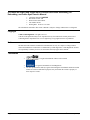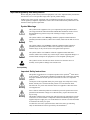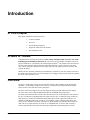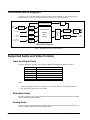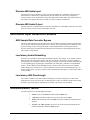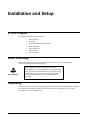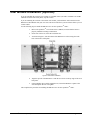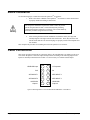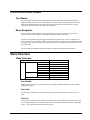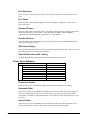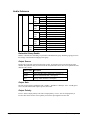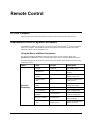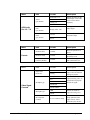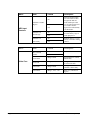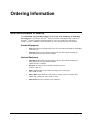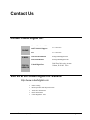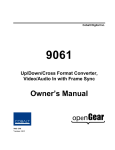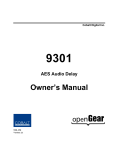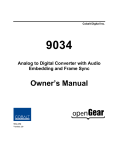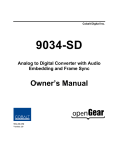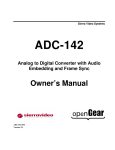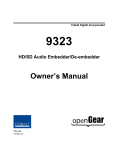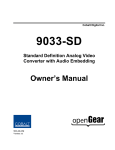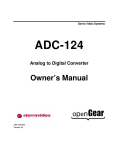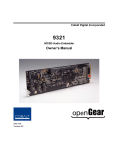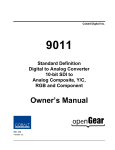Download Cobalt Digital Inc 2000 Owner`s manual
Transcript
Cobalt Digital Inc. 9035 Analog and Digital Input Converter with Audio Embedding, Audio De-Embedding, and Frame Synchronization Owner’s Manual 9035-OM Version: 1.0.9 9035 • HD/SD Analog and Digital Input Converter with Audio Embedding, DeEmbedding, and Frame Sync Owner’s Manual • • • • • Cobalt Part Number: 9035-OM Document Version: 1.0 Printed in the United States. Last Author: KGM Printing Date: 12/04/07 11:01 AM The information contained in this Owner’s Manual is subject to change without notice or obligation. Copyright © 2007 Cobalt Digital Inc. All rights reserved. Contents of this publication may not be reproduced in any form without the written permission of Cobalt Digital Inc. Reproduction or reverse engineering of copyrighted software is prohibited. Notice The material in this manual is furnished for informational use only. It is subject to change without notice and should not be construed as a commitment by Cobalt Digital Inc. Cobalt Digital Inc assumes no responsibility or liability for errors or inaccuracies that may appear in this manual. Trademarks Page 2 of 27 • is a registered trademark of Ross Video Limited. • • is a registered trademark of Cobalt Digital Inc. All other product names and any registered and unregistered trademarks mentioned in this manual are used for identification purposes only and remain the exclusive property of their respective owners. 9035 Owner’s Manual • (V 1.0.9) Important Regulatory and Safety Notices Before using this product and any associated equipment, refer to the “Important Safety Instructions” listed below so as to avoid personnel injury and to prevent product damage. Products may require specific equipment, and /or installation procedures be carried out to satisfy certain regulatory compliance requirements. Notices have been included in this publication to call attention to these specific requirements. Symbol Meanings This symbol on the equipment refers you to important operating and maintenance (servicing) instructions within the Product Manual Documentation. Failure to heed this information may present a major risk of damage or injury to persons or equipment. The symbol with the word “Warning” within the equipment manual indicates a potentially hazardous situation, which if not avoided, could result in death or serious injury. Warning The symbol with the word “Caution” within the equipment manual indicates a potentially hazardous situation, which if not avoided, may result in minor or moderate injury. It may also be used to alert against unsafe practices. Caution The symbol with the word “Notice” within the equipment manual indicates a situation, which if not avoided, may result in major or minor equipment damage or a situation which could place the equipment in a non-compliant operating state. Notice This symbol is used to alert the user that an electrical or electronic device or assembly is susceptible to damage from an ESD event. ESD Susceptibility Important Safety Instructions Caution This product is intended to be a component product of the openGearTM frame. Refer to the openGearTM frame Owner’s Manual for important safety instructions regarding the proper installation and safe operation of the frame as well as it’s component products. Warning Certain parts of this equipment namely the power supply area still present a safety hazard, with the power switch in the OFF position. To avoid electrical shock, disconnect all A/C power cords from the chassis' rear appliance connectors before servicing this area. Warning Service barriers within this product are intended to protect the operator and service personnel from hazardous voltages. For continued safety, replace all barriers after any servicing. This product contains safety critical parts, which if incorrectly replaced may present a risk of fire or electrical shock. Components contained within the product’s power supplies and power supply area, are not intended to be customer serviced and should be returned to the factory for repair. To reduce the risk of fire, replacement fuses must be the same type and rating. Only use attachments/accessories specified by the manufacturer. 9035 Owner’s Manual • (V 1.0.9) Page 3 of 27 Environmental Information The equipment that you purchased required the extraction and use of natural resources for its production. It may contain hazardous substances that could impact health and the environment. To avoid the potential release of those substances into the environment and to diminish the need for the extraction of natural resources, Cobalt Digital encourages you to use the appropriate take-back systems. These systems will reuse or recycle most of the materials from your end-of-life equipment in an environmentally friendly and health conscious manner. The crossed-out wheeled bin symbol invites you to use these systems. If you need more information on the collection, reuse, and recycling systems, please contact your local or regional waste administration. You can also contact Cobalt Digital for more information on the environmental performances of our products. Page 4 of 27 9035 Owner’s Manual • (V 1.0.9) Contents Introduction 6 In This Chapter...........................................................................................................................6 A Word of Thanks......................................................................................................................6 Overview....................................................................................................................................6 Functional Block Diagram .........................................................................................................8 Supported Audio and Video Formats .........................................................................................8 Input and Output Video ...............................................................................................8 Embedded Audio .........................................................................................................8 Analog Audio...............................................................................................................8 Discrete AES Audio Input ...........................................................................................9 Discrete AES Audio Output.........................................................................................9 Documentation Terms ................................................................................................................9 Installation and Setup 10 In This Chapter.........................................................................................................................10 Static Discharge .......................................................................................................................10 Unpacking ................................................................................................................................10 Rear Module Installation (Optional) ........................................................................................11 Board Installation .....................................................................................................................12 Cable Connections....................................................................................................................12 Card Control and Status ...........................................................................................................13 Card Status.................................................................................................................13 Menu Navigation .......................................................................................................13 Menu Structure.........................................................................................................................13 Factory Default Settings.............................................................................................18 Remote Control 19 In This Chapter.........................................................................................................................19 DashBoard Control System Software.......................................................................................19 Service Information 23 In This Chapter.........................................................................................................................23 Troubleshooting Checklist .......................................................................................................23 Warranty and Repair Policy .....................................................................................................24 Ordering Information 25 9035 and Related Products.......................................................................................................25 Contact Us 27 Contact Cobalt Digital Inc........................................................................................................27 Visit us at the Cobalt Digital Inc. website. ...............................................................................27 9035 Owner’s Manual • (V 1.0.9) Page 5 of 27 Introduction In This Chapter This chapter includes the following sections: • A Word of Thanks • Overview • Functional Block Diagram • Supported Audio and Video Formats • Documentation Terms A Word of Thanks Congratulations on choosing the openGearTM 9035 Analog and Digital Input Converter with Audio Embedding, De-Embedding and Frame Sync. The 9035 is part of a full line of modular conversion gear for broadcast TV environments. The Cobalt Digital openGearTM line includes video decoders and encoders, audio embeders and de-embeders, distribution amplifiers, format converters, and much more. Cobalt openGearTM modular conversion gear will meet your signal conversion needs now and well into the future. Should you have questions pertaining to the installation or operation of your 9035, please contact us at the numbers listed on the back cover of this manual. We are happy to help with any questions regarding this or any other openGearTM card. Overview The 9035 is a high quality format converter that also includes a full 16 channel audio embedder/deembedder, a 12-bit analog to digital video converter, a 8 channel 24-bit balanced analog to digital audio converter, and a full video frame synchronizer. The 9035 can best be thought of as a universal input processing card with audio and video support. The video source can be either the HD/SD-SDI input or the HD/SD analog video input. The audio system functions like an audio router internal to the card. On the input side of the router are the up to 16 channels of embedded AES in the input video, the up to 16 channels (8 pairs) of discrete AES input, up to 8 channels of differential analog audio input. On the output side are the up to 16 channels of embedded AES audio, and the up to 16 channels (8 pairs) of discrete AES output. The router acts as a full audio cross point: each of the 32 output channels (16 embedded AES, 16 discrete AES) can receive signal from any one of the 41 (16 embedded AES, 16 discrete AES, 8 Analog, 1 silence) input channels. Each output also allows gain adjustment and optional polarity inversion. Page 6 of 27 9035 Owner’s Manual • (V 1.0.9) Audio rates are always 48kHz nominally but discrete AES inputs pass through sample rate converters to align them with the output timing. The sample rate converters can be disabled if necessary. Output AES is always precisely locked in time with the output video. Analog audio is differential input and sampled at 48 kHz with 0 dbFS digital equivalent to a +24 dBu analog. There are several advanced features available for the AES inputs. These include input sample rate converter bypass, low-latency embedding of AES inputs, and AES input to output pass through. These are covered in more detail in the section: AES Audio Input Advanced Features. The product also provides full color processing control of the output video, with separate controls for Luma Gain, Luma Lift, Chroma Saturation and Color Phase. All card configuration is done with a simple front panel menu. There is a four character text display to view and control parameters, and a toggle switch and two buttons to navigate the menu. Card configuration can also be done over Dashboard remote control software. The input and outputs of the 9035 are the following: Input: One dual-rate HD/SD-SDI video input One 3-BNC dual-rate HD/SD analog video input 4 dedicated AES input connections (AES input 5-6) 8 differential analog audio inputs Switchable Input/Outputs: 4 AES connections, switchable between input and output (AES input/output 1-4) Outputs: Two dual-rate HD/SD-SDI video outputs 8 dedicated AES output connections. (AES output 1-8) 9035 Owner’s Manual • (V 1.0.9) Page 7 of 27 Functional Block Diagram The 9035 has a very flexible signal flow path and feature set that combines several products into one compact package. This section diagrams the basic signal flow of your 9035 product. Video HD/SD SDI Input EQ and Deserialize Frame Sync Video Proc: Gain, Lift, Saturation, Phase Video Audio De-embed Audio Control: Diff. Analog Audio A/D 8 channels 8 pairs 16 channels AES Decode and SRC From AES or Embedded Audio Dolby E Decode and SRC Routing Gain Polarity FS Tracking Delay + User Offset Audio Embed Serializer and Cable Driver AES Encode 8 pairs 16 channels 9035 Block Diagram Figure 1. Simplified Block Diagram of 9035 Functions Supported Audio and Video Formats Input and Output Video The 9035 supports the complete range of modern SMPTE standard SD and HD video formats. Raster structure Frame Rate 1080psF 23.98, 24 1080p 23.98, 24 1080i1 25, 29.97, 30 720p 23.982, 242, 25, 29.97, 30, 50, 59.94, 60 486i1 29.97 575i1 25 Notes: 1. 2. All rates displayed as frame rates, interlaced (“i”) field rates are two times the number shown. Not supported as analog video input formats Embedded Audio The 9035 supports all four groups (16 channels) of embedded audio at full 24 bit resolution in both SD (with extended data packets) and HD. Analog Audio The 9035 supports 8 channels differential analog audio. The analog audio is converted in such a way as to make +24 dBu (analog) equivalent to 0 dBFS (digital). Page 8 of 27 9035 Owner’s Manual • (V 1.0.9) Discrete AES Audio Input The 9035 can accept 16 channels (8 pairs) of discrete AES audio on 75 ohm BNC connections. The AES must have a nominal rate of approximately 48 kHz. Sample rate conversion is employed to account for minor clock rate differences in the input AES stream and the input video stream. However, the card does not support AES input at 32 kHz, 44.1 kHz, 96 kHz or 192 kHz rates. Discrete AES Audio Output The 9035 can emit 16 channels (8 pairs) of discrete AES audio on 75 ohm BNC connections. The AES clock rate will be precisely locked to the output video rate. AES Audio Input Advanced Features AES Sample Rate Converter Bypass The card’s AES inputs have built in sample rate converters that are enabled by default. This allows the card to interface with asynchronous AES sources (sources who’s AES timing does not match the video reference timing.). They can be bypassed with a control in Dashboard or the front panel. This is a necessity when trying to embed non-PCM AES audio such a Dolby E or Dolby Digital audio streams. This control is off by default. Low latency Audio Embedding Sometimes it is desirable to embed AES with minimum latency. For example, if you wanted to embed Dolby E audio into video with no latency, and delay the video by one frame to account for Dolby E encoding delay. By turning this control on for a given AES pair, the pair will be directly embedded into it’s corresponding group, bypassing the normal frame sync audio delay. (AES Pair 1 into Embedded Group 1, ch1&2, AES pair 2 into Embedded Group 2, ch3&4). This control overrides the standard audio routing system: if AES Pair 1 is selected, then the controls to route into Embedded group 1, ch &2 don’t apply. There is no gain or polarity control available when this option is selected. This control is off by default Low latency AES Passthrough This control is similar to low latency audio embedding. If selected for input pair X it causes AES output pair X to act as a bit for bit copy of AES input pair X. This over rides the normal audio routing and delay. No gain and polarity adjustments are possible. This control is off by default. Documentation Terms The following terms are used throughout this guide: • “Frame” refers to the 8310 frame that houses the 9035 card. • “Operator” and “User” both refer to the person who uses the 9035. • “Board” and “Card” all refer to the 9035 card itself, including all components and switches. • “System” and “Video system” refers to the mix of interconnected production and terminal equipment in which the 9035 operates. 9035 Owner’s Manual • (V 1.0.9) Page 9 of 27 Installation and Setup In This Chapter This chapter includes the following sections: • Static Discharge • Unpacking • Rear Module Installation (Optional) • Board Installation • BNC Connections • Menu Structure • Factory Defaults Static Discharge Whenever handling the card and other related equipment, please observe all static discharge precautions as described in the following note: Static discharge can cause serious damage to sensitive semiconductor devices. Avoid handling circuit boards in high static environments such as carpeted areas, and when wearing synthetic fiber clothing. Always exercise proper grounding precautions when working on circuit boards and related equipment. ESD Susceptibility Unpacking Unpack each card you received from the shipping container, and check the contents against the packing list to ensure that all items are included. If any items are missing or damaged, contact your sales representative or Cobalt Digital directly. Page 10 of 27 9035 Owner’s Manual • (V 1.0.9) Rear Module Installation (Optional) If you are installing the card in a 8310-C-BNC or 8310-BNC frame (one with a 100 BNC rear module installed across the entire back plane), skip this section. If you are installing the card into a slot with no rear module, you should have ordered and received a RM-9035-A Rear Module with your card. You will need to install it in your 8310 frame before you can connect cables. Use the following steps to install the RM-9035-A in an 8310 openGearTM frame: 1. Refer to the openGearTM 8310 frame Owner’s Manual, to ensure that the frame is properly installed according to instructions. 2. On the rear of the 8310, locate the card frame slot. 3. As shown in Figure 2, seat the bottom of the RM-9035-A in the seating slot at the base of the frame’s back plane. Figure 2. Rear Module Installation 4. Align the top hole of the RM-9035-A with the screw hole on the top edge of the 8310 back plane. 5. Using a Phillips driver and the supplied screw, fasten the RM-9035-A panel to the 8310 back plane. Do not over tighten. This completes the procedure for installing the RM-9035-A in an 8310 openGearTM frame. 9035 Owner’s Manual • (V 1.0.9) Page 11 of 27 Board Installation Use the following steps to install the card in the openGearTM 8310 frame: 1. Warning Refer to the Owner’s Manual of the openGearTM 8310 frame to ensure that the frame is properly installed according to instructions. Heat and power distribution requirements within a frame may dictate specific slot placement of cards. Cards with many heat-producing components should be arranged to avoid areas of excess heat build-up, particularly in frames using convection cooling. 2. After selecting the desired frame installation slot, hold the card by the edges and carefully align the card edges with the slots in the frame. Then, fully insert the card into the frame until the rear connection plugs are properly seated on the midplane and rear modules. This completes the procedure for installing the card in the openGearTM 8310 frame. Cable Connections This section provides instructions for connecting cables to the installed BNC rear modules on the 8310 series frame backplane. Connect the input and output cables according to the following diagram. The inputs are internally terminated with 75 Ohms. It is not necessary to terminate unused outputs. HD/SD-SDI Input 1 2 Y/Composite Pr/C 3 4 Pb AES IN/OUT 1 5 6 AES IN/OUT 2 AES IN/OUT 3 7 8 AES IN/OUT 4 HD/SD SDI Output 1 9 10 HD/SD SDI Output 2 Figure 3. BNC Designations for the Card Rear Module RM-9035-A or 8310-RM-10 Page 12 of 27 9035 Owner’s Manual • (V 1.0.9) Card Control and Status Card Status The card indicates the status of the input signal with the four blue LEDs labeled with the different supported formats (1080, 720, 625, 525). When the card has locked to a particular input format, that LED will be illuminated. When the card has not locked to a particular video format, the card will search all possible formats, and the lights will cycle rapidly. Menu Navigation The card can be configured from a menu system built in to the front card edge. This provides an intuitive and easy to use method for exploring and using the features of the card. The menu is navigated by using the toggle switch and the two push buttons. The lower button is the “Enter” button to enter a submenu, and the upper button is the “Exit” button to exit a submenu. Moving the toggle switch up or down moves up or down in menu choices, and pressing the buttons moves in or out of sub menus. The menu LEDs will illuminate from top to bottom to indicate increasing depth in the menu. Menu Structure Video Submenu Menu Structure Vid Proc Dec Sorc Enbl Gain Lift Sat Phas SDIN HDIN PED Parameter Type Proc Enable Proc Gain Proc Lift Proc Sat Proc Phase Decoder SD input Decoder HD input Pedestal - SD Setup Set SDI or analog priority Proc Enable Enables the Proc module. You can keep all the proc settings, and enable/disable the module without changing the settings Proc Gain This is Luma (Y channel) gain, expressed as a percentage. It ranges from 0.0% to 200.0% in 0.1% steps. Proc Lift This is Luma (Y channel) offset, expressed as an actual video value ranging from -1024 to 1024. If set to 0 no change is made. If set to 1024 absolute black (value 004) becomes absolute white (value 3FB). If set to –1024, absolute white becomes absolute black. 9035 Owner’s Manual • (V 1.0.9) Page 13 of 27 Proc Saturation This is Chroma (C channel) gain, expressed as a percentage. It ranges from 0.0% to 200.0% in 0.1% steps. Proc Phase This is Chroma (C channel) phase adjustment, expressed in degrees, ranging from –360 to +360 in steps of one degree. Decoder SD Input Selects the input format for SD analog video. This must be changed to reflect the analog video format on the input for the 9033 to lock correctly. Valid SD formats are GBR, Component SMPTE, Component MII, Component Betacam, Component Y/C, and Composite. Decoder HD Input Selects the input format for HD analog video. The user must select between GBR and YPbPr for the 9033 to lock to the input correctly. SD Pedestal (Setup) Selects between 0 IRE and 7.5 IRE of setup (pedestal)on the input analog SD signal. This tells the card how much setup needs to be removed from the input. Select Default Source SDI / Analog Selects the input that has priority when both SDI and Analog inputs are detected. Frame Sync Submenu Menu Structure FS Enbl HOS VOS WHYS LATL LATF ADLY RSET Parameter Type Frame Sync Enable Horizontal Offset Vertical Offset Window Horizontal Size Line Latency Field Latency Audio Delay Frame Sync Reset Frame Sync Enable Enables the frame sync. If disabled the output video timing matches the input video timing. Horizontal Offset Allows the user to specify an additional horizontal offset between the output video and the frame sync reference in sample clock periods. These are sample clocks in the reference format, not the output video format. For example, if using SD black burst to time 720p59.94 video each sample clock is 37ns, not 13.5ns. Vertical Offset Allows the user to specify an additional vertical offset between the output video and the frame sync reference in lines. These are lines in the reference format, not the output video format. Page 14 of 27 9035 Owner’s Manual • (V 1.0.9) Window Horizontal Size Specifies the size of the reference window in sample clocks. If an output video horizontal hsync pulse falls outside of the reference window, the framesync will correct the output timing. A larger value will allow the output timing to drift further from the reference before the frame sync corrects. If the reference input has high jitter, you may need to set this to 3 or 4 sample clocks. The default setting is two sample clocks. Line and Field Latency Specifies the smallest amount of latency allowed by the frame sync. This latency measurement is in lines and fields of the output video. The frame sync will not output a field unless the specified number of lines and fields are captured in the buffer. Minimum latency is three lines and zero fields in all video modes. The maximum latency is format dependent. The operational latency of the frame sync is always between the specified minimum latency and minimum latency plus one frame (not one field). Some examples: Ex 1: 525i Video and Reference are co-timed precisely, Field Latency = 0, line latency =3 Output video will be exactly one frame behind input video, because input video is not leading reference by more than the line latency amount. Ex 2: 720p Video and Reference are co-timed precisely, Field Latency = 2, line latency =3 Output video will be exactly three frames behind input video. One frame, because input video is not leading reference by more than the line latency amount and two additional frames because field latency is set to two (and 720p video has one field per frame) Ex 3: 1080i Video and Reference are co-timed precisely, Field Latency = 1, line latency =3 Output video will be exactly two frames behind input video. One frame, because input video is not leading reference by more than the line latency amount and one additional frame because field latency is set to two (and 1080i video has two fields per frame) Ex 4: 525i Video is asynchronous from a 1080i59.94 reference, Field Latency = 0, line latency =3 Output video will track the reference precisely. Input to output video latency will slowly drift between 3 lines and one frame plus three lines as the video moves relative to the reference. Audio Delay Reports the amount of current audio delay. The audio delay always matches the video delay. Reset Frame Sync Resets the frame sync, clearing any buffered audio and video. You must reset the framesync after manipulating the horizontal and vertical offset in order re-establish correct audio and video co-timing. 9035 Owner’s Manual • (V 1.0.9) Page 15 of 27 Audio Submenu Menu Structure Aud Embd Grp1 Grp2 Grp3 Grp4 AES Ch01Ch16 (x16) Enbl Ch01Ch04 (x4) Enbl Ch05Ch08 (x4) Enbl Ch09Ch12 (x4) Enbl Ch13Ch16 (x4) Src Gain Pol Src Gain Pol Src Gain Pol Src Gain Pol Src Gain Pol Parameter Type Embedded Group Enable Output Source Output Gain Output Polarity Embedded Group Enable Output Source Output Gain Output Polarity Embedded Group Enable Output Source Output Gain Output Polarity Embedded Group Enable Output Source Output Gain Output Polarity Output Source Output Gain Output Polarity Embedded Group Enable Enables or disables the embedding of a particular embedded audio group. Disabling a group preserves the settings of the channels belonging to that group. Output Source Because the cards audio system functions like a router, each output can be sourced from any input channel. This parameter lets you choose from the many different sources. Here is an explanation of the different source names: Source Name Description EmXX Input embedded audio channel XX (1 through 16) AeXX Discrete AES channel XX (1 through 16) AnX Analog Audio channel X (1 through 8) Output Gain The gain of each output is adjustable from +30 dB to –100 dB in 0.1 dB steps. After –100 dB gain is set to –Inf, which means that output is present, but muted. Output Polarity If set to “Norm” output polarity is the same as input polarity, if set to “Inv” the output polarity is inverted. This can be used to correct polarity errors in the input signals fed to the card. Page 16 of 27 9035 Owner’s Manual • (V 1.0.9) Display Submenu Menu Structure Disp H/V BRGT Parameter Type Display Orientation Display Brightness Display Orientation This parameter lets you change the orientation of the display. “Vert” makes the characters look correct when the cards are mounted in a 2 RU frame like the 8310. “Horz” makes the characters look right in a horizontal frame. Display Brightness This parameter allows you to set the standard output brightness of the menu display. It is a percentage of maximum brightness. Preset Submenu MENU STRUCTURE Prst Save Load Fact Parameter Type Save Settings Load Settings Restore Factory Settings Save Settings In this parameter, move the toggle switch up to save the settings to the card persistent storage. Load Settings In this parameter, move the toggle switch up to load the saved settings and make them active. Restore Factory Settings In this parameter, move the toggle switch up to make the factory default settings active, and make the stored settings equal to the factory settings. 9035 Owner’s Manual • (V 1.0.9) Page 17 of 27 Information Submenu Menu Structure Info +POW -POW SWR# SWB# Parameter Type Positive Watts Consumed Negative Watts Consumed Software Release Number Software Build Number Positive Watts Consumed A read only indication of power consumed by the card from the frames +12V rail. Negative Watts Consumed A read only indication of power consumed by the card from the frames +-7.5V rail. Software Release Number A read only indication of the software release number. A higher number is newer release of software. Software Build Number A read only indication of the software build number. Software build number is an internal indicator used by Cobalt engineers to differentiate different software builds. Factory Default Settings The factory default settings are as follows 1) The proc module is enabled, but all parameters are set to not change the video 2) The audio mapping is for simultaneous embedding and de-embedding. Discrete AES inputs 1-16 are mapped to embedded audio outputs 1-16. Embedded audio inputs 1-16 are mapped to discrete AES outputs 1-16 3) Audio gain is set to 0dB and polarity is set to normal on all channels. 4) The Frame Sync is disabled, reference 1 or 2 must be chosen to enable the frame sync. Page 18 of 27 9035 Owner’s Manual • (V 1.0.9) Remote Control In This Chapter This section provides a detailed explanation on using remote control functions with your card. DashBoard Control System Software The DashBoard Control System enables you to monitor and control openGearTM frames and controller cards from a computer. The DashBoard software and manual can be downloaded from the Cobalt Digital Inc. website (www.cobaltdigital.com). Using the Menus and Menu Descriptions You must first install the DashBoard Control System software on your computer. Refer to the DashBoard User Manual for software installation procedures and for using the DashBoard interface. The following pages list the parameters from the menu tabs available in the DashBoard software when connected to a 9035. Menu Item Format Description Product CDI-9035 The product name Cobalt Digital Inc. The manufacturer of the product Manufacturer Card Info (Read-only) Software Release Number ### The release number of the firmware in this card Software Build Date ### The internal build number of this software Software Build Time ### The date and time the software was created +12 V Power Rail #.## W Positive Supply Power -7.5 Power Rail #.## W Negative Supply Power Video Input Standard ############ Detected Video Standard on SDI or Analog Input Reference Standard ############ Detected standard of selected reference. ############ Displays the Silicon Serial Number of the card. SSN 9035 Owner’s Manual • (V 1.0.9) Page 19 of 27 Menu Frame Sync Menu Item Format Framesync Enable On/Off Enables the Frame Sync Horizontal Offset 0-4125 samples Applies additional horizontal offset Vertical Offset 0-1124 lines Applies additional vertical offset Window Hysteresis 1-4 Sets the horizontal size of the reference window Minimum Latency Lines 3-1124 lines Selects the minimum lines of latency allowed. Minimum Latency Fields 0-27 Selects the minimum fields of latency allowed. Framesync Status On/Off/Error Shows the status of the FS Reset Framesync Confirm Resets the FS and its buffers. Re-establishes audio video sync after a adjusting the horizontal and vertical offsets. Item Format Group Enable Description Description Enables or disables the entire group of 4 channels. Enable Disable Chooses the source for the embedded audio. The source for each channel can be chosen separately. Embedded 1-16 Embedded Audio Group (Groups 1-4) Source AES 1-16 (per channel) Analog 1-8 Silence Gain (per channel) Phase (per channel) Page 20 of 27 Range (-400) – 400 Gain applied to embedded audio output, one slider for each channel. Normal Inverts the phase of the embedded audio. Invert 9035 Owner’s Manual • (V 1.0.9) Menu Item Format Description Embedded 1-16 Selects the source for the AES outputs. Each AES source can be chosen separately. Source AES 1-16 (per channel) Analog 1-8 Silence AES Audio Out 1/2 - 7/8 Gain (per channel) Menu Presets Menu Range (-400) - 400 Inverts the phase of the AES audio output. Phase Normal (per channel) Invert Item Format Description Parameter Save Confirm Saves the parameters as preset. Parameter Load Confirm Loads parameters previously saved. Restart Parameters to Factory Default Confirm Will load factory presets and overwrite the save. Item Format Description SDI This selects the preferred input when both SDI and analog are present. Input Video Preference Analog Composite Y/C SD Input Type YPbPr BetaCam Selects the format of input SD analog video, so the decoder can properly decode the signal. YPbPr MII Video Signal Controls YPbPr SMPTE GBR HD Input Type SD Composite Contains 9035 Owner’s Manual • (V 1.0.9) Gain applied to AES audio output. YPbPr 0.0 or 7.5 IRE of Setup Selects the format of input HD analog video. Specifies the amount of setup (pedestal) in the input video. It will be removed by the decoder. Page 21 of 27 Menu Item Format Description This will bypass sample rate conversion on AES. If bypassed AES rate must match input video rate or audio dropout will occur. SRC must be bypassed to embed Dolby encoded audio. On AES Pair 1-8 SRC Bypass Off AES Input Controls Menu On AES Pair 1-8 On Zero Delay Off Embeds with low (<1 ms) latency. Overrides routing choices. Item Format Description Proc Controls Enable On Enables/Disables Proc Video Gain Video Proc Page 22 of 27 AES output pair X will be a low latency copy of AES input pair X. AES Pair 1-8 Passthrough Video Lift Off Off Range 0-2000 Gain applied to Y (Luma). 1000 is unity. Range (-999) – 999 Lift applied to Y (Luma), in 10 bit code value. Color Gain Range 0-2000 Gain applied to C (Chroma). 1000 is unity. Color Phase Range (–360) – 360 Phase of C (Chroma) in degrees. 9035 Owner’s Manual • (V 1.0.9) Service Information In This Chapter This chapter includes the following sections: • Troubleshooting Checklist • Warranty and Repair Policy Troubleshooting Checklist Routine maintenance to this openGearTM product is not required. In the event of problems with your card, the following basic troubleshooting checklist may help identify the source of the problem. If the module still does not appear to be working properly after checking all possible causes, please contact your openGearTM products distributor, or the Technical Support department at the numbers listed under the “Contact Us” section at the end of this manual. 1. Visual Review Performing a quick visual check may reveal many problems, such as connectors not properly seated or loose cables. Check the module, the frame, and any associated peripheral equipment for signs of trouble. 2. Power Check Check the power indicator LED on the distribution frame front panel for the presence of power. If the power LED is not illuminated, verify that the power cable is connected to a power source and that power is available at the power main. Confirm that the power supplies are fully seated in their slots. If the power LED is still not illuminated, replace the power supply with one that is verified to work. 3. Reseat the Card in the Frame Eject the card and reinsert it in the frame. 4. Check Control Settings Refer to the Installation and Operation sections of the manual and verify all user-adjustable component settings. 5. Input Signal Status Verify that source equipment is operating correctly and that a valid signal is being supplied. 6. Output Signal Path Verify that destination equipment is operating correctly and receiving a valid signal. 7. Module Exchange Exchanging a suspect module with a module that is known to be working correctly is an efficient method for localizing problems to individual modules. 9035 Owner’s Manual • (V 1.0.9) Page 23 of 27 Warranty and Repair Policy The openGearTM card is warranted to be free of any defect with respect to performance, quality, reliability, and workmanship for a period of FIVE (5) years from the date of shipment from our factory. In the event that your Cobalt Digital Inc. card proves to be defective in any way during this warranty period, Cobalt Digital Inc. reserves the right to repair or replace this piece of equipment with a unit of equal or superior performance characteristics. Should you find that this openGearTM card has failed after your warranty period has expired, we will repair your defective product should suitable replacement components be available. You, the owner, will bear any labor and/or part costs incurred in the repair or refurbishment of said equipment beyond the FIVE (5) year warranty period. In no event shall Cobalt Digital Inc. be liable for direct, indirect, special, incidental, or consequential damages (including loss of profits) incurred by the use of this product. Implied warranties are expressly limited to the duration of this warranty. This openGearTM card Owner’s Manual provides all pertinent information for the safe installation and operation of your Cobalt Digital Inc. Product. Cobalt Digital Inc. policy dictates that all repairs to the openGearTM card are to be conducted only by an authorized Cobalt Digital Inc. factory representative. Therefore, any unauthorized attempt to repair this product, by anyone other than an authorized Cobalt Digital Inc. factory representative, will automatically void the warranty. Please contact Cobalt Digital Inc. Technical Support for more information. In Case of Problems Should any problem arise with your openGearTM card, please contact the Cobalt Digital Inc. Technical Support Department. (Contact information is supplied at the end of this publication.) A Return Material Authorization number (RMA) will be issued to you, as well as specific shipping instructions, should you wish our factory to repair your openGearTM card. If required, a temporary replacement module will be made available at a nominal charge. Any shipping costs incurred will be the responsibility of you, the customer. All products shipped to you from Cobalt Digital Inc. will be shipped collect. The Cobalt Digital Inc. Technical Support Department will continue to provide advice on any product manufactured by Cobalt Digital Inc., beyond the warranty period without charge, for the life of the equipment. Page 24 of 27 9035 Owner’s Manual • (V 1.0.9) Ordering Information 9035 and Related Products Your 9035 HD/SD Analog and Digital Input Converter with Audio Embedding, De-Embedding and Frame Sync is a part of the openGearTM family of products. Cobalt Digital offers a full line of openGearTM terminal equipment including distribution, conversion, monitoring, synchronizers, encoders, decoders, embedders, and de-embedders, as well as analog audio and video products. Standard Equipment • 9035 HD/SD Analog and Digital Input Converter with Audio Embedding, De-Embedding and Frame Sync • 9035-OM HD/SD Analog and Digital Input Converter with Audio Embedding, DeEmbedding and Frame Sync Owner’s Manual Optional Equipment • 9035-OM HD/SD Analog and Digital Input Converter with Audio Embedding, DeEmbedding and Frame Sync Owner’s Manual (additional Owner’s Manual) • RM-9035-A openGearTM Rear Module compatible with 9035 (10 BNC connector) • 8310-C Digital Products Frame and Power Supply with Cooling Fans (2RU, holds 10 cards) • 8310-C-BNC Digital Products Frame and Power Supply with fixed 100-BNC Rear Module and Cooling Fans. (2RU, holds 10 cards) • MFC-8310-N Network Controller Card (Additional) 9035 Owner’s Manual • (V 1.0.9) Page 25 of 27 Notes: Page 26 of 27 9035 Owner’s Manual • (V 1.0.9) Contact Us Contact Cobalt Digital Inc. PHONE E-MAIL POSTAL SERVICE General Business Office and Technical Support 217.344.1243 Fax 217.344.1245 General Information [email protected] Sales Information [email protected] Cobalt Digital Inc. 2406 East University Avenue Urbana, IL 61802 USA Visit us at the Cobalt Digital Inc. website. http://www.cobaltdigital.com • Online catalog • Related products and full product lines • Trade show information • Dealer information • Cobalt Digital Inc. news 9035 Owner’s Manual • (V 1.0.9) Page 27 of 27