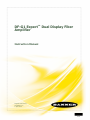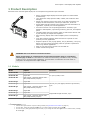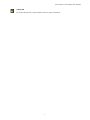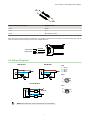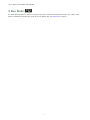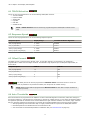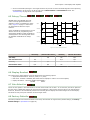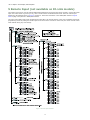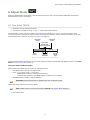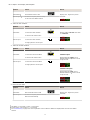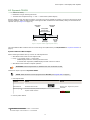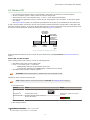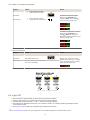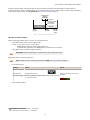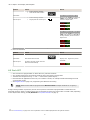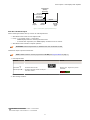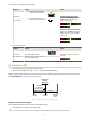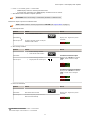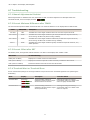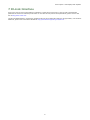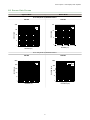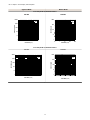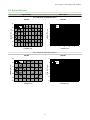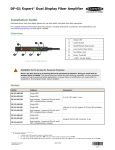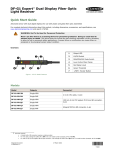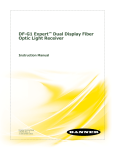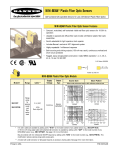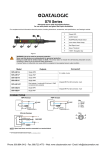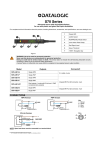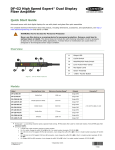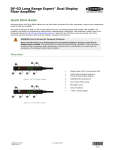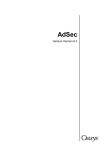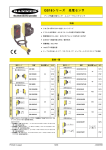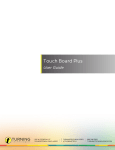Download Banner DF-G1-KS-Q7 Instruction manual
Transcript
DF-G1 Expert™ Dual Display Fiber Amplifier Instruction Manual Original Instructions 161999 Rev. E 1 April 2014 161999 DF-G1 Expert™ Dual Display Fiber Amplifier Contents 1 Product Description ....................................................................................................... 3 1.1 Models ....................................................................................................................................3 1.2 Overview ................................................................................................................................ 4 1.3 Top Panel Interface .................................................................................................................. 4 2 Installation Instructions ................................................................................................ 6 2.1 2.2 2.3 2.4 Mounting Instructions ............................................................................................................... 6 Installing the Fibers ..................................................................................................................6 Fiber Adapters ......................................................................................................................... 6 Wiring Diagrams ...................................................................................................................... 7 4.1 4.2 4.3 4.4 4.5 4.6 4.7 4.8 TEACH Selection .....................................................................................................................10 Response Speed .....................................................................................................................10 Offset Percent ........................................................................................................................10 Auto Thresholds ..................................................................................................................... 10 Delays/Timers ........................................................................................................................11 Display Readout ..................................................................................................................... 11 Gain Selection ........................................................................................................................11 Factory Defaults .....................................................................................................................11 6.1 6.2 6.3 6.4 6.5 6.6 6.7 Two-Point TEACH .................................................................................................................... 13 Dynamic TEACH ...................................................................................................................... 15 Window SET ........................................................................................................................... 17 Light SET ............................................................................................................................... 18 Dark SET ...............................................................................................................................20 Calibration SET ....................................................................................................................... 22 Troubleshooting ..................................................................................................................... 24 6.7.1 Manual Adjustments Disabled ......................................................................................... 24 6.7.2 Percent Minimum Difference after TEACH ......................................................................... 24 6.7.3 Percent Offset after SET ................................................................................................ 24 6.7.4 Threshold Alert or Threshold Error ...................................................................................24 3 Run Mode .......................................................................................................................8 4 Program Mode ............................................................................................................... 9 5 Remote Input (not available on IO-Link models) .......................................................... 12 6 Adjust Mode .................................................................................................................13 7 IO-Link Interface .......................................................................................................... 25 8 Specifications .............................................................................................................. 26 8.1 Excess Gain Curves ................................................................................................................ 27 8.2 Beam Patterns ........................................................................................................................ 29 8.3 Dimensions ............................................................................................................................ 31 9 Accessories .................................................................................................................. 32 9.1 Quick-Disconnect Cordsets ...................................................................................................... 32 10 Banner Engineering Corp Limited Warranty ............................................................... 34 DF-G1 Expert™ Dual Display Fiber Amplifier 1 Product Description Advanced sensor with dual digital displays for use with plastic and glass fiber optic assemblies • • • • • • • • • • • Easy to read dual digital displays show both signal level and threshold simultaneously Lever action fiber clamp provides stable, reliable, and trouble-free fiber clamping Simple user interface ensures easy sensor set-up and programming via displays and switches/buttons, remote input teach wire, or IO-Link Expert TEACH and SET methods ensure optimal gain and threshold for all applications, especially low contrast applications User has full control over all operating parameters: threshold, Light Operate or Dark Operate, output timing functions, gain level, and response speed Thermally stable electronics minimize warm-up drift and the effect of sideby-side mounting of multiple fiber amplifiers ECO (economy) display mode reduces amplifier power consumption by 25% Cross talk avoidance algorithm allows two sensors to operate in close proximity for many applications Response speeds of: 200 µs (High Speed), 500 µs (Standard), 2 ms (Long Range), and 5 ms (Extra Long Range) allow the operator to optimize for fast or long distance applications Sleek 10 mm wide housing mounts to 35 mm DIN rail Visible red LED sensing beam WARNING: Not To Be Used for Personnel Protection Never use this device as a sensing device for personnel protection. Doing so could lead to serious injury or death. This device does not include the self-checking redundant circuitry necessary to allow its use in personnel safety applications. A sensor failure or malfunction can cause either an energized or de-energized sensor output condition. 1.1 Models Connector1 Model Outputs DF-G1-NS-2M Single NPN DF-G1-PS-2M Single PNP DF-G1-KS-2M Dual outputs, 1 push-pull IO-Link and 1 PNP (complementary outputs) DF-G1-NS-Q5 Single NPN DF-G1-PS-Q5 Single PNP DF-G1-KS-Q5 Dual outputs, 1 push-pull IO-Link and 1 PNP (complementary outputs) DF-G1-NS-Q7 Single NPN DF-G1-PS-Q7 Single PNP DF-G1-KS-Q7 Dual outputs, 1 push-pull IO-Link and 1 PNP (complementary outputs) 2 m (6.5 ft) cable, 4-wire 150 mm (6 in) PVC pigtail, M12 Euro QD connector, 4-pin Integral M8 Pico QD connector, 4-pin 1 Connector options: • • • A model with a QD connector requires a mating cordset (see Quick-Disconnect Cordsets on page 32). For 9 m cable, change the suffix 2M to 9M in the 2 m model number (example, DF-G1-NS-9M). For 150 mm (6 in) PVC pigtail, M8 Pico QD connector, 4-pin change the suffix 2M to Q3 in the 2 m model number (example, DF-G1-NS-Q3). 3 DF-G1 Expert™ Dual Display Fiber Amplifier 1.2 Overview The DF-G1 is an easy-to-use, DIN-rail-mountable fiber optic sensor. It provides high-performance sensing in low-contrast applications. The sensor’s compact housing has dual digital displays (Red/Green) and a bright output LED for easy programming and status monitoring during operation. The sensor features a single discrete output, either NPN or PNP, by model. The DF-G1 features increased temperature compensation compared with previous fiber optic sensors. An accessory clamp is available to secure a bank of connected sensors together on a DIN rail (see Accessories on page 32). 1 Output LED 2 LO/DO Switch 3 RUN/PRG/ADJ Mode Switch 4 Lever Action Fiber Clamp 5 Red Signal Level 6 Green Threshold 7 +/SET/- Rocker Button Figure 1. DF-G1 Model Features 1.3 Top Panel Interface Opening the dust cover provides access to the top panel interface. The top panel interface consists of the RUN/PRG/ADJ mode switch, LO/DO switch, +/SET/- rocker button, dual red/green digital displays, and output LED. RUN/PRG/ADJ Mode Switch The RUN/PRG/ADJ mode switch puts the sensor in RUN, PRG (Program), or ADJ (Adjust) mode. RUN mode allows the sensor to operate normally and prevents unintentional programming changes via the +/SET/button. PRG mode allows the sensor to be programmed through the display driven programming menu (see Program Mode on page 9 ). ADJ mode allows the user to perform Expert TEACH/SET methods and Manual Adjust (see Adjust Mode on page 13 ). LO/DO Switch The LO/DO switch is used to select Light Operate or Dark Operate mode. In Light Operate mode, the output is ON when the sensing condition is above the threshold (for Window SET, the output is ON when the sensing condition is inside the window). In Dark Operate mode, the output is ON when the sensing condition is below the threshold (for Window SET, the output is ON when the sensing condition is outside the window). +/SET/- Rocker Button The +/SET/- rocker button is a 3-way button. The +/- positions are engaged by rocking the button left/ right. The SET position is engaged by clicking down the button while the rocker is in the middle position. All three button positions are used during PRG mode to navigate the display driven programming menu. During ADJ mode, SET is used to perform TEACH/SET methods and +/- are used to manually adjust the threshold(s). The rocker button is disabled during RUN mode, except when using Window SET, see Window SET on page 17. Red/Green Digital Displays During RUN and ADJ mode, the Red display shows the signal level and the Green display shows the threshold. During PRG mode, both displays are used to navigate the display driven programming menu. 4 DF-G1 Expert™ Dual Display Fiber Amplifier Output LED The output LED provides a visible indication when the output is activated. 5 DF-G1 Expert™ Dual Display Fiber Amplifier 2 Installation Instructions 2.1 Mounting Instructions Mount on a DIN Rail 1. Hook the DIN rail clip on the bottom of the DF-G1 over the edge of the DIN rail (1). 2. Push the DF-G1 up on the DIN rail (1). 3. Pivot the DF-G1 onto the DIN rail, pressing until it snaps into place (2). Mount to the Accessory Bracket 1. Position the DF-G1 in the SA-DIN-BRACKET. 2. Insert the supplied M3 screws. 3. Tighten the screws. Remove from a DIN rail 1. Push the DF-G1 up on the DIN rail (1). 2. Pivot the DF-G1 away from the DIN rail and remove it (2). 2.2 Installing the Fibers Follow these steps to install glass or plastic fibers. Move forward to release the fibers 1. Open the dust cover. 2. Move the fiber clamp forward to unlock it. 3. Insert the fiber(s) into the fiber port(s) until they stop. 4. Move the fiber clamp backward to lock the fiber(s). 5. Close the dust cover. Fiber Clamp Fiber Receiver Port Fiber Emitter Port 2.3 Fiber Adapters NOTE: If a thin fiber with less than 2.2 mm outer diameter is used, install the fiber adapter provided with the fiber assembly to ensure a reliable fit in the fiber holder. Banner includes the adapters with all fiber assemblies. 6 DF-G1 Expert™ Dual Display Fiber Amplifier TO FIBERS TO SENSOR Fiber Outer Diameter (mm) Adapter Color Ø 1.0 Black Ø 1.3 Red Ø 2.2 No adapter needed When connecting coaxial-type fiber assemblies to the amplifier, install the solid core fiber to the LED emitting port, and the multi-core fiber to the PD receiving port for most reliable detection. RECEIVER Multi-core fiber Single-core fiber TRANSMITTER 2.4 Wiring Diagrams NPN Models PNP Models Key 1 2 3 4 = = = = Brown White Blue Black Euro 1 4 2 3 IO-Link Models PUSH-PULL Pico (C/Q) (Q) 4 Load 18-30V dc Load NOTE: Open lead wires must be connected to a terminal block. 7 3 2 1 DF-G1 Expert™ Dual Display Fiber Amplifier 3 Run Mode Run mode allows the sensor to operate normally and prevents unintentional programming changes. The +/SET/- rocker button is disabled during RUN mode, except when using Window SET, see Window SET on page 17. 8 DF-G1 Expert™ Dual Display Fiber Amplifier 4 Program Mode Program (PRG) mode allows the following settings to be programmed in the DF-G1 (refer to Figure 2 on page 9 and Figure 4 on page 12 for programming). Figure 2. 9 DF-G1 Expert™ Dual Display Fiber Amplifier 4.1 TEACH Selection The DF-G1 can be programmed for one of the following TEACH/SET methods: • Two-Point TEACH • Dynamic TEACH • Window SET • Light SET • Dark SET • Calibration SET NOTE: A TEACH Selection must be selected by programming before TEACH/SET methods can be used. 4.2 Response Speed The DF-G1 can be programmed for one of the following Response Speeds: Response Speed Display Range Crosstalk Avoidance Algorithm 200 µs (High Speed) 0 - 4000 Disabled 500 µs (Standard) 0 - 4000 Enabled 2000 µs (Long Range) 0 - 9999 Enabled 5000 µs (Extra Long Range) 0 - 9999 Enabled 4.3 Offset Percent The Offset Percent is used during the Window, Light, or Dark SET methods. The threshold(s) are positioned a programmable % offset from the taught condition. The allowable range depends upon the Response Speed Mode, as shown below: Response Speed MIN % MAX % 200 µs (High Speed) 10 999 500 µs (Standard) 10 999 2000 µs (Long Range) 2 999 5000 µs (Extra Long Range) 2 999 The offset percent can also be programmed to Minimum Offset. This allows the DF-G1 to set the threshold(s) as close as possible to the presented condition, but still provide for reliable sensing. NOTE: Offset Percent MUST be programmed to Minimum Offset for Dark SET to accept conditions of no signal (0 counts). 4.4 Auto Thresholds Auto Thresholds can be programmed to be ON/OFF. The Auto Thresholds algorithm continuously tracks slow changes in the taught condition(s), and optimizes the threshold(s) to provide for reliable sensing. For Two-Point and Dynamic TEACH, the algorithm optimizes the threshold to be centered between the light and dark conditions. For Window, Light, and Dark SET, the algorithm optimizes the threshold(s) to maintain the programmed Offset Percent from the taught condition. • After programming Auto Thresholds to ON, it is highly recommended to re-perform the TEACH/SET method • Manual Adjustments are disabled when Auto Thresholds are ON • Auto Thresholds are automatically disabled in Calibration SET (see Calibration SET on page 22) 10 DF-G1 Expert™ Dual Display Fiber Amplifier • Severe contamination/changes in the taught condition can prevent the Auto Thresholds algorithm from optimizing the threshold(s). If this occurs, the DF-G1 will enter a Threshold Alert or Threshold Error state. See Troubleshooting on page 24 for more explanation. 4.5 Delays/Timers ON/OFF Delays and ON/OFF One-Shot timers can be programmed between 1 9999 ms (a value of 0 disables the delay/ timer). Figure 3 on page 11 defines how the delays/timers affect the output behavior. ON Output OFF OFF Delay Some combinations of delays/timers are not allowed. The DF-G1 programming menu automatically disables invalid combinations of delays/timers. The following table shows the allowable combinations of delays/ timers: OFF 1-Shot D D D D ON Delay D D ON 1-Shot D D (D = 1 - 9999 ms) Time Figure 3. DF-G1 Delays/Timers OFF Delay OFF One-Shot Timer ON Delay ON One-Shot Timer - OK OK N/A OFF One-Shot Timer OK - N/A N/A ON Delay OK N/A - OK ON One-Shot Timer N/A N/A OK - OFF Delay 4.6 Display Readout The readout of the digital displays can be programmed for the following options: • Signal/Threshold readout - Numeric (1234) or % (123P) • ECO mode - Enabled or Disabled (ECO mode dims the displays to reduce current consumption) • Display Orientation - Normal ( ) or Flipped ( ) 4.7 Gain Selection The DF-G1 can operate in Auto Gain mode or the Gain can be fixed to be in Gain 1…8. In Auto Gain, the DF-G1 optimizes the gain during a TEACH/SET method for the presented condition(s). While viewing the fixed gains in the Gain Selection choice list, the DF-G1 will automatically switch to the selected gain and display the measured signal on the Red display. This allows for easy and quick evaluation of the fixed gain mode. 4.8 Factory Defaults The Factory Defaults menu allows the DF-G1 to be easily restored back to original factory default settings (see Factory Default Settings in Specifications on page 26). 11 DF-G1 Expert™ Dual Display Fiber Amplifier 5 Remote Input (not available on IO-Link models) The remote input may be used to perform TEACH/SET methods and to program the sensor remotely. Connect the white input wire of the sensor to ground (0 V dc), with a remote switch connected between them. Pulse the remote input according to the diagram shown in Figure 4 on page 12. Follow the instructions in the TEACH/SET sections in Adjust Mode on page 13 to perform a TEACH/SET method. The sensor exits TEACH and remote programming modes after a 60 second timeout. Users may exit TEACH and remote programming modes by setting the remote input low for more than 2 seconds. In either case, the sensor returns to Run mode without saving any new settings. Figure 4. Remote Input Flowchart 12 DF-G1 Expert™ Dual Display Fiber Amplifier 6 Adjust Mode Sliding the RUN/PRG/ADJ mode switch to the ADJ position allows the user to perform Expert TEACH/SET methods and Manual Adjustment of the threshold(s). 6.1 Two-Point TEACH • • Establishes a single switching threshold Threshold can be adjusted using "+" and "-" rocker button (Manual Adjust) Two-Point TEACH is used when two conditions can be presented statically to the sensor. The sensor locates a single sensing threshold (the switchpoint) midway between the two taught conditions, with the Output ON condition on one side, and the Output OFF condition on the other (see Figure 5 on page 13). Darkest Taught Condition Lightest Taught Condition Sensor positions threshold midway between taught conditions Output OFF Darkest (no signal) Output ON Position adjusted by Manual Adjust Most Light (saturated signal) Figure 5. Two-Point TEACH (Light Operate shown) The Output ON and OFF conditions can be reversed by using the LO/DO (Light Operate/ Dark Operate) switch (see LO/DO Switch in Top Panel Interface on page 4). Two-Point TEACH and Manual Adjust Moves switching threshold value up or down to make adjustments • • • Slide Mode switch to ADJ to enter Adjust mode Press "+" to increase; press "-" to decrease ◦ GREEN display shows the switching threshold value ◦ 2 seconds after adjustment, the GREEN display will flash 3 times to confirm Slide Mode switch to RUN to complete operation Remember: Manual adjustments are disabled when Auto Thresholds are ON Follow these steps to perform a Two-Point TEACH: Note: TEACH Selection must be programmed to 2Pt tcH (see Program Mode on page 9 ) 1. Enter Adjust mode. 13 DF-G1 Expert™ Dual Display Fiber Amplifier Method Action Result SET Button 2 Set the Mode switch to ADJ. Remote Input 3 No action is required; sensor is ready for the Two-Point TEACH method Display: Red - Signal Level; Green Threshold 2. Teach the first condition. Method Action Result SET Button a. Present the first condition. Display: Flashes "2Pt tch" then holds on "1234 2nd" b. Click the SET rocker button T Remote Input a. Present the first condition. b. Single-pulse the remote input. 3. Teach the second condition. Method Action Result SET Button a. Present the second condition. TEACH Accepted b. Click the SET rocker button. Displays alternate "PASS" and % Minimum Difference4; Sensor returns to Adjust mode T Remote Input a. Present the second condition. b. Single-pulse the remote input. TEACH Not Accepted Displays alternate "FAIL" and % Minimum Difference4; Sensor returns to Adjust mode 4. Return to Run mode. Method Action Result SET Button Move the Mode switch to RUN Remote Input No action is required; sensor returns to RUN mode automatically Display: Red - Signal Level; Green Threshold 2 SET Button: 0.04 seconds ≤ "Click" ≤ 0.8 seconds 3 Remote Input: 0.04 seconds ≤ T ≤ 0.8 seconds 4 See Troubleshooting on page 24 for more explanation of the % Minimum Difference displayed after the Two-Point TEACH method. 14 DF-G1 Expert™ Dual Display Fiber Amplifier 6.2 Dynamic TEACH • • • Teaches on-the-fly Establishes a single switching threshold Threshold can be adjusted using "+" and "-" rocker button (Manual Adjust) Dynamic TEACH is best used when a machine or process may not be stopped for teaching. The sensor learns during actual sensing conditions, taking multiple samples of the light and dark conditions and automatically setting the threshold at the optimum level (see Figure 6 on page 15). Darkest Taught Condition Lightest Taught Condition Sensor positions threshold midway between taught conditions Output OFF Darkest (no signal) Output ON Position adjusted by Manual Adjust Most Light (saturated signal) Figure 6. Dynamic TEACH (Light Operate shown) The output ON and OFF conditions can be reversed using the LO/DO switch (see LO/DO Switch in Top Panel Interface on page 4). Dynamic TEACH and Manual Adjust Moves switching threshold value up or down to make adjustments • • • Slide Mode switch to ADJ to enter Adjust mode Press "+" to increase; press "-" to decrease ◦ GREEN display shows the switching threshold value ◦ 2 seconds after adjustment, GREEN display will flash 3 times to confirm Slide Mode switch to RUN to complete operation Remember: Manual adjustments are disabled when Auto Thresholds are ON Follow these steps to perform a Dynamic TEACH: NOTE: TEACH Selection must be programmed to dYn tcH (see Program Mode on page 9 ) 1. Enter Adjust Mode. Method Action Result SET Button 5 Set Mode switch to ADJ Remote Input 6 No action required; sensor is ready for Dynamic TEACH method Display: Red - Signal Level; Green Threshold 2. Enter Dynamic TEACH. 5 SET Button: 0.04 seconds ≤ "Click" ≤ 0.8 seconds 6 Remote Input: 0.04 seconds ≤ T ≤ 0.8 seconds 15 DF-G1 Expert™ Dual Display Fiber Amplifier Method Action Result SET Button Click the SET rocker button Display: Flashes "dYn tch" then holds on "1234 dYn" Remote Input Single-pulse remote input T 3. Present ON and OFF Conditions. Method Action Result SET Button Present ON and OFF conditions Display: Red - Signal Level; Green Threshold Remote Input Present ON and OFF conditions 4. Exit Dynamic TEACH. Method Action Result SET Button Click the SET rocker button TEACH Accepted Remote Input Single-pulse remote input T Displays alternate "PASS" with % Minimum Difference7, Sensor returns to Adjust mode TEACH Not Accepted Displays alternate "FAIL" with % Minimum Difference7, Sensor returns to Adjust mode 5. Return to RUN Mode. Method Action Result SET Button Move Mode switch to RUN Display: Red - Signal Level; Green Threshold Remote Input No action required; sensor returns to RUN mode automatically 7 See Troubleshooting on page 24 for more explanation of the % Minimum Difference displayed after the Dynamic TEACH method. 16 DF-G1 Expert™ Dual Display Fiber Amplifier 6.3 Window SET • • • • • Sets window thresholds that extend a programmable % offset above and below the presented condition All other conditions (lighter or darker) cause the output to change state Sensing window center can be adjusted using "+\" and "-" rocker button (Manual Adjust) Recommended for applications where a product may not always appear in the same place, or when other signals may appear See Program Mode on page 9 for programming the Offset Percent setting (to increase/decrease the window size) A single sensing condition is presented, and the sensor positions window thresholds a programmable % offset above and below the presented condition. In LO mode, Window SET designates a sensing window with the Output ON condition inside the window, and the Output OFF conditions outside the window (see Figure 7 on page 17). Sensing window center adjusted by Manual Adjust Output OFF Darkest (no signal) Output ON Condition Presented Sensor positions window thresholds a programmable % offset from the presented condition Output OFF Most Light (saturated signal) Figure 7. Window SET (Light Operate shown) Output ON and OFF conditions can be reversed using the LO/DO switch (see LO/DO Switch in Top Panel Interface on page 4). Window SET and Manual Adjust Moves sensing window center value up or down to make adjustments • • • Slide Mode switch to ADJ to enter Adjust mode Press "+" to increase; press "-" to decrease ◦ GREEN display shows the sensing window center value ◦ 2 seconds after adjustment, the GREEN display will flash 3 times to confirm Slide Mode switch to RUN to complete operation Remember: Manual adjustments are disabled when Auto Thresholds are ON Follow these steps to perform a Window SET: Note: TEACH Selection must be programmed to wind SEt (see Program Mode on page 9 ) 1. Enter Adjust Mode Method Action Result SET Button 8 Set Mode switch to ADJ Remote Input 9 No action required; sensor is ready for Window SET method Display: Red - Signal Level; Green Threshold 2. SET Sensing Condition 8 SET Button: 0.04 seconds ≤ "Click" ≤ 0.8 seconds 9 Remote Input: 0.04 seconds ≤ T ≤ 0.8 seconds 17 DF-G1 Expert™ Dual Display Fiber Amplifier Method Action • • Result Present sensing condition Click the SET rocker button SET Button Remote Input Threshold Condition Accepted • • Present sensing condition Single-pulse the remote input T Displays read "wInd SEt" then alternate "PASS" with % Offset10; Sensor returns to Adjust mode Threshold Condition Not Accepted Displays read "wInd SEt" then alternate "FAIL" with minimum % Offset10 for sensing condition; Sensor returns to Adjust mode 3. Return to RUN Mode Method Action Result SET Button Move Mode switch to Run Remote Input No action required; sensor returns to Run mode automatically Display: Red - Signal Level; Green Window Center (see Figure 8 on page 18 for instructions on how to display upper and lower thresholds) Figure 8. Upper and Lower Thresholds 6.4 Light SET • • • • • Sets a threshold a programmable % offset below the presented condition Changes output state on any condition darker than the threshold condition Threshold can be adjusted using "+" and "-" rocker button (Manual Adjust) Recommended for applications where only one condition is known, for example a stable light background with varying darker targets See Program Mode on page 9 for programming the Offset Percent setting 10 See Troubleshooting on page 24 for more explanation of the % Offset displayed after the Window SET method 18 DF-G1 Expert™ Dual Display Fiber Amplifier A single sensing condition is presented, and the sensor positions a threshold a programmable % offset below the presented condition. When a condition darker than the threshold is sensed, the output either turns ON or OFF, depending on the LO/DO switch setting (see LO/DO Switch in Top Panel Interface on page 4). Threshold position adjusted by Manual Adjust Sensor positions threshold a programmable % offset below the presented condition Output OFF Output ON Condition Presented Darkest (no signal) Most Light (saturated signal) Figure 9. Light SET (Light Operate shown) Light SET and Manual Adjust Moves switching threshold value up or down to make adjustments • • • Slide Mode switch to ADJ to enter Adjust mode Press "+" to increase; press "-" to decrease ◦ GREEN display shows the switching threshold value ◦ 2 seconds after adjustment, the GREEN display will flash 3 times to confirm Slide Mode switch to RUN to complete operation Remember: Manual adjustments are disabled when Auto Thresholds are ON Follow these steps to perform a Light SET: Note: TEACH Selection must be programmed to Lt SEt (see Program Mode on page 9 ) 1. Enter Adjust Mode Method Action Result SET Button 11 Set Mode switch to ADJ Remote Input 12 No action is required; sensor is ready for Light SET method Display: Red - Signal Level; Green Threshold 2. SET Sensing Condition 11 SET Button: 0.04 seconds ≤ "Click" ≤ 0.8 seconds 12 Remote Input: 0.04 seconds ≤ T ≤ 0.8 seconds 19 DF-G1 Expert™ Dual Display Fiber Amplifier Method Action • • Result Present sensing condition Click the SET rocker button Threshold Condition Accepted SET Button Remote Input • • Present sensing condition Single-pulse the remote input T Displays read "Lt SEt" then alternate "PASS" with % Offset13; Sensor returns to Adjust mode Threshold Condition Not Accepted Displays read "Lt SEt" then alternate "FAIL" with minimum % Offset13 for sensing condition; Sensor returns to Adjust mode 3. Return to RUN Mode Method Action Result SET Button Move Mode switch to RUN Remote Input No action required; sensor returns to RUN mode automatically Display: Red - Signal Level; Green Threshold 6.5 Dark SET • • • • • Sets a threshold a programmable % offset above the presented condition Any condition lighter than the threshold condition causes the output to change state Threshold can be adjusted using "+" and "-" rocker button (Manual Adjust) Recommended for applications where only one condition is known, for example a stable dark background with varying lighter targets See Program Mode on page 9 for programming the Offset Percent setting NOTE: Offset Percent MUST be programmed to Minimum Offset to accept conditions of no signal (0 counts). A single sensing condition is presented, and the sensor positions a threshold a programmable % offset above the presented condition. When a condition lighter than the threshold is sensed, the output either turns ON or OFF, depending on the LO/DO switch setting (see LO/DO Switch in Top Panel Interface on page 4). 13 See Troubleshooting on page 24 for more explanation of the % Offset displayed after the Light SET method 20 DF-G1 Expert™ Dual Display Fiber Amplifier Threshold position adjusted by Manual Adjust Sensor positions threshold a programmable % offset above the presented condition Output OFF Darkest (no signal) Output ON Condition Presented Most Light (saturated signal) Figure 10. Dark SET (Light Operate shown) Dark SET and Manual Adjust Moves switching threshold value up or down to make adjustments • • • Slide Mode switch to ADJ to enter Adjust mode Press "+" to increase; press "-" to decrease ◦ GREEN display shows the switching threshold value ◦ 2 seconds after adjustment, the GREEN display will flash 3 times to confirm Slide Mode switch to RUN to complete operation Remember: Manual adjustments are disabled when Auto Thresholds are ON Follow these steps to perform a Dark SET: Note: TEACH Selection must be programmed to dr SEt (see Program Mode on page 9 ) 1. Enter Adjust Mode. Method Action Result SET Button 14 Set Mode switch to ADJ Remote Input 15 No action required; sensor is ready for Dark SET method Display: Red - Signal Level; Green Threshold 2. SET Sensing Condition. 14 SET Button: 0.04 seconds ≤ "Click" ≤ 0.8 seconds 15 Remote Input: 0.04 seconds ≤ T ≤ 0.8 seconds 21 DF-G1 Expert™ Dual Display Fiber Amplifier Method Action • • Result Present sensing condition Click the SET rocker button SET Button Threshold Condition Accepted • • Remote Input Present sensing condition Single-pulse the remote input Displays read "dr SEt" then alternate "PASS" with % Offset16; Sensor returns to Adjust mode T Threshold Condition Not Accepted Displays read "dr SEt" then alternate "FAIL" with minimum % Offset16 for sensing condition; Sensor returns to Adjust mode 3. Return to RUN Mode. Method Action Result SET Button Move Mode switch to RUN Remote Input No action required; sensor returns to RUN mode automatically Display: Red - Signal Level; Green Threshold 6.6 Calibration SET • • Sets a threshold exactly at the presented condition Threshold can be adjusted using "+" and "-" rocker button (Manual Adjust) A single sensing condition is presented, and the sensor positions a threshold exactly at the presented condition. When a condition lighter than the threshold is sensed, the output either turns ON or OFF, depending on the LO/DO switch setting (see LO/DO Switch in Top Panel Interface on page 4). Threshold position adjusted by Manual Adjust Sensor positions threshold exactly at the presented condition Output OFF Darkest (no signal) Output ON Condition Presented Most Light (saturated signal) Figure 11. Calibration SET (Light Operate shown) Calibration SET and Manual Adjust Moves switching threshold value up or down to make adjustments • Slide Mode switch to ADJ to enter Adjust mode 16 See Troubleshooting on page 24 for more explanation of the % Offset displayed after the Dark SET method 22 DF-G1 Expert™ Dual Display Fiber Amplifier • • Press "+" to increase; press "-" to decrease ◦ GREEN display shows the switching threshold value ◦ 2 seconds after adjustment, the GREEN display will flash 3 times to confirm Slide Mode switch to RUN to complete operation Remember: Auto Thresholding is automatically disabled in Calibration SET Follow these steps to perform a Calibration SET: Note: TEACH Selection must be programmed to CAL SEt (see Program Mode on page 9 ) 1. Enter Adjust Mode Method Action • Result Set Mode switch to ADJ SET Button 17 Remote Input 18 Display: Red - Signal Level; Green Threshold No action required; sensor is ready for Calibration SET method 2. SET Sensing Condition Method Action • • Result Present sensing condition Click the SET rocker button Threshold Condition Accepted SET Button Remote Input • • Present sensing condition Single-pulse the remote input T Displays read "cAL SEt" then flashes "PASS"; Sensor returns to Adjust mode Threshold Condition Unacceptable Displays read "cAL SEt" then flashes "FAIL"; Sensor returns to Adjust mode 3. Return to RUN Mode Method Action Result SET Button Move Mode switch to RUN Remote Input No action required; sensor returns to RUN mode automatically Display: Red - Signal Level; Green Threshold 17 SET Button: 0.04 seconds ≤ "Click" ≤ 0.8 seconds 18 Remote Input: 0.04 seconds ≤ T ≤ 0.8 seconds 23 DF-G1 Expert™ Dual Display Fiber Amplifier 6.7 Troubleshooting 6.7.1 Manual Adjustments Disabled Manual adjustments are disabled when Auto Thresholds are ON. If a manual adjustment is attempted while Auto Thresholds are ON, the Green display will flash . 6.7.2 Percent Minimum Difference after TEACH The Two-Point and Dynamic TEACH methods will flash a % minimum difference on the displays after a PASS or FAIL. Value PASS/FAIL Description 0 to 99% FAIL The difference of the taught conditions does not meet the required minimum 100 to 300% PASS The difference of the taught conditions just meets/exceeds the required minimum, minor sensing variables may affect sensing reliability 300 to 600% PASS The difference of the taught conditions sufficiently exceeds the required minimum, minor sensing variables will not affect sensing reliability 600% + PASS The difference of the taught conditions greatly exceeds the required minimum, very stable operation 6.7.3 Percent Offset after SET The Window, Dark, and Light SET methods will flash a % offset on the displays after a PASS or FAIL. SET Result % Offset Meaning PASS (with % Offset) Displays the % offset used for the SET method FAIL (with % Offset) Displays the minimum required % offset necessary to PASS the SET method FAIL (without % Offset) Presented condition cannot be used for the SET method 6.7.4 Threshold Alert or Threshold Error Severe contamination/changes in the taught condition can prevent the Auto Thresholds algorithm from optimizing the threshold(s). State Display Threshold Alert Alternates and Threshold Error Description Corrective Action The threshold(s) cannot be optimized, but the sensor's output will still continue to function Cleaning/correcting the sensing environment and/or a re-teach of the sensor is highly recommended The threshold(s) cannot be optimized, and the sensor's output will stop functioning Cleaning/correcting the sensing environment and/or a re-teach of the sensor is required 24 DF-G1 Expert™ Dual Display Fiber Amplifier 7 IO-Link Interface IO-Link is a point-to-point communication link between a master device and sensor. It can be used to automatically parameterize sensors and transmit process data. For the latest IO-Link protocol and specifications, please visit the web site at http://www.io-link.com. The IO-Link IODD package is contained on the Banner IO-Link Device Description Resource CD (P/N 18491). For the latest IODD files, please refer to the Banner Website at http://www.bannerengineering.com/IO-Link. 25 DF-G1 Expert™ Dual Display Fiber Amplifier 8 Specifications Sensing Beam 660 nm visible red Supply Voltage NPN/PNP models: 10 to 30 V dc Class 2 (10% max ripple) IO-Link models: 18 to 30 V dc (10% max ripple) Power and Current Consumption (exclusive of load) Standard display mode: 960 mW, Current consumption < 40 mA at 24 V dc ECO display mode: 720 mW, Current consumption < 30 mA at 24 V dc Supply Protection Circuitry Protected against reverse polarity, overvoltage, and transient voltages Delay at Power Up 500 milliseconds max.; outputs do not conduct during this time Output Configuration NPN/PNP models: 1 current sinking (NPN) or 1 current sourcing (PNP) output, depending on model IO-Link models: 1 push-pull and 1 PNP (complementary outputs) Adjustments 3-way RUN/PRG/ADJ Mode Switch 2-way LO/DO Switch 3-way +/SET/- Rocker Button • Expert-style teaching (Two-Point and Dynamic TEACH, Light/Dark/Window/Calibration SET) • Manually adjust sensitivity (from "+" and "-" rocker button only) • Response Speed, TEACH Selection, Offset Percent, Auto Thresholds, Delays/Timers, Display Readout, Gain Selection, Factory Defaults (from top panel or remote input) • Response Speed, TEACH Selection, Offset Percent, Delays/ Timers, Display Readout, Gain Selection, Factory Defaults (from top panel or remote input) • Top panel interface lockout (from remote input only) Factory Default Settings: Setting Output Rating 100 mA max. load (derate 1 mA per °C above 30 °C) OFF-state leakage current: NPN/PNP models: < 5 μA at 30 V dc; IO-Link models: < 50 μA at 30 V dc ON-state saturation voltage: NPN: < 1.5 V; PNP /IO-Link: < 2 V Factory Default Threshold 2026 TEACH Selection Two-Point TEACH Output Protection Protected against output short-circuit, continuous overload, transient over-voltages, and false pulse on power up Response Speed Standard: 500 µs Offset Percent 10% Output Response Time High Speed: 200 µs Standard: 500 µs Long Range: 2 ms Extra Long Range: 5 ms Auto Thresholds OFF OFF Delay 0 (Disabled) OFF One-Shot 0 (Disabled) ON Delay 0 (Disabled) ON One-Shot 0 (Disabled) Display Readout Numeric, ECO disabled, Normal Orientation Gain Selection Auto Gain Repeatability High Speed: 66 µs, Standard/Long Range/Extra Long Range: 100 µs Connections PVC-jacketed 2 m or 9 m (6.5 ft or 30 ft) 4-wire integral cable or integral 4-pin Pico-style QD or Pico-style 150 mm (6 in) pigtail QD or Euro-style 150 mm (6 in) pigtail QD Construction Black ABS/polycarbonate alloy (UL94 V-0 rated) housing, clear polycarbonate cover Indicators Red 4-digit Display: Signal Level Green 4-digit Display: Threshold (In Program Mode, Red and Green displays are used for programming menus) Yellow LED: Output conducting Operating Conditions Temperature: −10 °C to +55 °C (+14 °F to +131 °F) Storage Temperature: −20 °C to +85 °C (−4 °F to +185 °F) Humidity: 90% at +60 °C maximum relative humidity (noncondensing) Environmental Rating IEC IP50, NEMA 1 IO-Link Interface Supports Smart Sensor Profile: Yes Baud Rate: 38,400 bps (COM2) Process Data Width: 16 bits IODD files: Provide all programming options of top panel interface, plus additional functionality, see IO-Link Interface on page 25 Certifications Ind. Cont. Eq. 3TJJ 26 DF-G1 Expert™ Dual Display Fiber Amplifier 8.1 Excess Gain Curves Opposed Mode Diffuse Mode 0.25 mm (0.01 in) Diameter Fibers PBT16U PIT16U 1000 10000 XLR LR HS/STD XLR LR HS/STD 100 EXCESS GAIN EXCESS GAIN 1000 100 10 10 1 1 0.1 1 10 0.1 100 1 10 100 DISTANCE (mm) DISTANCE (mm) 0.51 mm (0.02 in) Diameter Fibers PBT26U PIT26U 100000 EXCESS GAIN 10000 EXCESS GAIN 10000 XLR LR HS/STD 1000 100 XLR LR HS/STD 1000 100 10 10 1 0.1 1 1 10 100 1000 0 1 10 DISTANCE (mm) DISTANCE (mm) 27 100 DF-G1 Expert™ Dual Display Fiber Amplifier Opposed Mode Diffuse Mode 1.02 mm (0.04 in) Diameter Fibers PBT46U PIT46U 10000 100000 XLR LR HS/STD XLR LR HS/STD 1000 EXCESS GAIN EXCESS GAIN 10000 1000 100 10 10 1 100 1 10 100 1 1000 0.1 1 DISTANCE (mm) 10 100 1000 DISTANCE (mm) 1.52 mm (0.06 in) Diameter Fibers PBT66U PIT66U 100000 10000 10000 1000 1000 EXCESS GAIN EXCESS GAIN XLR LR HS/STD XLR LR HS/STD 100 10 100 10 1 1 1 10 100 1000 0.1 DISTANCE (mm) 1 10 DISTANCE (mm) 28 100 1000 DF-G1 Expert™ Dual Display Fiber Amplifier 8.2 Beam Patterns Opposed Mode Diffuse Mode 0.25 mm (0.01 in) Diameter Fibers PBT16U PIT16U 4 30 XLR LR HS/STD BEAM WIDTH (mm) BEAM WIDTH (mm) 20 10 0 -10 -20 -30 XLR LR HS/STD 3 2 1 0 -1 -2 -3 -4 0 5 10 15 20 25 30 35 40 45 50 0 2 4 6 8 10 12 DISTANCE (mm) DISTANCE (mm) 0.51 mm (0.02 in) Diameter Fibers PBT26U PIT26U 150 15 XLR LR HS/STD 50 0 -50 5 0 -5 -10 -100 -150 XLR LR HS/STD 10 BEAM WIDTH (mm) BEAM WIDTH (mm) 100 0 20 40 60 80 100 120 -15 140 DISTANCE (mm) 0 10 20 30 40 50 DISTANCE (mm) 29 60 70 80 DF-G1 Expert™ Dual Display Fiber Amplifier Opposed Mode Diffuse Mode 1.02 mm (0.04 in) Diameter Fibers PBT46U PIT46U 80 400 XLR LR HS/STD XLR LR HS/STD 60 40 200 BEAM WIDTH (mm) BEAM WIDTH (mm) 300 100 0 -100 -200 20 0 -20 -40 -60 -300 -80 -400 0 100 200 300 400 500 600 700 0 800 20 40 60 80 100 120 140 160 180 200 DISTANCE (mm) DISTANCE (mm) 1.52 mm (0.06 in) Diameter Fibers PBT66U PIT66U 200 600 XLR LR HS/STD 500 100 300 200 100 0 -100 -200 -300 -400 50 0 -50 -100 -150 -500 -600 XLR LR HS/STD 150 BEAM WIDTH (mm) BEAM WIDTH (mm) 400 -200 0 100 200 300 400 500 600 700 800 0 900 1000 40 80 120 160 200 DISTANCE (mm) DISTANCE (mm) 0 30 240 280 320 DF-G1 Expert™ Dual Display Fiber Amplifier 8.3 Dimensions 31 DF-G1 Expert™ Dual Display Fiber Amplifier 9 Accessories SA-DIN-CLAMP • • Pair of metal DIN rail end stops; slide onto DIN rail at either side of DF-G1 sensor stack Combination (#2 Phillips, #8 standard slotted) set screw 9.1 mm (0.63") 9.1 mm (0.36") 45.0 mm (1.77") SA-DIN-BRACKET • 10 1 plastic bracket with mounting screws SA-DIN-BRACKET-10 • Package of 10 plastic brackets with mounting screws 35 DIN-35-.. • • 35 mm DIN Rail Model Length DIN-35-70 70 mm DIN-35-105 105 mm DIN-35-140 140 mm L 35 L = 70, 105 or 140 mm 9.1 Quick-Disconnect Cordsets All measurements in mm 4-Pin Threaded M12/Euro-Style Cordsets Model Length MQDC-406 1.83 m (6 ft) MQDC-415 4.57 m (15 ft) MQDC-430 9.14 m (30 ft) MQDC-450 15.2 m (50 ft) MQDC-406RA 1.83 m (6 ft) MQDC-415RA 4.57 m (15 ft) MQDC-430RA 9.14 m (30 ft) MQDC-450RA 15.2 m (50 ft) Style Dimensions Pinout 44 Typ. 2 1 Straight 1 2 3 4 32 Typ. [1.26"] 30 Typ. [1.18"] Right-Angle M12 x 1 ø 14.5 [0.57"] 32 3 4 M12 x 1 ø 14.5 = = = = Brown White Blue Black DF-G1 Expert™ Dual Display Fiber Amplifier 4-Pin Threaded M8/Pico-Style Cordsets Model Length PKG4M-2 2.00 m (6.56 ft) PKG4M-5 5.00 m (16.4 ft) PKG4M-9 9.00 m (29.5 ft) Style Dimensions Pinout 35 Typ. 4 Straight PKW4M-2 2.00 m (6.56 ft) PKW4M-5 5.00 m (16.4 ft) PKW4M-9 9.00 m (29.5 ft) 3 ø 9.5 M8 x 1 2 1 1 2 3 4 = = = = Brown White Blue Black 28 Typ. 20 Typ. Right Angle M8 x 1 ø 9.5 4-Pin Snap-on M8/Pico-Style Cordsets Model Length Style Dimensions Pinout PKG4-2 2 m (6.6 ft) Straight PKG4-5 5 m (16.4 ft) 4 PKG4-10 10 m (32.8 ft) 3 PKW4Z-2 2 m (6.6 ft) PKW4Z-5 5 m (16.4 ft) 32 Typ. ø 9.0 Right-Angle 1 2 3 4 29 Typ. 15 Typ. ø 10.9 33 = = = = 2 1 Brown White Blue Black DF-G1 Expert™ Dual Display Fiber Amplifier 10 Banner Engineering Corp Limited Warranty Banner Engineering Corp. warrants its products to be free from defects in material and workmanship for one year following the date of shipment. Banner Engineering Corp. will repair or replace, free of charge, any product of its manufacture which, at the time it is returned to the factory, is found to have been defective during the warranty period. This warranty does not cover damage or liability for misuse, abuse, or the improper application or installation of the Banner product. THIS LIMITED WARRANTY IS EXCLUSIVE AND IN LIEU OF ALL OTHER WARRANTIES WHETHER EXPRESS OR IMPLIED (INCLUDING, WITHOUT LIMITATION, ANY WARRANTY OF MERCHANTABILITY OR FITNESS FOR A PARTICULAR PURPOSE), AND WHETHER ARISING UNDER COURSE OF PERFORMANCE, COURSE OF DEALING OR TRADE USAGE. This Warranty is exclusive and limited to repair or, at the discretion of Banner Engineering Corp., replacement. IN NO EVENT SHALL BANNER ENGINEERING CORP. BE LIABLE TO BUYER OR ANY OTHER PERSON OR ENTITY FOR ANY EXTRA COSTS, EXPENSES, LOSSES, LOSS OF PROFITS, OR ANY INCIDENTAL, CONSEQUENTIAL OR SPECIAL DAMAGES RESULTING FROM ANY PRODUCT DEFECT OR FROM THE USE OR INABILITY TO USE THE PRODUCT, WHETHER ARISING IN CONTRACT OR WARRANTY, STATUTE, TORT, STRICT LIABILITY, NEGLIGENCE, OR OTHERWISE. Banner Engineering Corp. reserves the right to change, modify or improve the design of the product without assuming any obligations or liabilities relating to any product previously manufactured by Banner Engineering Corp. 34