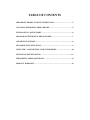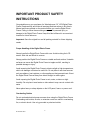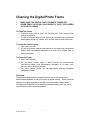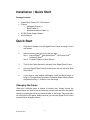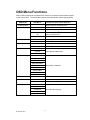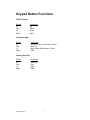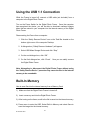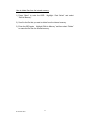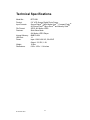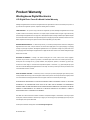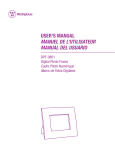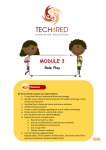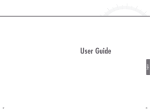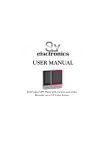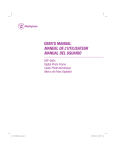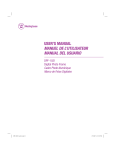Download Westinghouse DPF0561 - Digital Photo Frame Specifications
Transcript
TABLE OF CONTENTS IMPORTANT PRODUCT SAFETY INSTRUCTION…………...…..……………2 CLEANING THE DIGITAL PHOTO FRAME……………………………………5 INSTALLATION / QUICK START…………………………………...……………6 DIAGRAM OF THE DIGITAL PHOTO FRAME…………..………...…………..7 OSD MENU FUNCTIONS…………………………..…………………...………….8 KEYPAD BUTTON FUNCTIONS………………………..………………………...9 USING USB 1.1 CONNECTION / BUILT-IN MEMORY………………..………10 TECHNICAL SPECIFICATIONS………………………………………….……..12 FREQUENTLY ASKED QUESTIONS…………………………………….……...13 PRODUCT WARRANTY ...………………………………………………………..14 IMPORTANT PRODUCT SAFETY INSTRUCTIONS Congratulations on your purchase of a Westinghouse 5.6” LCD Digital Photo Frame. Read carefully and follow all warnings and instructions in this User's Manual and those marked on the product before you use the Digital Photo Frame. Failing to follow these warnings can result in personal injury or damage to the Digital Photo Frame. Keep this User’s Manual in a convenient location for future reference. Important: Save the original box and all packing material for future shipping needs. Proper Handling of the Digital Photo Frame Always handle the Digital Photo Frame with care. Avoid touching the LCD screen. Skin oils are difficult to remove. Always position the Digital Photo Frame on a stable and level surface. Unstable surfaces can cause the Digital Photo Frame to topple and fall, resulting in possible damage or injury. Avoid exposing the Digital Photo Frame to direct sunlight or high temperatures, which can damage or shorten its useful life. Do not place it near heat sources such as radiators, heat registers, or other appliances that generate heat. Orient the Digital Photo Frames away from direct sunlight to reduce glare. Avoid exposing the Digital Photo Frame to rain, water, moisture or high humidity. Do not place it near basins or sinks where it may come in contact with water. Never place heavy or sharp objects on the LCD panel, frame, or power cord. Overloading Outlets Do not overload electrical power sources when using the Digital Photo Frame. Overloading wall outlets, circuits, or extension cords can result in overheating, fire, or electric shock. Use only grounded or polarized outlets. SE-UM-0561-0501 2 Power Cord Protection Minimize wear on the power supply cord. The power supply cord should be routed away from foot traffic and contact with other objects. Do not route the power cord under rugs or carpeting. The cord should never be severely bent, pinched, or twisted. Periodically inspect the power cord and each end of the cord for wear or damage. Unplug and replace the cord if it is damaged. Ventilation Slots and openings on the Digital Photo Frame are provided for ventilation purposes. To ensure reliable operation of the product and to protect it from overheating, these openings must not be blocked or covered. Keep the Digital Photo Frame a minimum of four (4) inches away from any wall to assure sufficient airflow and ventilation. Increased temperatures may cause fire or device failure. To assure proper ventilation, do not block the openings by placing the Digital Photo Frame on a bed, sofa, rug or other similar surface. Do not place it in a built-in installation, such as a bookcase or enclosed rack, unless proper ventilation is provided. Other Notices and Precautions Caution: Never remove the plastic casing. There are no user serviceable parts inside. The Digital Photo Frame contains high voltage parts. You may be seriously injured if you touch them. Do not attempt repairs yourself. The warranty does not cover repairs or attempted repairs by anyone not authorized by Westinghouse Digital. Refer all servicing and repairs to qualified service personnel. If the Frame begins to emit smoke, an abnormal noise, or a strange odor, immediately turn it off and unplug the power cord. Contact the Westinghouse Service Center. If the Digital Photo Frame will not be used for an extended period of time, unplug the power cord. SE-UM-0561-0501 3 This symbol is intended to alert the user of the presence of non-insulated "dangerous voltage" within the product's enclosure that may be of sufficient magnitude to constitute a risk of electric shock to a person. This symbol is intended to alert the user of the presence of important operation and maintenance instructions in the Digital Photo Frame User's Manual. CAUTION TO REDUCE THE RISK OF FIRE OR ELECTRIC SHOCK, DO NOT EXPOSE THIS UNIT TO RAIN OR MOISTURE. CAUTION TO REDUCE THE RISK OF ELECTRIC SHOCK, DO NOT REMOVE THE PLASTIC CASE. NO SERVICABLE PARTS INSIDE. REFER SERVICING TO QUALIFIED PERSONNEL. SE-UM-0561-0501 4 Cleaning the Digital Photo Frame • • MAKE SURE THE DIGITAL PHOTO FRAME IS TURNED OFF NEVER SPRAY OR POUR LIQUID DIRECTLY ONTO THE SCREEN OR PLASTIC CASING To Clean the Screen: 1. Wipe the screen with a clean, soft, lint-free cloth. This removes dust and other particles. 2. If it still is not clean, apply a small amount of non-ammonia, non-alcohol based glass cleaner on a clean, soft, lint-free cloth to clean the screen. To Clean the Plastic Casing: 1. Use a soft, dry cloth. 2. If it still is not clean, apply a small amount of non-ammonia, non-alcohol based, mild non-abrasive detergent on a clean, soft, lint-free cloth to clean the surface. To Clean the Frame: 1. Use a soft, dry cloth. 2. For non-wood frames, apply a small amount of non-ammonia, non-alcohol based, mild non-abrasive detergent on a clean, soft, lint-free cloth to clean the surface. 3. For wood frames, please use an appropriate cleaning detergent designed for wood. Disclaimer Westinghouse Digital does not recommend the use of any ammonia or alcohol-based cleaners on the LCD screen or plastic casing. Some chemical cleaners have been reported to damage the screen and/or display case. Westinghouse Digital will not be liable for damage resulting from the use of any ammonia or alcohol-based cleaners. SE-UM-0561-0501 5 Installation / Quick Start Package Contents • • • • Digital Photo Frame (5.6” LCD Screen) Frames o Mahogany Frame (1) o Black Frame (1) o Brushed Aluminum Frame (1) AC/DC Power Supply Adapter User’s Manual Quick Start 1. Plug the AC adapter into the Digital Photo Frame and plug it into a wall socket. 2. Insert a memory card into one of the two slots: Slot 1 - Secure DigitalTM, Multi Media CardTM, xD-Picture CardTM or Memory StickTM Slot 2 - Compact FlashTM or Micro DriveTM 3. Turn On the Power Switch on the back of the Digital Photo Frame. 4. Once the Digital Photo Frame has turned on, the unit will enter Slide Show Mode. 5. If you wish to view images individually, Press the Menu button to bring up The Main Menu and select Thumbnail Mode.Select a Photo and press thePlay (4) button to view the image. Changing the Frame There are 3 different types of frames to choose from. Simply choose the desired frame you wish to use and carefully remove the frame from the plastic casing by pushing the tab on the back left-side of the frame. Take extra care not to touch the LCD panel. Make sure that you have the Digital Photo Frame turned off when changing frames. SE-UM-0561-0501 6 Diagram of the Digital Photo Frame Compact FlashTM ,and Micro DriveTM Slot Secure DigitalTM, Multi-Media CardTM, Picture CardTM, and Memory StickTM Slot USB 1.1 Connection AC Power Input Key Pad Power Switch Adjustable Stand SE-UM-0561-0501 7 OSD Menu Functions All the function settings for the Digital Photo Frame are controlled via the buttons located on top of the Frame. Press the “Menu” button to activate the On Screen Display (OSD). OSD Menus Sub-Menus Thumbnail Mode - Card Select CF/MD Description and Function of Operation Display images in thumbnail format. Select Compact FlashTM or Micro DriveTM Select Secure DigitalTM or Multi Media CardTM SD/MMC Rotate MS Select Memory StickTM XD Select xD-Picture CardTM Built-in Memory Access Internal Memory Left Rotate image counter-clockwise 90° Right Slide Show Slide Show Delay Rotate image clockwise 90° Auto Slide Show Slide Show Mode Normal Display View images one at a time Fast Normal Select Speed of Slide Show Slow Slide Transition Type None Wipe Down Horizontal Blinds Split Horizontal In Split Horizontal Out Select Style of Transition Checkerboard Random Bars Dissolve Random Transition Built-In Memory Language Save Save selected image into internal memory Delete Delete selected image from internal memory English Español Portuguese Select Desired Language François Simplified Chinese SE-UM-0561-0501 8 Keypad Button Functions OSD Functions Button << Play >> Menu Command Up Select Down Back Viewing Images Button << Play >> Menu Command Previous / Move Left when in Zoom Zoom In Next / Move Right when in Zoom OSD Viewing AVI Files Button << Play >> Menu SE-UM-0561-0501 Command Previous Play Next OSD 9 Using the USB 1.1 Connection While the Frame is turned off, connect a USB cable (not included) from a computer to the Digital Photo Frame. Turn on the Power Switch for the Digital Photo Frame. Once the computer has recognized the device, you will be able to download unaltered images taken that are stored in your computer into the internal memory of the Digital Photo Frame. Disconnecting the Frame from a computer: 1. Click the “Safely Remove Device” icon on the Task Bar located on the bottom right corner of the computer Desktop. 2. A dialogue box (“Safely Remove Hardware”) will appear. 3. Select USB Mass Storage Device and click “Stop”. 4. On the next dialogue box, click “OK”. 5. On the final dialogue box, click “Close”. Now you can safely remove the Digital Photo Frame. Note: Attempting to disconnect the Digital Photo Frame without using the “Safely Remove Device” procedure may cause the files in the internal memory to be unreadable. Built-In Memory How to save files into the internal memory from a Memory Card: 1) Make sure that the Digital Photo Frame is turned off. 2) Insert a memory card into the Digital Photo Frame. 3) After turning on the frame, scroll to the file to save into the internal memory. 4) Press menu to enter the OSD. Select Built-in Memory and select Save to save the image into the internal memory. SE-UM-0561-0501 10 How to delete files from the internal memory: 1) Press “Menu” to enter the OSD. “Built-in Memory”. Highlight “Card Select” and select 2) Scroll to the file that you want to delete from the internal memory. 3) Enter the OSD again. Highlight “Built-in Memory” and then select “Delete” to erase the file from the internal memory. SE-UM-0561-0501 11 Technical Specifications Model No.: Product: Input Formats: File Format: Features: Internal Memory: USB Port: Power: Weight: Dimensions: SE-UM-0561-0501 DPF-0561 5.6” LCD Screen Digital Photo Frame Secure DigitalTM, Multi Media CardTM, Compact FlashTM xD-Picture CardTM Micro DriveTM and Memory StickTM JPEG, AVI Motion JPEG Slide Show Mode AVI Motion JPEG Player 8MB FLASH 1.1 Input: 100V-240V AC, 50~60HZ Output: 12V DC, 1.5A 0.9lbs 6.02 x 4.52 x 1.14 inches 12 Frequently Asked Questions Q: What other media formats can the Digital Photo Frame support? Why will it not play all images or movie files? A: The Digital Photo Frame only supports JPEG in its raw picture format. These are pictures that come directly from a digital camera as a JPEG file. The Digital Photo Frame may not read images that have been manipulated or altered in Photoshop or downloaded from the Internet. Many of the movie formats downloaded from the Internet are not supported as well. Q: I have a memory card in the Digital Photo Frame, but it’s not reading the card. What should I do? A: First, make sure that you are using a memory that is supported by the Digital Photo Frame. Second, ensure that the memory card is inserted all the way into the slot. Third, press the Menu button and in the OSD make sure that the card has been selected. Finally, make certain that there are JPEG files saved to the memory card. Note: Some digital cameras save images into non-standard formats. Please refer to your camera’s operating manual for specifics. Q: Why do some pictures load faster than others? A: Higher resolution pictures load slower. Using a lower resolution when taking pictures will speed up loading time. Q: Where can I go for more help? A: Contact the Westinghouse Customer Service Center at (866) 287-5555 or by e-mail at [email protected]. SE-UM-0561-0501 13 Product Warranty Westinghouse Digital Electronics LCD Digital Photo Frame Six Month Limited Warranty Westinghouse Digital Electronics warrants this LCD Digital Photo Frame against defects in material or workmanship for a period of six (6) months from the original date of purchase, subject to the following terms and conditions: LABOR AND PARTS — For a period of six (6) months from the original date of purchase, Westinghouse Digital Electronics will repair any defect in material or workmanship in the Product, or at its option, replace a defective Product. During the six (6) months warranty period, Westinghouse Digital Electronics will supply new or rebuilt replacement parts in exchange for defective parts. Replacement parts will be warranted for either the remainder of the original warranty period or ninety (90) days from date of installation, whichever occurs last. After the expiration of the warranty period, repairs to the Product are the responsibility of you, the purchaser. OBTAINING WARRANTY SERVICE — To obtain warranty services, you must either personally deliver the Product to a Westinghouse Digital Electronics service center, or ship the Product to said service center freight prepaid, in its original packaging or in packaging providing an equal degree of protection. Westinghouse Digital Electronics is not responsible for damage to any Product that occurs during shipping. Please call Westinghouse Digital Electronics at (866) 287-5555 for the locations of the nearest Westinghouse Digital Electronics service center. EXCLUSIONS TO WARRANTY — Damage to the Product resulting from acts of God, accident, misuse, abuse, negligence, commercial use (not consumer or personal use), alteration, or unauthorized repair of the Product is not covered by this warranty. This warranty does not cover damage due to: (i) improper installation, set-up adjustments, operation, or maintenance; (ii) power surges, connection to incorrect voltage, or combination with incompatible components or accessories; or, (iii) repairs attempted by anyone other than an authorized Westinghouse Digital Electronics service facility. This warranty is valid only for Products purchased and used in the United States of America or Canada. PROOF OF ORIGINAL PURCHASE — A sales receipt, invoice, or other proof of purchase specifying the original date of purchase, must be presented within the six (6) months warranty period to obtain warranty service. This warranty extends to the original purchaser and is not transferable. The factory-applied serial number must appear on the Product or this warranty shall not apply. EITHER REPAIR OR REPLACEMENT IS YOUR EXCLUSIVE REMEDY UNDER THIS WARRANTY. EXCEPT TO THE EXTENT PROHIBITED BY LAW, WESTINGHOUSE DIGITAL SHALL NOT BE LIABLE FOR ANY INCIDENTAL OR CONSEQUENTIAL DAMAGES CLAIMED TO ARISE FROM BREACH OF ANY EXPRESS OR IMPLIED WARRANTY ON THIS PRODUCT. ANY IMPLIED WARRANTY OF MERCHANTABILITY OR FITNESS FOR A PARTICULAR PURPOSE ON THIS PRODUCT IS LIMITED IN DURATION AND SCOPE TO THE TERMS OF THIS WARRANTY. Some States do not allow the exclusion or limitation of incidental or consequential damages, or allow limitations on how long an implied warranty lasts, so the above limitations or exclusions may not apply to you. This warranty gives you specific legal rights, and you may also have other rights, which vary from State to State. For latest product information and tips please check www.westinghousedigital.com SE-UM-0561-0501 14