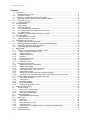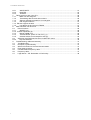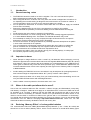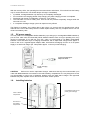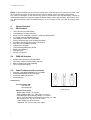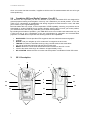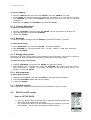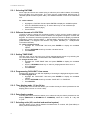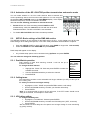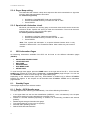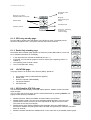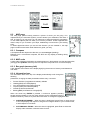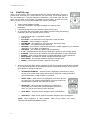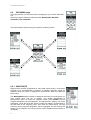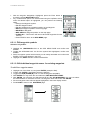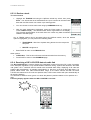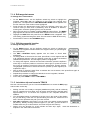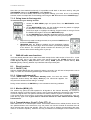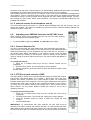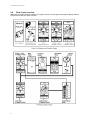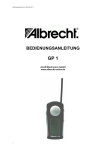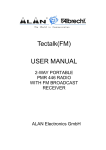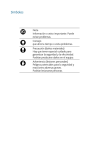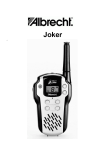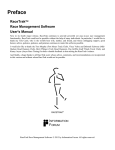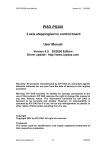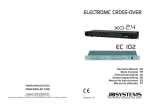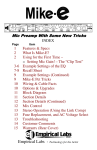Download Albrecht GP 1 User manual
Transcript
User Manual Albrecht GP 1 Instruction Manual GP 1 ALAN Electronics GmbH www.albrecht-online.de 1 User Manual Albrecht GP 1 Contents 1. Introduction............................................................................................................................ 4 1.1. General warning notes...................................................................................................... 4 1.2. Important to know.............................................................................................................. 4 1.3. Where is the radio part allowed to be used?....................................................................... 4 1.4. Reducing „Memory Effect“ of rechargeable batteries.......................................................... 4 1.5. DC power supply ............................................................................................................... 5 1.6. Installing batteries.............................................................................................................. 5 2. General features.................................................................................................................... 6 2.1 GPS features..................................................................................................................... 6 2.2. PMR 446 features.............................................................................................................. 6 2.3. Other Features and Accessories........................................................................................ 6 2.4. The Global Positioning System (GPS) network ................................................................. 7 2.5. The GPS receiver.............................................................................................................. 7 2.6. Combining GPS and Radio Features: Your GP 1............................................................... 8 3. GP 1 Description ................................................................................................................... 8 3.1. Push buttons and controls ................................................................................................. 9 3.2. Operational Status Icons.................................................................................................... 9 4. First steps with Your GP 1 ................................................................................................... 10 4.1. Initializing the GPS system mode..................................................................................... 10 4.2. Watching satellite acquisition on the GPS STANDBY page .............................................. 10 4.3. Selecting information pages (PAGES) ............................................................................. 11 4.4. Flow chart: Most important pages .................................................................................... 11 5. Basic Setup ......................................................................................................................... 12 5.1 SETUP – common settings for Radio + GPS.................................................................... 12 5.1.1. Mode of operation (Radio, GPS).................................................................................. 12 5.1.2. USER ID setting .......................................................................................................... 12 5.1.3. Contrast adjustment .................................................................................................... 13 5.1.4. Backlight ..................................................................................................................... 13 5.1.5. Energy saving mode.................................................................................................... 13 5.1.6. Key beep tones ........................................................................................................... 13 5.1.7. Software version.......................................................................................................... 13 5.2. SETUP for GPS section................................................................................................... 13 5.2.2. Different formats of LOCATION ................................................................................... 14 5.2.3. Setting TIME ZONE..................................................................................................... 14 5.2.4. Programming DAYLIGHT time zones ......................................................................... 14 5.2.5. Time display mode 12 hrs-24 hrs................................................................................ 14 5.2.6. Date display modes..................................................................................................... 14 5.2.7. Selecting units (US, nautical and metrical system)....................................................... 14 5.2.8. Activation of the GP LOCATOR position transmission and receive mode ..................... 15 5.3. SETUP- Basic settings of the PMR 446 section ............................................................... 15 5.3.1. Dual Watch operation .................................................................................................. 15 5.3.2. Calling tones ............................................................................................................... 15 5.3.3. VOX delay setting........................................................................................................ 15 5.3.4. Roger Beep setting...................................................................................................... 16 5.3.5. Squelch tail elimination circuit...................................................................................... 16 6. GPS Information Pages ....................................................................................................... 16 6.1. Standby Pages ................................................................................................................ 16 6.1.1. Radio + GPS Standby page......................................................................................... 16 6.1.2. GPS only standby page............................................................................................... 17 6.1.3. Radio Only standby page ............................................................................................ 17 6.2. LOCATION page ............................................................................................................. 17 6.2.1. GPS Satellite STATUS page ....................................................................................... 17 6.3. MAP page ....................................................................................................................... 18 6.3.1. Compass..................................................................................................................... 18 6.3.2. MAP scale................................................................................................................... 18 6.3.3. Bar graph (memory info).............................................................................................. 18 6.3.4. Information bars .......................................................................................................... 18 6.3.5. MARK, SAVE and SEND functions for waypoints (MARK page).................................. 19 6.4. POINTER page ............................................................................................................... 20 6.5. GPS MENU page ............................................................................................................ 21 2 User Manual Albrecht GP 1 6.5.1. WAYPOINTS............................................................................................................... 21 6.5.2. ROUTES..................................................................................................................... 23 6.5.3. TRACKS ..................................................................................................................... 23 7. Taking a trial run with Your GP 1.......................................................................................... 26 7.1.1. Mark Your first waypoint .............................................................................................. 26 7.1.2. Transmitting data via radio link to others:..................................................................... 26 7.1.3. Select a descriptive symbol for Your waypoint ............................................................. 26 7.1.4. Edit waypoint names ................................................................................................... 27 7.1.4. Edit the waypoint location .................................................................................................. 27 7.1.5. Lets take a trip and record a TRACK ........................................................................... 27 8. PMR 446 radio user functions.............................................................................................. 28 8.1. Direct functions................................................................................................................ 28 8.1.1. ON/OFF (14) ............................................................................................................... 28 8.1.2. Volume adjustment (8)....................................................................................................... 28 8.1.3. Monitor (MON) (15) ..................................................................................................... 28 8.1.4. Transmit button (Push To Talk, PTT) (1).................................................................... 28 8.1.5. external sockets for mic/earphone sets (5)................................................................... 29 8.2. Adjusting more PMR 446 functions via HOT KEY menu................................................... 29 8.2.5. Key lock Selection ....................................................................................................... 30 9. Troubleshooting, tables and warranty................................................................................... 31 9.1. Troubleshooting............................................................................................................... 31 9.2. European 2 years warranty.............................................................................................. 31 9.3. Where to find service hints and documentation ................................................................ 31 9.4. Flow charts overview ....................................................................................................... 32 9.5 CTCSS-subtone-frequency table ..................................................................................... 37 9.6 Frequency table............................................................................................................... 37 9.7 Legal Issues – CE- Declaration of Conformity .................................................................. 38 3 User Manual Albrecht GP 1 1. 1.1. • • • • • • • • • • • Introduction General warning notes The PMR-GPS should be used as an aid in navigation. The unit is not intended to replace basic navigational procedures and common sense. When using this device in a vehicle, use it only when the vehicle is stopped and it is safe to do so. Operating the unit while driving is dangerous and could result in an accident or collision. It is more important to keep your eyes on the road and hands on the wheel. Do not operate the transceiver in Countries where PMR 446 is not allowed. Apply for individual licence where necessary. Remove the batteries from the unit if it is not expected to be used for long periods. This will eliminate the possibility of chemicals leaking from the batteries and corroding the unit. Avoid exposing the unit to water or extremes of temperature. Do not use this device in or near a mining facility, which uses remotely triggered explosives or in areas labeled “Blasting Area”. Premature or accidental detonation may result. Do not attempt to modify or in any way increase the output of this transceiver. Its output is designed to meet the legal limits set by the EU Standards. Do not use this device or change its batteries in potentially explosive atmospheres as sparks in such areas could result in an explosion. Turn your transceiver off wherever posted notices restrict the use of radios or cellular tele phones. Facilities such as hospitals may use equipment that is sensitive to RF energy. Turn your transceiver off on board aircraft when requested to do so. Do not place your radio in front of a vehicle’s air-bag. If the air-bag deploys, it could propel the unit like a projectile causing severe injuries. 1.2. Important to know • Never attempt to charge alkaline or other “normal” dry cell batteries. When recharging, use only Albrecht’s approved and recommended 1300 mAh rechargeable NiMH batteries (order Nr. 29723) and chargers. Use of the charger with other batteries can cause damage to your PMR-GPS unit. Other types of batteries may burst and cause personal injury. Nickel-Cadmium batteries are not receommended because of their lower capacity and the higher risk of “Memory Effect” compared to NiMH batteries.. • Avoid installing the PMR-GPS unit in an area where it may be subjected for prolonged periods of time to direct sunlight or temperatures below -4° F (-20°C) or above 140° F (60°C). • Keep the antenna at least 2.5 cm away from your head and body when transmitting and do not use your PMR-GPS transceiver with a damaged antenna. • Use the rubber covers as protection of sockets when not in use. 1.3. Where is the radio part allowed to be used? Use of this unit is allowed within the EU countries + Iceland, Hungary and Switzerland, except Italy, and Norway. In Belgium, residents must apply for an individual licence, while use of PMR 446 is free for travellers up to 3 months. In Norway and Italy the PMR 446 frequencies are still in use by other services. In France, transmitting on channels 1 and 2 is not yet allowed for the same reason. If You intend to use the radio in countries not listed on the gift box and in our “Declaration of Conformity”, You should ask the telecommunications authority for a licence in advance. You may also obtain latest informations from the Albrecht homepage http://www.albrecht-online.de, where You can also download the latest conformity declaration version and country lists. 1.4. Reducing „Memory Effect“ of rechargeable batteries The recommended 1300 mAh NiMH (Nickel-Metal-Hydrid) batteries (1 set = Order Nr. 29723) are almost free of the so called „Memory Effect“, which is more common to normal NiCD battery types. 4 User Manual Albrecht GP 1 With the memory effect, the operating time becomes shorter and shorter, if You should use the battery only for a short time and if You should always recharge it immediately. • • • • • If possible, recharge batteries only after they are completely discharged. Do not shorten the charging periods. Stop charging only after charging process is completed. Discharge and charge Your batteries minimum 2 x per months The best Idea is to use 2 battery sets. One set can be provided completely charged while the other set is in use! 3-4 complete discharge-charge cycles can repair memory effects! The lifetime of a battery set is about 300 to 400 cycles. It is normal, that the operating time will be reduced at the end of the battery lifetime. Please replace battery sets only complete and do not mix old and new battery cells. 1.5. DC power supply You may insert non rechargeable alkaline batteries (4 pcs AA type) or rechargeable NiMH batteries (4 pcs AA size 1300 mAh recommended) While alkaline batteries have a longer operating time, they cannot be recharged. If You will use Your GP 1 often, we recommend to use NiMH rechargeable batteries. There are three ways of charging the batteries: with a rapid stand charger within approx. 3 hours or with a 12 V cigarette lighter adaptor cable, which allows recharging from the 12 V car power supply or a 230V wall charger (Nr. 7360) within approx. 14 hours (normal charging). 12 V DC Cigarette lighter adaptor Nr. 29724 6 V DC charging socket CAUTION: Before You use the rapid stand charger, make sure that only the recommended 4 pcs 1300 mAh NiMH batteries are inserted in the radio’s battery compartment! It is very dangerous to use not rechargeable or other type of batteries together with the rapid stand charger. Not approved batteries may leak, explode or even burn and can cause severe injuries! 1.6. Installing batteries Insert batteries with correct polarity (see markings) Cover of battery compartment Push down to open battery compartment 5 User Manual Albrecht GP 1 Note: To avoid initializing of the CPU and system clock each time when You use the unit, parts of the microcontroller and clock circuits are powered from the battery, even if the radio is switched off. The current consumption is with 0.6 mA very small, it corresponds to the self-discharging currents of rechargeable batteries, but may discharge an alkaline battery within approximately ½ year when not in use. We recommend to take out batteries when You do not intend to use Your GP1 for a longer time period. 2. 2.1 • • • • • • • • • • • • • General features GPS features 128 x 64 Dot Pixel LCD Display LCD Backlight for Night Operation Mode Icons for GPS ONLY, RADIO + GPS and RADIO ONLY 12 Parallel Channel Satellite Receiver GPS Partner Locator (GP LOCATOR) Stores 10 Routes with Up to 20 Waypoints Each Provides 5 Tracks with 360 Legs on each track Map and Pointer Displays Provide: Latitude and Longitude Current/Average/Maximum Speed Bearing and Heading Date and Time Sunrise and Sunset 2.2. • • • • 8 PMR 446 Channels in 446 MHz Band 38 Privacy Codes (For Each Main Channel) Built-In Hands-Free VOX Capability Up to 5-Kilometers Range 2.3. • • • • PMR 446 features Other Features and Accessories Requires 4 AA Alkaline Batteries or Type NiMH Rechargeable Batteries (Not Included) Fold-Down PMR 446 Antenna Swivel belt-clip Accessories The unit comes with: - User manual - Swivel belt-clip swivel belt clip Optional accessories: - Rapid stand charger, Nr. 29720 - Rechargeable battery set 1300 mAh, Nr. 29723 - Cigarette lighter plug charging adaptor, Nr. 29724 - 230 V AC wall charger for standard slow charge, Nr. 7360 - Mic-/earphone set, e.g. AE 740, Nr. 41915 - Audio-adaptor for other sets with separated 2.5 / 3.5 mm plugs, Nr. 29254 6 User Manual Albrecht GP 1 2.4. The Global Positioning System (GPS) network GPS is a world-wide radio navigation system formed by a group of 24 satellites (21 operating and 3 spares) and their associated ground stations. GPS uses these satellites, appropriately called NAVSTAR (Navigation Satellite Timing and Ranging), to calculate ground positions. The basis of GPS operation is the use of triangulation from the satellites. To triangulate, a GPS receiver measures distance using the travel time of radio signals. However, to measure travel time, GPS needs very accurate timing, plus it needs to know exactly where the satellites are in space. To solve this problem, each of the 24 satellites is inserted into a high enough orbit (12,000 miles) to preclude interference from other objects, both man-made and natural, and to insure overlapping coverage on the ground so that a GPS receiver can always receive from at least four of them at any given time. In addition, compensation is inserted for any delay the signal experiences as it travels through the atmosphere to the receiver. The GPS network was originally conceived by the U.S. Department of Defense (DOD) to aid navigation. How the system works With the satellites operating at 12,000 miles above the earth’s surface, they are arranged in a strategic positions and orbit the earth at a speed of 17,000 miles-per-hour, thereby completing an earth orbit every 12 hours. Each is powered by solar energy; if that fails, they are equipped with on-board backup batteries to maintain operational GPS integrity, and with small rocket boosters to keep them flying along the correct path. Satellite Frequency and control signals Each satellite transmits a low-power radio signal in the UHF frequency range; the frequencies used are designated as L1, L2, etc. GPS receivers, such as the PMR-GPS unit, listen on the L1 frequency of 1575.42 MHz. This signal, since it is line-of-sight, will reach the ground receiver unless it is obstructed by solid objects, such as buildings and mountains. The L1 signal is accompanied by a pair of pseudo-random signals (referred to as a pseudo-random code) which is unique to each satellite. These codes are identified by the GPS receiver and allow for the calculation of the travel time from the satellite to the ground. If this travel time is multiplied by the speed of light, the result is the satellite range (distance from satellite to receiver). The navigation information provided by each satellite consists of orbital and clock data, plus delay information based on an ionospheric model. Signal timing is provided by highly accurate atomic clocks. Ground control There are five GPS ground control stations ----- Hawaii, Ascension Island, Diego Garcia, Kwajalein and Colorado Springs ---- that control the satellites by checking their operational disposition and exact position in space. Four of these stations are unmanned, and the fifth -- Colorado Springs – is the Master station. The four unmanned stations constantly receive data and send it to the Master station. The Master station then provides corrections for satellite Ephemeris constants and clock offsets and, in conjunction with two other antenna sites, uplinks this information to the satellites. 2.5. The GPS receiver The GPS receiver, (in this case, the PMR-GPS unit), uses NAVSTAR satellite signals as a way of determining exact position on earth. Mathematically, you need four satellite ranges to accomplish these coordinates. Although three ranges are enough, an additional range is required for technical purposes. So, our position is based on how long it takes for a signal sent from the satellite to arrive at our receiver. Since timing is everything, the satellite signal is almost perfect since it has an atomic clock on board. But, what about our GPS receiver timing? Our receiver certainly contains no atomic clock; if it did, its cost would be prohibitive -- nobody could afford it. To get around this problem, our receiver must take an additional satellite measurement. Hence, it really needs four satellite signals to insure our correct position. Since this fourth measurement, done as a cross check, will not intersect with the first three, our receiver’s computer says, in effect, there is a discrepancy in my measurements, and I must not be synchronized with universal time. Since any offset from universal time will affect all of our measurements, the receiver looks for a single correction factor that it can subtract from all its timing measurements that would cause them all to intersect at a single point. That correction brings the receiver’s clock back into sync with universal time and, in this way, atomic timing accuracy is in the palm of your hand. 7 User Manual Albrecht GP 1 Once our receiver has that correction, it applies to all the rest of its measurements and now we’ve got recise positioning. 2.6. Combining GPS and Radio Features: Your GP 1 The Albrecht GP 1 provides you with the features of a precise hand-held GPS unit designed for general purpose locating and navigation. Not only can it determine your actual position, it can also guide you to a destination by establishing and storing waypoints to mark the trail or route, and allow you to return to your original starting point. But what makes this unit unique, is the incorporation of PMR capability, whereby your position can be transmitted to another PMR-GPS unit, thereby allowing another party to know your exact position, your intended route, and how long it will take you to arrive at that position. By including three modes of operation, your PMR-GPS can act as a mobile radio transceiver only, as a GPS unit only or as a combination of the two technologies for navigation and communication purposes. The PMR-GPS incorporates the following features and capabilities: • • • • • • • • 3. WAYPOINTS: The unit provides 150 waypoints with user-selected names and graphic symbols. ROUTE: Lets you navigate up to 10 routes with 20 waypoints in each route. TRACKS: Provides an automatic track log using 5 saved tracks; these tracks allow the user to locate the beginning and end point of each track. MARK: Allows the user to save and transmit his/her location to other GP 1 units tuned to the same channel (up to a distance of approximately 5 km). GP LOCATOR: Allows the user to receive and store position coordinates of other GP1 users. GP 1 Description 2 3 7 6 5 1 4 16 8 15 15 9 14 14 13 10 11 12 12 8 User Manual Albrecht GP 1 3.1. Push buttons and controls 1. 16. Push-to-Talk Button (PTT) Button: Used during PMR 446 radio operation when transmitting voice signals and call tones. Global Positioning System Antenna: Provides reception of GPS satellite signals to determine location. The unit should be held upright to maximize received satellite information. Built-In Speaker: Provides receive audio during PMR 446 operation. Built-In Microphone: Accepts microphone input audio when transmitting during PMR 446 operation. External Speaker/Microphone Jack: Accepts external microphone/speaker plug to provide hands-free PMR 446 operation. PMR446 Retractable Antenna: Provides PMR transmit/receive operation when extended. Belt Clip: Allows unit to be carried on the belt when attached to the clip. Multi-Function Wheel Key: Spring-loaded 3 position switch (Up, Down, center push switch). • Up/Down movement: increase/decrease volume level during radio operation. cursor up/down movement for highlighting menu items for selection. • Center push switch: ENTER Selects menu item to be changed or modified. Confirms data entry or menu selections. PAGE-Key: Scrolls through menu pages in the forward direction. Battery compartment : here You can insert 4 pcs AA type alkaline batteries or rechargeable NiMH batteries. DC6V charging socket: for 230 V AC wall charger or 12 V DC cigarette-lighter charging adapter cable, only for normal charge 14 to 20 hrs. Battery bottom contacts: Provide in-unit charging of batteries when unit is placed in rapid stand charger. LC Display: Displays the various pages, menus, and modes of operation. ON / OFF / MARK Ø Power switch (ON/OFF) Ø Marking of the present position in GPS mode. Position data may be stored (save) or transmitted (SEND) to a partner station via radio link Monitor (MON) Button: Provides a means of temporarily bypassing the squelch setting and receive all signals on the present PMR channel with or without CTCSS. Belt Clip Screw: Allows unit to be installed or hung on belt clip. 3.2. Operational Status Icons 2. 3. 4. 5. 6. 7. 8. 9. 10. 11. 12. 13. 14. 15. Appears during transmission of radio signals. Indicates the relative strength of an incoming received signal. Shows that You are in contact with another station having the same setting of CTCSS Code and channel. This icon appears during PMR operation in SCANan mode. Shows activated Priority (Dual Watch) mode Activated VOX mode (automatic voice transmission). Keylock function is active. This icon appears when RADIO ONLY or RADIO+GPS mode is selected. 9 User Manual Albrecht GP 1 This icon appears when GPS or RADIO+GPS mode is selected Shows the actual battery status (calibrated for alkaline batteries). 4. First steps with Your GP 1 4.1. Initializing the GPS system mode Before using the GPS mode of your GP 1 for the first time, the GPS receiver needs to determine its new location automatically. GP 1 must initialize each time when You have travelled to a distant location with Your switched-off GPS handheld. At the first time, after unpacking the GP 1, this procedure may take some minutes. Later initializing procedures will be shorter. This is normal and cannot be avoided. 4.2. Watching satellite acquisition on the GPS STANDBY page Your GMR-GPS unit operates on positional data acquired from NAVSTAR satellites. To introduce Your unit to this information: • Find a large, relatively open area that provides a clear view of the sky, with a minimum of obstructions, such as buildings, radio towers, etc. • Press and hold the Power/Mark (M) button on the left side of the unit for at least 2 seconds. A beep will sound and the standby screen will appear on the LCD. This screen will automatically enter the RADIO + GPS mode (default mode).The GP 1needs to receive at least three strong satellite signals to find your location. The standby page graphically shows the unit acquiring satellites as the satellite icons around the globe circumference become animated and darken. SEARCHING appears under the ID bar at the top of the display. When you see NAVIGATION appear, your GMR-GPS has found your location and you are ready to use all of its GPS/radio capabilities. If the unit is NAVIGATION, each of the satellites providing current GPS user location should be highlighted, and should equal or exceed 3 as shown around the circumference of the globe icon (4 or more is preferable). If the unit is SEARCHING, wait approximately 5 minutes for the satellite(s) to find your position. The NAVIGATION indication should appear. Thereafter, during subsequent GPS operation, acquisition time should only take from 5 to 45 seconds. Note: Please be aware that the position data shown on the display are only correct, as long as NAVIGATION appears on the display. After switching on the units, the display will initially show the last measured location data, but always the “SEARCHING” indicates that the unit is still acquiring new position data. Never trust position data as long as SEARCHING still appears. 10 User Manual Albrecht GP 1 4.3. Selecting information pages (PAGES) The information needed to operate your GP 1 is contained on six pages; namely, the • • • • • • Standby page Location page Map page Pointer page GPS Menu page and SETUP page. To scroll the through the pages, simply press the PAGE button. Also if you press the PAGE button more than 1.5 seconds, you can enter to the GATEWAY menu showing every 6 main pages on the screen. And then you can move to the other page briefly by using UP/DOWN/ENTER wheel key. 4.4. Flow chart: Most important pages If You like to continue to operate the GPS section, please read page 15. More flow charts can be found at the end of the manual in Chapter 9. Note: Depending on software versions, the graphical layout of some pages may be slightly different. This flow chart will guide You through the main menu pages of GP 1. 11 User Manual Albrecht GP 1 5. Basic Setup After Yor GP1 has successfully initialised the GPS receiver, You should adjust the basic settings to Your needs. All settings can be selected by UP/DOWN und confirmed by ENTER (the center switch between UP and DOWN position). Start on SETUP PAGE 5.1 SETUP – common settings for Radio + GPS Start from the Standby page and press 5 x PAGE. Select with Up (•) or Down (‚) the SETUP field and confirm with ENTER. You may now adjust following parameters: • • • • • • • MODE USER ID CONTRAST BACKLIGHT PWR SAVE KEY BEEP S/W VER of operation Your own identification name of LC display for display Energy saving mode (GPS section only) keyboard beep tones see software version Press ENTER, to select a menu point Scroll with UP or DOWN to select item âMODE USER ID CONTRAST BACKLIGHT PWR SAVE KEY BEEP S/W VER MODE RADIO + GPS Displays selected mode of operation: RADIO+GPS RDO ONLY GPS ONLY 5.1.1. Mode of operation (Radio, GPS) To select the mode of operation: Ø Highlight the „MODE“ field and confirm with ENTER, to get selections inside the sub menu. Ø Select „RADIO+GPS“, „RADIO ONLY“ oder „GPS ONLY“. Ø „RADIO+GPS“ activates both sections of GP 1, while „RADIO ONLY“ activates the radio transceiver part only and „GPS ONLY“ the GPS section of the GP 1. 5.1.2. USER ID setting A user ID is necessary, when You intend to transmit Your position data to other partners via Your radio link. Without User ID the other stations would not be able to see to whom a position data set belongs. Transmitting of User ID means a kind of selective calling: All other stations in Your RF range receive a beep tone, and in the display(s) Your ID appears together with Your actual position. While European regulations allow no automatic data transmission on PMR446 channels, we have coupled the position data transmission to the manual SEND command together with the ID signal and alarm tone/display on the receiving side. 12 User Manual Albrecht GP 1 To edit the USER ID: Ø Mark the „USER ID“ field und confirm with ENTER to enter the „USER ID“ sub menu. Ø Press ENTER. You will see alphanumeric letters and characters A-Z. You may select a character with UP/DOWN and confirm it with ENTER. Repeat these steps until You have Your ID code completed. Ø Select the field „SAVE“ with UP/DOWN and confirm with ENTER. 5.1.3. Contrast adjustment To adjust the display contrast: Ø Mark the „CONTRAST“ field und confirm with ENTER. The sub menu shows 10 levels 01-10. Ø Select desired display contrast with UP/DOWN. Ø Confirm with ENTER. 5.1.4. Backlight To activate the display backlight keep the ENTER-key pressed for at least 1.5 seconds. To adjust the backlight: Ø Mark „BACKLIGHT“ und confirm with ENTER. The submenu appears. Ø With UP/DOWN You can select between „OFF“, „15 SEC“, „30SEC“, „1 MIN“ oder „STAY ON“. Ø Confirm with ENTER. 5.1.5. Energy saving mode Activation of an energy saving mode is only possible for the GPS section. This function is usefull to save battery life. Note: the radio part has already an automatic energy saving system. To adjust the energy saving mode: Ø Highlight „PWR SAVE“ und confirm with ENTER. The submenu appears. Ø Select between „OFF“, „SHORT“ und „LONG“ with UP/DOWN. „OFF“ means „no energy saving = GPS continuously on, „SHORT“ und „LONG“ will switch off the GPS receiver every 3 or 5 seconds. Confirm with ENTER. 5.1.6. Key beep tones To adjust keyboard tones: Ø Highlight the „KEY BEEP“ Feld und press ENTER, to open the selection submenu. Ø Select with UP/DOWN between ON and OFF wählen. Ø Confirm with ENTER. 5.1.7. Software version When selected, the field S/W VER will show the actual software version of Your unit. 5.2. SETUP for GPS section Start on SETUP PAGE • • 13 From the SETUP page when GPS filed is highlighted press ENTER and radio setup will be appeared on the display. Any of GPS setup options can be accessed using the Up/Down switch and press ENTER. ; You can select to change the following options: User Manual Albrecht GP 1 5.2.1. Selecting DATUMS Since maps and charts are created using a reference point called a datum, this starting point will differ from map-to-map. The most common mathematical ellipsoid user is “WGS84”(World Geodetic System 1984). The WGS84 standard is used in the PMR-GPS unit. To select a datum: • • • Highlight the “DATUM” field and press ENTER to display the available options. Use the UP/DOWN wheel key to select datum up to 122 maximum.(as listed on the reference page) Press ENTER. 5.2.2. Different formats of LOCATION Location is used to change the coordinate system in which a given location reading is displayed. The default location format is latitude and longitude in degrees, minutes and degrees. The Position Format item provides you with four choices for display of positional information; namely, Degrees (DDD °) , Minutes (MM’), Seconds (SS”) or Degrees only (DDD.DDDDD°), or Degrees and Minutes only (DDD° MM.MM’) or UTM(Universe Transverse Mercator). To select a location format • Highlight the “LOCATION” field and press ENTER to display the available options. • Use the UP/DOWN wheel key to select a location format. • Press ENTER. 5.2.3. Setting TIME ZONE The time zone can be set to any one of forty preprogrammed zones or by selecting the UTC time offset value in the OTHER field of the TIME ZONE items. To change the time zone • Highlight the “TIME ZONE” field and press ENTER to display the available options. • Use the UP/DOWN wheel key to select a preprogrammed time zone or UTC offset time. • Press ENTER. 5.2.4. Programming DAYLIGHT time zones Daylight save provides you with the capability of choosing the daylight saving time mode To select daylight save • Highlight the “DAYLIGHT” field and press ENTER to display the available options. • Use the UP/DOWN wheel key to select “SAVE OFF” or “SAVE ON”. • Press ENTER. 5.2.5. Time display mode 12 hrs-24 hrs Selecting the Time Format item allows you to select the way the time is presented on the display (either 12 hour or 24 hour clock). 5.2.6. Date display modes Selecting the Date Format item allows you to select the way the date is presented on the display (MM-DD-YY or DD-MM-YY or YY-MM-DD), where M = month, D = day and Y=year. 5.2.7. Selecting units (US, nautical and metrical system) This item allows you to specify distance measurements in nautical, US (Feet/ Miles) or metric (meters/ kilometers) units. 14 User Manual Albrecht GP 1 5.2.8. Activation of the GP LOCATOR position transmission and receive mode You can select whether or not Your radio shall be able to transmit and receive positioning data to and from other radio partners. You can recognize the activated GP LOCATOR mode in the GPS MENU display. If the display shows the left picture, the GP LOCATOR is activated. You can use the following procedure to activate the mode: • Switch off the unit. Press and keep pressed PAGE and PTT simultaneously, while You switch on the unit with the other hand. Release all buttons. The GP LOCATOR is now activated. • To disable GP LOCATOR mode follow the same procedure. 5.3. SETUP- Basic settings of the PMR 446 section This SETUP procedure is only relevant for the PMR section of GP 1. In this chapter You will find the basic settings, other settings and special, not so often used parameters are described in chapter 8. • • Start with: SETUP PAGE (to obtain SETUP page, press PAGE for longer than 1 1/2 seconds) Select the RADIO field with UP/DOWN and press ENTER . Radio setup will appear on the display. • Any of radio setup options can be accessed using Up/Down and press ENTER. You can select to change the following options: 5.3.1. Dual Watch operation Dual channel is used dual scanning channel. It will be set up to maximum channel 8. To change the dual channel • • • Highlight the “DUAL CH” field and press ENTER to select the available channels. Use the UP/DOWN wheel key to select the channel. Press ENTER. RADIO DUAL CH CALL TONE VOX DELAY ROGER BEEP SQ TAIL DUAL CH 02 5.3.2. Calling tones The transceiver provides 9 user-selectable call ringer melodies (or OFF) to alert you to an incoming call. To select your favorite call ringer melody: • Highlight the “CALL TONE” and press ENTER to select a call melody • Use the UP/DOWN wheel key to select your favorite call melody. • Press ENTER. Note: It is recommended to switch off the call tones, if the PTT button should not be easily to be reached, for example on motor bikes. 5.3.3. VOX delay setting To change VOX delay time • Highlight the “VOX DELAY” field and press ENTER • Use the UP/DOWN wheel key to select the VOX delay time. (OFF, 01-04 sec) • Press ENTER. We recommend a short delay time for speech and a longer timing for room monitoring (e.g.baby monitor). 15 User Manual Albrecht GP 1 5.3.4. Roger Beep setting The PMR-GPS will transmit a beep tone sequence after each transmission to signal the receiving party that transmission has ended. To select the roger beep • • • Highlight the “ROGER BEEP” field and press ENTER Use the UP/DOWN wheel key to select the “ON” or “OFF”. Press ENTER. 5.3.5. Squelch tail elimination circuit Whenever you transmit, the receiving party on the same channel will hear the short buzz, referred to as the “Squelch tail” when you finish the transmission. The unit can be set to suppress this noisy by using the SQ TAIL option. To select squelch tail elimination: • • • Highlight the “SQ TAIL” field and press ENTER Use the UP/DOWN wheel key to select the “ON” or “OFF”. Press ENTER. Note: This „squelch tail elimination“ is a special software feature which is only available in Albrecht GP 1 and Tectalk-FM radios. Other radios may not have this function. 6. GPS Information Pages All interesting informations available from GPS can be found on the different information pages (PAGES). • • • • • • RADIO+GPS STANDBY PAGE LOCATION PAGE MAP PAGE POINTER PAGE GPS MENU PAGE SETUP PAGE To scroll through these pages, press the PAGE button on the right side of the GP 1. If You hold the PAGE button pressed for longer than 1.5 seconds, the System Menu page will open. You can use the UP/DOWN as a cursor to move through the System Menu page. Depending on the selected mode (GPS only, GPS+RADIO or RADIO only) 3 different STANDBY PAGES may appear. In this chapter we will describe these STANDBY PAGES and 4 Information pages.diesem 6.1. Standby Pages These pages depend on the selected modes. 6.1.1. Radio + GPS Standby page This page appears after switching on automatically. You will see following informations: • • • • • • 16 In the upper field You see the User Identification (USER ID – max. 8 characters). In the chapter about basic settings You have learned how to edit the User ID. Number of received satellites (depending on weather, air, surrounding conditions and antenna position). Satellite signal strength information bar graph. Time format settings (12 hrs or 24 hrs system). Selected radio operating channel. PMR CTCSS-Subcode-Selection. User Manual Albrecht GP 1 User Identity Code ID CODE Searching (not ready Navigation (data can be used) Satellite Status Bar graph GPS receiver signal strength CTCSS Subcode Operating channel Actual time – depending on time format 12/24 hrs-display 6.1.2. GPS only standby page Die GPS ONLY standby page will appear in the GPS only mode. The display shows the same compared to 6.1.1. except the channel and CTCSS numbers. 6.1.3. Radio Only standby page Die RADIO ONLY standby page appears in Radio-only mode (RDO ONLY). There will be no satellite informations in the display. • • • • In the upper field You will find the USER ID (see 6.1.1.) If selected, You see the bar graph for receiver volume (see “Adjusting Volume” in chapter 9) The operating radio channel number The CTCSS-Subcode- setting. 6.2. LOCATION page This page shows Your location data, direction (HDG), Speed etc. • • • • • exact position data (if „NAVIGATION“ appears) Date& Time Direction & Speed (HDG/SPEED) Trip time & Distance Sunrise/Sunset 6.2.1. GPS Satellite STATUS page The GPS satellite status display shows the relative position, satellite numbers and their signal strength. You can enter this STATUS page from the LOCATION PAGE by pressing ENTER. This page provides following informations: • • • • 17 Satellite positions: Where the satellite is located relative your position. Satellite position graph: The two circles indicates satellite elevation, the outer circle represents the horizon and the inner circle represents 45 degree from the horizon. The center of the circle is 90 degree. Satellite signal chart: Displays satellite signal strengths. When the GMR-GPS unit first tracks a satellite, the strength bar will not be solid until ephemeris is collected. This takes about 30 seconds . Satellite numbers: identifies the satellite shown on the chart and on the satellite position graph. User Manual Albrecht GP 1 ENTER PAGE 6.3. MAP page The map page (shown below) presents a picture of where you are going. You, represented by the animated symbol, proceed toward your destination and leave a trail, or track log. As you travel, you can make use of waypoints (specific geographic or man-made objects) that can mark your route as you travel. These waypoints also make it easy for you to retrace your steps, establishing a route back to your starting point. To better appreciate where you are and the direction you are headed in, the map page includes several other useful features to guide your way: 6.3.1. Compass A Compass indicator depicts the direction you are moving to (heading). Different from a conventional compass, the GPS can only display a heading during movement! 6.3.2. MAP scale A map scale is displayed indicating the relative distance in feet between 100 feet and 800 miles; just toggle the Up/Down wheel key switch to adjust the map scale for a convenient display. 6.3.3. Bar graph (memory info) A bar appears at the bottom of the display signifying the amount of memory used between 0 and 100%. 6.3.4. Information bars Two information bars at the top of the display automatically scroll through the following parameters, changing the data presentation about every 3 seconds: • • • • • • Present Position (Longitude and Latitude). Altitude Heading(HDG) and *SPD(Speed) Your travel direction and speed of travel. Trip time(TRIP) and odometer(ODO) Overall trip time and odometer Bearing(BRG) and Distance to target(DST) When the wheel key ENTER is pressed, a sub-menu appears providing several options related to your trip; these options can be highlighted using the Up/Down wheel key switch; then press the Enter button to change the highlighted data: a. AHEAD/NORTHWARD? - When this item is highlighted, press Enter to orient the top of the map display with respect to waypoints or targets ahead of your intended track, or with respect to True North. b. AUTO/MANUAL ZOOM? - When this item is highlighted, press Enter to select the display scale Automatic or Manual zoom function . 18 User Manual Albrecht GP 1 c. SYMBOLS ON/OFF? - When this item is highlighted, press Enter to turn the display symbols ON or OFF. d. SAVE TRACK? - When this item is highlighted, press Enter to store a particular track segment in the GPS TRACKS function. e. NEW TRIP? - When this item is highlighted, press Enter to erase previous trip data. f. STOP NAV? – Stops any active navigation there is a destination. g. SKIP WPT? – Skips current waypoint and start navigation with next waypoint. NOTE: “Stop navigation” & “skip waypoint” ALONG/TRACKBACK function only. fields will be shown on GOTO/GO 6.3.5. MARK, SAVE and SEND functions for waypoints (MARK page) At any time, when travelling with Your GP 1, You can mark a waypoint with Your present position data. You can store (SAVE) this position as a waypoint (e.g. to find back to this point later). With Your GP 1 you can even transmit Your position to all of Your partner stations (they must be tuned to the same channel, CTCSS code and must be within Your radio communication range) For emergency cases (“man-over-board”) it is essential that such a position marking should be possible by touching one key only at any time. We have provided the ON/OFF/MARK button on the left side for this procedure. When You touch this key only short time, I will mark the present position. Marking of a waypoint: Ø Press shortly ON/OFF/MARK Ø The MARK PAGE appears. With UP (•) or DOWN (‚) You can highlight the fields SAVE, SEND or MAP VIEW. Confirm with ENTER. Ø In SEND mode the position will be transmitted together with Your ID Code, all partner stations will hear an alarm beep and see Your position in a “GP LOCATOR” field on their display. You can also edit the stored waypoints for any other purpose (see also chapter 6.5.1) like: • • • • • • Edit Symbols for waypoints: - 40 different Symbols can be selected. These Symbols can also identify waypoints on MAP PAGE and POINTER PAGE. Re-name waypoints – 6 alphanumerical characters identify each waypoint. The first 3 digits determine user, the last 3 digits are waypoint numbers like 001, 002, 003 etc. Editing the position data: often used to prepare routes at home for later trips. SAVE storing a waypoint position on MAP. SEND transmission of waypoint data to other partner units via radio link. MAP VIEW shows position on MAP with direction and distance. Ø Press Page to return to the last MENU point. Note: During transmission only position data and ID code can be transfered. Waypoint names- or numbers cannot be transmitted, because they are not unique (any partner can use same waypoint numbers, which could create confusion). 19 User Manual Albrecht GP 1 6.4. POINTER page When you are moving, with no particular endpoint or target destination in mind, the pointer page will show you in which direction you are moving, and at what speed. If you are travelling to a specific endpoint or destination, the pointer page will then show you the name of the location, the distance to the location, and the time it will take to get there. The pointer page displays the following information: 1. • Tracking GPS Satellites number • If there is a destination, bearing and straight line distance to the destination. • Large directional arrow is the direction where you are going. • An information bar at the bottom of the display permits viewing the following parameters when the Up/Down switch is used: • • • • • • • • • • • • • • • Current coordinates – Longitude & Latitude Date & Time ALTITUDE – The measurement of height above mean sea level HEADING - Current heading in degrees. ODOMETER – The distance of your travel since the last trip reset. TRIP TIME – The elapsed time after power-on. BEARING - Your direction of travel with respect to a visible waypoint or your intended destination, or True North (True Bearing). DISTANCE – The straight line distance to the destination. E.T.A – Estimated time to arrival to the destination. (based on the average speed) SUNRISE - Time in hours and minutes of sunrise (dependent on setup selections). SUNSET - Time in hours and minutes of sunset (dependent on setup selections). MAX. SPEED - The maximum speed traveled since last trip reset. AVG. SPEED - The average speed traveled since last trip reset. SPEED - Current speed of travel in MPH and knots (KT). When the wheel key Enter switch is pressed, a sub-menu providing several options related to your trip; these options can be selected using the Up and Down buttons; then press the Enter button to change the trip data. • AHEAD/NORTHWARD? – When this item is highlighted, press Enter to orient the top of the pointer page display with respect to waypoints or targets ahead of your intended track, or with respect to True North. • RESET TRIP? - When this item is highlighted, press Enter to clear an existing trip. The graphic representation of the trip remains, but average speed, Trip time and odometer are reset. • INITIALIZE? - When this item is highlighted, press Enter to recalculate your location after the unit has been inactive for a while, or if you have moved more than 500 miles. • STOP NAV? – Stops any active navigation there is a destination. • SKIP WPT? – Skips current waypoint and start navigation with next waypoint. NOTE: “Stop navigation” & “skip waypoint” fields will be shown only during GOTO/GO ALONG/TRACKBACK function. 20 User Manual Albrecht GP 1 6.5. GPS MENU page This page provides you with the means of navigating to your chosen destination. The GPS menu page includes four selection fields; WAYPOINTS, ROUTES, TRACKS and GP LOCATOR. The desired field is selected using the Up/Down wheel key switch. 6.5.1. WAYPOINTS Waypoints are specific geographical or man-made objects along a route which will lead You to Your destination or endpoint. To retrieve a waypoint, toggle the Up/Down wheel key switch to highlight the WAYPOINTS field; then press the Enter switch. The WAYPOINTS display presents an alphanumeric listing of the waypoints you have marked along your trip. In addition, they appear automatically in alphanumeric order. To access the waypoint column, press ENTER; the first waypoint designation will be highlighted. The alphanumeric category 0-9 will be highlighted. Toggle the wheel key switch to select the category corresponding to the first letter of the waypoint name; then press the Enter switch. The first previously stored waypoint designation will be highlighted and the bearing and distance to the waypoint from current location will be displayed at the bottom of the display 21 User Manual Albrecht GP 1 • • With the waypoint designation highlighted, press the Enter button to access the review WAYPOINT display. Any of WAYPOINT options can be accessed using the Up/Down switch; when the desired option is highlighted, you can perform the following tasks: • Change the Waypoint symbol. • Edit the Waypoint name. • Edit the Latitude and Longitude (position) of the Waypoint. • GOTO the Waypoint position on the map page. • DELETE the Waypoint. • MAP VIEW the Waypoint position on the map page. • CLEAR ALL - This function will remove all stored waypoints from the memory. • Press PAGE to return to the GPS MENU page. 6.5.1.1. Êdit waypoint symbols Selection of symbols: Ø Highlight the „WAYPOINTS“-field on the GPS MENU PAGE and confirm with ENTER. Ø Toggle with UP/DOWN until You find the symbol field highlighted, confirm with ENTER. Ø Select a waypoint symbol which should you can easily remember and confirm with ENTER. The symbol appears in the LCD. Ø Highlight the „SAVE“-field and confirm with ENTER. 6.5.1.2. Edit individual waypoint names for existing waypoints To edit Your waypoint names: Ø Ø Ø Ø Ø Highlight one of the fields 0-9 and press ENTER (example: ABC). Confirm with ENTER. WAYPOINT submenu appears. Toggle with UP(• •)/DOWN(‚ ‚ ), until You see the waypoint field (ABC). With ENTER You may reach the next submenu „EDIT WAYPOINT NAME“. With ENTER, You will reach the alphanumerical list. With UP(• •)/DOWN(‚ ‚ ) You can now select the desired letters or characters for Your new waypoint name and confirm with ENTER. Ø Die new waypoint name will now appear highlighted in the lower display section. Ø Press PAGE to return to the GPS MENU page. 22 User Manual Albrecht GP 1 6.5.1.3. Edit LOCATION for a waypoint You can edit the location of a given waypoint, too: Ø Go to GPS MENU page and press 3 x ENTER, to see the WAYPOINT window. Ø Toggle with UP(• •)/DOWN(‚ ‚ ) until the location field is highlighted. Ø Press ENTER, You see submenu „EDIT LOCATION“ . Ø Now You can edit the location data by scrolling with UP(• • )/DOWN(‚ ‚), press ENTER to confirm. Ø Press PAGE and go back to GPS MENU page. 6.5.2. ROUTES Routes consist of at least two or more waypoints that define a path to a destination. This feature guides you from the first waypoint in the route to each successive waypoint until you complete your trip. When you use the “GO ALONG “ feature, if you reach one waypoint, the GP 1 automatically guides you to the next waypoint on the route and beep the special tone. Also If you skip the current waypoint, you can skip it at the Map or Pointer page. • • • • • Edit a route name (with 6 characters maximum) Insert /Delete up to 20 waypoints into a route GO ALONG a route on the map page. DELETE a route. MAP VIEW of a route 6.5.2.1. Edit or define a route You can define up to 10 different routes. • From the GPS MENU page, highlight the ROUTES field using Up/Down • Press ENTER : You will see the field “EDIT ROUTE NAME”. • With ENTER You will see an alphanumerical list where You can select Your characters with Up/Down. • Highlight “SAVE “ and confirm with ENTER. 6.5.2.2 Add waypoints to a route You can insert up to 20 waypoints into each route. . • Mark the selected route field. Confirm with ENTER to see the waypoints window. • Mark the selected waypoint and confirm with ENTER • Select the next waypoint field and repeat the procedure until You have added all desired waypoints to Your route You can now (when the desired option is highlighted) perform the following tasks: • GO ALONG the ROUTE on the map page. • DELETE the ROUTE. • MAP VIEW the ROUTE. 6.5.3. TRACKS As you travel during your trip, using the waypoints as guideposts, you will leave a trail or track. The track consists of leg-points that were generated automatically by your unit as you traveled. This track can be used later when you return from your trip. • Toggle the Up/Down wheel key switch to highlight the TRACKS field on the GPS MENU page and press Enter. • The following display appears: The TRACK field consists of up to 5 individual tracks numbered 1 through 5. The data points are only generated when the unit is in motion. Below is the month, day and year that the track was created. Using the wheel key switch, individual tracks can be selected as highlighted of the track number field. 23 User Manual Albrecht GP 1 6.5.3.1.Review a track To review a track • Highlight the TRACKS field using the Up/Down wheel key switch; then press Enter. You will see the list of individual tracks. Up to 5 tracks can be saved with date and time. Each track can contain up to 360 leg-points. • You can choose to review each track using by UP/DOWN wheel key. • With the track designation highlighted, press the Enter button to access the review TRACK display ; The selected track will be regenerated on the display. This pictorial representation of the track does not contain any data coordinates related to the MAP page. Any of TRACK options can be accessed using the Up/Down switch; when the desired option is highlighted, you can perform the following tasks: • • TRACKBACK : Start Your trip back along the track on the map to the start point • DELETE a single track. Press PAGE to return to the TRACKS field Other options: • CLEAR ALL - This function will remove all stored tracks from the memory. • Press PAGE to return to the GPS MENU page. 6.5.4. Receiving of GP LOCATOR data via radio link The GP LOCATOR field is used to display the coordinates received from other GP 1 units. According to the European regulations, only manual initiated “selective calling” systems are allowed in the PMR 446 system. GP 1 combines User ID transfer with acoustical alarm beep, displaying of ID code and position data transmission, all together transmitted in a less than 2 seconds long data burst. If a partner station within Your radio communication range, on the same channel and with the same CTCSS code transmits his ID code and position data, a GP locator window will open automatically at all receiving stations. You will then be asked to save, ignore or to show the partner’s position relative to Your position on a map. Following display appears when the GP LOCATOR is received. 24 User Manual Albrecht GP 1 You can recall the GP locator display at any time later to see the GP Locator data of all partner stations which have sent their coordinates. To access the coordinates, • Start from the GPS MENU Page, press the Up/Down wheel key switch to highlight the GP LOCATOR field and press Enter. The GP LOCATOR field appears. It consists of four individual GP LOCATOR’s numbered 1 through 4 up to 30. Below is the month, day, year and time that the track was received. Using the wheel key switch, individual GP LOCATOR can be selected as highlighted of it number field. • • You can choose to review the GP LOCATOR using by UP/DOWN wheel key. With the GP LOCATOR designation highlighted, press the Enter button to access the review GP LOCATOR display. The selected GP LOCATOR’s coordinates and received time date and time will be displayed. Any of GP LOCATOR options can be accessed using the Up/Down switch; when the desired option is highlighted, you can perform the following tasks: (1) GOTO the GP LOCATOR on the map page. The name BEGIN and symbol B will used to distinguish the GP LOCATOR point (2) DELETE the GP LOCATOR. (3) MAP VIEW the GP LOCATOR. This pictorial representation of the GP LOCATOR does not contain any data coordinates related to the MAP page. It will showing the bearing and distance from current location to the GP LOCATOR. (4) Press PAGE to return to the GP LOCATOR field Other commands: • CLEAR ALL - This function will remove all stored GP LOCATORs from the memory. • Press PAGE to return to the GPS MENU page. 25 User Manual Albrecht GP 1 7. Taking a trial run with Your GP 1 Now that you are familiar with the GPS page features and what functions they convey, it’s time to take a short trip to test your navigation skills. You’ll need a relatively open area to perform this exercise. Let’s begin by marking your current location; this can be considered a waypoint, so it can be used to guide you to your starting point on your return trip. Please remember: After switching on, the unit will first show the last measured position together with “SEARCHING”. You should wait, until “NAVIGATION” appears in the display, before You start walking! 7.1.1. Mark Your first waypoint Mark your current position as follows: • Make sure all desired parameters for your trip are arranged using the SETUP menu. • Press the Mark (M) button; the MARK (WAYPOINT) page appears. Since the GMR-GPS unit has now fixed your location, the display will show a default mark of 001, followed by the coordinates specifying your initial position. • Highlight the SAVE field and press Enter. Tip: If You want to prepare waypoints for Your later trips already at home, You can repeat this MARK procedure for the number of waypoints You will need. You can later edit these waypoints according to 7.1.3. or 7.1.4. 7.1.2. Transmitting data via radio link to others: If You like, You may now transmit the just marked waypoint to Your partner stations. Highlight the SEND field with UP/DOWN and confirm with ENTER. To have a good communication range, take care that the antenna is in the upright position and hold Your GP 1 as high as possible during SEND procedure. Within of less than 2 seconds Your GP 1 will transmit Your ID code together with the just marked position to Your partner(s). All people in Your communication range, working on the same chennel and with the same CTCSS code, will automatically receive Your call with a beep tone. They will all see a GP LOCATOR window with Your ID code and Your present position data. In emergency cases: Die MARK(M) button can be used anytime, regardless of the menu You are just using, to capture Your actual position. Sailors now this mode well under “Man-Over-Board“ mode. The next Stepp is only highlighting the SEND field with UP/DOWN and confirm with ENTER. 7.1.3. Select a descriptive symbol for Your waypoint To make your trip more enjoyable, let’s give your initial position a more descriptive symbol and name before you commence your trip. To Change the Location Symbol: • With the MARK (WAYPOINT) page displayed, use the Up/Down wheel key to highlight (box) the position symbol; then press the Enter button. • The Symbols screen appears with the current symbol highlighted. • Scroll through the symbols using the Up/Down wheel key and select one that more closely describes your location. Then press Enter. The MARK display reappears with the new symbol adjacent to the location name. • Highlight the SAVE field and press Enter; the MARK screen reappears. 26 User Manual Albrecht GP 1 7.1.4. Edit waypoint names To Change the Location Name: • • • • • On the MARK screen, use the Up/Down wheel key switch to highlight the waypoint name (001, 002, etc.) adjacent to the symbol just changed; then press Enter. The alphanumeric EDIT WAYPOINT NAME screen appears with the first character of the location name highlighted. Scroll through the alphanumeric listing using the Up/Down wheel key, and create a name (no more than 6 characters), such as HOME01 or HOTEL1, entering each character (pressing Enter) as it is selected. When the new name is complete, highlight SAVE and press Enter. The MARK page appears and shows the renamed initial waypoint next to the new symbol. Highlight the SAVE field and press Enter; the MARK screen reappears. Your new starting symbol and waypoint name are now stored in GMR-GPS memory. Press PAGE to return to the GPS MENU page. 7.1.4. Edit the waypoint location To Change the Waypoint Location: • • • • • • • • On the MARK screen, use the Up/Down wheel key switch to highlight the Latitude and Longitude indication below the waypoint name you just changed; then press Enter. The EDIT LOCATION display appears with the North or South letter highlighted. To change North to South and vice-versa, press Enter; a menu appears with N or S highlighted (boxed). Use the Up/Down wheel key to select the desired Latitude and press Enter. The first degree position is highlighted. To change the degrees, minutes and seconds information, press the Up/Down wheel key in the down position to scroll from left-to-right, or press the wheel key in the up position to scroll from right-to-left, respectively. As each position is highlighted, press Enter to select the value in question (a menu appears) as explained in step c. After a value is changed, press Enter to address the next character, then press Enter again to access the character for change. Repeat this procedure to change the Latitude, then the Longitude, if desired. Confirm each selection with ENTER. At the end press PAGE to return to GPS MENU 7.1.5. Lets take a trip and record a TRACK Now the unit knows where you are. Press the PAGE button to access the MAP page, and let’s take a short trip. • • • • 27 Making sure the unit is ready to navigate (satellites acquired), walk at a leisurely pace in a straight line for at least 10 to 30 meters, while observing the Map page. Approximately 6 to 10 seconds are required for the compass direction to stabilize. Your immediate location is mimicked by the box icon in the center of the display; as you walk along, watch the icon proceed along the track line, referred to as a track. This line represents the path you have covered. Now take a right turn. At this point, you can mark your position (press the Mark (M) button), thereby entering another waypoint; if you wish, give this location a suitable name as you’ve done before, and enter the point into memory. Walk in this new direction for a few minutes and then stop. Again, mark this destination or endpoint in the same manner as before. User Manual Albrecht GP 1 Now; after you have made this short trip, it is possible to walk back on the same track by using the TRACKBACK feature to the BEGINNING of the TRACK log. But because You have already stored three waypoints marking your track, let us in the following exercise retrace our steps back to the starting point using the GO TO feature and the POINTER page. 7.1.6. Going home to first waypoint To travel back to your starting location: • • • • • • • 8. Access the GPS MENU page and press Enter; the WAYPOINTS screen appears. On the WAYPOINTS screen, use the Up/Down wheel key switch to highlight the first letter or number of the location name; press Enter again to highlight the starting waypoint name to the right. Press the PAGE button again to access the WAYPOINT page. On the WAYPOINT page, GO TO is highlighted (boxed); press Enter. The Map page appears showing the (box icon) and your ID symbol. Adjust the map scale to enlarge the track; then press the PAGE button to access the POINTER page. TRACKING 001, the distance traveled and the destination bearing, appears at the top of the page, while the location (coordinates) appears at the bottom. The compass pointer indicates the direction you must travel to arrive at the starting point of your trip. PMR 446 radio user functions You have already learned how to make some basic setups for the radio section of Your GP 1. In this chapter You learn how to use radio section with special functions like CTCSS (Continuous Tone Coded Squelch System), VOX (automatic voice control), SCAN (automatic channel search), Dual Channel (priority scanning between 2 pre-defined channels) und Keylock. 8.1. Direct functions 8.1.1. ON/OFF (14) Hold the ON/OFF/MARK (M) key pressed for about 2 seconds. You will hear a beep and the unit is ready. To switch off, hold the key pressed again for about 2 seconds. 8.1.2. Volume adjustment (8) in both „RADIO ONLY“ or „Radio+GPS“ Standby modes, You reach the volume adjustment window directly with UP(•) /Down(‚). The volume bar appears. You may select the desired volume setting in 16 steps. During volume selection, the ENTER-key is not activated to avoid any problems. 8.1.3. Monitor (MON) (15) The monitor key opens the radio speaker for all signals on the channel. Normally, the receiver is muted via squelch or CTCSS circuits. The key may be used to observe the channel for other signals, or when the signals from Your partners become too weak to hold the squelch or CTCSS open. If You press the key for more than 10 seconds, the squelch will remain open permanently, until You press the key again. It is a good idea to check the channel for other stations before starting transmissions. 8.1.4. Transmit button (Push To Talk, PTT) (1) PMR radios work in so called simplex mode. That means, different from cellular phones, where You can speak and listen at the same time, only one person can use the channel at the same time. All other persons listen during that periods. This is the only way to arrange communication with more users on a common frequency. Press the PTT key to transmit Your messages to other stations. Press 28 User Manual Albrecht GP 1 the button, then wait about ½ second before You start speaking. Release the button after Your speech transmission has ended. During transmission You will see the TX icon in the display. After releasing the PTT button, the GP 1 is ready to receive voice and ID calls/location messages from other stations. There is a sensitive squelch circuit in Your radio which can suppress noise during the transmission pauses. Incoming signals will be displayed with their relative signal strength. The PTT key can also be used as CALL button. When pressed 2 x very shortly, the radio will transmit one of 9 possible Call melodies. 8.1.5. external sockets for mic/earphone sets (5) The audio socket allows connection of external Albrecht Headsets like AE 740, having a 2.5 mm stereo jack. Adaptor ( Nr. 29254) is available for most other ALAN + Albrecht headset systems with double connectors 2.5/3.5 mm. 8.2. Adjusting more PMR 446 functions via HOT KEY menu Other functions, which are not needed each time You use Your radio sections, can be reached from the STANDBY pages: • On the STANDBY page press ENTER. The HOT KEY menu opens. 8.2.2. Channel Selection CH In order to communicate with other GMRS units, both transmitting and receiving party must be on the same frequency. The radio function of the GMR-GPS has 8 channels (frequencies) (1-8) as indicated to the right of the CH icon, and also on the standby page. Before transmitting on the selected channel, press the MON button to check the activity on that channel. If there is activity on the selected channel, change to another channel that is clear. The active channel will appear on the LCD. To change the channel: • Press Up or DOWN wheel keys and the channel number will be highlighted. • Press the Enter switch. The channel pop-up screen appears. • Press the Up/Down wheel key switch to select the channel number. Press ENTER switch. 8.2.2. CTCSS sub code selection CODE The radio applies a Coded Tone Controlled Squelch System (CTCSS) with 38 SubFrequencies. This feature allows you to create a “closed user group” with Your partners and utilizes continuous tone coded squelch system, an international standard system with code numbers 01–38. The system will suppress all unwanted reception from other users, as well as many interference effects on Your channel. You hear only Your partner stations and nobody else, if others should use the same channel. You may select different CTCSS sub codes for any of the 8 operating channels. To change the CTCSS sub code: • Press UP or DOWN wheel keys and the CTCSS sub code will be highlighted. • Press the Enter switch. The CTCSS sub code pop-up screen appears. • Press the Up/Down wheel key switch to select the CTCSS sub code number. • Press ENTER switch. IMPORTANT: To communicate with other partners, all units must must be switched to the same channel and CTCSS sub-code. To communicate with other PMR radios that do not have sub codes, switch your unit to the same channel with the sub code set to 00. The CTCSS sub-codes do not prevent others from hearing 29 User Manual Albrecht GP 1 your transmission. This will only allow you to ignore all traffic on a given channel not using the same sub code. 8.2.3. Scanning channels (SCAN) This feature allows you to monitor all channels or two channels automatically for valid signals. While scanning, you can transmit and receive. When a signal is received, the scan is interrupted and will return to scan mode 5 seconds after reception is terminated. To change scan option: • Press UP or DOWN wheel keys and the SCAN option will be highlighted. • • Press the Enter switch. The SCAN option pop-up screen appears. Press the Up/Down wheel key switch to select the SCAN option. You can select between OFF (no scan, normal operation), SEEK (all 8 channels are scanned consequenztly) or DUAL (the radio observes the actual and a preset Priority channel consequently). Confirm the selection with ENTER. 8.2.4. Automatic voice transmission- sensitivity selection (VOX) This option enables you to have hands-free conversation. When using the internal microphone/ speaker or an external microphone/headset (purchased separately), your voice or signal is detected and the radio transmits and receives automatically. There is no need to press the PTT button. To change VOX sensitivity option: • • • • Press UP or DOWN wheel keys and the VOX sensitivity option will be highlighted. Press the Enter switch. The VOX sensitivity option pop-up screen appears. Press the Up/Down wheel key switch to select the VOX sensitivity option. Confirm with ENTER. VOX sensitivity options are OFF/HIGH/MID/LOW, VOX HIGH setting is the most sensitive and LOW is the least sensitive. Select HIGH when in a quiet environment and LOW for a noisy environment. Example: For baby monitoring, use the HIGH sensitivity position, for industrial surrounding with loud noise use LOW position. We do not recommend to use VOX functions on motor bikes at higher speed. No VOX circuit can suppress sudden wind noise to allow this mode in high speed biking! 8.2.5. Key lock Selection When this option is ON, the UP/DOWN/ENTER wheel key and MARK button become inactive. The PAGE button, MON button and PTT button are not affected. • • • 30 Press UP or DOWN wheel keys and the Key lock option will be highlighted. Press the Enter switch. The Key lock pop-up screen appears. Press the Up/Down wheel key switch to select the Key lock option. Press ENTER switch. User Manual Albrecht GP 1 9. Troubleshooting, tables and warranty 9.1. Troubleshooting Check at first the power supply. Are all alkaline or rechargeable batteries fully charged and correctly inserted? Did You perhaps forget to take out the batteries after last use, and this was some months ago? In that case batteries may be discharged due to the small internal system clock current consumption and should be charged/ replaced. If the unit should not react on fresh batteries, You may carefully clean the contact surfaces in the battery compartment and on the batteries with a dry cloth. Do not apply any solvents or chemical agents or sprays directly to the unit. (You may apply some contact spray to the cloth, but never directly into the GP 1). If the position data cannot be transmitted or received, did You enable the GP LOCATOR function? If You should have problems with interference, please take care that the unit is not placed too near to computers, other transmitters and electrical machines. We think You cannot do more in case of a problem. Please ask Your dealer or consult our service hints in the Internet. If You should return the radio to Your dealer for repair, do not forget to describe the problem as exactly as possible. 9.2. European 2 years warranty The distributor, dealer or retail shop warrants to the original retail purchaser of this product that should this product or any part of it, under normal use and conditions, be proven defective in material or workmanship within 2 years from the date of original purchase, such defect(s) will be repaired or replaced with new or reconditioned product (at the company's option) without charge for parts and repair labor. To obtain repair or replacement within the terms of this warranty, the product is to be delivered with proof of warranty coverage (e.g. dated bill of sale), specification of defect(s), to the distributor, dealer or his authorized repair center. The Company disclaims liability for communications range of this product. The warranty does not apply to any product or part there of which, in the opinion of the company, has suffered or been damaged through alteration, improper installation, mishandling, misuse, neglect, accident, or by removal or defacement of the factory serial number/bar code label(s). The warranty does not apply to accessory parts or problems caused through not authorized or not recommended accessories like of the units like batteries, external power supplies and overvoltage caused through external power supplies, light bulbs, broken antennas, broken swivel belt clips, broken or damaged acrylic glass windows and cabinet parts. Please contact the dealer or person where You have purchased Your GP 1. 9.3. Where to find service hints and documentation The complete technical documentation is updated regularly. You can download the latest versions of user manuals, technical documents and conformity declaration, as well as service hints or FAQ’s any time from our server under http://www.albrecht-online.de/service If You should have a problem, please have a look to the service hints or frequently asked questions (FAQ) before You send Your GP 1 back to the service center. 31 User Manual Albrecht GP 1 9.4. Flow charts overview Note: Due to regular software updates, the graphic layout of some pages may appear slightly different compared to these flow chart overview. 32 User Manual Albrecht GP 1 33 User Manual Albrecht GP 1 34 User Manual Albrecht GP 1 35 User Manual Albrecht GP 1 36 User Manual Albrecht GP 1 9.5 CTCSS-subtone-frequency table CTCSS 1 2 3 4 5 6 7 8 9 10 11 12 13 14 15 16 17 18 19 Frequency (Hz) 67,0 71,9 74,4 77,0 79,7 82,5 85,4 88,5 91,5 94,8 97,4 100,0 103,5 107,20 110,9 114,8 118,8 123,0 127,3 CTCSS 20 21 22 23 24 25 26 27 28 29 30 31 32 33 34 35 36 37 38 00 = kein Subton 9.6 Frequency table Channel 1 2 3 4 5 6 7 8 37 Frequency (MHz) 446.00625 446.01875 446.03125 446.04375 446.05625 446.06875 446.08125 446.09375 Frequency (Hz) 131,8 136,5 141,3 146,2 151,4 156,7 162,2 167,9 173,8 179,9 186,2 192,8 203,5 210,7 218,1 225,7 233,6 241,8 250,3 User Manual Albrecht GP 1 9.7 Legal Issues – CE- Declaration of Conformity This unit complies to all relevant European Standards and Regulations for PMR 446 radio service and GPS use. While the GPS section may be used world wide for non-commercial private leasure navigation, the radio part may be used only in EU countries and some other states applying the R&TTE directive of the European Community. However, there are still some restrictions (as of date of this user manual) To use PMR 446 in following countries: Italy and Norway: PMR 446 is not yet established in these countries. Other radio services are still legally using these frequencies. Travellers may take the radios with them, but not operate the PMR-part (Setup to GPS only). Ask local authorities for further informations! France: Channels 1 and 2 are not yet allowed to be used, all others are free. Belgium: No restrictions for travellers using the radio in Belgium free of charge and licence for less than 3 months. Residents of Belgium must apply for a radio operating licence according to Belgian regulations. Eastern Europe Please ask the local authorities before using the radio, because only few countries apply already the european R&TTE directive. Following countries still apply special national approval regulations, not (yet) valid for GP 1: Poland, Estonia, Letavia, Lithuania, Ukraine, Russia, Belarus, Slowenia and some others. This unit fully complies to the following European standards EN 300 296-2, EN 301 489-1 , EN 301 489– 5, EN 55013 +A12/A13/A14, IEC 945 (EN 60 945) and EN 60 065 . Expert’s opinion has been issued by Notified Body 0681. The unit has been notified and can be used in following countries: A, B, CH, D, DK, E, F, FIN, GR, H, IS, IR, L, NL, P, S, UK Lütjensee, 4.2.2002 ALAN Electronics GmbH Note: The latest actual version of our „EC Declaration of Conformity“ may be downloaded from our Internet Server under http://www.albrecht-online.de/service . © ALAN Electronics GmbH www.albrecht-online.de Service-Hotline:04154 849 180 Service-Fax: 04154 849 288 e-mail: [email protected] 38