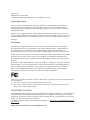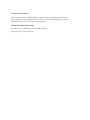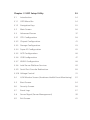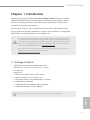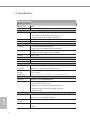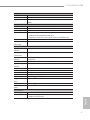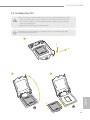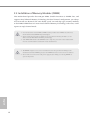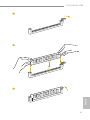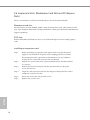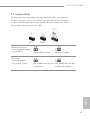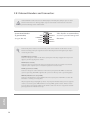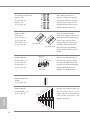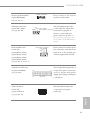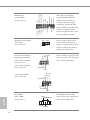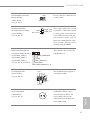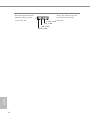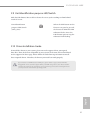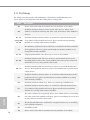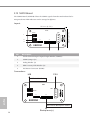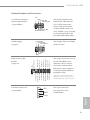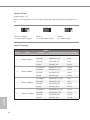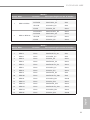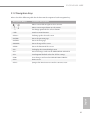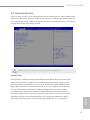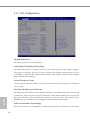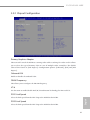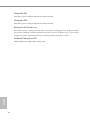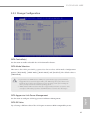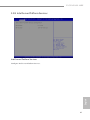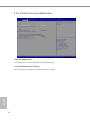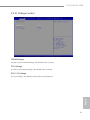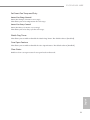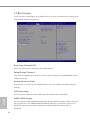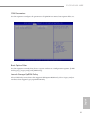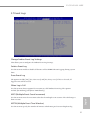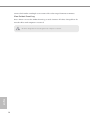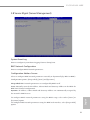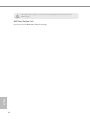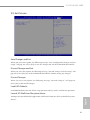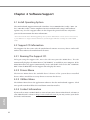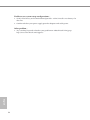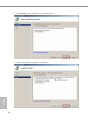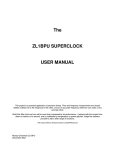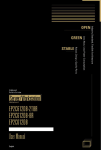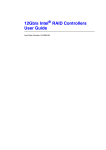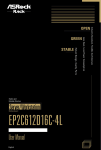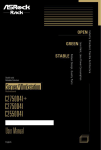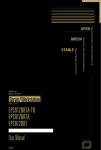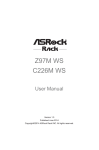Download ASROCK Rack E3C224D4M-16RE Installation guide
Transcript
Version 1.1 Published October 2014 Copyright©2014 ASRock Rack Inc. All rights reserved. Copyright Notice: No part of this documentation may be reproduced, transcribed, transmitted, or translated in any language, in any form or by any means, except duplication of documentation by the purchaser for backup purpose, without written consent of ASRock Rack Inc. Products and corporate names appearing in this documentation may or may not be registered trademarks or copyrights of their respective companies, and are used only for identiication or explanation and to the owners’ beneit, without intent to infringe. Disclaimer: Speciications and information contained in this documentation are furnished for informational use only and subject to change without notice, and should not be constructed as a commitment by ASRock Rack. ASRock Rack assumes no responsibility for any errors or omissions that may appear in this documentation. With respect to the contents of this documentation, ASRock Rack does not provide warranty of any kind, either expressed or implied, including but not limited to the implied warranties or conditions of merchantability or itness for a particular purpose. In no event shall ASRock Rack, its directors, oicers, employees, or agents be liable for any indirect, special, incidental, or consequential damages (including damages for loss of proits, loss of business, loss of data, interruption of business and the like), even if ASRock Rack has been advised of the possibility of such damages arising from any defect or error in the documentation or product. his device complies with Part 15 of the FCC Rules. Operation is subject to the following two conditions: (1) this device may not cause harmful interference, and (2) this device must accept any interference received, including interference that may cause undesired operation. CALIFORNIA, USA ONLY he Lithium battery adopted on this motherboard contains Perchlorate, a toxic substance controlled in Perchlorate Best Management Practices (BMP) regulations passed by the California Legislature. When you discard the Lithium battery in California, USA, please follow the related regulations in advance. “Perchlorate Material-special handling may apply, see www.dtsc.ca.gov/hazardouswaste/ perchlorate” ASRock Rack’s Website: www.ASRockRack.com Contact Information If you need to contact ASRock Rack or want to know more about ASRock Rack, you’re welcome to visit ASRock Rack’s website at www.ASRockRack.com; or you may contact your dealer for further information. ASRock Rack Incorporation 6F., No.37, Sec. 2, Jhongyang S. Rd., Beitou District, Taipei City 112, Taiwan (R.O.C.) Contents Chapter 1 Introduction 1 1.1 Package Contents 1 1.2 Speciications 2 1.3 Unique Features 5 1.4 Motherboard Layout 6 1.5 I/O Panel 9 1.6 Block Diagram 11 Chapter 2 Installation 12 2.1 Screw Holes 12 2.2 Pre-installation Precautions 12 2.3 Installing the CPU 13 2.4 Installing the CPU Fan and Heatsink 15 2.5 Installation of Memory Modules (DIMM) 16 2.6 Expansion Slots (Mezzanine Card Slot and PCI Express Slots) 18 2.7 Jumper Setup 19 2.8 Onboard Headers and Connectors 20 2.9 Unit Identiication purpose LED/Switch 27 2.10 Driver Installation Guide 27 2.11 Dr. Debug 28 2.12 Dual LAN and Teaming Operation Guide 29 2.13 SGPIO Board 30 Chapter 3 UEFI Setup Utility 34 3.1 Introduction 34 3.1.1 UEFI Menu Bar 34 3.1.2 Navigation Keys 35 3.2 Main Screen 36 3.3 Advanced Screen 37 3.3.1 CPU Coniguration 38 3.3.2 Chipset Coniguration 41 3.3.3 Storage Coniguration 43 3.3.4 Super IO Coniguration 45 3.3.5 ACPI Coniguration 46 3.3.6 USB Coniguration 47 3.3.7 WHEA Coniguration 48 3.3.8 Intel Server Platform Services 49 3.3.9 Serial Port Console Redirection 50 3.3.10 Voltage Control 51 3.4 H/W Monitor Screen (Hardware Health Event Monitoring) 52 3.5 Boot Screen 54 3.6 Security Screen 56 3.7 Event Logs 57 3.8 Server Mgmt (Server Management) 59 3.9 Exit Screen 61 Chapter 4 Software Support 62 4.1 Install Operating System 62 4.2 Support CD Information 62 4.2.1 Running The Support CD 62 4.2.2 Drivers Menu 62 4.2.3 Utilities Menu 62 4.2.4 Contact Information 62 Chapter 5 Troubleshooting 63 5.1 Troubleshooting Procedures 63 5.2 Technical Support Procedures 65 5.3 Returning Merchandise for Service 65 Chapter 6: Net Framework Installation Guide 66 6.1 66 Installing .Net Framework 3.5.1 (For Server 2008 R2) E3C224D4M-16RE Chapter 1 Introduction hank you for purchasing ASRock Rack E3C224D4M-16RE motherboard, a reliable motherboard produced under ASRock Rack’s consistently stringent quality control. It delivers excellent performance with robust design conforming to ASRock Rack’s commitment to quality and endurance. In this manual, chapter 1 and 2 contains introduction of the motherboard and stepby-step guide to the hardware installation. Chapter 3 and 4 contains the coniguration guide to BIOS setup and information of the Support CD. Because the motherboard speciications and the BIOS sotware might be updated, the content of this manual will be subject to change without notice. In case any modiications of this manual occur, the updated version will be available on ASRock Rack website without further notice. You may ind the latest memory and CPU support lists on ASRock Rack website as well. ASRock Rack’s Website: www.ASRockRack.com If you require technical support related to this motherboard, please visit our website for speciic information about the model you are using. http://www.asrockrack.com/support/ 1.1 Package Contents • ASRockRack E3C224D4M-16RE Motherboard (Form Factor: 12.0-in x 9.6-in, 30.5 cm x 24.4 cm) • User Manual • Support CD • 2 x Serial ATA (SATA)3 Data Cables (60cm) • 2 x Mini-SAS HD to 4 SATA Cable (12G) • 2 x I/O Panel Shields (1 for M540/M350; 1 for M599) • 1 x SGPIO Board (SGPIOB) • 1 x SGPIO 8PIN Cable (500mm, MB to SGIOPB) • 1 x SGPIOB to Backplane Cable (500mm) English If any items are missing or appear damaged, contact your authorized dealer. 1 1.2 Speciications E3C224D4M-16RE MB Physical Status Form Factor ATX Dimension 12'' x 9.6'' (30.5 cm x 24.4 cm) Processor System CPU Socket Chipset System Memory Capacity Type Voltage Expansion Slot PCIe 3.0 x 16 Mezzanine slot Storage SATA Controller Additional Storage Controller Ethernet Interface LAN Controller Management BMC Controller English IPMI Dedicated GLAN Features 2 - Single socket H3 (LGA 1150) supports Intel® Xeon processor E3-1200 v3 series & Haswell i3 processors - Supports Hyper-hreading Technology Single Socket H3 (LGA1150) Intel® C224 - 4 x 240-pin DDR3 DIMM slots - Support up to 32GB DDR3 ECC UDIMM - Dual Channel DDR3 memory technology - Supports DDR3 1600/1333 ECC DIMM 1.5V, 1.35V 2 slots ( x8 ) 1 slot Intel® C224 : 4 x SATA3 6.0 Gb/s, 2 x SATA2 3.0 Gb/s, Support RAID 0, 1, 5, 10 and Intel® Rapid Storage LSI3008 + Expander 3x24R : 4 x Mini SAS HD connector (SAS3 12G x 16 port) *Support up to 10-port with RAID 0, 1, 1E, 10, NCQ and Hot Plug Gigabit LAN 10/100/1000 Mb/s - 2 x Intel® i210 - Supports Wake-On-LAN - Supports Energy Eicient Ethernet 802.3az - Supports Dual LAN with Teaming function - Supports PXE ASPEED AST2300 : IPMI (Intelligent Platform Management Interface) 2.0 with iKVM support 1 x Realtek RTL8211E for dedicated management GLAN - Watch Dog - NMI E3C224D4M-16RE Gracphics Controller VRAM Output Rear Panel I/O VGA Port USB 2.0 port USB 3.0 port Lan Port ASPEED AST2300 DDR3 16MB Supports D-Sub with max. resolution up to 1920x1200 @ 60Hz D-sub x 1 2 2 - 2 x RJ45 Gigabit Ethernet LAN ports - 1 x RJ45 Dedicated IPMI LAN port - LAN Ports with LED (ACT/LINK LED and SPEED LED) 1 (COM1) 1 English Serial Port UID Button/ UID LED Internal Connector COM Port 1 (COM2) Header Front Lan LED 1 Connector Auxiliary Panel 1 (includes chassis intrusion, location button & LED, front Header LAN LED) TPM Header 1 hermal Sensor 1 Header IPMB Header 1 Buzzer 1 Fan Header 5 x 4-pin ATX Power 1 (24-pin) + 1 (8-pin) USB 2.0 Header 2 (each support 2 USB 2.0) Type A USB 2.0 1 (Vertical) Port USB 3.0 Header 1 (each support 2 USB 3.0) Dr. Debug with 1 LED System BIOS BIOS Type 64Mb AMI UEFI Legal BIOS BIOS Features - DRAM Voltage Multi-adjustment - ASRock Instant Flash 3 Hardware Monitor Temperature - CPU Temperature Sensing - System Temperature Sensing System - CPU/Rear/Front Fan Tachometer Temperature - CPU Quiet Fan (Allow Chassis Fan Speed Auto-Adjust by Sensing CPU Temperature) - CPU/Rear/Front Fan Multi-Speed Control Fan - CPU/Rear/Front Fan Tachometer - CPU Quiet Fan (Allow CPU Fan Speed Auto-Adjust by CPU Temperature) - CPU/Rear/Front Fan Multi-Speed Control Voltage Voltage Monitoring: +12V, +5V, +3.3V, CPU Vcore, DRAM, 1.05V_PCH, +BAT, 3VSB, 5VSB Support OS OS Microsot Windows - Server 2008 R2 SP1 (64 bit) - Server 2012 (64 bit) - Server 2012 R2 (64 bit) Linux - RedHat Enterprise Linux Server 5.9/6.4 (32 / 64 bit) - CentOS 5.9 / 6.4 (32 / 64 bit) - SUSE Enterprise Linux Server 11 SP3 (32 / 64 bit) - Fedora core 19 (64 bit) - Ubuntu 12.04.2 (64 bit) / 12.10 (64 bit) Virtual - VMWare ESXi 5.5 Environment Temperature Operation temperature: 10°C ~ 35°C / Non operation temperature: -40°C ~ 70°C * For detailed product information, please visit our website: http://www.asrockrack.com/ English 4 E3C224D4M-16RE 1.3 Unique Features Instant Flash is a BIOS lash utility embedded in Flash ROM. his convenient BIOS update tool allows you to update system BIOS without entering operating systems irst like MS-DOS or Windows®. With this utility, you can press the <F6> key during the POST or the <F2> key to enter into the BIOS setup menu to access Instant Flash. Just launch this tool and save the new BIOS ile to your USB lash drive, loppy disk or hard drive, then you can update your BIOS only in a few clicks without preparing an additional loppy diskette or other complicated lash utility. Please be noted that the English USB lash drive or hard drive must use FAT32/16/12 ile system. 5 1.4 Motherboard Layout 1 5 3 4 2 6 9.6cm (24.4 in) PSU_ALT_SEL3 PSU_DATA_SEL2 PSU_CLK_SEL1 1 1 VGA COM1 30.5cm (12.0 in) 1 ATXPWR1 PSU_SMB1 1 DDR3_B2 (64 bit, 240-pin module) DDR3_B1 (64 bit, 240-pin module) USB 2.0 T: USB1 B: USB2 Top: IPMI LAN DDR3_A2 (64 bit, 240-pin module) BMC ROM 7 8 DDR3_A1 (64 bit, 240-pin module) USB 3.0 T: USB1 B: USB2 CPU_FAN1 NMI_BTN1 1 9 10 LAN1 FRNT_FAN1 11 LAN2 FRNT_FAN2 12 UID_SW _LED1 MEZZ_MB1 FRNT_FAN3 13 ATX12V1 FRONT_LED_LAN34 14 1 REAR_FAN1 CLRCMOS2 15 16 40 PCIE1 BUZZER1 CMOS Battery E3C224D4M-16RE 17 PCIE2 SATA_SGPIO1 SATA_SGPIO2 1 1 20 SATA_0_ 1 21 22 1 _7 _0 S 25 PANEL1 LS I_ S A 1 S LS _8 I_ _1 S 5 A Dr. Debug AUX_PANEL1 PLED PWRBTN 23 24 HDLED RESET IPMB_1 1 USB7 LSI 3X24R ME_RECOVERY1 1 SATA_2_3 Intel C224 PEX8474 LSI 3008 SATA_4_ 5 64Mb BIOS 18 19 BMC_SMB_1 26 TR1 1 1 BMC_SMB_3 COM2 BMC_SMB_2 39 English 6 1 38 37 LSI_SGPIO1 SPEAKER1 1 1 USB3_3_4 USB_5_6 USB_3_4 TPM1 1 36 1 35 34 33 1 1 32 1 31 1 30 29 28 27 E3C224D4M-16RE Description 1 Rear Fan Connector (REAR_FAN1) 2 ATX Power Connector (ATXPWR1) 3 PSU SMBus Connector (PSU_SMB1) 4 PSU Jumpers (PSU_ALT_SEL3) 5 PSU Jumpers (PSU_DATA_SEL2) 6 PSU Jumpers (PSU_CLK_SEL1) 7 2 x 240-pin DDR3 DIMM Slots (DDR3_A2, DDR3_B2, White) 8 2 x 240-pin DDR3 DIMM Slots (DDR3_A1, DDR3_B1, Blue) 9 Non Maskable Interrupt Button (NMI_BTN1) 10 CPU Fan Connector (CPU_FAN1) 11 Front Fan Connector (FRNT_FAN1) 12 Front Fan Connector (FRNT_FAN2) 13 Front Fan Connector (FRNT_FAN3) 14 ATX 12V Power Connector (ATX12V1) 15 Clear CMOS Pad (CLRCMOS2) 16 Buzzer (BUZZER1) 17 SATA SGPIO Connector (SATA_SGPIO1) 18 SATA SGPIO Connector (SATA_SGPIO2) 19 Intelligent Platform Management Bus header (IPMB_1) 20 SATA2 Connector (SATA_4_5, Blue) 21 SATA3 Connector (SATA_2_3, White) 22 ME Recovery Jumper (ME_RECOVERY1) 23 SATA3 Connector (SATA_0_1, White) 24 System Panel Header (PANEL1) 25 Auxiliary Panel Header (AUX_PANEL1) 26 LSI SAS Connector (LSI_SAS_8_15) 27 Speaker Header (SPEAKER1) 28 Vertical Type A USB 2.0 (USB7) 29 LSI SAS Connector (LSI_SAS_0_7) 30 SGPIO Connector (LSI_SGPIO1)* 31 USB 3.0 Header (USB3_3_4) 32 USB 2.0 Header (USB_5_6) 33 USB 2.0 Header (USB_3_4) 34 hermal Sensor Header (TR1) English No. 7 No. Description 35 TPM Header (TPM1) 36 COM Port Header (COM2) 37 BMC SMB Header (BMC_SMB_1) 38 BMC SMB Header (BMC_SMB_2) 39 BMC SMB Header (BMC_SMB_3) 40 Front Lan LED Connector (FRONT_LED_LAN34) *Please connect the LSI SAS Connector to the SGPIOB with the provided SGPIO 8PIN Cable for SGPIO signal conigruations. For more information about the SGPIOB, please refer to the section entitled "SGPIO Board" (see p.30). English 8 E3C224D4M-16RE 1.5 I/O Panel 2 4 1 3 6 5 7 No. Description No. Description 1 D-Sub Port (VGA) 5 USB 3.0 Port (USB3_1_2) 2 Serial Port (COM1) 6 LAN RJ-45 Port (LAN1)** 3 USB 2.0 Ports (USB_1_2) 7 LAN RJ-45 Port (LAN2)** 4 Dedicated IPMI LAN Port* 8 UID Switch/LED (UID_SW1) 8 LAN Port LED Indications *here are two LED next to the LAN port. Please refer to the table below for the LAN port ACT/LINK LED LED indications. SPEED LED LAN Port Activity / Link LED Speed LED Status Description Status Description Of No Link Of Blinking Yellow On Data Activity Link Yellow Green 10M bps connection or no link 100M bps connection 1Gbps connection English Dedicated IPMI LAN Port LED Indications 9 **here are two LEDs on each LAN port. Please refer to the table below for the LAN port LED indications. SPEED LED ACT/LINK LED LAN Port LAN Port (LAN1, LAN2) LED Indications Speed LED Status Description Status Description Of 10Mbps connection or no link 100Mbps connection 1Gbps connection Of No Link Blinking Green On Data Activity Link Yellow Green English 10 Activity / Link LED PCI-E X8 SLOT2 X8 PCIe x 8 Gen3 X8 PCIe x 8 Gen3 Intel Processor PEX 8747 LGA-1150 Pin Socket Mezzanine card slot DDR3 1333/1600 DDR3 1333/1600 Channel B DDR3 1333/1600 DDR3 1333/1600 X8 PCIe x 8 Gen3 DMI LSI SAS3008 Channel A HASWELL X 16 1.6 Block Diagram 128-bit Dual-Channel Memory x 4 Slots PCI-E X8 SLOT1 X8 PCIe x8 Gen3 12Gb/s SAS 8 Ports INTEL LSI SAS 3X24R 12Gb/s SAS LSI_SAS_0_7 RJ45 Intel I210AT 10/100/1000 300MB/S SATA_4 SATA_5 PCIE x1 600MB/S Lynx Point C224 16 Ports SATA_0 SATA_2 SATA_1 SATA_3 PCH SPI FLASH SPI LSI_SAS_8_15 RJ45 Intel I210AT 10/100/1000 64Mb 4 USB3.0 port USB3.0 PCIE x1 2*rear ; 2*onboard 8 USB2.0 port 2*rear ; 4*onboard ; 1*type-A 1*AST2300 USB2.0 PCIE x1 TPM LPC BUS SIO Nuvoton NCT6776D CASE OPEN ASPEEND 2 X COM Port 5 X FAN 11 English USB AST2300 VGA RGMII Realtek PHY 8211E RJ45 E3C224D4M-16RE NCSI Chapter 2 Installation his is an ATX form factor (12.0" x 9.6", 30.5 x 24.4 cm) motherboard. Before you install the motherboard, study the coniguration of your chassis to ensure that the motherboard its into it. Make sure to unplug the power cord before installing or removing the motherboard. Failure to do so may cause physical injuries to you and damages to motherboard components. 2.1 Screw Holes Place screws into the holes indicated by circles to secure the motherboard to the chassis. Do not over-tighten the screws! Doing so may damage the motherboard. 2.2 Pre-installation Precautions Take note of the following precautions before you install motherboard components or change any motherboard settings. 1. Unplug the power cord from the wall socket before touching any components. 2. To avoid damaging the motherboard’s components due to static electricity, NEVER place your motherboard directly on the carpet or the like. Also remember to use a grounded wrist strap or touch a safety grounded object before you handle the components. 3. Hold components by the edges and do not touch the ICs. 4. Whenever you uninstall any component, place it on a grounded anti-static pad or in the bag that comes with the component. 5. When placing screws into the screw holes to secure the motherboard to the chassis, please do not over-tighten the screws! Doing so may damage the motherboard. Before you install or remove any component, ensure that the power is switched of or the power cord is detached from the power supply. Failure to do so may cause severe damage to the motherboard, peripherals, and/or components. English 12 E3C224D4M-16RE 2.3 Installing the CPU 1. Before you insert the 1150-Pin CPU into the socket, please check if the PnP cap is on the socket, if the CPU surface is unclean, or if there are any bent pins in the socket. Do not force to insert the CPU into the socket if above situation is found. Otherwise, the CPU will be seriously damaged. 2. Unplug all power cables before installing the CPU. Illustrations in this User Manual are provided for reference only and may slightly difer from actual product appearances. 1 A B 3 English 2 13 4 5 6 English Please save and replace the cover if the processor is removed. he cover must be placed if you wish to return the motherboard for ater service. 14 E3C224D4M-16RE 2.4 Installing the CPU Fan and Heatsink 2 English CP U_ FA N 1 15 2.5 Installation of Memory Modules (DIMM) his motherboard provides four 240-pin DDR3 (Double Data Rate 3) DIMM slots, and supports Dual Channel Memory Technology. For dual channel coniguration, you always need to install two identical (the same brand, speed, size and chip-type) memory modules in the DDR3 DIMM slots to activate Dual Channel Memory Technology. Otherwise, it will operate at single channel mode. 1. It is not allowed to install a DDR or DDR2 memory module into a DDR3 slot; otherwise, this motherboard and DIMM may be damaged. 2. If you install only one memory module or two non identical memory modules, it is unable to activate Dual Channel Memory Technology. 3. Some DDR3 1GB double-sided DIMMs with 16 chips may not work on this motherboard. It is not recommended to install them on this motherboard. 1. he DIMM only its in one correct orientation. It will cause permanent damage to the motherboard and the DIMM if you force the DIMM into the slot at incorrect orientation. 2. Please make sure to disconnect the power supply before adding or removing DIMMs or system components. English 16 E3C224D4M-16RE 1 2 English 3 17 2.6 Expansion Slots (Mezzanine Card Slot and PCI Express Slots) here is 1 mezzanine card slot and 2 PCI Express slots on the motherboard. Mezzanine card slot : he mezzanine card slot (MEZZ_MB1) is used for mezzanine cards. (his Connector follows Open Compute Mezzanine Card pin deinition, which provides further 10G Ethernet support capability.) PCIE slots: PCIE1 and PCIE2 (PCIE 3.0 x16 slots) are used for PCI Express x8 lane width graphics cards. Installing an expansion card Step 1. Step 5. Before installing an expansion card, please make sure that the power supply is switched of or the power cord is unplugged. Please read the documentation of the expansion card and make necessary hardware settings for the card before you start the installation. Remove the system unit cover (if your motherboard is already installed in a chassis). Remove the bracket facing the slot that you intend to use. Keep the screws for later use. Align the card connector with the slot and press irmly until the card is completely seated on the slot. Fasten the card to the chassis with screws. Step 6. Replace the system cover. Step 2. Step 3. Step 4. English 18 E3C224D4M-16RE 2.7 Jumper Setup he illustration shows how jumpers are setup. When the jumper cap is placed on the pins, the jumper is “Short”. If no jumper cap is placed on the pins, the jumper is “Open”. he illustration shows a 3-pin jumper whose pin1 and pin2 are “Short” when a jumper cap is placed on these 2 pins. PSU Jumper (9-pin PSU Jumper) (see p.6, No.4, 5, and 6) Normal Mode (Default) ME Recovery Mode PSU_SMBus loads the data PSU_SMBus loads the data via PCH chip via BMC chip (Default) English ME Recovery Jumper (3-pin ME_RECOVERY1) (see p.6, No.22) 19 2.8 Onboard Headers and Connectors Onboard headers and connectors are NOT jumpers. Do NOT place jumper caps over these headers and connectors. Placing jumper caps over the headers and connectors will cause permanent damage to the motherboard. System Panel Header (9-pin PANEL1) (see p.6, No. 24) GND GND RESET# GND PWRBTN# This header accommodates se ver a l s y stem f ront pa nel functions. HDLED- PLEDPLED+ HDLED+ 1 Connect the power switch, reset switch and system status indicator on the chassis to this header according to the pin assignments below. Note the positive and negative pins before connecting the cables. PWRBTN (Power Switch): Connect to the power switch on the chassis front panel. You may conigure the way to turn of your system using the power switch. RESET (Reset Switch): Connect to the reset switch on the chassis front panel. Press the reset switch to restart the computer if the computer freezes and fails to perform a normal restart. PLED (System Power LED): Connect to the power status indicator on the chassis front panel. he LED is on when the system is operating. he LED is of when the system is in S4 sleep state or powered of (S5). HDLED (Hard Drive Activity LED): Connect to the hard drive activity LED on the chassis front panel. he LED is on when the hard drive is reading or writing data. he front panel design may difer by chassis. A front panel module mainly consists of power switch, reset switch, power LED, hard drive activity LED, speaker and etc. When connecting your chassis front panel module to this header, make sure the wire assignments and the pin assignments are matched correctly. English 20 E3C224D4M-16RE Auxiliary Panel Header (18-pin AUX_PANEL1) (see p.6, No. 7) B LAN2_LINK LOCATORLED2+ LED_PWR LOCATORLED2- LED_PWR GND LAN1_LINK D LOCATORBTN# +3VSB LOCATORLED1- I2C_4_DATA# LOCATORLED1+ A GND GND C his header supports multiple functions on the front panel, including the front panel SMB, internet status indicator and chassis intrusion pin. CASEOPEN I2C_4_CLK# NC +5VSB 1 A. Front panel SMBus connecting pin (6-pin FPSMB) his header allows you to connect SMBus (System Management Bus) equipment. It can be used for communication between peripheral equipment in the system, which has slower transmission rates, and power management equipment. B. Internet status indicator (2-pin LAN1_LED, LAN2_LED) hese two 2-pin headers allow you to use the Gigabit internet indicator cable to connect to the LAN status indicator. When this indicator lickers, it means that the internet is properly connected. C. Chassis intrusion pin (2-pin CHASSIS) his header is provided for host computer chassis with chassis intrusion detection designs. In addition, it must also work with external detection equipment, such as a chassis intrusion detection sensor or a microswitch. When this function is activated, if any chassis component movement occurs, the sensor will immediately detect it and send a signal to this header, and the system will then record this chassis intrusion event. he default setting is set to the CASEOPEN and GND pin; this function is of. These two SATA2 connectors support SATA data cables for internal storage devices with up to 3.0 Gb/s data transfer rate. English Serial ATA2 Connectors (SATA_4_5) (see p.6, No. 20) SATA_4_5 D. Locator LED (6-pin LOCATOR) his header is for the locator switch and LED on the front panel. 21 SATA_0_1 SATA_2_3 Serial ATA3 Connectors (SATA_0_1) (see p.6, No. 23) (SATA_2_3) (see p.6, No. 21) Mini SAS HD Connectors (LSI_SAS_0_7) (see p.6, No. 29) (LSI_SAS_8_15) (see p.6, No. 26) USB 2.0 Headers (9-pin USB_3_4) (see p.6, No. 33) (9-pin USB_5_6) (see p.6, No. 32) LSI_SAS_0_7 hese four Serial ATA3 (SATA3) connectors support SATA data cables for internal storage devices. he current SATA3 interface allows up to 6.0 Gb/s data transfer rate. hese two Mini SAS HD connectors support SAS/SATA data cables for internal storage devices. he current SAS3/ SATA3 interface allows up to 12.0 Gb/s data transfer rate. LSI_SAS_8_15 For connecting SAS HDDs, please contact SAS data cable dealers. USB_PWR PP+ Besides two default USB 2.0 ports on the I/O panel, there are two USB 2.0 headers and one port on this motherboard. Each USB 2.0 header can support two USB 2.0 ports. GND DUMMY 1 GND P+ PUSB_PWR USB 2.0 Connector (USB7) (see p.6, No. 28) USB 3.0 Header (19-pin USB3_3_4) (see p.6, No. 31) IntA_P_D+ IntA_P_DGND IntA_P_SSTX+ IntA_P_SSTXGND IntA_P_SSRX+ IntA_P_SSRXVbus ID 1 English Vbus IntA_P_SSRXIntA_P_SSRX+ GND IntA_P_SSTXIntA_P_SSTX+ GND IntA_P_DIntA_P_D+ 22 Besides one USB 3.0 port on t he I /O pa nel, t here is one header on this motherboard. This USB 3.0 header can support two ports. E3C224D4M-16RE DUMMY SPEAKER Chassis Speaker Header (4-pin SPEAKER1) (see p.6, No. 27) CPU Fan Connector (4-pin CPU_FAN1) (see p.6, No. 10) Ple a se con nec t t he cha s si s speaker to this header. 1 +5V DUMMY +12V CPU_FAN_SPEED GND FAN_SPEED_CONTROL his motherboard provides a 4-Pin CPU fan (Quiet Fan) connector. If you plan to connect a 3-Pin CPU fan, please connect it to Pin 1-3. *For more details, please refer to the Cooler QVL list on the ASRock Rack website. FAN_SPEED_CONTROL FAN_SPEED +12V GND ATX Power Connector (24-pin ATXPWR1) (see p.6, No.2) ATX 12V Power Connector (8-pin ATX12V1) (see p.6, No. 14) 1 2 3 Please connect fan cables to the fan connectors and match the black wire to the ground pin. All fans support Fan Control. 4 24 13 12 1 1 4 5 8 This motherboard provides a 24-pin ATX power connector. To use a 20-pin ATX power supply, please plug it along Pin 1 and Pin 13. his motherboard provides a 4-pin ATX 12V power connector. English Front and Rear Fan Connectors (4-pin FRNT_FAN1) (4-pin FRNT_FAN2) (4-pin FRNT_FAN3) (4-pin REAR_FAN1) (see p.6, No. 11, 12, 13, 1) 23 SERIRQ# F_CLKRUN# +3V S_PWRDWN# LAD3_L GND LAD2_L LFRAME#_L TPM_RST# LAD1_L SMB_DATA_MAIN GND SMB_CLK_MAIN TPM Header (17-pin TPM1) (see p.6, No. 35) 1 +3VSB GND Serial General Purpose Input/Output Headers (7-pin SATA_SGPIO1) (see p.6, No. 17) (7-pin SATA_SGPIO2) (see p.6, No. 18) TR1 LAD0_L CK_33M_TPM hermal Sensor header (3-pin TR1) (see p.6, No. 34) his connector supports Trusted Platform Module (TPM) system, which can securely store keys, digital certiicates, passwords, and data. A TPM system also helps enhance network security, protects digital identities, and ensures platform integrity. Please connect the thermal sensor cable to either pin 1-2 or pin 2-3 and the other end to the device which you wish to monitor its temperature. TR1 1 GND SCLOCK These headers support Serial Li n k i nter face for onboa rd SAS / SATA connections. SLOAD GND 1 SDATAOUT GND (7-pin LSI_SGPIO1) (see p.6, No. 30) SCLOCK SLOAD GND BLINKOUT 1 SDATAIN SDATAOUT GND English PSU SMBus (PSU_SMB1) (see p.6, No. 3) GND SMBDATA 1 SMBCLK +3VSB ALERT 24 PSU SMBus monitors the status of the power supply, fan and system temperature. E3C224D4M-16RE Non Maskable Interrupt Button Header (NMI_BTN1) (see p.6, No. 9) Intelligent Platform Management Bus header (4-pin IPMB_1) (see p.6, No. 19) Baseboard Management Controller SMBus Headers (5-pin BMC_SMB_1) (5-pin BMC_SMB_2) (5-pin BMC_SMB_3) (see p.6, No. 37, 38 and 39) GND 1 Please connect a NMI device to this header CONTROL GND No connect This 4-pin connector is used IPMB_SCL to provide a cabled base-board or front panel connection for value added features and 3rdparty add-in cards, such as Emergency Management cards, that provide management features using the IPMB. IPMB_SDA 1 hese headers are used for the SM BUS devices. BMC_SMBDATA6 GND BMC_SMBCLK6 +3VSB_BMC BMC_SMB_PRESENT_1_N Serial Port Header (9-pin COM2) (see p.6, No. 36) RRXD1 DDTR#1 DDSR#1 CCTS#1 his COM2 header supports a serial port module. 1 RRI#1 RRTS#1 GND TTXD1 DDCD#1 CLRCMOS2 allows you to clear the data in CMOS. To clear CMOS, take out the CMOS battery and short the Clear CMOS Pad. English Clear CMOS Pad (CLRCMOS2) (see p.6, No. 15) 25 Front Lan LED Connector (FRONT_LED_LAN34) 1 (see p.6, No. 40) LAN4_LINK LED_PWR LED_PWR LAN3_LINK English 26 his 4-pin connector is used for the front LAN status indicator. E3C224D4M-16RE 2.9 Unit Identiication purpose LED/Switch With the UID button, You are able to locate the server you’re working on from behind a rack of servers. Unit Identiication purpose LED/Switch (UID_SW1) When the UID button on the front or rear panel is pressed, the front/rear UID blue LED indicator lashes. Press the UID button again to stop the indicator from lashing. 2.10 Driver Installation Guide To install the drivers to your system, please insert the support CD to your optical drive irst. hen, the drivers compatible to your system can be auto-detected and listed on the support CD driver page. Please follow the order from top to bottom to install those required drivers. herefore, the drivers you install can work properly. English If you want to use RAID mode on SATA ports, please make a copy of “Serial ATA For Floppy Disk” driver from the support CD to your USB storage device irst. Browse and Install this driver during the installation of your operating system, ater installing the driver you may continue to install the operating system. 27 2.11 Dr. Debug Dr. Debug is used to provide code information, which makes troubleshooting even easier. Please see the diagrams below for reading the Dr. Debug codes. Code Please check if the CPU is installed correctly and then clear CMOS. 0d Problem related to memory, VGA card or other devices. Please clear CMOS, re-install the memory and VGA card, and remove other USB, PCI devices. 01 - 54 (except 0d), 5A- 60 55 English 28 Description 00 Problem related to memory. Please re-install the CPU and memory then clear CMOS. If the problem still exists, please install only one memory module or try using other memory modules. he Memory could not be detected. Please re-install the memory and CPU. If the problem still exists, please install only one memory module or try using other memory modules. 61 - 91 Chipset initialization error. Please press reset or clear CMOS. 92 - 99 Problem related to PCI-E devices. Please re-install PCI-E devices or try installing them in other slots. If the problem still exists, please remove all PCI-E devices or try using another VGA card. A0 - A7 Problem related to IDE or SATA devices. Please re-install IDE and SATA devices. If the problem still exists, please clear CMOS and try removing all SATA devices. b0 Problem related to memory. Please re-install the CPU and memory. If the problem still exists, please install only one memory module or try using other memory modules. b4 Problem related to USB devices. Please try removing all USB devices. b7 Problem related to memory. Please re-install the CPU and memory then clear CMOS. If the problem still exists, please install only one memory module or try using other memory modules. d6 he VGA could not be recognized. Please clear CMOS and try re-installing the VGA card. If the problem still exists, please try installing the VGA card in other slots or use other VGA cards. d7 he Keyboard and mouse could not be recognized. Please try re-installing the keyboard and mouse. d8 Invalid Password. FF Please check if the CPU is installed correctly and then clear CMOS. E3C224D4M-16RE 2.12 Dual LAN and Teaming Operation Guide Dual LAN with Teaming enabled on this motherboard allows two single connections to act as one single connection for twice the transmission bandwidth, making data transmission more efective and improving the quality of transmission of distant images. Fault tolerance on the dual LAN network prevents network downtime by transferring the workload from a failed port to a working port. he speed of transmission is subject to the actual network environment or status even with Teaming enabled. Before setting up Teaming, please make sure whether your Switch (or Router) supports Teaming (IEEE 802.3ad Link Aggregation). You can specify a preferred adapter in Intel PROSet. Under normal conditions, the Primary adapter handles all non-TCP/IP traic. he Secondary adapter will receive fallback traic if the primary fails. If the Preferred Primary adapter fails, but is later restored to an active status, control is automatically switched back to the Preferred Primary adapter. Step 1 From Device Manager, open the properties of a team. Step 2 Click the Settings tab. Step 3 Click the Modify Team button. Step 4 Select the adapter you want to be the primary adapter and click the Set Primary button. English If you do not specify a preferred primary adapter, the sotware will choose an adapter of the highest capability (model and speed) to act as the default primary. If a failover occurs, another adapter becomes the primary. he adapter will, however, rejoin the team as a non-primary. 29 2.13 SGPIO Board he SGPIO Board (SGPIOB) allows the SGPIO signals from this motherboard to be interpreted into LED indicators on the storage backplanes. Layout 10.9cm (4.3 in) PWR1 SGPIO1 1 J2 2 J3 J1 3 1 1 6.8cm (2.7 in) RoHS SGPIO B 4 No. 5 Description 1 Serial General Purpose Input/Output Header (SGPIO1) 2 SGPIO Jumper (J2) 3 Debug Header (J1) 4 HDD Activity LED Header (J3) 5 DC Power Connector (PWR1) Connections MB PSU SGPIO 8PIN Cable RoHS PWR1 SGPIO1 1 J2 J3 J1 1 1 1 English SGPIO B SGPIOB to Backplane Cable Backplane(s) 30 E3C224D4M-16RE Onboard Headers and Connectors N/A GND SLOAD_MB SCLOCK_MB Serial General Purpose Input/Output Header (7-pin SGPIO1) 1 GND SDATAOUT0_MB SDATAJN0_MB I2C Address I2C Address I2C Address N/A SGPIO Jumper (8-pin J2) his header support Serial Link interface for onboard SAS / SATA connections. Please connect this header with the SGPIO Connector (LSI_SGPIO1) (see p.6, No.30) on the motherboard via the provided SGPIO 8PIN Cable. his jumper allows the SGPIO mode selection. 1 SCLOCK4_E15 SLOAD4_E16 SCLOCK2_E7 SLOAD2_E8 SDATAIN4_E13 SDATAOUT4_E14 DC Power Connector (4-pin PWR1) SDATAOUT2_E6 SDATAIN2_E5 SDATAIN1_E1 SDATAOUT1_E2 3.3V 1 +5V GND his 18-pin connector is used for the front HDD status indicators. Please connect this header with the HDD LED pins on the backplanes via the provided SGIPOB to Backplane Cable. *For more information about the backplanes, please refer to the user's manual that comes with your chassis. he 4-pin connectors provide power to the SGPIO board. +12V English SLOAD3_E12 SLOAD1_E4 SDATAOUT3_E10 SCLOCK3_E11 GND SDATAIN3_E9 HDD Activity LED Header (18-pin J3) SCLOCK1_E3 GND GND GND 31 Jumper Setup SGPIO Jumper (J2) Please use the jumper to select the SGPIO singal mode depending on the backplanes you use. 2 4 6 1 3 5 7 Mode 1: (Default) 4 x 12-bit SGPIO signals 2 4 6 1 3 5 7 Mode 2: 2 x 24-bit SGPIO signals 2 4 6 1 3 5 7 Mode 3: 16 x GPIO signals Signal Grouping Mode 1 Group 1 2 3 4 English 32 HDD HDD1~HDD4 HDD5~HDD8 HDD9~HDD12 HDD13~HDD16 Function Corresponding Pin on the J3 Header DATAOUT SDATAOUT1_E2 Pin7 DATAIN SDATAIN1_E1 Pin5 CLOCK SCLOCK1_E3 Pin9 LOAD SLOAD1_E4 Pin11 DATAOUT SDATAOUT2_E6 Pin15 DATAIN SDATAIN2_E5 Pin13 CLOCK SCLOCK2_E7 Pin17 LOAD SLOAD2_E8 Pin19 DATAOUT SDATAOUT3_E10 Pin8 DATAIN SDATAIN3_E9 Pin4 CLOCK SCLOCK3_E11 Pin10 LOAD SLOAD3_E12 Pin12 DATAOUT SDATAOUT4_E14 Pin16 DATAIN SDATAIN4_E13 Pin14 CLOCK SCLOCK4_E15 Pin18 LOAD SLOAD2_E16 Pin20 E3C224D4M-16RE Mode 2 Group HDD 1 2 HDD1~HDD8 HDD9~HDD16 Function Corresponding Pin on the J3 Header DATAOUT SDATAOUT1_E2 Pin7 DATAIN SDATAIN1_E1 Pin5 CLOCK SCLOCK1_E3 Pin9 LOAD SLOAD1_E4 Pin11 DATAOUT SDATAOUT2_E6 Pin15 DATAIN SDATAIN2_E5 Pin13 CLOCK SCLOCK2_E7 Pin17 LOAD SLOAD2_E8 Pin19 Mode 3 Function Corresponding Pin on the J3 Header 1 HDD1 Error SDATAIN1_E1 Pin5 2 HDD2 Error SDATAOUT1_E2 Pin7 3 HDD3 Error SCLOCK1_E3 Pin9 4 HDD4 Error SLOAD1_E4 Pin11 5 HDD5 Error SDATAIN2_E5 Pin13 6 HDD6 Error SDATAOUT2_E6 Pin15 7 HDD7 Error SCLOCK2_E7 Pin17 8 HDD8 Error SLOAD2_E8 Pin19 9 HDD9 Error SDATAIN3_E9 Pin4 10 HDD10 Error SDATAOUT3_E10 Pin8 11 HDD11 Error SCLOCK3_E11 Pin10 12 HDD12 Error SLOAD3_E12 Pin12 13 HDD13 Error SDATAIN4_E13 Pin14 14 HDD14 Error SDATAOUT4_E14 Pin16 15 HDD15 Error SCLOCK4_E15 Pin18 16 HDD16 Error SLOAD2_E16 Pin20 English Group HDD 33 Chapter 3 UEFI Setup Utility 3.1 Introduction his section explains how to use the UEFI SETUP UTILITY to conigure your system. he UEFI chip on the motherboard stores the UEFI SETUP UTILITY. You may run the UEFI SETUP UTILITY when you start up the computer. Please press <F2> or <Del> during the Power-On-Self-Test (POST) to enter the UEFI SETUP UTILITY; otherwise, POST will continue with its test routines. If you wish to enter the UEFI SETUP UTILITY ater POST, restart the system by pressing <Ctrl> + <Alt> + <Delete>, or by pressing the reset button on the system chassis. You may also restart by turning the system of and then back on. Because the UEFI sotware is constantly being updated, the following UEFI setup screens and descriptions are for reference purpose only, and they may not exactly match what you see on your screen. 3.1.1 UEFI Menu Bar he top of the screen has a menu bar with the following selections: Item Description Main For setting system time/date information H/W Monitor Displays current hardware status Advanced For advanced system conigurations Boot For coniguring boot settings and boot priority Security For security settings Event Logs For event log coniguration Server Mgmt For managing the server Save & Exit Exit the current screen or the UEFI Setup Utility Use < > key or < > key to choose among the selections on the menu bar, and then press <Enter> to get into the sub screen. You can also use the mouse to click your required item. English 34 E3C224D4M-16RE 3.1.2 Navigation Keys Please check the following table for the function description of each navigation key. Function Description / Moves cursor let or right to select Screens / Moves cursor up or down to select items + / - To change option for the selected items <Tab> Switch to next function <Enter> To bring up the selected screen <PGUP> Go to the previous page <PGDN> Go to the next page <HOME> Go to the top of the screen <END> Go to the bottom of the screen <F1> To display the General Help Screen <F7> Discard changes and exit the UEFI SETUP UTILITY <F9> Load optimal default values for all the settings <F10> Save changes and exit the UEFI SETUP UTILITY <F12> Print screen <ESC> Jump to the Exit Screen or exit the current screen English Navigation Key(s) 35 3.2 Main Screen Once you enter the UEFI SETUP UTILITY, the Main screen will appear and display the system overview. he Main screen provides system overview information and allows you to set the system time and date. English 36 E3C224D4M-16RE 3.3 Advanced Screen In this section, you may set the conigurations for the following items: CPU Coniguration, Chipset Coniguration, Storage Coniguration, Super IO Coniguration, ACPI Coniguration, USB Coniguration, WHEA Coniguration, Intel Server Platform Services, Serial Port Console Redirection and Voltage Control. Setting wrong values in this section may cause the system to malfunction. Instant Flash English Instant Flash is a UEFI lash utility embedded in Flash ROM. his convenient UEFI update tool allows you to update system UEFI without entering operating systems irst like MS-DOS or Windows®. Just save the new UEFI ile to your USB lash drive, loppy disk or hard drive and launch this tool, then you can update your UEFI only in a few clicks without preparing an additional loppy diskette or other complicated lash utility. Please be noted that the USB lash drive or hard drive must use FAT32/16/12 ile system. If you execute Instant Flash utility, the utility will show the UEFI iles and their respective information. Select the proper UEFI ile to update your UEFI, and reboot your system ater the UEFI update process is completed. 37 3.3.1 CPU Coniguration Spread Spectrum Select [Auto] for better system stability. Intel Hyper Threading Technology To enable this feature, a computer system with an Intel processor that supports HyperThreading technology and an operating system that includes optimization for this technology is required. his option will be hidden if the installed CPU does not support Hyper-hreading technology. Active Processor Cores Use this item to select the number of cores to enable in each processor package. he default value is [All]. No-Execute Memory Protection English No-Execution (NX) Memory Protection Technology is an enhancement to the IA-32 Intel Architecture. An IA-32 processor with “No Execute (NX) Memory Protection” can prevent data pages from being used by malicious sotware to execute codes. his option will be hidden if the current CPU does not support No-Excute Memory Protection. Intel Virtualization Technology When this option is set to [Enabled], a VMM (Virtual Machine Architecture) can utilize 38 E3C224D4M-16RE the additional hardware capabilities provided by Vanderpool Technology. his option will be hidden if the installed CPU does not support Intel Virtualization Technology. Hardware Prefetcher Use this turn on/of the MLC streamer prefetcher. Adjacent Cache Line Prefetch Use this to turn on/of prefetching of adjacent cache lines. CPU AES Enable/disable CPU Advanced Encryption Standard instructions. Intel SpeedStep Technology Intel SpeedStep technology is Intel’s new power saving technology. Processors can switch between multiple frequencies and voltage points to enable power saving. he default value is [Enabled]. Coniguration options: [Enabled] and [Disabled]. his item will be hidden if the current CPU does not support Intel SpeedStep technology. Please note that enabling this function may reduce CPU voltage and lead to system stability or compatibility issues with some power supplies. Please set this item to [Disabled] if above issues occur. Intel Turbo Boost Technology Use this item to enable or disable Intel Turbo Boost Mode Technology. Turbo Boost Mode allows processor cores to run faster than marked frequency in speciic conditions. he default value is [Enabled]. Energy Performance Use this item to conigure Energy Performance. Enhance Halt State (C1E) All processors support the Halt State (C1). he C1 state is supported through the native processor instructions HLT and MWAIT and requires no hardware support from the chipset. In the C1 power state, the processor maintains the context of the system caches. CPU C3 State Support English Use this to enable or disable CPU C3 (ACPI C2) report to OS. CPU C6 State Support Use this to enable or disable CPU C6 (ACPI C3) report to OS. 39 CPU C7 State Support Use this to enable or disable CPU C7 (ACPI C3) report to OS. Package C State Support Selected option will program into C State package limit register. he default value is [Auto]. Intel TXT(LT) Support Use this option to enable or disable Intel(R) TXT(LT) support. The default value is [Disabled].. English 40 E3C224D4M-16RE 3.3.2 Chipset Coniguration Primary Graphics Adapter his item will switch the PCI Bus scanning order while searching for video card. It allows you to select the type of Primary VGA in case of multiple video controllers. he default value of this feature is [PCI Express]. Coniguration options: [Onboard], [PCI] and [PCI Express]. Onboard VGA Enable or disable the onboard VGA. DRAM Frequency his allows you to conigure the DRAM frequency. VT-d Use this item to enable/disable Intel(R) Virtualization Technology for Directed I/O.. PCIE1 Link Speed English Select the link speed from the PLX chip to the PCIE slot for PCIE1. PCIE2 Link Speed Select the link speed from the PLX chip to the PCIE slot for PCIE2. 41 Onboard LAN1 his allows you to enable or disable the Onboard LAN1. Onboard LAN2 his allows you to enable or disable the Onboard LAN2. Restore on AC/Power Loss his allows you to set the power state ater an unexpected AC/power loss. If [Power Of] is selected, the AC/power remains of when the power recovers. If [Power On] is selected, the AC/power resumes and the system starts to boot up when the power recovers. Onboard Debug Port LED Enable/disable the onboard Dr. Debug LED. English 42 E3C224D4M-16RE 3.3.3 Storage Coniguration SATA Controller(s) Use this item to enable or disable the SATA Controller feature. SATA Mode Selection his item is for SATA_0 to SATA_5 ports. Use this to select SATA mode. Coniguration options: [IDE Mode], [AHCI Mode], [RAID Mode] and [Disabled]. he default value is [AHCI Mode]. 1. If you want to use RAID mode on SATA ports, please make a copy of “Serial ATA For Floppy Disk” driver from the support CD to your USB storage device irst. Browse and Install this driver during the installation of your operating system, ater installing the driver you may continue to install the operating system. 2. AHCI (Advanced Host Controller Interface) supports NCQ and other new features that will improve SATA disk performance but IDE mode does not have these advantages. SATA Aggressive Link Power Management English Use this item to conigure SATA Aggressive Link Power Management. SATA RX Value Try selecting a diferent value if the SATA port encounters HDD compatibility issues. 43 Hard Disk S.M.A.R.T. Use this item to enable or disable the S.M.A.R.T. (Self-Monitoring, Analysis, and Reporting Technology) feature. LSI SAS Controller Enable/disable the LSI SAS controllers. Bootable LSI Controller Use this to select LSI SAS Option ROM. We recommend to use Intel® C224 SATA ports (SATA_0 to SATA_5) for your bootable devices. his will minimum your boot time and get the best performance. But if you still want to boot from the LSI SAS controller, you can enable it from the UEFI. English 44 E3C224D4M-16RE 3.3.4 Super IO Coniguration Serial Port 1 Coniguration Use this item to conigure the onboard serial port 1. Serial Port 2 Coniguration English Use this item to conigure the onboard serial port 2. 45 3.3.5 ACPI Coniguration ACPI HPET Table Use this item to enable or disable ACPI HPET Table. he default value is [Enabled]. PCIE Devices Power On Use this item to enable or disable PCIE devices to turn on the system from the power-sotof mode. Ring-In Power On Use this item to enable or disable Ring-In signals to turn on the system from the powersot-of mode. RTC Alarm Power On Use this item to enable or disable RTC (Real Time Clock) to power on the system. English 46 E3C224D4M-16RE 3.3.6 USB Coniguration USB Controller Enable or disable all the USB ports. Intel USB 3.0 Mode Enable or disable all the USB 3.0 ports Legacy USB Support Enable or disable Legacy OS Support for USB 2.0 devices. If you encounter USB compatibility issues it is recommended to disable legacy USB support. Select UEFI Setup Only to support USB devices under the UEFI setup and Windows/Linux operating systems only. Legacy USB 3.0 Support English Enable or disable Legacy OS Support for USB 3.0 devices. 47 3.3.7 WHEA Coniguration WHEA Support Use this option to enable or disable Windows Hardware Error Architecture. he default value is [Enabled]. English 48 E3C224D4M-16RE 3.3.8 Intel Server Platform Services Intel Server Platform Services English Conigure Intel Server Platform Services. 49 3.3.9 Serial Port Console Redirection Console Redirection Use this option to enable or disable Console Redirection. Console Redirection Settings Use this option to conigure Console Redirection Settings. English 50 E3C224D4M-16RE 3.3.10 Voltage Control DRAM Voltage Use this to select DRAM Voltage. he default value is [Auto]. PCH Voltage Use this to select PCH Voltage. he default value is [Auto]. PCH 1.5V Voltage English I/O 1.5V Voltage. Use default settings for best performance. 51 3.4 H/W Monitor Screen (Hardware Health Event Monitoring) In this section, it allows you to monitor the status of the hardware on your system, including the parameters of the CPU temperature, motherboard temperature and the critical voltage. CPU Fan 1 Setting his allows you to set the speed of CPU fan 1. he default value is [Smart Fan]. REAR Fan 1 Setting his allows you to set the speed of REAR Fan 1. he default value is [Smart Fan]. FRNT Fan 1 Setting his allows you to set the speed of FRNT Fan 1. he default value is [Smart Fan]. FRNT Fan 2 Setting his allows you to set the speed of FRNT Fan 2. he default value is [Smart Fan]. FRNT Fan 3 Setting English his allows you to set the speed of FRNT Fan 3. he default value is [Smart Fan]. 52 E3C224D4M-16RE Set Smart Fan Temp and Duty Smart Fan Temp Control Smart Fan Temp x (x means 1 to 11 stage) his allows you to set temperature for each stage. Smart Fan Duty Control Smart Fan Duty x (x means 1 to 11 stage) his allows you to set duty cycle for each stage.. Watch Dog Timer his allows you to enable or disable the Watch Dog Timer. he default value is [Disabled]. Case Open Feature his allows you to enable or disable the Case Open Feature. he default value is [Enabled]. Clear Status English Enable to clear case open status if case open has been detected. 53 3.5 Boot Screen In this section, it will display the available devices on your system for you to conigure the boot settings and the boot priority. Boot From Onboard LAN Allow the system to be waked up by the onboard LAN. Setup Prompt Timeout his shows the number of seconds to wait for setup activation key. 65535(0XFFFF) means indeinite waiting. Bootup NumLock State If this item is set to [On], it will automatically activate the Numeric Lock function ater boot-up. Full Screen Logo Use this item to enable or disable OEM Logo. he default value is [Enabled]. AddOn ROM Display English Use this option to adjust AddOn ROM Display. If you enable the option “Full Screen Logo” but you want to see the AddOn ROM information when the system boots, please select [Enabled]. Coniguration options: [Enabled] and [Disabled]. he default value is [Enabled]. 54 E3C224D4M-16RE CSM Parameters Use this option to conigure the parameters of OpROM execution, boot options ilter, etc. Boot Option Filter Use this option to control what devices system can boot to. Coniguration options: [UEFI and Legacy], [Legacy only] and [UEFI only]. Launch Storage OpROM Policy English Select UEFI only to run those that support UEFI option ROM only. Select Legacy only to run those that support legacy option ROM only. 55 3.6 Security Screen In this section, you may set or change the supervisor/user password for the system. For the user password, you may also clear it. Supervisor Password Set or change the password for the administrator account. Only the administrator has authority to change the settings in the UEFI Setup Utility. Leave it blank and press enter to remove the password. User Password Set or change the password for the user account. Users are unable to change the settings in the UEFI Setup Utility. Leave it blank and press enter to remove the password. English 56 E3C224D4M-16RE 3.7 Event Logs Change Smbios Event Log Settings his allows you to conigure the Smbios Event Log Settings. Smbios Event Log Use this item to enable or disable all features of the SMBIOS Event Logging during system boot. Erase Event Log he options include [No], [Yes, Next reset] and [Yes, Every reset]. If Yes is selected, all logged events will be erased. When Log is Full Use this item to choose options for reactions to a full Smbios Event Log. he options include [Do Nothing] and [Erase Immediately]. MECI (Multiple Event Count Increment) English Use this item to enter the increment value for the multiple event counter. he valid range is from 1 to 255. METW (Multiple Event Time Window) Use this item to specify the number of minutes which must pass between duplicate log 57 entries which utilize a multiple-event counter. he value ranges from 0 to 99 minutes. View Smbois Event Log Press <Enter> to view the Smbios Event Log records. Caution: All values changed here do not take efect until computer is restarted. All values changed here do not take efect until computer is restarted. English 58 E3C224D4M-16RE 3.8 Server Mgmt (Server Management) System Event Log Enter to conigure System Event Logging features during boot. BMC Network Coniguration Enter to conigure BMC Network parameters. Coniguration Address Source Select to conigure BMC network parameters statically or dynamically(by BIOS or BMC). Coniguration options: [Unspeciied], [Static] and [Dynamic]. Unspeciied: BMC network parameters are conigured by BMC itself. Static: Manually enter the IP Address, Subnet Mask and Gateway Address in the BIOS for BMC LAN channel coniguration. Dynamic: IP address, Subnet Mask and Gateway Address are automatically assigned by the network's DHCP server. English To configure BMC network parameters using the BIOS setup, select either [Static] or [Dynamic] option. To conigure BMC network parameters using the BMC web interface, select [Unspeciied] option. 59 When [Dynamic] or [Static] is selected, do NOT modify the BMC network settings on the IPMI web page. BMC Mac Backup Tool Use this to restore BMC Mac from the backup. English 60 E3C224D4M-16RE 3.9 Exit Screen Save Changes and Exit When you select this option, the following message “Save coniguration changes and exit setup?” will pop-out. Select [Yes] to save the changes and exit the UEFI SETUP UTILITY. Discard Changes and Exit When you select this option, the following message “Discard changes and exit setup?” will pop-out. Select [Yes] to exit the UEFI SETUP UTILITY without saving any changes. Discard Changes When you select this option, the following message “Discard changes?” will pop-out. Select [Yes] to discard all changes. Load UEFI Defaults Load UEFI default values for all the setup questions. F9 key can be used for this operation Launch EFI Shell from ilesystem device English Attempts to Launch EFI Shell application (Shell64.ei) from one of the available ilesystem devices.. 61 Chapter 4 Software Support 4.1 Install Operating System his motherboard supports Microsot® Windows® Server 2008 R2 SP1 (64 bit) / 2012 (64 bit) / 2012 R2 (64 bit) / Linux compliant. Because motherboard settings and hardware options vary, use the setup procedures in this chapter for general reference only. Refer your OS documentation for more information. *Please download the Intel ® SATA Floppy Image driver from the ASRock Rack’s website (www.asrockrack.com) to your USB drive or simply install the SATA driver from the Support CD while installing OS in SATA RAID mode. 4.2 Support CD Information he Support CD that came with the motherboard contains necessary drivers and useful utilities that enhance the motherboard’s features. 4.2.1 Running The Support CD To begin using the support CD, insert the CD into your CD-ROM drive. The CD automatically displays the Main Menu if “AUTORUN” is enabled in your computer. If the Main Menu does not appear automatically, locate and double click on the ile “ASSETUP. EXE” from the BIN folder in the Support CD to display the menu. 4.2.2 Drivers Menu The Drivers Menu shows the available device’s drivers if the system detects installed devices. Please install the necessary drivers to activate the devices. 4.2.3 Utilities Menu he Utilities Menu shows the application sotwares that the motherboard supports. Click on a speciic item then follow the installation wizard to install it. 4.2.4 Contact Information If you need to contact ASRock Rack or want to know more about ASRock Rack, welcome to visit ASRock Rack’s website at http://www.asrockrack.com; or you may contact your dealer for further information. English 62 E3C224D4M-16RE Chapter 5 Troubleshooting 5.1 Troubleshooting Procedures Follow the procedures below to troubleshoot your system. Always unplug the power cord before adding, removing or changing any hardware components. Failure to do so may cause physical injuries to you and damages to motherboard components. 1. Disconnect the power cable and check whether the PWR LED is of. 2. Unplug all cables, connectors and remove all add-on cards from the motherboard. Make sure that the jumpers are set to default settings. 3. Conirm that there are no short circuits between the motherboard and the chassis. 4. Install a CPU and fan on the motherboard, then connect the chassis speaker and power LED. If there is no power... 1. 2. 3. 4. Conirm that there are no short circuits between the motherboard and the chassis. Make sure that the jumpers are set to default settings. Check the settings of the 115V/230V switch on the power supply. Verify if the battery on the motherboard provides ~3VDC. Install a new battery if it does not. If there is no video... 1. Try replugging the monitor cables and power cord. 2. Check for memory errors. If there are memory errors... English 1. Verify that the DIMM modules are properly seated in the slots. 2. Use recommended DDR3 1600/1333/1066 ECC DIMMs. 3. If you have installed more than one DIMM modules, they should be identical with the same brand, speed, size and chip-type. 4. Try inserting diferent DIMM modules into diferent slots to identify faulty ones. 5. Check the settings of the 115V/230V switch on the power supply. 63 Unable to save system setup conigurations... 1. Verify if the battery on the motherboard provides ~3VDC. Install a new battery if it does not. 2. Conirm whether your power supply provides adaquate and stable power. Other problem... 1. Try searching keywords related to your problem on ASRock Rack’s FAQ page: http://www.asrockrack.com/support/ English 64 E3C224D4M-16RE 5.2 Technical Support Procedures If you have tried the troubleshooting procedures mentioned above and the problems are still unsolved, please contact ASRock Rack’s technical support with the following information: 1. 2. 3. 4. Your contact information Model name, BIOS version and problem type. System coniguration. Problem description. You may contact ASRock Rack’s technical support at: http://www.asrockrack.com/support/tsd.asp 5.3 Returning Merchandise for Service For warranty service, the receipt or a copy of your invoice marked with the date of purchase is required. By calling your vendor or going to our RMA website (http://event. asrockrack.com/tsd.asp) you may obtain a Returned Merchandise Authorization (RMA) number. The RMA number should be displayed on the outside of the shipping carton which is mailed prepaid or hand-carried when you return the motherboard to the manufacturer. Shipping and handling charges will be applied for all orders that must be mailed when service is complete. This warranty does not cover damages incurred in shipping or from failure due to alteration, misuse, abuse or improper maintenance of products. English Contact your distributor irst for any product related problems during the warranty period. 65 Chapter 6: Net Framework Installation Guide To let Intel® RSTe works properly, it is required to install Net Framework. Please follow the steps below to enable “.Net Framework” feature on Microsot® Windows® Server 2008 R2. 6.1 Installing .Net Framework 3.5.1 (For Server 2008 R2) 1. Double-click the Server Manager icon in the Windows system tray. 2. Click Add Features in the right hand pane. English 66 E3C224D4M-16RE 3. Check the box next to .Net Framework 3.5.1 and then click Next. English 4. Click Next to continue. 67 5. Click Install to start installing .Net Framework 3.5.1. 6. Ater the installation completes, click Close. English 68