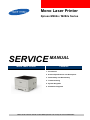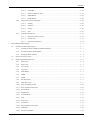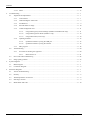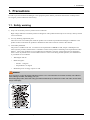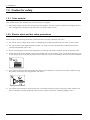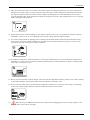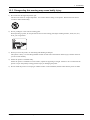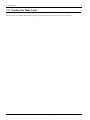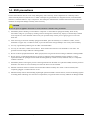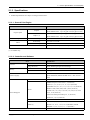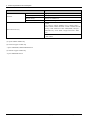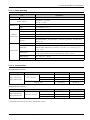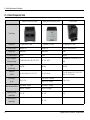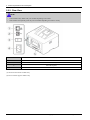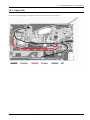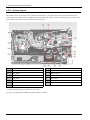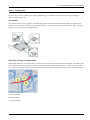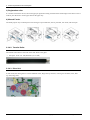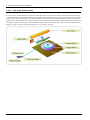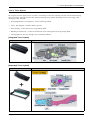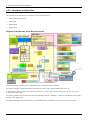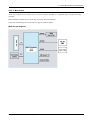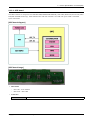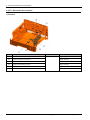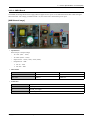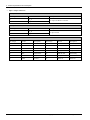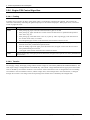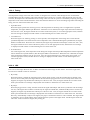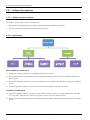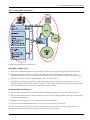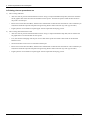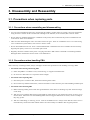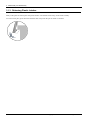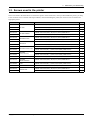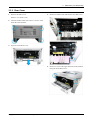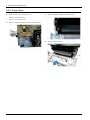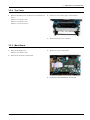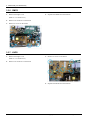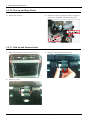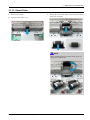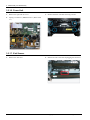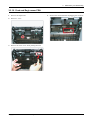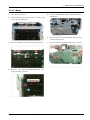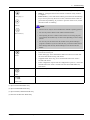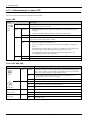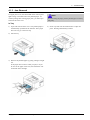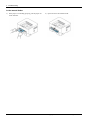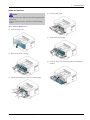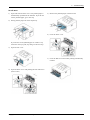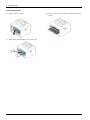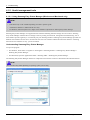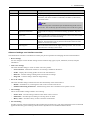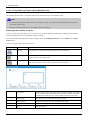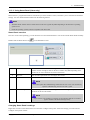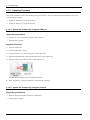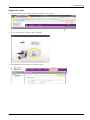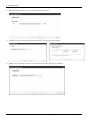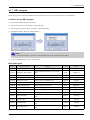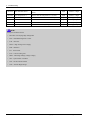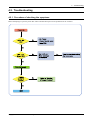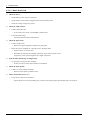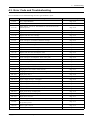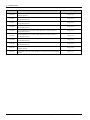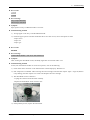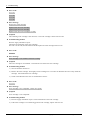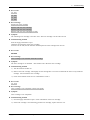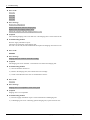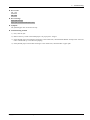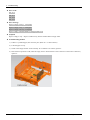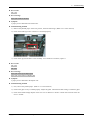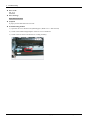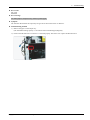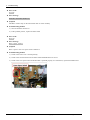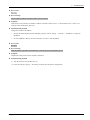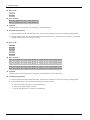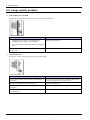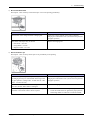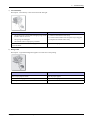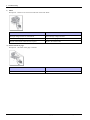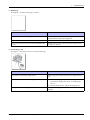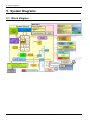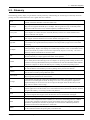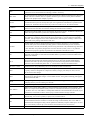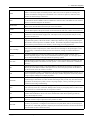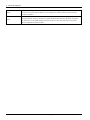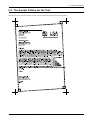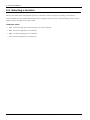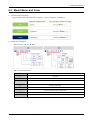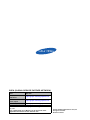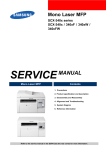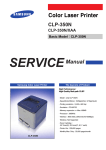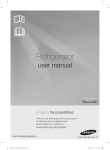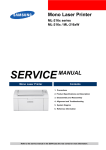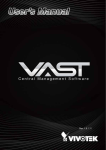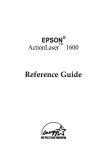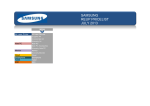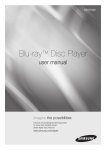Download Samsung M282x Series Service manual
Transcript
Mono Laser Printer Xpress M262x / M282x Series SERVICE MANUAL Mono Laser Printer Contents 1. Precautions 2. Product Specifications and Description 3. Disassembly and Reassembly 4. Troubleshooting 5. System Diagrams 6. Schematic Diagrams Refer to the service manual in the GSPN (see the rear cover) for more information. Contents Contents 1. 2. Precautions ...................................................................................................................................... 1 − 1 1.1. Safety warning ........................................................................................................................ 1 − 1 1.2. Caution for safety .................................................................................................................... 1 − 2 1.2.1. Toxic material............................................................................................................. 1 − 2 1.2.2. Electric shock and fire safety precautions ......................................................................... 1 − 2 1.2.3. Handling precautions ................................................................................................... 1 − 4 1.2.4. Assembly and Disassembly precautions ........................................................................... 1 − 4 1.2.5. Disregarding this warning may cause bodily injury ............................................................ 1 − 5 1.3. Caution for Data Loss ............................................................................................................... 1 − 6 1.4. ESD precautions ...................................................................................................................... 1 − 7 Product Specifications and Description .................................................................................................. 2 − 1 2.1. Product Specifications .............................................................................................................. 2 − 1 2.1.1. Product Overview........................................................................................................ 2 − 1 2.1.2. Specifications ............................................................................................................. 2 − 2 2.1.3. 2.2. General Print Engine...................................................................................... 2 − 2 2.1.2.2. Controller and Software.................................................................................. 2 − 2 2.1.2.3. Paper Handling ............................................................................................. 2 − 4 2.1.2.4. Consumables ................................................................................................ 2 − 4 2.1.2.5. Reliability and Service ................................................................................... 2 − 5 2.1.2.6. Environment ................................................................................................ 2 − 5 2.1.2.7. Options ....................................................................................................... 2 − 6 2.1.2.8. Maintenance parts ......................................................................................... 2 − 6 Model Comparison Table .............................................................................................. 2 − 7 System Overview..................................................................................................................... 2 − 8 2.2.1. Front View ................................................................................................................. 2 − 8 2.2.2. Rear View .................................................................................................................. 2 − 9 2.2.3. Paper Path.................................................................................................................. 2 − 10 2.2.4. System Layout ............................................................................................................ 2 − 11 2.2.5. i 2.1.2.1. 2.2.4.1. Feeding Part ................................................................................................. 2 − 12 2.2.4.2. Transfer Roller ............................................................................................. 2 − 13 2.2.4.3. Drive Unit ................................................................................................... 2 − 13 2.2.4.4. Fuser .......................................................................................................... 2 − 14 2.2.4.5. LSU (Laser Scanner Unit)............................................................................... 2 − 15 2.2.4.6. Toner System ............................................................................................... 2 − 16 Hardware configuration ................................................................................................ 2 − 17 2.2.5.1. Main board .................................................................................................. 2 − 18 2.2.5.2. OPE board ................................................................................................... 2 − 20 2.2.5.3. Wireless LAN board ...................................................................................... 2 − 21 Copyright© 1995-2013 SAMSUNG. All rights reserved. Contents 2.2.6. 2.2.7. 3. 2.2.5.4. Joint PBA .................................................................................................... 2 − 22 2.2.5.5. Electrical Parts Location ................................................................................. 2 − 23 2.2.5.6. SMPS Board ................................................................................................ 2 − 26 2.2.5.7. HVPS Board ................................................................................................ 2 − 28 Engine F/W Control Algorithm ...................................................................................... 2 − 29 2.2.6.1. Feeding ....................................................................................................... 2 − 29 2.2.6.2. Transfer....................................................................................................... 2 − 29 2.2.6.3. Fusing......................................................................................................... 2 − 30 2.2.6.4. LSU............................................................................................................ 2 − 30 Software Descriptions .................................................................................................. 2 − 31 2.2.7.1. Software system overview .............................................................................. 2 − 31 2.2.7.2. Architecture ................................................................................................. 2 − 31 2.2.7.3. Data and Control Flow ................................................................................... 2 − 32 Disassembly and Reassembly .............................................................................................................. 3 − 1 3.1. Precautions when replacing parts ................................................................................................ 3 − 1 3.1.1. Precautions when assembling and disassembling ............................................................... 3 − 1 3.1.2. Precautions when handling PBA..................................................................................... 3 − 1 3.1.3. Releasing Plastic Latches .............................................................................................. 3 − 2 3.2. Screws used in the printer.......................................................................................................... 3 − 3 3.3. Replacing the Main SVC parts ................................................................................................... 3 − 4 3.3.1. Side Cover ................................................................................................................. 3 − 4 3.3.2. Rear Cover................................................................................................................. 3 − 5 3.3.3. Front Cover ................................................................................................................ 3 − 6 3.3.4. Top Cover .................................................................................................................. 3 − 7 3.3.5. Main Board ................................................................................................................ 3 − 7 3.3.6. SMPS........................................................................................................................ 3 − 8 3.3.7. HVPS........................................................................................................................ 3 − 8 3.3.8. Bin-Full Sensor ........................................................................................................... 3 − 9 3.3.9. Main Drive unit........................................................................................................... 3 − 9 3.3.10. Pick up and Regi Clutch ............................................................................................... 3 − 10 3.3.11. Pick up and Forward roller ............................................................................................ 3 − 10 3.3.12. Retard Roller .............................................................................................................. 3 − 11 3.3.13. Duplex Unit ............................................................................................................... 3 − 12 3.3.14. Transfer Roller............................................................................................................ 3 − 13 3.3.15. LSU.......................................................................................................................... 3 − 13 3.3.16. Fuser Unit .................................................................................................................. 3 − 14 3.3.17. Exit Sensor................................................................................................................. 3 − 14 3.3.18. Feed and Regi sensor PBA ............................................................................................ 3 − 15 3.3.19. OPE PBA .................................................................................................................. 3 − 16 3.3.20. Wireless LAN PBA...................................................................................................... 3 − 16 Copyright© 1995-2013 SAMSUNG. All rights reserved. ii Contents 3.3.21. Motor........................................................................................................................ 3 − 17 4. Troubleshooting ................................................................................................................................ 4 − 1 4.1. Alignment and Adjustments....................................................................................................... 4 − 1 4.1.1. Control Panel.............................................................................................................. 4 − 1 4.1.2. Understanding the status LED........................................................................................ 4 − 3 4.1.3. Jam Removal.............................................................................................................. 4 − 4 4.1.4. Periodic defective image ............................................................................................... 4 − 10 4.1.5. Useful management tools .............................................................................................. 4 − 11 4.1.6. 4.1.7. 4.2. 4.1.5.1. Using Samsung Easy Printer Manager (Windows and Macintosh only) .................... 4 − 11 4.1.5.2. Using Samsung Printer Status (Windows only) ................................................... 4 − 13 4.1.5.3. Using Smart Panel (Linux only) ....................................................................... 4 − 14 Updating Firmware ...................................................................................................... 4 − 15 4.1.6.1. Update the firmware by using the USB port........................................................ 4 − 15 4.1.6.2. Update the firmware by using the network.......................................................... 4 − 15 EDC program ............................................................................................................. 4 − 18 Troubleshooting ...................................................................................................................... 4 − 20 4.2.1. Procedure of checking the symptoms............................................................................... 4 − 20 4.2.1.1. 5. 6. iii Basic Check List ........................................................................................... 4 − 21 4.3. Error Code and Troubleshooting ................................................................................................. 4 − 22 4.4. Image quality problem .............................................................................................................. 4 − 37 System Diagrams .............................................................................................................................. 5 − 1 5.1. Block Diagram ........................................................................................................................ 5 − 1 5.2. Connection Diagram................................................................................................................. 5 − 2 Schematic Diagrams .......................................................................................................................... 6 − 1 6.1. Tool for Troubleshooting ........................................................................................................... 6 − 1 6.2. Glossary................................................................................................................................. 6 − 2 6.3. The Sample Pattern for the Test .................................................................................................. 6 − 8 6.4. Selecting a location .................................................................................................................. 6 − 9 6.5. Model Name and Code ............................................................................................................. 6 − 10 Copyright© 1995-2013 SAMSUNG. All rights reserved. 1. Precautions 1. Precautions In order to prevent accidents and damages to the equipment please read the precautions listed below carefully before servicing the product and follow them closely. 1.1. Safety warning 1) Only to be serviced by a factory trained service technician. High voltages and lasers inside this product are dangerous. This product should only be serviced by a factory trained service technician. 2) Use only Samsung replacement parts. There are no user serviceable parts inside the product. Do not make any unauthorized changes or additions to the product as these could cause the product to malfunctions and create an electric shocks or fire hazards. 3) Laser Safety Statement The printer is certified in the U.S. to conform to the requirements of DHHS 21 CFR, chapter 1 Subchapter J for Class I(1) laser products, and elsewhere is certified as a Class I laser product conforming to the requirements of IEC 60825-1. Class I laser products are not considered to be hazardous. The laser system and printer are designed so there is never any human access to laser radiation above a Class I level during normal operation, user maintenance or prescribed service condition. • Wavelength: 800 nm • Beam divergence • - Paraller: 11 degrees - Perpendicular: 35 degrees Maximum power of energy output: 12 mW WARNING Never operate or service the product with the protective cover removed from Laser/Scanner assembly. The reflected beam, although invisible, can damage your eyes. When using this product, these basic safety precautions should always be followed to reduce risk of fire, electric shock, and personal injury. Copyright© 1995-2013 SAMSUNG. All rights reserved. 1-1 1. Precautions 1.2. Caution for safety 1.2.1. Toxic material This product contains toxic materials that could cause illness if ingested. 1) Please keep imaging unit and toner cartridge away from children. The toner powder contained in the imaging unit and toner cartridge may be harmful, and if swallowed, you should contact a doctor. 1.2.2. Electric shock and fire safety precautions Failure to follow the following instructions could cause electric shock or potentially cause a fire. 1) Use only the correct voltage, failure to do so could damage the product and potentially cause a fire or electric shock. 2) Use only the power cable supplied with the product. Use of an incorrectly specified cable could cause the cable to overheat and potentially cause a fire. 3) Do not overload the power socket, this could lead to overheating of the cables inside the wall and could lead to a fire. 4) Do not allow water or other liquids to spill into the product, this can cause electric shock. Do not allow paper clips, pins or other foreign objects to fall into the product, these could cause a short circuit leading to an electric shock or fire hazard. 5) Never touch the plugs on either end of the power cable with wet hands, this can cause electric shock. When servicing the product, remove the power plug from the wall socket. 6) Use caution when inserting or removing the power cord. When removing the power cord, grip it firmly and pull. The power cord must be inserted completely, otherwise a poor contact could cause overheating leading to a fire. 1-2 Copyright© 1995-2013 SAMSUNG. All rights reserved. 1. Precautions 7) Take care of the power cable. Do not allow it to become twisted, bent sharply around corners or power cable may be damaged. Do not place objects on top of the power cable. If the power cable is damaged it could overheat and cause a fire. Exposed cables could cause an electric shock. Replace the damaged power cable immediately, do not reuse or repair the damaged cable. Some chemicals can attack the coating on the power cable, weakening the cover or exposing cables causing fire and shock risks. 8) Ensure that the power sockets and plugs are not cracked or broken in any way. Any such defects should be repaired immediately. Take care not to cut or damage the power cable or plugs when moving the machine. 9) Use caution during thunder or lightning storms. Samsung recommends that this machine be disconnected from the power source when such weather conditions are expected. Do not touch the machine or the power cord if it is still connected to the wall socket in these weather conditions. 10) Avoid damp or dusty areas, install the product in a clean well ventilated location. Do not position the machine near a humidifier or in front of an air conditioner. Moisture and dust built up inside the machine can lead to overheating and cause a fire or cause parts to rust. 11) Do not position the product in direct sunlight. This will cause the temperature inside the product to rise possibly leading to the product failing to work properly and in extreme conditions could lead to a fire. 12) Do not insert any metal objects into the machine through the ventilator fan or other part of the casing, it could make contact with a high voltage conductor inside the machine and cause an electric shock. 13) When replacing the SMPS board, please wait 5 minutes after unplugging the power cord, then replace it. You can get a shock by the electric discharge. Copyright© 1995-2013 SAMSUNG. All rights reserved. 1-3 1. Precautions 1.2.3. Handling precautions The following instructions are for your own personal safety to avoid injury and so as not to damage the product. 1) Ensure the product is installed on a level surface, capable of supporting its weight. Failure to do so could cause the product to tip or fall. 2) The product contains many rollers, gears and fans. Take great care to ensure that you do not catch your fingers, hair or clothing in any of these rotating devices. 3) Do not place any small metal objects, containers of water, chemicals or other liquids close to the product which if spilled could get into the machine and cause damage or a shock or fire hazard. 4) Do not install the machine in areas with high dust or moisture levels, beside on open window or close to a humidifier or heater. Damage could be caused to the product in such areas. 5) Do not place candles, burning cigarettes, etc on the product, These could cause a fire. 6) Ensure that the machine is installed and used in proper area to meet the temperature and humidity specifications. • If the machine is stored at below zero Celsius for a long time, do not use the machine instantly after movement. It can malfunction. Take care of the machine storage. If the machine is stored at below zero Celsius for a long time, keep the machine at room temperature and install it. 1.2.4. Assembly and Disassembly precautions 1) Replace parts carefully and always use Samsung parts. Take care to note the exact location of parts and also cable routing before dismantling any part of the machine. Ensure all parts and cables are replaced correctly. Please carry out the following procedures before dismantling the product or replacing any parts. 2) Ensure that power is disconnected before servicing or replacing any electrical parts. 3) Disconnect interface cables and power cables. 4) Only use approved spare parts. Ensure that part number, product name, any voltage, current or temperature rating are correct. 5) When removing or re-fitting any parts do not use excessive force, especially when fitting screws into plastic. 6) Take care not to drop any small parts into the machine. 7) Handling of the OPC Drum 1-4 • The OPC Drum can be irreparably damaged if it exposed to light. Take care not to expose the OPC Drum either to direct sunlight or to fluorescent or incandescent room lighting. Exposure for as little as 5 minutes can damage the surface of the photoconductive properties and will result in print quality degradation. Take extra care when servicing the product. Remove the OPC Drum and store it in a black bag or other lightproof container. Take care when working with the Covers (especially the top cover) open as light is admitted to the OPC area and can damage the OPC Drum. • Take care not to scratch the green surface of OPC Drum Unit. If the green surface of the Drum Cartridge is scratched or touched the print quality will be compromised. Copyright© 1995-2013 SAMSUNG. All rights reserved. 1. Precautions 1.2.5. Disregarding this warning may cause bodily injury 1) Be careful with the high temperature part. The fuser unit works at a high temperature. Use caution when working on the printer. Wait for the fuser unit to cool down before disassembly. 2) Do not put fingers or hair into the rotating parts. When operating a printer, do not put hand or hair into the rotating parts (Paper feeding entrance, motor, fan, etc.). If do, you can get harm. 3) When you move the printer, use safe lifting and handling techniques. This printer is heavy. Use the lifting handles located on each side of the machine. Back injury could be caused if you do not lift carefully. 4) Ensure the printer is installed safely. Ensure the printer is installed on a level surface, capable of supporting its weight. Failure to do so could cause the printer to tip or fall possibly causing personal injury or damaging the printer. 5) Do not install the printer on a sloping or unstable surface. After installation, double check that the printer is stable. Copyright© 1995-2013 SAMSUNG. All rights reserved. 1-5 1. Precautions 1.3. Caution for Data Loss To prevent loss of customers data the SVC engineer provides end-user with relevant information in advance. 1-6 Copyright© 1995-2013 SAMSUNG. All rights reserved. 1. Precautions 1.4. ESD precautions Certain semiconductor devices can be easily damaged by static electricity. Such components are commonly called “Electrostatically Sensitive (ES) Devices” or ESDs. Examples of typical ESDs are: integrated circuits, some field effect transistors, and semiconductor “chip” components. The techniques outlined below should be followed to help reduce the incidence of component damage caused by static electricity. CAUTION Be sure no power is applied to the chassis or circuit, and observe all other safety precautions. 1) Immediately before handling a semiconductor component or semiconductor-equipped assembly, drain off any electrostatic charge on your body by touching a known earth ground. Alternatively, employ a commercially available wrist strap device, which should be removed for your personal safety reasons prior to applying power to the unit under test. 2) After removing an electrical assembly equipped with ESDs, place the assembly on a conductive surface, such as aluminum or copper foil, or conductive foam, to prevent electrostatic charge buildup in the vicinity of the assembly. 3) Use only a grounded tip soldering iron to solder or desolder ESDs. 4) Use only an “anti-static” solder removal device. Some solder removal devices not classified as “anti-static” can generate electrical charges sufficient to damage ESDs. 5) Do not use Freon-propelled chemicals. When sprayed, these can generate electrical charges sufficient to damage ESDs. 6) Do not remove a replacement ESD from its protective packaging until immediately before installing it. Most replacement ESDs are packaged with all leads shorted together by conductive foam, aluminum foil, or a comparable conductive material. 7) Immediately before removing the protective shorting material from the leads of a replacement ESD, touch the protective material to the chassis or circuit assembly into which the device will be installed. 8) Maintain continuous electrical contact between the ESD and the assembly into which it will be installed, until completely plugged or soldered into the circuit. 9) Minimize bodily motions when handling unpackaged replacement ESDs. Normal motions, such as the brushing together of clothing fabric and lifting one’s foot from a carpeted floor, can generate static electricity sufficient to damage an ESD. Copyright© 1995-2013 SAMSUNG. All rights reserved. 1-7 2. Product Specifications and Description 2. Product Specifications and Description 2.1. Product Specifications 2.1.1. Product Overview 1) Printing Speed • Xpress M262x Series : Up to 26 ppm in A4 (27 ppm in Letter) • Xpress M282x Series : Up to 28 ppm in A4 (29 ppm in Letter) 2) Printing Resolution • Up to 1,200 x 1,200 dpi effective output 3) Processor • 600MHz 4) Printer Language Emulation • SPL / PCL5e / PCL6 5) Memory • DDR3 128 MB 6) Interface • Hi-Speed USB 2.0, Ethernet 10/100 Base TX Interface 7) Control Panel • No LCD, 4 keys and 2 LEDs 8) Toner cartridge • Initial - Xpress M2620, M2820 Series : 1,500 pages - Xpress M2625, M2825 Series : 1,200 pages • Standard / High Yield Xpress M2620, M2820 Series : 3,000 pages Xpress M2x25 Series : 1,200 pages / 3,000 pages 2-1 Copyright© 1995-2013 SAMSUNG. All rights reserved. 2. Product Specifications and Description 2.1.2. Specifications • Product Specifications are subject to change without notice. 2.1.2.1. General Print Engine Item Specification Simplex Engine Speed Duplex (1) Warmup time FPOT Xpress M262x Series : Up to 26 ppm in A4 (27 ppm in Letter) Xpress M282x Series : Up to 28 ppm in A4 (29 ppm in Letter) Xpress M262x Series : Up to 13 ppm in A4 (14 ppm in Letter) Xpress M282x Series : Up to 14 ppm in A4 (15 ppm in Letter) From Sleep Less than 14 seconds From Ready Less than 8.5 seconds From Sleep Less than 14 seconds Resolution Up to 1,200 x 1,200 dpi effective output (1) ‘D’ Model only. 2.1.2.2. Controller and Software Item Processor Specification CPU 600 MHz (Cortex-A5) Image Processor ReCP (Rendering Engine for Clean Page) DDR3 128 MB Memory Not support Xpress M262x, M262xD : SPL Printer Language Xpress M262xND, M282x ND/DW Series : SPL / PCL5e / PCL6 Window XP / 2003 Server / Vista /2008 server/ 7 / 2008 Server R2 / 8 RedHat Enterprise Linux WS 4, 5, 6 (32/64 bit) Fedora 5, 6, 7, 8, 9, 10, 11, 12, 13, 14, 15 (32/64 bit) OpenSuSE 10.2, 10.3, 11.0, 11.1, 11.2, 11.3, 11.4 (32/64 bit) Linux Mandriva 2007, 2008, 2009, 2009.1, 2010 (32/64 bit) Ubuntu 6.06, 6.10, 7.04, 7.10, 8.04, 8.10, 9.04, 9.10, 10.04, 10.10, 11.04 (32/64 bit) Client OS Support SuSE Linux Enterprise Desktop 10, 11 (32/64 bit) Debian 4.0, 5.0, 6.0 (32/64 bit) Mac OS X10.5~10.8 Sun Solaris 9,10,11 (x86, SPARC) UNIX (1) HP-UX 11.0, 11i v1, 11i v2, 11i v3 (PA-RISC, Itanium IBM AIX 5.1, 5.2, 5.3, 5.4, 6.1, .7.1 (PowerPC) Fonts Copyright© 1995-2013 SAMSUNG. All rights reserved. PCL : 95 Scalable Fonts (Include OCR-A / OCR-B) / 1 Bitmap 2-2 2. Product Specifications and Description Item Interface Specification USB High speed USB 2.0 USB Host (Direct USB) Not support Wired LAN (2) Ethernet 10/100 Base Tx Wireless LAN (3) Wireless 802.11 b/g/n TCP/IP Network Protocol (2) TCP / IPv4/v6 / HTTP / SNMPv1/v2c/v3 / SMTP / DNS / WINS / DDNS / DHCP / BOOTP / AutoIP / Standard TCP/IP Printing / LPR / WSD Print / IPP / UPnP(SSDP) / Bonjour / WSD Discovery / SLP / SetIP / Google Cloud Print / WSD Scan Others – IPPs / IPSec (1) Xpress M282x Model only (2) Network support model only – Xpress M2620ND, M282xND/DW Series (3) Wireless support model only - Xpress M282xDW Series 2-3 Copyright© 1995-2013 SAMSUNG. All rights reserved. 2. Product Specifications and Description 2.1.2.3. Paper Handling Item Input Capacity Specification Standard 250–sheet Cassette Tray / 1–sheet Manual Feeder Face Down : 150–sheet Output Capacity Printing Size Standard Cassette Tray Face up : 1–sheet Max. 216 x 356 mm (8.5" x 14")* Min. 76 x 127mm (3" x 5")* Capacity 250–sheet Media Size A4, A5, A6, Letter, Legal, Executive, Folio, Oficio, ISO B5, JIS B5 Media Types Plain, Thin, Thick, Cardstock, Recycled, Archive, Bond Media Weight 60 ~ 163 g/ (16 ~ 43 lb)* Sensing H/W Install Detect : No Paper Empty : Yes Paper Type Detect : No Paper Size Detect : No Capacity 1–sheet Media Size A4, A5, A6, Letter, Legal, Executive, Folio, Oficio, ISO B5, JIS B5, Envelope (Monarch/No-10/DL/C5/C6), Custom 76 x 127 mm ~ 216 x 356 mm (3" x 5" ~ 8.5" x 14") Media Types Plain, Thin, Thick, Thicker, Cardstock, Transparency, Pre-Printed, Recycled, Archive, Bond, Label, Envelope, Thick Envelope, Cotton, Colored Media Weight 60 ~ 220 g/ (16 ~ 58 lb)* Sensing Yes Manual Feeder 2.1.2.4. Consumables [Separated Toner System] Model Item Average Yield (1) Part Code Initial Toner 1,200 Pages - Standard Toner 1,200 Pages MLT-D116S High Yield Toner 3,000 Pages MLT-D116L Imaging Unit 9,000 Pages MLT-R116 Item Average Yield (1) Part Code Initial Toner 1,500 Pages - Standard Toner - - High Yield Toner 3,000 Pages MLT-D115L Toner Cartridge Xpress M2625 series Xpress M2825 series [Integrated Toner System] Model Xpress M2620 series Xpress M2820 series Laser Toner Cartridge (1) Declared yield value in accordance with ISO/IEC 19752. Copyright© 1995-2013 SAMSUNG. All rights reserved. 2-4 2. Product Specifications and Description 2.1.2.5. Reliability and Service Item Specification Max. Monthly Duty 12,000 pages MPBF 30,000 pages MTTR Less than 30 min 2.1.2.6. Environment Item Acoustic Noise Level Power Consumption Specification Printing Simplex Less than 50 dBA Standby Less than 26 dBA Sleep Less than 26 dBA Ready Less than 45 W Normal operation Less than 400 W Max / Peak Less than 450 W Sleep Less than 0.9 W Power Off Less than 0.2 W TEC Less than 1.1 kWh/week Telecommunication TBR-21, KC, Part68, ICCS03, NTC Safety Certification Dimension (W x D x H) Weight cUL, CB, KC, TUV-GS, PSB EMC/EMI FCC Part 15 Class B, ICES003, CE(EN), KCC Document No Security No Others No SET SET Packing 368 x 334.5 x 202 mm (14.5" x 13.2" x 8.0")* 452 x 418 x 330 mm (17.8" x 16.5" x 13")* Net (SET without Consumables) 6.3 kg (13.8 lbs) Net (SET with Consumables) 7.2 kg (16.0 lbs) Gross (SET with Packing) 9.1 kg (20.1 lbs) Consumable (without Packing) Toner Catridge Imaging Unit 2-5 1.2K : 0.50 kg (1.10 lbs) 3.0K : 0.54 kg (1.19 lbs) 0.38 kg (0.84 lbs) Copyright© 1995-2013 SAMSUNG. All rights reserved. 2. Product Specifications and Description 2.1.2.7. Options Item Specification Memory N/A Second Cassette N/A Hard Disk N/A 2.1.2.8. Maintenance parts Item Image Part Code • Fuser 220V • • Life JC91–01034B 110V • 100,000 pages JC91–01034A Transfer Roller JC66-01218A 100,000 pages Pick-Up/ Feed/ Forward Roller Assy JC93–00405A 50,000 pages Retard Roller JC90–01107B 50,000 pages Copyright© 1995-2013 SAMSUNG. All rights reserved. 2-6 2. Product Specifications and Description 2.1.3. Model Comparison Table Brother HL-2250DN (HL-2270DW) Samsung SL-M2825(0)ND (M2825DW) HP HP P1606dn Product Image Printing Speed First Time to Print Memory (MB) CPU (Processor) Speed Power Consumption (Sleep/Ready/Printing) Noise (Ready/Printing) Product Size (WxDxH) Product Weight (kg, lbs) Initial Consumables Lifetime Separated Type Toner (Standard/High) United Type Toner (Standard/High) 2-7 26 / 27ppm Black (A4 / Letter) 28 / 29ppm Black (A4 / Letter) 25 / 26ppm Black (A4 / Letter) Less than 8.5 sec. Less than 8.5 sec. As fast as 7 sec (from Auto-Off) 32MB Memory 128MB Memory 32MB 200 MHz 600 MHz 400 MHz 0.9W (Sleep WLAN On: 2.8W) / 65W / 495W 1.2W / 45W / 400W 0.4W(Manual-off), 1.6W (Auto-off) / 2.2W / 440W 31dB/53dB 26dB/50dB INA/53dB 368 x 360 x 183 mm (14.5" x 14.2" x 7.2") 368 x 334.5 x 201 mm 378 x 284 x 246 mm (15.24" x 11.18" x 9.69") (Max. 387 x 420 x 255 mm) 6.8Kg (15.4 lbs.) 7.17Kg (15.8 lbs.) : All-in-One 7.39Kg (16.3 lbs.) : Separate Toner Cartridge : 700 pages Toner Cartridge : 1000 pages Drum Unit : 12,000 pages Drum Unit : 9,000 pages 1.2K / 2.6K 1.0K / 2.5K 7.0Kg (15.4 lbs.) 2.1K 1.5K / 3.0K Copyright© 1995-2013 SAMSUNG. All rights reserved. 2. Product Specifications and Description 2.2. System Overview This chapter describes the functions and operating principal of the main component. 2.2.1. Front View NOTE • This illustration may differ from your machine depending on its model. • Some features and optional goods may not be available depending on model or country. 1 Output Tray 7 Paper Width Guides 2 Control Panel 8 Paper Width Guides on a Manual Feeder 3 Front Cover 9 Laser Toner Cartridge (1) 4 Paper Level Indicator 10 Toner Cartridge (2) 5 Tray 1 11 Imaging Unit (2) 6 Manual Feeder (1) Xpress M2620, M2820 Series (2) Xpress M2625, M2825 Series Copyright© 1995-2013 SAMSUNG. All rights reserved. 2-8 2. Product Specifications and Description 2.2.2. Rear View NOTE • This illustration may differ from your machine depending on its model. • Some features and optional goods may not be available depending on model or country. 1 Network Port (1) 2 USB Port 3 Power Switch (2) 4 Power Receptacle 5 Rear Cover (1) Network and wireless models only (2) Power Switch support models only. 2-9 Copyright© 1995-2013 SAMSUNG. All rights reserved. 2. Product Specifications and Description 2.2.3. Paper Path The following diagram displays the path the paper follows during the printing process. Copyright© 1995-2013 SAMSUNG. All rights reserved. 2-10 2. Product Specifications and Description 2.2.4. System Layout This model consists of the Engine parts, Hardware and Firmware. The engine parts consists of the mechanical parts comprising Frame, Duplex, Toner cartridge, Drive unit, Transfer roller, Fuser, Cassette. The Hardware part consists of the main control board, power board, operation panel, PC Interface. 1 LSU 9 Cassette 2 Toner Cartridge 10 Transfer Roller 3 Regi. Roller 11 Duplex Unit (1) 4 MP 12 Fuser Unit 5 Feed Roller 13 Exit Roller1 6 Forward Roller 14 Exit Roller2 7 Retard Roller 15 Toner Cartridge Pressure Unit (2) 8 Pick-up Roller (1) Duplex Model only (Xpress M2x2x D / ND / DW) (2) Toner Cartridge Saperate Model only (Xpress M2x25 / M2x26) 2-11 Copyright© 1995-2013 SAMSUNG. All rights reserved. 2. Product Specifications and Description 2.2.4.1. Feeding Part It consists of a cassette, an MP tray for supplying different types of media (envelope, label, special paper) and parts related to paper transferring. 1) Cassette The cassette stores the paper (Capacity: 250 sheets (80g/ paper standard). Both the side guide and the rear guide can be adjusted for various types of papers from A6 to legal size paper. It has a paper existence sensing function, paper arranging function, various size papers accepting function. 2) Pick-Up / Forward / Retard roller When pickup takes place, the pickup roller moves down to come into contact with the surface of the paper. The pickup roller moves down when the pickup clutch is activated. The forward roller and the retard roller serve to make sure that a single sheet of paper is moved to the paper path, and the paper is moved as far as the registration roller by the work of the feed roller. (A) Pick-up Roller (B) Retard Roller (C) Forward Roller Copyright© 1995-2013 SAMSUNG. All rights reserved. 2-12 2. Product Specifications and Description 3) Registration roller It is used as an anti skew device, and to setup proper registration timing with that of the toned image on the drum. It also is used for jam detection to ensure paper has left the paper tray. 4) Manual Feeder The multi-purpose tray can hold special sizes and types of print material, such as postcards, note cards, and envelopes. 2.2.4.2. Transfer Roller The transfer roller delivers the toner of the OPC drum to the paper. • Life Span : Print over 100,000 sheets (in 15~30℃) 2.2.4.3. Drive Unit In this model, the driving device consists of BLDC motor, Regi./Pick up clutches, various gears for OPC, Fuser, Pickup, Feed, Regi, Exit. 2-13 Copyright© 1995-2013 SAMSUNG. All rights reserved. 2. Product Specifications and Description 2.2.4.4. Fuser This unit consists of Heat Roller, a Thermostat, and Thermistors, etc. It fuses the toner that was transferred by the transfer roller onto the paper, by applying pressure and high temperature to complete fusing process. 1) Thermostat When a heat lamp is overheated, a Thermostat cuts off the main power to prevent over- heating. • Thermostat Type : Non- Contact type Thermostat • Control Temperature : 195℃ ± 5 ℃ 2) Thermistor It is a temperature detecting sensor. • Temperature Resistance : 7 (180 ℃ ) 3) Heat roller The heat roller transfers the heat from the lamp to apply a heat on the paper. The surface of a heat roller is coated with Teflon, so toner does not stick to the surface. 4) Pressure roller A pressure roller mounted under a heat roller is made of a silicon resin, and the surface also is coated with Teflon. When a paper passes between a heat roller and a pressure roller, toner adheres to the surface of a paper and is permanently fused. 5) Halogen Lamp • Voltage : 120 V (115 ± 5 %) / 220 V : 230 ± 5 % • Capacity : 850 Watt ± 42.5 W 6) Items for safety Protecting device for overheating • 1st protection device: Hardware cuts off when overheated • 2nd protection device: Software cuts off when overheated • 3rd protection device: Thermostat cuts off main power. Safety device • A fuser power is cut off when a front cover is opened • Maintain a temperature of fuser cover’s surface under 80 ℃ for user, and attach a caution label at where customer can see easily when customer open a rear cover. Copyright© 1995-2013 SAMSUNG. All rights reserved. 2-14 2. Product Specifications and Description 2.2.4.5. LSU (Laser Scanner Unit) It is the core part of the LBP which switches from the video data received to the controller to the electrostatic latent image on the OPC drum by controlling laser beam, exposing OPC drum, and turning principle of polygon mirror. The OPC drum is turned with the paper feeding speed. The HSYNC signal is created when the laser beam from LSU reaches the end of the polygon mirror, and the signal is sent to the controller. The controller detects the HSYNC signal to adjust the vertical line of the image on paper. In other words, after the HSYNC signal is detected, the image data is sent to the LSU to adjust the left margin on paper. The one side of the polygon mirror is one line for scanning. 2-15 Copyright© 1995-2013 SAMSUNG. All rights reserved. 2. Product Specifications and Description 2.2.4.6. Toner System By using the electronic photo process, it creates a visual image. In the toner cartridge, the OPC unit and the developing unit are in a body. The OPC unit has OPC drum and charging roller, and the developing unit has toner, supply roller, developing roller, and blade. • Developing Method : Non magnetic 1 element contacting method • Toner : Non magnetic 1 element shatter type toner • OPC Cleaning : Collect the toner by using cleaning blade • Handling of wasted toner : Collect the wasted toner in the cleaning frame by using cleaning blade • Classifying device for toner cartridge: ID is classified by CRUM. [Integrated Toner System] Image Layout [Separated Toner System] Image Layout Copyright© 1995-2013 SAMSUNG. All rights reserved. 2-16 2. Product Specifications and Description 2.2.5. Hardware configuration The ML-295x series Electrical Circuit System consists of the following: • Main board (System board) • OPE board • SMPS board • HVPS board Diagram of the ML-295x series Electrical Circuit ML-295x series has a system board of integrated engine controller and video controller. The engine controller controls all modules required to print, that is, LSU, HVPS, SMPS, FAN, Fuser, etc. It communicates with the video control block inside CPU for printing. And it has the interface for all video sync signal to print out the video data. The video controller receives print data from the host through network or USB Port. It takes this information and generates printable video bitmap data. The main board adopts the 600 MHz CPU, on board DDR3 memory (128MB) to perform printing jobs successfully. 2-17 Copyright© 1995-2013 SAMSUNG. All rights reserved. 2. Product Specifications and Description 2.2.5.1. Main board A1500 chip is adopted as the main processor. Its process speed is 600 MHz. It is integrated engine controller and video controller. DDR3 128MB is adopted for high speed data processing. Boot has 8MB SPI. USB is the embedded type and wired network supports 100M full duplex. [Main board diagram] Copyright© 1995-2013 SAMSUNG. All rights reserved. 2-18 2. Product Specifications and Description [Main board image] • Connection 1 LSU Video connector 8 Fuser thermistor interface connector 2 LSU Motor connector 9 Wired network connector 3 HVPS interface connector 10 USB device connector 4 OPE connector 11 5 SMPS interface connector Wireless module interface connector (Wireless model only) 6 Main BLDC Motor connector 12 Crum interface connector (Depend on Model) 7 Paper Exit sensor connector • Information - Part Code : Model Part Code Xpress M262x JC92-02616B Xpress M262xND JC92-02615B Xpress M282xND JC92-02615D Xpress M282xDW JC92-02615F - PBA name : PBA-MAIN 2-19 Copyright© 1995-2013 SAMSUNG. All rights reserved. 2. Product Specifications and Description 2.2.5.2. OPE board The OPE Controller is composed of an OPE MICOM(STM8SP103K3MAFTR), Satus LED, Mode LED, Power LED, WPS LED(ML-2955DW model only). OPE communicates with main controller via UART. The power LED is controlled by the main board. [OPE board diagram] [OPE board image] • Information - Part Code : JC92–02609A - PBA name : PBA OPE • Connection 1 MAIN PBA I/F HARNESS (JC39-01990A) Copyright© 1995-2013 SAMSUNG. All rights reserved. 2-20 2. Product Specifications and Description 2.2.5.3. Wireless LAN board The Wireless LAN Module supports 802.11b/g/n. It communicates with video controller via SPI. (1) [WLAN board image] • Information - Part Code : JC92–02517A - PBA name : PBA-WNPC • Connection 1 INTERFACE CONNECTOR TO SYSTEM BOARD (JC39-01984A , FFC CABLE-WLAN) (1) Wireless support models only. – Xpress M282xDW 2-21 Copyright© 1995-2013 SAMSUNG. All rights reserved. 2. Product Specifications and Description 2.2.5.4. Joint PBA The Joint PBA is the interface connection board for Regi. clutch, Pick-up clutch, Fan. [Joint PBA image] • Information - Part Code : JC92–02406A - PBA name : JOINT PBA • Connection 1 Regi. Clutch 2 Pick-Up Clutch 3 HVPS I/F 4 Fan Copyright© 1995-2013 SAMSUNG. All rights reserved. 2-22 2. Product Specifications and Description 2.2.5.5. Electrical Parts Location 1) Sensors Ref. Description Controller Function S1 Photo interrupter (Paper empty sensor) Main Board Paper empty sensor S2 Photo interrupter (exit Sensor) Paper detection S3 Photo interrupter (Bin full sensor) BINFULL detection S4 Photo interrupter (Regi sensor) Paper detection S5 Photo interrupter (feed Sensor) Paper detection S6 Switch Front Cover Cover open detection 2-23 Copyright© 1995-2013 SAMSUNG. All rights reserved. 2. Product Specifications and Description 2) Motor, Clutch Ref Description 1 Main motor 2 Pick up clutch 3 Registration clutch Copyright© 1995-2013 SAMSUNG. All rights reserved. 2-24 2. Product Specifications and Description 3) Board Ref Description Function 1 HVPS High Voltage Generation 2 SMPS Constant Voltage Generation 3 Main Board Main Controller 4 Crum Board (1) Toner Cartridge Check 5 OPE Board Toner status display / Machine Operation for power, cancel. 6 WLAN Board (2) Wi-Fi (1) Toner Cartridge Separate Model only (Xpress M2x25 / M2x26) (2) Wi-Fi Ready Model only (Xpress M2x2x DW) 2-25 Copyright© 1995-2013 SAMSUNG. All rights reserved. 2. Product Specifications and Description 2.2.5.6. SMPS Board The SMPS (Switching Mode Power Supply) Board supplies electric power to the Main Board and other boards through a Main Controller. The voltage provided includes +5V, and +24V from a 110V/220V power input. [SMPS board image] • Specification General Input / Output Voltage - AC 110V (90V ~ 135V) AC 220V (180V ~ 270V) Input Current : 10.0A (110V) / 8.0A (220V) Output Power: 58W ▪ DC 5V : 10W ▪ DC 24V : 48W • Information 110V 220V Part Code JC44–00206A JC44–00207A PBA name SMPS V1 SMPS V2 • Connection 1 AC_Inlet 2 INPUT_AC Switch 3 FUSER_AC Output 4 OUTPUT_DC Copyright© 1995-2013 SAMSUNG. All rights reserved. 2-26 2. Product Specifications and Description • Input / Output connector AC Input Connector ( CON2 ) Pin Assign Pin No 1 AC_L 2 AC_N Description AC Output for Heater Controller AC Input Connector ( CON4 ) Pin Assign Pin No 1 AC_N 2 AC_N Description AC Input Switch DC Output Connector (CON3) 2-27 Pin Assign Pin No Description Pin Assign Pin No Description 1 GND Ground 8 5V +5V Power 2 GND Ground 9 5V +5V Power 3 GND Ground 10 GND Ground 4 24V +24V Power 11 24V_OFF Sleep mode 5 24V +24V Power 12 RELAY ON Fuser Relay 6 24V +24V Power 13 24V_F Photo Triac Bias 7 GND Ground 14 Fuser on Fuser On Copyright© 1995-2013 SAMSUNG. All rights reserved. 2. Product Specifications and Description 2.2.5.7. HVPS Board This board generates high-voltage channels which includes MHV, DEV, BLADE, SUPPLY, THV. [HVPS board image] • Information - Part Code : JC44–00205A - PBA name : HVPS • Connection 1 Charger 2 DEV 3 SUP 4 Blade 5 THV 6 HVPS I/F 7 Clutch I/F 8 Outbin Full I/F 9 Crum I/F 10 FAN SMPS I/F 11 Regi, Feed sensor I/F 12 Empty sensor I/F Copyright© 1995-2013 SAMSUNG. All rights reserved. 2-28 2. Product Specifications and Description 2.2.6. Engine F/W Control Algorithm 2.2.6.1. Feeding If feeding from a cassette, the drive of the pickup roller is controlled by controlling the solenoid. The on/off of the solenoid is controlled by controlling the general output port or the external output port. While paper moves, occurrence of Jam is judged as below. Item Description JAM 0 • After picking up, paper cannot be entered because to paper is not fed. • After picking up, paper entered but it cannot reach to the feed sensor in predetermined period of time. due to slip, etc. • After picking up, if the feed sensor is not on, re-pick up. After re-picking up, if the feed sensor is not on after certain time, it is JAM 0. • Even though the paper reaches to the feed sensor, the feed sensor doesn’t be ON. • After the leading edge of the paper passes the feed sensor, the trailing edge of the paper cannot pass the feed sensor after predetermined period of time. • After the leading edge of the paper passes the feed sensor, the paper cannot reach the exit sensor after predetermined period of time. JAM 1 * The paper exists between the feed sensor and the exit sensor. JAM 2 After the trailing edge of the paper passes the feed sensor, the paper cannot pass the exit sensor predetermined period of time. 2.2.6.2. Transfer The charging voltage, developing voltage and the transfer voltage are controlled by PWM (Pulse Width Modulation). The each output voltage is changeable due to the PWM duty. The transfer voltage admitted when the paper passes the transfer roller is decided by environment conditions. The resistance value of the transfer roller is changed due to the surrounding environment or the environment of the set, and the voltage value, which changes due to the environments, is changed through AD converter. The voltage value for impressing to the transfer roller is decided by the changed value. 2-29 Copyright© 1995-2013 SAMSUNG. All rights reserved. 2. Product Specifications and Description 2.2.6.3. Fusing The temperature change of the heat roller’s surface is changed to the resistance value through the use of a thermistor. The Main Board uses the resistance value of the Thermistor and converts it to a voltage value through the use of an AD converter, the temperature is decided based on the voltage value read. The AC power is controlled by comparing the target temperature to the value from the thermistor. If the value from the thermistor is out of controlling range while controlling the fusing, the error stated in the below table occurs. • Open Heat Error When the engine operates the warm-up process, if the temperature of the fixing unit is not higher than a specified temperature, the engine defines Open Heat Error. When this error is detected, the engine stops all functions and keeps the error state. Also, the engine informs the error status of the main system, so it can take appropriate action; and then the error message is displayed at LCD window or LED informing the error status of the user. • Low Heat Error When the engine is at stand-by, printing or warm-up mode, if the temperature of the fixing unit is lower than the specified temperature at each state and the lower temperature state is maintained during the specified time, the engine defines Low Heat Error. When this error is detected, the engine stops all functions and keeps it at the error state. Also, the engine informs the error status of the main system, so it can take appropriate action; and then the error message is displayed at LCD window or LED informing the error status of the user. • Over Heat Error For overall engine state, if the temperature of the fixing unit is higher than the specified temperature and the temperature state is detected for a specific duration, then the engine defines Over Heat Error. When this error is detected, the engine stops all functions and keeps it at the error state. Also, the engine informs the error status of the main system, so it can take appropriate action; and then the error message is displayed at LCD window or LED informing the error status of the user. 2.2.6.4. LSU LSU receives the image data from PVC or HPVC and make the latent image on OPC surface. It uses the single beam, LD. The errors related to LSU are as follows: • By Lready When the printing is started, the engine drives the polygon motor of LSU. After the specified time is elapsed, if the motor is not in a ready status, the engine detects the error that the polygon motor is not in a ready status. If this error happens, the engine stops all functions and keeps it at the error state. Also, the engine informs the error status of the main system and the error message is displayed at LCD window to inform the error status of the user. • By Hsync When the polygon motor is ready, the LSU sends out the signal called Hsync and used to synchronize with each image line. So, if the engine does not detect consecutively the signal for a fixed time, it defines the Hsync Error. If this error happens, the engine stops all functions and keeps it at the error state. Also, the engine informs the error status of the main system and then the error message is displayed at LCD window to inform the error status of the user. LSU Error Recovery: If the LReady or Hsync error happens, the paper is exited before the error code is initiated. The engine mode is changed to recovery mode and the engine informs the main system of the engine mode. And the engine checks the LSU error. If the error doesn’t happen, the printing job. Copyright© 1995-2013 SAMSUNG. All rights reserved. 2-30 2. Product Specifications and Description 2.2.7. Software Descriptions 2.2.7.1. Software system overview The software system of this model is constructed with • Host Software part that the application software operated in Window and Web Environment • Firmware parts that is a Embedded software controls printing job. 2.2.7.2. Architecture P rin ter /MFP HOS T S o ftware Driver Web -b as ed Ap p licatio n Firm ware S tan d -alo n e Ap p licatio n Ap p licatio n (Em u latio n ) Kern el Host Software is made up of 1) Graphic User Interface offers the various editing functions to user in Host. 2) Driver translates the received document to a Printing Command language which printer can understand and transfers data to spooler. 3) Stand-alone Application offers the various printing application such as Easy Printer Manager, Printer Status in Window system. 4) Web-based-Application offers the same functions as Stand-alone Application in Web environment. Firmware is made up of 1) Application (Emulation) that is a interpreter translates data received from Host to a printing language (PCL, PS, GDI, etc.) to be able to make the user to take same output as originally one what composed in Host. 2) Kernel controls and manage the whole procedure including Control flow and Printing Job before transferring to Engine system. 2-31 Copyright© 1995-2013 SAMSUNG. All rights reserved. 2. Product Specifications and Description 2.2.7.3. Data and Control Flow Ho s t Firmwa re US B Driver - P CL3, P S 3 Web-b as ed - Do cument Manag ement Q p s u KERNEL S ys tem - Netwo rk Ad minis tratio n - S tatus Mo nito r - Remo te Co ntro l P anel S tan d-alo n e - P rinter S etting Utility En g in e N p o j u p s Netwo rk In terface Ap p licatio n - Netwo rk Ad minis tratio n Ap p licatio n (Em u latio n ) - P CL - PS3 - S tatus Mo nito r The above Block Diagram is explained that: Host Side is made up of 1) Driver that is Windows application software translate printed data to one of printer language and create spooler file. 2) Web-based Application that offer a various printer additional functions, management of printing job, printer administration, Status monitor to monitoring the printer status by real time in Web, independent environment on OS. 3) Stand-alone Application that is a similar Window software as same as above 2. 4) Port Monitor that manages the network communication between spooler and Network Interface Card, or various additional application and Network Interface Card,(this is, at first, make communication logical port, manage the data, transfer them from spooler to network port, and offer the result of printing). Firmware Side is made up of 1) Network Interface Card is that relay the communication between Host and kernel using various network protocol. 2) Kernel is that manages the flow control of emulation procedure, receiving data from Host or Network card and printing with engine & rendering job. 3) Emulation is that interprets the various output data from selected emulation. 4) Engine is that prints rendered bit-map data to paper with required size and type by Kernel. And then, for Job Spooling function for Multi-User, Multi-Printing that is occurred in Network printing and various additional printing functions, this Kernel use max. 10 Queuing systems in a memory. Copyright© 1995-2013 SAMSUNG. All rights reserved. 2-32 2. Product Specifications and Description In Printing, the two procedures are 1) Case of using USB Port • After user start to print the wanted document to PCL string or compressed GDI bit-map data, the Driver translates the all graphic data of the client PC and send data to host spooler. And then the spooler sends the data stream to the printer via USB port. • Kernel receives this data from Host, and then select emulation fit to data and start selected one. After emulation job end, Kernel sends the output bit-map data to Engine using Printer Video Controller (by clock type for LSU). • Engine print the received data to required paper with the sequential developing process. 2) Case of using Network Interface Card 2-33 • After user start to print the wanted document to PCL string or compressed GDI bit-map data, Driver translate the all graphic data of it and send data to host spooler. • If so, Port monitor managing network port receives data from spooler and sends a data stream to the Network Interface Card. • Network interface card receives it and send to Kernel part. • Kernel receives this data from Host, and then select emulation fit to data and start selected one. After emulation job end, Kernel sends the output bit-map data to Engine using Printer Video Controller (by clock type for LSU). • Engine print the received data to required paper with the sequential developing process. Copyright© 1995-2013 SAMSUNG. All rights reserved. 3. Disassembly and Reassembly 3. Disassembly and Reassembly 3.1. Precautions when replacing parts 3.1.1. Precautions when assembling and disassembling • Use only approved Samsung spare parts. Ensure that part number, product name, any voltage, current or temperature rating are correct. Failure to do so could result in damage to the machine, circuit overload, fire or electric shock. • Do not make any unauthorized changes or additions to the printer, these could cause the printer to malfunction and create electric shock or fire hazards. • Take care when dismantling the unit to note where each screw goes. There are 19 different screws. Use of the wrong screw could lead to system failure, short circuit or electric shock. • Do not disassemble the LSU unit. Once it is disassembled dust is admitted to the mirror chamber and will seriously degrade print quality. There are no serviceable parts inside. • Regularly check the condition of the power cord, plug and socket. Bad contacts could lead to overheating and firfe. Damaged cables could lead to electric shock or unit malfunction. 3.1.2. Precautions when handling PBA Static electricity can damage a PBA, always used approved anti-static precautions when handling or storing a PBA. • Precautions when moving and storing PBA 1) Please keep PBA in a conductive case, anti-static bag, or wrapped in aluminum foil. 2) Do not store a PBA where it is exposed to direct sunlight. • Precautions when replacing PBA 1) Disconnect power connectors first, before disconnecting other cables. 2) Do not touch any soldered connections, connector terminals or other electronic parts when handling insulated parts. • Precautions when checking PBA 1) Before touching a PBA, please touch other grounded areas of the chassis to discharge any static electrical charge on the body. 2) Take care not to touch the PBA with your bare hands or metal objects as you could create a short circuit or get an electric shock. Take extra care when handling PBAs with moving parts fitted such as sensors, motors or lamps as they may get hot. 3) Take care when fitting, or removing, screws. Look out for hidden screws. Always ensure that the correct screw is used and always ensure that when toothed washers are removed they are refitted in their original positions. Copyright© 1995-2013 SAMSUNG. All rights reserved. 3-1 3. Disassembly and Reassembly 3.1.3. Releasing Plastic Latches Many of the parts are held in place with plastic latches. The latches break easily; release them carefully. To remove such parts, press the hook end of the latch away from the part to which it is latched. 3-2 Copyright© 1995-2013 SAMSUNG. All rights reserved. 3. Disassembly and Reassembly 3.2. Screws used in the printer The screws listed in the table below are used in this printer. Please ensure that, when you disassemble the printer, you keep a note of which screw is used for which part and that, when reassembling the printer, the correct screws are used in the appropriate places. 6003-000196 6003-000269 FUSER 6003-000282 6003-000196 6003-000282 6003-000196 6003-000269 6003-000196 6003-000261 6003-000269 6003-000282 6003-000269 FUSER-UPPER FRAME MAIN DUPLEX FRAME MAIN-LEFT SCREW-TAPTYPE;PWH,+,B,M3,L10,NI PLT,SWRCH18A 2 SCREW-TAPTYPE;BH,+,-,S,M3,L6,ZPC(WHT),SWRCH18A,- 2 SCREW-TAPTYPE;BH,+,-,B,M3,L8,ZPC(BLK),SWRCH18A,- 2 SCREW-TAPTYPE;PWH,+,B,M3,L10,NI PLT,SWRCH18A 1 SCREW-TAPTYPE;BH,+,-,B,M3,L8,ZPC(BLK),SWRCH18A,- 2 SCREW-TAPTYPE;PWH,+,B,M3,L10,NI PLT,SWRCH18A 22 SCREW-TAPTYPE;BH,+,-,S,M3,L6,ZPC(WHT),SWRCH18A,- 26 SCREW-TAPTYPE;PWH,+,B,M3,L10,NI PLT,SWRCH18A 1 SCREW-TAPTYPE;BH,+,-,B,M3,L6,ZPC(WHT),SWRCH18A,- 3 SCREW-TAPTYPE;BH,+,-,S,M3,L6,ZPC(WHT),SWRCH18A,- 12 SCREW-TAPTYPE;BH,+,-,B,M3,L8,ZPC(BLK),SWRCH18A,- 1 SCREW-TAPTYPE;BH,+,-,S,M3,L6,ZPC(WHT),SWRCH18A,- 6 SCREW-TAPTYPE;BH,+,-,B,M3,L8,ZPC(BLK),SWRCH18A,- 1 6003-000282 FRAME MAIN-RIGHT 6003-000196 FRAME-PAPER_PATH SCREW-TAPTYPE;PWH,+,B,M3,L10,NI PLT,SWRCH18A 9 6003-000196 FRAME BASE-PICKUP SCREW-TAPTYPE;PWH,+,B,M3,L10,NI PLT,SWRCH18A 2 6003-000282 LSU SCREW-TAPTYPE;BH,+,-,B,M3,L8,ZPC(BLK),SWRCH18A,- 5 6003-000196 COVER-TOP SCREW-TAPTYPE;PWH,+,B,M3,L10,NI PLT,SWRCH18A 4 SCREW-TAPTYPE;PWH,+,B,M3,L10,NI PLT,SWRCH18A 1 6003-000196 6003-000269 MAINLINE SCREW-TAPTYPE;BH,+,-,S,M3,L6,ZPC(WHT),SWRCH18A,- Copyright© 1995-2013 SAMSUNG. All rights reserved. 13 3-3 3. Disassembly and Reassembly 3.3. Replacing the Main SVC parts 3.3.1. Side Cover 1. Remove the Cassette from Printer. 3. Remove the Left Cover and Right Cover. * Attention to the direction of the hooks 2. Open the Front-Cover, then pull out the Toner Cartridge. 3-4 Copyright© 1995-2013 SAMSUNG. All rights reserved. 3. Disassembly and Reassembly 3.3.2. Rear Cover 1. Remove the Side Covers. 4. Remove 2 hooks at each side of the Lower Rear cover. (Refer to 3.3.1 Side Cover) 2. Turn the machine back, then remove 4 screws of the back side of the machine. 3. Open the Lower Rear Cover. 5. Remove 2 screw of the upper back side of the machine, then pull off the Rear Cover. Copyright© 1995-2013 SAMSUNG. All rights reserved. 3-5 3. Disassembly and Reassembly 3.3.3. Front Cover 1. Remove Side Covers and Rear Cover. 3. Remove a hook at inside of the Front Cover. (Refer to 3.3.1 Side Cover) (Refer to 3.3.2 Rear Cover) 2. Remove a Harness cable at right side of the machine. 4. Remove the Front Cover. 3-6 Copyright© 1995-2013 SAMSUNG. All rights reserved. 3. Disassembly and Reassembly 3.3.4. Top Cover 1. Remove the Side Covers, the Rear Cover, and the Front Cover. 2. Remove 2 screws at the upper of the machine. (Refer to 3.3.1 Side Cover) (Refer to 3.3.2 Rear Cover) (Refer to 3.3.3 Front Cover) 3. Remove the Top Cover to upward. 3.3.5. Main Board 1. Remove the Right Cover. 3. Remove 4 screws on the board (Refer to 3.3.1 Side Cover) 2. Remove all connectors on the board. 4. Separate the Main Board from the machine. Copyright© 1995-2013 SAMSUNG. All rights reserved. 3-7 3. Disassembly and Reassembly 3.3.6. SMPS 1. Remove the Right Cover 4. Separate the SMPS from the machine. (Refer to 3.3.1 Side Cover) 2. Remove all connectors on the board. 3. Remove 6 screws on the board. 3.3.7. HVPS 1. Remove the Right Cover 3. Remove 6 screws on the board. (Refer to 3.3.1 Side Cover) 2. Remove all connectors on the board. 4. Separate the HVPS from the machine. 3-8 Copyright© 1995-2013 SAMSUNG. All rights reserved. 3. Disassembly and Reassembly 3.3.8. Bin-Full Sensor 1. Remove the right cover. 4. Release the Bin-Full sensor. 2. Remove the main board. 3. Unplug the sensor connector. 3.3.9. Main Drive unit 1. Remove the left cover. 2. Remove 5 screws. Copyright© 1995-2013 SAMSUNG. All rights reserved. 3. Release the main drive unit after moving the holder to the right. 3-9 3. Disassembly and Reassembly 3.3.10. Pick up and Regi Clutch 1. Remove the left cover. 2. Remove the washer securing the clutch. Unplug the connector on Joint PBA. And release the clutch. P ick u p Clu tch Reg i. Clu tch 3.3.11. Pick up and Forward roller 1. Remove the bottom bar after removing 2 screws. 3. Release the pick-up/forward roller Assy. 2. Remove 2 screws. 3-10 Copyright© 1995-2013 SAMSUNG. All rights reserved. 3. Disassembly and Reassembly 3.3.12. Retard Roller 1. Remove the cassette. 2. Open the retard roller cover. 3. Release the retard roller holder. Then release the retard roller form its holder. NOTE When reassembling the retard roller holder, place two springs on the bottom hole. Copyright© 1995-2013 SAMSUNG. All rights reserved. 3-11 3. Disassembly and Reassembly 3.3.13. Duplex Unit 1. Remove the cassette, then remove 4 screws from the Rear Cover. 3. Stand the machine. Push the green handle to release the duplex unit. 2. Open the Rear Cover. Release the 2 hinges at the each side of the cover. And then remove the rear cover. 4. Pull off the hinge, then remove the Duplex Unit to upward. 3-12 Copyright© 1995-2013 SAMSUNG. All rights reserved. 3. Disassembly and Reassembly 3.3.14. Transfer Roller 1. Open the front cover. Remove the toner cartridge. 2. Remove the holder. Then remove the transfer roller. 1 2 3.3.15. LSU 1. Remove the top cover. Copyright© 1995-2013 SAMSUNG. All rights reserved. 2. Unplug 2 flat cables. Remove 3 screws. And release the LSU. 3-13 3. Disassembly and Reassembly 3.3.16. Fuser Unit 1. Remove the right and rear cover. 3. Remove the fuser unit after removing 4 screws. 2. Unplug 2 connectors. (SMPS board x 1, Main board x 1) 3.3.17. Exit Sensor 1. Remove the fuser unit. 3-14 2. Release the exit sensor after unplugging the connector. Copyright© 1995-2013 SAMSUNG. All rights reserved. 3. Disassembly and Reassembly 3.3.18. Feed and Regi sensor PBA 1. Remove the duplex unit. 4. Remove the sensor PBA after unplugging the connector. 2. Remove 1 screw. 3. Remove the sensor cover while pushing the hook. Ho o k Copyright© 1995-2013 SAMSUNG. All rights reserved. 3-15 3. Disassembly and Reassembly 3.3.19. OPE PBA 1. Remove the top cover. 2. Remove 2 screws on the board. 3. Remove a connector on the board, then separate the board from the machine. 3.3.20. Wireless LAN PBA 1. Remove top cover. 3-16 2. Release the WLAN PBA. Copyright© 1995-2013 SAMSUNG. All rights reserved. 3. Disassembly and Reassembly 3.3.21. Motor 1. First, remove all covers. 2. See the bottom of the machine. Remove 2 screws. And remove PLATE-BOTTOM. 5. Remove GEAR-RDCN EXIT, GEAR-IDLE EXIT, GEAR-EXT. 6. Remove Clutches and GEAR-FEED after removing washers securing them. 3. Remove the Duplex unit while pushing green buttons. 7. Turn the machine to backward. Removing 10 screws. 4. Remove 1 screw. Remove the GROUND-SAW. And unplug the motor connector. Copyright© 1995-2013 SAMSUNG. All rights reserved. 3-17 4. Troubleshooting 4. Troubleshooting 4.1. Alignment and Adjustments This chapter describes the main functions for service, such as the product maintenance method, the test output related to maintenance and repair, Jam removing method, and so on. It includes the contents of manual. 4.1.1. Control Panel NOTE This control panel may differ from your machine depending on its model. There are various types of control panels. 1 Shows the status of the toner. Toner LED 2 Enters Eco mode to reduce toner consumption and paper usage. Eco 4-1 Copyright© 1995-2013 SAMSUNG. All rights reserved. 4. Troubleshooting 3 Demo page (1) • Info sheet (1): Prints a demo page and network configuration report. • WPS (2): Configures the wireless network connection easily without a computer. • Print screen (3): Press this button and the green LED will start blinking. If you want to print only the active screen, release the button when the green LED stops blinking. If you want to print the whole screen, release the button while it’s blinking. WPS (2) NOTE • Print Screen can only be used in the Windows and Mac operating systems. • You can only use this function with USB connected machine. • When printing the active window/ whole monitor screen using the print screen button, the machine may use more toner depending on what is being printed. • You can only use this function if the machine’s Easy Printer Manager program is installed. If you are a Mac OS user, you need to enable Screen Print Settings from the Easy Printer Manager to use the Print Screen feature. Print screen (3) 4 Stops an operation at any time and there are more functions. Cancel 5 • Cancels the current job. • Prints demo page: Press and hold this button for about 2 seconds until the status LED blinks slowly, and release. • Supplied Info & Event Log: Press and hold this button for about 6 seconds and release. • Prints configuration reports/network configuration reports (4) : Press and hold this button for about 4 seconds until the status LED blinks fast, and release. You can turn the power on and off with this button. Power 6 Shows the status of your machine. Status LED (1) Xpress M2x2xND Model Only (2) Xpress M282xDW Model On;y (3) Xpress M262x, M262xD Model Only (4) Network and Wireless Model Only Copyright© 1995-2013 SAMSUNG. All rights reserved. 4-2 4. Troubleshooting 4.1.2. Understanding the status LED The color of the LED indicates the machine's current status. Status LED Status Description Off The machine is off-line. The machine is in power save mode. Status LED Green Red Blinking When the backlight slowly blinks, the machine is receiving data from the computer. • When the backlight blinks rapidly, the machine is printing data. On The machine is on-line and can be used. Blinking A minor error has occurred and the machine is waiting for the error to be cleared. When the problem is cleared, the machine resumes. On Orange • • The cover is opened. Close the cover. • There is no paper in the tray when receiving or printing data. Load paper in the tray. • The machine has stopped due to a major error. Reboot the power and try the printing job again. If the problem persists, please call for service. • An imaging unit has almost reached its estimated cartridge lifea. It is recommended to replace the imaging unit. Blinking Upgrading firmware. On A paper jam has occurred. Toner LED/ WPS LED Status Description Yellow LED Blue WPS LED Blue Power LED Green ECO LED 4-3 Blinking Small amount of toner is left in the cartridge. The estimated cartridge life of toner is close. Prepare a new cartridge for replacement. You may temporarily increase the printing quality by redistributing the toner. On A toner cartridge has almost reached its estimated cartridge life. It is recommended to replace the toner cartridge. Off All toner cartridges are at normal capacity. Blinking The machine is connecting to a wireless network. On The machine is connected to a wireless network. Off The machine is disconnected from a wireless network. On The machine is in power save mode. Off The machine is in ready mode or the machine’s power is off. On Eco mode is on. Off Eco mode is off. Copyright© 1995-2013 SAMSUNG. All rights reserved. 4. Troubleshooting 4.1.3. Jam Removal If a paper jam occurs, the status LED on the control panel lights orange. Find and remove the jammed paper. To resume printing after clearing paper jams, you must open and close the front cover. NOTE To avoid tearing the paper, pull the jammed paper out slowly and gently. In Tray 1) Open and close the front cover. The jammed paper is automatically ejected from the machine. If the paper does not exit, go to the next step. 4) Insert tray back into the machine until it snaps into place. Printing automatically resumes. 2) Pull out tray. 3) Remove the jammed paper by gently pulling it straight out. If the paper does not move when you pull, or if you do not see the paper in this area, check the fuser area around the toner cartridge. Copyright© 1995-2013 SAMSUNG. All rights reserved. 4-4 4. Troubleshooting In the manual feeder 1) If the paper is not feeding properly, pull the paper out of the machine. 4-5 2) Open and close the manual feeder. Copyright© 1995-2013 SAMSUNG. All rights reserved. 4. Troubleshooting Inside the machine NOTE 4) Close the jam guide. * The fuser area is hot. Take care when removing paper from the machine. * When a paper jam occurs, you have to check the model number. Xpress M2620 / M2820 Series 1) Open the front cover. 5) Install the toner cartridge. 2) Remove the Toner Cartridge. 6) Close the front cover and check printing automatically resumes. 3) Pull the jam guides, then remove a jammed paper. Copyright© 1995-2013 SAMSUNG. All rights reserved. 4-6 4. Troubleshooting Xpress M2625 / M2825 Series 4) Close the jam guide. 1) Open the front cover, and then remove the Toner Cartridge. 5) Install the Drum Unit. 2) Remove the Drum Unit. 6) Close the front cover and check printing automatically resumes. 3) Pull the jam guides, then remove a jammed paper. 4-7 Copyright© 1995-2013 SAMSUNG. All rights reserved. 4. Troubleshooting In exit area 1) Open and close the front cover. The jammed paper is automatically ejected from the machine. If you do not see the jammed paper, go to next step. 5) Remove the jammed paper in the Exit Unit. 2) Gently pull the paper out of the output tray. 6) Close the Fuser cover. If you do not see the jammed paper or if there is any resistance when you pull, stop and go to the next step. 3) Open the rear cover. 7) Close the Rear Cover and check printing automatically resumes. 4) Open the Fuser cover with pushing the each side levers (Green Color) Copyright© 1995-2013 SAMSUNG. All rights reserved. 4-8 4. Troubleshooting In the duplex area 1) Remove the Rear Cover. . 3) Close the Rear Cover and check printing automatically resumes. 2) Remove the jammed paper in the Duplex Unit. 4-9 Copyright© 1995-2013 SAMSUNG. All rights reserved. 4. Troubleshooting 4.1.4. Periodic defective image If an image defects appears at regular intervals on the printed-paper, it is due to a faulty or damaged roller. Refer to the table below and check the condition of the appropriate roller. Roller Period (mm) Phenomenon Defective part 1 Pressure Roller 75.4 mm Background Fuser 2 Heat Roller 77.6 mm Black spot and image ghost 3 Charging Roller 26.7 mm Black Spot and line and periodic band 4 OPC Drum 75.49 mm White and Black Spots 5 Supply Roller 63.22 mm Periodic Band by little difference of density 6 Developing Roller 36.75 mm White spot, Horizontal black band 7 Transfer Roller 47.12 mm Ghost, Damaged image by abnormal transfer Copyright© 1995-2013 SAMSUNG. All rights reserved. Toner Cartridge Transfer roller 4-10 4. Troubleshooting 4.1.5. Useful management tools 4.1.5.1. Using Samsung Easy Printer Manager (Windows and Macintosh only) NOTE • This feature may not be available depending on model or optional goods. • Available for Windows or Macintosh OS users only. • For Windows, Internet Explorer 6.0 or higher is the minimum requirement for Samsung Easy Printer Manager. Samsung Easy Printer Manager is an application that combines Samsung machine settings into one location. Samsung Easy Printer Manager combines device settings as well as printing environments, settings/actions and launching. All of these features provide a gateway to conveniently use your Samsung machine. Samsung Easy Printer Manager provides two different user interfaces for the user to choose from: the basic user interface and the advanced user interface. Switching between the two interfaces is easy: just click a button. Understanding Samsung Easy Printer Manager To open the program: • For Windows, Select Start > Programs or All Programs > Samsung Printers > Samsung Easy Printer Manager > Samsung Easy Printer Manager. • For Macintosh, Open the Applications folder > Samsung folder > Samsung Easy Printer Manager. The Samsung Easy Printer Manager interface is comprised of various basic sections as described in the table that follows: NOTE The screenshot may differ depending on operating system you are using. 4-11 Copyright© 1995-2013 SAMSUNG. All rights reserved. 4. Troubleshooting No Area Description 1 Printer List The printer list displays the installed printer icons on your computer. 2 Printer Information This area gives you general information about your machine. You can check information, such as the machine’s model name, IP address (or Port name), and machine status. NOTE Troubleshooting button: This button opens Troubleshooting Guide when an error occurs. You can directly open the necessary section in the user’s guide. 3 Application Information Includes links for changing to the advanced settings, preference, help, and about. 4 Quick links Displays Quick links to machine specific functions. This section also includes links to applications in the advanced settings. 5 Contents Area Displays information about the selected machine, remaining toner level, and paper. The information will vary based on the machine selected. Some machines do not have this feature. 6 Order Supplies Click on the Order button from the supply ordering window. You can order replacement toner cartridge(s) from online. Advanced settings user interface overview The advanced user interface is intended to be used by the person responsible for managing the network and machines. • Device Settings You can configure various machine settings such as machine setup, paper, layout, emulation, network, and print information. • Scan to PC Settings This menu includes settings to create or delete scan to PC profiles. - Scan Activation : Determines whether or not scanning is enabled on the device. Profile : Displays the scanning profiles saved on the selected device. Basic tab : Contains settings related general scan and device settings. Image tab : Contains settings related to image altering. • Fax to PC settings This menu includes settings related to the basic fax functionality of the selected device. - Disable : If Disable is On, incoming faxes will not be received on this device. - Enable Fax Receiving from Device : Enables faxing on the device and allow more options to be set. • Alert Settings This is menu includes settings related to error alerting. - Printer Alert : Provides settings related to when alerts will be received. - Email Alert : Provides options relating to receiving alerts via email. - History Alert : Provides a history of device and toner related alerts. • Job Accounting Provides querying of quota information of the specified job accounting user. This quota information can be created and applied to devices by job accounting software such as SyncThru™ or CounThru™ admin software. Copyright© 1995-2013 SAMSUNG. All rights reserved. 4-12 4. Troubleshooting 4.1.5.2. Using Samsung Printer Status (Windows only) The Samsung Printer Status is a program that monitors and informs you of the machine status. NOTE • The Samsung Printer Status window and its contents shown in this user’s guide may differ depending on the machine or operating system in use. • Check the operating system(s) that are compatible with your machine. Samsung Printer Status overview If an error occurs while operating, you can check the error from the Samsung Printer Status. Samsung Printer Status is installed automatically when you install the machine software. You can also launch Samsung Printer Status manually. Go to the Printing Preferences , click the Basic tab > Printer Status button. These icons appear on the Windows task bar: Icon 4-13 Mean Description Normal The machine is in ready mode and experiencing no errors or warnings. Warning The machine is in a state where a soft error has occurred. For example, a toner low status, which may lead to toner empty status. Error The machine has at least one hard error, such as out of paper, fuser error, etc. Machine does not have ability to come to ready without customer intervention. 1 Toner Level You can view the level of toner remaining in each toner cartridge. The machine and the number of toner cartridge(s) shown in the above window may differ depending on the machine in use. Some machines do not have this feature. 2 Alert Settings Select the settings you want from the options window. 3 Order Supplies You can order replacement toner cartridge(s) from online. 4 Troubleshooting You can directly open the troubleshooting section in the user’s guide. 5 Close Close the window. Copyright© 1995-2013 SAMSUNG. All rights reserved. 4. Troubleshooting 4.1.5.3. Using Smart Panel (Linux only) Smart Panel is a program that monitors and informs you of the machine’s status, and allows you to customize the machine’s settings. You can download Smart Panel from the Samsung website. NOTE • The Smart Panel window and its contents shown in this user’s guide may differ depending on the machine or operating system in use. • Check the operating system(s) that are compatible with this model. Smart Panel overview If an error occurs while operating, you can check the error from the Smart Panel. You can also launch Smart Panel manually. Double-click the Smart Panel icon in the Notification Area. 1 Toner Level You can view the level of toner remaining in each toner cartridge. The machine and the number of toner cartridge(s) shown in the above window may differ depending on the machine in use. Some machines do not have this feature. 2 Buy Now You can order replacement toner cartridge(s) from online. 3 User’s Guide You can view the online User’s Guide. NOTE This button opens the Troubleshooting Guide when an error occurs. You can directly open the troubleshooting section in the user’s guide. 4 Printer Setting You can configure various machine settings in the Printer Settings Utility window. Some machines do not have this feature NOTE If you connect your machine to a network, the SyncThru™ Web Service window appears instead of the Printer Settings Utility. Changing Smart Panel‘s settings Right-click in Linux on the Smart Panel icon and select Configure smart panel. Select the settings you want from the Configure smart panel window. Copyright© 1995-2013 SAMSUNG. All rights reserved. 4-14 4. Troubleshooting 4.1.6. Updating Firmware This chapter includes instructions for updating the printer firmware. You can update the printer firmware by using one of the following methods : • Update the firmware by using the USB port. • Update the firmware by using the Network. 4.1.6.1. Update the firmware by using the USB port Upgrading preparations • usblist2.exe : Tool which sends firmware data to printer. • Firmware file to update. Upgrade Procedure 1) Turn the machine off. 2) Connect USB cable to printer. 3) Turn the machine on. Check if the printer is the ready status. 4) Drag the SWUPGRADE_ON.prn file and drop down on the usblist2.exe. 5) Drag the firmware file and drop down on the usblist2.exe. And then firmware update will be started automatically. 6) When upgrading is completed, machine is automatically re-booting. 4.1.6.2. Update the firmware by using the network Upgrading preparations • Wired or Wireless Network connection is established. • Firmware file to update 4-15 Copyright© 1995-2013 SAMSUNG. All rights reserved. 4. Troubleshooting Upgrade Procedure 1) Open the Web-browser and input IP address of machine. Click “Login”. 2) Log-in Admin Mode. (ID: admin, PW: sec00000) 3) Select Maintenance menu and click “upgrade wizard” Copyright© 1995-2013 SAMSUNG. All rights reserved. 4-16 4. Troubleshooting 4) Select firmware file using “browser” button and press next button. 5) SyncThru will check verify firmware file and compare version and press next button. 6) Machine starts upgrading. SyncThru will return home page after upgrading is completed. 4-17 Copyright© 1995-2013 SAMSUNG. All rights reserved. 4. Troubleshooting 4.1.7. EDC program The EDC program can check the machine status and perform various test to isolate the cause of a malfunction. 1) How to use the EDC program 1) Download the EDC program in your PC. 2) Connect the printer to the computer using USB cable. 3) Turn on the printer and wait for the printer to finish initializing. 4) Start EDC program. Press the “Menu” Button NOTE Allow 1 second for the printer to process the command from EDC before pressing then next button. 5) To exit the EDC Mode, press the “Exit” button. EDC mode menu Code Displayed Name Meaning I/O Status Output On[Off] Input High[Low] 100-0000 Main BLDC Motor Main BLDC Motor is On/Off 100-0010 Main BLDC Motor Ready Detect if Main BLDC Motor runs at normal speed 100-0260 SMPS Fan Run Start/Stop Deve. Fan run Output On[Off] 101-0010 T1 Pick-Up Clutch Engages drive to pick up a paper from tray1. Output On[Off] 101-0050 Registration Clutch Engages drive to registartion rolls. Output On[Off] 101-0190 Out-Bin Full Sensor Detect when a paper is at Out bin full sensor. Input High[Low] 102-0010 T1 Paper Empty Sensor Detect when paper is in Tray1 Input High[Low] 102-0290 Feed Sensor Detect when a paper is at Feed sensor. Input High[Low] 102-0360 Regi. Sensor Detect when a paper is at Regi. sensor. Input High[Low] 102-0370 Exit Sensor Detect when a paper is at Exit. sensor. Input High[Low] 105-0030 Black MHV Bias Black MHV bias voltage on at normal drive level Output On[Off] 106-0030 Black Dev Bias Black Dev bias voltage on at normal drive level Output On[Off] 107-0030 Black THV Bias Black THV bias voltage on at normal drive level Output On[Off] 107-0031 Black THV(-) Bias Black THV bias voltage on at normal drive level Output On[Off] Copyright© 1995-2013 SAMSUNG. All rights reserved. 4-18 4. Troubleshooting 107-0070 Black THV Bias Read Detect what the THV value is on the THV Roller Input Numeric 3 digits 109-0000 Fuser Temperature A Detects what the temperature A is on fuser Input Numeric 3 digits 110-0000 LSU Motor1 Run Ready Detects if LSU motor1 runs at normal speed Input High[Low] 110-0060 LSU Motor1 Run LSU Motor1 On/Off Output On[Off] 110-0110 LSU LD Power4 LSU LD4 Power On/Off (black) Output On[Off] 110-0170 LSU Hsync4 Detect LSU Motor Hsync Signal Input High[Low] NOTE Acronyms and Abbreviations • DEV Bias- Developing High Voltage Bias • EDC - Embedded Diagnostic Control • F/W – Firmware • HVPS – High Voltage Power Supply • H/W - Hardware • LD – Laser Diode • LSU – Laser Scanning Unit • MHV - Main High Voltage (Charge Voltage) • OPC - Optical Photo Conductor • SCF - Second Cassette Feeder • THV - Transfer High Voltage 4-19 Copyright© 1995-2013 SAMSUNG. All rights reserved. 4. Troubleshooting 4.2. Troubleshooting 4.2.1. Procedure of checking the symptoms Before attempting to repair the printer first obtain a detailed description of the problem from the customer. Power On OPE LED ON? OPE LED Green OK? - No Power - Power Module error - Main PBA Red LED on / Error message is displayed. See the troubleshooting for error code Print (test page) Printing quality is nomal? Refer to "Solution of Image Problem" END Copyright© 1995-2013 SAMSUNG. All rights reserved. 4-20 4. Troubleshooting 4.2.1.1. Basic Check List 1) Check the Power. • Check that the power switch is turned on. • Check that the power cable is plugged into the outlet and the printer. • Check the voltage of the power outlet. 2) Check the LED of Panel. • Is there OPE LED ON? › • If not check power cable, switch SMPS or Main board. Is the abnormal Lamp? › Check the Main board and cable harness. 3) Check the Paper Path • Is there a Paper Jam? › • Remove any paper fragments caught in the paper path. Paper Jam occurs repeatedly at a specific point in the Paper Path › Open the fuser cover, Jam clear. › Dismantle the machine and carefully inspect the region where the jam occurs. (Especially, check if paper fragments are caught in the Fuser 4) Print the Information Page (Configuration). • Try printing a test page from a computer. › If there is an error check cables and driver installation. 5) Check the Print Quality. • Is there are a Print Quality Problem? › Refer to image quality problem section. 6) Check consumables (toner etc.). • Using the keys print the Test Pattern. › 4-21 Expected life of various consumable parts, compare this with the figures printed and replace as required Copyright© 1995-2013 SAMSUNG. All rights reserved. 4. Troubleshooting 4.3. Error Code and Troubleshooting Error in machine can be checked through “Event Log Information” report. Error Code Error Message Troubleshooting 11-2T11 Tray 1 Paper Mismatch Page 4–24 11-2T71 Manual Paper Mismatch Page 4–24 A1-1110 Motor Failure: #A1-1110. Turn off then on. Call for service if the problem persists Page 4–24 C1-1110 Prepare new toner cartridge Page 4–25 C1-1120 Replace with new toner cartridge Page 4–25 C1-1150 Replace with new toner cartridge. Page 4–25 C1-1160 Replace with new toner cartridge(C1-1160) Page 4–25 C1-1411 Toner cartridge is not installed. Install the cartridge Page 4–25 C1-1512 Toner cartridge is not compatible. Check users guide Page 4–25 C2-1110 Prepare new toner cartridge Page 4–26 C2-1120 Replace with new toner cartridge Page 4–26 C2-1150 Replace with new toner cartridge. Page 4–26 C2-1160 Replace with new toner cartridge(C2-1160) Page 4–26 C2-1410 Toner cartridge is not installed. Install the cartridge. Page 4–26 C2-1510 Toner cartridge is not compatible. Check user's guide Page 4–26 C3-1110 Prepare new imaging unit Page 4–27 C3-1140 End of life, Replace with new imaging unit Page 4–27 C3-1150 Replace with new imaging unit(C3-1150) Page 4–27 C3-1170 End of life. Replace with new imaging unit(C3-1170) Page 4–27 C3-1411 Imaging unit is not installed. Install the unit Page 4–27 C3-1512 Imaging unit is not compatible. Check users guide Page 4–27 M1-1110 Paper jam in Tray 1 Page 4–28 M1-1710 Paper jam in manual feeder(M1-1710) Page 4–28 M1-5112 Paper is empty in Tray 1. Load paper Page 4–29 M1-5113 Paper is empty in tray 1. Load paper Page 4–29 M1-5120 Paper is empty in all tray. Load paper Page 4–29 M1-5712 Paper is empty in manual feeder. Load paper(M1-5712) Page 4–29 M2-1110 Paper jam inside of machine Page 4–30 M2-2110 Paper jam at the top of duplex path Page 4–30 M2-2310 Paper jam at the bottom of duplex path Page 4–30 M3-1110 Paper jam in exit area Page 4–31 M3-2130 Too much paper in output bin tray. Remove printed paper Page 4–32 S1-3212 Video Failure: #S1-3212. Please turn off then on. Call for service if the problem persists Page 4–33 S2-4110 Door is open. Close it. Page 4–33 S6-3123 This IP address conflicts with that of other system. Check it Page 4–34 Copyright© 1995-2013 SAMSUNG. All rights reserved. 4-22 4. Troubleshooting Error Code Error Message Troubleshooting S6-3210 Network Failure: #S6-3210. Turn off then on. Call for service if the problem persists Page 4–34 U1-2132 Fuser Unit Failure: #U1-2132. Turn off then on. Call for service if the problem persists Page 4–35 U1-2315 Fuser Unit Failure: #U1-2315. Turn off then on. Call for service if the problem persists Page 4–35 U1-2320 Fuser Unit Failure: #U1-2320. Turn off then on. Call for service if the problem persists Page 4–35 U1-2330 Fuser Unit Failure: #U1-2330. Turn off then on. Call for service if the problem persists Page 4–35 U1-2334 Fuser Unit Failure: #U1-2334. Turn off then on. Call for service if the problem persists Page 4–35 U1-2340 Fuser Unit Failure: #U1-2340. Turn off then on. Call for service if the problem persists Page 4–35 U1-234H Fuser Unit Failure: #U1-234H. Turn off then on. Call for service if the problem persists Page 4–35 U2-1112 LSU Failure: #U2-1112. Turn off then on. Call for service if the problem persists Page 4–36 U2-1113 LSU Failure: #U2-1113.Turn off then on. Call for service if the problem persists Page 4–36 4-23 Copyright© 1995-2013 SAMSUNG. All rights reserved. 4. Troubleshooting ► Error Code 11-2T11 11-2T71 ► Error message Tray 1 Paper Mismatch Manual Paper Mismatch ► Symptom Paper option on Tray1 or Manual Feeder is incorrect. ► Troubleshooting method 1) Arrange paper on the Tray 1 and the Manual Feeder. 2) Check the paper options on Printer and Printer driver are same. If not, correct the options as same. - Paper source - Paper size - Paper type ► Error Code A1–1110 ► Error message Actuator Motor Failure : #A1-1110. Turn off then on. ► Symptom After working the main BLDC motor, the Ready signal has not occurred within 1 sec. ► Troubleshooting method ※ First, turn the machine off then on. If the error persists, refer to the following. 1) Check if the motor connector on the main board is connected properly. Reconnect it. 2) OPC coupler has overloaded. After removing the toner cartridge, rotate the OPC coupler. (Spec : 6 kgf.cm) If there is any damage, the OPC coupler can’t rotate well. Replace the toner cartridge. 3) The main BLDC motor is defective. - Unplug the connector from the motor carefully. - Replace the main BLDC motor with new one. 4) If the problem persists, replace the main board. Copyright© 1995-2013 SAMSUNG. All rights reserved. 4-24 4. Troubleshooting ► Error Code C1–1110 C1–1120 C1–1150 C1–1160 ► Error message Prepare new toner cartridge Replace with new toner cartridge. Replace with new toner cartridge. Replace with new toner cartridge(C1-1160) ► Symptom The remaining toner cartridge is less than 10% / The toner cartridge is at the end of its life. ► Troubleshooting method Print the supply information report. Check the life remaining of the toner cartridge. If its life is at the end, turn the machine off and replace the toner cartridge with new one. ► Error Code C1–1411 ► Error message Toner cartridge is not installed. Install the cartridge ► Symptom The toner cartridge is not installed. / The machine can’t detect the toner cartridge. ► Troubleshooting method 1) Turn the machine off then on. 2) Remove the toner cartridge. Thoroughly roll the cartridge five or six times to distribute the toner evenly inside the cartridge. And reinstall the toner cartridge. 3) Check if the CRUM contact area is contaminated. Clean it. ► Error Code C1–1512 ► Error message Toner cartridge is not compatible. Check users guide. ► Symptom Toner cartridge is not compatible. ► Troubleshooting method 1) Print the supply information report. Check information of the toner cartridge. 2) If the toner cartridge is not a Samsung genuine toner cartridge, replace with new one. 4-25 Copyright© 1995-2013 SAMSUNG. All rights reserved. 4. Troubleshooting ► Error Code C2–1110 C2–1120 C2–1150 C2–1160 ► Error message Prepare new toner cartridge Replace with new toner cartridge. Replace with new toner cartridge. Replace with new toner cartridge(C2-1160) ► Symptom The remaining toner cartridge is less than 10% / The toner cartridge is at the end of its life. ► Troubleshooting method Print the supply information report. Check the life remaining of the toner cartridge. If its life is at the end, turn the machine off and replace the toner cartridge with new one. ► Error Code C2–1410 ► Error message Toner cartridge is not installed. Install the cartridge ► Symptom The toner cartridge is not installed. / The machine can’t detect the toner cartridge. ► Troubleshooting method 1) Turn the machine off then on. 2) Remove the toner cartridge. Thoroughly roll the cartridge five or six times to distribute the toner evenly inside the cartridge. And reinstall the toner cartridge. 3) Check if the CRUM contact area is contaminated. Clean it. ► Error Code C2–1510 ► Error message Toner cartridge is not compatible. Check users guide. ► Symptom Toner cartridge is not compatible. ► Troubleshooting method 1) Print the supply information report. Check information of the toner cartridge. 2) If the toner cartridge is not a Samsung genuine toner cartridge, replace with new one. Copyright© 1995-2013 SAMSUNG. All rights reserved. 4-26 4. Troubleshooting ► Error Code C3–1110 C3–1140 C3–1150 C3–1170 ► Error message Prepare new imaging unit End of life, Replace with new imaging unit Replace with new imaging unit(C3-1150) End of life. Replace with new imaging unit(C3-1170) ► Symptom The remaining Imaging unit is less than 10% / The Imaging unit is at the end of its life. ► Troubleshooting method Print the supply information report. Check the life remaining of the Imaging unit. If its life is at the end, turn the machine off and replace the Imaging unit with new one. ► Error Code C3–1410 ► Error message Imaging unitis not installed. Install the cartridge ► Symptom The Imaging unit is not installed. / The machine can’t detect the Imaging unit. ► Troubleshooting method 1) Turn the machine off then on. 2) Remove the Imaging unit, then reinstall the toner cartridge. 3) Check if the CRUM contact area is contaminated. Clean it. ► Error Code C3–1512 ► Error message Imaging unit is not compatible. Check users guide. ► Symptom Imaging unit is not compatible. ► Troubleshooting method 1) Print the supply information report. Check information of theImaging unit. 2) If theImaging unit is not a Samsung genuine Imaging unit, replace with new one. 4-27 Copyright© 1995-2013 SAMSUNG. All rights reserved. 4. Troubleshooting ► Error Code M1–1110 M1–1710 ► Error message Paper jam in Tray 1 Paper jam in manual feeder(M1-1710) ► Symptom The jammed paper has occurred in the tray. ► Troubleshooting method 1) First, clear the jam. 2) Remove the tray. Check if the loaded paper is in proper place. Align it. 3) If the jammed paper occurred before entering it to the retard roller, check the Sheet Retard / Pickup roller / Forward roller / CST Knock up / CST Knock up Spring. 4) If the jammed paper occurred after entering it to the retard roller, check the Ribs in paper path. Copyright© 1995-2013 SAMSUNG. All rights reserved. 4-28 4. Troubleshooting ► Error Code M1–5112 M1–5113 M1–5120 M1–5712 ► Error message Paper is empty in Tray 1. Load paper Paper is empty in tray 1. Load paper Paper is empty in all tray. Load paper Paper is empty in manual feeder. Load paper(M1-5712) ► Symptom Paper is empty in tray. / Paper is loaded in tray but the machine detects empty status. ► Troubleshooting method 1) If there is a jammed paper, first clear the jam. (Refer to 4.1.3 Jam removal) 2) Load the paper in tray. 3) Check if the empty actuator works normally. If it is defective or broken, replace it. 4) If the actuator operation is OK, check the empty sensor. Reconnect the sensor connector. If the sensor is defective, replace it. 4-29 Copyright© 1995-2013 SAMSUNG. All rights reserved. 4. Troubleshooting ► Error Code M2–1110 ► Error message Paper jam inside of machine. ► Symptom A paper jam was detected at the feed sensor. ► Troubleshooting method 1) Remove the jammed paper. If the error persists, check the followings. (Refer to 4.1.3 Jam removal) 2) Check if the feed/regi sensor connector is connected properly. 3) Check if the regi./feed actuator works normally. If it is defective or broken, replace it. ► Error Code M2–2110 M2–2310 ► Error message Paper jam at the top of duplex path Paper jam at the bottom of duplex path ► Symptom A paper jam was detected in the duplex area. ► Troubleshooting method 1) First, remove the jammed paper. (Refer to 4.1.3 Jam removal) 2) Check if the paper in tray is loaded properly. Adjust the guide. Check the machine setting is normal for paper. 3) Check if the Guide-Change Duplex of the rear cover is defective or broken. Check if the rib form of the rear cover is normal. Copyright© 1995-2013 SAMSUNG. All rights reserved. 4-30 4. Troubleshooting ► Error Code M3–1110 ► Error message Paper Jam in exit area. ► Symptom A paper jam was detected in the exit area. ► Troubleshooting method 1) Open the rear cover. Remove the jammed paper. (Refer to 4.1.3 Jam removal) 2) Check if the Guide-Change Duplex of the rear cover is defective. 3) Check if the exit sensor and actuator is working normally. 4-31 Copyright© 1995-2013 SAMSUNG. All rights reserved. 4. Troubleshooting ► Error Code M3–2130 ► Error message Too much paper in output bin tray. Remove printed paper. ► Symptom The machine detected that the output tray has got full or the bin-full sensor is defective. ► Troubleshooting method 1) Remove the paper on the output tray. (The maximum loading capacity is 150 sheets based on standard paper(80g/m2).) 2) Check if the Bin-full Sensor connector is connected properly. Reconnect it or replace the Bin-full sensor. Copyright© 1995-2013 SAMSUNG. All rights reserved. 4-32 4. Troubleshooting ► Error Code S1–3212 ► Error message Error #S1–3212 Turn off then on. ► Symptom The Motor Control chip on the main board does not work normally. ► Troubleshooting method 1) Turn the machine off then on. 2) If the problem persists, replace the main board. ► Error Code S2–4110 ► Error message Door is open. Close it. ► Symptom Door is open or the cover open switch is defective. ► Troubleshooting method 1) Check if the front cover is closed perfectly. 2) Check if the connection between the main board and HVPS board is correct. 3) Check if the cover open switch on HVPS board is operated properly. If it is defective, replace the HVPS board. 4-33 Copyright© 1995-2013 SAMSUNG. All rights reserved. 4. Troubleshooting ► Error Code S6–3123 ► Error message This IP address conflicts with that of other system. Check it. ► Symptom Network has some problem. (IP address conflicts with that of other system. / Communication error / There is no response when checking the ping test.) ► Troubleshooting method Change the machine’s IP address. • Execute the Samsung Easy Printer Manager program. (Device setting — Network — IP address). Change the IP address. • In case of DHCP or Bootp, reboot the machine to receive a new IP address. ► Error Code S6–3210 ► Error message Network Failure: #S6-3210. Turn off then on. Call for service if the problem persists ► Symptom Departments along with wireless module is abnormal. ► Troubleshooting method 1) Turn the machine off, and then turn on. 2) Check the setting is proper – AP setting of wireless lan and printer configuration. Copyright© 1995-2013 SAMSUNG. All rights reserved. 4-34 4. Troubleshooting ► Error Code U1–2312 U1–2315 ► Error message Fuser Unit Failure #U1-2312 : Turn off then on. Fuser Unit Failure #U1-2315 : Turn off then on. ► Symptom The temperature control of fuser unit is abnormal. (Open Heat Error) ► Troubleshooting method 1) Turn the machine off. Re-install the fuser unit. Then turn the machine on. Is the error message is disappeared? 2) If the problem persists, turn the machine off and remove the fuser unit. Check if the fuser connector is connected properly. Check if the input voltage is normal. ► Error Code U1–2320 U1–2330 U1–2334 U1–2340 U1–234H ► Error message Fuser Unit Failure: #U1-2320. Turn off then on. Call for service if the problem persists Fuser Unit Failure: #U1-2330. Turn off then on. Call for service if the problem persists Fuser Unit Failure: #U1-2334. Turn off then on. Call for service if the problem persists Fuser Unit Failure: #U1-2340. Turn off then on. Call for service if the problem persists Fuser Unit Failure: #U1-234H. Turn off then on. Call for service if the problem persists ► Symptom The temperature control of fuser unit is abnormal. (Low Heat Error or Over Heat Error) ► Troubleshooting method 1) Turn the machine off. Re-install the fuser unit. Then turn the machine on. Is the error message is disappeared? 2) If the problem persists, turn the machine off and remove the fuser unit. a) Check if the fuser connector is connected properly. b) Check if the input voltage is normal. c) Check if the thermistor is twisted or contaminated. 4-35 Copyright© 1995-2013 SAMSUNG. All rights reserved. 4. Troubleshooting ► Error Code U2–1112 U2–1113 ► Error message LSU Unit Failure #U2-1112. Turn off then on. LSU Unit Failure #U2-1113. Turn off then on. ► Symptom LSU Motor does not work normally. ► Troubleshooting method 1) Execute the LSU motor test in EDC program. Check the LSU motor operation sound. 2) If there is no sound, remove the right cover. Check if the LSU harness on the main board is connected properly. (picture- ,) 3) If it is OK, remove the top cover. Check if the LSU harness on LSU board is connected properly. (picture- ,) 4) Check if the LSU harness is defective. (picture- ,) 5) Reconnect the LSU harness and then execute the LSU motor test in EDC program again. 6) If the problem persists, replace the LSU. 7) If the problem persists after replacing LSU, replace the main board. Copyright© 1995-2013 SAMSUNG. All rights reserved. 4-36 4. Troubleshooting 4.4. Image quality problem 1) Vertical Black Line and Band Description : Straight thin black vertical line occurs in the printed image. Check and cause • Damaged develop roller in the Imaging Unit. Deformed Doctor-blade or cleaning-blade. • Scratched surface of the charge roller in the imaging unit. Partly depression or deformation on the surface of the transfer roller. Solution Replace the imaging unit. Replace the transfer roller. 2) Vertical White Line Description : White vertical voids occurs in the printed image. 4-37 Check and cause Solution Foreign matter stucks onto the window of internal lenses of LSU mirror. Clean the LSU window with recommended cleaner (IPA). Clean the window with a clean cotton swab. The life of the imaging unit has been expired Replace the imaging unit. Some foreign substances are on the window of the imaging unit frame. Remove the foreign matter of the exposure window. If the fuser is defective, voids occur periodically at the top of a black image. Open the rear cover. Reinstall the fuser unit. Copyright© 1995-2013 SAMSUNG. All rights reserved. 4. Troubleshooting 3) Horizontal Black Band Description : Dark of blurry horizontal stripes occur in the printing periodically. Check and cause Solution Bad contacts of the voltage terminals to imaging unit. Clean each voltage terminal of the Charge, Magnetic, Imaging unit and Transfer roller. (remove the toner particles and paper particles) The rollers of developer may be stained. Replace the imaging unit. — OPC Drum = 94.2 mm — Charge Roller = 44 mm — Magnetic Roller = 56.6 mm 4) Black and White spot Description : Dark or blurry black spots occur periodically in the printing. Check and cause Solution If dark or blurry black spots occur periodically, the rollers in the Imaging unit may be contaminated with foreign matte or paper particles. (Charge roller : 44 mm interval / OPC drum : 94.2 mm interval) Clean each voltage terminal of the Charge, Magnetic, Imaging unit and Transfer roller. (remove the toner particles and paper particles) If faded areas or voids occur in a black image at intervals of 94.2 mm, the OPC drum surface is damaged. Replace the imaging unit. If a black image is partially broken, the transfer voltage is abnormal or the transfer roller’s life has expired. • If the transfer roller’s life is expired, replace it. • Clean the inside of the set against the paper particles and foreign matter in order not to cause the trouble. Copyright© 1995-2013 SAMSUNG. All rights reserved. 4-38 4. Troubleshooting 5) Light image Description : The printed image is light, with no ghost. Check and cause Solution Toner cartridge life is expired. Replace the toner cartridge. HVPS terminal is contaminated. Clean the contaminated terminal. The output from the HVPS is abnormal. Replace the HVPS board. 6) Dark or Black page Description : The printed image is dark or black. 4-39 Check and cause Solution Check if the high voltage terminal is contaminated. Clean the high voltage terminal. The charging roller is defective. Replace the imaging unit. The output from the HVPS is abnormal. Replace the HVPS board. Copyright© 1995-2013 SAMSUNG. All rights reserved. 4. Troubleshooting 7) Uneven Density Description : Print density is uneven between left and right. Check and cause Solution • The pressure force on the left and right springs of the transfer roller is not even. 1) Remove the transfer roller Assy. • The springs are damaged. 3) Replace the transfer roller Assy. • The transfer roller is improperly installed. The toner level is not even on the imaging unit roller due to the bad blade. 2) Check if the transfer roller Assy has any wrong part. Replace the imaging unit. 8) Background Description : Light dark background appears in whole area of the printing. Check and cause Solution Does recycle paper be used? Use the proper papers. The life of the imaging unit has been expired Replace the imaging unit. The output from the HVPS is abnormal. Replace the HVPS board. Copyright© 1995-2013 SAMSUNG. All rights reserved. 4-40 4. Troubleshooting 9) Ghost Description : Ghost occurs at 94.2 mm intervals of the OPC drum. Check and cause Solution The high voltage terminal is contaminated. Clean the high voltage terminals. The life of the imaging unit has been expired Replace the imaging unit. The life of the transfer roller has been expired. Replace the transfer roller. 10) Stains on back of page Description : The back of the page is stained. 4-41 Check and cause Solution Transfer roller is contaminated. Replace the transfer roller. Copyright© 1995-2013 SAMSUNG. All rights reserved. 4. Troubleshooting 11) Blank page Description : The back of the page is stained. Check and cause Solution The ground contact of the imaging unit is bad. Clean the ground terminal of the imaging unit. If the problem persists, replace the imaging unit. LSU is defective. Replace the LSU. The connection between the main board and HVPS board is bad. Reconnect the harness. If the main board or HVPS board is defective, replace it. 12) Partial image void Description : The partial void occurs in the printed page. Check and cause Solution The printer is not installed on flat ground. Install the printer on flat ground. Print 10 sample pages for test. The developer circulation in the imaging unit is bad. 1) Shake the imaging unit 2~3 times from right to left. Reinstall the imaging unit. Print 10 sample pages for test. 2) If the problem persists, replace the imaging unit. The contact between imaging unit and transfer roller is bad. Copyright© 1995-2013 SAMSUNG. All rights reserved. Check if the imaging unit and transfer roller are installed properly. 4-42 5. System Diagrams 5. System Diagrams 5.1. Block Diagram 5-1 Copyright© 1995-2013 SAMSUNG. All rights reserved. 5. System Diagrams 5.2. Connection Diagram Copyright© 1995-2013 SAMSUNG. All rights reserved. 5-2 6. Schematic Diagrams 6. Schematic Diagrams 6.1. Tool for Troubleshooting The following tools are recommended safe and easy troubleshooting as described in this service manual. DVM (Digital Volt Meter) Cleaning Equipments Standard : Indicates more than 3 digits. Standard : An IPA (Isopropyl Alcohol) dry wipe tissue or a gentle neutral detergent and lint-free cloth. Driver Vacuum Cleaner Standard : “-” type, “+” type (M3 long, M3 short, M2 long, M2 short). Tweezers Spring Hook Standard : For general home use, small type. Standard : For general use Cotton Swab Software (Driver) installation CD ROM Standard : For general home use, for medical service. 6-1 Copyright© 1995-2013 SAMSUNG. All rights reserved. 6. Schematic Diagrams 6.2. Glossary The following glossary helps you get familiar with the product by understanding the terminologies commonly used with printing as well as mentioned in this user’s guide and service manual. 802.11 802.11 is a set of standards for wireless local area network (WLAN) communication, developed by the IEEE LAN/MAN Standards Committee (IEEE 802). 802.11b/g/n 802.11b/g/n can share same hardware and use the 2.4 GHz band. 802.11b supports bandwidth up to 11 Mbps, 802.11n supports bandwidth up to 150 Mbps. 802.11b/g/n devices may occasionally suffer interference from microwave ovens, cordless telephones, and Bluetooth devices. Access point Access Point or Wireless Access Point (AP or WAP) is a device that connects wireless communication devices together on wireless local area networks (WLAN), and acts as a central transmitter and receiver of WLAN radio signals. ADF An Automatic Document Feeder (ADF) is a scanning unit that will automatically feed an original sheet of paper so that the machine can scan some amount of the paper at once. AppleTalk AppleTalk is a proprietary suite of protocols developed by Apple, Inc for computer networking. It was included in the original Macintosh (1984) and is now deprecated by Apple in favor of TCP/IP networking. BIT Depth A computer graphics term describing the number of bits used to represent the color of a single pixel in a bitmapped image. Higher color depth gives a broader range of distinct colors. As the number of bits increases, the number of possible colors becomes impractically large for a color map. 1-bit color is commonly called as monochrome or black and white. BMP A bitmapped graphics format used internally by the Microsoft Windows graphics subsystem (GDI), and used commonly as a simple graphics file format on that platform. BOOTP Bootstrap Protocol. A network protocol used by a network client to obtain its IP address automatically. This is usually done in the bootstrap process of computers or operating systems running on them. The BOOTP servers assign the IP address from a pool of addresses to each client. BOOTP enables 'diskless workstation' computers to obtain an IP address prior to loading any advanced operating system. CCD Charge Coupled Device (CCD) is a hardware which enables the scan job. CCD Locking mechanism is also used to hold the CCD module to prevent any damage when you move the machine. Collation Collation is a process of printing a multiple-copy job in sets. When collation is selected, the device prints an entire set before printing additional copies. Control Panel A control panel is a flat, typically vertical, area where control or monitoring instruments are displayed. They are typically found in front of the machine. Coverage It is the printing term used for a toner usage measurement on printing. For example, 5% coverage means that an A4 sided paper has about 5% image or text on it. So, if the paper or original has complicated images or lots of text on it, the coverage will be higher and at the same time, a toner usage will be as much as the coverage. CSV Comma Separated Values (CSV). A type of file format, CSV is used to exchange data between disparate applications. The file format, as it is used in Microsoft Excel, has become a de facto standard throughout the industry, even among non-Microsoft platforms. DADF A Duplex Automatic Document Feeder (DADF) is a scanning unit that will automatically feed and turn over an original sheet of paper so that the machine can scan on both sides of the paper. Default The value or setting that is in effect when taking a printer out of its box state, reset, or initialized. DHCP A Dynamic Host Configuration Protocol (DHCP) is a client-server networking protocol. A DHCP server provides configuration parameters specific to the DHCP client host requesting, generally, information required by the client host to participate on an IP network. DHCP also provides a mechanism for allocation of IP addresses to client hosts. DIMM Dual Inline Memory Module (DIMM), a small circuit board that holds memory. DIMM stores all the data within the machine like printing data, received fax data. Copyright© 1995-2013 SAMSUNG. All rights reserved. 6-2 6. Schematic Diagrams DLNA The Digital Living Network Alliance (DLNA) is a standard that allows devices on a home network to share information with each other across the network. DNS The Domain Name Server (DNS) is a system that stores information associated with domain names in a distributed database on networks, such as the Internet. Dot Matrix Printer A dot matrix printer refers to a type of computer printer with a print head that runs back and forth on the page and prints by impact, striking an ink-soaked cloth ribbon against the paper, much like a typewriter. DPI Dots Per Inch (DPI) is a measurement of resolution that is used for scanning and printing. Generally, higher DPI results in a higher resolution, more visible detail in the image, and a larger file size. DRPD Distinctive Ring Pattern Detection. Distinctive Ring is a telephone company service which enables a user to use a single telephone line to answer several different telephone numbers. Duplex A mechanism that will automatically turn over a sheet of paper so that the machine can print (or scan) on both sides of the paper. A printer equipped with a Duplex Unit can print on both sides of paper during one print cycle. Duty Cycle Duty cycle is the page quantity which does not affect printer performance for a month. Generally the printer has the lifespan limitation such as pages per year. The lifespan means the average capacity of print-outs, usually within the warranty period. For example, if the duty cycle is 48,000 pages per month assuming 20 working days, a printer limits 2,400 pages a day. ECM Error Correction Mode (ECM) is an optional transmission mode built into Class 1 fax machines or fax modems. It automatically detects and corrects errors in the fax transmission process that are sometimes caused by telephone line noise. Emulation Emulation is a technique of one machine obtaining the same results as another. An emulator duplicates the functions of one system with a different system, so that the second system behaves like the first system. Emulation focuses on exact reproduction of external behavior, which is in contrast to simulation, which concerns an abstract model of the system being simulated, often considering its internal state. Ethernet Ethernet is a frame-based computer networking technology for local area networks (LANs). It defines wiring and signaling for the physical layer, and frame formats and protocols for the media access control (MAC)/data link layer of the OSI model. Ethernet is mostly standardized as IEEE 802.3. It has become the most widespread LAN technology in use during the 1990s to the present. EtherTalk A suite of protocols developed by Apple Computer for computer networking. It was included in the original Macintosh (1984) and is now deprecated by Apple in favor of TCP/IP networking. FDI Foreign Device Interface (FDI) is a card installed inside the machine to allow a third party device such as a coin operated device or a card reader. Those devices allow the pay-for-print service on your machine. FTP A File Transfer Protocol (FTP) is a commonly used protocol for exchanging files over any network that supports the TCP/IP protocol (such as the Internet or an intranet). Fuser Unit The part of a laser printer that fuses the toner onto the print media. It consists of a heat roller and a pressure roller. After toner is transferred onto the paper, the fuser unit applies heat and pressure to ensure that the toner stays on the paper permanently, which is why paper is warm when it comes out of a laser printer. Gateway A connection between computer networks, or between a computer network and a telephone line. It is very popular, as it is a computer or a network that allows access to another computer or network. Grayscale A shades of gray that represent light and dark portions of an image when color images are converted to grayscale; colors are represented by various shades of gray. Halftone An image type that simulates grayscale by varying the number of dots. Highly colored areas consist of a large number of dots, while lighter areas consist of a smaller number of dots. HDD Hard Disk Drive (HDD), commonly referred to as a hard drive or hard disk, is a non-volatile storage device which stores digitally-encoded data on rapidly rotating platters with magnetic surfaces. 6-3 Copyright© 1995-2013 SAMSUNG. All rights reserved. 6. Schematic Diagrams IEEE The Institute of Electrical and Electronics Engineers (IEEE) is an international non-profit, professional organization for the advancement of technology related to electricity. IEEE 1284 The 1284 parallel port standard was developed by the Institute of Electrical and Electronics Engineers (IEEE). The term "1284-B" refers to a specific connector type on the end of the parallel cable that attaches to the peripheral (for example, a printer). Intranet A private network that uses Internet Protocols, network connectivity, and possibly the public telecommunication system to securely share part of an organization's information or operations with its employees. Sometimes the term refers only to the most visible service, the internal website. IP address An Internet Protocol (IP) address is a unique number that devices use in order to identify and communicate with each other on a network utilizing the Internet Protocol standard. IPM The Images Per Minute (IPM) is a way of measuring the speed of a printer. An IPM rate indicates the number of single-sided sheets a printer can complete within one minute. IPP The Internet Printing Protocol (IPP) defines a standard protocol for printing as well as managing print jobs, media size, resolution, and so forth. IPP can be used locally or over the Internet to hundreds of printers, and also supports access control, authentication, and encryption, making it a much more capable and secure printing solution than older ones. IPX/SPX IPX/SPX stands for Internet Packet Exchange/Sequenced Packet Exchange. It is a networking protocol used by the Novell NetWare operating systems. IPX and SPX both provide connection services similar to TCP/IP, with the IPX protocol having similarities to IP, and SPX having similarities to TCP. IPX/SPX was primarily designed for local area networks (LANs), and is a very efficient protocol for this purpose (typically its performance exceeds that of TCP/IP on a LAN). ISO The International Organization for Standardization (ISO) is an international standard-setting body composed of representatives from national standards bodies. It produces world-wide industrial and commercial standards. ITU-T The International Telecommunication Union is an international organization established to standardize and regulate international radio and telecommunications. Its main tasks include standardization, allocation of the radio spectrum, and organizing interconnection arrangements between different countries to allow international phone calls. A -T out of ITU-T indicates telecommunication. ITU-T No. 1 chart Standardized test chart published by ITU-T for document facsimile transmissions. JBIG Joint Bi-level Image Experts Group (JBIG) is an image compression standard with no loss of accuracy or quality, which was designed for compression of binary images, particularly for faxes, but can also be used on other images. JPEG Joint Photographic Experts Group (JPEG) is a most commonly used standard method of lossy compression for photographic images. It is the format used for storing and transmitting photographs on the World Wide Web. LDAP The Lightweight Directory Access Protocol (LDAP) is a networking protocol for querying and modifying directory services running over TCP/IP. LED A Light-Emitting Diode (LED) is a semiconductor device that indicates the status of a machine. MAC address Media Access Control (MAC) address is a unique identifier associated with a network adapter. MAC address is a unique 48-bit identifier usually written as 12 hexadecimal characters grouped in pairs (e. g., 00-00-0c-34-11-4e). This address is usually hard-coded into a Network Interface Card (NIC) by its manufacturer, and used as an aid for routers trying to locate machines on large networks. MFP Multi Function Peripheral (MFP) is an office machine that includes the following functionality in one physical body, so as to have a printer, a copier, a fax, a scanner and etc. MH Modified Huffman (MH) is a compression method for decreasing the amount of data that needs to be transmitted between the fax machines to transfer the image recommended by ITU-T T.4. MH is a codebook-based run-length encoding scheme optimized to efficiently compress white space. As most faxes consist mostly of white space, this minimizes the transmission time of most faxes. MMR Modified Modified READ (MMR) is a compression method recommended by ITU-T T.6. Copyright© 1995-2013 SAMSUNG. All rights reserved. 6-4 6. Schematic Diagrams Modem A device that modulates a carrier signal to encode digital information, and also demodulates such a carrier signal to decode transmitted information. MR Modified Read (MR) is a compression method recommended by ITUT T.4. MR encodes the first scanned line using MH. The next line is compared to the first, the differences determined, and then the differences are encoded and transmitted. NetWare A network operating system developed by Novell, Inc. It initially used cooperative multitasking to run various services on a PC, and the network protocols were based on the archetypal Xerox XNS stack. Today NetWare supports TCP/IP as well as IPX/SPX. OPC Organic Photo Conductor (OPC) is a mechanism that makes a virtual image for print using a laser beam emitted from a laser printer, and it is usually green or rust colored and has a cylinder shape. An imaging unit containing a drum slowly wears the drum surface by its usage in the printer, and it should be replaced appropriately since it gets worn from contact with the cartridge development brush, cleaning mechanism, and paper. Originals The first example of something, such as a document, photograph or text, etc, which is copied, reproduced or translated to produce others, but which is not itself copied or derived from something else. OSI Open Systems Interconnection (OSI) is a model developed by the International Organization for Standardization (ISO) for communications. OSI offers a standard, modular approach to network design that divides the required set of complex functions into manageable, self-contained, functional layers. The layers are, from top to bottom, Application, Presentation, Session, Transport, Network, Data Link and Physical. PABX A private automatic branch exchange (PABX) is an automatic telephone switching system within a private enterprise. PCL Printer Command Language (PCL) is a Page Description Language (PDL) developed by HP as a printer protocol and has become an industry standard. Originally developed for early inkjet printers, PCL has been released in varying levels for thermal, dot matrix printer, and laser printers. PDF Portable Document Format (PDF) is a proprietary file format developed by Adobe Systems for representing two dimensional documents in a device independent and resolution independent format. PostScript(PS) PostScript (PS) is a page description language and programming language used primarily in the electronic and desktop publishing areas. - that is run in an interpreter to generate an image. Printer Driver A program used to send commands and transfer data from the computer to the printer. Print Media The media like paper, envelopes, labels, and transparencies which can be used in a printer, a scanner, a fax or, a copier. PPM Pages Per Minute (PPM) is a method of measurement for determining how fast a printer works, meaning the number of pages a printer can produce in one minute. PRN file An interface for a device driver, this allows software to interact with the device driver using standard input/output system calls, which simplifies many tasks. Protocol A convention or standard that controls or enables the connection, communication, and data transfer between two computing endpoints. PSTN The Public-Switched Telephone Network (PSTN) is the network of the world's public circuit-switched telephone networks which, on industrial premises, is usually routed through the switchboard. RADIUS Remote Authentication Dial In User Service (RADIUS) is a protocol for remote user authentication and accounting. RADIUS enables centralized management of authentication data such as usernames and passwords using an AAA (authentication, authorization, and accounting) concept to manage network access. Resolution The sharpness of an image, measured in Dots Per Inch (DPI). The higher the dpi, the greater the resolution. SMB Server Message Block (SMB) is a network protocol mainly applied to share files, printers, serial ports, and miscellaneous communications between nodes on a network. It also provides an authenticated Interprocess communication mechanism. 6-5 Copyright© 1995-2013 SAMSUNG. All rights reserved. 6. Schematic Diagrams SMTP Simple Mail Transfer Protocol (SMTP) is the standard for e-mail transmissions across the Internet. SMTP is a relatively simple, text based protocol, where one or more recipients of a message are specified, and then the message text is transferred. It is a client server protocol, where the client transmits an email message to the server. SSID Service Set Identifier (SSID) is a name of a wireless local area network (WLAN). All wireless devices in a WLAN use the same SSID in order to communicate with each other. The SSIDs are case-sensitive and have a maximum length of 32 characters. Subnet Mask The subnet mask is used in conjunction with the network address to determine which part of the address is the network address and which part is the host address. TCP/IP The Transmission Control Protocol (TCP) and the Internet Protocol (IP); the set of communications protocols that implement the protocol stack on which the Internet and most commercial networks run. TCR Transmission Confirmation Report (TCR) provides details of each transmission such as job status, transmission result and number of pages sent. This report can be set to print after each job or only after failed transmissions. TIFF Tagged Image File Format (TIFF) is a variable-resolution bitmapped image format. TIFF describes image data that typically come from scanners. TIFF images make use of tags, keywords defining the characteristics of the image that is included in the file. This flexible and platform-independent format can be used for pictures that have been made by various image processing applications. Toner Cartridge A kind of bottle or container used in a machine like a printer which contains toner. Toner is a powder used in laser printers and photocopiers, which forms the text and images on the printed paper. Toner can be fused by a combination of heat/pressure from the fuser, causing it to bind to the fibers in the paper. TWAIN An industry standard for scanners and software. By using a TWAINcompliant scanner with a TWAIN-compliant program, a scan can be initiated from within the program. It is an image capture API for Microsoft Windows and Apple Macintosh operating systems. UNC Path Uniform Naming Convention (UNC) is a standard way to access network shares in Window NT and other Microsoft products. The format of a UNC path is: \\<servername>\<sharename>\<Additional directory> URL Uniform Resource Locator (URL) is the global address of documents and resources on the Internet. The first part of the address indicates what protocol to use, the second part specifies the IP address or the domain name where the resource is located. USB Universal Serial Bus (USB) is a standard that was developed by the USB Implementers Forum, Inc., to connect computers and peripherals. Unlike the parallel port, USB is designed to concurrently connect a single computer USB port to multiple peripherals. Watermark A watermark is a recognizable image or pattern in paper that appears lighter when viewed by transmitted light. Watermarks were first introduced in Bologna, Italy in 1282; they have been used by papermakers to identify their product, and also on postage stamps, currency, and other government documents to discourage counterfeiting. WEP Wired Equivalent Privacy (WEP) is a security protocol specified in IEEE 802.11 to provide the same level of security as that of a wired LAN. WEP provides security by encrypting data over radio so that it is protected as it is transmitted from one end point to another. WIA Windows Imaging Architecture (WIA) is an imaging architecture that is originally introduced in Windows Me and Windows XP. A scan can be initiated from within these operating systems by using a WIAcompliant scanner. WPA Wi-Fi Protected Access (WPA) is a class of systems to secure wireless (Wi-Fi) computer networks, which was created to improve upon the security features of WEP. WPA-PSK WPA-PSK (WPA Pre-Shared Key) is special mode of WPA for small business or home users. A shared key, or password, is configured in the wireless access point (WAP) and any wireless laptop or desktop devices. WPA-PSK generates a unique key for each session between a wireless client and the associated WAP for more advanced security. Copyright© 1995-2013 SAMSUNG. All rights reserved. 6-6 6. Schematic Diagrams WPS The Wi-Fi Protected Setup (WPS) is a standard for establishing a wireless home network. If your wireless access point supports WPS, you can configure the wireless network connection easily without a computer. XPS XML Paper Specification (XPS) is a specification for a Page Description Language (PDL) and a new document format, which has benefits for portable document and electronic document, developed by Microsoft. It is an XML-based specification, based on a new print path and a vector-based device-independent document format. 6-7 Copyright© 1995-2013 SAMSUNG. All rights reserved. 6. Schematic Diagrams 6.3. The Sample Pattern for the Test The life of the toner cartridge and the printing speed are measured using the pattern shown below. Copyright© 1995-2013 SAMSUNG. All rights reserved. 6-8 6. Schematic Diagrams 6.4. Selecting a location Select a level, stable place with adequate space for air circulation. Allow extra space for opening covers and trays. The area should be well-ventilated and away from direct sunlight or sources of heat, cold, and humidity. Do not set the machine close to the edge of your desk or table. Clearance space • Front: 326 mm (enough space so that the paper tray can be removed) • Back: 100 mm (enough space for ventilation) • Right: 100 mm (enough space for ventilation) • Left: 100 mm (enough space for ventilation) 6-9 Copyright© 1995-2013 SAMSUNG. All rights reserved. 6. Schematic Diagrams 6.5. Model Name and Code 1) Sub brand name Information - Applying Independent sub brand name by Segment : Xpress / ProXpress / MultiXpress 2) Model code Information • Basic Structure : [SL-●○○■□◆◆] • ◆◆ : Function Information Function N Network W Wireless Network D Duplex Printing R Reverse Type ADF F Fax X XOA (eXtensible Open Architecture) H Handset A Auto Document Feeder Copyright© 1995-2013 SAMSUNG. All rights reserved. 6-10 GSPN (GLOBAL SERVICE PARTNER NETWORK) Area Web Site Europe, MENA, CIS, Africa https://gspn1.samsungcsportal.com E.Asia, W.Asia, China, Japan https://gspn2.samsungcsportal.com N.America, S.America https://gspn3.samsungcsportal.com This Service Manual is a property of Samsung Electronics Co.,Ltd. Any unauthorized use of Manual can be punished under applicable International and/or domestic law. © 2013 Samsung Electronics Co.,Ltd. All rights reserved. Printed in Korea