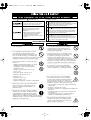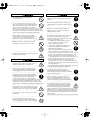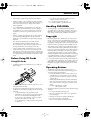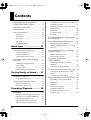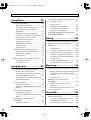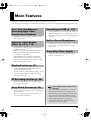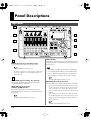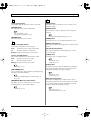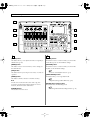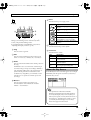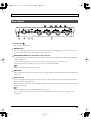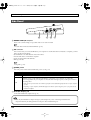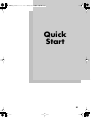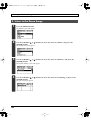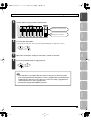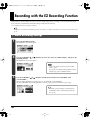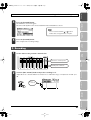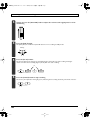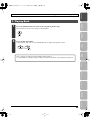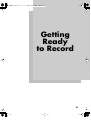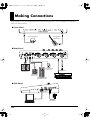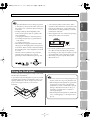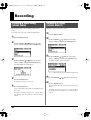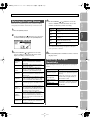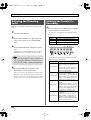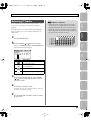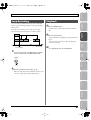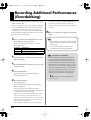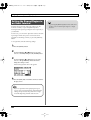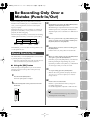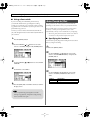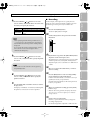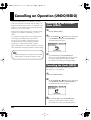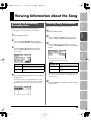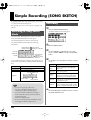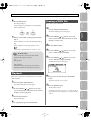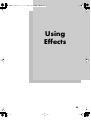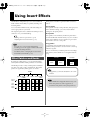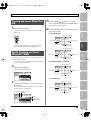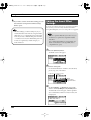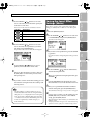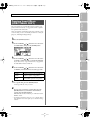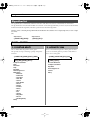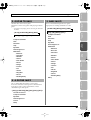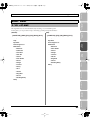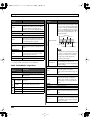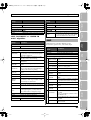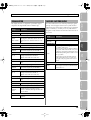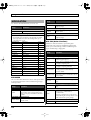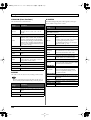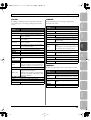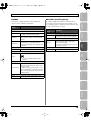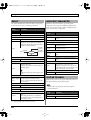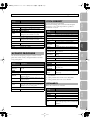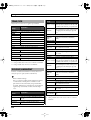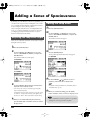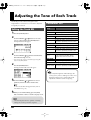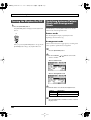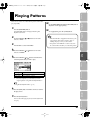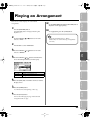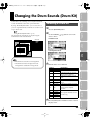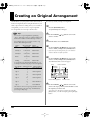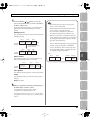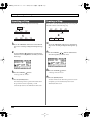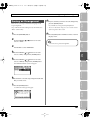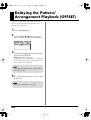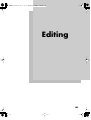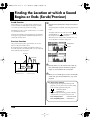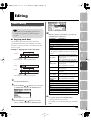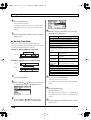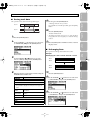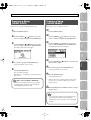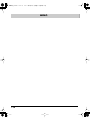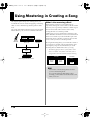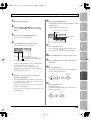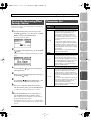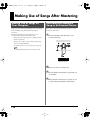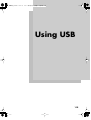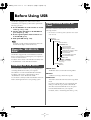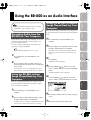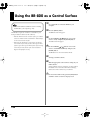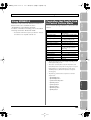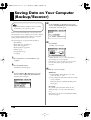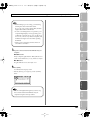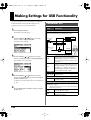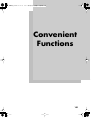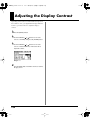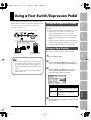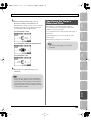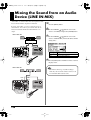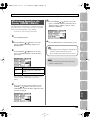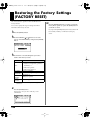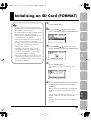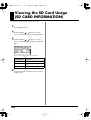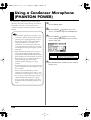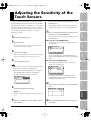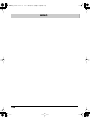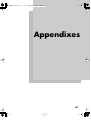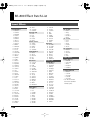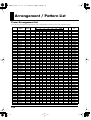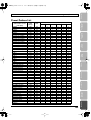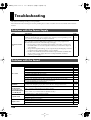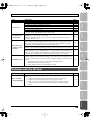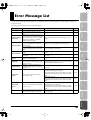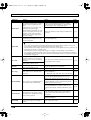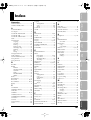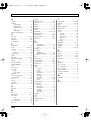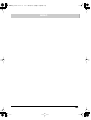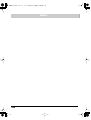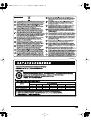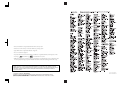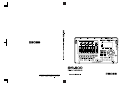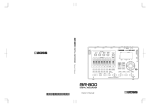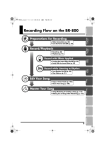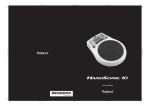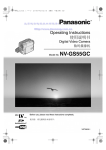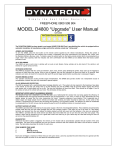Download Roland BR-800 Owner`s manual
Transcript
* Microsoft and Windows are registered trademarks of Microsoft Corporation. * Windows® is known officially as: “Microsoft® Windows® operating system.” * Apple and Macintosh are registered trademarks of Apple Inc. * Mac OS is a trademark of Apple Inc. * All product names mentioned in this document are trademarks or registered trademarks of their respective owners. * The SD logo ( ) and SDHC logo ( ) are trademarks of SD-3C, LLC. * MMP (Moore Microprocessor Portfolio) refers to a patent portfolio concerned with microprocessor architecture, which was developed by Technology Properties Limited (TPL). Roland has licensed this technology from the TPL Group. Before using this unit, carefully read the sections entitled: “USING THE UNIT SAFELY” (p. 4) and “IMPORTANT NOTES” (p. 6). These sections provide important information concerning the proper operation of the unit. Additionally, in order to feel assured that you have gained a good grasp of every feature provided by your new unit, Owner’s manual should be read in its entirety. The manual should be saved and kept on hand as a convenient reference. Copyright © 2010 BOSS CORPORATION All rights reserved. No part of this publication may be reproduced in any form without the written permission of BOSS CORPORATION. BOSS is a registered trademark of BOSS CORPORATION in the United States and/or other countries. Quick Start BR800_e.book 3 ページ 2011年6月6日 月曜日 午後2時14分 Recording Flow on the BR-800 Getting Ready to Record Preparations for Recording Make Connections (p. 32) Turn the Power On/Off (p. 34) Recording/ Playback Record/Playback Record (p. 36) Playback (p. 41) Using Effects Record with Effects Applied Turning the Insert Effect On/Off (p. 55) Easily Edit the Insert Effect (p. 55) Using Rhythm Record while Listening to Rhythm Turn Rhythm On/Off (p. 90) Play Patterns (p. 91) Copy or Erase Tracks (p. 105) Name Your Song (p. 110) Master Your Song 3 Appendixes Convenient Functions Using USB Using Mastering in Creating a Song (p. 114) Making Use of Songs After Mastering (p. 118) Mastering Editing Edit Your Song BR800_e.book 4 ページ 2011年6月6日 月曜日 午後2時14分 USING THE UNIT SAFELY About WARNING and CAUTION Notices About the Symbols The symbol alerts the user to important instructions or warnings.The specific meaning of the symbol is determined by the design contained within the triangle. In the case of the symbol at left, it is used for general cautions, warnings, or alerts to danger. Used for instructions intended to alert the user to the risk of death or severe injury should the unit be used improperly. Used for instructions intended to alert the user to the risk of injury or material damage should the unit be used improperly. The symbol alerts the user to items that must never be carried out (are forbidden). The specific thing that must not be done is indicated by the design contained within the circle. In the case of the symbol at left, it means that the unit must never be disassembled. * Material damage refers to damage or other adverse effects caused with respect to the home and all its furnishings, as well to domestic animals or pets. The symbol alerts the user to things that must be carried out. The specific thing that must be done is indicated by the design contained within the circle. In the case of the symbol at left, it means that the power-cord plug must be unplugged from the outlet. ALWAYS OBSERVE THE FOLLOWING 002c • Do not open (or modify in any way) the unit or its AC adaptor. ......................................................................................................... • Do not attempt to repair the unit, or replace parts within it (except when this manual provides specific instructions directing you to do so). Refer all servicing to your retailer, the nearest Roland Service Center, or an authorized Roland distributor, as listed on the “Information” page. ......................................................................................................... 004 • Never install the unit in any of the following locations. • Subject to temperature extremes (e.g., direct sunlight in an enclosed vehicle, near a heating duct, on top of heat-generating equipment); or are • Damp (e.g., baths, washrooms, on wet floors); or are • Exposed to steam or smoke; or are • Subject to salt exposure; or are • Humid; or are • Exposed to rain; or are • Dusty or sandy; or are • Subject to high levels of vibration and shakiness. ......................................................................................................... 007 • Make sure you always have the unit placed so it is level and sure to remain stable. Never place it on stands that could wobble, or on inclined surfaces. ......................................................................................................... 008c • Be sure to use only the AC adaptor supplied with the unit. Also, make sure the line voltage at the installation matches the input voltage specified on the AC adaptor’s body. Other AC adaptors may use a different polarity, or be designed for a different voltage, so their use could result in damage, malfunction, or electric shock. ......................................................................................................... 003 4 009 • Do not excessively twist or bend the power cord, nor place heavy objects on it. Doing so can damage the cord, producing severed elements and short circuits. Damaged cords are fire and shock hazards! ......................................................................................................... 010 • This unit, either alone or in combination with an amplifier and headphones or speakers, may be capable of producing sound levels that could cause permanent hearing loss. Do not operate for a long period of time at a high volume level, or at a level that is uncomfortable. If you experience any hearing loss or ringing in the ears, you should immediately stop using the unit, and consult an audiologist. ......................................................................................................... 011 • Do not allow any objects (e.g., flammable material, coins, pins); or liquids of any kind (water, soft drinks, etc.) to penetrate the unit. ......................................................................................................... 012c • If any of the following occurs, immediately turn off the power, remove the AC adaptor from the outlet, and disconnect the USB cable. Then, request servicing by your retailer, the nearest Roland Service Center, or an authorized Roland distributor, as listed on the “Information” page. • The AC adaptor or the power-supply cord has been damaged; or • If smoke or unusual odor occurs • Objects have fallen into, or liquid has been spilled onto the unit; or • The unit has been exposed to rain (or otherwise has become wet); or • The unit does not appear to operate normally or exhibits a marked change in performance. ......................................................................................................... 013 • In households with small children, an adult should provide supervision until the child is capable of following all the rules essential for the safe operation of the unit. ......................................................................................................... BR800_e.book 5 ページ 2011年6月6日 月曜日 午後2時14分 014 • Protect the unit from strong impact. (Do not drop it!) ......................................................................................................... • Do not force the unit’s power-supply cord to share an outlet with an unreasonable number of other devices. Be especially careful when using extension cords—the total power used by all devices you have connected to the extension cord’s outlet must never exceed the power rating (watts/amperes) for the extension cord. Excessive loads can cause the insulation on the cord to heat up and eventually melt through. ......................................................................................................... 016 • Before using the unit in a foreign country, consult with your retailer, the nearest Roland Service Center, or an authorized Roland distributor, as listed on the “Information” page. ......................................................................................................... 019 • Batteries must never be recharged, heated, taken apart, or thrown into fire or water. 015 ......................................................................................................... • Never expose Battery to excessive heat such as sunshine, fire or the like. 027 101b • The unit and the AC adaptor should be located so their location or position does not interfere with their proper ventilation. ......................................................................................................... 102d • Always grasp only the output plug or the body of the AC adaptor when plugging into, or unplugging from, this unit or an outlet. ......................................................................................................... 103b • At regular intervals, you should unplug the AC adaptor and clean it by using a dry cloth to wipe all dust and other accumulations away from its prongs. Also, disconnect the power plug from the power outlet whenever the unit is to remain unused for an extended period of time. Any accumulation of dust between the power plug and the power outlet can result in poor insulation and lead to fire. ......................................................................................................... 104 • Try to prevent cords and cables from becoming entangled. Also, all cords and cables should be placed so they are out of the reach of children. ......................................................................................................... 106 • Never climb on top of, nor place heavy objects on the unit. ......................................................................................................... 107d • Never handle the AC adaptor body, or its output plugs, with wet hands when plugging into, or unplugging from, an outlet or this unit. 108b • Before moving the unit, disconnect the AC adaptor and all cords coming from external devices. ......................................................................................................... • Before cleaning the unit, turn off the power and unplug the AC adaptor from the outlet (p. 32). 109b ......................................................................................................... • Whenever you suspect the possibility of lightning in your area, disconnect the AC adaptor from the outlet. 110b ......................................................................................................... 111: Selection • If used improperly, batteries may explode or leak and cause damage or injury. In the interest of safety, please read and observe the following precautions (p. 19). 1 • Carefully follow the installation instructions for batteries, and make sure you observe the correct polarity. 2 • Avoid using new batteries together with used ones. In addition, avoid mixing different types of batteries. 3 • Remove the batteries whenever the unit is to remain unused for an extended period of time. 5 • If a battery has leaked, use a soft piece of cloth or paper towel to wipe all remnants of the discharge from the battery compartment. Then install new batteries. To avoid inflammation of the skin, make sure that none of the battery discharge gets onto your hands or skin. Exercise the utmost caution so that none of the discharge gets near your eyes. Immediately rinse the affected area with running water if any of the discharge has entered the eyes. 6 • Never keep batteries together with metallic objects such as ballpoint pens, necklaces, hairpins, etc. ......................................................................................................... 112 • Used batteries must be disposed of in compliance with whatever regulations for their safe disposal that may be observed in the region in which you live. ......................................................................................................... 118c • Keep any screws or card cover you may remove and the included SD card in a safe place out of children’s reach, so there is no chance of them being swallowed accidentally. ......................................................................................................... 120 • Always turn the phantom power off when connecting any device other than condenser microphones that require phantom power. You risk causing damage if you mistakenly supply phantom power to dynamic microphones, audio playback devices, or other devices that don’t require such power. Be sure to check the specifications of any microphone you intend to use by referring to the manual that came with it. (This instrument’s phantom power: 48 V DC, 10 mA Max) ......................................................................................................... ......................................................................................................... 5 BR800_e.book 6 ページ 2011年6月6日 月曜日 午後2時14分 IMPORTANT NOTES Power Supply: Use of Batteries 301 • Do not connect this unit to same electrical outlet that is being used by an electrical appliance that is controlled by an inverter (such as a refrigerator, washing machine, microwave oven, or air conditioner), or that contains a motor. Depending on the way in which the electrical appliance is used, power supply noise may cause this unit to malfunction or may produce audible noise. If it is not practical to use a separate electrical outlet, connect a power supply noise filter between this unit and the electrical outlet. 302 • The AC adaptor will begin to generate heat after long hours of consecutive use. This is normal, and is not a cause for concern. 303a • The use of an AC adaptor is recommended as the unit’s power consumption is relatively high. Should you prefer to use batteries, please use the alkaline type. 304a • When installing or replacing batteries, always turn off the power on this unit and disconnect any other devices you may have connected. This way, you can prevent malfunction and/or damage to speakers or other devices. 355b • When moved from one location to another where the temperature and/or humidity is very different, water droplets (condensation) may form inside the unit. Damage or malfunction may result if you attempt to use the unit in this condition. Therefore, before using the unit, you must allow it to stand for several hours, until the condensation has completely evaporated. 360 • Depending on the material and temperature of the surface on which you place the unit, its rubber feet may discolor or mar the surface. You can place a piece of felt or cloth under the rubber feet to prevent this from happening. If you do so, please make sure that the unit will not slip or move accidentally. Maintenance 401a • For everyday cleaning wipe the unit with a soft, dry cloth or one that has been slightly dampened with water. To remove stubborn dirt, use a cloth impregnated with a mild, non-abrasive detergent. Afterwards, be sure to wipe the unit thoroughly with a soft, dry cloth. 402 307 • Never use benzine, thinners, alcohol or solvents of any kind, to avoid the possibility of discoloration and/or deformation. • Before connecting this unit to other devices, turn off the power to all units. This will help prevent malfunctions and/or damage to speakers or other devices. 452 Placement 351 • Using the unit near power amplifiers (or other equipment containing large power transformers) may induce hum. To alleviate the problem, change the orientation of this unit; or move it farther away from the source of interference. 352a • This device may interfere with radio and television reception. Do not use this device in the vicinity of such receivers. Repairs and Data • Please be aware that all data contained in the unit’s memory may be lost when the unit is sent for repairs. Important data should always be backed up on an SD card, a computer, or written down on paper (when possible). During repairs, due care is taken to avoid the loss of data. However, in certain cases (such as when circuitry related to memory itself is out of order), we regret that it may not be possible to restore the data, and Roland assumes no liability concerning such loss of data. Additional Precautions 352b 551 • Noise may be produced if wireless communications devices, such as cell phones, are operated in the vicinity of this unit. Such noise could occur when receiving or initiating a call, or while conversing. Should you experience such problems, you should relocate such wireless devices so they are at a greater distance from this unit, or switch them off. • Please be aware that the contents of memory can be irretrievably lost as a result of a malfunction, or the improper operation of the unit. To protect yourself against the risk of loosing important data, we recommend that you periodically save a backup copy of important data you have stored in the unit’s memory on an SD card or a computer. 354a 552 • Do not expose the unit to direct sunlight, place it near devices that radiate heat, leave it inside an enclosed vehicle, or otherwise subject it to temperature extremes. Excessive heat can deform or discolor the unit. • Unfortunately, it may be impossible to restore the contents of data that was stored in the unit’s memory or an SD card once it has been lost. Roland Corporation assumes no liability concerning such loss of data. 553 • Use a reasonable amount of care when using the unit’s buttons, sliders, or other controls; and when using its jacks and connectors. Rough handling can lead to malfunctions. 6 BR800_e.book 7 ページ 2011年6月6日 月曜日 午後2時14分 IMPORTANT NOTES • Do not keep cards in direct sunlight, in closed vehicles, or other such locations. • Do not allow cards to become wet. • Do not disassemble or modify the cards. 554 • Never strike or apply strong pressure to the display. 556 • When connecting / disconnecting all cables, grasp the connector itself—never pull on the cable. This way you will avoid causing shorts, or damage to the cable’s internal elements. 558a • To avoid disturbing your neighbors, try to keep the unit’s volume at reasonable levels. You may prefer to use headphones, so you do not need to be concerned about those around you (especially when it is late at night). Handling DVD-ROMs 801 • Avoid touching or scratching the shiny underside (encoded surface) of the disc. Damaged or dirty DVDROM discs may not be read properly. Keep your discs clean using a commercially available DVD cleaner. 559a • When you need to transport the unit, package it in the box (including padding) that it came in, if possible. Otherwise, you will need to use equivalent packaging materials. 561 • Use only the specified expression pedal (Roland EV-5, BOSS FV-500L/FV-500H; sold separately). By connecting any other expression pedals, you risk causing malfunction and/or damage to the unit. 562 • Some connection cables contain resistors. Do not use cables that incorporate resistors for connecting to this unit. The use of such cables can cause the sound level to be extremely low, or impossible to hear. For information on cable specifications, contact the manufacturer of the cable. Before Using SD Cards Using SD Cards 704 • Carefully insert the SD card all the way in—until it is firmly in place. Copyright 851 • Recording, duplication, distribution, sale, lease, performance, or broadcast of copyrighted material (musical works, visual works, broadcasts, live performances, etc.) belonging to a third party in part or in whole without the permission of the copyright owner is forbidden by law. 852 • This product can be used to record or duplicate audio or visual material without being limited by certain technological copy-protection measures. This is due to the fact that this product is intended to be used for the purpose of producing original music or video material, and is therefore designed so that material that does not infringe copyrights belonging to others (for example, your own original works) can be recorded or duplicated freely. 853 • Do not use this unit for purposes that could infringe on a copyright held by a third party. We assume no responsibility whatsoever with regard to any infringements of third-party copyrights arising through your use of this unit. Operating Buttons 705 • Never touch the terminals of the SD card. Also, avoid getting the terminals dirty. 708 • SD cards are constructed using precision components; handle the cards carefully, paying particular note to the following. • To prevent damage to the cards from static electricity, be sure to discharge any static electricity from your own body before handling the cards. • Do not touch or allow metal to come into contact with the contact portion of the cards. • Do not bend, drop, or subject cards to strong shock or vibration. • The BR-800’s top panel employs touch sensors. To prevent the touch sensors from malfunctioning, please observe the following precautions. • During the time from when you turn on the power until the name of a song appears, do not touch the top panel and do not allow any objects to come into contact with it. • While using the BR-800, keep all cables and similar items away from the top panel, so they don’t come into contact with it. Do not place any objects on the panel. Examples: Headphones or cables Mic or guitar cables • The buttons might not respond correctly in the following situations. • If you operate them wearing gloves • If you operate them with a pen or any object other than your finger • If beads of water have formed on the BR-800 • If an object is resting on the BR-800 • If two or more buttons are being touched 7 BR800_e.book 8 ページ 2011年6月6日 月曜日 午後2時14分 Contents Recording Flow on the BR-800 ............... 3 Selecting the Track(s) for Recording ..... 38 USING THE UNIT SAFELY.................... 4 Selecting V-Tracks.................................... 39 Adjusting the Stereo Feel of the Input Sound (PAN)............................................. 40 Recording .................................................. 40 Loop Recording ........................................ 41 Playback..................................................... 41 IMPORTANT NOTES.............................. 6 Main Features.......................................... 11 Panel Descriptions.................................. 12 Top Panel................................................... 12 Front Panel ................................................ 16 Rear Panel ................................................. 17 Side Panel .................................................. 18 Installing Batteries ................................... 19 Quick Start ......................... 21 Listening to the Demo Songs ................ 22 1. Make Connections ............................... 22 2. Turn on the Power ............................... 23 3. Listen to the Demo Songs ................... 24 Playing Back Repeatedly (Repeat)....... 43 Specifying the Repeat Region................. 43 Setting the Repeat Region to an Exact Interval....................................................... 44 Re-Recording Only Over a Mistake (Punch-In/Out) ...................................... 45 Manual Punch-In/Out ............................ 45 Auto Punch-In/Out ................................. 46 Recording with the EZ Recording Function ................................................... 26 Cancelling an Operation (UNDO/REDO) ..................................... 48 1. Make Recording Settings .................... 26 2. Recording .............................................. 27 3. Playing Back ......................................... 29 EZ Recording Parameter List ................. 30 Returning to the Previous State (UNDO) ..................................................... 48 Canceling the Undo (REDO) .................. 48 Getting Ready to Record ..... 31 Making Connections .............................. 32 Using the Cord Hook .............................. 33 Turning the Power On/Off................... 34 Turning the Power On ............................ 34 Turning the Power Off ............................ 34 Recording/Playback ........... 35 Recording................................................. 36 Creating a New Song (SONG NEW)..... 36 Selecting a Song (SONG SELECT)......... 36 Selecting the Input Source ...................... 37 Adjusting the Input Sensitivity.............. 37 Adjusting the Recording Level .............. 38 8 Recording Additional Performances (Overdubbing) ........................................ 42 Viewing Information about the Song.. 49 Viewing the Remaining Recording Time............................................................ 49 Viewing Song Information ..................... 49 Simple Recording (SONG SKETCH)... 50 Switching to Song Sketch Mode............. 50 Recording .................................................. 50 Playback..................................................... 51 Erasing a WAV File.................................. 51 Naming a WAV File................................. 52 Viewing Information about the WAV File............................................. 52 BR800_e.book 9 ページ 2011年6月6日 月曜日 午後2時14分 Contents Using Effects ....................... 53 Using Insert Effects ................................ 54 Effect Patches and Banks ........................ 54 Turning the Insert Effect On/Off .......... 55 Easily Creating an Insert Effect (EZ TONE) ................................................ 55 Editing the Insert Effect Settings............ 56 Saving the Insert Effect Settings (Write) .. 57 Changing the Location of the Insert Effect (LOCATION)...................... 58 Copying Insert Effects (EFFECT BANK COPY) .......................... 59 Algorithm List .......................................... 60 Parameter List........................................... 65 Creating an Original Arrangement ..... 96 Inserting a Step ......................................... 98 Erasing a Step ........................................... 98 Naming an Arrangement........................ 99 Copying an Arrangement ..................... 100 Erasing an Arrangement ....................... 101 Delaying the Pattern/Arrangement Playback (OFFSET) .............................. 102 Editing .............................. 103 Finding the Location at which a Sound Begins or Ends (Scrub/Preview) ....... 104 Editing.................................................... 105 Editing the Track EQ ............................... 86 Parameter List........................................... 86 Track Editing .......................................... 105 Copying a Song (SONG COPY) ........... 109 Erasing a Song (SONG ERASE) ........... 109 Naming a Song (SONG NAME) .......... 110 Protecting a Song (SONG PROTECT) .. 110 Saving a Song (SAVE CURRENT STATE) ................... 111 Saving Memory on the SD Card .......... 111 Using Rhythm ..................... 87 Mastering ......................... 113 Overview of the Rhythm Section ......... 88 Using Mastering in Creating a Song . 114 Patterns and Arrangements.................... 88 About the Drum Sounds (Drum Kits)... 89 Turning the Rhythm On/Off ................. 90 Switching between Pattern Mode and Arrangement Mode ................................. 90 Editing the Mastering Effect Settings.. 116 Saving the Mastering Effect Settings (Write) ...................................................... 117 Parameter List......................................... 117 Adding a Sense of Spaciousness .......... 84 Adjusting the Loop Effect Depth ........... 84 Editing the Loop Effect ........................... 84 Parameter List........................................... 85 Adjusting the Tone of Each Track........ 86 Playing Patterns ...................................... 91 Changing the Tempo ............................... 92 Using [TAP TEMPO] Button to Set the Tempo ........................................................ 92 Playing an Arrangement ....................... 93 Making Use of Songs After Mastering............................................... 118 Making Use of Songs on Your Computer ................................................ 118 Recording the Mastered Song to an External Device....................................... 118 Changing the Tempo ............................... 94 Using [TAP TEMPO] Button to Set the Tempo ........................................................ 94 Using USB ......................... 119 Changing the Drum Sounds (Drum Kit) ............................................... 95 About the “BR-800 DVD-ROM” .......... 120 Installing the USB Driver ...................... 120 Data Structure on the SD Card............. 120 Selecting a Drum Kit................................ 95 Before Using USB ................................. 120 9 BR800_e.book 10 ページ 2011年6月6日 月曜日 午後2時14分 Contents Using the BR-800 as an Audio Interface ................................................. 121 Adjusting the Headphone Volume (PHONES LEVEL).................................. 137 Recording Audio from the BR-800 on Your Computer ...................................... 121 Using the BR-800 to Hear Songs Played Back by Your Computer .......... 121 Using the BR-800 to Record Songs Played Back by Your Computer .......... 121 Practicing Phrases (PHRASE TRAINER)........................... 138 Using the BR-800 as a Control Surface.................................................... 122 Restoring the Factory Settings (FACTORY RESET).............................. 140 Using SONAR LE................................... 123 Controllers that Can Be Used in Control Surface Mode ........................... 123 Initializing an SD Card (FORMAT)... 141 Exchanging Data with Your Computer............................................... 124 Using BOSS BR Series Wave Converter................................................. 124 Transferring WAV Files ........................ 124 Slowing Down the Speed (TIME STRETCH) ............................................... 138 Minimizing Sounds in the Center (CENTER CANCEL).............................. 139 Viewing the SD Card Usage (SD CARD INFORMATION) ............. 142 Reducing the Battery Consumption (POWER SAVE).................................... 143 Using a Condenser Microphone (PHANTOM POWER)......................... 144 Saving Data on Your Computer (Backup/Recover) ................................ 126 Adjusting the Sensitivity of the Touch Sensors ....................................... 145 Making Settings for USB Functionality ......................................... 128 Appendixes....................... 147 Parameter List......................................... 128 SD Cards that Can Be Used with the BR-800 .................................................... 148 Convenient Functions ........ 131 Adjusting the Display Contrast.......... 132 BR-800 Effect Patch List....................... 150 Insert Effects............................................ 150 Mastering Effects.................................... 151 Using a Foot Switch/Expression Pedal ....................................................... 133 Arrangement / Pattern List ................ 152 Using an Expression Pedal ................... 133 Using a Foot Switch ............................... 133 Preset Arrangement List ....................... 152 Preset Pattern List .................................. 153 Tuning Your Instrument (TUNER).... 134 Troubleshooting ................................... 154 Switching to the Tuner .......................... 134 Tuning...................................................... 134 Specifying the Tuner’s Reference Pitch ......................................................... 135 Problems with the Power Supply ........ 154 Problems with the Sound...................... 154 Problems with the SD Card .................. 155 Problems with USB ................................ 156 Problems with the Buttons.................... 156 Mixing the Sound from an Audio Device (LINE IN MIX) ......................... 136 Error Message List ............................... 157 Output Settings (OUTPUT)................. 137 Specifications ........................................ 160 Output Settings for LINE OUT and Headphone (OUTPUT MODE)............ 137 10 Index....................................................... 161 BR800_e.book 11 ページ 2011年6月6日 月曜日 午後2時14分 Main Features The BR-800 is a digital recorder that allows even the beginner to create songs easily. From recording to mastering, this convenient device makes it easy for you to start enjoying the benefits of digital recording. Four-Track Simultaneous Recording/Eight-Track Simultaneous Playback The BR-800 provides recording capabilities to meet a wide range of needs. Numerous High-Quality Effects (p. 53, p. 113) • COSM effects for electric guitar/bass are taken from the BOSS GT-10/10B. • Effects for vocals which provide for pitch correction, and those that realistically model the sound of an acoustic guitar are provided. • Since the BR-800 comes equipped with mastering effects that you can use at anytime, as well as loop effects, it alone is just about all you need for creating some truly high-quality songs. Connecting via USB (p. 119) There are three ways of powering the unit: with an AC adaptor, with batteries, or by connecting it to a USB bus. This means that you can use the BR-800 just about anywhere. Built-in Stereo Microphones The built-in stereo microphones provide a convenient way to record your band performance or acoustic instruments. Three-Way Power Supply The BR-800 can be operated using an AC adaptor, batteries, or USB bus power. Rhythm Function (p. 87) Comes with Rhythm production functionality that offers high-quality drum sounds. You can use this as a guide during recording, or create your own original rhythm part and record it along with your performance. EZ Recording Function (p. 26) The EZ Recording function provides quick setup for various types of recording. Song Sketch Function (p. 50) The Song Sketch function lets you record and play back stereo WAV files. This is a convenient way to record audio memos of your musical ideas and phrases. About COSM (Composite Object Sound Modeling) Composite Object Sound Modeling–or “COSM” for short–is BOSS/Roland’s innovative and powerful technology that’s used to digitally recreate the sound of classic musical instruments and effects. COSM analyzes the many factors that make up the original sound–including its electrical and physical characteristics–and creates a digital model that accurately reproduces the original. 11 BR800_e.book 12 ページ 2011年6月6日 月曜日 午後2時14分 Panel Descriptions Top Panel fig.TopPanel.eps 1 2 8 3 7 6 4 5 1 MIC L/R (internal stereo microphones L/R) You can use these microphones to record in stereo. “Selecting the Input Source” (p. 37) * Speakers are not built in. In order to hear the sound, you’ll need to use headphones or connect amplified speakers to LINE OUT jacks. 2 PEAK indicators These indicate whether distortion is occurring with respect to INPUT 1–4 jacks or with the internal stereo microphones (input sources). The indicator will light approximately -6 dB below the level at which distortion begins. Use the INPUT SENS knobs to adjust the input sensitivity so that the PEAK indicators light occasionally when you play strongly. “Adjusting the Input Sensitivity” (p. 37) [INPUT SENS (Input sensitivity) [1], [2] knobs These knobs adjust the input sensitivity of the devices connected to INPUT 1 and 2 jacks. INPUT SENS (Input sensitivity) [3/MIC L], [4/MIC R] knobs These knobs adjust the input sensitivity of the devices connected to INPUT 3 and 4 jacks, or of the internal stereo microphones. “Adjusting the Input Sensitivity” (p. 37) [REC LEVEL] (Recording level) knob This knob adjusts the volume of the recording on the track. * If you turn down the [REC LEVEL] knob during recording in order to decrease the monitoring volume, the input source will be recorded at a lower volume. This will cause noise to be more noticeable when you raise the track’s volume during playback. If you want to decrease the monitoring volume, you should use the [MASTER] fader to lower the volume. If you want to change the volume during playback, adjust the [TRACK] faders of each track. “Adjusting the Recording Level” (p. 38) 12 BR800_e.book 13 ページ 2011年6月6日 月曜日 午後2時14分 Panel Descriptions 3 5 Track [1]–[7/8] faders These faders adjust the playback volume of each track. [RHYTHM] fader This fader adjusts the volume of the rhythm. “Playing Patterns” (p. 91) “Playing an Arrangement” (p. 93) [MASTER] fader This fader adjusts the overall volume. 4 Track 1–7/8 [PLAY] buttons These buttons select the tracks that will play. Unlit: Track that contains no data (unrecorded) Lit: Track that will play (contains data) [RETRY] button This button returns to the time location at which you last started recording. [REPEAT] button Use this button to specify a desired section for repeated listening. “Playing Back Repeatedly (Repeat)” (p. 43) [ZERO] button This button moves you to the 00:00:00-00:0 time location. [REW] (Rewind) button The song will continue rewinding while you hold down this button. Blinking: Track that will not play (contains data) [FF] (Fast-forward) button The song will continue fast-forwarding while you hold down this button. Track 1–7/8 [REC] buttons These buttons select the tracks that will be recorded. [STOP] button This button stops recording/playback. Unlit: Track that will not be recorded Lit: Track that will be recorded Blinking: Track that will be loop-recorded “Recording” (p. 36) [TAP TEMPO] button You can set the tempo of the rhythm by repeatedly pressing this button at the desired timing. “Using [TAP TEMPO] Button to Set the Tempo” (p. 92), (p. 94) [MASTER FX] (Mastering effect) button This button accesses a screen where you can turn the mastering effect on/off and edit its settings. “Mastering” (p. 113) “Recording” (p. 40) “Playback” (p. 41) [PLAY] button This button plays the song. If the [REC] button is blinking, pressing [PLAY] button will start recording. This button will light green during recording or playback. “Recording” (p. 40) “Playback” (p. 41) [REC] (Recording) button This is the Recording button. In addition to the normal Recording operation, it is also used to punch-in/out. While in recording standby, this button will blink red, and will change to steadily lit red during recording. “Recording” (p. 40) “Manual Punch-In/Out” (p. 45) 13 BR800_e.book 14 ページ 2011年6月6日 月曜日 午後2時14分 Panel Descriptions fig.TopPanel.eps 1 2 8 3 7 6 4 5 6 7 [TRACK] button This button allows you to adjust each track’s tone quality or edit the track (p. 105). [EFFECTS] button This button accesses a screen in which you can turn the insert effect (p. 54) on/off and edit its settings. [MENU] button This button accesses various functions, such as settings for the entire BR-800. [RHYTHM] button This button accesses a screen in which you can turn the rhythm on/off and edit its settings. [EXIT] button This button returns you to the previous screen, or cancels an operation. [ENTER] button This button confirms a selection or finalizes an entry. Dial Use this to move the current location of the song (fastforward or rewind). When making settings for various functions, this dial is used to edit values. CURSOR buttons These buttons move the cursor. 14 “Overview of the Rhythm Section” (p. 88) [SONG SKETCH] button This button takes you to Song Sketch mode. “Simple Recording (SONG SKETCH)” (p. 50) [EZ REC] (EZ recording) button This button enters EZ Recording mode. “Recording with the EZ Recording Function” (p. 26) BR800_e.book 15 ページ 2011年6月6日 月曜日 午後2時14分 Panel Descriptions 5 Power 8 This indicates the power supply status. Display Indication fig.Display.eps 2 3 1 4 5 6 Explanation Power is being supplied from the AC adaptor. Power is being supplied from the computer. The batteries are in good condition. 7 The batteries are running low. The batteries are almost empty. Install fresh batteries as soon as possible. The batteries are empty. Install fresh batteries. This shows various types of information depending on the settings you’re making, such as volume levels, menu screens, and parameter editing screens. If you find the display screen difficult to read, refer to “Adjusting the Display Contrast” (p. 132). 1 Song This shows the song name. 2 Time This shows the current time location in the song in terms of “** hours (h) ** minutes (m) ** seconds (s).” 3 Frame This shows the frame number of the current position in the song. The BR-800 is set to use a frame rate of 30 frames per second (non-drop). This protocol setting is defined as part of the MTC (MIDI Time Code) specifications. To synchronize the performance of this device with another device, using MIDI, you will need to set the other device so it operates at 30 frames per second (non-drop). 6 Tempo This indicates the tempo of the rhythm. 7 Level meter This indicates the volume. Item INPUT TRACK RHY LR Explanation This indicates the volume of the input. This indicates the volume of the output from each track. This indicates the volume of the output from the rhythm. This indicates the volume of the output following the [MASTER] fader. About the Play Screen On the BR-800, the main screen that appears (for example) immediately after the power is turned on (see below) is called the “Play screen.” D_Play.eps 4 Measure This shows the current location in the song. From the left, the values indicate the “measure number” – “beat number.” The explanations in this manual include illustrations that depict what should typically be shown by the display. Note, however, that your unit may incorporate a newer, enhanced version of the system (e.g., includes newer sounds), so what you actually see in the display may not always match what appears in the manual. 15 BR800_e.book 16 ページ 2011年6月6日 月曜日 午後2時14分 Panel Descriptions Front Panel fig.FrontPanel.eps 1 2 1 PHONES jack (stereo phone type) Connect separately sold stereo headphones here. Connecting headphones will allow you to hear the same sound as the LINE OUT jacks outputs. Use the [MASTER] fader to adjust the headphone volume. If the OUTPUT MODE (p. 137) is set to “SPLIT,” only the sound of the rhythm track will be output from the PHONES jack. 2 GUITAR/BASS jack Connect your guitar or bass here. This is a high-impedance input jack. 16 BR800_e.book 17 ページ 2011年6月6日 月曜日 午後2時14分 Panel Descriptions Rear Panel fig.RearPanel.eps 1 2 1 Security Slot ( 3 4 5 ) http://www.kensington.com/ 2 LINE OUT jacks These are analog audio output jacks. You can connect them to external audio equipment (e.g., a stereo amp), or to a CD recorder or similar device to record the BR-800’s analog output (p. 118). 3 FOOT SW/EXP PEDAL (Foot switch/Expression pedal) jack A separately sold foot switch (BOSS FS-5U, Roland DP-2) or expression pedal (Roland EV-5, BOSS FV-500L/FV-500H) can be connected here. If a foot switch is connected, you can use your foot to start/stop song playback or to punch-in/out. If an expression pedal is connected, you can use your foot to control the insert effect. “Using a Foot Switch/Expression Pedal” (p. 133) 4 LINE IN jack This is an input jack for analog audio signals. You can connect the output of your portable audio player or similar device to this jack. 5 INPUT 1–4 jacks These are microphone/line input jacks/connectors. Two types are provided: mono phone jacks (TRS balanced input) and XLR connectors (balanced input). The XLR connector of INPUT 4 is able to provide 48V phantom power. The mono phone jacks accept both balanced and unbalanced connections. “Using a Condenser Microphone (PHANTOM POWER)” (p. 144) * You can’t use the mono phone jack and the XLR connector simultaneously for the same input. Do not connect plugs to both simultaneously. 17 BR800_e.book 18 ページ 2011年6月6日 月曜日 午後2時14分 Panel Descriptions Side Panel fig.SidePanel.eps 1 2 3 4 1 MEMORY CARD (SD card) slot Insert an SD card. Recording is not possible unless an SD card is inserted. “SD Cards that Can Be Used with the BR-800” (p. 148) 2 USB connector • • • • This connector lets you connect the BR-800 to your computer via a USB cable. When connected to a computer, you’ll be able to do the following things. Use the BR-800 as an audio interface and control surface Transfer audio data to and from the computer Create original rhythms and drum kits Back up your data “Using USB” (p. 119) 3 [POWER] switch This is the power switch. It turns the BR-800’s power on/off (p. 34). Position ON OFF USB Explanation Power is on, when using the included AC adaptor or batteries Power is off Power is on, when connected via USB cable. USB (bus power) can be used when the BR-800 is connected to your computer via a USB cable. Power is supplied from your computer via the USB cable. If using bus power, set the power switch to the USB position. * Before you can power the unit via a USB bus, you first need to install the appropriate driver in your computer (p. 120). * Depending on your computer, the BR-800 might not be able to operate using bus power. If so, please use the included AC adaptor. 4 DC IN (AC adaptor) jack Connect the included AC adaptor here (p. 32). • Use only the included AC adaptor. Using any other adaptor may cause overheating and malfunction. • Important data may be damaged if the AC adaptor is disconnected during use. 18 BR800_e.book 19 ページ 2011年6月6日 月曜日 午後2時14分 Panel Descriptions Installing Batteries 1 2 3 Make sure that the [POWER] switch is “OFF.” • When turning the unit upside-down, get a bunch of newspapers or magazines, and place them under the four corners or at both ends to prevent damage to the buttons and controls. Also, you should try to orient the unit so no buttons or controls get damaged. Turn the BR-800 upside down. Detach the battery cover. fig.Batt01.eps Battery cover • When turning the unit upside-down, handle with care to avoid dropping it, or allowing it to fall or tip over. • If used improperly, batteries may explode or leak and cause damage or injury. In the interest of safety, please read and observe the following precautions. 4 • Carefully follow the installation instructions for batteries, and make sure you observe the correct polarity. Insert six AA batteries into the battery compartment, taking care to observe the correct polarity (+/orientation). fig.Batt02.eps • Avoid using new batteries together with used ones. In addition, avoid mixing different types of batteries. • Remove the batteries whenever the unit is to remain unused for an extended period of time. • If a battery has leaked, use a soft piece of cloth or paper towel to wipe all remnants of the discharge from the battery compartment. Then install new batteries. To avoid inflammation of the skin, make sure that none of the battery discharge gets onto your hands or skin. Exercise the utmost caution so that none of the discharge gets near your eyes. Immediately rinse the affected area with running water if any of the discharge has entered the eyes. • Never keep batteries together with metallic objects such as ballpoint pens, necklaces, hairpins, etc. 5 • We recommend that you use alkaline batteries, which have a longer life span. Attach the battery cover. • When the batteries run low, the display will indicate “Battery Low!” When this message appears, replace the batteries as soon as possible. • The battery life will depend on the conditions of use and on the model of batteries. It will also be affected by the type and capacity of the SD card. 19 BR800_e.book 20 ページ 2011年6月6日 月曜日 午後2時14分 MEMO 20 BR800_e.book 21 ページ 2011年6月6日 月曜日 午後2時14分 Quick Start 21 BR800_e.book 22 ページ 2011年6月6日 月曜日 午後2時14分 Listening to the Demo Songs The SD card included with the BR-800 contains demo songs. Here’s how to play back the demo songs. 1. Make Connections With the power switched off on both the BR-800 and your monitor speakers, make connections as shown below. fig.Quick_EZ1-e.eps Monitor speakers AC adaptor To the LINE OUT jacks To the GUITAR/BASS jack Stereo headphones If you’re using headphones, connect them to the PHONES jack. 22 Electric guitar Listening to the Demo Songs Quick Start BR800_e.book 23 ページ 2011年6月6日 月曜日 午後2時14分 * You must use the following procedure to turn on the power. Using an incorrect order may cause malfunction or speaker damage. 1 Lower the BR-800’s [MASTER] fader. 2 Turn on the [POWER] switch. 3 Turn on the power of your monitor speakers. Using Effects Recording/ Playback fig.Quick_DemoSong2-1.eps Getting Ready to Record 2. Turn on the Power Editing Using Rhythm fig.Quick_DemoSong2-2.eps Make sure that song playback is stopped. If the song is playing, press the [STOP] button to stop playback. 2 Turn off the power of your monitor speakers. 3 Turn off the [POWER] switch. Using USB 1 Mastering Turning the Power Off 23 Appendixes Convenient Functions * Don’t turn off the power if the “Keep power on!” indication is shown. BR800_e.book 24 ページ 2011年6月6日 月曜日 午後2時14分 Listening to the Demo Songs 3. Listen to the Demo Songs 1 Press the [MENU] button. The MENU screen will appear. D_Menu_Input.eps 2 Use the CURSOR [ [ENTER] button. ][ ] buttons to move the cursor to “SONG,” and press the The SONG screen will appear. D_Song_New.eps 3 Use the CURSOR [ [ENTER] button. ][ ] buttons to move the cursor to “SELECT,” and press the The SONG SELECT screen will appear. 4 Use the CURSOR [ [ENTER] button. ][ The play screen will appear. 24 ] buttons to move the cursor to “DemoSong,” and press the Listening to the Demo Songs Getting Ready to Record Set the faders to the positions shown below. fig.Quick_DemoSong3-5-e.eps Recording/ Playback Track faders to nominal position. [MASTER] fader at minimum. Press the [PLAY] button. Song playback will start. Slowly raise the [MASTER] fader to adjust the volume. Using Effects 6 7 Move the track faders to adjust each track’s volume as desired. 8 Press the [STOP] button to stop playback. Using Rhythm fig.Quick_DemoSong3-6.eps Mastering Editing fig.Quick_DemoSong3-5.eps • Use of the demo song supplied with this product for any purpose other than private, personal enjoyment without the permission of the copyright holder is prohibited by law. Additionally, this data must not be copied, nor used in a secondary copyrighted work without the permission of the copyright holder. Convenient Functions Using USB • Music Data Copyright: © 2010 BOSS Corporation 25 Appendixes 5 Quick Start BR800_e.book 25 ページ 2011年6月6日 月曜日 午後2時14分 BR800_e.book 26 ページ 2011年6月6日 月曜日 午後2時14分 Recording with the EZ Recording Function EZ Recording is a function that makes it easy to start recording. Simply select a recording source and the desired musical style, and the most suitable effect and rhythm settings will be made automatically. As an example, here how to record your guitar. For details on connections and turning on the power, refer to “1. Make Connections” (p. 22) and “2. Turn on the Power” (p. 23). 1. Make Recording Settings 1 Press the [EZ REC] button. The EZ REC-1 screen will appear. D_EZ_Rec_New.eps 2 Use the CURSOR [ [ENTER] button. ][ ] buttons to move the cursor to “NEW SONG,” and press the The EZ REC-2 screen will appear. D_EZ_Rec_Souce.eps A new song will be created if you select “NEW SONG” (p. 36). If you want to use EZ Recording with the currently selected song, select “CURRENT SONG.” 3 Use the CURSOR [ “CATEGORY.” ][ ] buttons and the dial to choose the “SOURCE” and Since you’ll be inputting your guitar, choose “E. GUITAR” as the SOURCE. As the CATEGORY, choose the style that’s closest to what you have in mind for your song. D_EZ_Rec_Category.eps For details on the parameters for SOURCE and CATEGORY, refer to “EZ Recording Parameter List” (p. 30). 26 Recording with the EZ Recording Function Press the [ENTER] button. Getting Ready to Record 4 The EZ REC-3 screen will appear. The effect and rhythm for the selected SOURCE and CATEGORY are shown. D_EZ_Rec_Result_Guitar.eps Recording/ Playback You can use the CURSOR [ ] [ ] buttons and the dial to change the effect or rhythm. Press the [ENTER] button. This completes the recording settings. Using Effects 5 2. Recording Set the faders to the positions shown below. Using Rhythm 1 Quick Start BR800_e.book 27 ページ 2011年6月6日 月曜日 午後2時14分 fig.Quick_DemoSong3-5-e.eps [MASTER] fader at minimum. Turn the [REC LEVEL] knob to adjust the recording level. Adjust the level so that the INPUT level meter moves within the range of -12 (between -24 and -6)–0 dB. fig.Quick_EZ2-2.eps Convenient Functions Using USB Adjust to -12–0 dB 27 Appendixes 2 Mastering Editing Track faders to nominal position. BR800_e.book 28 ページ 2011年6月6日 月曜日 午後2時14分 Recording with the EZ Recording Function 3 Slowly increase the [MASTER] fader to adjust the volume to the appropriate level for monitoring. fig.Quick_EZ2-3.eps 4 Press the [REC] button. The [REC] button will blink red; the BR-800 is now in recording-standby mode. fig.Quick_EZ2-4-e.eps Blinking 5 Press the [PLAY] button. The [PLAY] button will light green, the [REC] button will light red, and recording will begin. At the same time that recording begins, the rhythm will start sounding. fig.Quick_EZ2-5-e.eps Lit 6 Press the [STOP] button to stop recording. The track 1 [PLAY] button will light green, indicating that recording has been performed on track 1. fig.Quick_EZ2-6.eps 28 Recording with the EZ Recording Function Quick Start BR800_e.book 29 ページ 2011年6月6日 月曜日 午後2時14分 1 Getting Ready to Record 3. Playing Back Press the [ZERO] button to return to the beginning of the song. The current time location will change to 00:00:00-00:0. Recording/ Playback fig.Quick_EZ3-1.eps Press the [PLAY] button. Song playback will start. Use the [MASTER] fader to adjust the playback volume. Using Rhythm Using Effects fig.Quick_EZ3-2.eps Convenient Functions Using USB Mastering Editing This completes recording using the EZ Recording function. Go ahead and try using the same procedure for other instruments or the internal microphones. 29 Appendixes 2 BR800_e.book 30 ページ 2011年6月6日 月曜日 午後2時14分 Recording with the EZ Recording Function EZ Recording Parameter List SOURCE CATEGORY Choose the setting that’s appropriate for the input source you’re recording. Parameter E.GUITAR AC.GUITAR (GTR IN) AC.GUITAR (MIC) BASS VOCAL (MIC) VOCAL (IN4) SIMUL (E+IN4) SIMUL (AC+IN4) SIMUL (E+MIC) KEYBOARD MIC IN1&IN2 LINE IN USB 4CH INPUT 30 Explanation Choose this when recording an electric guitar connected to the GUITAR/ BASS jack. Choose this when recording an acoustic guitar connected to the GUITAR/ BASS jack. Choose this when recording an acoustic guitar via the internal stereo microphones. Choose this when recording an electric bass connected to the GUITAR/BASS jack. Choose this when recording vocals via the internal stereo microphones. Choose this when recording vocals via a microphone connected to the INPUT4 jack. Choose this when recording a guitar connected to the GUITAR/BASS jack simultaneously with the vocals via a microphone connected to the INPUT4 jack. Choose this when recording an acoustic guitar connected to the GUITAR/ BASS jack simultaneously with the vocals via a microphone connected to the INPUT4 jack. Choose this when recording a guitar connected to the GUITAR/BASS jack simultaneously with the vocals via the internal stereo microphones. Choose this when recording a keyboard connected in stereo to the INPUT 1 jack and INPUT 2 jack. Choose this when using the internal stereo microphones. Choose this when recording via microphones connected to the INPUT 1 jack and INPUT 2 jack. Choose this when recording sound from a portable audio player or other device connected to the LINE IN jack. Choose this when recording sound that’s input via the USB connector. Choose this when recording via microphones or other devices connected to the INPUT 1–4 jacks. Choose the style of music that’s closest to what you have in mind for your song. Parameter ROCK METAL POP BALLAD BLUES R&B JAZZ FUSION COUNTRY BR800_e.book 31 ページ 2011年6月6日 月曜日 午後2時14分 Getting Ready to Record 31 BR800_e.book 32 ページ 2011年6月6日 月曜日 午後2時14分 Making Connections Make connections as shown in the illustrations below. Make sure that the power to all of your equipment is switched off before you make connections. fig.panel-e.eps ■ Front Panel Electric guitar or Electric bass Stereo headphone ■ Rear Panel Portable audio player etc. Monitor speakers etc. Microphone Foot switch (FS-5U etc.) Expression pedal (Roland EV-5 etc.) Keyboard etc. ■ Side Panel AC adaptor Computer 32 • This instrument is equipped with balanced (XLR/ TRS) type jacks. Wiring diagrams for these jacks are shown below. Make connections after first checking the wiring diagrams of other equipment you intend to connect. The XLR connector of INPUT 4 can provide 48 V phantom power, allowing you to connect a phantom-powered condenser microphone (p. 144). fig.00-130.eps Polarity Switch • Use only the specified expression pedal (Roland EV-5, BOSS FV-500L/FV-500H; sold separately). By connecting any other expression pedals, you risk causing malfunction and/or damage to the unit. • When using an expression pedal, set the pedal’s MIN volume to “0.” Getting Ready to Record Editing fig.XLR/TRSJack.eps • When using the FS-5U foot switch (sold separately), set the polarity switch as shown below. Using Effects • Howling could be produced depending on the location of microphones relative to speakers. This can be remedied by: 1. Changing the orientation of the microphone(s). 2. Relocating microphone(s) at a greater distance from speakers. 3. Lowering volume levels. • Some connection cables contain resistors. When connection cables with resistors are used, the sound level may be extremely low, or impossible to hear. For information on cable specifications, contact the manufacturer of the cable. Using Rhythm • To prevent malfunction and/or damage to speakers or other devices, always turn down the volume, and turn off the power on all devices before making any connections. Recording/ Playback Making Connections Quick Start BR800_e.book 33 ページ 2011年6月6日 月曜日 午後2時14分 Mastering Using the Cord Hook A slot (cord hook) for securing the AC adaptor cord is built into the bottom of the BR-800. • When turning the unit upside-down, handle with care to avoid dropping it, or allowing it to fall or tip over. 33 Using USB • When turning the unit upside-down, get a bunch of newspapers or magazines, and place them under the four corners or at both ends to prevent damage to the buttons and controls. Also, you should try to orient the unit so no buttons or controls get damaged. Convenient Functions fig.CordHook02.eps • Do not use excessive force when pressing the cord into the cord hook. Doing so may break the cord. Appendixes To prevent the inadvertent disruption of power to your unit (should the plug be pulled out accidentally), and to avoid applying undue stress to the AC adaptor jack, anchor the power cord using the cord hook, as shown in the illustration. BR800_e.book 34 ページ 2011年6月6日 月曜日 午後2時14分 Turning the Power On/Off Turning the Power On Once the connections have been completed (p. 32), turn on power to your various devices in the order specified. By turning on devices in the wrong order, you risk causing malfunction and/or damage to speakers and other devices. 1 Check the following before you turn on the power. ❒ Have connections with your external equipment been made correctly? ❒ Are the volume controls of the BR-800 and the connected equipment set to the minimum position? ❒ Is the SD card inserted? (p. 148) 2 Turning the Power Off 1 2 3 4 Make sure that song playback is stopped. Turn off your equipment in the reverse order of when you turned them on. Make sure that the BR-800’s display does not indicate “Keep power on!” Turn the BR-800’s [POWER] switch off. Lower the BR-800’s [MASTER] fader. fig.P-On01.eps • Make sure that the recorder is stopped before you switch off the BR-800’s power. If you turn off the power during recording or playback, the data, mixer settings, or effect patch data will be lost. • When using the AC adaptor, take care that the AC adaptor is not unplugged during use. Data may be lost if the AC adaptor is unplugged during operation. 3 4 Switch on the power to the equipment connected to the input jacks (GUITAR/BASS, INPUT, LINE IN). Turn on the [POWER] switch located on the side panel. fig.P-On02.eps • When powering the unit on power from a USB bus, exercise due caution in preventing the USB cable from being disconnected during use of the unit. You risk damaging your data should the USB cable get disconnected. • Turning the power off while the display indicates “Keep power on!” will result in loss of data. Never turn off the power while this indication is shown. • This unit is equipped with a protection circuit. A brief interval (a few seconds) after power up is required before the unit will operate normally. • When the BR-800 is shipped from the factory, an SD card is inserted in the MEMORY CARD slot. • Always make sure to have the volume level turned down before switching on power. Even with the volume all the way down, you may still hear some sound when the power is switched on, but this is normal, and does not indicate a malfunction. 5 34 Switch on the power to the equipment connected to LINE OUT jacks. • Do not touch the buttons while turning on the BR-800’s power. The unit might malfunction if you turn on the power while touching a button. BR800_e.book 35 ページ 2011年6月6日 月曜日 午後2時14分 Recording/ Playback 35 BR800_e.book 36 ページ 2011年6月6日 月曜日 午後2時14分 Recording Creating a New Song (SONG NEW) The BR-800 manages your recordings in units called “songs.” To record a new song, carry out the procedure below. 1 2 Press the [MENU] button. Use the CURSOR [ ] [ ] buttons to move the cursor to “SONG,” and press the [ENTER] button. Selecting a Song (SONG SELECT) Select the song that you want to record. 1 2 Press the [MENU] button. Use the CURSOR [ ] [ ] buttons to move the cursor to “SONG,” and press the [ENTER] button. D_Song_New.eps D_Song_New.eps 3 3 Use the CURSOR [ ] [ ] buttons to move the cursor to “NEW,” and press the [ENTER] button. Use the CURSOR [ ] [ ] buttons to move the cursor to “SELECT,” and press the [ENTER] button. The SONG SELECT screen will appear. D_Song_Select.eps The SONG NEW screen will appear. D_SongNew.eps An “*” is displayed next to the currently selected song. 4 4 The display will ask “Are you sure?” 5 Press the [ENTER] button. A new song will be created, and you will return to the play screen. * The display will indicate “Keep power on!” while the data is being updated. Never turn off the power while this message is shown. 36 Use the CURSOR [ ][ ] buttons to select a song. Press the [ENTER] button. 5 Press the [ENTER] button. The song will be selected, and you’ll return to the play screen. * The display will indicate “Keep power on!” while the data is being updated. Never turn off the power while this message is shown. Press the [MENU] button. Use the CURSOR [ ] [ ] buttons to move the cursor to “INPUT SELECT,” and press the [ENTER] button. D_Input.eps Recording will occur on one track. Recording will occur on two tracks (stereo). Each input will be recorded on a separate track simultaneously. Four tracks will be recorded simultaneously. * The available MODE settings will depend on the input source you choose in INPUT. Setting GUITAR/ BASS MIC L/R INPUT 1&2 INPUT4 LINE IN USB GTR & MIC L/R GTR & INPUT4 INPUT 1-4 Explanation Choose this when recording a guitar or bass connected to the GUITAR/ BASS jack. Choose this when using the internal stereo microphones. Choose this when recording microphones or instruments connected to the INPUT 1 jack and INPUT 2 jack. Choose this when recording a microphone or instrument connected to the INPUT4 jack. Choose this when recording the sound from a portable audio player or other device connected to the LINE IN jack. Choose this when recording the sound that’s being input via the USB connector. Choose this when recording a guitar or bass connected to the GUITAR/BASS jack simultaneously with the vocals via the internal stereo microphones. Choose this when recording a guitar or bass connected to the GUITAR/ BASS jack simultaneously with the vocals via a microphone connected to the INPUT4 jack. Choose this when recording microphones or other devices connected to the INPUT 1–4 jacks. 5 Press the [EXIT] button a number of times to return to the play screen. Adjusting the Input Sensitivity Adjust the input sensitivity as appropriate for your input source. Input INPUT 1–4 jacks Internal stereo microphones GUITAR/BASS jack LINE IN jack USB connector To adjust the sensitivity Use the INPUT SENS knob for each input to adjust the input sensitivity. Adjust the sensitivity so that the PEAK indicator lights briefly at the loudest sounds. Adjust the volume on the external device that’s connected. The input sensitivity cannot be adjusted on the BR-800. Editing Use the CURSOR [ ] [ ] buttons to move the cursor to “INPUT,” and use the dial to choose the input source that you want to record. Convenient Functions 3 Getting Ready to Record Explanation Input will be off (recording will not occur). Mastering 2 Setting INPUT OFF MONO REC STEREO REC SIMUL REC 4TRACK REC Using USB 1 Recording/ Playback Here’s how to select the input source you’ll be recording, and specify the number of tracks that you want to record. Use the CURSOR [ ] [ ] buttons to move the cursor to “MODE,” and use the dial to choose the number of tracks that you’ll be recording. Using Effects 4 37 Appendixes Selecting the Input Source Using Rhythm Recording Quick Start BR800_e.book 37 ページ 2011年6月6日 月曜日 午後2時14分 BR800_e.book 38 ページ 2011年6月6日 月曜日 午後2時14分 Recording Adjusting the Recording Level Here’s how to adjust the volume of the recording on the track. 1 2 Lower the [MASTER] fader. Turn the [REC LEVEL] knob to approximately the center position, and slowly raise the [MASTER] fader. Selecting the Track(s) for Recording 1 Press one of the track 1–7/8 [REC] buttons to select the track(s) on which recording will occur. The indicators on the buttons show the track status as follows. Indicator Unlit Lit Blinking Explanation Track that will not be recorded Track that will be recorded Track that will be loop-recorded (p. 41) fig.Rec01.eps 3 Use the [REC LEVEL] knob to adjust the recording level. Adjust the level so that the INPUT level meter moves within the range of -12 (between -24 and -6)–0 dB. I Try to record at the highest volume possible before the sound begins to distort. If you want to decrease the monitoring volume, lower the [MASTER] fader. 4 The track(s) that can be selected will depend on the MODE you selected for INPUT. MODE MONO REC Use the [MASTER] fader to adjust the volume appropriately for monitoring (listening). * If you use a connection cable that contains a built-in resistor, the volume on the connected device may be insufficient. In this case, please use a connection cable that does not contain a built-in resistor (such as one from the Roland PCS series). STEREO REC SIMUL REC 4TRACK REC 38 Explanation Mono recording using one track. You can choose one of the tracks 1–4. You can also record in stereo by pressing the track 5/6 [REC] or track 7/8 [REC] button. Stereo recording using two tracks. Press the track 1 [REC] or track 2 [REC] button to select the pair of tracks 1 and 2, or press the track 3 [REC] or track 4 [REC] button to select the pair of tracks 3 and 4. Simultaneous recording using two tracks. Press the track 1 [REC] or track 2 [REC] button to select the pair of tracks 1 and 2, or press the track 3 [REC] or track 4 [REC] button to select the pair of tracks 3 and 4. Simultaneous recording using four tracks. Press any one of the track 1–4 [REC] buttons to select the four tracks 1–4, or press the track 5/6 [REC] or track 7/8 [REC] button to select the four tracks 5–8. By using V-tracks, you can record and compare multiple takes of a guitar solo or vocal, and then use the take you think is best. 1 2 Press the [TRACK] button. Use the CURSOR [ ] [ ] buttons to move the cursor to “V-TRACK,” and press the [ENTER] button. What are V-Tracks? Each track consists of eight virtual tracks, and you can choose any one of these tracks for recording or playback. This means that you can record to up to a maximum of 64 tracks, and then select any eight of them to play back. These virtual tracks that make up the actual tracks are called “V-Tracks.” V-Track1 V-Track2 V-Track3 V-Track4 V-Track5 V-Track6 V-Track7 V-Track8 Getting Ready to Record Each of the BR-800’s tracks contains eight “V-tracks,” and you can choose one of these V-tracks for recording or playback. Using Effects Selecting V-Tracks Recording/ Playback Recording Quick Start BR800_e.book 39 ページ 2011年6月6日 月曜日 午後2時14分 The V-TRACK screen will appear. Using Rhythm D_V-Track.eps Explanation Currently selected V-track (recorded data exists) Currently selected V-track (no recorded data) Editing Indication V-track containing recorded data 4 Use the track 1–7/8 [REC] buttons or the CURSOR [ ] [ ] buttons to select the track whose V-track you want to switch. Using USB 3 Mastering V-track containing no recorded data Use the dial to switch the V-track. Press the [EXIT] button a number of times to return to the play screen. 39 Appendixes 5 Convenient Functions * V-MST of track 7/8 is the V-track for mastering. It can also be used for conventional recording. BR800_e.book 40 ページ 2011年6月6日 月曜日 午後2時14分 Recording Adjusting the Stereo Feel of the Input Sound (PAN) You can adjust the stereo feel (pan) of your instruments’ input sound. 1 2 Recording 1 Press the [REC] button. The [REC] button will blink red, and the BR-800 will enter recording-standby mode. fig.Rec03-e.eps Press the [TRACK] button. Blinking Use the CURSOR [ ] [ ] buttons to move the cursor to “PAN,” and press the [ENTER] button. The PAN screen will appear. 2 D_Pan.eps Press the [PLAY] button. Recording will begin. The [PLAY] button will light green, and the [REC] button will light red. fig.Rec04-e.eps Lit 3 Use the CURSOR [ ] [ ] buttons to select the input or track whose setting you want to edit. * You can move the cursor to each track by pressing that track’s track [REC] button. 4 5 3 To stop recording, press the [STOP] button. The track [PLAY] button will light green, indicating that sound has been recorded on that track. Use the dial to adjust the pan while listening to the input sound. * It’s not possible to play back sound that is shorter than one second of recording time. The pan setting you make here is automatically applied to the pan of the recording-destination track. This means that when you play back, you’ll hear the sound with the same panning as during recording. * The display will indicate “Keep power on!” while the data is being updated. Never turn off the power while this message is shown. If you want to re-record Press the [EXIT] button a number of times to return to the play screen. If you’re recording new material while listening to the playback of previously recorded material, there may be cases in which the sound you’re playing now is buried in the previously recorded sound, making it difficult to hear. In such cases, adjusting the pan will make it easier to hear yourself. You might find it helpful to pan the playback tracks to the left (or right) and pan your own current performance to the right (or left). 40 Lit Press the [RETRY] button to return to the time location at which you most recently started recording. You can also press this button to return even during recording or playback. This is convenient when you want to re-record immediately. Recording Playback Loop recording is a function that copies the recorded data when you stop recording, making it occupy approximately 200 measures. 1 Press the [ZERO] button. The time location of the song will return to 00:00:0000:0. By using Loop recording you can easily create looped phrases that repeat the same phrase a number of times. Getting Ready to Record Loop Recording Quick Start BR800_e.book 41 ページ 2011年6月6日 月曜日 午後2時14分 2 Press the [PLAY] button. The [PLAY] button will light green, and playback will begin. Recording/ Playback fig.looprec-e.eps Start recording Stop recording 3 To stop playback, press the [STOP] button. Press the desired track 1–7/8 [REC] button a number of times to make track 1–7/8 [REC] button blink. Using Rhythm 1 Approximately 200 measures Using Effects You can use the track faders to adjust the playback volume of each track. fig.LoopRec.eps Editing Blinking Record as described in “Recording” (p. 40). Convenient Functions Using USB Mastering When recording ends, the recorded data will be copied so that it occupies approximately 200 measures. 41 Appendixes 2 BR800_e.book 42 ページ 2011年6月6日 月曜日 午後2時14分 Recording Additional Performances (Overdubbing) source during recording, use the [MASTER] fader to lower the volume. If you want to adjust the volume of the performances that are playing back, use the track faders of each track. Tracks whose track [PLAY] button is lit or blinking already contain recorded sound. The process of listening to previously recorded sound while you record additional material on another track is called “overdubbing.” This allows you to record parts such as bass, guitar, and vocals on separate tracks, and then adjust their volume balance and panning afterward, or re-record the performance of a specific part. 1 Press one of the track 1–7/8 [PLAY] buttons to select the track that you want to play back. The status of each track is shown by how its track [PLAY] button is lit. Indicator Unlit Lit Blinking Explanation Track that contains no data (unrecorded) Track that will be played Track that will not be played 6 When you’ve finished recording, press the [STOP] button. • Be aware that if you record on a track that already contains recorded sound, the previous recording will be erased. • If you record sound that’s shorter than one second, that sound cannot be played back. A useful tip for overdubbing 2 3 4 Use the track faders to adjust the volume of the tracks that will be playing. Press the [REC] button of a track from 1 to 7/8 to select the track to record. Press the [REC] button. [REC] will blink red, and the BR-800 will enter recording-standby mode. 5 “Adjusting the Stereo Feel of the Input Sound (PAN)” (p. 40) Press the [PLAY] button. Recording will begin. The [PLAY] button will light green, and the [REC] button will light red. Only the sound you’re performing now will be recorded on the new track; the sound of the tracks that are playing back will not be recorded. * If you turn down the [REC LEVEL] knob during recording to lower the monitoring volume of the input source, the sound will be recorded on the track at a lower volume. This might cause noise to be more obtrusive when you raise the track’s volume during playback. If you want to lower the monitoring volume of the input 42 When recording new material while listening to previously recorded material, the sound you’re currently playing can be buried in the previously recorded sounds that are playing back, making it difficult to hear yourself. If this is the case, you can make it easier to hear yourself by slightly lowering the faders of the playback tracks, or by turning the pan of the playback tracks all the way to the left (right) while turning the pan of the sound you’re currently playing all the way to the right (left). Specifying the Repeat Region By using the “repeat” function you can repeatedly play back a specified region. 4 If you want to save the repeat region you specified, save the song. Getting Ready to Record Playing Back Repeatedly (Repeat) Quick Start BR800_e.book 43 ページ 2011年6月6日 月曜日 午後2時14分 “Saving a Song (SAVE CURRENT STATE)” (p. 111) fig.01-570 Repeat Time Repeat Start (A) 1 Repeat End (B) Press the [REPEAT] button at the point where you want to start repeating (point A). • There must be at least one second between the repeat start (A) and end (B) points. You can’t set the end point closer than one second from the start point. • If you press the [REPEAT] button at a location closer than one second from the repeat start point (A), the repeat start point (A) will be re-set at that location. Using Effects Recording/ Playback The repeat region will repeatedly play back as follows. Using Rhythm fig.Repeat01.eps The Repeat A symbol ( ) will appear in the screen, 2 Editing indicating that the beginning of the repeat (point A) has been specified. Press the [REPEAT] button at the point where you want to stop repeating (point B). Mastering fig.Repeat01.eps The Repeat B symbol ( ) will appear in the screen, Convenient Functions When you want to clear the repeat setting, press the [REPEAT] button once again. The repeat settings will be cleared, and the repeat symbol will disappear from the screen. 43 Appendixes 3 Using USB indicating that the repeat region (A-B) has been specified. BR800_e.book 44 ページ 2011年6月6日 月曜日 午後2時14分 Playing Back Repeatedly (Repeat) Setting the Repeat Region to an Exact Interval Normally, the repeat start/end points will be set to the moments at which you press the [REPEAT] button, meaning that the repeat region might not be set precisely as you intended. In such cases, you can use the “Quantize” feature so that the repeat region will be set in precise one-measure units regardless of the timing at which you press the [REPEAT] button. To use Quantize, make the following settings. 1 2 3 Press the [MENU] button. Use the CURSOR [ ] [ ] buttons to move the cursor to “SYSTEM,” and press the [ENTER] button. Use the CURSOR [ ] [ ] buttons to move the cursor to “AB QUANTIZE,” and use the dial to change the setting to “ON.” If this if OFF, Quantize will not be applied. D_System_AB.eps 4 Press the [EXIT] button a number of times to return to the play screen. If you use Quantize when specifying the repeat region, and you change the tempo after making the setting, the repeat start/end points will no longer match the beginning and end of the measure. 44 By pressing the [REPEAT] button twice at the same location, you can set the repeat region to a single measure. BR800_e.book 45 ページ 2011年6月6日 月曜日 午後2時14分 fig.01-170 Playback Recording 4 Playback Time Start [PLAY] Punch-In [REC] Punch-Out [REC] Stop [STOP] 5 On the BR-800, you can use either “manual punch-in/out” or “auto punch-in/out.” Move to a position in the song earlier than the point where you want to start re-recording, and then press the [PLAY] button to start playback. At the moment you want to start re-recording, press the [REC] button. Getting Ready to Record While listening to compare the track to be re-recorded with the input source, use the [REC LEVEL] knob to adjust the input source so that there is no difference in volume. While the track plays, you can “punch-in” to switch from playback to record; then you can “punch-out” to resume playback, all without stopping. Punch-in at the point where you want to start re-recording, and then punch-out when you want to stop re-recording. Play back the song, and use the [REC LEVEL] knob to adjust the volume of the input source. Recording/ Playback 3 Using Effects When recording, there may be times when you made a mistake or were unable to play as you intended. In such cases, you can use punch-in/out to re-record only the region you specify. Quick Start Re-Recording Only Over a Mistake (Punch-In/Out) 6 Each time you press the [REC] button, you’ll alternate between punching-in and punching-out; you can repeat this procedure as many times as you like if there are other regions that you want to re-record. * When using manual punch-in/out, make sure that there is at least 1.0 seconds between punch-in and punch-out. ■ Using the [REC] button In this example, we’ll explain how you can use manual punch-in/out to re-record a portion of the previously recorded track 1. 1 Press the track 1 [REC] button. When you want to punch-out, press the [REC] button once again (or press the [PLAY] button). 7 Editing This method lets you use the [REC] button or a foot switch to perform punch-in/out operations. To stop recording, press the [STOP] button. * While the data is being updated, the display will indicate “Keep power on!” Do not turn off the power while this message is shown. Mastering Manual Punch-In/Out Using Rhythm Punch-in will occur, and you’ll be in record mode. The track 1 [REC] button will light. fig.Panchin01.eps Return to a point earlier than where you began rerecording, and play back. Use the track [1] fader to adjust the volume of track 1. Using USB Set the track [1] fader to the position shown in the illustration. Listen to the re-recorded result. Convenient Functions 2 You can use the Undo function (p. 48) to return to the state prior to re-recording. 45 Appendixes 8 BR800_e.book 46 ページ 2011年6月6日 月曜日 午後2時14分 Re-Recording Only Over a Mistake (Punch-In/Out) ■ Using a foot switch If you’re recording an instrumental performance by yourself and simultaneously operating the recording system, it’s convenient to use a separately sold foot switch (e.g., BOSS FS-5U or Roland DP-2) so that operations can be performed using your foot. Connect your foot switch to the FOOT SW/EXP PEDAL jack, and change the function of the FOOT SW/EXP PEDAL jack as follows. 1 2 Auto Punch-In/Out “Auto punch-in/out” is the operation of automatically punching-in/out at the locations you specify beforehand. This is useful when you want to punch-in/out at precise locations, or when you want punch-in/out to occur automatically so that you can concentrate on your playing. * When using auto punch-in/out, there must be more than 1.0 seconds between the punch-in and punch-out points. ■ Specifying the locations Press the [MENU] button. You’ll need to specify the punch-in and punch-out locations before you begin recording. Use the CURSOR [ ] [ ] buttons to move the cursor to “SYSTEM,” and press the [ENTER] button. 1 D_System_LCD.eps 2 Press the [MENU] button. Use the CURSOR [ ] [ ] buttons to move the cursor to “AUTO PUNCH IN/OUT,” and press the [ENTER] button. D_Punch_On.eps 3 4 Use the CURSOR [ SWITCH.” ][ ] buttons to select “FOOT Use the dial to select “REC.” D_System_FS_Rec.eps 5 Use the CURSOR [ ] [ ] buttons to move the cursor to “ON/OFF,” and turn the dial to choose “ON.” Setting ON OFF Press the [EXIT] button a number of times to return to the play screen. You can punch-in by pressing the foot switch during song playback, and punch-out by pressing the foot switch once again. 46 3 Explanation Auto punch-in/out will be on. Auto punch-in/out will be off. ■ Recording 1 Press the track 1 [REC] button. 2 Set the track [1] fader to the position shown in the illustration. fig.Panchin01.eps Use the CURSOR [ ] [ ] buttons to move the cursor to “IN,” and turn the dial to specify the punchin location. You can move to the current location by pressing the [ENTER] button. 6 7 While listening to compare the track to be re-recorded with the input source, use the [REC LEVEL] knob to adjust the input source so that there is no difference in volume. 4 5 Use the CURSOR [ ] [ ] buttons to move the cursor to “OUT,” and turn the dial to specify the punch-out location. Press the [EXIT] button a number of times to return to the play screen. Play back the song, and use the [REC LEVEL] knob to adjust the volume of the input source. Move to a location earlier than where you want to start re-recording. Press the [REC] button to enter recording-standby mode, and then press the [PLAY] button. Punch-in will automatically occur at the location you specified; re-record your performance. Playback will automatically resume at the punch-out location you specified. 6 The display will indicate “A. PUNCH,” indicating that the punch-in/out locations have been specified. When you’ve finished recording, press the [STOP] button to stop. * While the data is being updated, the display will indicate “Keep power on!” Do not turn off the power while this message is shown. 7 Using Rhythm 3 Editing 5 Using Effects After specifying the time in the procedure above, a “+” may appear to show that there is a discrepancy between the actual current position and the position displayed. If you specify the locations using measures, specify the locations at each screen using the dial to eliminate the discrepancy. Recording/ Playback The track 1 [REC] button will light. Mastering MEASURE Explanation Specify the locations in units of time. Specify the locations in units of measures. Using USB Setting TIME In this example, we’ll explain how to specify the auto punch-in/out locations beforehand, and then re-record a specified region of the previously recorded track 1. Convenient Functions Use the CURSOR [ ] [ ] buttons to move the cursor to “DISP,” and turn the dial to choose the units in which you’ll specify the locations. Listen to the re-recorded result. Return to a point earlier than where you began rerecording, and play back. Use the track [1] fader to adjust the volume of track 1. 47 Appendixes 4 Getting Ready to Record Re-Recording Only Over a Mistake (Punch-In/Out) Quick Start BR800_e.book 47 ページ 2011年6月6日 月曜日 午後2時14分 BR800_e.book 48 ページ 2011年6月6日 月曜日 午後2時14分 Cancelling an Operation (UNDO/REDO) There may be times when you would like to cancel the result of an operation; for example, when recording, you might not have been able to record as you intended, or you might have made a mistake when making editing settings. In such cases, you can use “Undo.” Undo means to return to the state prior to the most recent operation. If you decide to cancel Undo, you can use “Redo.” For example, let’s suppose that you were using punch-in recording, and recorded the same region twice in succession. If you wanted to cancel the most recent recording and return to the state just after the first recording, you would execute the Undo operation. Returning to the Previous State (UNDO) 1 2 Press the [MENU] button. Use the CURSOR [ ] [ ] buttons to move the cursor to “UNDO/REDO,” and press the [ENTER] button. The UNDO/REDO will appear. D_Undo.eps After executing Undo, you could execute Redo to cancel the Undo and return to the state just after the second recording. • After executing Undo, only Redo can be executed. 3 • Undo applies to audio data recorded on a track. To execute Undo, press the [ENTER] button. When you press the [ENTER] button, the most recent recording or editing operation will be cancelled. If you decide not to Undo, press the [EXIT] button. Canceling the Undo (REDO) If you decide to cancel the Undo operation you just performed, you can execute Redo. 1 2 Press the [MENU] button. Use the CURSOR [ ] [ ] buttons to move the cursor to “UNDO/REDO,” and press the [ENTER] button. The UNDO/REDO screen will appear. D_Redo.eps 3 To execute the Redo, press the [ENTER] button. The previous Undo operation will be canceled. If you decide not to Redo, press the [EXIT] button. 48 Viewing Information about the Song 1 2 3 Press the [MENU] button. Use the CURSOR [ ] [ ] buttons to move the cursor to “SYSTEM,” and press the [ENTER] button. Use the CURSOR [ ] [ ] buttons to move the cursor to “REMAIN INFO,” and use the dial to choose “ON.” Getting Ready to Record Here’s how to view information about the song. 1 2 3 Press the [MENU] button. Use the CURSOR [ ] [ ] buttons to move the cursor to “SONG,” and press the [ENTER] button. Use the CURSOR [ ] [ ] buttons to move the cursor to “INFORMATION,” and press the [ENTER] button. Recording/ Playback Here’s how you can make the recording-standby or recording screen show the remaining recording time. Viewing Song Information Using Effects Viewing the Remaining Recording Time Quick Start BR800_e.book 49 ページ 2011年6月6日 月曜日 午後2時14分 D_Song_Info.eps Using Rhythm D_System_Remain.eps Press the [EXIT] button a number of times to return to the play screen. From the play screen, press the [REC] button to enter recording-standby mode (the [REC] button will blink); the TIME display area will show the remaining time. fig.Remain.eps * The actual size of the song is shown in megabyte units, each one consisting of 1,048,576 bytes. The displayed amount is an approximation. 4 Press the [EXIT] button a number of times to return to the play screen. Mastering 4 SIZE Name of the currently selected song Space consumed used by the song Using USB OFF NAME Explanation Convenient Functions ON SONG INFORMATION Explanation The remaining recording time is shown in “hours : minutes : seconds.” The remaining recording time is not shown. 49 Appendixes Setting Editing Song information will be displayed. BR800_e.book 50 ページ 2011年6月6日 月曜日 午後2時14分 Simple Recording (SONG SKETCH) By putting the BR-800 in Song Sketch mode, you can use it as a stereo WAV file recorder/player. This provides an easy way to record your song ideas and phrases. Switching to Song Sketch Mode Recording 1 Press the [SONG SKETCH] button. The SONG SKETCH screen will appear. D_Song_Sketch.eps Press the [SONG SKETCH] button to enter Song Sketch mode. The SONG SKETCH screen will appear. Press the [EXIT] button to return to normal mode. The SONG SKETCH screen displays the following information. fig.SongScketch-e.eps During playback: length of the file During recording: remaining recording time File name Current time During playback: output level During recording: input level Rhythm You can edit the following settings by moving the cursor to the file name, current time, or rhythm and then turning the dial. Item File name Current time 2 3 4 Press the [MENU] button. Use the CURSOR [ ] [ ] buttons to move the cursor to “INPUT SELECT,” and press the [ENTER] button. Use the dial to select the input source that you want to record. Setting Explanation Select the file to play back. Move the time location. GUITAR/ BASS fig.SongScketch_Rhythm-e.eps MIC L/R Turn the rhythm on/off. INPUT 1&2 Rhythm Set the tempo. Select a pattern. INPUT4 LINE IN Explanation Choose this when recording a guitar or bass connected to the GUITAR/ BASS jack. Choose this when using the internal stereo microphones. Choose this when recording microphones or instruments connected to the INPUT 1 jack and INPUT 2 jack. Choose this when recording from a microphone or instrument connected to the INPUT 4 jack. Choose this when recording the sound from a portable audio player or other device connected to the LINE IN jack. • You can store/play up to 999 songs. • You can use the Repeat function (p. 43) to repeatedly play back a specified region. • You can record the sound from each input as WAV format data. WAV format is recorded as 44.1 kHz 16-bit data. • Audio is recorded in stereo. • If you record while playing a rhythm, the sound of the rhythm will be recorded as well. 50 5 Press the [EXIT] button a number of times to return to the SONG SKETCH screen. Simple Recording (SONG SKETCH) Erasing a WAV File Press the [REC] button. Recording will begin. Here’s how to erase a WAV file. The [PLAY] button will light green, and the [REC] button will light red. fig.Rec04-e.eps Lit Getting Ready to Record 6 Quick Start BR800_e.book 51 ページ 2011年6月6日 月曜日 午後2時14分 1 Lit Press the [SONG SKETCH] button. When you’re finished recording, press the [STOP] button. The recorded data is saved in the SKETCH folder (p. 120). The recorded data can be imported into a track. “Importing song sketch data into a track” (p. 108) 3 4 Use the CURSOR [ ] [ ] buttons to move the cursor to the file name, and use the dial to select the file that you want to erase. Using Effects 2 Press the [MENU] button. Use the CURSOR [ ] [ ] buttons to move the cursor to “FILE,” and press [ENTER]. 5 Use the CURSOR [ ] [ ] buttons to move the cursor to “ERASE,” and press [ENTER]. The FILE ERASE screen will appear. D_Song_Sketch_File_Erase.eps Editing When a WAV file is saved, a file name will be automatically assigned as follows. (Ex.) _BR_001.WAV : _BR_999.WAV The file name will consist of _BR_ followed by a sequential number and a file extension of .WAV. Using Rhythm About file names Here’s how to play back a WAV file that was saved in the SKETCH folder. The screen will ask “Are you sure?” Press the [SONG SKETCH] button. The SONG SKETCH screen will appear. 2 3 If you want to erase the file, press the [ENTER] button. Use the CURSOR [ ] [ ] buttons to move the cursor to the file name, and use the dial to select the file that you want to play back. 7 Using USB 1 6 Mastering Playback Press the [ENTER] button The file will be erased. * The display will indicate “Keep power on!” while the data is being updated. Do not turn off the power while this message is shown. Press the [PLAY] button. Convenient Functions 7 Recording/ Playback The SONG SKETCH screen will appear. 4 To stop playback, press the [STOP] button. 51 Appendixes Playback will begin. BR800_e.book 52 ページ 2011年6月6日 月曜日 午後2時14分 Simple Recording (SONG SKETCH) Naming a WAV File You are free to assign a name to a WAV file. Viewing Information about the WAV File Here’s how to view information about the WAV file. 1 Press the [SONG SKETCH] button. The SONG SKETCH screen will appear. 1 Press the [SONG SKETCH] button. The SONG SKETCH screen will appear. 2 3 4 5 6 Use the CURSOR [ ] [ ] buttons to move the cursor to the file name, and use the dial to select the file that you want to rename. Press the [MENU] button. 2 3 Use the CURSOR [ ] [ ] buttons to move the cursor to “FILE,” and press the [ENTER] button. 4 Use the CURSOR [ ] [ ] buttons to move the cursor to “NAME,” and press the [ENTER] button. 5 Press the [ENTER] button. Use the CURSOR [ ] [ ] buttons to move the cursor to the file name, and use the dial to select the file whose information you want to view. Press the [MENU] button. Use the CURSOR [ ] [ ] buttons to move the cursor to “FILE,” and press the [ENTER] button. Use the CURSOR [ ] [ ] buttons to move the cursor to “INFORMATION,” and press the [ENTER] button. D_Song_Sketch_Info.eps The FILE NAME screen will appear. D_Song_Sketch_Name.eps Information about the file will be displayed. 7 8 9 52 FILE INFORMATION Use the CURSOR [ ] [ ] buttons to move the cursor to the character that you want to change. Turn the dial to choose the desired character. When you’ve finished specifying the file name, press the [EXIT] button a number of times to return to the SONG SKETCH screen. NAME SIZE Explanation Name of the currently selected file Space occupied by the file * The actual size of the song is shown in megabyte units, each one consisting of 1,048,576 bytes. The displayed amount is an approximation. 6 Press the [EXIT] button a number of times to return to the SONG SKETCH screen. BR800_e.book 53 ページ 2011年6月6日 月曜日 午後2時14分 Using Effects 53 BR800_e.book 54 ページ 2011年6月6日 月曜日 午後2時14分 Using Insert Effects The BR-800 has independent processors for four different kinds of effects: insert effects, loop effects, track EQ, and mastering effects. You can use these simultaneously, and make settings for each as appropriate for your needs. This chapter explains how to edit the insert effect processor, and how to save your edited settings. “Adding a Sense of Spaciousness” (p. 84) “Adjusting the Tone of Each Track” (p. 86) Not only can you use an insert effect during recording, you can also apply an effect to the sound of each track during mixdown. For details, refer to “Changing the Location of the Insert Effect (LOCATION)” (p. 58). Effect patches are further organized within each bank as follows. Preset patches Preset patches already contain patch data; although you are free to edit these settings, you cannot write modified settings into the preset patches. User patches User patches can be rewritten, and the user patch data is stored in the BR-800’s internal memory. If you’ve created a patch and would like to use it in another song as well, it’s convenient to store it as a user patch. Song patches Song patches can be rewritten in the same way as user patches, but the patch data is stored on the SD card along with the song data. This is convenient if you used the patch when recording a performance, and would like to save it together with the song. fig.03-020.eps SD Card BR-800 Effect Patches and Banks Song By calling up “effect patches,” you can switch the effects used by the insert effect and the parameters of each effect. Preset Patch User Patch Song Patch The BR-800 provides a variety of effect patches suitable for use with vocals and a variety of instruments. These effect patches are organized by their type into six “banks.” fig.03-010.eps BANK MICROGUITAR PHONE LINE Song patches (S) cannot be selected if no SD card is inserted. SIMUL 4INPUT 8TRACK COMP Preset Patch P01 .. P80 P01 .. P30 P01 .. P25 P01 .. P15 P01 .. P05 P01 .. P05 User Patch U01 .. U80 U01 .. U30 U01 .. U25 U01 .. U15 U01 .. U05 U01 .. U05 Song Patch S01 . . S80 S01 . . S30 S01 . . S25 S01 . . S15 S01 . . S05 S01 . . S05 54 When the BR-800 is shipped from the factory, each bank’s user patches (U) and song patches (S) contain the same patches as the preset patches (P). Turning the Insert Effect On/ Off 3 Use the CURSOR [ ] [ ] buttons to move the cursor to “EZ TONE,” and press the [ENTER] button. The EZ TONE screen will appear. 4 Press the [EFFECTS] button. The [EFFECTS] button will light, and the insert effect will turn on. fig.effect_on_off.eps Use the [CURSOR] buttons to operate the tone grid to get the desired sound. For the GUITAR bank Recording/ Playback 1 Getting Ready to Record Using Insert Effects Quick Start BR800_e.book 55 ページ 2011年6月6日 月曜日 午後2時14分 EZ-Tone_Guitar1-e.eps Suitable for soloing Press the [EFFECTS] button once again to turn the insert effect off. The [EFFECTS] button will go out. Hard sound Using Effects Soft sound Suitable for backing or EZ-Tone_Guitar2-e.eps Warm sound EZ Tone makes it easy to create your sound without having to edit parameters in detail. * EZ Tone is not available if 4INPUT or 8TRACK COMP is selected as the effect bank (p. 54). 1 Bright sound Less body-resonance For the MICROPHONE or LINE banks EZ-Tone_Mic-e.eps Editing Easily Creating an Insert Effect (EZ TONE) Using Rhythm More body-resonance Delay sound: loud Press the [EFFECTS] button. The EFFECT screen will appear. Bright sound Mastering Warm sound Delay sound: soft For the SIMUL bank Delay sound: loud Select the effect patch that’s closest to the sound you have in mind. Use the [CURSOR] buttons and dial to select the bank, preset/song/user, and number. P: preset / S: song / U: user Number Soft sound Hard sound Convenient Functions Delay sound: soft Bank Patch name Algorithm name 55 Appendixes 2 Using USB EZ-Tone_Sim-e.eps BR800_e.book 56 ページ 2011年6月6日 月曜日 午後2時14分 Using Insert Effects 5 If you want to save the current effect settings, proceed as described in “Saving the Insert Effect Settings (Write)” (p. 57). Editing the Insert Effect Settings To create a new effect sound, choose an existing patch that’s close to what you have in mind, and then edit it. When saving the edited patch, save it as a user patch or song patch. The effect settings you edit are temporary. If you exit the effect edit screen without saving the edited effect patch, an “*” is displayed in front of the patch name. If you select a different effect patch when this “*” indication is shown, the edited effect patch will revert to its original state, and the changes you made will be lost. If there’s a specific effect that you want to use, you should choose a patch whose algorithm includes that effect. The available effects differ for each algorithm. For details on the effects for each algorithm, refer to “Algorithm List” (p. 60). 1 Press the [EFFECTS] button. The EFFECT screen will appear. 2 Select an effect patch. Use the CURSOR buttons and dial to select the bank, preset/song/user, and number. P: preset / S: song / U: user Number Bank Patch name Algorithm name 3 Use the CURSOR [ ] [ ] buttons to move the cursor to “PATCH,” and press the [ENTER] button. The effect edit screen will appear, and the algorithm (the available effects and their connection order) will be displayed. D_Effect_Edit.eps 56 Use the CURSOR [ ] [ ] buttons to move the cursor to each effect, and use the dial to specify the on/off status of each effect. The icons show the status of each effect as follows. Indication Explanation Effect on (selected) Effect on Saving the Insert Effect Settings (Write) Here’s how to assign a name (patch name) to the effect settings you edited, and save them as a new effect patch. 1 2 Effect off (selected) Effect off Press the [EFFECTS] button. Use the CURSOR [ ] [ ] buttons to move the cursor to “NAME/WRITE,” and press the [ENTER] button. The write screen will appear. Recording/ Playback 4 Getting Ready to Record Using Insert Effects Quick Start BR800_e.book 57 ページ 2011年6月6日 月曜日 午後2時14分 Use the CURSOR [ ][ ] buttons to move the cursor to the effect whose parameters you want to edit, and press the [ENTER] button. The parameter edit screen for that effect will appear. D_Effect_Comp.eps 3 If you want to enter a patch name, press the CURSOR [ ] button. If you don’t need to change the patch name, proceed to step 6. Using Rhythm 5 Using Effects D_Effect_Write.eps Use the CURSOR [ ] [ ] buttons to select a parameter, and use the dial to edit its value. 8 If you want to save the current effect settings, proceed as described in “Saving the insert effect settings” (the following section). The effect settings you edit are temporary. If you exit the effect edit screen without saving the edited effect patch, an “*” is displayed in front of the patch name. If you select a different effect patch when this “*” indication is shown, the edited effect patch will revert to its original state, and the changes you made will be lost. 5 6 7 When you’ve finished entering the patch name, press CURSOR [ ]. Using the CURSOR buttons and the dial, choose the Effect Patch that is to become the destination of the write. Once you’ve specified the destination at which to write the effect patch, press the [ENTER] button. The confirmation message “Are you sure?” will appear. 8 If you’re sure you want to save the settings, press the [ENTER] button. If you decide to cancel without saving, press the [EXIT] button. When the data has been written, you will return to the EFFECT screen. * The display will indicate “Keep power on!” while the data is being updated. Do not turn off the power while this message is shown. 57 Mastering If there are other effects that you want to edit, press the [EXIT] button to return to the previous screen, and repeat steps 5–6. Use the CURSOR [ ] [ ] buttons and the dial to enter the desired patch name. Using USB 7 Convenient Functions 4 Appendixes 6 Editing D_Effect_Name.eps BR800_e.book 58 ページ 2011年6月6日 月曜日 午後2時14分 Using Insert Effects Changing the Location of the Insert Effect (LOCATION) The BR-800 lets you change the location of the insert effect, allowing you to use it for a variety of different purposes. 1 In the EFFECT screen, press the CURSOR [ ] button to move the cursor to “LOCATION,” and press the [ENTER] button. The LOCATION screen will appear. D_Effect_Location.eps ■ INPUT <REC DRY> This setting lets you monitor the sound that has passed through the insert effect, but the sound unprocessed by the effect (i.e., the dry sound) will be recorded. Use this setting if you want to try out various effects after recording. fig.03-120.eps TRACK 1 (REC) ■ TRACK 1–8, 1/2, 3/4, 5/6, 7/8, 1–4, 5–8, 1–8 These settings apply the insert effect to the sound played back from the track. Use these settings when you want to try various effects after recording the dry sound, or when you want to apply an effect only to a specific track. 2 3 * Depending on the selected combination of effect and bank, the effect might not apply to all tracks. Turn the dial to specify the location in which the insert effect will be connected. Press the [EXIT] button a number of times to return to the play screen. * The display will indicate “Keep power on!” while the data is being updated. Do not turn off the power while this message is displayed. fig.03-130.eps TRACK 1 (PLAY) ■ RHYTHM This setting applies the insert effect to the rhythm sound. fig.03-140.eps RHYTHM Insert Effect Connection Locations ■ INPUT <NORMAL> This setting lets you monitor the sound that has passed through the insert effect, and the sound that has passed through the insert effect will be recorded. Normally, you should use this setting. ■ MASTER This setting connects the insert effect immediately before the mastering effect (p. 114). Use this setting when you want to apply the insert effect to the overall sound, such as when adjusting the tone quality during mastering, or to obtain a special effect. fig.03-150.eps fig.03-110.eps TRACK 1 (REC) TRACK 1 (PLAY) TRACK 8 (PLAY) RHYTHM 58 Using Insert Effects Getting Ready to Record Copying Insert Effects (EFFECT BANK COPY) The user patches for an insert effect can be copied to song patches in the same bank, or song patches can be copied to user patches in the same bank. 5 Using Effects Using Rhythm Editing Use the CURSOR [ ] [ ] buttons to move the cursor to “BANK ,” and use the dial to select the desired bank. If you select “ALL,” copy of all the user (song) patches in all the banks will be carried out. Use the CURSOR [ ] [ ] buttons to move the cursor to “MODE ,” and use the dial to select the copy mode. Mode Explanation USER→ SONG All user patches in the selected bank will be copied to song patches. SONG→ USER All song patches in the selected bank will be copied to user patches. Mastering 4 Use the CURSOR [ ] [ ] buttons to move the cursor to “BANK COPY,” and press the [ENTER] button. Using USB 3 Press the [EFFECTS] button. To copy the data, press the [ENTER] button. A message will ask “Are you sure?” If you’re sure you want to copy the data, press the [ENTER] button. If you decide to cancel without copying, press the [EXIT] button. When the data has been written, you will return to the EFFECT screen. Convenient Functions 6 * The display will indicate “Keep power on!” while the data is being updated. Do not turn off the power while this message is shown. 59 Appendixes 2 Recording/ Playback Since user patches stored in this unit can be copied to songs on an SD card, you can conveniently use this for a variety of purposes, including making backups. 1 Quick Start BR800_e.book 59 ページ 2011年6月6日 月曜日 午後2時14分 BR800_e.book 60 ページ 2011年6月6日 月曜日 午後2時14分 Using Insert Effects Algorithm List The algorithms (the available effects and their connection order) that can be used as an insert effect are shown below. The algorithms that can be selected will differ for each bank. To select the algorithm that you wish to use, first select the effect bank that includes that algorithm, and select a patch that uses the desired algorithm. The line or lines connecting the algorithm indicate whether the effect features mono output (single line) or stereo output (two lines). (Ex.) fig.03-160 Output: Mono Output: Stereo –[COMP/LM]–[WAH]– –[MOD]=[DLY]= BANK : GUITAR 1. E.GUITAR MULTI This is a multi-effect designed for electric guitar. 2. ACOUSTIC SIM This provides an amp sound using a preamp and speaker simulator. This is a multi-effect designed for electric guitar. It allows you to use an electric guitar to produce sounds similar to those of an acoustic guitar. fig.EGuitarMulti.eps fig.AcousticSim.eps -[COMP/LM]-[WAH]-[DIST]-[AMP] [EQ]-[NS]-[MOD]=[DLY]= Compressor/Limiter Wah Distortion Amp Equalizer Noise Suppressor Modulation - Enhancer - Guitar Sim - Slow Gear - Sitar Sim - Octave - Pitch Shifter - Phaser - Flanger - Tremolo - Rotary - Uni-v - Pan - Vibrato - Ring Mod - Chorus - Doubling Delay Delay 60 -[ASIM]-[COMP/LM]-[EQ]-[NS] [CHO]=[DLY]= Acoustic Simulator Compressor/Limiter Equalizer Noise Suppressor Chorus Delay Using Insert Effects Simulates the sound of a bass guitar. Obtain the sound of a bass guitar while playing an electric guitar. * You should avoid playing chords when using the GUITAR TO BASS. 5. BASS MULTI Getting Ready to Record 3. GUITAR TO BASS Quick Start BR800_e.book 61 ページ 2011年6月6日 月曜日 午後2時14分 This is a multi-effect designed for bass guitar. Appropriate for creating standard bass sound. fig.BassMulti.eps -[COMP/LM]-[WAH]-[DIST]-[AMP] fig.GuitarToBass.eps [EQ]-[NS]-[MOD]=[DLY]= Recording/ Playback -[G->B]-[COMP/LM]-[WAH]-[DIST] Compressor/Limiter Distortion Amp Equalizer Amp Equalizer Noise Suppressor Modulation Noise Suppressor - Enhancer Modulation - Bass Sim - Enhancer - Slow Gear - Slow Gear - Defretter - Defretter - Octave - Octave - Pitch Shifter - Pitch Shifter - Phaser - Phaser - Flanger - Flanger - Tremolo - Pan - Vibrato - Ring Mod - Chorus - Doubling Delay Using Effects Wah Distortion Using Rhythm Compressor/Limiter Wah Editing Guitar to Bass - Tremolo - Pan - Vibrato - Ring Mod Mastering [AMP]-[EQ]-[NS]-[MOD]= - Chorus - Doubling Delay Delay Using USB 4. A.GUITAR MULTI This is a multi-effect designed for acoustic guitar. Even when an electric-acoustic guitar is connected at line level, this provides a warm sound similar to what is obtained through a microphone. fig.AGuitarMulti.eps Convenient Functions -[ACP]-[COMP/LM]-[EQ]-[NS]-[CHO]=[DLY]= Acoustic Processor Compressor/Limiter Equalizer Noise Suppressor Delay 61 Appendixes Chorus BR800_e.book 62 ページ 2011年6月6日 月曜日 午後2時14分 Using Insert Effects BANK : MICROPHONE BANK : LINE 6. VOCAL MULTI 8. STEREO MULTI This is a multi-effect for vocals. It provides effects that are optimized for vocals. This algorithm connects seven types of effect, all in full stereo. fig.VocalMulti.eps fig.StereoMulti.eps -[PCR]-[DYN]-[SFX]-[EQ]-[NS] [DB/HR]=[DLY]= =[COMP/LM]=[LOFI]=[EQ]=[NS] [MOD]=[CHO]=[DLY]= Pitch Correct Compressor/Limiter Dynamics Lo-fi Tone/SFX Equalizer Equalizer Noise Suppressor Noise Suppressor Modulation Double/Harmony - Enhancer Delay - Slow Gear - Pitch Shifter 7. MIC MULTI - Phaser - Flanger This is a multi-effect for microphone. It provides the basic effects needed for a microphone. fig.MICMulti.eps -[L. CUT]-[COMP/LM]-[EQ]-[NS] - Tremolo - Rotary - Pan - Vibrato [MOD]=[DLY]= Low Cut - Ring Mod - Doubling Delay Compressor/Limiter Chorus Equalizer Delay Noise Suppressor Modulation - Enhancer - Pitch Shifter - Phaser - Flanger - Tremolo - Pan - Vibrato - Ring Mod - Chorus - Doubling Delay Delay 62 Using Insert Effects Quick Start BR800_e.book 63 ページ 2011年6月6日 月曜日 午後2時14分 Getting Ready to Record BANK : SIMUL 9. VO + GT.AMP This algorithm is for use when simultaneously recording a vocal and electric guitar. (GUITAR) (MIC) fig.VOGTAMPGuitar.eps fig.VOGTAMPMic.eps Compressor/Limiter Compressor/Limiter Amp Equalizer Equalizer Noise Suppressor Noise Suppressor Modulation - Enhancer - Enhancer - Pitch Shifter - Guitar Sim - Phaser - Slow Gear - Flanger - Sitar Sim - Tremolo - Octave - Vibrato - Pitch Shifter - Ring Mod - Phaser - Chorus - Flanger - Doubling Delay - Tremolo Using Rhythm Modulation Using Effects -[COMP/LM]-[EQ]-[NS]-[MOD]-[DLY]- Editing -[COMP/LM]-[AMP]-[EQ]-[NS]-[MOD]-[DLY]- Recording/ Playback For the guitar, you can produce an amp sound using a preamp and speaker simulator. Delay - Rotary - Uni-v - Vibrato Mastering - Ring Mod - Chorus - Doubling Delay 63 Appendixes Convenient Functions Using USB Delay BR800_e.book 64 ページ 2011年6月6日 月曜日 午後2時14分 Using Insert Effects 10. VO + AC.SIM 11. VO + ACOUSTIC This algorithm is for use when simultaneously recording a vocal and electric guitar. This algorithm is for use when simultaneously recording a vocal and acoustic guitar. For the guitar, you can make the electric guitar sound like an acoustic guitar. For the guitar, you can produce a warm sound as though a microphone were being used, even when an electricacoustic guitar is connected by a direct line. (GUITAR) fig.VOACSIMGuitar.eps -[ASIM]-[COMP/LM]-[EQ]-[NS]-[CHO]-[DLY]Acoustic Simulator (GUITAR) fig.VOAcousticGuitar.eps -[ACP]-[COMP/LM]-[EQ]-[NS]-[CHO]-[DLY]- Compressor/Limiter Acoustic Processor Equalizer Compressor/Limiter Noise Suppressor Equalizer Chorus Noise Suppressor Delay Chorus Delay (MIC) fig.VOACSIMMic.eps -[COMP/LM]-[EQ]-[NS]-[MOD]-[DLY]Compressor/Limiter (MIC) fig.VOAcousticMic.eps -[COMP/LM]-[EQ]-[NS]-[DLY]- Equalizer Compressor/Limiter Noise Suppressor Equalizer Modulation Noise Suppressor - Enhancer - Pitch Shifter - Phaser - Flanger - Tremolo - Vibrato - Ring Mod - Chorus - Doubling Delay Delay 64 Delay Using Insert Effects The trademarks listed in this document are trademarks of their respective owners, which are separate companies from BOSS. Those companies are not affiliated with BOSS and have not licensed or authorized BOSS’s BR-800. Their marks are used solely to identify the equipment whose sound is simulated by BOSS’s BR-800. This is an effect for four-channel microphone recording. It provides the effects needed for recording with multiple microphones. fig.4-InputMulti.eps -[L.CUT]-[COMP/LM]-[EQ]-[NS]-[L.CUT]-[COMP/LM]-[EQ]-[NS]-[L.CUT]-[COMP/LM]-[EQ]-[NS]-[L.CUT]-[COMP/LM]-[EQ]-[NS]Low Cut Compressor/Limiter Recording/ Playback 12. 4-INPUT MULTI Getting Ready to Record Parameter List COMPRESSOR/LIMITER This is an effect that produces a long sustain by evening out the volume level of the input signal. You can switch it to a limiter to suppress only the sound peaks and prevent distortion. Using Effects BANK : 4INPUT Quick Start BR800_e.book 65 ページ 2011年6月6日 月曜日 午後2時14分 Equalizer Explanation ON/OFF Turns the COMPRESSOR/LIMITER effect on/off. MODE This provides an independent compressor/limiter for each track. The effect operates as a compressor. LIMITER The effect operates as a limiter. It allows you to make the playback volume of each track more consistent. TYPE Models the BOSS CS-3 compact effects processor. COMPRESSOR -[COMP/LM]-[COMP/LM]-[COMP/LM]-[COMP/LM]=[COMP/LM]= =[COMP/LM]= HI-BAND This is a compressor that adds an even stronger effect in the high end. LIGHT This is a compressor with a light effect. D-COMP This models a MXR DynaComp. ORANGE This models a DAN ARMSTRONG ORANGE SQUEEZER. FAT When applied heavily, this compressor effect provides a fat tone with a boosted midrange. MILD When applied heavily, this compressor effect produces a sweet tone with the high end cut. BOSS LIM This selects a stereo limiter. RACK 160 D This models a dbx 160X. LIMITER Compressor/Limiter Convenient Functions BOSS COMP fig.8trackComplim.eps VTG RACK U This models a UREI 1178. SUSTAIN *1 0–100 Editing Selects the COMPRESSOR/LIMITER mode. COMPRESSOR Mastering 13. 8-TRACK COMP/LIM OFF, ON Using USB BANK : 8TRACK COMP Using Rhythm Parameter/ Range Adjusts the range (time) over which low-level signals are boosted. Larger values will result in longer sustain. 65 Appendixes Noise Suppressor BR800_e.book 66 ページ 2011年6月6日 月曜日 午後2時14分 Using Insert Effects Parameter/ Range Explanation Parameter/ Range This limiter lets you divide the input signal into four separate bands—ultra low, low, high, and ultra high frequency ranges—and apply different settings to the low and high frequency ranges. You can set the frequencies separating each band using the XOVER F L, M, and H parameters. ATTACK 0–100 Adjusts the strength of the picking attack when the strings are played. Higher values result in s sharper attack, creating a more clearly defined sound. TONE *1 -50–+50 Adjusts the tone. THRESHOLD *2 RATIO *2 1:1–∞:1 This selects the compression ratio used with signals in excess of the threshold level. XOVER F M XOVER F L XOVER F H MULTI BAND LIMITER 0–100 Adjust this as appropriate for the input signal from your guitar. When the input signal level exceeds this threshold level, limiting will be applied. Explanation Ultra Low High Frequency Frequency Range Range Low Frequency Range Frequency Ultra High Frequency Range RELEASE *2 0–100 The limiter is applied neither to the ultra low range, which is critical to the bass’s sound, nor to the ultra high range, which affects the nuance of the attack. Adjusts the time from when the signal level drops below the threshold until when limiting is removed. LEVEL 0–100 Adjusts the volume. *1 Setting available when MODE is set to COMPRESSOR. *2 Setting available when MODE is set to LIMITER. With “BASS MULTI” algorithms Parameter/ Range Explanation NATURAL SUSTAIN *1 0–100 ON/OFF Turns the COMPRESSOR/LIMITER effect on/off. ATTACK *2 BOSS COMP Models the BOSS CS-3 compact effects processor. 0–100 D-COMP This models a MXR DynaComp. BOSS LIM This selects a stereo limiter. RACK 160 D This models a dbx 160X. OFF, ON LIMITER COMPRESSOR TYPE Adjusts the range (time) over which low-level signals are boosted. Larger values will result in longer sustain. Adjusts the strength of the picking attack when the strings are played. Higher values result in s sharper attack, creating a more clearly defined sound. TONE -50–+50 VTG RACK U This models a UREI 1178. This compressor is configured using the same frequency divisions as MULTI BAND, but with simplified parameter settings. Adjusts the tone. THRESHOLD *3 0–100 When the input signal level exceeds this threshold level, limiting will be applied. RATIO *3 1:1–∞:1 66 This selects the compression ratio used with signals in excess of the threshold level. Higher values create a stronger compression effect. Using Insert Effects 1:1–∞:1 ON, OFF Selects the wah mode. In the Low Frequency Range, this selects the compression ratio used with signals in excess of the threshold level. Higher values create a stronger compression effect. TOUCH You can produce a wah effect with the filter changing in response to the guitar/ bass level. PEDAL The wah effect will be controlled in real time by an expression pedal connected to the FOOT SW/EXP PEDAL jack. In the High Frequency Range, this selects the compression ratio used with signals in excess of the threshold level. Higher values create a stronger compression effect. TYPE Selects the wah mode. TOUCH In the High Frequency Range, when the input signal level exceeds this threshold level, limiting will be applied. HI RATIO *4 1:1–∞:1 This sets the frequency dividing the low- and high-frequency ranges. PEDAL 100Hz–4.00kHz XOVER F H (Crossover Frequency High) *4 2.50kHz–10.0kHz This creates a wah effect over a wide frequency range. BPF This creates a wah effect in a narrow frequency range. CRY WAH This models the sound of the CRY BABY wah pedal popular in the ‘70s. VO WAH This models the sound of the VOX V846. LIGHT WAH This sets the frequency dividing the ultra low- and low-frequency ranges. XOVER F M (Crossover Frequency Middle) *4 LPF FAT WAH This is a wah sound featuring a bold tone. XOVER F L (Crossover Frequency Low) *4 32Hz–315Hz This sets the frequency dividing the high- and ultra high-frequency ranges. Adjusts the range (time) over which low-level signals are boosted. Larger values will result in longer sustain. LEVEL 0–100 Adjusts the volume. *1 Setting available when TYPE is set to BOSS COMP or D-COMP. *2 Setting available when TYPE is set to BOSS COMP, D-COMP, BOSS LIM, RACK 160 D, or VTG RACK U. *3 Setting available when TYPE is set to BOSS LIM, RACK 160 D, or VTG RACK U. *4 Setting available when TYPE is set to MULTI BAND. *5 Setting available when TYPE is set to NATURAL. This wah has a refined sound with no unusual characteristics. This expanded wah features a variable 7STR WAH range compatible with seven-string and *1 baritone guitars. BASS WAH *2 This wah has been specially adapted for use in the bass registers. Inclusion of the low-frequency range in the wah sound produces a robust wah effect, with no dilution of the sound. RESO WAH This completely original effect offers enhancements on the characteristic resonances produced by analog synth filters. DRIVE *5 0–100 Getting Ready to Record MODE HI THRES *4 0–100 Turns the WAH effect on/off. Recording/ Playback ON/OFF Using Effects LO RATIO *4 Explanation Using Rhythm 0–100 In the Low Frequency Range, when the input signal level exceeds this threshold level, limiting will be applied. Parameter/ Range Editing LO THRES *4 The wah effect creates a unique tone by changing the frequency response characteristics of a filter. POLARITY *3 Selects the direction in which the filter will change in response to the input. DOWN The frequency of the filter will fall. UP The frequency of the filter will rise. SENS (Sensitivity) *3 0–100 Adjusts the sensitivity at which the filter will change in the direction determined by the POLARITY setting. Higher values will result in a stronger response. With a setting of 0, the strength of picking will have no effect. 67 Mastering 0–100 Adjusts the time from when the signal level drops below the threshold until when limiting is removed. Using USB RELEASE *3 WAH Convenient Functions Explanation Appendixes Parameter/ Range Quick Start BR800_e.book 67 ページ 2011年6月6日 月曜日 午後2時14分 BR800_e.book 68 ページ 2011年6月6日 月曜日 午後2時14分 Using Insert Effects Parameter/ Range Explanation Parameter/ Range FREQUENCY *3 This is a crunch sound of the BOSS BD-2. This produces distortion that faithfully reproduces the nuances of picking. CRUNCH A lustrous crunch sound with an added element of amp distortion. NATURAL OD This is an overdrive sound that provides distortion with a natural feeling. OD-1 This is the sound of the BOSS OD-1. This produces sweet, mild distortion. T-SCREAM This models an Ibanez TS-808. TURBO OD This is the high-gain overdrive sound of the BOSS OD-2. WARM OD This is a warm overdrive. DISTORTION This gives a basic, traditional distortion sound. MILD DS This is a distortion sound that provides a mild distortion. MID DS This distortion sound features a boosted midrange. RAT This models a Proco RAT. GUV DS This models a Marshall GUV’ NOR. DST+ This models a MXR DISTORTION+. MODERN DS This is the deep distortion sound of a large high-gain amp. SOLID DS This is a distortion sound featuring an edge effect. STACK A fat sound with an added element of a stack amp’s distortion. LOUD This is distortion sound that is ideal for performances of heavy riffs. METAL ZONE This is the sound of the BOSS MT-2. It produces a wide range of metal sounds, from old style to slash metal. Explanation LEAD Produces a distortion sound with both the smoothness of an overdrive along with a deep distortion. Turns the DISTORTION effect on/off. ’60s FUZZ This models a FUZZFACE. It produces a fat fuzz sound. OCT FUZZ This models an ACETONE FUZZ. MUFF FUZZ This models an Electro-Harmonix big Muff π. PEAK *3 Adjusts the way in which the wah effect applies to the area around the center frequency. 0–100 Higher values will produce a stronger tone which emphasizes the wah effect more. With a value of 50 a standard wah sound will be produced. PEDAL POS (Pedal Position) *4 0–100 BLUES BLUES OD Adjusts the center frequency of the Wah effect. OD 0–100 Adjusts the position of the wah pedal. PEDAL MIN (Pedal Minimum) *4 0–100 Selects the tone produced when the toe of the pedal is depressed. E.LEVEL (Effect Level) 0–100 Adjusts the volume of the effect sound. D.LEVEL (Direct Level) 0–100 Adjusts the volume of the direct sound. *1 Setting available when the algorithm is set to GUITAR MULTI. *2 Setting available when the algorithm is set to BASS MULTI or GUITAR TO BASS. *3 Setting available when MODE is set to TOUCH. CLASSIC PEDAL MAX (Pedal Maximum) *4 DIST Selects the tone produced when the heel of the pedal is depressed. MODERN 0–100 DISTORTION This effect distorts the sound to create long sustain. METAL *4 Setting available when MODE is set to PEDAL. Parameter/ Range TYPE Selects the type of distortion. BOOSTER MID BOOST This is a booster with unique characteristics in the midrange. Making the connection before the COSM amp produces sound suitable for solos. CLN BOOST This not only functions as a booster, but also produces a clean tone that has punch even when used alone. TREB BOOST This is a booster that has bright characteristics. 68 FUZZ ON/OFF OFF, ON Explanation DRIVE 0–120 Adjusts the depth of distortion. BOTTOM -50–+50 Adjusts the tone for the low frequency range. Turning this to the left (counterclockwise) produces a sound with the low end cut; turning it to the right boosts the low end in the sound. Using Insert Effects BOTTOM Adjusts the volume of the direct sound. 0–100 Explanation ON/OFF OFF, ON Turns the DISTORTION effect on/off. TYPE Selects the type of distortion. BOOSTER This not only functions as a booster, but also produces a clean tone that has punch even when used alone. NATURAL This is an overdrive sound that provides distortion with a natural feeling. Models the TECH21 SANSAMP BASS BASS DRIVER DRIVER DI. BASS OD Overdrive tuned especially for use with basses. BLUES OD This is a crunch sound of the BOSS BD-2. This produces distortion that faithfully reproduces the nuances of picking. BASS DS Distortion tuned especially for use with basses. GUV DS This models a Marshall GUV’ NOR. BASS MT Extracts the low-frequency components of the sound input to this effect, and adjusts the amount added to the effect sound. AMP COSM technology simulates different preamp characteristics, speaker sizes, and cabinet shapes. Parameter/ Range Explanation ON/OFF OFF, ON Turns the AMP effect on/off. TYPE This sets the type of the preamp. JC CLEAN Parameter/ Range BOSS CLEAN This is a clean sound that is smooth and warm. JC-120 This is the sound of the Roland JC-120. JAZZ COMBO This is a sound suited to jazz. FULL RANGE This is a sound with flat response. Good for acoustic guitar. CLEAN TWIN This models a Fender TWIN REVERB. TW CLEAN With “BASS MULTI” or “GUITAR TO BASS” algorithms Adjusts the volume of the direct sound. This models a Fender PRO REVERB. TWEED This models a Fender Bassman 4 x 10” Combo. Wild, radical distortion sound. DELUX CRNCH This models a Fender DELUXE REVERB. METAL ZONE This is the sound of the BOSS MT-2. It produces a wide range of metal sounds, from old style to slash metal. BOSS CRNCH This is a crunch sound that can faithfully reproduce the nuances of picking. BASS FUZZ Fuzz tuned especially for use with basses. BLUES This is a sound suited to blues. MUFF FUZZ This models an Electro-Harmonix big Muff π. WILD CRNCH This is a crunch sound with wild distortion. With this effect, distortion is applied only to the high frequency sounds, and not to the sounds in the low frequency range. STACK CRNCH This is a crunch sound with high gain. HI BAND DRV CRUNCH PRO CRNCH 0–100 Adjusts the depth of distortion. -50–+50 Adjusts the tone. COMBO DRIVE TONE Recording/ Playback D.LEVEL (Direct Level) 0–100 0–100 Using Effects Adjusts the volume of the effect sound. Adjusts the volume of the effect sound. Using Rhythm 0–100 0–100 D.LEVEL (Direct Level) Editing Adjusts the tone. E.LEVEL (Effect Level) Getting Ready to Record E.LEVEL (Effect Level) VO DRIVE This models the drive sound of a VOX AC-30TB. This is a sound that it suited to sixtiesstyle British rock. VO LEAD This models the lead sound of the VOX AC-30TB. VO CLEAN This models the clean sound of the VOX AC-30TB. 69 Mastering -50–+50 Explanation Using USB TONE Parameter/ Range Convenient Functions Explanation Appendixes Parameter/ Range Quick Start BR800_e.book 69 ページ 2011年6月6日 月曜日 午後2時14分 BR800_e.book 70 ページ 2011年6月6日 月曜日 午後2時14分 Using Insert Effects HI-GAIN T-AMP R-FIER MS MODERN MS CLASSIC BG LEAD Explanation MATCH DRIVE This models the sound input to left input on a Matchless D/C-30. A simulation of the latest tube amp widely used in styles from blues and rock. FAT MATCH This models the sound of a Matchless with a modified high gain. MATCH LEAD This models the sound input to right input on a Matchless D/C-30. BG LEAD This models the lead sound of the MESA/Boogie combo amp. The sound of a tube amp typical of the late ‘70s to ‘80s. Parameter/ Range METAL MATCH Parameter/ Range BOSS METAL This is a metal sound suited to heavy riffs. 5150 DRIVE This models the lead channel of a Peavey EVH 5150. METAL LEAD This is a lead sound suited to metal. EDGE LEAD 0–120 0–100 MIDDLE BG RHYTHM This models the rhythm channel of a MESA/Boogie. 0–100 MS1959 I This models the sound input to Input I on a Marshall 1959. This is a trebly sound suited to hard rock. MS1959 I+II The sound of connecting inputs I and II of the guitar amp in parallel, creating a sound with a stronger low end than I. MS HIGAIN This models the sound of a Marshall with a modified midrange boost. R-FIER VNT Models the sound of the Channel 2 VINTAGE Mode on the MESA/Boogie DUAL Rectifier. R-FIER MDN Models the sound of the Channel 2 MODERN Mode on the MESA/Boogie DUAL Rectifier. R-FIER CLN Models the sound of the Channel 1 CLEAN Mode on the MESA/Boogie DUAL Rectifier. T-AMP LEAD This models a Hughes & Kettner Triamp AMP3. T-AMP CRNCH This models a Hughes & Kettner Triamp AMP2. T-AMP CLEAN This models a Hughes & Kettner Triamp AMP1. BOSS DRIVE This is a drive sound producing awesome distortion. SLDN This models a Soldano SLO-100. This is the typical sound of the eighties. LEAD STACK This is a lead sound with high gain. HEAVY LEAD 70 A powerful lead sound featuring extreme distortion. Adjusts the distortion of the amp. BASS This models a MESA/Boogie with TREBLE SHIFT SW on. This is a Marshall sound that’s been tweaked for metal sound. This is a sharp sound suited for lead play. GAIN BG DRIVE MS SCOOP Explanation Adjusts the tone for the low frequency range. Adjusts the tone for the middle frequency range. TREBLE 0–100 Adjusts the tone for the high frequency range. PRESENCE 0–100 Adjusts the tone for the ultra high frequency range. LEVEL 0–100 Adjusts the volume of the entire preamp. * Be careful not to raise the Level setting too high. BRIGHT Turns the bright setting on/off. * The BRIGHT parameter setting is only partially available with some JC CLEAN, TW CLEAN, CRUNCH, or BG LEAD settings in Preamp Type. OFF Bright is not used. ON Bright is switched on to create a lighter and crisper tone. GAIN SW LOW, MIDDLE, HIGH Provides for selection from three levels of distortion: LOW, MIDDLE, and HIGH. Distortion will successively increase for settings of LOW, MIDDLE and HIGH. * The sound of each Type is created on the basis that the Gain is set to MIDDLE. So, normally set it to MIDDLE. SP TYPE (Speaker Type) Select the speaker type. OFF This turns off the speaker simulator. Using Insert Effects Parameter/ Range Explanation ORIGINAL This is the built-in speaker of the amp you selected with PREAMP TYPE. MIC LEV (Mic Level) 1x8” This is a compact open-back speaker cabinet with one 8-inch speaker. D.LEVEL (Direct Level) 1x10” This is a compact open-back speaker cabinet with one 10-inch speaker. 1x12” This is a compact open-back speaker cabinet with one 12-inch speaker. With “BASS MULTI” or “GUITAR TO BASS” algorithms 2x12” This is a general open-back speaker cabinet with two 12-inch speakers. Parameter/ Range This is an optimal speaker cabinet for a large enclosed amp with four 10-inch speakers. ON/OFF 4x10” This is a double stack of two cabinets, each with four 12-inch speakers. MIC TYPE OFF, ON Explanation Turns the AMP effect on/off. Using Effects TYPE This sets the type of the preamp. SUPER FLAT An amp with flat response. FLIP TOP Models the Ampeg B-15. B MAN Models the Fender Bassman 100. BASS 360 Models the acoustic 360. This is the sound of the SHURE SM-57. General dynamic microphone used for instruments and vocals. Optimal for use in miking guitar amps. T.E. Models the Trace Elliot AH600SMX. SESSION Models the SWR SM-400. AC BASS An amp ideal for ACOUSTIC BASS. DYN421 This is the sound of the SENNHEISER MD-421. Dynamic microphone with extended low end. GAIN CND451 This is the sound of the AKG C451B. Small condenser microphone for use with instruments. CND87 This is the sound of the NEUMANN U87. Condenser microphone with flat response. FLAT Simulates a microphone with perfectly flat response. Produces a sonic image close to that of listening to the sound directly from the speakers (on site). BASS 0–100 Adjusts the tone for the low frequency range. 0–100 Adjusts the tone for the middle frequency range. MID FREQ (Middle Frequency) *1 220Hz, 800Hz, Specifies the center of the frequency range 3.0kHz that will be adjusted by the Mid Freq. 0–100 Adjusts the tone for the high frequency range. This setting points the microphone away from the speaker. PRESENCE *2 ON MIC Provides conditions whereby the microphone is directed more towards the speaker. 0–100 CENTER Simulates the condition that the microphone is set in the middle of the speaker cone. 1–10 Simulates the condition that the microphone is moved away from the center of the speaker cone. Adjusts the tone for the ultra high frequency range. LEVEL MIC POS (Mic Position) Adjusts the volume of the entire preamp. 0–100 Using USB TREBLE OFF MIC This simulates the microphone position. Mastering MIDDLE MIC DIS (Mic Distance) Simulates the distance between the microphone and speaker. Adjusts the distortion of the amp. Editing 0–100 Using Rhythm CONCERT 810 Models the Ampeg SVT. This setting selects the simulated microphone type. DYN57 Recording/ Playback Adjusts the volume of the direct sound. 0–100 Getting Ready to Record Adjusts the volume of the microphone. 0–100 * Be careful not to raise the Level setting too high. 71 Convenient Functions 8x12” This is an optimal speaker cabinet for a large enclosed amp with four 12-inch speakers. Explanation Appendixes 4x12” Parameter/ Range Quick Start BR800_e.book 71 ページ 2011年6月6日 月曜日 午後2時14分 BR800_e.book 72 ページ 2011年6月6日 月曜日 午後2時14分 Using Insert Effects Parameter/ Range Explanation Parameter/ Range Explanation 1–10 Simulates the condition that the microphone is moved away from the center of the speaker cone. BRIGHT *3 Turns the bright setting on/off. OFF Bright is not used. ON Bright is switched on to create a lighter and crisper tone. This switch changes the character of the lower range. ULTRA LO *5 -, 0, + This controls the character of the lower range. ULTRA HI *5 OFF, ON This controls the ultra high-frequency range lying beyond treble. PRE SHAPE *6 OFF, 1, 2 This is a shape switch that adds a particular nuance to the midrange. ENHANCER *7 0–100 This controls the clarity and presence of the sound. RESPONSE *1 BASS, FLAT This controls the overall amp characteristics. Select the position corresponding to the characteristics for one of the two types of sound. SP TYPE (Speaker Type) Select the speaker type. OFF This turns off the speaker simulator. ORIGINAL This is the built-in speaker of the amp you selected with PREAMP TYPE. 1x15” This is a compact open-back speaker cabinet with one 15-inch speaker. 1x18” This is a compact open-back speaker cabinet with one 18-inch speaker. 2x15” This is a general open-back speaker cabinet with two 15-inch speakers. 4x10” This is an optimal speaker cabinet for a large enclosed amp with four 10-inch speakers. 8x10” This is a double stack of two cabinets, each with four 10-inch speakers. MIC POS (Mic Position) This simulates the microphone position. CENTER 72 0–100 Adjusts the volume of the microphone. D.LEVEL (Direct Level) DEEP *4 OFF, ON MIC LEV (Mic Level) Simulates the condition that the microphone is set in the middle of the speaker cone. 0–100 Adjusts the volume of the direct sound. *1 Setting available when TYPE is set to FLIP TOP, B MAN, CONCERT 810, T.E., or SESSION. *2 Setting available when TYPE is set to SUPER FLAT or AC BASS. *3 Setting available when TYPE is set to FLIP TOP, CONCERT 810, or BASS 360. *4 Setting available when TYPE is set to B MAN. *5 Setting available when TYPE is set to CONCERT 810. *6 Setting available when TYPE is set to T.E. *7 Setting available when TYPE is set to SESSION. Using Insert Effects ON/OFF Turns the EQUALIZER effect on/off. LOW CUT (Low Cut Filter) FLAT, 55Hz–800Hz This sets the frequency at which the low cut filter begins to take effect. When “FLAT” is selected, the low cut filter will have no effect. LOW GAIN -20–+20dB Parameter/ Range OFF, ON Specifies the center of the frequency range that will be adjusted by the LO-MID G. 0–100 Adjusts the width of the area affected by the EQ centered at the LO-MID F. Higher values will narrow the area. Adjusts the low-middle frequency range tone. RELEASE HI-MID F (High Middle Frequency) 20.0Hz– 10.0kHz Specifies the center of the frequency range that will be adjusted by the HI-MID G. Adjust this parameter as appropriate for the volume of the noise. If the noise level is high, a higher setting is appropriate. If the noise level is low, a lower setting is appropriate. Adjust this value until the decay of the guitar sound is as natural as possible. * High settings for the threshold parameter may result in there being no sound when you play with your guitar volume turned down. LOW-MID G (Low Middle Gain) -20–+20dB Turns the NOISE SUPPRESSOR effect on/ off. THRESHOLD Adjusts the low frequency range tone. LOW-MID Q (Low Middle Q) 0.5–16 Explanation ON/OFF LOW-MID F (Low Middle Frequency) 20.0Hz– 10.0kHz Recording/ Playback OFF, ON Getting Ready to Record Explanation Using Effects Parameter/ Range This effect reduces the noise and hum picked up by guitar pickups. Since it suppresses the noise in synchronization with the envelope of the guitar sound (the way in which the guitar sound decays over time), it has very little effect on the guitar sound, and does not harm the natural character of the sound. Using Rhythm This adjusts the tone as a equalizer. A parametric type is adopted for the high-middle and low-middle range. NOISE SUPPRESSOR 0–100 Adjusts the time from when the noise suppressor begins to function until the noise level reaches “0.” Editing EQUALIZER Quick Start BR800_e.book 73 ページ 2011年6月6日 月曜日 午後2時14分 HI-MID Q (High Middle Q) Adjusts the width of the area affected by the EQ centered at the HI-MID F. Higher values will narrow the area. Mastering 0.5–16 HI-MID G (High Middle Gain) -20–+20dB Adjusts the high-middle frequency range tone. Adjusts the high frequency range tone. HIGH CUT (High Cut Filter) This sets the frequency at which the high cut filter begins to take effect. When “FLAT” is selected, the high cut filter will have no effect. Convenient Functions 700Hz– 11.0kHz, FLAT LEVEL -20–+20dB Adjusts the overall volume level of the equalizer. 73 Appendixes -20–+20dB Using USB HIGH GAIN BR800_e.book 74 ページ 2011年6月6日 月曜日 午後2時14分 Using Insert Effects Parameter/ Range MODULATION Use TYPE to select the effect that you want to use. LOW LEVEL Parameter/ Range 0–100 Explanation Adjusts the enhancer volume for the low frequency range. HIGH FREQ (High Frequency) ON/OFF OFF, ON Explanation Turns the MODULATION effect on/off. MOD TYPE (Modulation Type) 800Hz– 8.00kHz Sets the high frequency range for the enhanced sound. HIGH LEVEL This selects the type of modulation. * The available types will depend on the algorithm. For details on the types that can be used with each algorithm, refer to “Algorithm List” (p. 60). 0–100 Adjusts the enhancer volume for the high frequency range. GTR SIM (Guitar Simulator) ENHANCER Enhancer P.73 GTR SIM Guitar Simulator P.73 BASS SIM Bass Simulator P.74 SLOW GEAR Slow Gear P.74 DEFRETTER Defretter P.74 SITAR SIM Sitar Simulator p. 76 OCTAVE Octave p. 76 Parameter/ Range P SHIFTER Pitch Shifter p. 76 TYPE PHASER Phaser p. 77 Selects the type of the guitar simulator. FLANGER Flanger p. 77 TREMOLO Tremolo p. 77 S→ H Changes from a single-coil pickup tone to a humbucking pickup tone. ROTARY Rotary p. 78 H→ S UNI-V Uni-Vibe p. 78 Changes from a humbucking pickup tone to a single-coil pickup tone. PAN Pan p. 78 H→HF Changes from a humbucking pickup tone to a single-coil pickup half tone. VIBRATO Vibrato p. 78 RING MOD Ring Modulator p. 78 CHORUS Chorus p. 79 Changes a single-coil pickup tone to a fullS→HOLLOW acoustic guitar tone with the body resonance added. DBL DELAY Doubling Delay p. 79 ENHANCER Explanation SENS (Sensitivity) 0–100 Changes a humbucking pickup tone to a H→HOLLOW full-acoustic guitar tone with the body resonance added. This adjusts the Enhancer sensitivity. The more the value is increased, the more softly you can play and still have the effect applied. -50–+50 74 Sets the low frequency range for the enhanced sound. Adjusts the tone for the low frequency range. HIGH -50–+50 Adjusts the tone for the High frequency range. BODY 0–100 LOW FREQ (Low Frequency) 31.5Hz–125Hz Explanation LOW This is an effect that clarifies the contour of the input sound by emphasizing the attack of the sound following changes in the input level. Parameter/ Range Simulation of the characteristics of particular guitar components such as pickups and different guitar bodies allows you to switch among a number of different guitar types all while using a single guitar. Adjusts the way the body sounds when Type is set to S → HOLLOW or H → HOLLOW. The body sound increases as the value is raised; reducing the value produces a tone similar to that from a piezo pickup. LEVEL 0–100 Adjusts the volume. This produces a volume-swell effect (“violin-like” sound). SENS (Sensitivity) Explanation 0–100 PAS→ACT Changes from a passive type pickup tone to an active type pickup tone. ACT→PAS Changes from an active type pickup tone to a passive type pickup tone. RISE TIME SGL→HUM Changes from a single-coil pickup tone to a humbucking pickup tone. 0–100 HUM→SGL Changes from a humbucking pickup tone to a single-coil pickup tone. SLD→HLW Changes a solid body bass tone to a hollow body bass tone with the body resonance added. SGL→ACO Changes a single-coil pickup tone to an acoustic bass tone. HUM→ACO Changes a humbucking pickup tone to an acoustic bass tone. DEFRETTER This simulates a fretless bass guitar. Parameter/ Range Adjusts the tone for the low frequency range. -50–+50 Adjusts the tone for the high frequency range 0–100 This controls the input sensitivity of the defretter. ATTACK 0–100 Adjusts the attack of the picking sound. Adjusts the way the body sounds when Type is set to SLD → HLW, SGL → ACO, or HUM → ACO. The body sound increases as the value is raised; reducing the value produces a tone similar to that from a piezo pickup. 0–100 Adjust the volume of the defretter sound. D.LEVEL (DIRECT Level) 0–100 Adjust the volume of the direct sound. Adjusts the volume. Convenient Functions 0–100 Using USB LEVEL Mastering E.LEVEL (Effect Level) BODY 0–100 Adjusts the amount of blurring between the notes. SENS (Sensitivity) HIGH -50–+50 Explanation TONE LOW -50–+50 Adjusts the time needed for the volume to reach its maximum from the moment you begin picking. Using Rhythm Selects the type of the bass simulator. Adjusts the sensitivity of the slow gear. When it is set to a lower value, the effect of the slow gear can be obtained only with a stronger picking, while no effect is obtained with a weaker picking. When the value is set higher, the effect is obtained even with a weak picking. Editing TYPE Explanation 75 Appendixes Parameter/ Range Parameter/ Range Getting Ready to Record SLOW GEAR Simulation of the characteristics of particular bass components such as pickups and different bass bodies allows you to switch among a number of different bass types all while using a single bass. Recording/ Playback BASS SIM (Bass Simulator) Using Effects Using Insert Effects Quick Start BR800_e.book 75 ページ 2011年6月6日 月曜日 午後2時14分 BR800_e.book 76 ページ 2011年6月6日 月曜日 午後2時14分 Using Insert Effects SITAR SIM (Sitar Simulator) P SHIFTER This simulates the sound of the sitar. This effect changes the pitch of the original sound (up or down) within a range of two octaves. Parameter/ Range Explanation TONE -50–+50 This adjusts the tone. The high end is boosted as the value increases. SENS (Sensitivity) 0–100 Adjusts the sensitivity of the sitar. When it is set to a lower value, no effect of the sitar is obtained with weaker picking, while stronger picking produces the effect. When it is set to a higher value, the effect of the sitar can be obtained whether the picking is weak or strong. DEPTH 0–100 This adjusts the undulation of the resonance. BUZZ 0–100 Adjusts the amount of characteristic buzz produced by the “buzz bridge” when the strings make contact with it. E.LEVEL (Effect Level) 0–100 TYPE Selects either manual pitch shifter “MANUAL” or pedal pitch shifter “PEDAL.” MANUAL This is a simple pitch shifter. PEDAL The effect will function as a pedal pitch shifter. The effect of the wah pedal can be obtained by operating the Expression pedal. For a detailed explanation, see “Using an Expression Pedal” (p. 133). MODE FAST, MEDIUM, SLOW -24–+24 -50–+50 OCTAVE Adjusts the volume of the sound one octave below. D.LEVEL (Direct Level) 0–100 76 Adjusts the feedback amount of the pitch shift sound. LEVEL 0–100 Adjusts the volume of the pitch shifter D.LEVEL (Direct Level) Explanation OCT LEVEL (Octave Level) 0–100 Adjusts the time from when the direct sound is heard until the pitch shifted sounds are inputted. Normally you can leave this set at 0ms. FBK (Feedback) 0–100 Parameter/ Range Make fine adjustments to the interval. The amount of the change in the Fine 100 is equivalent to that of the Pitch 1. PRE DELAY 0ms–300ms Because of the need to analyze the pitch, chords (two or more sounds played simultaneously) cannot be played. Adjusts the amount of pitch shift (the amount of interval) in semitone steps. FINE Adjust the volume of the direct sound. This adds a note one octave lower, creating a richer sound. The response is slower in the order of FAST, MEDIUM and SLOW, but the modulation is lessened in the same order. PITCH Adjust the volume of the sitar sound. D.LEVEL (Direct Level) 0–100 Explanation Selection for the pitch shifter mode. This adjusts the amount of effect applied. RESONANCE 0–100 Parameter/ Range Adjusts the volume of the direct sound. 0–100 Adjusts the volume of the direct sound. PHASER FLANGER By adding varied-phase portions to the direct sound, the phaser effect gives a whooshing, swirling character to the sound. The flanging effect gives a twisting, jet-airplane-like character to the sound. DEPTH 0–100 8 STAGE This is an eight-phase effect. It is a popular phaser effect. 12 STAGE This is a twelve-phase effect. A deep phase effect is obtained. BI-PHASE This is the phaser with two phase shift circuits connected in series. 0–100 This sets the rate of the phaser effect. SEPARATION 0–100 Determines the depth of the phaser effect. Adjusts the center frequency of the phaser effect. RESONANCE 0–100 This sets the cycle of the step function that changes the rate and depth. When it is set to a higher value, the change will be finer. Set this to “OFF” when not using the Step function. Adjusts the volume of the phaser. D.LEVEL (Direct Level) 0–100 Adjusts the volume of the flanger. Using Effects Adjusts the volume of the direct sound. TREMOLO Tremolo is an effect that creates a cyclic change in volume. E.LEVEL (Effect Level) 0–100 0–100 D.LEVEL (Direct Level) 0–100 Determines the amount of resonance (feedback). Increasing the value will emphasize the effect, creating a more unusual sound. STEP RATE OFF, 0–100 Adjusts the diffusion. The diffusion increases as the value increases. E.LEVEL (Effect Level) MANUAL 0–100 0–100 Parameter/ Range Explanation WAVE SHAPE 0–100 Adjusts changes in volume level. A higher value will steepen wave’s shape. RATE 0–100 Adjusts the volume of the direct sound. Adjusts the frequency (speed) of the change. Using USB 0–100 Determines the amount of resonance (feedback). Increasing the value will emphasize the effect, creating a more unusual sound. DEPTH 0–100 Adjusts the depth of the effect. Convenient Functions 0–100 Adjusts the center frequency at which to apply the effect. RESONANCE RATE DEPTH Determines the depth of the flanging effect. MANUAL Using Rhythm This is a four-phase effect. A light phaser effect is obtained. This sets the rate of the flanging effect. Recording/ Playback 0–100 Selects the number of stages that the phaser effect will use. 4 STAGE RATE Editing TYPE Explanation Mastering Explanation Parameter/ Range 77 Appendixes Parameter/ Range Getting Ready to Record Using Insert Effects Quick Start BR800_e.book 77 ページ 2011年6月6日 月曜日 午後2時14分 BR800_e.book 78 ページ 2011年6月6日 月曜日 午後2時14分 Using Insert Effects ROTARY PAN This produces an effect like the sound of a rotary speaker. With the volume level of the left and right sides alternately changing, when playing sound in stereo, you can get an effect that makes the guitar sound appear to fly back and forth between the speakers. Parameter/ Range Explanation SPEED SEL (Speed Select) SLOW, FAST This parameter changes the simulated speaker’s rotating speed (SLOW or FAST). This parameter adjusts the SPEED SEL of rotation when set to “SLOW.” This parameter adjusts the SPEED SEL of rotation when set to “FAST.” This parameter adjusts the time it takes for the rotation SPEED SEL to change when switched from “SLOW” to “FAST.” FALL TIME 0–100 This parameter adjusts the time it takes for the rotation SPEED SEL to change when switched from “FAST” to “SLOW.” DEPTH 0–100 Adjusts changes in volume level. A higher value will steepen wave’s shape. 0–100 Adjusts the frequency (speed) of the change. DEPTH RISE TIME 0–100 0–100 RATE RATE-FAST 0–100 Explanation WAVE SHAPE RATE-SLOW 0–100 Parameter/ Range This parameter adjusts the amount of depth in the rotary effect. 0–100 Adjusts the depth of the effect. VIBRATO This effect creates vibrato by slightly modulating the pitch. Parameter/ Range Explanation RATE 0–100 Adjusts the rate of the vibrato. DEPTH UNI-V (Uni-Vibe) This models a Uni-Vibe. Although this resembles a phaser effect, it also provides a unique undulation that you can’t get with a regular phaser. Parameter/ Range Explanation RATE 0–100 Adjusts the rate of the UNI-V effect. DEPTH 0–100 Adjusts the depth of the UNI-V effect. LEVEL 0–100 0–100 Adjusts the depth of the vibrato. RING MOD (Ring Modulator) This creates a bell-like sound by ring-modulating the guitar sound with the signal from the internal oscillator. The sound can be unmusical and lack distinctive pitches. Parameter/ Range Explanation FREQUENCY 0–100 Adjusts the frequency of the internal oscillator. E.LEVEL (Effect Level) Adjusts the volume. 0–100 Adjusts the volume of the effect sound. D.LEVEL (Direct Level) 0–100 78 Adjusts the volume of the direct sound. CHORUS DBL DELAY (Doubling Delay) In this effect, a slightly detuned sound is added to the original sound to add depth and breadth. By adding a slightly time-delayed sound to the direct sound, this produces the impression that multiple sources are sounding together (a “doubling” effect). Best results will be achieved when stereo recording. MODE Selection for the chorus mode. Parameter/ Range DLY TME (Delay Time) MONO This chorus effect outputs the same sound from both L channel and R channel. STEREO1 This is a stereo chorus effect that adds different chorus sounds to L channel and R channel. SEPARATION STEREO2 This stereo chorus uses spatial synthesis, with the direct sound output in the L channel and the effect sound output in the R channel. -50–+50 RATE 0–100 Explanation 0.5–50.0 ms This parameter adjusts the delay time (i.e., the interval for which sound is delayed). Adjusts the diffusion. The panning of the direct sound and effect sound can be spread to left and right. This effect is obtained with stereo recording (using two tracks). E.LEVEL (Effect Level) Adjusts the rate of the chorus effect. 0–120 Recording/ Playback Explanation Using Effects Parameter/ Range Getting Ready to Record Using Insert Effects Quick Start BR800_e.book 79 ページ 2011年6月6日 月曜日 午後2時14分 This adjusts the volume of the delay sound. DEPTH Using Rhythm Adjusts the depth of the chorus effect. 0–100 To use it for doubling effect, set the value to 0. PRE DELAY Mastering Editing Adjusts the time needed for the effect sound to be output after the direct sound has been output. 0.0ms–40.0ms By setting a longer pre delay time, you can obtain an effect that sounds like more than one sound is being played at the same time (doubling effect). E.LEVEL (Effect Level) Convenient Functions Using USB Adjusts the volume of the effect sound. 79 Appendixes 0–100 BR800_e.book 80 ページ 2011年6月6日 月曜日 午後2時14分 Using Insert Effects DELAY ACOUSTIC SIMULATOR This effect adds delayed sound to the direct sound, giving more body to the sound or creating special effects. Parameter/ Range Explanation Simulation of the characteristics of particular guitar components such as pickups and different guitar bodies allows you to switch among a number of different guitar types all while using a single guitar. Turns the DELAY effect on/off. Parameter/ Range ON/OFF OFF, ON TYPE ON/OFF This selects which type of delay. OFF, ON STANDARD This is a simple delay. This delay is specifically for stereo output. This allows you to obtain the tap delay effect that divides the delay time, then deliver them to L and R channels. E.LEVEL INPUT DELAY Selects the type of the acoustic simulator. S→AC Changes a single-coil pickup tone to an acoustic guitar tone. TAP TIME OUTPUT L H→AC Changes a humbucking pickup tone to an acoustic guitar tone. DLY TIME OUTPUT R LOW -50–+50 FEEDBACK This determines the delay time. -50–+50 Adjusts the tone for the high frequency range BODY FEEDBACK 0–100 Adjusts the tone for the low frequency range. HIGH DLY TIME (Delay Time) 1ms–3400ms Turns the ACOUSTIC SIMULATOR effect on/off. TYPE fig.04-050 PAN Explanation This sets the amount of delay sound returned to the input. A higher value will increase the number of the delay repeats. 0–100 Adjusts the way the body sounds when Type is set to S → AC or H → AC. The body sound increases as the value is raised; reducing the value produces a tone similar to that from a piezo pickup. LEVEL Feedback is returning a delay signal to the input. HIGH CUT (High Cut Filter) This sets the frequency at which the high 700Hz–11kHz, cut filter begins to take effect. When “FLAT” is selected, the high cut filter will FLAT have no effect. 0–100 Adjusts the volume. GUITAR TO BASS Simulates the sound of a bass guitar. Obtain the sound of a bass guitar while playing an electric guitar. E.LEVEL (Effect Level) 0–120 Adjusts the volume of the delay sound. D.LEVEL (Direct Level) 0–100 Adjusts the volume of the direct sound. TAP TIME 0–100% Adjusts the delay time of the left channel delay. This setting adjusts the L channel delay time relative to the R channel delay time (considered as 100%). *1 Setting available when TYPE is set to PAN. 80 You should avoid playing chords when using the GUITAR TO BASS. Parameter/ Range Explanation ON/OFF OFF, ON Turns the GUITAR TO BASS effect on/off. Using Insert Effects The sound of a Fender Precision Bass. REAR VOL (Rear Volume) *1 0–100 Sets the volume of the rear pickup. With a setting of 0, there will be no sound. FRONT VOL (Front Volume) *1 0–100 Sets the volume of the front pickup. With a setting of 0, there will be no sound. TONE 0–100 0–100 Adjusts the volume. *1 Setting available when TYPE is set to JB. ACOUSTIC PROCESSOR This transforms the pickup output of an electro-acoustic guitar into a richer sound, as though it had been recorded using a microphone. Parameter/ Range Explanation ON/OFF OFF, ON Parameter/ Range OFF, ON TYPE Select the type of acoustic processor. Turns the PITCH CORRECT effect on/off. TYPE Select the type of PITCH CORRECT. SOFT The pitch will be corrected smoothly. HARD The pitch will be corrected quickly. ELECTRIC Corrects pitch variation to a stair-step change. ROBOT Corrects the pitch to the specified note. SCALE *1 CHROMATIC The pitch is corrected to the nearest chromatic semitone. MAJ (MIN) The pitch is corrected according to the Key setting. KEY *2 C–B, Cm–Bm Specifies the key of the song you’re singing. NOTE *3 C–B Fixes the pitch. GENDER -10–0–+10 Turns the ACOUSTIC PROCESSOR effect on/off. Explanation ON/OFF Adjusts the tone. LEVEL Getting Ready to Record The sound of a Fender Jazz Bass. PB Recording/ Playback JB Using Effects Select the type of GUITAR TO BASS processor. Corrects inaccuracies in the pitch. With certain settings, pitch correct can make the pitch change in a coarse “stair-step” fashion to produce a mechanical vocal tone. Using Rhythm TYPE PITCH CORRECT Changes your voice to a masculine or feminine character. Editing Explanation OCTAVE -1OCT, 0, +1OCT Specifies the amount by which the pitch will change. BRIGHT This is a bright sound that emphasizes the string resonances. *1 Setting available when TYPE is set to SOFT, HARD, or ELECTRIC. WARM This is a warm sound that emphasizes the body resonances. *2 Setting available when SCALE is set to MAJ (MIN). Mastering Parameter/ Range Quick Start BR800_e.book 81 ページ 2011年6月6日 月曜日 午後2時14分 *3 Setting available when TYPE is set to ROBOT. Makes the volume more consistent. Adjusts the volume. Parameter/ Range Explanation ON/OFF OFF, ON Convenient Functions LEVEL 0–100 DYNAMICS This adjusts the sound of the body resonances. It controls the tonal warmth that is distinctive of an acoustic guitar. Turns the DYNAMICS effect on/off. DEPTH 0–100 Adjusts the depth of DYNAMICS. ENHANCE 0–10 Adjusts the depth of the Enhance effect. Higher settings will give the sound sharper definition. 81 Appendixes 0–100 Using USB BODY BR800_e.book 82 ページ 2011年6月6日 月曜日 午後2時14分 Using Insert Effects TONE/SFX Adjusts the tonal character or applies special effects. Parameter/ Range UNISON Turns the TONE/SFX effect on/off. TYPE Explanation If you’ve specified the key of your song, -1OCT– +1OCT harmony that is suitable for that key will be added at the interval you specify here. Explanation ON/OFF OFF, ON Parameter/ Range By changing the vocal character, this produces the impression that another person is singing the same melody along with you. PART1DBL (Part 1 Double) *1 DISTORTION Produces a distorted voice. RADIO Produces a radio voice. STROBE Finely slices the voice. LIGHT, NORMAL, DEEP CHORUS Adds richness to the voice. PART1LEVEL *2 FLANGER Adds a “swooshing” modulation. 0–100 Adjusts the degree of distortion. TONE *1 -50–0–+50 Adjusts the tonal character. SPEED *2 0–100 Specifies the speed. DEPTH *3 0–100 Adjusts the volume of the part. PART1GENDER *2 DRIVE *1 0–100 Adjusts the intensity of the Double effect in three levels (LIGHT / NORMAL / DEEP). -10–0–+10 PART1PAN L50–CENTER– Specifies the panning (stereo position) of R50 the sound. PART2TYPE DOUBLE Adjusts the depth of CHORUS. *1 Setting available when TYPE is set to DISTORTION. *2 Setting available when TYPE is set to STROBE or FLANGER. *3 Setting available when TYPE is set to CHORUS. DOUBLE/HARMONY Produces a double-tracked effect or harmony effect. You can layer up to two parts (PART 1 and PART 2). Transforms the voice by giving it a masculine or feminine character. Produces a double-tracking effect. If you’ve specified the key of your song, -1OCT– +1OCT harmony that is suitable for that key will be added at the interval you specify here. UNISON By changing the vocal character, this produces the impression that another person is singing the same melody along with you. PART2DBL (Part 2 Double) *1 LIGHT, NORMAL, DEEP Adjusts the intensity of the Double effect in three levels (LIGHT / NORMAL / DEEP). PART2LEVEL *2 What is double-tracking? This is a popular recording studio technique in which a vocalist records a melody, then overdubs a second performance of the same melody along with the first recording. When the two performances are played back together, it gives the effect of a thick and rich single voice. 0–100 Adjusts the volume of the part. PART2GENDER *2 -10–0–+10 Transforms the voice by giving it a masculine or feminine character. PART2PAN L50–CENTER– Specifies the panning (stereo position) of R50 the sound. KEY *2 Parameter/ Range Explanation ON/OFF OFF, ON Turns the DOUBLE/HARMONY effect on/off. PART1TYPE DOUBLE 82 Produces a double-tracking effect. C–B, Cm–Bm Specifies the key of the song you’re singing. *1 Setting available when TYPE is set to DOUBLE. *2 Setting available when TYPE is set to -1OCT – +1OCT or UNISON. Using Insert Effects OFF, ON BIT *4 This effect is used to produce a lo-fi sound. Explanation OFF, 15–1 ON/OFF OFF, ON Turns the LO-FI effect on/off. TYPE Select the type of lo-fi box. RADIO The audio will sound as if it is being played on an AM radio. By adjusting “TUNING,” you can simulate the transient sounds that would occur as you adjust the radio’s tuning frequency. VINYL The audio will sound as if it is being played on a gramophone. Needle noise caused by scratches and dust on the record is also simulated. DIGITAL This setting allows you to create a lo-fi sound by lowering the sample rate and/or decreasing the number of bits. A bank of series-connected real-time modify filters allow the sound to be freely reshaped. TUNING *1 0–100 This parameter is used with the RADIO setting. It simulates the transient sounds that would occur as you adjust the AM radio’s tuning frequency. WOW FLUTTER *2 0–100 This parameter is used with the VINYL setting. It simulates the wow and flutter that occur when the speed of the turntable is not constant. NOISE *3 0–100 This parameter is used to simulate noise. Modifies the number of data bits. When turned off, the number of data bits will remain unchanged. If an extremely low number of bits is selected, certain input sources may result in loud noises being input, even when there is no input sound. In such a case, raise the noise suppressor’s threshold. POST FILTER *4 OFF, ON This filter reduces the amount of digital distortion produced by the lo-fi. By turning this off, you can create an extremely lo-fi sound. E.LEVEL (Effect Level) *4 0–100 Adjusts the overall volume of the lo-fi sound. D.LEVEL (Direct Level) *4 0–100 Adjusts the volume of the direct sound. Mastering Parameter/ Range This parameter allows you to modify the sampling rate. Using Effects SAMPLE RATE *4 OFF, 1/2–1/32 LO-FI This filter reduces the amount of digital distortion. When turned off, it allows you to create an intense lo-fi sound that includes digital distortion. Recording/ Playback PRE FILTER *4 Using Rhythm This parameter sets the frequency below which vocal pop and other undesirable lower-range noises will be filtered out. This adjusts the balance of the direct and effect volumes. Editing Turns the LOW CUT effect on/off. 100:0–0:100 DEPTH 20 –2000 Hz This parameter adjusts the filter. Getting Ready to Record 0–100 D:E *3 Explanation ON/OFF OFF, ON FILTER *3 MODIFY FIL (Modify Filter) *4 Select the effect of modify filter. OFF No modify filter will be used. LPF A low-pass filter will be used. BPF A band-pass filter will be used. HPF A high-pass filter will be used. CUTOFF F *4 0–100 This parameter adjusts the cutoff frequency. Using USB Parameter/ Range Explanation RESONANCE *4 0–100 This parameter adjusts the resonance. GAIN *4 0– +24 dB *1 *2 *3 *4 Adjusts the volume level of the sound that has passed through the modify filter. Setting available when TYPE is set to RADIO. Setting available when TYPE is set to VINYL. Setting available when TYPE is set to RADIO or VINYL. Setting available when TYPE is set to DIGITAL. 83 Convenient Functions This filter cuts out vocal pop and other unwanted low-band noise. Parameter/ Range Appendixes LOW CUT Quick Start BR800_e.book 83 ページ 2011年6月6日 月曜日 午後2時14分 BR800_e.book 84 ページ 2011年6月6日 月曜日 午後2時14分 Adding a Sense of Spaciousness By making use of the BR-800’s onboard “Loop Effects,” you can add a sense of spaciousness and depth to your sounds. You can adjust the effect depth by adjusting the send level from each input or track to the loop effect. Since each input and track has its own independent send level, you can make adjustments separately; for example, you might apply deep reverberation to the vocal, but shallow reverberation to the drums. Editing the Loop Effect 1 2 Adjusting the Loop Effect Depth Here’s how to adjust the send level of each track to change the depth of the loop effect. 1 2 Press the [TRACK] button. Use the CURSOR [ ] [ ] buttons to move the cursor to “REVERB” or “CHO/DLY,” and press the [ENTER] button. The send level screen will appear. D_Reverb.eps Press the [TRACK] button. Use the CURSOR [ ] [ ] buttons to move the cursor to “REVERB” or “CHO/DLY,” and press the [ENTER] button. The send level edit screen will appear. 3 Press the [ENTER] button. The loop effect parameter edit screen will appear. For REVERB D_Reverb_Edit.eps For REVERB D_Reverb_Track1.eps For CHO/DLY D_Chorus_Edit.eps For CHO/DLY D_Chorus.eps 4 3 4 84 For details on the parameters for each effect, refer to “Parameter List” (p. 85). Use the CURSOR [ ] [ ] buttons and the dial to adjust the send level of each track. * You can move the cursor to each track by pressing that track’s track [REC] button. To adjust the send level of the input source, move the cursor to “INPUT.” To adjust the send level of the rhythm, move the cursor to “RHY.” Then use the dial to edit the setting. When you’ve finished adjusting the send levels, press the [EXIT] button a number of times to return to the play screen. Use the CURSOR [ ] [ ] buttons to select a parameter, and use the dial to edit the value. 5 When you’ve finished editing, press the [EXIT] button a number of times to return to the play screen. The loop effect does not have “patches.” Loop effect settings are saved as part of the song data. Adding a Sense of Spaciousness E.LEVEL (Effect Level) Adjusts the volume of the reverb sound. This effect adds reverberation to the sound. Parameter/ Range 0–100 *1 Setting available when TYPE is set to SPRING. Select the type of reverb. Various different simulations of space are offered. CHORUS/DELAY AMBIENCE Simulates an ambience microphone (off-mic, placed at a distance from the sound source) used in recording and other applications. Rather than emphasizing the reverberation, this reverb is used to produce a sense of openness and depth. ROOM Simulates the reverberation in a small room. Provides warm reverberations. Select the type of effect. CHORUS HALL 1 Simulates the reverberation in a concert hall. Provides clear and spacious reverberations. A sound with a subtly shifted pitch is added to the direct sound, making the final output sound thicker and broader. DELAY HALL 2 Simulates the reverberation in a concert hall. Provides mild reverberations. This creates a thicker sound by applying a delayed sound to the direct sound. PLATE Simulates plate reverberation (a reverb unit that uses the vibration of a metallic plate). Provides a metallic sound with a distinct upper range. SPRING This simulates the sound of a guitar amp’s built-in spring reverb. PRE DLY (Pre Delay) *1 0.5 – 50.0ms MODULATE This reverb adds the wavering sound found in hall reverb to provide an extremely pleasant reverb sound. Explanation Using Effects Parameter/ Range TYPE RATE *1 0 – 100 Adjusts the rate of the Chorus effect. 0 – 100 Adjusts the depth of the Chorus effect. Adjusts the time needed for the effect sound to be output after the direct sound has been output. E.LEVEL (Effect Level) *1 REV TIME (Reverb Time) 0 – 100 0.1s–10.0s DLY TME (Delay Time) *2 Adjusts the length (time) of reverberation. PRE DELAY 0ms–500ms Adjusts the time until the reverb sound appears. 10 – 1000ms FLAT, 55Hz–800Hz Adjusts the volume of the effect sound. This parameter adjusts the delay time (i.e., the interval for which sound is delayed). FEEDBACK *2 LOW CUT (Low Cut Filter) This sets the frequency at which the low cut filter begins to take effect. When “FLAT” is selected, the low cut filter will have no effect. 0 – 100 This parameter adjusts the amount of feedback. Changing the amount of feedback causes the number of time the delayed sound is repeated to change as well. E.LEVEL (Effect Level) *2 HIGH CUT (High Cut Filter) 0 – 100 This sets the frequency at which the high 700Hz–11kHz, cut filter begins to take effect. When FLAT “FLAT” is selected, the high cut filter will have no effect. REV SEND (Reverb SEND) *2 DENSITY *1 Setting available when TYPE is set to CHORUS. 0–10 Adjusts the density of the reverb sound. Editing DEPTH *1 Mastering TYPE Using USB Explanation Adjusts the sensitivity of the spring reverb effect. When the value is set higher, the effect is obtained even with a weak picking. Recording/ Playback 0–100 SPRG SENS (Spring Sensitivity) *1 0 – 100 This adjusts the volume of the delay sound. Adjust the volume of the reverb that is applied to the delayed sound. Convenient Functions REVERB Getting Ready to Record Explanation Using Rhythm Parameter/ Range *2 Setting available when TYPE is set to DELAY. 85 Appendixes Parameter List Quick Start BR800_e.book 85 ページ 2011年6月6日 月曜日 午後2時14分 BR800_e.book 86 ページ 2011年6月6日 月曜日 午後2時14分 Adjusting the Tone of Each Track The BR-800 provides a three-band equalizer that’s independent for each track. You can use this to adjust the tone quality of each track. Editing the Track EQ 1 2 Parameter List Parameter/ Range Explanation ON/OFF OFF, ON Turns the EQUALIZER effect on/off. Press the [TRACK] button. LOW GAIN Use the CURSOR [ ] [ ] buttons to move the cursor to “EQ,” and press the [ENTER] button. LOW FREQ (Low Frequency) -12–+12dB 40Hz–1.6kHz The EQ edit screen will appear. D_EQ.eps Adjusts the low frequency range tone. Specifies the center of the frequency range that will be adjusted by the LOW GAIN. MID GAIN (Middle Gain) -12–+12dB Adjusts the middle frequency range tone. MID FREQ (Middle Frequency) 20Hz–10kHz Specifies the center of the frequency range that will be adjusted by the MID GAIN. MID Q (Middle Q) 3 Use the CURSOR [ ] [ ] buttons and the dial to turn each track’s EQ on or off. * You can move the cursor to each track by pressing that track’s Track [REC] button. 4 0.5–16 Adjusts the width of the area affected by the EQ centered at the MID FREQ. Higher values will narrow the area. HIGH GAIN -12–+12dB Adjusts the high frequency range tone. HIGH FREQ (High Frequency) Press the [ENTER] button. The EQ parameter edit screen will appear. 400Hz–16kHz Specifies the center of the frequency range that will be adjusted by the HIGH GAIN. D_EQ_Edit.eps 5 If you adjust the equalizer while listening to the sound, you may notice a clicking noise. This is not a malfunction. If the noise is objectionable, make adjustments while the sound is not playing. Use the CURSOR [ ] [ ] buttons to select a parameter, and use the dial to edit the value. For more about the track EQ parameters, refer to “Parameter List” (p. 86). 6 When you’ve finished editing, press the [EXIT] button a number of times to return to the play screen. The track EQ does not have “patches.” Track EQ settings are saved as part of the song data. 86 BR800_e.book 87 ページ 2011年6月6日 月曜日 午後2時14分 Using Rhythm 87 BR800_e.book 88 ページ 2011年6月6日 月曜日 午後2時14分 Overview of the Rhythm Section The BR-800 provides a dedicated rhythm generator that is separate from the audio tracks 1–7/8. You can use this rhythm as a guide during recording, or create an original rhythm backing by arranging various internal rhythms to match the structure of your song. Patterns and Arrangements The preset patterns include patterns for intro, verse, fill, and ending. The various types can be distinguished by the characters at the end of the pattern name. (Ex) ROCK1-IN (intro) Broadly speaking, the BR-800’s rhythms consist of “patterns” and “arrangements.” ROCK1-V1 (verse 1) ■ Patterns ROCK1-F1 (fill 1) Typically, a drummer playing in a band repeatedly plays fixed sequences one or two measures in length. ROCK1-E (ending) On the BR-800, these basic repeated units are called “patterns.” An example of a pattern For a four-beat rhythm, performance data such as the following will be played repeatedly. fig.04-onpu.eps Snare drum ROCK1-V2 (verse 2) ROCK1-F2 (fill 2) “Preset Pattern List” (p. 153) IN (intro) These patterns are suitable for an intro (introduction). V (verse) 1, 2 These are the main patterns. 1 is the basic pattern, and 2 is a variation of 1. Repeat Kick drum Pattern F (fill) 1, 2 These are ornamental patterns inserted between phrase changes. Choose 1 or 2 depending on the pattern that will follow the fill. E (ending) These patterns are suitable for the end of a song. Song patterns (S001–S100) * You can’t edit the preset patterns or rewrite the data. One hundred patterns can be stored for each song on an SD card. Preset patterns (P001–P327) The BR-800 provides 327 “preset patterns” (P001–P327) that are suitable for various musical styles such as rock or jazz. * You can’t edit these patterns or rewrite the data. For details on how to play patterns, refer to “Playing Patterns” (p. 91). Using BR-800 Rhythm Editor By using “BR-800 Rhythm Editor” you can create your own original patterns, arrangements, and drum kits using a computer. “BR-800 Rhythm Editor” is provided on the “BR-800 DVD-ROM.” For details on where to find “BR-800 Rhythm Editor,” refer to “ReadmeEN.txt” on the “BR-800 DVD-ROM.” * You won’t be able to create patterns or drum kits using just the BR-800. * You must install the USB driver before you connect the BR-800 to your computer (p. 120). 88 Although a pattern can be used by itself like a metronome to guide your practicing, that would mean that the rhythm does not change from the beginning to the end of the song. If you want to create a song that has musical variation, you’ll want to place different patterns in an appropriate order such as intro ➝ chorus ➝ break ➝ ending. On the BR-800, data that places patterns in a specific order for performance is called an “arrangement.” About the Drum Sounds (Drum Kits) Typically, a drum performance uses a set that includes a variety of percussion instruments (such as kick drum and snare drum) suitable for that musical style. The BR-800 provides nine different drum sets that are suitable for various styles. Each set is called a “drum kit.” fig.04-010.eps Intro Verse Fill Tempo: 120.0 Tempo: 110.0 Tempo: 130.0 Using Effects Preset arrangements (P01–P50) Getting Ready to Record ■ Arrangements Recording/ Playback Overview of the Rhythm Section Quick Start BR800_e.book 89 ページ 2011年6月6日 月曜日 午後2時14分 The BR-800 contains fifty “preset arrangements” (P01–P50) that are suitable for styles such as rock or jazz. * You can’t edit the preset arrangements or rewrite the data. Using Rhythm The preset arrangements (except for Metro 4/4) have a three measure BREAK (rest) following E (ending), and will then repeat V1 (verse 1). “Preset Arrangement List” (p. 152) Editing Song arrangements (S01–S05) You can store five arrangements for each song on an SD card. 89 Appendixes Convenient Functions Using USB Mastering In order to play arrangements, the BR-800 must be in Arrangement mode. For more about this, refer to “Playing an Arrangement” (p. 93). BR800_e.book 90 ページ 2011年6月6日 月曜日 午後2時14分 Overview of the Rhythm Section Turning the Rhythm On/Off 1 Press the [RHYTHM] button. The [RHYTHM] button will light, and the rhythm will turn on. Switching between Pattern Mode and Arrangement Mode The BR-800 lets you use rhythm in either of two modes: Pattern mode and Arrangement mode. fig.rhythm_on_off-e.eps Lit Pattern mode The selected pattern will play repeatedly from the beginning to the end of the song. Arrangement mode When you press the [RHYTHM] button once again, the [RHYTHM] button will go out; rhythm will be off. Patterns will switch as the song progresses, according to the order of patterns specified in the arrangement. 1 2 Press the [RHYTHM] button. Use the CURSOR [ cursor to “TYPE.” ][ ] buttons to move the When in Pattern mode D_Type_Pattern.eps When in Arrangement mode D_Type_Arrange.eps 3 Turn the dial to select the desired rhythm mode. Setting PATTERN ARRANGE 4 90 Explanation Pattern mode is selected. Arrangement mode is selected. Press the [EXIT] button a number of times to return to the play screen. Playing Patterns The [RHYTHM] button will light, indicating that Rhythm is turned on. 2 3 4 5 Use the CURSOR [ cursor to “TYPE.” ][ ] buttons to move the Turn the dial to select “PATTERN.” Use the CURSOR [ ] [ cursor to “PATRN.” 9 To stop playback, press the [STOP] button. • When the BR-800 is shipped from the factory, the song patterns (S001–S100) contain no data, so nothing will play even if you select them. • The pattern “P327: BREAK” contains only rests. No sounds will be heard if you select this pattern. Recording/ Playback Press the [RHYTHM] button. Use the [RHYTHM] fader and the [MASTER] fader to adjust the volume appropriately. ] buttons to move the Using Rhythm 1 8 Using Effects Here’s how to select one of the internal patterns and make it play repeatedly. Getting Ready to Record Quick Start BR800_e.book 91 ページ 2011年6月6日 月曜日 午後2時14分 Use the CURSOR [ ] [ ] buttons and the dial to select the pattern that you want to play. Editing D_Rhythm_Pattern.eps On your computer, you can create your own original patterns using “BR-800 Rhythm Editor.” Using USB *1 Explanation Preset patterns 1–327 Song patterns 1–100 *1 Mastering Setting P001–P327 S001–S100 “Using BR-800 Rhythm Editor” (p. 88) Convenient Functions 7 Press the [EXIT] button a number of times to return to the play screen. Press the [PLAY] button. The recorder will begin playback, and the rhythm will also play. 91 Appendixes 6 BR800_e.book 92 ページ 2011年6月6日 月曜日 午後2時14分 Playing Patterns Changing the Tempo Here’s how to change the pattern playback tempo when you’re in the play screen. 1 Use the CURSOR [ ] [ ] buttons to move the cursor to the tempo indication. D_Play_Tempo.eps 2 Turn the dial to adjust the tempo. The pattern playback tempo will change. Using [TAP TEMPO] Button to Set the Tempo You can change the pattern playback tempo by pressing the [TAP TEMPO] button at the desired timing. Press the [TAP TEMPO] button at least four times in succession; the tempo will be set to the timing at which you pressed the button. fig.04-290.eps • The pattern tempo will be saved when recording ends or when you save the song (p. 111). One tempo setting is saved for each song. • The tempo is common to all patterns. You can’t specify a different tempo for each pattern. • You can adjust the tempo in a range of 25.0–250.0. 92 Playing an Arrangement The [RHYTHM] button will light, indicating that Rhythm is on. 2 3 4 5 Use the CURSOR [ cursor to “TYPE.” ][ ] buttons to move the 10 To stop playback, press the [STOP] button. Recording/ Playback Press the [RHYTHM] button. Use the [RHYTHM] fader and the [MASTER] fader to adjust the volume appropriately. When the unit left the factory, “Metro” (Metronome) was set for the Song Arrangements (S01--S05). Turn the dial to select “ARRANGE.” Use the CURSOR [ ] [ cursor to “ARRNG.” ] buttons to move the Using Rhythm 1 9 Using Effects Here’s how to select and play one of the internal arrangements. Getting Ready to Record Quick Start BR800_e.book 93 ページ 2011年6月6日 月曜日 午後2時14分 Use the CURSOR [ ] [ ] buttons and the dial to choose the arrangement that you want to play. Editing D_Rhythm_Arrange.eps 7 Press the [EXIT] button a number of times to return to the play screen. Using USB 6 Explanation Preset arrangements 1–50 Song arrangements 1–5 Mastering Setting P01–P50 S01–S05 Press the [ZERO] button. Press the [PLAY] button. The recorder will begin playing, and the selected arrangement will also play. 93 Appendixes 8 Convenient Functions You will return to the beginning of the song. BR800_e.book 94 ページ 2011年6月6日 月曜日 午後2時14分 Playing an Arrangement Changing the Tempo Here’s how to change the playback tempo of an arrangement when you’re in the play screen. 1 Use the CURSOR [ ] [ ] buttons to move the cursor to the tempo indication. D_Play_Tempo.eps 2 Use the dial to adjust the tempo. The arrangement’s playback tempo will change. Using [TAP TEMPO] Button to Set the Tempo You can temporarily change the arrangement playback tempo by pressing the [TAP TEMPO] button at the desired timing. Press the [TAP TEMPO] button at least four times in succession; the tempo will be set to the timing at which you pressed the button. fig.04-290.eps • The tempo that’s specified for the arrangement will be temporarily ignored. • The tempo change is temporary. If you want to change the tempo of the arrangement and save it, refer to “Creating an Original Arrangement” (p. 96). • You can adjust the tempo in a range of 25.0–250.0. 94 A drum kit is a set containing various rhythm instrument sounds. The BR-800 contains nine “preset drum kits.” Selecting a Drum Kit By using “BR-800 Rhythm Editor” you can create five of your own original drum kits. Drum kits are saved for each song on the SD card. 1 fig.04-030.eps Press the [RHYTHM] button. Use the CURSOR [ cursor to “KIT.” ][ Recording/ Playback 2 “Using BR-800 Rhythm Editor” (p. 88) The arrangements and patterns are played using the instrumental sounds of the drum kit. Getting Ready to Record Changing the Drum Sounds (Drum Kit) ] buttons to move the In Pattern mode Preset Drum Kit 9 Preset Drum Kit 3 Preset Drum Kit 2 Preset Drum Kit 1 SD Card D_Kit_Pattern.eps SONG SONG SONG Using Effects BR-800 Quick Start BR800_e.book 95 ページ 2011年6月6日 月曜日 午後2時14分 Song Drum Kit Kick Snare In Arrangement mode D_Kit_Arrange.eps Using Rhythm Kick Snare Closed Hi-hat Open Hi-hat Turn the dial to select a drum kit. 4 ROOM P4 HARD P5 P6 P7 P8 JAZZ HIP-HOP HOUSE REGGAE P9 808 S1 S2 S3 S4 S5 SongKit1 SongKit2 SongKit3 SongKit4 SongKit5 Standard drum kits A drum kit with an appropriate amount of ambience A drum kit suitable for hard rock A drum kit suitable for jazz A drum kit suitable for dance music A drum kit suitable for reggae A drum kit based on the classic Roland TR-808 rhythm machine The original drum kits stored in each song Press the [EXIT] button a number of times to return to the play screen. 95 Mastering P3 Explanation Using USB Setting P1 STD 1 P2 STD 2 Convenient Functions 3 Appendixes • The drum kit cannot be changed if a Preset Arrangement is selected for Arrange mode. Editing • The drum kit is stored for each arrangement. BR800_e.book 96 ページ 2011年6月6日 月曜日 午後2時14分 Creating an Original Arrangement The BR-800 lets you place patterns in the desired order to make an arrangement, thus creating the structure of your entire song from intro to ending. Once you’ve created an arrangement, you can save it as a song arrangement. Now let’s try actually creating an arrangement. 1 An arrangement can contain up to 999 measures. The [RHYTHM] button will light. 2 Steps You create a song arrangement by specifying “steps.” Each step consists of a pattern number and the measure number at which that step will start. For example, suppose you want to create a song that has the following structure: Section Intro Measure length Pattern 2 measures Pattern P001 3 4 ➝ 16 measures Melody B 8 measures Break 8 measures Pattern S002 ➝ Melody A Pattern S003 Press the [RHYTHM] button. Use the CURSOR [ cursor to “TYPE.” ][ ] buttons to move the Turn the dial to select “ARRANGE.” Use the CURSOR [ ] [ ] buttons to move the cursor to “EDIT,” and press the [ENTER] button. * If you select a preset arrangement, you won’t be able to continue with the rest of this procedure. ➝ Pattern S099 5 ➝ Ending 2 measures Pattern P006 To create the song structure described above, you would place the following steps in the arrangement. Use the CURSOR [ ] [ ] buttons to move the cursor to “STEP,” and press the [ENTER] button. The ARRANGE STEP screen will appear. fig.04-510-e.eps Step Pattern number Starting Tempo measure Step number Starting measure Pattern number Step 1 1 P001: ROCK-1 IN ➝ Step 2 3 S002: OriginalA ➝ Step 3 19 S003: OriginalB ➝ Step 4 27 S099: OriginalC ➝ Step 5 35 Pattern time signature ➝ Step 6 37 P327: BREAK The sections of even a long song’s structure can be specified using only a few steps. The BR-800 lets you use up to fifty steps. 96 Pattern name P006: ROCK-1 E 6 Use the CURSOR [ ] [ ] buttons to move the cursor to the “step” position, and use the dial to select the step that you want to edit. You can move to the previous step by pressing the [REW] button, or to the next step by pressing the [FF] button. • You can’t make a setting that would extend beyond the starting measure of the next step. Starting measure This specifies the measure at which the current pattern will begin playing. fig.04-520.eps Step 1 Step 2 Step 3 Intro Verse Fill (4 measures) (4 measures) (4 measures) Starting Measure 001 005 009 013 Set the starting measure to “007” in step 2 Step 1 Intro (6 measures) Starting Measure 001 005 • The starting measure cannot be the same as the previous step or any earlier measure. Step 2 Step 3 Verse Fill (2 measures) (4 measures) 007 009 013 • When you play back an arrangement in the play screen, and it has played all the way to the end of the arrangement, the pattern assigned to the last step will continue repeating. If you want the arrangement to stop playing at the last step, assign preset pattern “P327 BREAK (rest)” to the last step. This will cause rests to be played repeatedly, which is essentially the same as stopping arrangement playback. fig.04-540.eps (Ex.) Step 1 Pattern number This selects the pattern. As shown in the illustration below, it specifies the pattern for each step. Recording/ Playback By pressing the [PLAY] button you can audition the pattern of the currently selected step (the current pattern). • The starting measure of step 1 will always be “001.” You can’t change this. Using Effects Use the CURSOR [ ] [ ] buttons to move the cursor to the parameter that you want to edit, and use the dial to edit the value. Intro Step 2 Verse Step 20 Last step Ending P327 BREAK Using Rhythm 7 Getting Ready to Record Creating an Original Arrangement Quick Start BR800_e.book 97 ページ 2011年6月6日 月曜日 午後2時14分 fig.04-530.eps Step 2 Step 3 Editing Step 1 Intro (2 measures) Tempo: 120.0 Starting Measure 001 Verse Fill (1 measure) (1 measure) Tempo: 110.0 Tempo: 110.0 003 004 Time signature Mastering This indicates the time signature of the current pattern. Tempo This specifies the tempo at which the current pattern will play. 8 Using USB Range: 25.0–250.0 When you’re finished creating the arrangement, press the [EXIT] button a number of times. * The display will indicate “Keep power on!” while the data is being updated. Do not turn off the power while this message is shown. 97 Appendixes Convenient Functions You will return to the play screen, and the arrangement you created will be saved. BR800_e.book 98 ページ 2011年6月6日 月曜日 午後2時14分 Creating an Original Arrangement Inserting a Step Erasing a Step Here’s how to insert a new step at the current step. fig.04-550.eps Verse Here’s how to erase the selected step. The erased step will inherit the contents of the following step. fig.04-570.eps Insert Step 1 Step 2 Step 3 Intro Verse Fill Step 1 Step 2 Step 3 Step 4 Intro Verse Fill Verse Erase 1 Step 1 Step 2 Step 3 Step 4 Step 1 Step 2 Step 3 Intro Verse Verse Fill Intro Verse Verse 1 Access the ARRANGE STEP screen as described in steps 1–5 of “Creating an Original Arrangement” (p. 96). 2 96). 2 Use the CURSOR [ ] [ ] buttons and the dial to select the location (step number) at which you want to insert a step. Access the ARRANGE STEP screen as described in steps 1–5 of “Creating an Original Arrangement” (p. Use the CURSOR [ ] [ ] buttons and the dial to select the step that you want to erase. D_Arrange_Step.eps D_Arrange_Step.eps 3 3 Press the CURSOR [ Press the CURSOR [ ] button. A message will ask “Erase?” ] button. A message will ask “Insert?” 4 4 Press the [ENTER] button. The selected step will be copied and inserted. When the operation has been completed, you will automatically return to the ARRANGE STEP screen. 98 Press the [ENTER] button. The data will be erased. When the operation has been completed, you will automatically return to the ARRANGE STEP screen. Naming an Arrangement You can freely assign a name (arrangement name) of up to eight characters to a song arrangement. 3 4 The screen will indicate “Keep power on!” and the edited arrangement name will be saved. Press the [RHYTHM] button. Recording/ Playback 2 Press the [EXIT] button a number of times to return to the play screen. You can’t edit the name of a preset arrangement. Use the CURSOR [ cursor to “TYPE.” ][ ] buttons to move the Turn the dial to select “ARRANGE.” Use the CURSOR [ ] [ cursor to “ARRNG.” Using Effects 1 9 Getting Ready to Record Creating an Original Arrangement Quick Start BR800_e.book 99 ページ 2011年6月6日 月曜日 午後2時14分 ] buttons to move the 7 Mastering Use the CURSOR [ ] [ ] buttons to move the cursor to “EDIT,” and press the [ENTER] button. Use the CURSOR [ ] [ ] buttons to move the cursor to “NAME,” and press the [ENTER] button. Using USB 6 Use the CURSOR [ ] [ ] buttons and the dial to select a song arrangement (S01–05). The ARRANGE NAME screen will appear. 8 Convenient Functions D_Arrange_Name.eps Use the CURSOR [ edit the characters. ][ ] buttons and the dial to 99 Appendixes 5 Editing Using Rhythm D_Rhythm_Arrange.eps BR800_e.book 100 ページ 2011年6月6日 月曜日 午後2時14分 Creating an Original Arrangement Copying an Arrangement If you want to slightly modify a preset arrangement, or create a variation of an existing arrangement, you can do so by copying it as a song arrangement and then editing the copy. 1 2 3 4 5 6 7 Press the [ENTER] button. The copy confirmation screen will appear. D_Arrange_Erase_Sure.eps Press the [RHYTHM] button. 10 Use the CURSOR [ cursor to “TYPE.” ][ ] buttons to move the Turn the dial to select “ARRANGE.” Use the CURSOR [ ] [ cursor to “ARRNG.” Press the [ENTER] button once again. The screen will indicate “Keep power on!” and the copy will be executed. 11 Press the [EXIT] button a number of times to return to the play screen. ] buttons to move the You can’t copy to a preset arrangement. Use the CURSOR [ ] [ ] buttons and the dial to select the copy-source arrangement (P01–P50, S01–05). Use the CURSOR [ ] [ ] buttons to move the cursor to “EDIT,” and press [ENTER]. Use the CURSOR [ ] [ ] buttons to move the cursor to “COPY,” and press the [ENTER] button. The ARRANGE COPY screen will appear. D_Arrange_Copy.eps 8 9 Use the dial to select the copy-destination song arrangement (S01–S05). 100 8 Here’s how to erase step 2 and all following steps of the song arrangement. Step 1 will remain without being erased, and will be set to “Metro” (metronome). 1 2 Press the [RHYTHM] button. Use the CURSOR [ cursor to “TYPE.” ][ If you’re sure that you want to erase the arrangement, press the [ENTER] button. If you decide to cancel, press the [EXIT] button. * The screen will indicate “Keep power on!” and the contents of the arrangement will be erased. 9 Press the [EXIT] button a number of times to return to the play screen. Getting Ready to Record Erasing an Arrangement Recording/ Playback Creating an Original Arrangement Quick Start BR800_e.book 101 ページ 2011年6月6日 月曜日 午後2時14分 ] buttons to move the 4 5 Turn the dial to select “ARRANGE.” Use the CURSOR [ ] [ ] buttons to move the cursor to “EDIT,” and press the [ENTER] button. Using Rhythm 3 Using Effects You can’t erase a preset arrangement. Use the CURSOR [ ] [ ] buttons to move the cursor to “ERASE,” and press the [ENTER] button. Editing The ARRANGE ERASE screen will appear. 7 Use the dial to select the song arrangement (S01–S05) that you want to erase. Using USB 6 Mastering D_Arrange_Erase.eps Press the [ENTER] button. A confirmation message will appear. 101 Appendixes Convenient Functions D_Arrange_Erase_Sure.eps BR800_e.book 102 ページ 2011年6月6日 月曜日 午後2時14分 Delaying the Pattern/ Arrangement Playback (OFFSET) Here’s how you can specify a time offset by which the pattern or arrangement will be delayed relative to the playback of the audio tracks. 1 2 Press the [RHYTHM] button. Use the CURSOR [ ] [ ] buttons to move the cursor to “OFFSET,” and press the [ENTER] button. D_Rhythm_Offset.eps 3 Use the CURSOR [ ] [ ] buttons and the dial to specify the desired offset time. Range: 00:00:00-00:0–23:59:59-29:9 For example, if you want the pattern or arrangement to start when the audio tracks reach “00h00m30s00”, then you would set this to “00:00:30:00”. Pressing the [ENTER] button will assign the current time as this setting. 4 Press the [EXIT] button a number of times to return to the play screen. The offset is remembered for each song. 102 BR800_e.book 103 ページ 2011年6月6日 月曜日 午後2時14分 Editing 103 BR800_e.book 104 ページ 2011年6月6日 月曜日 午後2時14分 Finding the Location at which a Sound Begins or Ends (Scrub/Preview) Scrub function When editing a song, you might need to find the precise location at which a sound begins or the region on which you want to perform auto punch-in recording. 1 The [PLAY] button will blink, and scrub playback will begin. The BR-800 provides a “scrub” function that is a convenient way to find such locations. The tempo indication area will show either “ ” (SCRUB FROM) or “ ” (SCRUB TO), indicating the scrub point for the current location. Using the scrub function will repeatedly play an extremely short region (approximately 45 milliseconds) that starts or ends at the current location. Preview function Hold down the [STOP] button and press the [PLAY] button. When the cursor is at the scrub point indication, you can use the dial to switch the scrub point. fig.02-030.eps The preview function plays approximately one second before or after the current location. Scrub point Cursor By using this function and the scrub function while you move the current location little by little, you can easily find the boundaries between phrases. fig.02-020.eps Now Time Sound Data Time SCRUB TO Approx. 45 msec 2 SCRUB FROM Approx. 45 msec PREVIEW TO PREVIEW FROM Approx. 1.0 msec Approx. 1.0 msec 3 Turn the dial to move the current location little by little, and find the point at which the next phrase begins (i.e., the instant that the sound starts). When you’ve found the precise location at which the sound starts, press the [STOP] button to stop scrub playback. Use the preview function • By pressing the [PLAY] button during scrub playback, you can preview the sound according to the currently specified scrub point. : PREVIEW FROM : PREVIEW TO • By performing the following operations during scrub playback, you can preview the sound. 104 Press the [FF] button: PREVIEW FROM Press the [REW] button: PREVIEW TO Quick Start BR800_e.book 105 ページ 2011年6月6日 月曜日 午後2時14分 Editing You can copy or erase tracks, or import song sketch data. The results of your track editing operations are saved to the song when you return to the play screen. 4 Make the settings for performing a copy using the CURSOR buttons and the dial. Parameter ■ Copying track data Explanation SOURCE Select the type of copy. TYPE * The parameters displayed will depend on the type you select. Track 1 TO (B) END or Repeat end point Time Example 2: Copying twice to a different track AB (TIME) The START and END will be the time locations you specified for AB Repeat (p. 43). TO is specified as a time location. AB (MEASURE) The START and END will be the time locations you specified for AB Repeat (p. 43). TO is specified as a measure. TIME Specify START, END, and TO as time locations. MEASURE Specify START, END, and TO as measures. ALL (TIME) The entire track will be copied. TO is specified as a time location. ALL (MEASURE) The entire track will be copied. TO is specified as a measure. Track 1 Track 2 (A) TO (B) START or Repeat start point END or Repeat end point 2 Time START Press the [TRACK] button. Specify the start of the copy source. Using USB 1 Using Effects Select the copy-destination track and V-track. Using Rhythm Example 1: Copying twice to the same track DEST Editing Select the copy-source track and V-track. Mastering The specified source track data will be copied to the specified destination track. If recorded data exists at the destination of the copy, it will be overwritten by the data that was copied. (A) START or Repeat start point Recording/ Playback Getting Ready to Record Track Editing END Specify the end of the copy source. Use the CURSOR [ ] [ ] buttons to move the cursor to “TRACK EDIT,” and press the [ENTER] button. TO Specify the start of the copy destination. REPEAT 5 To copy the data, press the [ENTER] button. A message will ask “Are you sure?” Use the CURSOR [ ] [ ] buttons to move the cursor to “COPY,” and press the [ENTER] button. If you decide to cancel the procedure, press the [EXIT] button. 105 Appendixes 3 Convenient Functions Specify the number of repetitions (1–99). BR800_e.book 106 ページ 2011年6月6日 月曜日 午後2時14分 Editing 6 Press the [ENTER] button. The copy will be carried out. * The display will indicate “Keep power on!” while the data is being updated. Do not turn off the power while this message is shown. 7 4 Press the [EXIT] button a number of times to return to the play screen. Make the settings for performing a move using the CURSOR buttons and the dial. Parameter Explanation SOURCE Select the move-source track and V-track. ■ Moving Track Data DEST This operation moves the data of the specified track. Select the move-destination track and V-track. TYPE If recorded data exists at the destination of the move, it will be overwritten by the data that was moved. Select the type of move. * The parameters displayed will depend on the type you select. Example 1: Moving within the same track TIME Specify START, END, and TO as time locations. MEASURE Specify START, END, and TO as measures. ALL (TIME) The entire track will be moved. TO is specified as a time location. ALL (MEASURE) The entire track will be moved. TO is specified as a measure. Track 1 START END TO Time Example 2: Copying twice to a different track Track 1 START Specify the start of the move source. Track 2 END Specify the end of the move source. START END TO Time TO Specify the start of the move destination. 1 Press the [TRACK] button. 5 To move, press the [ENTER] button. A message will ask “Are you sure?” 2 If you decide to cancel the procedure, press the [EXIT] button. Use the CURSOR [ ] [ ] buttons to move the cursor to “TRACK EDIT,” and press the [ENTER] button. 6 Press the [ENTER] button. The data will be moved. * The display will indicate “Keep power on!” while the data is being updated. Do not turn off the power while this message is shown. 3 Use the CURSOR [ ] [ ] buttons to move the cursor to “MOVE,” and press the [ENTER] button. 106 7 Press the [EXIT] button a number of times to return to the play screen. Editing A message will ask “Are you sure?” If you decide to cancel the procedure, press the [EXIT] button. Track 1 Track 1 6 START 1 2 To erase, press the [ENTER] button. END Time Press the [TRACK] button. Use the CURSOR [ ] [ ] buttons to move the cursor to “TRACK EDIT,” and press the [ENTER] button. Press the [ENTER] button. The data will be erased. * The display will indicate “Keep power on!” while the data is being updated. Do not turn off the power while this message is shown. 7 Getting Ready to Record 5 Press the [EXIT] button a number of times to return to the play screen. Recording/ Playback This operation erases data from the specified region. Using Effects ■ Erasing track data Quick Start BR800_e.book 107 ページ 2011年6月6日 月曜日 午後2時14分 ■ Exchanging Data Parameter Explanation 1 2 Track 2 Vocal Track 1 Vocal Track 2 Guitar Press the [TRACK] button. Use the CURSOR [ ] [ ] buttons to move the cursor to “TRACK EDIT,” and press the [ENTER] button. Using USB SOURCE Select the erase-source track and V-track. TYPE Select the type of erasure. Guitar * The parameters displayed will depend on the type you select. TIME MEASURE ALL Specify START and END as time locations. Specify START and END as measures. The entire track will be erased. Mastering Make the settings for performing an erasure using the CURSOR buttons and the dial. Track 1 3 Use the CURSOR [ ] [ ] buttons to move the cursor to “EXCHANGE,” and press the [ENTER] button. START Specify the start of the erase source. END Specify the end of the erase source. 107 Convenient Functions 4 Use the CURSOR [ ] [ ] buttons to move the cursor to “ERASE,” and press the [ENTER] button. Appendixes 3 Editing Example: Exchanging the entire contents of tracks 1 and 2 Using Rhythm This operation exchanges data between two tracks. BR800_e.book 108 ページ 2011年6月6日 月曜日 午後2時14分 Editing 4 5 Use the CURSOR buttons and the dial to select the tracks and V-tracks that you want to exchange. To exchange, press the [ENTER] button. ■ Importing song sketch data into a track 1 2 A message will ask “Are you sure?” If you decide to cancel the procedure, press the [EXIT] button. 6 Press the [TRACK] button. Use the CURSOR [ ] [ ] buttons to move the cursor to “TRACK EDIT,” and press the [ENTER] button. D_Track_Edit_Copy.eps Press the [ENTER] button. The data will be exchanged. * The display will indicate “Keep power on!” while the data is being updated. Do not turn off the power while this message is shown. 7 Press the [EXIT] button a number of times to return to the play screen. 3 4 Use the CURSOR [ ] [ ] buttons to move the cursor to “SONG SKETCH IMPORT,” and press the [ENTER] button. Use the CURSOR buttons and the dial to specify how the data is to be imported. D_Track_Inport.eps Parameter DISP SOURCE DEST START 5 Explanation Select the units indicated by START. Choose either TIME or MEASURE. The song sketch data that will be imported The track into which the data will be imported The location at which the data will be inserted into the import-destination track. To import the data, press the [ENTER] button. A message will ask “Are you sure?” 6 Press the [ENTER] button. The data will be imported. * While the data is being updated, the display will indicate “Keep power on!” Do not turn off the power while this message is shown. 7 108 Press the [EXIT] button a number of times to return to the play screen. Editing 1 2 3 1 Press the [MENU] button. 2 Use the CURSOR [ ] [ ] buttons to move the cursor to “SONG,” and press the [ENTER] button. 3 Use the CURSOR [ ] [ ] buttons to move the cursor to “COPY,” and press the [ENTER] button. The SONG COPY screen will appear. Getting Ready to Record Here’s how to erase a song from SD card. Press the [MENU] button. Use the CURSOR [ ] [ ] buttons to move the cursor to “SONG,” and press the [ENTER] button. Use the CURSOR [ ] [ ] buttons to move the cursor to “ERASE,” and press the [ENTER] button. The SONG ERASE screen will appear. Recording/ Playback Here’s how to copy the currently selected song. Erasing a Song (SONG ERASE) Using Effects Copying a Song (SONG COPY) Quick Start BR800_e.book 109 ページ 2011年6月6日 月曜日 午後2時14分 D_Song_Erase_Select.eps Using Rhythm D_SongCopy.eps To copy the song, press the [ENTER] button. Use the CURSOR [ ] [ that you want to erase. ] buttons to select the song Editing 4 A message will ask “Are you sure?” 5 If the screen indicates “Card full!” If this message appears before you copy, there is insufficient space on the SD card. Please delete unneeded data from the SD card. 6 Press the [ENTER] button. The song will be erased. * While the data is being updated, the display will indicate “Keep power on!” Do not turn off the power while this message is shown. 7 Press the [EXIT] button a number of times to return to the play screen. If you erase the song that you’re currently using, a song from the SD card will automatically be selected. If no other song exists, a new song will be created. 109 Using USB When the copy is completed, you will return to the play screen. Mastering A message will ask “Are you sure?” Press the [ENTER] button. The copy will be executed. To erase the song, press the [ENTER] button. Convenient Functions 5 Appendixes 4 BR800_e.book 110 ページ 2011年6月6日 月曜日 午後2時14分 Editing Naming a Song (SONG NAME) When you create a new song, it will automatically be given a name such as “SONG 0001.” When you’ve finished a song, you should give it an appropriate name so that your song data will be easier to manage. 1 Press the [MENU] button. Protecting a Song (SONG PROTECT) A song you’ve created can be inadvertently recorded over or unintentionally erased. To prevent such accidents, you can protect the song data from being rewritten (Song Protect). If Song Protect is enabled, the following operations cannot be performed. • Recording • Track editing • Changing the song name 2 3 Use the CURSOR [ ] [ ] buttons to move the cursor to “SONG,” and press the [ENTER] button. • Song erase • Rhythm editing • Writing to the song effect patches • Undo/Redo Use the CURSOR [ ] [ ] buttons to move the cursor to “NAME,” and press the [ENTER] button. The SONG NAME screen will appear. • Factory reset (SONG EFFECT/RHYTHM/ALL) 1 Press the [MENU] button. D_SongName.eps 2 3 4 5 6 Use the CURSOR [ ] [ ] buttons to move the cursor to the character that you want to edit. Use the CURSOR [ ] [ ] buttons to move the cursor to “SONG,” and press the [ENTER] button. Use the CURSOR [ ] [ ] buttons to move the cursor to “PROTECT,” and press the [ENTER] button. The SONG PROTECT screen will appear. D_SongPro.eps Turn the dial to select the desired character. 4 When you’ve finished specifying the song name, press the [EXIT] button a number of times to return to the play screen. * While the data is being updated, the display will indicate “Keep power on!” Do not turn off the power while this message is shown. 5 Press the [EXIT] button a number of times to return to the play screen. * While the data is being updated, the display will indicate “Keep power on!” Do not turn off the power while this message is shown. If a song is protected, the song protect symbol is shown in the screen. fig.Protect.eps 110 Use the dial to select the “ON” setting. • Recorded data • The state of the mixer (pan, track EQ, etc.) • Arrangement/Pattern • Loop effect When you overwrite or erase audio data by overdubbing, punch in/out recording, or track editing, this audio data will not actually be deleted from the SD card. A significant amount of the SD card’s storage space can end up being wasted as a result of this unnecessary data. The above content is saved when you stop recording or when you return to the play screen. On the BR-800, such unnecessary data is erased from the SD card when you carry out the procedure for saving the song (SAVE CURRENT STATE). The screen will show a message confirming the save, so you don’t need to be specifically aware of this. However, if you want to save the song in its current state, proceed as follows. The size of the song might be reduced after you’ve carried out this procedure, and in many cases some additional free space might be created on the SD card. 3 Using Rhythm 2 Press the [MENU] button. Use the CURSOR [ ] [ ] buttons to move the cursor to “SONG,” and press the [ENTER] button. Use the CURSOR [ ] [ ] buttons to move the cursor to “SAVE CURRENT STATE,” and press the [ENTER] button. Editing 1 * Since the recording data needed for performing an undo won’t be erased, you’ll still be able to return to the previous state. Getting Ready to Record On the BR-800, the following content is saved as song data. Saving Memory on the SD Card Recording/ Playback Saving a Song (SAVE CURRENT STATE) Using Effects Editing Quick Start BR800_e.book 111 ページ 2011年6月6日 月曜日 午後2時14分 To save the song, press the [ENTER] button. Press the [EXIT] button a number of times to return to the play screen. Convenient Functions 5 Using USB * While the data is being updated, the display will indicate “Keep power on!” Do not turn off the power while this message is shown. 111 Appendixes 4 Mastering The SAVE CURRENT STATE screen will appear. BR800_e.book 112 ページ 2011年6月6日 月曜日 午後2時14分 MEMO 112 BR800_e.book 113 ページ 2011年6月6日 月曜日 午後2時14分 Mastering 113 BR800_e.book 114 ページ 2011年6月6日 月曜日 午後2時14分 Using Mastering in Creating a Song This chapter explains the process of mixing down your recorded tracks onto two tracks and applying a “mastering effect” to create a finished song with the optimal volume level. The sound of the rhythm and of the input source selected by INPUT SELECT (p. 37) can also be combined at this time. fig.mastering-e.eps INPUT SELECT TRACK 8-V1 TRACK 4-V1 TRACK 7-V1 TRACK 3-V1 TRACK 6-V1 TRACK 2-V1 TRACK 5-V1 TRACK 1-V1 Track 1–8 RHYTHM Rhythm What is the mastering effect? When creating a CD from your recorded songs, it’s important to manage the overall volume so that the loudest section of your songs will stay within the available range of the CD. However this will lower the overall volume, causing the music to sound less powerful. Additionally, excessive sound in the low frequency range that is difficult for the human ear to hear can cause the level meter to move all the way to the maximum in spite of the fact that the actual sound does not appear to be loud. This can also make your music sound less powerful. By using the mastering effect, you can make the volume of your song more consistent, and correct the balance of the low-frequency range. We recommend that you use the mastering effect to add the final touch to your song. Mastering effect TRACK 8-VMST TRACK 7-VMST * The mastering effect provides 19 “preset patches” (P01– P16), 19 rewritable “user patches” (U01–U19), and 19 “song patches” (S01–S19) which are stored for each song. fig.03-020.eps_80 SD Card BR-800 Mastering-destination tracks Song Preset Patch User Patch Song Patch You can turn on the mastering effect even when you’re not in Mastering mode. If you use the mastering effect during normal recording, you’ll be able to hear the mastered sound while you record. 114 Using Mastering in Creating a Song 2 Press the [MENU] button. 6 Press the [MASTER FX] button. The [MASTER FX] button will light, and the mastering effect will turn on. Use the CURSOR [ ] [ ] buttons to move the cursor to “MASTERING,” and press the [ENTER] button. The MASTER FX screen will appear. MasteringFX-e.eps Getting Ready to Record 1 Quick Start BR800_e.book 115 ページ 2011年6月6日 月曜日 午後2時14分 P: preset / S: song / U: user Use the dial to turn MASTERING “ON.” Patch name You’re now in Mastering mode. 4 Press the [EXIT] button a number of times. The MASTERING screen will appear. 7 Mastering-e.eps Using Effects 3 Recording/ Playback Number Choose a mastering effect. 9 As the recording destination, track 7/8 VMST will be selected as the V-tracks for mastering. 10 Press the [ZERO] button to return to time location 00:00:00-00:0. Press the [REC] button. The [REC] button will blink red, and the BR-800 will enter recording-standby mode. Mastering If you want to record onto other tracks, use the CURSOR buttons and the dial to select the desired recording-destination tracks. Press the [EXIT] button to return to the play screen. fig.Rec03-e.eps Use the [MASTER] fader to adjust the overall volume. You should raise the volume as far as possible without causing the sound to distort. If there are any tracks that you don’t want to appear in the mix, lower their faders. * If you want to record the rhythm as part of the mix, raise the [RHYTHM] fader. 11 Using USB Blinking Play back your song, and use the track faders to adjust the volume balance. Press the [PLAY] button. Recording will begin. The [PLAY] button will light green, and the [REC] button will light red. fig.Rec04-e.eps Lit Convenient Functions 5 Lit 115 Appendixes : V-tracks that contain data : V-tracks that do not contain data Recording-destination tracks Editing 8 Using Rhythm Use the CURSOR [ ] [ ] buttons and the dial to select preset/song/user and the desired number. BR800_e.book 116 ページ 2011年6月6日 月曜日 午後2時14分 Using Mastering in Creating a Song 12 When you’ve finished mastering, press the [STOP] button. 2 Use the CURSOR [ ] [ ] buttons and the dial to select preset/song/user and the desired number. The result will be saved on the mastering-destination track, and the PREVIEW screen will appear. D_Master_Preview.eps Choose a mastering effect. 3 Press the [ENTER] button. The mastering effect edit screen will appear. D_MTK.eps If you press the [PLAY] button, the result of mastering will play back. Use the [MASTER] fader to adjust the volume. Press the [EXIT] button to return to the MASTERING screen. 4 * The display will indicate “Keep power on!” while the data is being updated. Do not turn off the power while this message is shown. 13 For details about the effect settings, refer to the following section “Parameter List” (p. 117). To exit MASTERING mode, turn MASTERING “OFF.” Editing the Mastering Effect Settings To create a new patch, choose the existing patch that’s closest to what you have in mind, and then edit its settings. If you want to keep the edited settings, save them as a user patch or song patch. 1 Use the CURSOR [ ] [ ] buttons to move the cursor to each parameter, and use the dial to make settings. Press the [MASTER FX] button. The MASTER FX select screen will appear. MasteringFX-e.eps P: preset / S: song / U: user Number Patch name 116 5 If you want to save the current effect settings, proceed as described in the following section “Saving the Mastering Effect Settings (Write)” (p. 117). The changes you make are temporary. If you leave the edit screen without saving the edited patch, an “*” is shown at the patch indication. If you select another patch when this “*” is shown, the edited patch will revert to its original state, and your changes will be lost. Using Mastering in Creating a Song -20–+20 If you want to enter a patch name, press the CURSOR [ ] button. If you don’t need to change the patch name, proceed to step 5. D_Master_FX_Name.eps -6–+6 3 4 5 6 If you raise this setting, the low-frequency and high-frequency ranges will be boosted, producing a more aggressive tone. If you lower this setting, the low-frequency and high-frequency ranges will not be boosted, and the tone will be mild. If this setting is at 0, the patch will produce its standard effect. NATURAL Use the CURSOR [ enter a patch name. ][ ] buttons and the dial to When you’ve finished entering the patch name, press the CURSOR [ ] button. Use CURSOR [ ] [ ] buttons and the dial to select the desired write-destination mastering effect. Once you’ve selected the destination at which to write the mastering effect, press the [ENTER] button. Getting Ready to Record TONE -50–+50 If you raise this setting, the mastering effect will be applied more gently, producing a more natural impression. Since sudden peaks in volume will still be reproduced without modification, this will make it more difficult to boost the overall loudness. If you lower this setting, the mastering effect will be applied more rapidly to sudden volume peaks, but the sense of naturalness will be impaired. If this setting is at 0, the patch will produce its standard effect. Using Rhythm 2 Recording/ Playback The Write screen will appear. D_Master_FX_Write.eps This adjusts the variation in volume between loud and soft passages in the performance. Raising this setting will decrease the variation in volume. Although this is a convenient way to improve the overall loudness for your song, it will decrease the natural dynamics of the music. Lowering this setting will increase the variation in volume; while this will make it difficult to obtain overall loudness for your song, the music will be closer to the natural dynamic variation of the original performance. If this setting is at 0, the patch will produce its standard effect. Using Effects From the mastering effect select screen, press the CURSOR [ ] button to move the cursor to “NAME/ WRITE,” and press the [ENTER] button. Explanation Editing 1 Parameter/ Value DYNAMICS Mastering Here’s how to assign a name to the patch you created, and save it as a new patch. Parameter List Using USB Saving the Mastering Effect Settings (Write) Quick Start BR800_e.book 117 ページ 2011年6月6日 月曜日 午後2時14分 Press the [ENTER] button to save the settings, or press the [EXIT] button if you decide to cancel. When writing has been completed, you will return to the mastering effect select screen. * The display will indicate “Keep power on!” while the data is being updated. Do not turn off the power while this message is shown. 117 Appendixes 7 Convenient Functions A confirmation message will ask “Are you sure?” BR800_e.book 118 ページ 2011年6月6日 月曜日 午後2時14分 Making Use of Songs After Mastering Making Use of Songs on Your Computer Songs you’ve created using the BR-800 can be converted to WAV/AIFF files using the “BOSS BR Series Wave Converter.” The following things become possible once you’ve converted your songs to WAV/AIFF format. Recording the Mastered Song to an External Device Here’s how to record your mastered song onto your CD recorder or other device. 1 • Play back your songs using your computer software • Create original CDs Connect the BR-800’s LINE OUT jacks to your recorder’s input jacks. fig.02-730.eps • Listen to your songs on your portable audio player after you’ve imported them * For details, refer to the owner’s manual of your software. “Using BOSS BR Series Wave Converter” (p. 124) CD Recorder etc. 2 3 4 118 Put your recorder in recording mode. Press the BR-800’s [PLAY] button to play back your recorded data. When playback is finished, stop recording on your recorder, and press the BR-800’s [STOP] button. BR800_e.book 119 ページ 2011年6月6日 月曜日 午後2時14分 Using USB 119 BR800_e.book 120 ページ 2011年6月6日 月曜日 午後2時14分 Before Using USB The BR-800 is equipped with a USB connector. When connected to your computer, you’ll be able to perform the following operations. ● Use the BR-800 as an audio interface or control surface (p. 121, p. 122). ● Transfer audio data between the BR-800 and your computer (p. 124). ● Create original rhythms and drum kits for use on the BR-800 (p. 88). ● Back up BR-800 data (p. 126). For details on USB operating requirements, refer to the Roland website (http://www.roland.com/). About the “BR-800 DVDROM” The BR-800 is shipped with a DVD-ROM that contains the drivers you’ll need when connecting it to your computer, as well as convenient software. For details on the contents of the “BR-800 DVD-ROM,” refer to “ReadmeEN.txt” on the “BR-800 DVD-ROM.” Installing the USB Driver You must install the USB driver into your computer before connecting the BR-800 via USB to your computer. The USB driver is on the included “BR-800 DVD-ROM.” For details on the location of the USB driver, refer to “ReadmeEN.txt” on the “BR-800 DVD-ROM.” You should also carefully read the “Readme.htm” file in the folder containing the driver for each operating system. Data Structure on the SD Card The folders and files created on the SD card are in the following structure. * Do not delete or rename any folder or file that’s been created on the SD card. fig.05-010.eps Root Directory ROLAND Folder BR0 Folder Disk Information SONG0000 Folder Song Information Effect Parameter Pattern Sequence Data Arrangement Sequence Data Drum Kit Sound Data Recorded Data Recorded Temporary Data Recorded Event Data SONG0001 Folder The folders are created each song SKETCH Folder WAV File ROLAND folder The BR-800’s data is saved in the following folders. BR0 folder A folder for each song contains the song data. SKETCH folder This folder contains the WAV files used in Song Sketch mode. If you place a WAV file from your computer into this folder, you’ll be able to play it back on the BR-800. WAV files created on the BR-800 can also be copied from the SKETCH folder into your computer. For details, refer to “Transferring WAV Files” (p. 124). 120 Using USB, the sound you input to the BR-800 or the sound from tracks being played back can be recorded by your personal computer software. You’ll also be able to make settings with respect to the signal that is output by the BR-800. 1 2 3 Getting Ready to Record Press [MENU]. 4 For information on how to change the input source, refer to the user’s guide that came with your software. Use the CURSOR [ ] [ ] buttons to move the cursor to “INPUT SELECT,” and press the [ENTER] button. The INPUT SELECT screen will appear. Using the BR-800 to Hear Songs Played Back by Your Computer 5 Use the CURSOR [ ] [ ] buttons to move the cursor to “INPUT,” and use the dial to choose USB. Editing The MENU screen will appear. In your computer’s audio recording software, you need to change the audio input source so that the BR800 is selected. Mastering 2 Use a USB cable to connect the BR-800 to your computer. In your computer’s audio playback software, switch the audio output destination to the BR-800. For details on how to switch the output destination, refer to the owner’s manual for the software you’re using. “OUT POSITION (Output position)” (p. 129) 1 Use a USB cable to connect the BR-800 to your computer. Using Effects Recording Audio from the BR-800 on Your Computer Here’s how audio data played back by your computer can be sent to the BR-800 via USB and recorded on the BR-800’s tracks. Using Rhythm You must install the USB driver before connecting the BR-800 to your computer (p. 120). Using the BR-800 to Record Songs Played Back by Your Computer Recording/ Playback Using the BR-800 as an Audio Interface Quick Start BR800_e.book 121 ページ 2011年6月6日 月曜日 午後2時14分 D_InputSelect_USB.eps In your computer’s audio playback software, switch the audio output destination to the BR-800. For details on how to switch the output destination, refer to the owner’s manual for the software you’re using. 6 7 Press [EXIT] a number of times to return to the play screen. Record as described in “Recording” (p. 36). 121 Convenient Functions 2 Use a USB cable to connect the BR-800 to your computer. Appendixes 1 Using USB Here’s how audio played back by your computer can be sent to the BR-800 via USB and heard through an output device connected to the BR-800. BR800_e.book 122 ページ 2011年6月6日 月曜日 午後2時14分 Using the BR-800 as a Control Surface 1 You must install the USB driver before connecting the BR-800 to your computer (p. 120). 2 The BR-800 can operate via USB as a controller for your music production software (DAW software). * When the BR-800 is used as a control surface, you will have control over INPUT SELECT and EFFECT. Additionally, it can be used as an audio interface. * When using the BR-800 as a control surface, you should enter Control Surface mode first, then start up your DAW software. If you start up your DAW software before entering control surface mode, the state of the various indicators might not be displayed correctly. Use a USB cable to connect the BR-800 to your computer. Press the [MENU] button. The MENU screen will appear. 3 Use the CURSOR [ ] [ ] buttons to move the cursor to “USB,” and press the [ENTER] button. The USB screen will appear. 4 Use the CURSOR [ ] [ ] buttons to move the cursor to “CONTROL SURFACE,” and press the [ENTER] button. The BR-800 is now in Control Surface mode. 5 6 Start up your DAW software. Make the appropriate control surface settings in your DAW software. Specify “Mackie control” as the type of control surface. For details on how to make control surface settings, refer to the owner’s manual of your software. 7 122 To exit Control Surface mode, press the [EXIT] button a number of times to return to the play screen. Track [REC] buttons [TAP TEMPO] button [MASTER FX] button [ENTER] button Dial [CURSOR] buttons [REW] button [STOP] button [PLAY] button [FF] button [REC] button Getting Ready to Record Recording/ Playback [MASTER] fader Track [PLAY] buttons Using Effects Track faders Function Control the fader of the selected track Control the MASTER fader Mute the selected track Put the selected track in recording-standby mode Shift the track group (-) Shift the track group (+) Confirm a selection or entry Used to change things such as the current position in the song Move the cursor Rewind Stop recording/playback Play Fast-forward Record * The track 1–7/8 track faders, track [PLAY] buttons, and track [REC] buttons correspond to track groups 1–6 in your DAW software. To control other tracks, use the [TAP TEMPO] button or [MASTER FX] button to shift the selected group. * The following controllers have no function in Control Surface mode. • [RHYTHM] fader Editing * The functions that can be used will differ depending on the DAW software that you use. Mastering * The included SONAR LE is software for Windows. Please be aware that it is not compatible with Mac OS. Controller • [RHYTHM] button • [SONG SKETCH] button • [EZ REC] button Using USB For details on installation and settings, refer to the SONAR LE Startup Guide in the “BR-800 DVD-ROM.” You can use the following controllers to control your DAW software. • [TRACK] button • [RETRY] button • [REPEAT] button • [ZERO] button Convenient Functions SONAR LE can be found on the “BR-800 DVD-ROM.” For details on the location of SONAR LE, refer to “ReadmeEN.txt” in the “BR-800 DVD-ROM.” Controllers that Can Be Used in Control Surface Mode 123 Appendixes Using SONAR LE Using Rhythm Using the BR-800 as a Control Surface Quick Start BR800_e.book 123 ページ 2011年6月6日 月曜日 午後2時14分 BR800_e.book 124 ページ 2011年6月6日 月曜日 午後2時14分 Exchanging Data with Your Computer Transferring WAV Files • You must install the USB driver before connecting the BR-800 to your computer (p. 120). • The BR-800 does not support long file names. For data with a long file name, the file name will not be displayed correctly. Keep the file name within eight characters, not including the file name extension. The BR-800 can use WAV files that are in the following format. Files in any other format cannot be played. • Stereo • Sampling rate: 44.1 kHz (Ex.) • Sample size: 16-bit 123MUSIC.WAV (eight characters) The BR-800 can use the following characters. A–Z (English uppercase letters) 1 0–9 (Numerals) _ (Underscore) 2 Using BOSS BR Series Wave Converter By using “BOSS BR Series Wave Converter” you can convert BR-800 audio data to WAV/AIFF files, or convert WAV/AIFF files from your computer to BR-800 audio data. “BOSS BR Series Wave Converter” is on the “BR-800 DVDROM.” For details on the location of “BOSS BR Series Wave Converter,” refer to “ReadmeEN.txt” on the “BR-800 DVDROM.” Use a USB cable to connect the BR-800 to your computer. Press the [MENU] button. The MENU screen will appear. 3 Use the CURSOR [ ] [ ] buttons to move the cursor to “USB,” and press the [ENTER] button. The USB screen will appear. D_USB.eps 4 Use the CURSOR [ ] [ ] buttons to move the cursor to “BACKUP,” and press the [ENTER] button. The BACKUP screen will appear. D_USB_Backup.eps 124 7 The Idling screen will appear. D_USB_Idling.eps Stop the connection between the BR-800 and your computer. Windows users In My Computer, right-click the “BOSS_BR-800” icon (or the “removable disk (*:)” icon), and choose “Eject.” A “BOSS_BR-800” icon (or a “removable disk (*:)” icon) will appear on your computer. * If the Idling screen does not appear, you won’t be able to proceed with the following steps. Please check the connection. Press [EXIT]. You will return to the play screen. * When the following screen appears, press the [ENTER] button. D_USB_Disconnect.eps Transfer the WAV file. 2. From the SKETCH folder, drag and drop the desired WAV files to copy them to a folder on your computer. The SD card might be damaged if you fail to stop the connection between the BR-800 and your computer using the correct procedure. Mastering When copying is completed, the Idling screen will reappear. Editing The saved audio files are shown inside the “SKETCH” folder located inside the “ROLAND” folder. Using Rhythm To copy a WAV file from the BR-800 to your computer 1. Double-click the “BOSS_BR-800” icon (or the “removable disk (*:)” icon); the “ROLAND” folder will appear. Using USB To copy a WAV file from your computer to the BR-800 1. Double-click the “BOSS_BR-800” icon (or the “removable disk (*:)” icon); the “ROLAND” folder will appear. The saved audio files are shown inside the “SKETCH” folder located inside the “ROLAND” folder. The “SKETCH” folder located inside the “ROLAND” folder will appear. Convenient Functions 6 8 Recording/ Playback Mac OS users Drag the “BR-800” icon to the “Eject” icon. Using Effects Press [ENTER]. 2. Drag and drop the desired WAV file from your computer into the SKETCH folder. When copying is completed, the Idling screen will reappear. 125 Appendixes 5 Getting Ready to Record Exchanging Data with Your Computer Quick Start BR800_e.book 125 ページ 2011年6月6日 月曜日 午後2時14分 BR800_e.book 126 ページ 2011年6月6日 月曜日 午後2時14分 Saving Data on Your Computer (Backup/Recover) 4 You must install the USB driver before connecting the BR-800 to your computer (p. 120). Use the CURSOR [ ] [ ] buttons to move the cursor to “BACKUP,” and press the [ENTER] button. The BACKUP screen will appear. D_USB_Backup.eps When your SD card has filled up, or if you want to save important data on your computer, you can create a backup. It’s a good idea to make regular backups as a safeguard against unexpected failure of your SD card. The following types of song data will be backed up. • Recorded data 5 • Mixer status (pan, track EQ, etc.) • Insert effect song patches Press [ENTER]. The Idling screen will appear. D_USB_Idling.eps • Mastering effect song patches • Patterns (song) • Arrangements (song) • Loop effect 1 2 Use a USB cable to connect the BR-800 to your computer. * If the Idling screen does not appear, you won’t be able to proceed with the following steps. Please check the connection. Press the [MENU] button. The MENU screen will appear. 3 A “BOSS_BR-800” icon (or a “removable disk (*:)” icon) will appear on your computer. Use the CURSOR [ ] [ ] buttons to move the cursor to “USB,” and press the [ENTER] button. The USB screen will appear. D_USB.eps 6 Back up or recover your data. To back up 1) Double-click the “BOSS_BR-800” icon (or the “removable disk (*:)” icon). 2) Drag and drop the “ROLAND” folder into a folder on your computer. When the backup is completed, the Idling screen will reappear. To recover Drag and drop the “ROLAND” folder onto the “BOSS_BR-800” icon (or the “removable disk (*:)” icon). When the recover operation is completed, the Idling screen will reappear. 126 Getting Ready to Record Saving Data on Your Computer (Backup/Recover) • When backing up or recovering, you must drag and drop the entire “ROLAND” folder. If you copy only a portion of the folders, the data might not be usable on the BR-800. Recording/ Playback • In some cases during the recover operation, your computer might display a message asking you to confirm the overwrite. Choose “Yes” for all. If you choose “No,” the recovery will be incomplete, and malfunctions might occur later while operating the BR-800. Using Effects • When you recover the data, the data in the SD card will be overwritten. Stop the connection between the BR-800 and your computer. Using Rhythm 7 Quick Start BR800_e.book 127 ページ 2011年6月6日 月曜日 午後2時14分 Windows users In My Computer, right-click the “BOSS_BR-800” icon (or the “removable disk (*:)” icon), and choose “Eject.” 8 Editing Mac OS users Drag the “BR-800” icon to the “Eject” icon. Press [EXIT]. You will return to the play screen. Mastering * When the following screen appears, press the [ENTER] button. Using USB D_USB_Disconnect.eps 127 Appendixes Convenient Functions The SD card might be damaged if you fail to stop the connection between the BR-800 and your computer using the correct procedure. BR800_e.book 128 ページ 2011年6月6日 月曜日 午後2時14分 Making Settings for USB Functionality This section explains how to make settings for the BR-800’s USB-related functionality. Make the settings that are appropriate for how you’re using the BR-800. 1 Press the [MENU] button. The MENU screen will appear. Parameter List Parameter/ Explanation Value DIR MONITOR (Direct monitor) This specifies whether the BR-800’s audio output will be sent to the PHONES jack and LINE OUT jacks. fig.block-direct_e.eps 2 Audio IN Use the CURSOR [ ] [ ] buttons to move the cursor to “USB,” and press [ENTER]. Audio OUT The USB screen will appear. USB OUT D_USB.eps USB IN Monitor speakers DIR MONITOR BR-800 input sound LINEOUT PHONES 3 Use the CURSOR [ ] [ ] buttons to move the cursor to “SETTING,” and press the [ENTER] button. Computer Audio signals OFF The SETTING screen will appear. D_USB_Setting.eps ON Headphone Choose the OFF setting if the audio data is being passed “thru” your computer. If this setting is selected, you won’t hear the sound unless Thru is enabled in your computer. The BR-800’s audio input will be output directly. Choose the ON setting if you’re using the BR-800 on its own without connecting it to a computer. (If you choose the OFF setting, only the sound being input via USB IN will be output.) INPUT LEVEL 4 Use the CURSOR [ ] [ ] buttons to move the cursor to the parameter that you want to edit, and use the dial to edit the value. For details on each parameter, refer to “Parameter List” (p. 128). 5 This adjusts the level of the signal being input via USB. OUTPUT LEVEL This adjusts the level of the signal being -20–+20 dB output via USB. INPUT MIX This specifies whether the USB input will be mixed with the BR-800’s output. -20–+20 dB Press the [EXIT] button a number of times to return to the play screen. 128 * If INPUT SELECT (p. 37) is set to “USB,” the INPUT MIX setting is ignored. The input from USB will not be mixed OFF with the BR-800’s output. The input from USB will be mixed with ON the BR-800’s output. Making Settings for USB Functionality Getting Ready to Record Parameter/ Explanation Value OUT POSITION (Output position) This specifies which signal of the BR-800 will be output via USB. Quick Start BR800_e.book 129 ページ 2011年6月6日 月曜日 午後2時14分 Recording/ Playback * In Control Surface mode, the signal as it is immediately after passing through the [REC LEVEL] knob will be output. The signal as it is immediately after passing through the [MASTER] fader will be MASTER output. The signal as it is immediately after passing through the [REC LEVEL] knob (i.e., the signal being recorded on the BR-800) will be output. REC LEV 129 Appendixes Convenient Functions Using USB Mastering Editing Using Rhythm Using Effects * When “INPUT 1–4” has been set for INPUT SELECT (p. 37), only the signals for INPUT 1, 2 will be output. BR800_e.book 130 ページ 2011年6月6日 月曜日 午後2時14分 MEMO 130 BR800_e.book 131 ページ 2011年6月6日 月曜日 午後2時14分 Convenient Functions 131 BR800_e.book 132 ページ 2011年6月6日 月曜日 午後2時14分 Adjusting the Display Contrast Depending on the location in which the BR-800 is placed or the conditions of use, you might find the display difficult to read. If so, proceed as follows to adjust the display’s contrast. 1 2 3 Press the [MENU] button. Use the CURSOR [ ] [ ] buttons to move the cursor to “SYSTEM,” and press the [ENTER] button. Use the CURSOR [ ] [ ] buttons to move the cursor to “LCD CONTRAST,” and use the dial to adjust the contrast. D_System_LCD.eps Range: 1–16 4 Press the [EXIT] button a number of times to return to the play screen. 132 If you connect a foot switch (such as the separately available BOSS FS-5U or Roland DP-2) to the FOOT SW/EXP PEDAL jack on the rear panel, you’ll be able to control some functions using your foot. fig.ConnectFootSW-e.eps Using an Expression Pedal The expression pedal can be used when the insert effect is turned on. Getting Ready to Record Using a Foot Switch/Expression Pedal Quick Start BR800_e.book 133 ページ 2011年6月6日 月曜日 午後2時14分 • If the PITCH SHIFTER (p. 76) TYPE is set to “PEDAL,” the expression pedal will function as a pitch shifter pedal. Set the polarity switch as shown in the following. • If TYPE for WAH and TYPE for PITCH SHIFTER have both been set to something other than “PEDAL,” the expression pedal will function as a volume pedal. Using a Foot Switch Using Effects • If the WAH (p. 67) TYPE is set to “PEDAL,” the expression pedal will function as a wah pedal. Recording/ Playback Depending on the effect settings, it will function as follows. Here’s how to assign the function of the foot switch. 3 • When using an expression pedal, set the pedal’s MIN volume to “0.” Use the CURSOR [ ] [ ] buttons to move the cursor to “FOOT SWITCH” and use the dial to specify the function of the foot switch. D_System_FS_Play.eps Value PLAY REC 4 Explanation The song will alternate between play and stop each time you press the foot switch. The foot switch will perform the same operation as pressing the [REC] button. Editing Use the CURSOR [ ] [ ] buttons to move the cursor to “SYSTEM,” and press the [ENTER] button. Mastering 2 Using USB • Use only the specified expression pedal (Roland EV-5, BOSS FV-500L/FV-500H; sold separately). By connecting any other expression pedals, you risk causing malfunction and/or damage to the unit. Press the [MENU] button. Convenient Functions 1 Using Rhythm Expression Pedal (Roland EV-5 etc.) Press the [EXIT] button a number of times to return to the play screen. 133 Appendixes Foot Switch (FS-5U etc.) BR800_e.book 134 ページ 2011年6月6日 月曜日 午後2時14分 Tuning Your Instrument (TUNER) The BR-800 provides a Chromatic Tuner function that makes it easy to tune an instrument. The built-in tuner supports guitar or bass guitar. Here’s how to tune your guitar. ■ Indications while tuning The BR-800’s built-in tuner shows the reference pitch, note name, and tuning guide. fig.06-080-e.eps Note name * Playback or recording is not possible while using the tuner. First, make sure that: • Your guitar is connected to the GUITAR/BASS INPUT jack • The INPUT SELECT (p. 37) INPUT setting is at “GUITAR/BASS” Tuning guide Switching to the Tuner 1 2 Press the [MENU] button. Reference pitch The tuning guide indicates the difference between the input pitch and the displayed note name. If the difference between the input and the correct pitch is within ±50 cents, the tuning guide shows the amount of difference. Tuning Use the CURSOR [ ] [ ] buttons to move the cursor to “TUNER,” and press the [ENTER] button. The TUNER screen will appear. 1 D_Tuner_Start.eps Play a single note on the open string that you’re tuning. The display will show the note name that is closest to the pitch of the string you played. * You must cleanly play a single note on only the string you’re tuning. 3 To turn off the tuner, press the [EXIT] button. 2 Tune your instrument so that the correct note name of the string you’re tuning appears in the display. Standard tuning If you don’t want sound to be heard while you’re tuning, lower the [MASTER] fader. 134 6th 5th 4th 3rd 2nd 1st 7th string string string string string string string Guitar B E A D G B E Bass B E A D G Tuning Your Instrument (TUNER) If the difference is within ±50 cents of the correct pitch, the tuning guide will show the difference between your instrument and the displayed pitch. If your instrument is sharp D_Tuner_E_high.eps Specifying the Tuner’s Reference Pitch Getting Ready to Record While watching the tuning guide, tune your instrument so that the center indicator is lit. When tuning an instrument, the reference pitch is conventionally given as the frequency of the A4 note (middle A on a piano keyboard). You can adjust the tuner’s reference pitch in the range of 435–445 Hz. In the TUNER screen, you can use the dial to set the reference pitch. Recording/ Playback 3 Quick Start BR800_e.book 135 ページ 2011年6月6日 月曜日 午後2時14分 With the factory settings, this is set to 440 Hz. If your instrument matches the displayed pitch Using Effects D_Tuner_E_just.eps Using Rhythm The reference pitch setting is saved within the BR-800. If your instrument is flat Editing D_Tuner_E_low.eps Mastering Repeat steps 1–3 to tune each string of your instrument. Convenient Functions Using USB If you’re tuning a guitar that has a whammy bar, tuning one string might cause the other strings to drift out of tune. Start by tuning each string to the approximate pitch so that the correct note name is displayed, and then retune each string successively as many times as needed. 135 Appendixes 4 BR800_e.book 136 ページ 2011年6月6日 月曜日 午後2時14分 Mixing the Sound from an Audio Device (LINE IN MIX) “Line In Mix” is a function that allows the input from LINE IN to be mixed with the output from LINE OUT. 1 By using “Line In Mix” you can avoid having to use an external mixer. The sound of your external audio device will be mixed inside the BR-800 with the BR-800’s own output. 2 Press the [MENU] button. Use the CURSOR [ ] [ ] buttons to move the cursor to “SYSTEM,” and press the [ENTER] button. fig.06-130.eps LINE IN MIX: OFF 3 External Mixer Use the CURSOR [ ] [ ] buttons to move the cursor to “LINE IN MIX,” and use the dial to turn the setting “ON.” D_System_LineMix.eps LINE OUT OUTPUT Setting OFF ON 4 Explanation Line In Mix will be off. Line In Mix will be on. Press the [EXIT] button a number of times to return to the play screen. fig.06-140-e.eps LINE IN MIX: ON If the INPUT SELECT (p. 37) INPUT setting is “LINE IN,” the Line In Mix function will not work even if LINE IN MIX is turned “ON.” LINE IN Sounds from LINE IN are mixed directly in LINE OUT 136 LINE OUT OUTPUT Output Settings (OUTPUT) This is convenient when you want to play back the sound of the tracks from LINE OUT jacks while monitoring the sound of only the rhythm in your headphones. Press the [MENU] button. D_Output_Phones.eps Setting NORMAL SPLIT 5 Explanation The sound of the tracks and the rhythm sound will be output from both LINE OUT and from PHONES. The sound of the tracks will be output from LINE OUT, and the rhythm sound will be output from PHONES. Press the [EXIT] button a number of times to return to the play screen. When you turn on the BR-800’s power, the “PHONES LEVEL” setting is reset to “100.” Editing 4 Mastering Use the CURSOR [ ] [ ] buttons to move the cursor to “OUTPUT MODE,” and use the dial to select “SPLIT.” Using Rhythm Use the CURSOR [ ] [ ] buttons to move the cursor to “OUTPUT,” and press the [ENTER] button. D_Output_Split.eps 4 Use the CURSOR [ ] [ ] buttons to move the cursor to “PHONES LEVEL,” and use the dial to adjust the headphone volume. Using USB 3 3 Use the CURSOR [ ] [ ] buttons to move the cursor to “OUTPUT,” and press the [ENTER] button. Use the CURSOR [ ] [ ] buttons to move the cursor to “PHONES,” and use the dial to adjust the headphone volume. Convenient Functions 2 2 Press the [MENU] button. Press the [EXIT] button a number of times to return to the play screen. 137 Appendixes 1 1 Recording/ Playback The sound of the tracks and the rhythm sound can be divided between LINE OUT jacks and PHONES jack output. Adjusting the Headphone Volume (PHONES LEVEL) Using Effects Output Settings for LINE OUT and Headphone (OUTPUT MODE) Getting Ready to Record Quick Start BR800_e.book 137 ページ 2011年6月6日 月曜日 午後2時14分 BR800_e.book 138 ページ 2011年6月6日 月曜日 午後2時14分 Practicing Phrases (PHRASE TRAINER) The BR-800 provides a Phrase Trainer function, which lets you slow down the playback speed (Time Stretch) or minimize a vocal or guitar solo that’s localized at the center of the sound field (Center Cancel), so you can conveniently practice your instrument by playing along with a recording. * Phrase Trainer can be used only with tracks 5/6. Slowing Down the Speed (TIME STRETCH) Here’s how to slow down the playback to half speed without changing the pitch. * Time Stretch can be used only with tracks 5/6. 1 2 3 4 Use tracks 5/6 to record the phrase that you want to practice. Press the [MENU] button. Use the CURSOR [ ] [ ] buttons to move the cursor to “PHRASE TRAINER,” and press the [ENTER] button. Use the CURSOR [ ] [ ] buttons to move the cursor to “TIME STRETCH,” and use the dial to turn it “ON.” D_Trainer_Stretch.eps Setting ON OFF 5 Explanation The playback speed will decrease by half without affecting the pitch. Neither the pitch nor the playback speed will change. Press [PLAY] to start playback. The phrase recorded on tracks 5/6 will play at half speed. 138 • You can’t perform recording operations while using Phrase Trainer (Time Stretch or Center Cancel). • Rhythm will not sound while you’re using Phrase Trainer. Minimizing Sounds in the Center (CENTER CANCEL) This function lets you minimize the sounds that are heard in the center (such as vocals or guitar solo). This is convenient when you’re practicing with a song as backing. 5 Use the CURSOR [ ] [ ] buttons to move the cursor to “CENTER ADJUST,” and use the dial to adjust the setting so that the sound you want to eliminate is minimized. D_Trainer_Adjust.eps Getting Ready to Record Practicing Phrases (PHRASE TRAINER) Quick Start BR800_e.book 139 ページ 2011年6月6日 月曜日 午後2時14分 Use the CURSOR [ ] [ ] buttons to move the cursor to “CENTER CANCEL,” and use the dial to turn it “ON.” Press the [EXIT] button to return to the play screen. Using Effects 6 • Depending on the recorded phrase, it might not be possible to entirely eliminate the sound. • The sound that is played back will be monaural. D_Trainer_Center.eps You can use the Time Stretch and Center Cancel functions simultaneously. ON OFF Explanation Sounds heard from the center (e.g., vocals or guitar solo) will be minimized. The sound will play back normally. Mastering Setting Using USB If the sound is not minimized as you expect, or if you want to boost the sound of the bass, proceed as follows. 4 Using Rhythm 3 Use the CURSOR [ ] [ ] buttons to move the cursor to “PHRASE TRAINER,” and press the [ENTER] button. Editing 2 Press the [MENU] button. If you want to boost the sound of the bass, use the CURSOR [ ] [ ] buttons to move the cursor to “LOW BOOST,” and use the dial to adjust the sound of the bass as desired. Convenient Functions D_Trainer_Boost.eps 139 Appendixes 1 Recording/ Playback * Center Cancel can be used only with tracks 5/6. BR800_e.book 140 ページ 2011年6月6日 月曜日 午後2時14分 Restoring the Factory Settings (FACTORY RESET) The “Factory Reset” operation returns the BR-800 to its factory-set state. You can also specify the range of settings that will be returned to their factory-set state. 1 2 Press the [MENU] button. Use the CURSOR [ ] [ ] buttons to move the cursor to “FACTORY RESET,” and press the [ENTER] button. D_FactoryReset.eps 3 Use the dial to select the things that you want to return to their factory-set state. Parameter ALL Items to be initialized • System parameters • Rhythm (arrangements/patterns/ drum kits) *1 • Effect user patches SYSTEM RHYTHM USER EFFECT SONG EFFECT *1 4 • Effect song patches *1 System parameters Rhythm (arrangements/patterns/ drum kits) *1 Effect user patches Effect song patches *1 The settings for the currently selected song will be initialized. Press the [ENTER] button. The message “Are you sure?” will ask you for confirmation. D_FactoryReset_Sure.eps 140 5 Press the [ENTER] button if you want to execute the Factory Reset operation, or press the [EXIT] button if you decide to cancel. If you press the [ENTER] button, the Factory Reset will be executed, and then you will return to the play screen. Use the CURSOR [ ] [ ] buttons to move the cursor to “SD CARD,” and press the [ENTER] button. Recording/ Playback D_SD_Format.eps • Before you use a commercially available SD card, you must format it on the BR-800. Use the CURSOR [ ] [ ] buttons to move the cursor to “FORMAT,” and press the [ENTER] button. D_SD_Format2.eps Using Rhythm • Depending on the capacity of the SD card, formatting may take several minutes. This does not indicate a malfunction. Do not turn off the power until formatting is completed. 3 • Never remove the SD card or turn off the power while the message “Keep power on!” is shown. Doing so will destroy the data on the SD card or damage the SD card itself. Press the [ENTER] button. Editing 4 The confirmation message “Are you sure?” will appear. Mastering D_SD_Format_Sure.eps 5 Press the [ENTER] button to format the card, or press the [EXIT] button if you decide to cancel without formatting. When you press the [ENTER] button, formatting will be carried out. You’ll then be returned to the play screen. Then the display will indicate “Keep power on! Song creating...” and a new song will be automatically created. When the song has been created, you will return to the play screen. 141 Using USB • Make sure that the BR-800’s power is turned off before you insert or remove an SD card. Inserting or removing an SD card while the power is on may destroy the data on the SD card or damage the SD card itself. Convenient Functions • If you format the SD card that’s included with the BR-800, the demo song data will be lost. 2 Appendixes • When you format a card, the entire contents of that card will be lost. Be sure to back up important data before you continue (p. 126). Press the [MENU] button. Using Effects 1 Getting Ready to Record Initializing an SD Card (FORMAT) Quick Start BR800_e.book 141 ページ 2011年6月6日 月曜日 午後2時14分 BR800_e.book 142 ページ 2011年6月6日 月曜日 午後2時14分 Viewing the SD Card Usage (SD CARD INFORMATION) Here’s how to view the usage status of the SD card. 1 2 3 Press the [MENU] button. Use the CURSOR [ ] [ ] buttons to move the cursor to “SD CARD,” and press the [ENTER] button. Use the CURSOR [ ] [ ] buttons to move the cursor to “INFORMATION,” and press the [ENTER] button. D_SD_Info2.eps The SD card’s usage status will be displayed. SD CARD INFORMATION TOTAL SIZE REMAIN SIZE REMAIN TIME 4 Explanation Total capacity of the SD card Free space remaining on the SD card Remaining recordable time Press the [EXIT] button a number of times to return to the play screen. 142 BR800_e.book 143 ページ 2011年6月6日 月曜日 午後2時14分 This function dims the display backlight and buttons to conserve power if no switch or dial has been operated for a certain length of time. ■ Exiting the Power Save state When the Power Save function is active, the following will be shown in the display. Power Save will not operate while you’re recording or playing a song. When you operate a button or the dial, you’ll exit the Power Save state. Getting Ready to Record Quick Start Reducing the Battery Consumption (POWER SAVE) Recording/ Playback D_PowerSave.eps 3 Using Effects Use the CURSOR [ ] [ ] buttons to move the cursor to “SYSTEM,” and press the [ENTER] button. Using Rhythm 2 Press the [MENU] button. Use the CURSOR [ ] [ ] buttons to move the cursor to “POWER SAVE,” and use the dial to specify the time (minutes) to pass before the Power Save function is activated. Mastering Editing D_System_PowerSave.eps Setting: OFF, 1min, 3min, 5min, 10min Using USB Press the [EXIT] button to return to the play screen. Convenient Functions 4 143 Appendixes 1 BR800_e.book 144 ページ 2011年6月6日 月曜日 午後2時14分 Using a Condenser Microphone (PHANTOM POWER) If you’re using a condenser microphone that requires phantom power, turn on the phantom power as follows. 1 The BR-800 can provide +48 V phantom power to a condenser microphone connected to the XLR connector of INPUT 4. 2 • You must turn off phantom power unless you’ve connected a condenser microphone that requires phantom power. Supplying phantom power to a dynamic microphone or audio playback device will cause malfunctions. For details on the specifications of your microphone, refer to the owner’s manual for the microphone you’re using. (The BR-800’s phantom power supply is DC 48V, 10mA Max). • Before turning the phantom power on/off, you must make sure that the BR-800’s [MASTER] fader, the INPUT SENS [4/MIC R] knob, and the [REC LEVEL] knob are all minimized. If you turn the phantom power on/off with these faders or knobs raised, high-volume noise will be produced, possibly damaging your amp or speakers. • Since turning phantom power on will increase the power consumption, we recommend that you use the AC adaptor. • When you turn on the BR-800’s power, the phantom power setting is reset to “OFF.” You’ll need to turn it “ON” each time you want to use it. • If you’re using an external microphone preamp or a dedicated external phantom power supply, there’s no need to supply phantom power from the BR-800. In this case, turn the phantom power “OFF.” 144 3 Press the [MENU] button. Use the CURSOR [ ] [ ] buttons to move the cursor to “SYSTEM,” and press the [ENTER] button. Use the CURSOR [ ] [ ] buttons to move the cursor to “PHANTOM POWER,” and use the dial to turn the setting “ON.” D_System_Phantom.eps Setting ON OFF 4 Explanation Phantom power will be supplied to the XLR connector of INPUT 4. Phantom power will not be supplied. Press the [EXIT] button a number of times to return to the play screen. BR800_e.book 145 ページ 2011年6月6日 月曜日 午後2時14分 If you want to exit without saving your settings, press the [EXIT] button. Switch off the BR-800’s power. Eject the SD card. Once you’ve finished checking the sensitivity for all the buttons, press the [ENTER] button. When you press the [ENTER] button The message “Save and exit?” will appear, asking you for confirmation. * For instructions on how to eject and insert SD cards, see p. 148, p. 149 in the Owner’s Manual. 4 Turn on the BR-800’s power. To save your settings, press the [ENTER] button; to return to the SW SENSITIVITY screen, press the [EXIT] button. When you press the [EXIT] button The message “Quit without saving?” will appear, asking you for confirmation. After you turn on the power, make sure that you do not touch any part of the top panel until the SW SENSITIVITY (sensitivity adjustment) screen appears. The SW SENSITIVITY screen (for adjusting the sensitivity of the touch sensors) will appear. If you don’t want to save your settings, press the [ENTER] button; to return to the SW SENSITIVITY screen, press the [EXIT] button. 8 5 Once the play screen appears, switch off the BR-800’s power. Getting Ready to Record Using the dial, adjust the sensitivity. Convenient Functions Range: 1–10 * When the instrument is shipped from the factory, this is set to “5.” 6 Editing * Make sure that the BR-800 is powered using the AC adaptor while you are adjusting the sensitivity of the sensors. Using Rhythm Connect the AC adaptor. Mastering 3 Recording/ Playback 7 Using USB 2 Using the dial, adjust the value until a button’s name appears in the screen as soon as you press the button. Press the various buttons on the top panel to check their sensitivity. 9 After confirming that the unit’s power is off, insert the SD card. 145 Appendixes 1 Press all of the buttons except the [EXIT] button and [ENTER] button. Using Effects The top panel of the BR-800 employs touch sensors. Over time, depending on the location in which you use the BR800 and the type of usage you subject it to, you may notice a decline in the response of these touch sensors, or find that they’ve become unnecessarily sensitive. In such cases, you should adjust the sensitivity of the sensors using the following procedure. Quick Start Adjusting the Sensitivity of the Touch Sensors BR800_e.book 146 ページ 2011年6月6日 月曜日 午後2時14分 MEMO 146 BR800_e.book 147 ページ 2011年6月6日 月曜日 午後2時14分 Appendixes 147 BR800_e.book 148 ページ 2011年6月6日 月曜日 午後2時14分 SD Cards that Can Be Used with the BR-800 The BR-800 uses SD cards to record and play back. ■ Formatting an SD card ■ SD cards that are known to work If you’re using a commercially available SD card, you’ll need to format it before use. If using an SD card other than the included one, refer to the Roland website (http://www.roland.com/) for the most recent information on cards that are known to work with the BR-800. Format the card as described in “Initializing an SD Card (FORMAT)” (p. 141). • The BR-800 supports SD/SDHC cards up to a maximum of 32 GB. • Some SD card types or SD cards from some manufacturers may not record or play back properly on the BR-800. ■ Removing the card cover When the BR-800 is shipped from the factory, the card cover is fastened to the unit using a screw to discourage theft of the SD card. Here’s how to remove the card cover. 1 2 ■ Recording time The following table shows the length of recording that is possible on a single card. SD card capacity 1GB 2GB 4GB 8GB 16GB 32GB Recording time Normal recording Song Sketch mode (calculated as 1 track) approx. 520 minutes approx. 90 minutes approx. 17 hours approx. 3 hours approx. 34 hours approx. 6 hours approx. 68 hours approx. 12 hours approx. 136 hours approx. 24 hours approx. 272 hours approx. 48 hours Turn the BR-800 upside down. Use a Phillips (+) screwdriver to remove the screw from the card cover on the bottom panel. fig.CardSlot01.eps 3 Pull out the card cover in the direction shown by the arrow in the illustration below. fig.CardSlot02.eps • The above recording times are approximate. They may be slightly shorter depending on the number of songs created. • For normal recording, the listed recording times assume the use of only one track. For example, if you’re using all eight tracks to record, the available recording time for each track will be 1/ 8th of the time listed above. • The sampling rate is 44.1 kHz. You cannot change the sampling rate. 148 The SD card will pop out slightly, allowing you to remove it. • Carefully insert the SD card all the way in—until it is firmly in place. • Do not touch the contacts of the SD card or allow them to get dirty. • Keep any screws or card cover you may remove and the included SD card in a safe place out of children’s reach, so there is no chance of them being swallowed accidentally. ■ Inserting an SD card The contents of the SD card can be protected by write protecting it. To write protect a card, slide the write protect switch on the side of the SD card to the “LOCK” position. Unlock write protect to delete data on the SD card. fig.SD_SW-e.eps Writing allowed Editing • When turning the unit upside-down, handle with care to avoid dropping it, or allowing it to fall or tip over. ■ The SD card write protect feature (LOCK) Mastering • When turning the unit upside-down, get a bunch of newspapers or magazines, and place them under the four corners or at both ends to prevent damage to the buttons and controls. Also, you should try to orient the unit so no buttons or controls get damaged. Using Effects • Never insert or remove an SD card while this unit’s power is on. Doing so may corrupt the unit’s data or the data on the SD card. Using Rhythm fig.CardSlot03.eps Gently press the SD card inward, and then release your finger. Getting Ready to Record ■ Removing an SD card To prevent the removed screw from being lost, use a Phillips (+) screwdriver to attach it in the location shown in the illustration below. Writing prohibited (LOCK) Insert the SD card so that its contacts are facing upward. Convenient Functions Using USB fig.InsCard.eps 149 Appendixes 4 Recording/ Playback SD Cards that Can Be Used with the BR-800 Quick Start BR800_e.book 149 ページ 2011年6月6日 月曜日 午後2時14分 BR800_e.book 150 ページ 2011年6月6日 月曜日 午後2時14分 BR-800 Effect Patch List Insert Effects BANK: GUITAR 48 SPACY 11 3+5 LOW BANK: SIMUL E.GUITAR MULTI 49 OCT LEAD 12 3rd+5th VO + GT.AMP 1 StckLead 50 PedalWah 13 3+5 HIGH 1 Clean 2 70HrdRck ACOUSTIC SIM 14 DIST 2 Bluesy 3 ERUPTING 51 for LP 15 RADIO 3 Crunch 4 TexasDrv 52 for ST 16 STROBE 4 HardRock 5 WahBoost 53 Bright 17 FLANGER 5 Metal 6 DS DRIVE 54 forSlide 18 PCH COR VO + AC.SIM 55 Dream 19 ELECTRIC 6 for LP 20 ROBOT 7 for ST MIC MULTI 8 Bright 7 UNI-V Ld 8 FZ BOOST 9 90Grunge GUITAR TO BASS 56 TigtBass 10 DRIVEN 57 LoosBass 21 Vo COMP1 11 GRN PUNK 58 DrvBass 22 Vo COMP2 12 MS+OD-1 59 FrtlssBs 23 Kick CMP 13 80s Solo 60 OctWahBs 24 SnareCMP 11 Natural 25 BrassCMP 12 AG Solo 14 HeavyRff A.GUITAR MULTI 9 forSlide 10 Dream VO + ACOUSTIC 15 ModernHM 61 Natural 26 FatBRASS 13 Mic’d AG 16 SldScoop 62 AG Solo 27 Dark EQ 14 Nice 17 HiGain’d 63 Mic’d AG 28 Vocal EQ 18 PrgMetal 64 Nice 29 BrightEQ BANK: 4INPUT 30 ENH+BCUT 4-INPUT MULTI (*) 19 Fat Riff 65 Wide 15 Wide BANK: LINE 1 4CH LMT 66 ScoopSlp STEREO MULTI 2 4CH COMP 22 RhythmGt 67 60s R&B 1 CM+FatEQ 3 Drums 23 FunkWah 68 PUNK 2 CM+ThnEQ 4 RockBand 24 CleanCHO 69 ToACTIVE 3 TIGHT EQ 25 CleanPH 70 LoPickBs 4 CM+BigEQ BANK: 8TRACK COMP 26 Jazzy 71 4BandLMT 5 SMALL EQ 8-TRACK COMP/LIM 27 JAZZ OD 72 TWahFUNK 6 R.MOD 1 Natural 28 WestCln 73 Fltr Slp 7 DEEP FLG 2 Soft LMT 29 SURFLINE 74 Chrs Slp 8 ROTARY 3 Hard LMT 30 VO Drive 75 OctGroov 9 StCHORUS 4 Soft CMP 31 60s UK 76 FRETLESS 10 ENHANCER 5 Hard CMP 32 ProCrnch 77 DRIVE810 11 MdrnPHAS 33 BG DELAY 78 Vntg Drv 12 PS:DETUN 34 SmoothLd 79 METAL 13 PS:-1OCT 35 WarmDrv 80 EARTHQAK 14 PS:+1OCT 20 MetalCln BASS MULTI 21 GroovCln 36 StudioLd BANK: MICROPHONE 15 ST DOUBL 37 ChiBlues VOCAL MULTI 16 SLOW PAN 38 BLUESY 1 ROCK 17 CHRS+DLY 39 US Combo 2 POP 18 120 RMOD 40 Blues Ld 3 VOI PERC 19 PAN+DLY 41 ComboDrv 4 DOUBLE 20 ST TREM 42 BluesDrv 5 TRIPLE 21 60sRADIO 43 DrvnTwin 6 6 VOICE 22 PHONGRPH 44 Cntry Bg 7 5th HRM 23 VntgSMPL 45 50s Echo 8 3rd HRM 24 RModSMPL 46 TREMOLO 9 5th+DBL 25 2-BIT DS 47 ROTARY 150 10 3rd+DBL 5 JazzBand * See “Recommended Connections (4-INPUT MULTI)” (p.151). BR-800 Effect Patch List 5 RockBand JazzBand Pop Mix 5 DanceMix 6 JinglMix 7 HardComp 8 SoftComp 9 CleanCmp 10 DanceCmp 11 OrchComp 12 VocalCmp 13 Acoustic 14 RockBand 15 Orchestr 16 LowBoost 17 Brighten 18 DJsVoice 19 PhoneVox Getting Ready to Record 4 Recording/ Playback Live Mix Using Effects INPUT1: for any instruments INPUT2: for any instruments INPUT3: for any instruments INPUT4: for any instruments INPUT1: for any instruments INPUT2: for any instruments INPUT3: for any instruments INPUT4: for any instruments INPUT1: Kick (Mic) INPUT2: Snare (Mic) INPUT3: Top L (Mic) INPUT4: Top R (Mic) INPUT1: Guitar Amp (Mic) INPUT2: Bass Amp (Mic) INPUT3: Drums (Mic) INPUT4: Vocal (Mic) INPUT1: Guitar Amp (Mic) INPUT2: Bass Amp (Mic) INPUT3: Drums (Mic) INPUT4: Piano (Mic) Using Rhythm 4 Drums PreMastr 3 Editing 3 4CH COMP Mix Down 2 Mastering 2 4CH LMT 1 Recommended Connection Using USB 1 Patch Name Convenient Functions No . Mastering Effects 151 Appendixes Recommended Connections (4-INPUT MULTI) Quick Start BR800_e.book 151 ページ 2011年6月6日 月曜日 午後2時14分 BR800_e.book 152 ページ 2011年6月6日 月曜日 午後2時14分 Arrangement / Pattern List Preset Arrangement List Each of the preset Arrangement (except Metro4/4) is set so that a BREAK, followed by V1 (verse) comes after the E (ending). No. P01 P02 P03 P04 P05 P06 P07 P08 P09 P10 P11 P12 P13 P14 P15 P16 P17 P18 P19 P20 P21 P22 P23 P24 P25 P26 P27 P28 P29 P30 P31 P32 P33 P34 P35 P36 P37 P38 P39 P40 P41 P42 P43 P44 P45 P46 P47 P48 P49 P50 152 Arrangement Name ROCK1 ROCK2 ROCK3 ROCK4 ROCK5 ROCK6 HdRck1 HdRck2 HdRck3 HdRck4 HdRck5 HEAVY1 HEAVY2 HEAVY3 HEAVY4 HEAVY5 POP1 POP2 POP3 POP4 POP5 POP6 POP7 POP8 BALLAD1 BALLAD2 BLUES1 BLUES2 BLUES3 BLUES4 R&B1 R&B2 R&B3 R&B4 R&B5 JAZZ1 JAZZ2 JAZZ3 FUSION1 FUSION2 HipHop1 HipHop2 FUNK HOUSE Cntry1 Cntry2 Other1 Other2 Other3 Metro4/4 Initial Tempo 130 130 118 118 104 86 130 98 126 120 118 210 120 120 162 109 118 118 118 118 140 96 66 151 70 89 124 192 124 148 110 154 108 96 94 140 140 140 120 118 93 102 110 114 118 118 96 118 125 120 Beat 4/4 4/4 4/4 4/4 4/4 4/4 4/4 4/4 4/4 4/4 4/4 4/4 4/4 4/4 4/4 4/4 4/4 4/4 4/4 4/4 4/4 4/4 4/4 4/4 4/4 4/4 4/4 4/4 4/4 4/4 4/4 4/4 4/4 4/4 4/4 4/4 4/4 4/4 4/4 4/4 4/4 4/4 4/4 4/4 4/4 4/4 4/4 4/4 4/4 4/4 IN 1 1 1 1 1 1 1 1 1 1 1 1 1 1 1 1 1 1 1 1 1 1 1 1 1 1 1 1 1 1 1 1 1 1 1 1 1 1 1 1 1 1 1 1 1 1 1 1 1 1 V1 2 2 3 5 5 2 5 3 5 2 2 5 3 3 3 5 3 3 3 3 3 3 4 5 5 2 2 5 3 5 5 3 5 5 5 3 5 5 5 2 2 3 2 3 3 2 2 5 2 - Starting measure F1 V2 F2 5 6 9 5 6 9 6 7 10 8 9 12 8 9 12 9 10 17 8 9 12 10 11 18 8 9 12 5 6 9 5 6 9 11 13 19 9 11 17 10 11 18 9 11 17 8 9 12 6 7 10 6 7 10 6 7 10 6 7 10 6 7 10 6 7 10 7 8 11 8 9 16 8 9 12 5 6 9 5 6 9 12 13 20 9 11 17 8 9 12 8 9 12 6 7 10 8 9 12 12 13 20 8 9 12 5 7 9 7 9 11 12 13 20 12 13 20 5 6 9 9 10 17 10 11 18 5 6 9 6 7 10 6 7 10 5 6 9 9 10 17 7 9 11 5 6 9 - V2 10 10 11 13 13 18 13 19 13 10 10 21 19 19 19 13 11 11 11 11 11 11 12 17 13 10 10 21 19 13 13 11 13 21 13 11 13 21 21 10 18 19 10 11 11 10 18 13 10 - END 12 12 15 15 15 22 15 23 15 13 12 25 21 22 21 15 13 13 13 13 13 13 14 21 15 12 13 25 27 15 15 13 15 27 15 13 15 25 25 12 22 23 12 13 13 12 22 15 12 - BREAK V1 16 15 17 19 17 24 18 25 20 14 13 29 23 24 24 16 17 15 15 17 16 15 16 24 18 14 16 29 28 17 18 18 18 28 19 15 17 30 29 15 23 25 13 15 14 14 24 19 14 - 19 18 20 22 20 27 21 28 23 17 16 32 26 27 27 19 20 18 18 20 18 18 19 27 21 17 19 32 32 20 21 21 21 32 22 18 20 33 32 18 26 28 16 18 17 17 27 22 17 - Drum Kit ROOM ROOM ROOM ROOM ROOM STD 2 ROOM HARD ROOM ROOM ROOM HARD HARD HARD ROOM ROOM ROOM STD1 ROOM ROOM ROOM STD 1 STD 2 STD 1 ROOM STD 2 STD 2 STD 1 STD 2 STD 1 STD 1 STD 1 STD 2 STD 1 STD 1 JAZZ JAZZ JAZZ STD2 ROOM HIP-HOP 808 HIP-HOP HOUSE JAZZ JAZZ REGGAE STD 2 ROOM STD 1 Arrangement / Pattern List Preset Pattern List 1 1 2 4 4 1 4 2 4 1 1 4 2 2 2 4 2 2 2 2 2 2 3 4 4 1 1 4 2 4 4 2 4 4 4 2 4 4 4 1 1 2 1 2 2 1 1 4 1 - 2 2 2 2 2 4 2 4 2 2 1 4 2 2 2 2 2 2 2 1 1 2 2 2 2 2 4 4 4 2 2 2 2 4 2 2 2 4 4 2 4 4 2 2 1 2 2 2 2 - 1 1 1 1 1 1 1 1 1 1 1 2 2 1 2 1 1 1 1 1 1 1 1 1 1 1 1 1 2 1 1 1 1 1 1 2 2 1 1 1 1 1 1 1 1 1 1 2 1 - 2 2 2 2 2 4 2 4 2 2 1 4 2 2 2 2 2 2 2 1 1 2 2 2 2 2 4 4 4 2 2 2 2 4 2 2 2 4 4 2 4 4 2 2 1 2 2 2 2 - 1 1 1 1 1 1 1 1 1 1 1 2 2 1 2 1 1 1 1 1 1 1 1 1 1 1 1 1 2 1 1 1 1 1 1 2 2 1 1 1 1 1 1 1 1 1 1 2 1 - 4 3 2 4 2 2 3 2 5 1 1 4 2 2 3 1 4 2 2 4 3 2 2 3 3 2 3 4 3 2 3 5 3 1 4 2 2 5 4 3 1 2 1 2 1 2 2 4 2 - Recording/ Playback E Using Effects F2 Using Rhythm V2 Editing F1 Mastering 4/4 4/4 4/4 4/4 4/4 4/4 4/4 4/4 4/4 4/4 4/4 4/4 4/4 4/4 4/4 4/4 4/4 4/4 4/4 4/4 4/4 4/4 4/4 4/4 4/4 4/4 4/4 4/4 4/4 4/4 4/4 4/4 4/4 4/4 4/4 4/4 4/4 4/4 4/4 4/4 4/4 4/4 4/4 4/4 4/4 4/4 4/4 4/4 4/4 - V1 Using USB 130 130 118 118 104 86 130 98 126 120 118 210 120 120 162 109 118 118 118 118 140 96 66 151 70 89 124 192 124 148 110 154 108 96 94 140 140 140 120 118 93 102 110 114 118 118 96 118 125 - IN Convenient Functions Beat Getting Ready to Record Measure Initial Tempo 153 Appendixes Pattern Name (Abbreviation shown in display) ROCK1 ROCK2 ROCK3 ROCK4 ROCK5 ROCK6 Hard Rock 1 (HdRc1) Hard Rock 2 (HdRc2) Hard Rock 3 (HdRc3) Hard Rock 4 (HdRc4) Hard Rock 5 (HdRc5) HEAVY1 (HEVY1) HEAVY2 (HEVY2) HEAVY3 (HEVY3) HEAVY4 (HEVY4) HEAVY5 (HEVY5) POP1 POP2 POP3 POP4 POP5 POP6 POP7 POP8 BALLAD1 (BALD1) BALLAD2 (BALD2) BLUES1 (BLUS1) BLUES2 (BLUS2) BLUES3 (BLUS3) BLUES4 (BLUS4) R&B1 R&B2 R&B3 R&B4 R&B5 JAZZ1 JAZZ2 JAZZ3 FUSION1 (FUSN1) FUSION2 (FUSN2) HipHop1 (H.Hp1) HipHop2 (H.Hp2) FUNK HOUSE Cntry1 (Cnty1) Cntry2 (Cnty2) OTHER1 (Othr1) OTHER2 (Othr2) OTHER3 (Othr3) Metro BREAK Quick Start BR800_e.book 153 ページ 2011年6月6日 月曜日 午後2時14分 BR800_e.book 154 ページ 2011年6月6日 月曜日 午後2時14分 Troubleshooting This section contains tips to help you solve problems. If this information does not help you solve the problem, please contact a customer service location listed at the end of this manual. Problems with the Power Supply Item Power won’t turn on Explanation Is the BR-800’s power switch set correctly? Make sure that the BR-800’s power switch is set to “USB” if you’re using USB bus power, or to “ON” if you’re using the AC adaptor or batteries. Is sufficient power being supplied to your computer or USB hub? The connection cannot be established if insufficient power is being supplied to the BR-800. Make sure that none of the following cases apply. • If you’re using a notebook computer that’s running on its battery, operation may be unstable in the case of some computers. In this case, connect an AC adaptor to your computer. • The power management settings of your computer may be limiting the power that is supplied to USB. Check the settings on your computer. • In some cases, the BR-800 cannot be used with bus-powered hubs (USB hubs that do not contain a power supply). Please use a self-powered hub (a hub that contains a power supply). Page p. 18 – Problems with the Sound Item No sound Can’t play back a WAV file Insufficient volume from a device connected to the GUITAR/BASS jack or LINE IN jack No sound from a specific track Can’t hear the input source 154 Explanation Is power to the BR-800 and any connected equipment turned on? Could the PHONES LEVEL be set to 0? Are the audio cables connected correctly? Could an audio cable be broken? Could the volume be turned down on the connected amp or mixer? Could the [MASTER] fader be lowered? Is an SD card inserted? Could an SD card not supported by the BR-800 be inserted? Could you be attempting to play back a phrase that is shorter than 1.0 seconds? Phrases shorter than 1.0 seconds cannot be played back. Could DIR MONITOR be turned “OFF”? Page p. 34 p. 137 p. 32 – – – p. 148 p. 148 Could you be attempting to play back a WAV file in an unsupported format? p. 124 – p. 128 Could you be using a connection cable that contains a resistor? Use a connection cable that does not contain a resistor. – Is the volume of your external device adjusted correctly? – Could the track’s volume level be lowered? Could the wrong V-track be selected? Could the track be muted? Is INPUT SELECT set correctly? Did you adjust the INPUT SENS knob? Could the [REC LEVEL] knob be minimized? p. 38 p. 39 p. 13 p. 37 p. 37 p. 38 Recorded sound contains noise or distortion Oscillation occurs p. 84 Recording/ Playback p. 123 p. 37 – Using Effects You want to turn off the reverb Page p. 110 p. 148 p. 142 p. 149 p. 138 p. 104 – Using Rhythm Can’t record Explanation Could the song be protected? Is an SD card inserted? Could the SD card have insufficient free space? Could the SD card be locked? Could you be using the Phrase Trainer? Could scrub playback be in use? Could control surface mode be in use? You can’t record on the BR-800 in control surface mode. Check the reverb send level amounts for the loop effect. The BR-800 provides reverb as a loop effect. Reverb is applied by default. If you want to turn off the reverb effect, set each track’s send level amount to “0.” Is the input sensitivity appropriate? The recorded sound will be distorted if the input sensitivity is too high, and noise will be excessive if the input sensitivity is too low. Adjust the input sensitivity so that the PEAK indicator briefly lights when the loudest passages occur. Are the track output levels appropriate? If there is noise or distortion following mastering, the track output levels are too high. Could a microphone with high output impedance be connected directly to the BR-800? Since the INPUT 1–4 jacks are designed for a low input impedance, the recording level may be too low depending on the characteristics of the microphone. In this case, pass the signal through a commercially available microphone preamp before recording it. Could INPUT SELECT be set to “USB”? If INPUT SELECT is set to “USB,” the settings of your software may cause the audio signal to be looped. In this case, you can solve the problem by taking one of the following actions. • Stop playback in your software, or turn off the Soft Thru function. • Turn off the audio input of your software. • Change INPUT SELECT to a setting other than “USB.” p. 37 Editing Item Getting Ready to Record Troubleshooting Quick Start BR800_e.book 155 ページ 2011年6月6日 月曜日 午後2時14分 Page Using USB p. 141 Convenient Functions Data on the SD card was damaged Explanation Data on the SD card can be damaged due to the following reasons. Please format the SD card. • Could you have turned off the power while the recorder was operating? • Could the SD card have been subjected to strong physical shock? • Could you have turned off the power while the SD card was being accessed? • Could you be using an SD card that was formatted by a computer or digital camera? 155 Appendixes Item Mastering Problems with the SD Card BR800_e.book 156 ページ 2011年6月6日 月曜日 午後2時14分 Troubleshooting Problems with USB Item Explanation Is the USB cable connected correctly? Does your computer’s operating system support the BR-800? Page p. 32 p. 120 Can’t hear sound being input via USB Could INPUT MIX be “OFF”? p. 128 Control surface mode does not work correctly Could you have started your DAW software before setting the BR-800 to control surface mode? Have you made the correct settings in your DAW software? In order to use the BR-800 as a control surface with your DAW software, the control surface setting of your DAW software must be set to “Mackie control.” For details, refer to the owner’s manual of the DAW software you’re using. Idling screen does not appear p. 123 – Problems with the Buttons The BR-800 uses touch sensors. The buttons will respond when you touch them directly with your finger. Item Button response is poor/unresponsive 156 Explanation Could you be operating the buttons while wearing gloves? Could you be operating the buttons with an object other than your finger, such as a pen? Could there be droplets of water on the BR-800? Turn off the power, wipe off the water droplets, and turn the power on again. Could an object be resting on the BR-800? Turn off the power, take the object off the BR-800, and turn the power on again. During the time from when you turn on the power until the name of a song appears, do not touch the top panel and do not allow any objects to come into contact with it. Could you be pressing two or more buttons simultaneously? The BR-800 can detect that two buttons are pressed only when activating the Scrub operation (hold down the [STOP] button and press the [PLAY] button). Simultaneous button operation will not work correctly in other situations. Touch only the button you want to operate—keep fingers and other objects away from all the other buttons. When you need to press a number of buttons in succession, make sure to remove your finger from the top panel after each press of a button. Is a fluorescent light nearby? Move the BR-800 away from fluorescent lights. Page – – – – – – Take the appropriate action for the message that appears. Card full! Card locked! Card read error! Data could not be read correctly from the SD card. Card write error! An error occurred while writing data to the SD card. Data too short! You attempted to import a WAV file that was shorter than one second. Please change the file name with using your computer. p. 126 Enter two or more steps before erasing a step. p. 96 Erase a step that contains data. p. 96 A song arrangement cannot have more than 50 steps. A song arrangement cannot have more than 999 measures. Perform undo/redo after you’ve left an editing history. p. 96 p. 96 – Back up important data to your computer, and delete unwanted data from the card. p. 128 Turn off the power, remove the SD card, and turn Lock off. p. 149 Turn off the power, reinsert the SD card securely, and then turn on the power again. If the same message appears even after you’ve performed the above action, the SD card may be damaged. Format the SD card. If the same message appears even after you’ve performed the above action, the SD card may be damaged. Format the SD card. The song data you were attempting to save will be lost. If the same message appears even after you’ve performed the above action, the SD card may be damaged. The WAV file must be longer than one second for it to be imported. Using Rhythm Cannot undo!/ redo! p. 19 p. 148 Editing Cannot insert! Replace the batteries as soon as possible. Mastering Cannot erase! Page – p. 141 p. 141 Using USB Cannot change file name! Action Create the file using a different name. – Convenient Functions Battery low! Cause There is a file of the same name. The operating batteries have run low. The file name contains some characters which are incompatible with BR800 or the file name is too long (File name (excl. extension) should be within eight characters). You attempted to erase a step from a song arrangement that contained only one step. You attempted to erase a step from a song arrangement that contained no data. The song arrangement exceeded 50 steps. The song arrangement exceeded 999 measures. Undo/Redo is not possible when there is no editing history. Recording or copying is not possible because there isn’t enough free space on the SD card. Writing or erasure cannot be performed because the SD card’s Lock feature is on. 157 Appendixes Message Already exists! Recording/ Playback An error message will appear in the display if you attempt to perform an invalid operation or if an operation could not be executed correctly. Using Effects Error Message List Getting Ready to Record Quick Start BR800_e.book 157 ページ 2011年6月6日 月曜日 午後2時14分 BR800_e.book 158 ページ 2011年6月6日 月曜日 午後2時14分 Error Message List Message Drive busy! Cause Data could not be read or written fast enough because the data is stored on the SD card in a fragmentary manner. Alternatively, you are using an SD card that is not fast enough. This problem is more likely to occur if you join together phrases (recorded data) of only a few seconds in length, such as when using punchin/out recording. The maximum number of events that the BR-800 can handle in one song has been exceeded. Action Reduce the number of tracks being played simultaneously. Use the Mastering function to combine tracks, and erase the tracks that you don’t need to play back. Then, carry out playback again. Page p. 114 Reduce the number of tracks being recorded simultaneously. p. 38 Erase unneeded tracks. p. 105 What is an event? Event full! No card! No file! No song! Not available! Power down! Protected! 158 An “event” is the smallest unit used by the BR-800 to manage the data recorded on an SD card. Approximately 30,000 events are allocated for each newly created song. For each track, each recording operation will consume two events. Operations such as punch-in/out and track copy will also consume events. The number of events consumed will change in a complex way depending on the conditions. For example, even if there actually is free space remaining on the SD card, no further recording or track editing will be possible if all of the events have been used up. If this occurs, the error message “Event Full!” will appear. You performed a recorder or SD card operation when no SD card was inserted, or the card was incompletely Turn off the power, firmly reinsert the SD card, and p. 148 inserted. then turn the power on again. You removed the SD card after selecting data on the SD card. When importing WAV data, the file Prepare the file that is to be imported. – to be imported did not exist. The SD card does not contain songs. Create a new song. p. 36 Restore the backed-up data from your computer The song folder contains incorrect back to the BR-800. p. 126 data, or does not contain the necessary data. * Restore the entire “ROLAND” folder to the BR-800. If you were in Song Sketch mode: Press the [SONG SKETCH] button to exit Song p. 50 Sketch mode, and then perform the operation. If you were in Mastering mode: The operation you attempted cannot Turn MASTERING “OFF” to exit Mastering mode, p. 114 be executed in the current mode. and then perform the operation. If you were in Control Surface mode: Press the [EXIT] button a number of times to exit p. 122 Control Surface mode, and then perform the operation. If you’re using the adaptor: It may be that the cable is broken or the adaptor is – The internal power supply voltage faulty. Please contact Roland customer service or has fallen below the allowable range your dealer. for recorder operation. If you’re using batteries: p. 19 Install fresh batteries. You attempted to write data to a song whose Song Protect setting is Turn Song Protect “OFF.” p. 110 “ON.” USB buffer full! Memory full! The song size exceeded 1 GB. It may be that the BR-800 has malfunctioned. Please contact Roland customer service or your dealer. – Delete unneeded files. p. 51 Delete unneeded songs. p. 109 Turn off the power, firmly reinsert the SD card, and then turn the power on again. Format the card on the BR-800. p. 141 Use an SD card that is supported by the BR-800. p. 148 Format the card on the BR-800. p. 141 Check the format of the WAV file. p. 124 Reduce the amount of MIDI messages being sent to the BR-800. Erase unneeded tracks. When you carry out the SAVE CURRENT STATE procedure, the size of the song might be reduced. Getting Ready to Record – – Using Effects – Using Rhythm Unsupported format! Press the [STOP] button to stop playback or recording. p. 107 p. 111 Editing An SD card not supported by the BR-800 is inserted. An SD card of a format not usable by the BR-800 is inserted. You attempted to import a WAV file that the BR-800 does not support. A larger amount of MIDI messages than could be processed correctly was received via USB. Too many files! p. 138 Mastering Unsupported card! System error! Turn the Time Stretch and Center Cancel function “OFF.” Using USB The SD card is of a type that cannot be used on the BR-800. Stop recorder! Page Convenient Functions Unformatted card! Stop P.Trainer! Action 159 Appendixes Too many songs! Cause The operation you attempted cannot be executed while the Phrase Trainer (p. 138) is operating. The operation you attempted cannot be executed while the recorder is operating (i.e., during playback or recording). Writing to the BR-800’s memory failed. You attempted to create more than 1,000 files in Song Sketch mode. You attempted to create more than 100 songs. Message Recording/ Playback Error Message List Quick Start BR800_e.book 159 ページ 2011年6月6日 月曜日 午後2時14分 BR800_e.book 160 ページ 2011年6月6日 月曜日 午後2時14分 Specifications BR-800 : Digital Recorder Tracks Sample Rate Frequency Response AD Conversion DA Conversion Nominal Input Level Input Impedance Nominal Output Level Output Impedance Recommended Load Impedance Residual Noise Level Display Connectors Power Supply Current Draw Dimensions Weight Accessories Options Track: 8 Simultaneously recording track: 4 V-Track: 64 (8 V-Tracks per each Track) 44.1 kHz 20 Hz to 20 kHz (+1/-3 dB) 24-bit 24-bit + AF-AD (GUITAR/BASS) 24-bit GUITAR/BASS jack: -10 dBu INPUT 1–4 jacks: -50 – -20 dBu (XLR type) -26 – +4 dBu (1/4” TRS phone type) LINE IN jack: -10 dBu GUITAR/BASS jack: 1M ohm INPUT 1–4 jacks: 3k ohms (XLR type) 47k ohms (1/4” TRS phone type) LINE IN jack: 10 k ohms LINE OUT jacks: -10 dBu LINE OUT jacks: 1 k ohm LINE OUT jacks: 20 k ohms or greater PHONES jack: 32–100 ohms LINE OUT jacks: -85 dBu or less (IHF-A Typ.) 128 x 64 dots (Backlit LCD) GUITAR/BASS jack (1/4” phone type) INPUT 1–4 jacks (XLR type / 1/4” TRS phone type) LINE IN jack (Stereo miniature phone type) FOOT SW/EXP PEDAL jack (1/4” TRS phone type) LINE OUT jacks (RCA phono type) PHONES jack (Stereo 1/4” phone type) USB connector DC IN jack DC 9V: AC Adaptor, Size AA Dry battery x 6 (alkaline batteries recommended), USB Bus Power 280 mA (DC IN), 480 mA (USB Bus Power) Alkaline dry cell batteries: Approximately 5.5 hours * May vary according to usage conditions, phantom power used, batteries used, and type of SD card used. 289 (W) x 184 (D) x 58 (H) mm 11-7/16 (W) x 7-1/4 (D) x 2-5/16 (H) inches 890 g / 2 lbs (excluding batteries) SD Card AC Adaptor USB Cable BR-800 DVD-ROM Owner’s Manual Foot Switch: FS-5U Pedal Switch: DP-2 (Roland) Expression Pedal: EV-5 (Roland), FV-500L/FV-500H Soft Case: BA-CB1 * In the interest of product improvement, the specifications and/or appearance of this unit are subject to change without prior notice. * 0 dBu = 0.775 Vrms * AF method (Adaptive Focus method) Adaptive Focus is a unique Roland/BOSS technology that allows the signal noise (S/N) ratios of AD and DA converters to be vastly improved. 160 Quick Start BR800_e.book 161 ページ 2011年6月6日 月曜日 午後2時14分 Index C CATEGORY ....................................... 30 CENTER CANCEL ......................... 139 CHO/DLY ......................................... 84 CHORUS ...................................... 74, 79 CHORUS/DELAY ............................ 85 COMPRESSOR/LIMITER ............... 65 Connection ......................................... 32 Contrast ............................................ 132 Control surface ................................ 122 COPY ................................................ 100 E.GUITAR MULTI ........................... 60 Effect Insert effect ........................... 54, 84 Loop effect .................................. 84 Mastering effect ....................... 114 Track EQ ..................................... 86 Effect patch ........................................ 54 EFFECTS ................................ 14, 55–57 ENHANCER ..................................... 74 ENTER ............................................... 14 EQ ....................................................... 86 EQUALIZER ..................................... 73 ERASE .............................................. 101 Erasing Arrangement ............................ 101 Song ........................................... 109 Song Sketch ................................ 51 Track .......................................... 107 Exchanging Track .......................................... 107 EXIT .............................................. 14, 50 EXP PEDAL ..................................... 133 EZ REC ......................................... 14, 26 EZ Recording .................................... 26 EZ TONE ........................................... 55 F Factory Reset ................................... 140 Factory-set ....................................... 140 FF ........................................................ 13 FLANGER ................................... 74, 77 FOOT SW/EXP PEDAL .................. 17 FOOT SWITCH ......................... 46, 133 INFORMATION SD CARD .................................. 142 Information Song ............................................. 49 Song Sketch ................................. 52 INPUT ..................................... 17, 37, 58 INPUT SENS ...................................... 12 Input source ....................................... 37 Insert effect ........................................ 54 Naming ........................................ 57 Setting .......................................... 56 Getting Ready to Record Recording/ Playback I Using Effects Headphone ................................ 16, 137 Using Rhythm E H K KIT ...................................................... 95 L LINE IN .............................................. 17 LINE IN MIX ................................... 136 LINE OUT .......................................... 17 LOCATION ....................................... 58 LO-FI ................................................... 83 Loop effect ......................................... 84 LOOP REC ......................................... 41 Loop recording .................................. 41 LOW CUT .......................................... 83 Editing BACKUP .......................................... 126 BANK 4INPUT ....................................... 65 8TRACK COMP ......................... 65 GUITAR ...................................... 60 LINE ............................................ 62 MICROPHONE .......................... 62 SIMUL ......................................... 63 Banks .................................................. 54 BASS MULTI ..................................... 61 BASS SIM ..................................... 74–75 Bass Simulator ............................. 74–75 Battery ................................................ 19 DYNAMICS ...................................... 81 GTR SIM ............................................. 74 Guitar Simulator ............................... 74 GUITAR TO BASS ...................... 61, 80 GUITAR/BASS ................................. 16 Mastering B D DBL DELAY ................................ 74, 79 DC IN ................................................. 18 DEFRETTER ................................ 74–75 DELAY ............................................... 80 Display ....................................... 15, 132 DISTORTION .................................... 68 DOUBLE/HARMONY ................... 82 Drum kit ............................................ 95 G M MASTER ....................................... 13, 58 MASTER FX ....................................... 13 Mastering ......................................... 114 Mastering effect ............................... 114 Naming ...................................... 117 Saving ........................................ 117 Measure .............................................. 15 MEMORY CARD .............................. 18 MENU ................................................. 14 MIC ..................................................... 12 MIC MULTI ....................................... 62 MODULATION ................................ 74 Moving ............................................. 106 161 Using USB A.GUITAR MULTI ........................... 61 AC adaptor ........................................ 18 ACOUSTIC PROCESSOR ................ 81 ACOUSTIC SIM ................................ 60 ACOUSTIC SIMULATOR ............... 80 AMP .................................................... 69 Arrangement Copying ..................................... 100 Created ........................................ 96 Erasing ....................................... 101 Erasing a step ............................. 98 Inserting a step ........................... 98 Naming ....................................... 99 Play .............................................. 93 Tempo .......................................... 94 Arrangement mode .......................... 90 Audio interface ............................... 121 AUTO PUNCH IN/OUT ................ 46 Auto punch-in ................................... 46 Auto punch-out ................................. 46 Frame .................................................. 15 Convenient Functions A Copying Arrangement ............................ 100 Song ........................................... 109 Track .......................................... 105 Cord hook .......................................... 33 COSM ................................................. 11 Appendixes Numerics 4-INPUT MULTI ............................... 65 8-TRACK COMP/LIM ..................... 65 BR800_e.book 162 ページ 2011年6月6日 月曜日 午後2時14分 Index N NAME .............................................. 117 Naming Arrangement .............................. 99 Insert effect ................................. 57 Mastering effect ....................... 117 Song ........................................... 110 Song Sketch ................................. 52 NOISE SUPPRESSOR ....................... 73 O OCTAVE ...................................... 74, 76 OFFSET ............................................. 102 OUTPUT .......................................... 137 Overdubbing ..................................... 42 P P SHIFTER ......................................... 74 PAN ........................................ 40, 74, 78 Pattern ................................................ 88 Play .............................................. 91 Tempo .......................................... 92 Pattern mode ..................................... 90 PEAK .................................................. 12 PHASER ....................................... 74, 77 PHRASE TRAINER ........................ 138 PITCH ............................................... 135 PITCH CORRECT ............................. 81 PITCH SHIFTER ............................... 76 PLAY .................................................. 13 Play screen ......................................... 15 Playback Song ............................................. 41 Song Sketch ................................. 51 POWER .............................................. 18 Preset Arrangement ....................... 152 Preset Pattern .................................. 153 Preview ............................................. 104 Protect ............................................... 110 punch-in ............................................. 45 punch-out ........................................... 45 Q Quantize ............................................. 44 R REC ..................................................... 13 REC LEVEL ................................. 12, 38 Recording Song ............................................. 40 Song Sketch ................................. 50 Recording level ................................. 38 Recover ............................................. 126 162 REDO ................................................. 48 Reference pitch ............................... 135 REPEAT ................................. 13, 43–44 Repeat ................................................ 43 RETRY .......................................... 13, 40 REVERB ....................................... 84–85 REW .................................................... 13 RHYTHM ........................ 13–14, 58, 90 Rhythm Editor .................................. 88 RING MOD ................................. 74, 78 Ring Modulator .......................... 74, 78 ROTARY ...................................... 74, 78 S Saving Insert effect ................................. 57 Mastering effect ....................... 117 Song ........................................... 111 SCRUB ............................................. 104 SD CARD FORMAT .................................. 141 INFORMATION ...................... 142 SD card ....................................... 18, 148 Sitar .................................................... 76 SITAR SIM ................................... 74, 76 Sitar Simulator ............................ 74, 76 SLOW GEAR ............................... 74–75 SONAR LE ...................................... 123 SONG ................................................. 36 Song .................................................... 36 Copying .................................... 109 Create .......................................... 36 Erasing ...................................... 109 Information ................................ 49 Naming ..................................... 110 Playback ...................................... 41 Recording ............................. 40–41 Saving ....................................... 111 Select ........................................... 36 SONG SKETCH .......................... 14, 50 Song Sketch Erasing ........................................ 51 Importing ................................. 108 Information ................................ 52 Naming ....................................... 52 Playback ...................................... 51 Recording ................................... 50 SOURCE ............................................ 30 STEP ................................................... 96 Step ..................................................... 96 STEREO MULTI ............................... 62 STOP ................................................... 13 T TAP TEMPO .......................... 13, 92, 94 TEMPO ................................... 15, 92, 94 Time .................................................... 15 TIME STRETCH .............................. 138 TONE/SFX ........................................ 82 TRACK ......................................... 14, 58 Track ................................................... 13 Copying ..................................... 105 Erasing ....................................... 107 Exchanging ............................... 107 Moving ...................................... 106 Select ............................................ 38 Track EQ ............................................. 86 TREMOLO ................................... 74, 77 TUNER ............................................. 134 TUNING ........................................... 134 TYPE ....................................... 69, 71, 80 U UNDO ................................................ 48 UNI-V ........................................... 74, 78 Uni-Vibe ....................................... 74, 78 USB .............................................. 18, 120 USB driver ........................................ 120 V VIBRATO ..................................... 74, 78 VO + AC.SIM ..................................... 64 VO + ACOUSTIC .............................. 64 VO + GT.AMP ................................... 63 VOCAL MULTI ................................. 62 Volume-swell Effect ......................... 75 V-track ................................................ 39 W WAH File ........................................... 67 Z ZERO .................................................. 13 BR800_e.book 163 ページ 2011年6月6日 月曜日 午後2時14分 MEMO 163 BR800_e.book 164 ページ 2011年6月6日 月曜日 午後2時14分 MEMO 164 BR800_e.book 165 ページ 2011年6月6日 月曜日 午後2時14分 fig.15_WEEE_Small.eps For EU Countries fig.16_ChineseRoHS.eps For China 165 BR800_e.book 166 ページ 2011年6月6日 月曜日 午後2時14分 fig.09B-17.eps fig.14.eps For the USA DECLARATION OF CONFORMITY Compliance Information Statement Model Name : Type of Equipment : Responsible Party : Address : Telephone : 166 BR-800 Digital Recorder Roland Corporation U.S. 5100 S.Eastern Avenue, Los Angeles, CA 90040-2938 (323) 890-3700 * Microsoft and Windows are registered trademarks of Microsoft Corporation. * Windows® is known officially as: “Microsoft® Windows® operating system.” * Apple and Macintosh are registered trademarks of Apple Inc. * Mac OS is a trademark of Apple Inc. * All product names mentioned in this document are trademarks or registered trademarks of their respective owners. * The SD logo ( ) and SDHC logo ( ) are trademarks of SD-3C, LLC. * MMP (Moore Microprocessor Portfolio) refers to a patent portfolio concerned with microprocessor architecture, which was developed by Technology Properties Limited (TPL). Roland has licensed this technology from the TPL Group. Before using this unit, carefully read the sections entitled: “USING THE UNIT SAFELY” (p. 4) and “IMPORTANT NOTES” (p. 6). These sections provide important information concerning the proper operation of the unit. Additionally, in order to feel assured that you have gained a good grasp of every feature provided by your new unit, Owner’s manual should be read in its entirety. The manual should be saved and kept on hand as a convenient reference. Copyright © 2010 BOSS CORPORATION All rights reserved. No part of this publication may be reproduced in any form without the written permission of BOSS CORPORATION. BOSS is a registered trademark of BOSS CORPORATION in the United States and/or other countries.