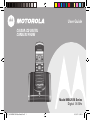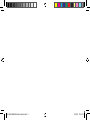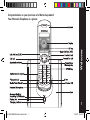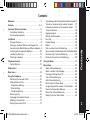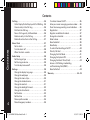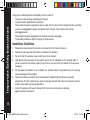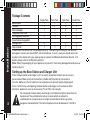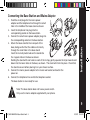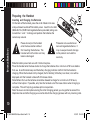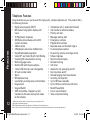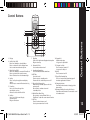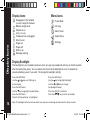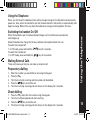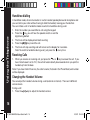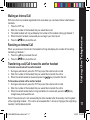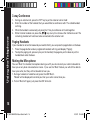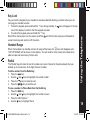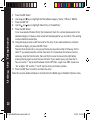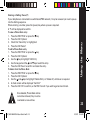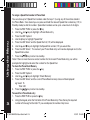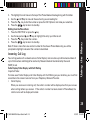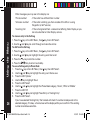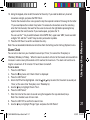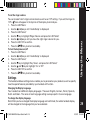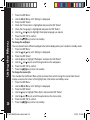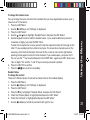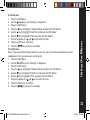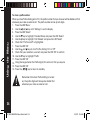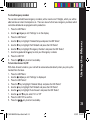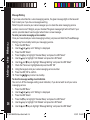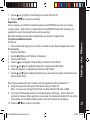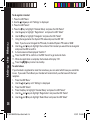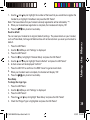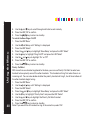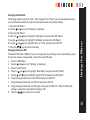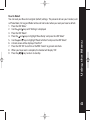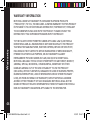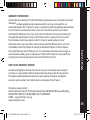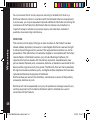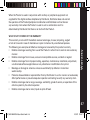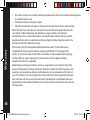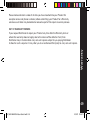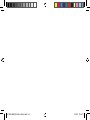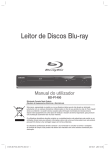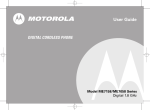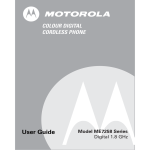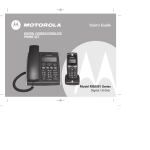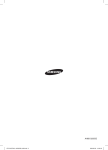Download Motorola ME4251K Series User guide
Transcript
User Guide COLOUR LCD DIGITAL CORDLESS PHONE Model ME4251K Series Digital 1.8 GHz 07_0022 ME4251UK User Guide1.ind1 1 29/1/07 15:45:50 Con You 07_0022 ME4251UK User Guide1.ind2 2 29/1/07 15:45:51 Welcome Welcome Congratulations on your purchase of a Motorola product! Your Motorola Telephone at a glance: 1 07_0022 ME4251UK User Guide1.ind1 1 29/1/07 15:45:51 Welcome For product-related questions, please refer to the Warranty section. Please retain your original dated sales receipt for your records. For warranty service of your Motorola Product, you will need to provide a copy of your dated sales receipt to confirm warranty status. Complies with the essential protective requirements and objectives of the EC’s R&TTE Directive 1999/5/EC; EC Low Voltage Directive 72/23/EEC; EC EMC Directive 89/336/EEC Copyright © 2007 Motorola, Inc. All rights reserved. No part of this publication may be reproduced in any form or by any means or used to make any derivative work (such as translation, transformation or adaptation) without written permission from Motorola, Inc. Motorola reserves the right to revise this publication and to make changes in content from time to time without obligation on the part of Motorola to provide notification of such revision or change. Motorola provides this guide without warranty of any kind, either implied or expressed, including but not limited to, the implied warranties of merchantability and fitness for a particular purpose. Motorola may make improvements or changes in the product(s) described in this manual at any time. MOTOROLA, the Stylized M Logo, and PhoneWrap are registered in the U.S. Patent and Trademark Office. All other product or service names are the property of their respective owners. 2 07_0022 ME4251UK User Guide1.ind2 2 29/1/07 15:45:52 Welcome. . . . . . . . . . . . . . . . . . . . . . . . . . . . . . . . . . . . . 1 &TTE C Important Safety Instructions . . . . . . . . . . . . . . . . . . . 5 Installation Guidelines . . . . . . . . . . . . . . . . . . . . . . 6 Technical Amendments . . . . . . . . . . . . . . . . . . . . . 7 y n or ent n of d, merts or and Contents . . . . . . . . . . . . . . . . . . . . . . . . . . . . . . . . . . 3 - 4 Installation . . . . . . . . . . . . . . . . . . . . . . . . . . . . . . . . . . 8 Package Contents: . . . . . . . . . . . . . . . . . . . . . . . . . . 8 Setting up the Base Station and Charger Unit . . 8 Connecting the Base Station and Mains Adaptor 9 Inserting and Charging the Batteries . . . . . . . . . 10 Low Battery Warning . . . . . . . . . . . . . . . . . . . . . . 11 Attaching a Headset . . . . . . . . . . . . . . . . . . . . . . . 11 Telephone Features . . . . . . . . . . . . . . . . . . . . . . . . . . 12 Control Buttons . . . . . . . . . . . . . . . . . . . . . . . . . . . 13 Display Icons . . . . . . . . . . . . . . . . . . . . . . . . . . . . . . . 14 Menu Icons . . . . . . . . . . . . . . . . . . . . . . . . . . . . . . . . . 14 Using the Telephone . . . . . . . . . . . . . . . . . . . . . . . . . 15 Switching the handset On/Off . . . . . . . . . . . . . . . 15 Making External Calls . . . . . . . . . . . . . . . . . . . . . . 15 Preparatory dialling . . . . . . . . . . . . . . . . . . . . . . 15 Direct dialling . . . . . . . . . . . . . . . . . . . . . . . . . . . 15 Handsfree dialling . . . . . . . . . . . . . . . . . . . . . . . 16 Receiving Calls . . . . . . . . . . . . . . . . . . . . . . . . . . . 16 Changing the Handset Volume . . . . . . . . . . . . . . 16 Making an Internal Call . . . . . . . . . . . . . . . . . . . . . 17 Receiving an Internal Call . . . . . . . . . . . . . . . . . . 17 07_0022 ME4251UK User Guide1.ind3 3 Transferring a call/Call forward to another handset 17 Transfer an external call to another handset . . . 17 Forward an external call to another handset . . . 17 3-way Conference . . . . . . . . . . . . . . . . . . . . . . . . . 18 Paging Handsets . . . . . . . . . . . . . . . . . . . . . . . . . 18 Muting the Microphone . . . . . . . . . . . . . . . . . . . . 18 Key Lock . . . . . . . . . . . . . . . . . . . . . . . . . . . . . . . . . 19 Handset Range . . . . . . . . . . . . . . . . . . . . . . . . . . . 19 Redial . . . . . . . . . . . . . . . . . . . . . . . . . . . . . . . . . . . 19 Dial a number from the Redial log . . . . . . . . . . . 19 Save a number to Phone Book from the Redial log19 Delete an entry from the Redial log . . . . . . . . . . 20 Delete all entries from the Redial log . . . . . . . . . 20 Using the Menu . . . . . . . . . . . . . . . . . . . . . . . . . . . . . 21 Phone Book . . . . . . . . . . . . . . . . . . . . . . . . . . . . . . . . . Store a Phone Book entry . . . . . . . . . . . . . . . . . . Store a number from Standby . . . . . . . . . . . . . . . Entering a Dialling Pause (P) . . . . . . . . . . . . . . . . View a Phone Book entry . . . . . . . . . . . . . . . . . . Edit a Phone Book entry . . . . . . . . . . . . . . . . . . . Delete from the Phone Book . . . . . . . . . . . . . . . . Assign a Speed Dial number in Phone Book . . . Check the Phone Book Memory . . . . . . . . . . . . . Search for a Phone Book entry . . . . . . . . . . . . . . Dialling from the Phone Book . . . . . . . . . . . . . . 21 21 22 23 23 23 23 24 24 24 25 Contents Contents e of to 29/1/07 15:45:53 Contents Co n ten ts Call Log . . . . . . . . . . . . . . . . . . . . . . . . . . . . . . . . . . 25. Caller Display/Caller Display with Call Waiting . 25 View an entry in the Call Log . . . . . . . . . . . . . . . 26 Dial from the Call Log . . . . . . . . . . . . . . . . . . . . . . 26 Save a Call Log entry to Phone Book . . . . . . . . . 26 Delete an entry in the Call log . . . . . . . . . . . . . . . 27 Delete all entries from in the Call log . . . . . . . . . 27 4 Alarm Clock . . . . . . . . . . . . . . . . . . . . . . . . . . . . . .27 . Set an alarm . . . . . . . . . . . . . . . . . . . . . . . . . . . . . 27 Turn the alarm off . . . . . . . . . . . . . . . . . . . . . . . . . 28 When the alarm sounds . . . . . . . . . . . . . . . . . .28 Audio Setup . . . . . . . . . . . . . . . . . . . . . . . . . . . . . .28 . Set the ringer type . . . . . . . . . . . . . . . . . . . . . . . . 28 Set the ringer volume . . . . . . . . . . . . . . . . . . . . . . 29 Turn the key tones on/off . . . . . . . . . . . . . . . . . 29 Settings. . . . . . . . . . . . . . . . . . . . . . . . . . . . . . . . . . 29. Change the display language . . . . . . . . . . . . . .29 Change the wallpaper . . . . . . . . . . . . . . . . . . . . . 30 Change the menu style . . . . . . . . . . . . . . . . . . . . . 30 Change the handset name . . . . . . . . . . . . . . . . . . 31 Change the contrast . . . . . . . . . . . . . . . . . . . . . . . 31 Change the backlight timeout . . . . . . . . . . . . . .32 Change the time format . . . . . . . . . . . . . . . . . . . . 32 Set the date . . . . . . . . . . . . . . . . . . . . . . . . . . . . . . 33 Set the time . . . . . . . . . . . . . . . . . . . . . . . . . . . . . 33 Store a prefix number . . . . . . . . . . . . . . . . . . . . . 34 Store Emergency numbers . . . . . . . . . . . . . . . . . 35 07_0022 ME4251UK User Guide1.ind4 4 Turn Auto Answer On/Off . . . . . . . . . . . . . . . . . . . 35 Enter your voice messaging service number . . . 36 Clear the message waiting visual indication . . . 36 Registration . . . . . . . . . . . . . . . . . . . . . . . . . . . . . 37 Register an additional handset . . . . . . . . . . . . . . 37 De-register a handset . . . . . . . . . . . . . . . . . . . . . . 38 Select a base . . . . . . . . . . . . . . . . . . . . . . . . . . . . . 38 Reset to default . . . . . . . . . . . . . . . . . . . . . . . . . . . 39 Base Setup . . . . . . . . . . . . . . . . . . . . . . . . . . . . . . . 39 To switch the Base Ringer On/Off . . . . . . . . . . . . 40 Priority Call Alert . . . . . . . . . . . . . . . . . . . . . . . . . 40 Changing the Dial Mode . . . . . . . . . . . . . . . . . . . . 41 Changing the System PIN . . . . . . . . . . . . . . . . . . 41 Changing the Recall Time (Flash) . . . . . . . . . . . . 42 Access a Call Waiting Line/Holding and Transferring Calls(PABX) . . . . . . . . . . . . . . . . 42 Reset to Default . . . . . . . . . . . . . . . . . . . . . . . . . . 43 Warranty. . . . . . . . . . . . . . . . . . . . . . . . . . . . . .44 - 49 29/1/07 15:45:54 Follow these safety precautions when using your cordless phone to reduce the risk of fire, electric shock and injury to persons or property: Reduce risk of fire and shock by: 1. Keep all slits and openings of the phone unblocked. Do not set the phone on a heating register or over a radiator. Ensure that proper ventilation is provided at the installation site. 2. Do not use while wet or while standing in water. 3. Do not use this product near water (for example, near a bath tub, kitchen sink, or swimming pool). 4. Do not allow anything to rest on the power cord. Place the power cord so that it will not be walked on. 5. Never insert objects of any kind into the product slits as that may result in fire or shock. 6. Unplug this product from the wall outlet before cleaning. Do not use liquid cleaners or aerosol cleaners. Use a damp cloth for cleaning. 7. Do not disassemble this product. If service or repair work is required, contact the Warranty Service phone number found in the back of this user’s guide. 8. Do not overload wall outlets and extension cords. 9. Avoid using during an electrical storm. Use a surge protector to protect the equipment. 10. Do not use this cordless phone to report a gas leak, especially if you are in the vicinity of the gas line. Important Safety Instructions Important Safety Instructions 07_0022 ME4251UK User Guide1.ind5 5 29/1/07 15:45:54 Important Safety Instructions Unplug this cordless phone immediately from an outlet if: • The power cord or plug is damaged or frayed. • Liquid has been spilled into the product. • The product has been exposed to rain or water. Do not retrieve the handset or base until after you have unplugged the power and phone from the wall. Then retrieve the unit by unplugged cords. • The product has been dropped or the cabinet has been damaged. • The product exhibits a distinct change in performance. Installation Guidelines 1. 2. 3. 4. Read and understand all instructions and save them for future reference. ollow all warnings and instructions marked on the product. F Do not install this product near a bath tub, sink or shower. Operate this phone using only the power source that is indicated on the marking label. If you are unsure of the power supply to your home, consult with your dealer or local power company. 5. Do not place this product on an unstable cart, stand or table. This product may fall, causing serious damage to the product. 6. Adjust only those controls that are covered by the operating instructions. Improper adjustment of other controls may result in damage and will often require extensive work to restore the product to normal operation. 7. Clean this product with a soft, damp cloth. Do not use chemicals or cleaning agents to clean this phone. 07_0022 ME4251UK User Guide1.ind6 6 29/1/07 15:45:54 Technical Amendments These Operating Instructions are issued for information purposes. Their content is not subject of a contract. All indicated data are merely nominal values. The described equipment and options may differ depending on requirements which are specific to each country. This device is dedicated to be used in the analog public switched telecomunication network (PSTN). Important Safety Instructions 8. U se only the power supply that came with this unit. Using other power supplied may damage the unit. 9. Because cordless phones operate on electricity, you should have at least one phone in your home that isn’t cordless, in case the power in your home goes out. 10. To avoid interference to nearby appliances, do not place the base of the cordless phone on or near a TV, microwave oven, or VCR. 11. It is impossible to make emergency calls when the keypad lock is enabled. 07_0022 ME4251UK User Guide1.ind7 7 29/1/07 15:45:54 Installation Package Contents Single Pack Twin Pack Triple Pack Quad Pack Base station 1 1 1 1 Handset 1 2 3 4 Mains Adaptor 1 2 3 4 Telephone Line Cord 1 1 1 1 Rechargeable Batteries 2 4 6 8 (type AAA rechargeable) Charger Unit 0 1 2 3 User’s Guide 1 1 1 1 Please check the contents of the package carefully. If something is missing or has become damaged in transit, you should NOT use the telephone. In such a case you should return the product to the dealer with your sales receipt or contact the Motorola distributor directly. (For details, please refer to the Warranty section.) Note: Retain the packaging of your appliance to prevent it from being damaged should you ever need to return it. Setting up the Base Station and Charger Unit Place the base station and charger unit in an easily accessible location near to a mains power socket. Make sure that the location is stable and flat and that the surface is non-slip. Make sure that all cables can be routed so as to prevent people tripping over them. Furthermore, avoid placing the base station and charger unit too close to other electronic appliances such as microwaves, PCs or HiFis, for example. Do not expose the base station and charger unit to direct sunlight or allow them to become wet. They should not be set up in rooms which are subject to condensation or corrosive steam or a high concentration of dust (e.g. cellars, garages or conservatories). The room temperature must be between 0°c and 35°c. 07_0022 ME4251UK User Guide1.ind8 8 29/1/07 15:45:55 ver Connecting the Base Station and Mains Adaptor 1. F eed the small plugs for the mains power adaptor and the telephone line through the small hole in the middle of the base stand as shown. 2. Insert the telephone line plug into the corresponding socket on the base station. 3. Connect the small mains power adaptor plug into the corresponding socket on the base station. 4. Attach the base stand to the main part of the base, being careful that the cables exit cleanly through the small hole in the base stand: Insert the 2 small plastic tabs on the stand into the 2 upper slots on the base as shown. Holding the stand with one hand on each of the 2 clips, gently squeeze the clips inwards and down into the lower slots on the base, as shown. The stand will click into place. Check that the stand is secure before placing it on your chosen surface. 5. Connect the mains power adaptor to the mains wall socket and switch the power on. 6. Connect the telephone line cord to the telephone socket. Installation ck The base station is now ready for use. Note: The base station does not have a power switch. Only use the mains adaptor supplied with your phone. 07_0022 ME4251UK User Guide1.ind9 9 29/1/07 15:45:55 Preparing the Handset Inserting and Charging the Batteries Installation On the back of the handset, press the small ribbed circle area and push down to slide off the battery cover. Insert the 2 x AAA (600mAh/1.2v) Ni-MH rechargable batteries provided, taking care to note the ‘+’ and ‘-‘ markings and position the batteries the correct way around. Please do not put the handset onto the base station without first inserting the batteries. The handset will not function and may become damaged. Please do not use alkaline or non-rechargeable batteries. It may cause permanent damage to the product and void the warranty. Slide the battery cover back on until it clicks into place. Place the handset onto the base station to charge the batteries for a minimum of 16 hours before first use. A confirmation beep and the battery charging indicator confirm that the handset is charging. When the handset is fully charged, the full battery( full battery icon here) icon will be displayed until the handset is taken off of the base station. Note: Before first use the batteries should be allowed to charge for a minimum of 16 hours, without interruption. If possible, only take the handset out of the base station when charging is complete. This will help to guarantee optimum operation. Note: To ensure no interruptions during the initial charging period, you may prefer to connect the telephone line cord after charging so as not to disturb the charging process with any incoming calls. 10 07_0022 ME4251UK User Guide1.ind10 10 29/1/07 15:45:55 LOW BATTERY WARNING When the battery is low and needs to be recharged, you will hear a warning tone during standby and when the handset is in use. Attaching a Headset In st a l l a t i o n You can connect a headset (not included) to your handset. Lift the small rubber flap on the right hand side of the handset to reveal the headset socket. Connect the headset plug into the headset socket. With a headset connected the handset microphone and receiver loudspeaker are switched off and all communication will be via the headset earpiece and microphone. Technical data Receiver impedance : Microphone impedance : Receiver output power : Plug : Microphone sensitivity : 32 ohm 2.2K ohm 20mW 2.5mm headset jack plug -42dBV/pa 11 07_0022 ME4251UK User Guide1.ind11 11 29/1/07 15:45:56 Telephone Features Congratulations on your purchase of this high quality, cordless telephone set. This product offers the following features: • • Features • • 12 • • • • • • • • • • • • • • • Digital sound quality (DECT) 65K Colour full graphic display with icons 16 Polyphonic ringtones 200 Name phone book, each with 3 contact numbers 4 Menu styles 4 Wallpapers (exclusive to Motorola) Handsfree/headset operation Caller ID* and Caller ID with Call Waiting Incoming 40 name/number call log Multi-language menu. Backlit LCD with timeout options 7 level LCD contrast, user changeable 20 Last number redial Alarm Microphone mute Low battery warning tone and indication Keypad lock Keypad Backlit GAP compatible – Register up to 6 handsets to the base and up to 4 bases to the handset. • • • • • • • • • • • • • • • • • • • • • • Conference call+(1 external/2 internal) Call transfer to other handsets+ Priority call alert Message waiting alert Emergency numbers 9 Speed dial numbers Separate base and handset ringers 5 Level earpiece volume 6 Level ring volume and ringer mute 5 Base ringtones Real time clock display Handset naming Call timer Automatic call answering on/off Key input tone on/off Handset paging from base station Incoming call rejection Up to 100 hours standby Up to 10 hours continuous talk time Recall/Pause/Hold Line in use indication Tone and pulse dialling * Subscription may be required. Please contact your network provider. + More than one handset required. DECT: Digitally Enhanced Cordless Telephone - Standard for Cordless telephones GAP : Generic Access Profile – Standard for the interoperation of handsets and base stations from other manufacturers 07_0022 ME4251UK User Guide1.ind12 12 29/1/07 15:45:56 Control Buttons 1 4 2 8 6 9 3 10 7 5 11 16 13 19 17 18 1. Display 2. Left Soft Key (LSK) Press from standby to view the Menu. Press to select and confirm display items. Use to mute/unmute the microphone. 3. Right Soft Key (RSK) Press from standby to access the Phone Book. Press to go back to the previous menu. Press to delete an incorrect character/digit. 4. Up Key Use to scroll up through the menu/display options Shortcut key to access the Received calls log 5. Down Key Use to scroll down through the menu/display options Shortcut to access the Phone Book 6. Left Key Use to scroll left in menu/display and text options Ringer volume down 07_0022 ME4251UK User Guide1.ind13 13 14. Keypad 0-9 7. Right Key Use to scroll right in menu/display and text options Alphanumeric entry Ringer volume up Long press for Speed dial 8. External Call Key Use to make an external call. 9. Handsfree/Speaker Key Use to activate/de-activate handsfree. 10. OFF Key Use to end a call. Press to return to standby mode. Press and hold to switch the power on/off 11. Pause/Voice Message Key When storing a number, press and hold to enter a pause. Shortcut key to activate voice mail in standby mode. 12. Redial/Flash (Recall) Key Shortcut key to access Dialled Calls Log. Flash/Recall - used with some network services. 13. INT Key Press to make an intercom call. Use to put an external call on hold. 15. *Keypad Lock Key Press to enter an asterisk ‘*’ Long press for Keylock 16. #/Key Press to enter a hash ‘#’ 17. Page (Find Handset) Key Press to locate a missing handset/page all handsets registered to the base. Co n tr o l B u tto n s 14 15 12 18. Charging Indicator Illuminates when handset is charging in the base station. 19. Message Waiting/Incoming call indicator Illuminates when handset is connected to a call in the base station. 13 29/1/07 15:45:57 Display Icons Display Icons isappears if the handset D is out of range of the base Battery charge level Keylock is on Line is in use Telephone line unplugged Alarm is set Ringer on Ringer off Mute is on Message waiting Phone Book Call Log Alarm Clock Audio Setup Settings Display Backlight The backlight on your handset comes on when any key is pressed and will stay on for 30 seconds after the last button press. You can reduce the time that the backlight is on to 15 seconds to conserve battery power if you wish. To change the backlight setting: Press the LSK ‘Menu’ Use the and keys unit ‘Settings’ is on the display Press the LSK ‘Select’ Use the key to highlight ‘Handset Setup’ Press the LSK ‘Select’ Check that ‘Display Setup’ is highlighted 14 Menu Icons Press the LSK ‘Select’ Use the key to highlight ‘Backlight’ Use the and keys to change the Backlight timeout. Press the LSK ‘OK’ to confirm. Press the key to return to standby. Note: The backlight will also come on when you receive an incoming call and when the Alarm sounds. 07_0022 ME4251UK User Guide1.ind14 14 29/1/07 15:45:58 Using the Telephone When you first insert the batteries there will be enough charge for the Handset to automatically power on. Also, when the handset is put into the base station it will switch on automatically and begin to charge. Before first use, allow the batteries to charge uninterrupted for 16 hours. When the handset is put in the base station/charger unit it switches on automatically and charges up. Allow the batteries to charge for 16 hours without interruption before first use. To switch the handset off: 1. In ON mode, press and hold the key for 2 seconds. To switch the handset on: 1. In OFF mode, press and hold the key for 2 seconds. Making External Calls There are three ways that you can make an external call: Preparatory dialling 1. 2. 3. 4. 5. Enter the number you would like to call using the keypad. Press the The timer will start counting and the number will be dialled. Press the key to end the call. The timer will stop counting and will remain on the display for 2 seconds. Using the Telephone Switching the handset On/Off Direct dialling 1. 2. 3. 4. Press the and enter the number using the keypad. The timer will be displayed and start counting Press the key to end the call. The timer will stop counting and will remain on the display for 2 seconds. 07_0022 ME4251UK User Guide1.ind15 15 15 29/1/07 15:45:59 Using the Telephone Handsfree dialling In handsfree mode, all communication is via the handset speakerphone and microphone and you can talk to your caller without having to hold the handset, leaving your ‘hands free’. You can initiate a call in handsfree mode or switch to handsfree during a call. 1. Enter the number you would like to call using the keypad 2. Press the key, you will hear the speaker switch on and the digits being dialled 3. The timer will be displayed and start counting 4. Press the key to end the call. 5. The timer will stop counting and will remain on the display for 2 seconds. Note: To switch to handsfree during a call, just press the at any time. Receiving Calls 1. W hen you receive an incoming call, just press the or key to answer the call. If you have ‘Auto Answer’ set to ‘On’, the call will automatically be answered when you pick the handset up from the base. Note: If you have Caller ID service, the caller’s name (if stored in the Phone Book) and number will be displayed. Changing the Handset Volume You can adjust the handset volume during a call (external or internal). There are 5 different volume levels. During a call: 1. Press the or key to adjust the handset volume. 16 07_0022 ME4251UK User Guide1.ind16 16 29/1/07 15:45:59 With more than one handset registered to the same base you can make internal calls between handsets. 1. Press the ‘INT’ key 2. Enter the number of the handset that you would like to call. 3. The called handset will ring and display the number of the handset calling eg: Handset 1 4. When the other handset is answered you can begin your internal call. 5. Press the key to end the call. Receiving an Internal Call When you receive an internal call, the handset will ring and display the number of the calling handset: eg: Handset 2 1. Press the key to answer the call. 2. Press the key to end the call. Transferring a call/Call forward to another handset To transfer an external call to another handset 1. During an external call, press the ‘INT’ key to put the external call on hold 2. Enter the number of the handset that you would like to transfer the call to 3. When the called handset is answered, press the key to transfer the call. To forward an external call to another handset 1. During an external call, press the ‘INT’ key to put the external call on hold 2. Enter the number of the handset that you would like to transfer the call to 3. When the called handset starts to ring (and before it is answered), press the key straight away to forward the call. Note: If the external call is not answered by the other handset after 30 seconds, it will ring back at the originating handset. If the call is not answered after 1 minute of ringing at the originating handset, it will be disconnected. 07_0022 ME4251UK User Guide1.ind17 17 Using the Telephone Making an Internal Call 17 29/1/07 15:46:00 Using the Telephone 3-way Conference 1. During an external call, press the ‘INT’ key to put the external call on hold 2. Enter the number of the handset that you would like to conference with. The called handset will ring. 3. When the handset is answered, just press the ‘3’ key to conference all 3 calls together. 4. Either internal handset can press the key at any time to leave the Conference call. The remaining handset will continue to be connected to the external call. Paging Handsets If your handset is not on the base and you need to find it, you can press the page button on the base. 1. Press the page button and any registered handsets will ring and display ‘Paging’. 2. To stop the paging call, press any key on the handset, the page key on the base or put the handset back onto the base. Muting the Microphone You can ‘Mute’ the handset microphone during a call if you do not wish your caller to be able to hear you or any local conversation or noise. If you use the ‘Mute’ feature you will still be able to hear your caller, but they will not be able to hear you. 1. During a handset or handsfree call, press the LSK ‘Mute’. ‘Muted’ will be displayed to remind you that your caller cannot hear you. 2. To turn ‘Mute’ off again, just press the LSK ‘Unmute’. 18 07_0022 ME4251UK User Guide1.ind18 18 29/1/07 15:46:00 You can lock the keypad of your handset to avoid accidentally dialling a number when you are carrying your handset around. 1. To lock the keypad, press and hold the ‘*’ key during standby. A icon will appear in the top row of the display to confirm that the keypad is locked. 2. To unlock the keypad, press and hold the ‘*’ key Note: When the keylock is on the power on/off key will still function and you will be able to accept incoming calls and turn off the alarm. Handset Range When the handset is at standby and out of range of the base, the icon will disappear and ‘OUT OF RANGE’ will be shown in the display. You will need to move closer to the base to be able to make and receive any further calls. Redial The ‘Redial’ log will store the last 20 numbers (or name if stored in the phone book) that you dialled, up to a maximum of 24 digits for each number. To dial a number from the Redial log: 1. Press the key 2. Use the and keys to highlight the number to dial 3. Press the key to make the call. 4. Press the key to end the call. To save a number to Phone Book from the Redial log: 1. Press the key 2. Use the and keys to highlight the number to save 3. Press the LSK ‘Options’ 4. Use the key to highlight ‘Save’ 07_0022 ME4251UK User Guide1.ind19 19 Using the Telephone Key Lock 19 29/1/07 15:46:01 Using the Telephone 5. 6. 7. 8. 9. Press the LSK ‘Select’ Use the and keys to highlight the Phone Book category, ‘Home’, ‘Office’ or ‘Mobile’ Press the LSK ‘OK’ Use the and keys to highlight ‘New Entry’ or ‘Existed Entry’ Press the LSK ‘Select’. If you have selected ‘Existed Entry’ the handset will check if a number already exists in the selected category, if it does, a check screen will be displayed for you to confirm if the existing number should be overwritten. 10. Using the keypad, enter or edit the name for the entry. If you need to delete any incorrect characters or digits, just press the RSK ‘Clear’. To enter the characters for a name, press the key the required number of times eg: for the letter ‘H’ you would press the number 4 key twice. If 2 consecutive characters are on the same key, enter the first character, then wait for the cursor to move to the right before pressing the key again to enter the next character. If you need a space, just press the ‘0’. You can use the ‘*’ key to switch between initial CAPS ‘Abc’, upper case ‘ABC’, lower case ‘abc’ or digits ‘123’ and the ‘1’ and ‘#’ keys to enter punctuation symbols. 11. Press the LSK ‘Save’ to confirm and store the entry. Note: You can also delete individual or all entries from the Redial log via the Redial ‘Options’ menu. 20 07_0022 ME4251UK User Guide1.ind20 20 29/1/07 15:46:01 You can store up to 200 names and numbers in your Phone Book, each with 3 contact numbers. Each individual Phone Book entry can be up to 16 characters and 24 digits long. You can also sort your Phone Book entries into 4 different groups; General, Business, Personal and VIP, making it easier to locate and call those people you speak to most often. Note: You can also use all the Phone Book functions during a call by pressing the RSK ‘Ph Bk’. The key is not available during a call to access the Phone Book. To store a Phone Book entry: 1. Press the RSK ‘Ph Bk’ or press the key 2. Press the LSK ‘Options’ 3. Use the key to highlight ‘New Entry’ 4. Press the LSK ‘Select’ 5. Using the keypad , enter the name for the entry. If you need to delete any incorrect characters or digits, just press the RSK ‘Clear’. To enter the characters for a name, press the key the required number of times eg: for the letter ‘H’ you would press the number 4 key twice. If 2 consecutive characters are on the same key, enter the first character, then wait for the cursor to move to the right before pressing the key again to enter the next character. If you need a space, just press the ‘0’. You can use the ‘*’ key to switch between initial CAPS ‘Abc’, upper case ‘ABC’, lower case ‘abc’ or digits ‘123’ and the ‘1’ and ‘#’ keys to enter punctuation symbols. 6. Use the key to scroll to each of the three categories; Home, Office or Mobile and use the keypad to enter each contact number as required. Note: At least one contact number must be entered. 7. You can assign each Phone Book entry to one of four groups; General, Business, Personal or VIP. To select a group, use the key until you see ‘General’ in red and then use the and keys until the group you require is on the screen. 8. Press the LSK ‘Save’ to confirm and store the entry. 07_0022 ME4251UK User Guide1.ind21 21 Using the Menu Phone Book 21 29/1/07 15:46:01 Using the Menu To store a number from Standby 1. Enter the number using the keypad 2. Press the LSK ‘Save’ 3. Use the and keys to highlight the Phone Book category, ‘Home’, ‘Office’ or ‘Mobile’ 7. Press the LSK ‘OK’ 8. Use the and keys to highlight ‘New Entry’ or ‘Existing Entry’ 9. Press the LSK ‘Select’. If you have selected ‘Existing Entry’ the handset will check if a number already exists in the selected category, if it does, a check screen will be displayed for you to confirm if the existing number should be overwritten. 10. Using the keypad, enter or edit the name for the entry. If you need to delete any incorrect characters or digits, just press the RSK ‘Clear’. To enter the characters for a name, press the key the required number of times eg: for the letter ‘H’ you would press the number 4 key twice. If 2 consecutive characters are on the same key, enter the first character, then wait for the cursor to move to the right before pressing the key again to enter the next character. If you need a space, just press the ‘0’. You can use the ‘*’ key to switch between initial CAPS ‘Abc’, upper case ‘ABC’, lower case ‘abc’ or digits ‘123’ and the ‘1’ and ‘#’ keys to enter punctuation symbols. 11. Press the LSK ‘Save’ to confirm and store the entry. 22 07_0022 ME4251UK User Guide1.ind22 22 29/1/07 15:46:02 Using the Menu Entering a Dialling Pause (P) If your telephone is connected to a switchboard/PBX network, it may be necessary to insert a pause into the dialling sequence. When entering a number, press the (pause) key where a pause is required. A ‘P’ will be displayed to confirm. To view a Phone Book entry 1. Press the RSK ‘Ph Bk’ or press the key 2. Press the LSK ‘Options’ 3. Check that ‘View Entry’ is highlighted 4. Press the LSK ‘Select’ To edit a Phone Book entry 1. Press the RSK ‘Ph Bk’ or press the key 2. Press the LSK ‘Options’ 3. Use the key to highlight ‘Edit Entry’ 4. Use the keypad and the and keys to edit the entry. 4. Press the LSK ‘Save’ to confirm and store the entry. To delete from the Phone Book 1. Press the RSK ‘Ph Bk’ or press the key 2. Press the LSK ‘Options’ 3. Use the and keys to highlight ‘Delete Entry’ or ‘Delete All’, whichever is required. 4. A check screen will be displayed ‘Confirm?’ 5. Press the LSK ‘OK’ to confirm, or the RSK ‘Cancel’ if you wish to go back and check. Once deleted, Phone Book entries cannot be retrieved, they must be re-entered as new entries. 23 07_0022 ME4251UK User Guide1.ind23 23 29/1/07 15:46:02 Using the Menu 24 To assign a Speed Dial number in Phone Book You can store up to 9 Speed Dial numbers under the keys 1-9, using any of the entries stored in the Phone Book. Once stored you can press and hold the relevant Speed Dial number key (1-9) in Standby mode, to dial the number. Speed dial numbers can be up to a maximum of 24 digits. 1. Press the RSK ‘Ph Bk’ or press the key 2. Use the and keys to highlight a Phone Book entry 2. Press the LSK ‘Options’ 3. Use the key to highlight ‘Speed Dial’ 4. Press the LSK ‘Select’ and the Speed Dial list (1-9) will be displayed. 5. Use the and keys to highlight the Speed Dial number (1-9) you would like. 6. Press the LSK ‘Select’. The name of your Phone Book entry will now be displayed next to the Speed Dial number. 7. Press the key to return to standby. Note: If there is more than one contact number for the chosen Phone Book entry you will be prompted to highlight and select the number for the Speed Dial. To check the Phone Book Memory 1. Press the RSK ‘Ph Bk’ or press the key 2. Press the LSK ‘Options’ 3. Use the and keys to highlight ‘Check Memory’ 4. Press the LSK ‘Select’ and the current Phone Book memory status will be displayed: eg: Used: 15 Total: 200 5. Press the key to return to standby. To search for a Phone Book entry 1. Press the RSK ‘Ph Bk’ or press the key 2. Using the keypad, enter the first letter of the Phone Book entry. Press the key the required number of times eg: for the letter ‘H’ you would press the number 4 key twice. 07_0022 ME4251UK User Guide1.ind24 24 29/1/07 15:46:02 Incoming Call Log Your call log works with a network service ‘Caller Display’ and can store up to 40 names/numbers of up to 16 characters and 24 digits for each entry. Missed called will be indicated by the word [NEW] in red. Caller Display/Caller Display with Call Waiting Important Note: To make use of Caller Display and Caller Display with Call Waiting on your landline, you must first subscribe to the relevant service from your Telephony Network Provider. • Caller Display When you receive an incoming call, the caller’s number will be displayed so that you can see who’s calling before you answer. If the caller’s number has been stored in Phone Book, the caller’s name will be displayed instead. Using the Menu 3. The highlight bar will move to the top of the Phone Book entries beginning with that letter. 4. Use the and key to move to the exact entry you are looking for. 5. Press the key to dial the number or press the LSK ‘Options’ and make your selection. 6. Press the key to return to standby. Dialling from the Phone Book 1. Press the RSK ‘Ph Bk’ or press the key 2. Use the keypad and and keys to highlight the entry you’d like to call. 3. Press the Key to dial the number. 4. Press the key to return to standby. Note: If there is more than one contact number for the chosen Phone Book entry you will be prompted to highlight and select the number to be dialled. 25 07_0022 ME4251UK User Guide1.ind25 25 29/1/07 15:46:03 Using the Menu 26 Other messages you may see in the display are: ‘Private number’ - If the caller has withheld their number ‘Unknown number’ - If the caller is dialling you from outside of the UK or is using SkypeOut (a VoIP service). ‘Incoming Call - If the call originated from a network not offering Caller Display or you do not subscribe to Caller Display service. To view an entry in the Call Log 1. Press the key or the LSK ‘Menu’, then key, then LSK ‘Select’. 2. Use the and keys to scroll through and view the entries To dial from the Call Log 1. Press the key or the LSK ‘Menu’, then key, then LSK ‘Select’. 2. Use the and keys to highlight the entry you’d like to call 3. Press the key to dial the number. 4. Press the key to return to standby. To save a Call Log entry to Phone Book 1. Press the key or the LSK ‘Menu’, then key, then LSK ‘Select’. 2. Use the and keys to highlight the entry you’d like to save 3. Press the LSK ‘Options’ 4. Use the key to highlight ‘Save’ 5. Press the LSK ‘Select’ 6. Use the and keys to highlight the Phone Book category, ‘Home’, ‘Office’ or ‘Mobile’ 7. Press the LSK ‘OK’ 8. Use the and keys to highlight ‘New Entry’ or ‘Existing Entry’ 9. Press the LSK ‘Select’. If you have selected ‘Existing Entry’ the handset will check if a number already exists in the selected category, if it does, a check screen will be displayed for you to confirm if the existing number should be overwritten. 07_0022 ME4251UK User Guide1.ind26 26 29/1/07 15:46:03 Alarm Clock You can set an alarm on your handset to sound just ‘Once’, the same time ‘Everyday’ or ‘Workday’ (Monday to Friday). When the alarm sounds it will start at the lowest volume and then increase in volume every 30 seconds until it reaches the maximum. The alarm will continue to ring for a maximum of 10 minutes if it hasn’t been turned off. To set an alarm 1. Press the LSK ‘Menu’ 2. Press the key twice until ‘Alarm Clock’ is displayed 3. Press the LSK ‘Select’ 4. Alarm On/Off will be highlighted. Use the and keys to select for the alarm to sound just ‘Once’, at the same time ‘Everyday’ or on ‘Weekday’(s). 5. Use the key to highlight ‘Alarm Time’. 6. Press the LSK ‘Select’ 7. Enter the time for the alarm to sound using the keypad or the (up and down) keys. Note: Your handset uses 24 hour clock. 8. Press the LSK ‘OK’ to confirm the alarm time. 9. Use the key to highlight ‘Ringer Type’ and press the LSK ‘Select’ 07_0022 ME4251UK User Guide1.ind27 27 Using the Menu 10. U sing the keypad, enter or edit the name for the entry. If you need to delete any incorrect characters or digits, just press the RSK ‘Clear’. To enter the characters for a name, press the key the required number of times eg: for the letter ‘H’ you would press the number 4 key twice. If 2 consecutive characters are on the same key, enter the first character, then wait for the cursor to move to the right before pressing the key again to enter the next character. If you need a space, just press the ‘0’. You can use the ‘*’ key to switch between initial CAPS ‘Abc’, upper case ‘ABC’, lower case ‘abc’ or digits ‘123’ and the ‘1’ and ‘#’ keys to enter punctuation symbols. 11. Press the LSK ‘Save’ to confirm and store the entry. Note: You can also delete individual or all entries from the Call log via the Call Log ‘Options’ menu. 27 29/1/07 15:46:03 Using the Menu 10. Use the and to scroll through and listen to each melody. 11. Press the LSK ‘OK’ to select an alarm melody. 12. Your alarm is now set and an will appear in the top line of the standby display. To turn the alarm off Follow steps 1 to 4 above but select ‘Off’ instead of ‘Once’, ‘Everyday’ or ‘Workday’. When the alarm sounds Press the LSK ‘OK’ or any key on the handset to silence the alarm. Audio Setup Within Audio Settings you can choose from 20 ringtones, 16 of which are polyphonic, to help you distinguish between the different types of call you receive. You can set a different ringer melody for your external and internal calls, as well as assigning a specific ringtone for each of your Phone Book groups; so that you’ll know immediately the phone starts ringing if the caller is a ‘General’, ‘Business’, ‘Personal’ or ‘VIP’ contact. To set the ringer type 1. Press the LSK ‘Menu’ 2. Use the and keys until ‘Audio Setup’ is displayed. 3. Press the LSK ‘Select’ 4. Check that ‘Ringer Type’ is highlighted and press the LSK ‘Select’ 5. Use the and keys to highlight the Ringer Type you would like to change. 6. Press the LSK ‘Select’ 7. Use the and keys to scroll through and listen to each melody. 8. Press the LSK ‘OK’ to confirm. 9. Press the key to return to standby. 28 07_0022 ME4251UK User Guide1.ind28 28 29/1/07 15:46:04 Settings The handset and base settings menu enables you to personalise your product as well as specify how the special features provided by your handset will function. Changing the Display Language Your handset has 6 different display languages. These are: English, German, French, Spanish, Dutch and Italian. The name of each language setting is always spelt in its own language. To change the display language Note: After you have changed the display language and confirmed, the whole handset display will be changed to the language that you have selected. 07_0022 ME4251UK User Guide1.ind29 29 Using the Menu To set the ringer volume You can choose from 5 ringer volume levels as well as an ‘Off’ setting. If you set the ringer to ‘Off’ a icon will appear in the top line of the display to remind you. 1. Press the LSK ‘Menu’ 2. Use the and keys until ‘Audio Setup’ is displayed. 3. Press the LSK ‘Select’ 4. Use the key to highlight Ringer Volume and press the LSK ‘Select’ 5. Use the and keys until you have the right ringer volume for you. 6. Press the LSK ‘OK’ to confirm. 7. Press the key to return to standby. To turn the keytones on/off 1. Press the LSK ‘Menu’ 2. Use the and keys until ‘Audio Setup’ is displayed. 3. Press the LSK ‘Select’ 4. Use the key to highlight ‘Key Tones’ and press the LSK ‘Select’ 5. Use the and keys to highlight ‘On’ or ‘Off’ 6. Press the LSK ‘OK’ to confirm 7. Press the key to return to standby. 29 29/1/07 15:46:04 Using the Menu 30 1. Press the LSK ‘Menu’ 2. Use the and keys until ‘Settings’ is displayed 3. Press the LSK ‘Select’. 4. Check that ‘Personalize’ is highlighted and press the LSK ‘Select’ 5. Check that ‘Language’ is highlighted and press the LSK ‘Select’ 6. Use the and keys to highlight the display language you require 7. Press the LSK ‘OK’ to confirm 8. Press the key to return to standby. To change the wallpaper You can choose from 4 different wallpapers that will be displayed on your handset in standby mode 1. Press the LSK ‘Menu’ 2. Use the and keys until ‘Settings’ is displayed 3. Press the LSK ‘Select’. 4. Use the key to highlight ‘Wallpaper’ and press the LSK ‘Select’ 5. Use the and keys to scroll through and view the wallpapers 6. Press the LSK ‘OK’ to confirm 7. Press the key to return to standby. To change the menu style Your handset has 4 different Menu styles to choose from which change the overall look of each display as well as the colour of the highlight bar, information and softkey areas. 1. Press the LSK ‘Menu’ 2. Use the and keys until ‘Settings’ is displayed 3. Press the LSK ‘Select’. 4. Use the key to highlight ‘Menu Style’ and press the LSK ‘Select’ 5. Use the and keys to scroll through and view the menu styles 6. Press the LSK ‘OK’ to confirm 7. Press the key to return to standby. 07_0022 ME4251UK User Guide1.ind30 30 29/1/07 15:46:05 07_0022 ME4251UK User Guide1.ind31 31 Using the Menu To change the handset name You can change the name of each of the handsets that you have registered to a base, up to a maximum of 10 characters. 1. Press the LSK ‘Menu’ 2. Use the and keys until ‘Settings’ is displayed 3. Press the LSK ‘Select’. 4. Use the and key to highlight ‘Handset Name’ and press the LSK ‘Select’ 5. Use the keypad to enter or edit the handset name. If you need to delete any incorrect characters or digits, just press the RSK ‘Clear’. To enter the characters for a name, press the key the required number of times eg: for the letter ‘H’ you would press the number 4 key twice. If 2 consecutive characters are on the same key, enter the first character, then wait for the cursor to move to the right before pressing the key again to enter the next character. If you need a space, just press the ‘0’. You can use the ‘*’ key to switch between initial CAPS ‘Abc’, upper case ‘ABC’, lower case ‘abc’ or digits ‘123’ and the ‘1’ and ‘#’ keys to enter punctuation symbols. 6. Press the LSK ‘OK’ to confirm 7. Press the key to return to standby. Handset Setup To change the contrast There are 7 different levels of contrast to choose from for the handset display. 1. Press the LSK ‘Menu’ 2. Use the and keys until ‘Settings’ is displayed 3. Press the LSK ‘Select’. 4. Press the key to highlight ‘Handset Setup’ and press the LSK ‘Select’ 5. Check that ‘Display Setup’ is highlighted and press the LSK ‘Select’ 6. Check that ‘Contrast’ is highlighted and press the LSK ‘Select’ 7. Use the and keys to find the contrast that’s right for you 31 29/1/07 15:46:05 Using the Menu 8. Press the LSK ‘OK’ to confirm. 9. Press the key to return to standby. To change the backlight timeout The default setting for the backlight is 30 seconds but you can reduce this to 15 seconds if you would prefer. 1. Press the LSK ‘Menu’ 2. Use the and keys until ‘Settings’ is displayed 3. Press the LSK ‘Select’. 4. Press the key to highlight ‘Handset Setup’ and press the LSK ‘Select’ 5. Check that ‘Display Setup’ is highlighted and press the LSK ‘Select’ 6. Check that ‘Backlight’ is highlighted and press the LSK ‘Select’ 7. Use the and keys to change the Backlight timeout. 8. Press the LSK ‘OK’ to confirm. 9. Press the key to return to standby. To change the time format You can set the time to display in either 12 or 24 hour clock (except for the Alarm Clock function which always uses 24 hour) 1. Press the LSK ‘Menu’ 2. Use the and keys until ‘Settings’ is displayed 3. Press the LSK ‘Select’. 4. Press the key to highlight ‘Handset Setup’ and press the LSK ‘Select’ 5. Use the key to highlight ‘Date/Time’ and press the LSK ‘Select’ 6. Check that ‘Time Format’ is highlighted and press the LSK ‘Select’ 7. Use the and keys to highlight either 12 or 24 hour. 8. Press the LSK ‘OK’ to confirm. 9. Press the key to return to standby. 32 07_0022 ME4251UK User Guide1.ind32 32 29/1/07 15:46:06 Using the Menu To set the date 1. Press the LSK ‘Menu’ 2. Use the and keys until ‘Settings’ is displayed 3. Press the LSK ‘Select’. 4. Press the key to highlight ‘Handset Setup’ and press the LSK ‘Select’ 5. Use the key to highlight ‘Date/Time’ and press the LSK ‘Select’ 6. Use the key to highlight ‘Date’ and press the LSK ‘Select’ 7. Use the keypad or the and keys to enter the date 8. Press the LSK ‘Save’ to confirm. 9. Press the key to return to standby. To set the time Note: If you have Caller Display service on your line, the time will be automatically set and updated each time you receive an incoming call. 1. Press the LSK ‘Menu’ 2. Use the and keys until ‘Settings’ is displayed 3. Press the LSK ‘Select’. 4. Press the key to highlight ‘Handset Setup’ and press the LSK ‘Select’ 5. Use the key to highlight ‘Date/Time’ and press the LSK ‘Select’ 6. Use the key to highlight ‘Time’ and press the LSK ‘Select’ 7. Use the keypad or the and keys to enter the time 8. Press the LSK ‘Save’ to confirm. 9. Press the key to return to standby. 33 07_0022 ME4251UK User Guide1.ind33 33 29/1/07 15:46:06 Using the Menu To store a prefix number When you have Prefix dialling set to ‘On’, the prefix number that you have set will be dialled out first whenever you make an external call. The prefix number can be up to 5 digits. 1. Press the LSK ‘Menu’ 2. Use the and keys until ‘Settings’ is on the display 3. Press the LSK ‘Select’ 4. Use the key to highlight ‘Handset Setup and press the LSK ‘Select’ 5. Use the key to highlight ‘Call Related’ and press the LSK ‘Select’ 6. Check that ‘Pre Fix on/off’ is highlighted 7. Press the LSK ‘OK’ 8. Use the and keys to turn Pre Fix dialling ‘On’ or ‘Off’ 9. Check that your selection is correct and press the LSK ‘OK’ to confirm 10. Use the key to highlight ‘Prefix’ 11. Press the LSK ‘OK’ 12. Using the keypad enter the Prefix digits (5 maximum) that you require. 13. Press the LSK ‘OK’ key to return to standby. 14. Press the Remember that when Prefix dialling is turned on, the prefix digits will always be dialled first whenever you make an external call. 34 07_0022 ME4251UK User Guide1.ind34 34 29/1/07 15:46:06 07_0022 ME4251UK User Guide1.ind35 35 Using the Menu To store Emergency numbers You can store and edit two emergency numbers, with a maximum of 10 digits, which you will be able to dial even when the keylock is on. There are also a further two emergency numbers which cannot be edited and are programmed in production. 1. Press the LSK ‘Menu’ 2. Use the and keys until ‘Settings’ is on the display 3. Press the LSK ‘Select’ 4. Use the key to highlight ‘Handset Setup and press the LSK ‘Select’ 5. Use the key to highlight ‘Call Related’ and press the LSK ‘Select’ 6. Use the key to highlight ‘Emergency Number’ and press the LSK ‘Select’ 7. Use the keypad and the key to enter your Emergency numbers 8. Press the LSK ‘OK’ 9. Press the key to return to standby. To turn Auto Answer On/Off With Auto Answer turned on, your call will be answered automatically when you pick up the handset from the base. 1. Press the LSK ‘Menu’ 2. Use the and keys until ‘Settings’ is displayed 3. Press the LSK ‘Select’. 4. Press the key to highlight ‘Handset Setup’ and press the LSK ‘Select’ 5. Use the key to highlight ‘Call Related’ and press the LSK ‘Select’ 6. Use the key to highlight ‘Auto Answer’ and press the LSK ‘Select’ 7. Use the and keys to select ‘On’ or ‘Off’ 8. Press the LSK ‘OK’ to confirm. 9. Press the key to return to standby. 35 29/1/07 15:46:07 Using the Menu 36 Message Waiting If you have subscribed to a voice messaging service, the green message light on the base will flash to alert you if you have a message/s waiting. Note: For quick access to your voice messages you can store the voice messaging service number, maximum of 16 digits, on your handset.The green message light will not flash if your service provider doesn't send a signal when there is a new message. To enter your voice messaging service number Once you have stored your voice messaging number, just press and hold the (Pause/Message Waiting) key from standby to dial your messaging service. 1. Press the LSK ‘Menu’ 2. Use the and keys until ‘Settings’ is displayed 3. Press the LSK ‘Select’. 4. Press the key to highlight ‘Handset Setup’ and press the LSK ‘Select’ 5. Use the key to highlight ‘Call Related’ and press the LSK ‘Select’ 6. Use the and keys to highlight ‘Message Waiting’ and press the LSK ‘Select’ 7. Check that ‘Service is highlighted and press the LSK ‘OK’ 8. Using the keypad, enter your voice messaging service number 9. Press the LSK ‘OK’ to confirm. 10. Press the key to return to standby. To clear the message waiting visual indication You can turn off the message waiting visual indication, if you do not wish to call your voice messaging service. 1. Press the LSK ‘Menu’ 2. Use the and keys until ‘Settings’ is displayed 3. Press the LSK ‘Select’. 4. Press the key to highlight ‘Handset Setup’ and press the LSK ‘Select’ 5. Use the key to highlight ‘Call Related’ and press the LSK ‘Select’ 6. Use the and keys to highlight ‘Message Waiting’ and press the LSK ‘Select’ 07_0022 ME4251UK User Guide1.ind36 36 29/1/07 15:46:07 Note: The base stations that your handset is already registered to will be indicated by ‘**’. 8. Using the keypad enter the System PIN code and press the LSK ‘OK’. Note: If you have not changed the PIN code, the default System PIN code is ‘0000’. 9. If the correct PIN has been entered, the handset displays ‘Searching...’ whilst it finds and connects to the base. When registration is complete, the handset will display ‘OK’ and will be allocated the next available handset number, which will be shown on the display. 10. Press the key to return to standby. 07_0022 ME4251UK User Guide1.ind37 37 Using the Menu 7. Use the key to highlight ‘Clear Message’ and press the LSK ‘OK’ 8. Press the key to return to standby. Registration You can register up to 6 GAP compatible handsets to each ME4251K base and up to 4 bases to each handset. Note: Even if a handset other than the ME4251K meets GAP standards, it is possible that not all the handset functions will be available. Note: New handsets must be fully charged before you attempt to register them. To register an additional handset At the base: 1. Press and hold the Page key for more than 3 seconds to enter Handset Registration mode. On the handset: 1. Press the LSK ‘Menu’ 2. Use the and keys until ‘Settings’ is displayed 3. Press the LSK ‘Select’. 4. Press the key to highlight ‘Handset Setup’ and press the LSK ‘Select’ 5. Use the and keys to highlight ‘Registration’ and press the LSK ‘Select’ 6. Check that ‘Register’ is highlighted and press the LSK ‘Select’ 7. Use the and keys to highlight the base that you would like to register the handset to and press the LSK ‘Select’ 37 29/1/07 15:46:08 Using the Menu To de-register a handset 1. Press the LSK ‘Menu’ 2. Use the and keys until ‘Settings’ is displayed 3. Press the LSK ‘Select’. 4. Press the key to highlight ‘Handset Setup’ and press the LSK ‘Select’ 5. Use the key to highlight ‘ Registration ’ and press the LSK ‘Select’ 6. Use the key to highlight ‘Deregister’ and press the LSK ‘Select’ 7. Using the keypad enter the System PIN code and press the LSK ‘OK’. Note: If you have not changed the PIN code, the default System PIN code is ‘0000’. 8. Use the and keys to highlight the number of the handset you would like to de-register and press the LSK to confirm. 9. A check screen will be displayed ‘Confirm?’ 10. Press the LSK ‘OK’ to confirm or the RSK ‘Cancel’ to go back and check. 11. When de-registration is complete, the handset will display ‘OK’. key to return to standby. 12. Press the To select a base If your handset is registered to more than one base, you can select which base you would like to use. If you select ‘Auto Base’ your handset will automatically use the base with the best reception. 1. Press the LSK ‘Menu’ 2. Use the and keys until ‘Settings’ is displayed 3. Press the LSK ‘Select’. 4. Press the key to highlight ‘Handset Setup’ and press the LSK ‘Select’ 5. Use the and keys to highlight ‘Registration’ and press the LSK ‘Select’ 6. Use the and keys to highlight ‘Select Base’ and press the LSK ‘Select’ 38 07_0022 ME4251UK User Guide1.ind38 38 29/1/07 15:46:08 Use the and keys to highlight the number of the base that you would like to register the handset to, or highlight ‘Auto Base’ and press the LSK ‘Select’ Note: The base stations that your handset is already registered to will be indicated by ‘**’. 8. When you handset/base registration is complete, the handsest will display ‘OK’ 9. Press the key to return to standby. Reset to default You can reset your handset to its original (default) settings. The personal data on your handset, such as Phone Book, Call Log and Redial entries will not be lost when you reset your handset to default. 1. Press the LSK ‘Menu’ 2. Use the and keys until ‘Settings’ is displayed 3. Press the LSK ‘Select’. 4. Press the key to highlight ‘Handset Setup’ and press the LSK ‘Select’ 5. Use the and keys to highlight ‘Reset to Default’ and press the LSK ‘Select’ 6. A check screen will be displayed ‘Confirm?’ 7. Press the LSK ‘OK’ to confirm or the RSK ‘Cancel’ to go back and check. 8. When your handset reset is complete, the handset will display ‘OK’. 9. Press the key to return to standby. Base Setup To change the ringer type 1. Press the LSK ‘Menu’ 2. Use the and keys until ‘Settings’ is displayed 3. Press the LSK ‘Select’. 4. Press the and keys to highlight ‘Base Setup’ and press the LSK ‘Select’ 5. Check that ‘Ringer Type’ is highlighted and press the LSK ‘Select’ 07_0022 ME4251UK User Guide1.ind39 39 Using the Menu 7. 39 29/1/07 15:46:08 U si n g t h e M e n u 40 6. 8. 9. To 1. 2. 3. 4. 5. 6. 8. 9. Use the and keys to scroll through and listen to each melody. Press the LSK ‘OK’ to confirm. Press the key to return to standby. switch the Base Ringer On/Off Press the LSK ‘Menu’ Use the and keys until ‘Settings’ is displayed Press the LSK ‘Select’. Press the and keys to highlight ‘Base Setup’ and press the LSK ‘Select’ Use the key to highlight ‘Ring On/Off’ and press the LSK ‘Select’ Use the and keys to highlight ‘On’ or ‘Off’ Press the LSK ‘OK’ to confirm. Press the key to return to standby. Priority Call Alert With more than one handset registered to the base, you can use Priority Call Alert to select one handset to have priority over all the other handsets. This handset will ring first when there is an incoming call. You can also decide whether the priority handset will ring 2, 4 or 6 times before all the other handsets begin to ring. 1. Press the LSK ‘Menu’ 2. Use the and keys until ‘Settings’ is displayed 3. Press the LSK ‘Select’. 4. Press the and keys to highlight ‘Base Setup’ and press the LSK ‘Select’ 5. Use the key to highlight ‘Priority Alert’ and press the LSK ‘Select’ 5. Use the and keys to highlight the Priority Call Alert handset 6. Press the LSK ‘OK’ to confirm. 9. Press the key to return to standby. Note: If you would like all handsets to ring at the same time, select ‘All’. 07_0022 ME4251UK User Guide1.ind40 40 29/1/07 15:46:09 U si n g t h e M e n u Changing the Dial Mode The dialling mode is pre-set to ‘Tone’. Only change this to ‘Pulse’ if you are advised to do this by your switchboard provider or if your phone does not work using ‘Tone’ dialling. 1. Press the LSK ‘Menu’ 2. Use the and keys until ‘Settings’ is displayed 3. Press the LSK ‘Select’. 4. Press the and keys to highlight ‘Base Setup’ and press the LSK ‘Select’ 5. Use the and keys to highlight ‘Dial Mode’ and press the LSK ‘Select’ 6. Use the and keys to highlight ‘Tone’ or ‘Pulse’ and press the LSK ‘OK’ 7. Press the key to return to standby. Changing the System PIN The default PIN code is ‘0000’ but you can change this to something more memorable to you or for security reasons. Always keep a note of the new PIN code. 1. Press the LSK ‘Menu’ 2. Use the and keys until ‘Settings’ is displayed 3. Press the LSK ‘Select’. 4. Press the and keys to highlight ‘Base Setup’ and press the LSK ‘Select’ 5. Use the and keys to highlight ‘System PIN’ and press the LSK ‘Select’ 6. Using the keypad enter the current PIN and press the LSK ‘OK’ 7. Using the keypad enter the new PIN and press the LSK ‘OK’ 8. Using the keypad enter the new PIN again and press the LSK ‘OK’. When the PIN code change is complete, the handset will display ‘OK’. 9. Press the key to return to standby 41 07_0022 ME4251UK User Guide1.ind43 43 29/1/07 15:46:10 U si n g t h e M e n u Changing the Recall Time (Flash) Recall is used to insert a line interruption when connected to certain switchboards, for transferring calls to another extension number, and for some network services, such as Call Waiting. For the Singapore the normal Recall setting is 600ms and your ME4251K is pre-set to this. Note: Only change the Recall setting if you are advised to do so by your switchboard provider. 1. Press the LSK ‘Menu’ 2. Use the and keys until ‘Settings’ is displayed 3. Press the LSK ‘Select’. 4. Press the and keys to highlight ‘Base Setup’ and press the LSK ‘Select’ 5. Use the and keys to highlight ‘Flash Time’ and press the LSK ‘Select’ 6. Use the and keys to highlight the new setting and press the LSK ‘OK’. When the Flash Time change is complete, the handset will display ‘OK’. 7. Press the key to return to standby Access a Call Waiting Line/Holding and transferring calls (PABX) When on an external call, press key to access a Call Waiting Line when you hear the call waiting prompt signal. Press key again to toggle between the two calls. When on an external call (PABX line) 1. Press key to put the call on hold. 2. Dial the number of the extension. 3. Press key again if you would like to take back the call, or to transfer the call. Note: If several handsets are registered on the base station and a call should be put on hold or transferred, press the key instead of . 42 07_0022 ME4251UK User Guide1.ind44 44 29/1/07 15:46:11 U si n g t h e M e n u Reset to Default You can reset your Base to its original (default) settings. The personal data on your handset, such as Phone Book, Call Log and Redial entries will not be lost when you reset your base to default. 1. Press the LSK ‘Menu’ 2. Use the and keys until ‘Settings’ is displayed 3. Press the LSK ‘Select’. 4. Press the and keys to highlight ‘Base Setup’ and press the LSK ‘Select’ 5. Use the and keys to highlight ‘Reset to Default’ and press the LSK ‘Select’ 6. A check screen will be displayed ‘Confirm?’ 7. Press the LSK ‘OK’ to confirm or the RSK ‘Cancel’ to go back and check. 8. When your base reset is complete, the handset will display ‘OK’. 9. Press the key to return to standby. 43 WARRANTY INFORMATION War r an ty MOTOROLA DOES NOT WARRANT ITS CORDLESS TELEPHONE PRODUCTS (“PRODUCT(S)”) TO YOU, THE END-USER. A LIMITED WARRANTY FOR THIS PRODUCT IS PROVIDED TO YOU BY MOTOROLA’S DISTRIBUTOR (“DISTRIBUTOR”) PURSUANT TO DOCUMENTATION INCLUDED WITH THIS PRODUCT. PLEASE CONTACT THE DISTRIBUTOR IF YOU EXPERIENCE PROBLEMS WITH THIS PRODUCT. TO THE FULLEST EXTENT PERMITTED UNDER APPLICABLE LAW (A) MOTOROLA HEREBY DISCLAIMS ALL WARRANTIES OF ANY KIND RELATING TO THE PRODUCT THAT BIND THE MANUFACTURER, WHETHER EXPRESS, IMPLIED OR STATUTORY, INCLUDING BUT NOT LIMITED TO IMPLIED WARRANTIES OF MERCHANTABILITY, FITNESS FOR A PARTICULAR PURPOSE, OR ANY WARRANTY AGAINST INFRINGEMENT PROVIDED UNDER ANY LAW, AND (B) IN NO EVENT SHALL MOTOROLA BE LIABLE TOYOU OR ANY OTHER PARTY FOR ANY DIRECT, INDIRECT, GENERAL, SPECIAL, INCIDENTAL, CONSEQUENTIAL, EXEMPLARY OR OTHER DAMAGES ARISING OUT OF THE USE OR INABILITY TO USE THE PRODUCT (INCLUDING, WITHOUT LIMITATION, DAMAGES FOR LOSS OF BUSINESS PROFITS, BUSINESS INTERRUPTION, LOSS OF INFORMATION OR ANY OTHER PECUNIARY LOSS), OR FROM ANY BREACH OF WARRANTY, EVEN IF MOTOROLA HAS BEEN ADVISED OF THE POSSIBILITY OF SUCH DAMAGES. MOTOROLA SHALL NOT BE BOUND BY PRODUCT RELATED STATEMENTS NOT DIRECTLY MADE BY MOTOROLA NOR ANY WARRANTY OBLIBATIONS APPLICABLE TO THE DISTRIBUTOR. 44 07_0022 ME4251UK User Guide1.ind45 45 29/1/07 15:46:11 Alcom Electronics Electronic Pte Ltd. (Distributor) guarantees to you, the original purchaser, the digital cordless telephone and accessories which you have purchased from an authorised reseller (the “Products”), to be in conformance with the applicable specifications current at the time of manufacture for a term of 12 months from date of purchase of the Product(s) (Warranty Term). You must inform Distributor of the lack of conformity to the applicable specifications of any of the Products within a period of two (2) months from the date on which you detect a defect in material, workmanship or lack of conformity and in any event within a term not to exceed the Warranty Term, and must immediately submit the Product for service to Distributor’s Repair or Service Centre. During the Warranty term, Distributor will, at its discretion and without extra charge, as your exclusive remedy, repair or replace your Product which does not comply with this warranty;This warranty will expire at the end of the Warranty Term. HOW TO GET WARRANTY SERVICE? In order to be eligible to receive warranty service, you must present your receipt of purchase or a comparable substitute proof of purchase bearing the date of purchase. The digital cordless telephone should also clearly display the original compatible electronic serial number. Such information is contained with the Product. War r an ty WARRANTY INFORMATION For details, please contact: Alcom Electronics Pte Ltd, 37 Kallang Pudding Road, #05-08, BLK-BTong Lee Building, SINGAPORE 349315,PH : 65-68412668 FAX : 65-68412628 E-MAIL : [email protected] www.alcomonline.com 45 07_0022 ME 4251UK Us er G uide1.ind46 46 29/1/07 15:46:11 You must ensure that all and any repairs or servicing is handled at all times by a Distributor’s Service Centre in accordance with the Distributor’s Service requirements. In some cases, you may be requested to provide additional information concerning the maintenance of the Products by Distributor’s Service Centres only, therefore it is important to keep a record of any previous repairs, and make them available if questions arise concerning maintenance. War r an ty CONDITIONS This warranty will not apply if the type or serial numbers on the Product has been altered, deleted, duplicated, removed, or made illegible. Distributor reserves the right to refuse free-of-charge warranty service if the requested documentation can not be presented or if the information is incomplete, illegible or incompatible with the factory records. Repair, at Distributor’s option, may include reflashing of software, the replacement of parts or boards with functionally equivalent, reconditioned or new parts or boards. Replaced parts, accessories, batteries, or boards are warranted for the balance of the original warranty time period. The Warranty Term will not be extended. All original accessories, batteries, parts, and digital cordless telephone that have been replaced shall become the property of Distributor. Distributor does not warrant the installation, maintenance or service of the products, accessories, batteries or parts. Distributor will not be responsible in any way for problems or damage caused by any ancillary equipment not furnished by Distributor which is attached to or used in connection with the Products. 46 07_0022 ME4251UK User Guide1.ind47 47 29/1/07 15:46:11 When the Product is used in conjunction with ancillary or peripheral equipment not supplied for this digital cordless telephone by Distributor, Distributor does not warrant the operation of the Product/peripheral combination and Distributor will not honour any warranty claim where the Product is used in such a combination and it is determined by Distributor that there is no fault with the Product. War r an ty WHAT IS NOT COVERED BY THE WARRANTY This warranty is not valid if the defects are due to damage, misuse, tampering, neglect or lack of care and in case of alterations or repair carried out by unauthorised persons. The following are examples of defects or damage not covered by this product warranty • Defects or damage resulting from use of the Product in other than its normal and customary manner. • Defects or damage from misuse, access to incompatible sources, accident or neglect. • Defects or damage from improper testing, operation, maintenance, installation, adjustment, unauthorised software applications or any alteration or modification of any kind. • Breakage or damage to antennas unless caused directly by defects in material or workmanship. • Products disassembled or repaired other than by Distributor in such a manner as to adversely affect performance or prevent adequate inspection and testing to verify any warranty claim. • Defects or damage due to range, coverage, availability, grade of service, or operation of the cellular system by the cellular operator. • Defects or damage due to moist, liquid or spills of food. 47 07_0022 ME4251UK User Guide1.ind48 48 29/1/07 15:46:11 • All plastic surfaces and all other externally exposed parts that are scratched or damaged due to customer normal use. • Products rented on a temporary basis. • Periodic maintenance and repair or replacement of parts due to normal wear and tear. Note: The talk-time, stand-by time and total life cycle of the rechargeable batteries for your digital cordless telephone will depend on usage conditions and network configurations. As a consumable product, the specifications indicate that you should be able to obtain optimum performance for your digital cordless telephone within the first two months from date of purchase. War r an ty The warranty for the rechargeable batteries becomes void if (i) the batteries are charged other than by original battery chargers specified for the charging of the battery, (ii) any of the seals on the battery are broken or show evidence of tampering, (iii) the battery is used in equipment or service other than the digital cordless telephone for which it is specified. Depending on operating conditions and your usage habits, wear and tear might take place of components including mechanical problems related to Product housing, paint, assembly, sub-assemblies, displays and keyboards and any accessories which are not part of the Product’s in-box configuration. The rectification of faults generated through wear and tear and the use of consumable items like batteries is considered to be your responsibility and therefore Distributor will not provide the free Warranty repair service for these items. 48 07_0022 ME4251UK User Guide1.ind49 49 29/1/07 15:46:12 Please make and retain a note of all data you have inserted into your Product for example names and phone numbers, before submitting your Product for a Warranty service as such data may be deleted or erased as part of the repair or service process. OUT OF WARRANTY REPAIRS War r an ty If you request Distributor to repair your Product any time after the Warranty term or where this warranty does not apply due to the nature of the defect or fault, then Distributor may in its discretion carry out such repairs subject to you paying Distributor its fees for such a repair or it may refer you to an authorised third party to carry out such repairs. 49 07_0022 ME4251UK User Guide1.ind50 50 29/1/07 15:46:12 07_0022 ME4251UK User Guide1.ind51 51 29/1/07 15:46:12 07_0022 ME4251UK User Guide1.ind52 52 29/1/07 15:46:12 07_0022 ME4251UK User Guide1.ind53 53 29/1/07 15:46:12 MOTOROLA and the Stylized M Logo are registered in the US Patent & Trademark Office. All other product or service names are the property of their respective owners. © Motorola, Inc. 2007. 07_0022 ME4251UK User Guide1.ind54 54 29/1/07 15:46:12