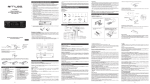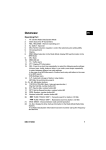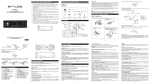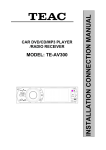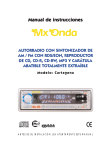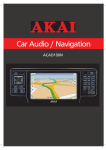Download Beat 485 Owner`s manual
Transcript
BEAT 485 OWNER’S MANUAL Mobile Audio System PLL Synthesizer Stereo Radio RDS (Radio Data System) Operation DAB (Digital Audio Broadcasting) Operation CD/MP3/WMA Player Automatic Memory Storing Full Detachable Panel Preset Equalization Electronic Shockproof (ESP) Function Memory Card Interface USB Interface Auxiliary Input Function 1 CONTENTS Installation ........................................... 3 Take out screw before installation ......... 3 DIN Front-Mount (Method A)................. 3 Installing the unit ............................... 3 Removing the unit ............................. 4 DIN Rear-Mount (Method B) ................. 5 Using the detachable front panel ...... 6 Wiring Connection .............................. 7 Operation............................................. 8 Location of keys.................................... 8 Basic operation ..................................... 9 Switching on/off the unit ...................... 9 DAB scanning....................................13 DAB list mode....................................13 Station storing....................................13 CD/MP3/WMA operation.......................13 Switching to CD mode .......................13 Selecting tracks .................................13 Pausing playing .................................13 Previewing tracks ..............................13 Repeating tracks ...............................13 Playing tracks in random ...................13 Ejecting a disc ...................................13 Special function for MP3/WMA disc...13 USB play operation ...............................14 Memory card operation .........................15 Disc notes .............................................15 Specification........................................16 Trouble shooting.................................17 Faceplate release ............................... 9 Sound adjustment ............................... 9 System setting .................................... 9 Loudness ............................................ 10 Display information ............................. 10 Equalization ........................................ 10 Mute .................................................... 10 Liquid crystal display ........................... 10 ESP function ....................................... 10 Auxiliary input...................................... 10 Reset function ..................................... 10 Radio operation .................................... 10 Switching to radio mode .................... 10 Selecting the frequency band............ 10 Selecting station ................................ 10 Automatic memory storing& program scanning ............................. 10 Station storing ................................... 11 RDS operation................................... 11 DAB operation ...................................... 12 Switching to DAB mode..................... 12 Selecting the frequency band............ 12 Selecting station ................................ 13 2 INSTALLATION Notes: y Choose the mounting location where the unit will not interfere with the normal driving function of the driver. y Before finally installing the unit, connect the wiring temporarily and make sure it is all connected up properly and the unit and the system work properly. y Use only the parts included with the unit to ensure proper installation. The use of unauthorized parts can cause malfunctions. y Consult with your nearest dealer if installation requires the drilling of holes or other modifications of the vehicle. y Install the unit where it does not get in the driver’s way and cannot injure the passenger if there is a sudden stop, like an emergency stop. y If installation angel exceeds 30° from horizontal, the unit might not give its optimum performance. TAKE OUT SCREW BEFORE INSTALLATION Before install the unit, please remove the two screws. Take out screw before installation. DIN FRONT-MOUNT (Method A) Installation Opening This unit can be installed in any dashboard having an opening as shown below: Installing the unit Be sure you test all connections first, and then follow these steps to install the unit. 1. Make sure the ignition is turned off, and then disconnect the cable from the vehicle battery’s negative (-) terminal. 2. Disconnect the wire harness and the antenna. 3. Press the release button on the front panel and remove the control panel (see the steps of “removing the front panel”). 4. Lift the top of the outer trim ring then pull it out to remove it. 5. The two supplied keys release tabs inside the unit’s sleeve so you can remove it. Insert the keys as far as they will go (with the notches facing up) into the appropriate slots at the middle left and right sides of the unit. Then slide the sleeve off the back of the unit. 30 y Avoid installing the unit where it would be subject to high temperature, such as from direct sunlight, or hot air, from the heater, or where it would be subject to dust, dirt or excessive vibration. DIN FRONT/REAR-MOUNT This unit be can properly installed either from “Front” (conventional DIN Front-mount) or “Rear”(DIN Rear-mount installation, utilizing threaded screw holes at the sides of the unit chassis). For details, refer to the following illustrated installation methods. 3 INSTALLATION to fit your vehicle’s mounting area. Then use the supplied hardware (Tapping Screw and Plain Washer) to attach the other end of metal strap to a solid metal part of the vehicle under the dashboard. This strap also helps ensure proper electrical grounding of the unit. Note to install the short threading terminal of the mounting bolt to the back of the unit and the other long threading terminal to the dashboard. (1) Front panel; (2) Outer trim ring; (3) Sleeve; (4) L key; (5) R key 6. Mount the sleeve by inserting it into the opening of the dashboard and bend open the tabs located around the sleeve with a screwdriver. Not all tabs will be able to make contact, so examine which ones will be most effective. Bending open the appropriate tabs behind the dashboard to secure the sleeve in place. (1) Metal Strap; (2) Mounting Bolt; (3) Hex Nut; (4) Spring Washer; (5) Tapping Screw; (6) Plain Washer (1) Dashboard 10. Reconnect the cable to the vehicle battery’s negative (-) terminal. Then replace the outer trim ring and install the unit’s front panel (see the steps of “Installing the front panel”). (2) Taps 7. Reconnect the wire harness and the antenna and be careful not to pinch any wires or cables. 8. Slide the unit into the sleeve until it locks into place. 9. To further secure the unit, use the supplied metal strap to secure the back of the unit in place. Use the supplied hardware (Hex Nut (M5mm) and Spring Washer) to attach one end of the strap to the mounting bolt on the back of the unit. If necessary, bend the metal strap Removing the unit 1. Make sure the ignition is turned off, then disconnect the cable from the vehicle battery’s negative (-) terminal. 2. Remove the metal strap attached the back of the unit (if attached). 3. Press the release button to remove the front panel. 4. Lift the top of the outer trim ring then pull it out to remove it. 4 INSTALLATION Note: The outer trim ring, sleeve and the metal strap are not used for method B installation. 5. Insert both of the supplied keys into the slots at the middle left and right sides of the unit, then pull the unit out of the dashboard. DIN REAR-MOUNT (Method B) If your vehicle is a Nissan, Toyota, follow these mounting instructions. Use the screw holes marked T (Toyota), N (Nissan) located on both sides of the unit to fasten the unit to the factory radio mounting brackets supplied with your vehicle. Side View showing Screw Holes marked T, N Screw Factory Radio Mounting Bracket Screw Dashboard or Console To fasten the unit to the factory radio mounting brackets. Align the screw holes on the bracket with the screw holes on the unit, and then tighten the screws (5x5mm) on each side. 5 Precautions when handing USING THE DETACHABLE FRONT 1. PANEL Do not drop the front panel. . REMOVING THE FRONT PANEL 1. Press the release button on the front panel and pull off the front panel. Precautions when handling 1. Do not drop the front panel. 2. Do not put pressure on the display or control buttons when detaching or re-installing the front panel. 3. Do not touch the contacts on the front panel or on the main unit body. It may result in poor electrical contact. 4. If any dirt or foreign substances adhered on the contacts, they can be removed with a clean and dry cloth. 5. Do not expose the front panel to high temperatures or direct sunlight in anywhere. 6. Keep away any volatile agents (e.g. benzene, thinner, or insecticides) from touching the surface of the front panel 7. Do not attempt to disassemble the front panel. 2. Keep front panel into the case. INSTALLING THE FRONT PANEL To install the front panel, insert the panel into the housing and make sure the panel Otherwise, is properly installed. abnormality occurs on the display or some keys will not function properly. 6 WIRING CONNECTION FOR 4X40W SYSTEM Connector A 1. N.C 2. N.C 3. N.C 4. MEMORY +12V (YELLOW) 5. AUTO ANTENNA OUTPUT (BLUE) 6. N.C 7. +12V (TO IGNITION KEY) (RED) 8. GROUND (BLACK) Connector B 1. REAR RIGHT SPEAKER (+) (VIOLET) 2. REAR RIGHT SPEAKER (-) (VIOLET/BLACK) 3. FRONT RIGHT SPEAKER (+) (GRAY) 4. FRONT RIGHT SPEAKER (-) (GRAY/BLACK) 5. FRONT LEFT SPEAKER (+) (WHITE) 6. FRONT LEFT SPEAKER (-) (WHITE/BLACK) 7. REAR LEFT SPEAKER (+) (GREEN) 8. REAR LEFT SPEAKER (-) (GREEN/BLACK) 7 OPERATION LOCATION OF KEYS 14. 1 PAU button 15. 2 SCN 16. 3 RPT 17. 1-6 preset buttons 18. 4 SHF 19. 5 DIR20. 6 DIR+ 21. MOD 22. AS/PS/Navi-SCH 23. Memory card interface 24. PTY 25. Liquid crystal display 26. (tune/seek/track up) 27. (tune/seek/track down) 1. power button 2. release button 3. Volume knob (when rotated) SEL button (when pressed) 4. Reset button 5. Disc slot 6. AF button 7. BND/LOU/ENT button 8. Eject button 9. TA 10. DSP 11. Auxiliary input jack 12. EQ 13. USB interface 8 OPERATION BASIC OPERATION 2) AREA EUR/USA Use the volume knob (3) to set EUR or USA area frequency spacing. 3)TA SEEK/ALARM Use the volume knob (3) to set TA SEEK or TA ALARM. Traffic announcements TA SEEK: With activated TA function the unit searches for a station with traffic announcements. TA ALARM: No automatic station search. The unit sounds a beep tone if no traffic information is received and NO TP/TA is displayed. SEEK PI is displayed if the selected station does not transmit an RDS signal. SWITCHING ON/OFF THE UNIT Switch on the unit by pressing any button (except button (8) and button (2)). button (1) to When system is on, press turn off the unit. FACEPLATE RELEASE button (2) to detach the Press removable faceplate. SOUND ADJUSTMENT Press SEL button (3) shortly to select the desired adjustment mode. The adjustment mode will change in the following order: VOL BAS TRB BAL FAD (Volume) (Bass) (Treble) (Balance) (Fader) By rotating the volume knob (3) clockwise or counter-clockwise, it is possible to adjust the desired sound quality. 4) PI SOUND/MUTE Use the volume knob (3) to set PI SOUND or PI MUTE. Moving into an area where two stations with identical AF, but different Pl code (PI = program information) are received destabilizes reception. In this situation you have two options: PI SOUND: To change stations the other station is played for less than one second. PI MUTE: The other station is muted. 5) RETUNE L/S Use the volume knob (3) to set RETUNE L or RETUNE S. Delay for automatic search with traffic announcements and/or program information: S (short) after approx. 30 seconds; L (long) after approx. 90 seconds. SYSTEM SETTING Press and hold SEL button (3) on the front panel to enter system setting mode. Then shortly press SEL button (3) to select the item you want to change and rotate the volume knob (3) to change the corresponding setting. 1) BEEP ALL/OFF/2ND Use the volume knob (3) to set Beep sound ALL, OFF or 2ND. - BEEP 2ND mode: The beep is only generated when all allowed double key is pressed long (1 sec). e.g. When preset button (17) is pressed. When BND/LOU/ENT button (7) is pressed. When AS/PS (Navi-SCH) button (22) is pressed. - BEEP ALL mode: The beep is generated when every key is pressed. - BEEP OFF mode: The beep is disabled. 9 OPERATION 6) MASK DPI/ALL Use the volume knob (3) to set MASK DPI or MASK ALL. Setting to mask station during search: DPI : Alternative frequencies with different Pl code are excluded from the search. ALL : Alternative frequencies with different Pl code and no RDS information with high signal level are excluded from the search. RESET FUNCTION Reset button (4) must be activated with either a ballpoint pen or thin metal object. The reset button is to be activated for the following reasons: - Initial installation of the unit when all wiring is completed. - All the function buttons do not operate. - Error symbol on the display. Note: if press reset button (4), the unit can’t work yet, please use a cotton swab soaked in isopropyl alcohol to clean the socket on the front panel. LOUDNESS Press BND/LOU/ENT button (7) for several seconds to reinforce the bass output. Press it for several seconds again to release this function. RADIO OPERATION SWITCHING TO RADIO MODE Press MOD button (21) shortly to select radio mode, the radio mode appears in the display together with the memory band and frequency. DISPLAY INFORMATION Press DSP button (10) to operate as the conversion of each display mode. SELECTING THE FREQUENCY BAND At radio mode, press BND/LOU/ENT button (7) shortly to select the desired band. The reception band will change in the following order: EQUALIZATION Press EQ button (12) to turn on equalization function and to select desired audio mode. There are five kinds of mode as below: →FLAT→CLASSICS→POP M→ROCK M→DSP OFF FM1 FM2 FM3 AM (MW) SELECTING STATION Press button (26) or button (27) shortly to activate automatic seek function. Press for several seconds until “MANUAL” appears on the display, the manual tuning mode is selected. If both buttons have not been pressed for several seconds, they will return to seek tuning mode and “AUTO” appears on the display. LIQUID CRYSTAL DISPLAY Exhibit current frequency and activated functions on the display (25). ESP FUNCTION The unit can be shockproof about ten seconds. AUXILIARY INPUT The unit can be connected to a portable audio player through the auxiliary input jack (11) on the front panel. After finishing the connection, you can press MOD button (21) on the front panel to switch the mode to AUX IN mode. AUTOMATIC MEMORY STORING & PROGRAM SCANNING - Automatic memory storing Press AS/PS button (22) for several seconds, the radio searches from the current frequency and checks the signal strength until one cycle search is 10 OPERATION finished. And then 6 strongest stations are stored into the corresponding preset number button. - Using PTY to Select Program PTY button (24) is operated as follows: - Program scanning Press AS/PS button (22) shortly to scan preset station. When the field strength level is more than the threshold level of stop level, the radio is holding at that preset number for several seconds with release mute, then searches again. While selecting PTY engagement, its selection is implemented by preset buttons as described in notes. When PTY is selected, the radio starts to search corresponding PTY information, and stops if the corresponding PTY information is detected. If corresponding PTY information is not existed any more, PTY engaging is automatically exit to normal mode. Notes: When PTY mode is engaged, the PTY switch is shared as follows: STATION STORING Press any one of the preset buttons (17) (1 to 6) to select a station, which had been stored in the memory. Press this button for several seconds to store the current station into the number button. RDS (RADIO DATA SYSTEM) OPERATION - Setting RDS mode Press AF button (6) and release immediately to switch on or off RDS mode. Whenever RDS is switch on, symbol “AF” appears on the display. Program name is displayed on receiving a RDS station. “AF” starts blinking if the broadcasting signal getting worse. “ALARM” will be displayed when an emergency broadcasting is received, meanwhile sound output level will be adjusted to the preset output level automatically when the volume control is set at minimum. According to above 2 allotted groups, the preset number is used for PTY selection as follows: MUSIC group * POP M, ROCK M *EASY M, LIGHT M *CLASSICS, OTHER M *JAZZ, COUNTRY *NATION M, OLDIES *FOLK M SPEECH group *NEWS, AFFAIRS, INFO *SPORT, EDUCATE, DRAMA *CULTURE, SCIENCE, VARIED *WEATHER, FINANCE, CHILDREN *SOCIAL, RELIGION, PHONE IN *TRAVEL, LEISURE, DOCUMENT - Regional Program Operation Press AF button (6) for several seconds to switch on or off region mode. Some broadcasting stations change their program from normal broadcasting to regional broadcasting for a certain time period. When region is on, the current listening program remains unchanged. When region is off, it allows the reception moves to the regional station. - 11 Listening to Traffic Announcement TA button (9) is operated as follows: When pressed shortly it is engaging whether TA mode on or off. When TA mode is on and a traffic announcement is transmitted: OPERATION When the unit was in CD (MP3) or AUX IN mode, it will switch temporarily to radio mode. EON TA DISTANCE mode EON TA switch is tried to implemented by the information of current station. When EON TA DISTANCE mode is selected, “EONTA DX” on numeric display is indicated for a few seconds. The RDS data used are the PI, PS, AF, TP, TA, EON and PTY data. Temporary switch over to an EON linked station when EON detects a traffic announcement on that other program. If the volume level was under the threshold point it will be raised to the threshold point. But the user changed the volume level, which was more than the threshold point (min. TA volume level), it will be set to the last level. When TA mode is on, TA of individual segment is turned on. When a TP station is received, TP of individual segment is turned on. TA interruption function The current traffic announcement is cancelled by pressing this key. But the TA mode will not be off. PI: Program Identification code Code for identifying programs PS: Program Service Name Broadcast station name data expressed in alphanumerically characters AF: Alternative Frequencies Frequency list of broadcasting stations transmitting the same program TP: Traffic Program Identification Identification data for traffic information-broadcasting station TA: Traffic Announcement Identification Identification data showing traffic information is being transmitted or not EON: Enhanced Other Networks Information Broadcasting information on PI, AF, TP, TA, etc, relating to networks other than the network used for current reception PTY: Program Type Code Contents of programs such as news, light music, sports etc. When pressed long, it is selected EON TA LOCAL/EON TA DISTANCE mode. The purpose of this key is to reduce unwanted EON TA switching, which EON TA information was received from current station and the radio switched to that EON linked station, but no information could not be received because the EON linked station is located too far from that area. So the radio is switched back to current station again. In above operation, a customer listens to a wrong program or mute sound for a while. EON TA LOCAL mode When the filed strength level of EON linked is less than threshold level, the radio does not switch that station, and a customer can hardly listen to any disturbances. When EON TA LOCAL mode is selected, “EONTA LO” on numeric display is indicated for a few seconds. DAB OPERATION SWITCHING TO DAB MODE Press MOD button (21) shortly to select DAB mode. If there isn’t any DAB program received, it will return to the current mode. SELECTING THE FREQUENCY BAND At radio mode, press BND/LOU/ENT button (7) shortly to select the desired 12 OPERATION band. The reception band will change in the following order: DAB1 DAB2 to move to the previous track or the following track. Track number shows on display. button (27) or button (26) to Hold fast reverse or fast forward. Disc play starts from when you release the button. DAB3 SELECTING STATION button (27) button (26) or Press shortly to select the DAB station up or down. PAUSING PLAYING Press PAU button (14) to pause the player. Press it again to resume play. PREVIEWING ALL TRACKS Press SCN button (15) to play first several seconds of each track on the current disc. Press again to stop intro and listen to track. When playing MP3/WMA disc, press and hold SCN button (15) to play first several seconds of each track in the current directory. Press it again to exit this mode. DAB SCANNING Press AS/PS button (22) to enter DAB SCAN mode, it searches the stations and store them into the corresponding preset number buttons. DAB LIST MODE Press PTY button (24) to enter DAB program list mode. Press it again to exit the mode. When in list mode, use the volume knob (4) to list up or down. REPEATING THE SAME TRACK Press RPT button (16) to continuously repeat the same track. Press it again to stop repeat. When playing MP3/WMA disc, press and hold RPT button (16) to repeat all tracks in the current directory. Press it again to exit this mode. STATION STORING Press any one of the preset buttons (17) (1 to 6) to select a station, which had been stored in the memory. Press this button for several seconds to store the current station into the number button. PLAYING ALL TRACKS IN RANDOM Press SHF button (18) to play all tracks on the disc in random order. Press again to cancel the function. When playing MP3/WMA disc, press and hold SHF button (18) to play all tracks in the current directory in random order. Press it again to exit this mode. CD/MP3/WMA OPERATION SWITCHING TO CD/MP3/WMA MODE If there is no CD/MP3/WMA disc inserted into the driver: Gently insert the CD/MP3/WMA disc with the printed side uppermost into the disc compartment until you feel some resistance. The disc will be drawn into the driver automatically. CD/MP3/WMA playback begins. If a CD/MP3/WMA disc is already inserted in the driver: Keep pressing MOD button (21) shortly until the CD/MP3/WMA mode appears. SELECTING TRACKS Press button (27) or EJECTING A DISC button (8) to stop CD/MP3/WMA Press playing and eject the disc from the disc slot (5). SPECIAL FUNCTIONS FOR MP3/ WMA DISC 1) SELECTING DIRECTORY UP/DOWN Press DIR- button (19) or DIR+ button (20) to select directory downward or upward. If the MP3/WMA disc does not button (26) 13 OPERATION contain any directory, there is no function of pressing DIR- button (19) or DIR+ button (20). 2) SELECTING TRACKS /Navi-SCH BUTTON BY directories and songs. Select the desired directory/songs by using the TUNE/SEEK/TRACK UP/DOWN buttons and BND/LOU/ENT button (7) to confirm. If the selected title is a song, it starts to play. If the selected title is a directory name, display will show (‘ ‘), then TUNE/SEEK/TRACK - Use the UP/DOWN buttons to list all songs under this directory and select the title. - Press BND/LOU/ENT button to confirm and start the play. - Repeat the above steps if the newly selected title is again a directory. AS/PS AS/PS (Navi-SCH) button (22) is assigned as Digital Audio Mode selection button in MP3 operation. Searching Track Directly Press AS/PS (Navi-SCH) button (22) for one time. It enters into “Searching track directly” mode. You can use the volume knob (3) to select the track number in a sequence, then press BND/LOU/ENT button (7) or SEL button (3) to confirm and start the play. Searching Directory or File Name Press AS/PS (Navi-SCH) button (22) for two times. It enters into “Searching Directory or File Name” mode. - Use the volume knob (3) to select the characters A to Z, blank, 0 to 9, _, -, +. - Press SEL button (3) to confirm entry of each characters. - Press BND/LOU/ENT button (7) to start the title search. In case the selected title is a directory name, display will show (‘ ‘), then - Use TUNE/SEEK/TRACK UP /DOWN buttons to list all songs under this directory and select the title. - Press BND/LOU/ENT button (7) to confirm and start the play. - Repeat the above steps if the newly selected title is again a directory. Searching From Current Directory Press AS/PS (Navi-SCH) button (22) for four times. The unit searches file or directory from current directory by the TUNE/SEEK/TRACK UP/DOWN buttons. The current directory name is displayed for a second and the currently playing file name is displayed (selected). The user can select the directory or file in the directory by TUNE/SEEK/TRACK UP/DOWN buttons. The selected file can be played by pressing BND/LOU/ENT button. 3) DISPLAY INFORMATION Press DSP button (10) to show the following information, such as the clock, ID3 TAG (if available: song title, directory name, artist name, other contents…) (FOR WITH MP3 ID3 FUNCTION VERSION ONLY) and other information. USB PLAY OPERATION On the front panel of unit, there is an USB interface (13), you can connect an USB driver through this interface. Searching From Root Directory Press AS/PS (Navi-SCH) button (22) for three times. The unit searches file or directory from root by TUNE/SEEK/TRACK UP/DOWN buttons. Display will list all available When you connect an USB driver through the interface, the unit will search the MP3 files and start to play it automatically. In other mode, you can also press MOD button (21) to 14 OPERATION select USB mode. When playing the MP3 files in the device, the operation is the same with the MP3 operation described above. Note: z The main unit can only support the standard USB-memory device. z USB MP3 player is not a standard which means different brand name or different models have their own standard. So our product cannot support all MP3 players. z When connecting an MP3 player and there has normal battery in the player (non rechargeable battery), you should remove the battery from the MP3 player then connect it to the USB interface. Otherwise, it may cause battery burst. z When in USB play mode, be sure not to remove the USB driver from the USB interface. DISC NOTES A. Notes on discs: 1. Attempting to use non-standard shape discs (e.g. square, start, heart) may damage the unit. Be sure to use round shape CD discs only for this unit. 2. Do not stick paper or tape, etc, onto the label side or the recording side of any discs, as it may cause a malfunction. 3. Dirt, dust, scratches and warping discs will cause misoperation. B. Notes on CD-Rs (recordable CDs)/CD-RWs (rewritable CDs): 1. The unit cannot play a CD-R and CD-RW that is not finalized. (Please refer to the manual of your CD-R/CD-RW recorder or CD-R/CD-RW software for more information on finalization process). 2. Depending on the recording status, conditions of the disc and the equipment used for the recording, some CD-Rs/CD-RWs may not be played on this unit. (see *1) *1: To have more reliable play back, please see following recommendations: a: Use CD-RWs with speed 1x to 4x and write with speed 1x to 2x. b. Use CD-Rs with speed 1x to 8x and write with speed 1x to 2x. c. Do not play a CD-RW which has been written for more than 5 times. MEMORY CARD OPERATION There is a memory card interface (23) on the front panel of the unit. When you insert a memory card in the memory card interface, the unit will search the MP3/WMA files in the card and start to play MP3/ WMA files automatically. The operation is the same with the MP3/ operation described above. If in other mode, you can also press MOD button (21) to select memory card play mode. C. Notes on MP3 files (MP3 Version Only): 1. The disc must be in the ISO9660 level 1 or level 2 format, or Joliet or Romeo in the expansion format. 2. When naming a MP3 file, be sure the file name extension is “.MP3”. 3. For a non-MP3 file, even though the file name extension is “.MP3”, the unit cannot recognize it. CAUTION When there are important files in the USB device or memory card, do not connect it to the main unit to play. And don’t play the CD-R/RW disc that has important files in it. Because any wrong operation may cause files loss. And our company assumes no responsibility for this. 15 SPECIFICATION GENERAL Power Supply Requirements : DC 12 Volts, Negative Ground Chassis Dimensions : 178 (W) x 160 (D) x 50 (H) Tone Controls - Bass (at 100 Hz) : ±10 dB - Treble (at 10 kHz) : ±10 dB Maximum Output Power : 4x40 watts Current Drain : 15 Ampere (max.) CD PLAYER Signal to Noise Ratio : More than 55 dB Channel Separation : More than 50 dB Frequency Response : 40Hz – 18 kHz RADIO IF Sensitivity (S/N=30dB) Stereo Separation FM 87.5 to 108 MHz 10.7 MHz 10 dBu >25dB Frequency Coverage IF Sensitivity (S/N=20dB) AM (MW) 522 to 1620 KHz 450 kHz 36 dBu Frequency Coverage 16 TROUBLE SHOOTING Before going through the checklist, check wiring connection. If any of the problems persist after checklist has been made, consult your nearest service dealer. Symptom Cause Solution The car ignition switch is not on. If the power supply is connected to the car accessory circuits, but the engine is not moving, switch the ignition key to “ACC”. The fuse is blown. Replace the fuse. Presence of CD disc inside the player. Remove the disc in the player, then put a new one. Inserting the disc in reverse direction. Insert the compact disc with the label facing upward. Compact disc is extremely dirty or defective. Clean the disc or try to play a new one. Temperature inside the car is too high. Cool off until the temperature returns to normal. Condensation. Leave the player off for an hour or so, then try again. Volume is in minimum Adjust volume to a desired level. Wiring is not properly connected. Check wiring connection. The installation angle is more than 30 degrees. Adjust the installation angle less than 30 degrees. The disc is extremely dirty or defective. Clean the compact disc, then try to play a new one. The operation keys do not work. The built-in microcomputer is not operating properly due to noise. Press the RESET button. Front panel is not properly fixed into its place. The radio does not Work. The radio station automatic selection does not work. The antenna cable is not connected. Insert the antenna cable firmly. The signals are too weak. Select a station manually. No power. Disc cannot be loaded or ejected. No sound. Sound skips. 17