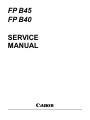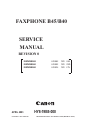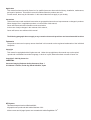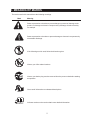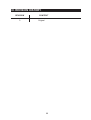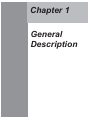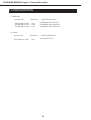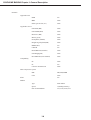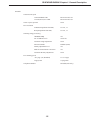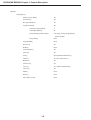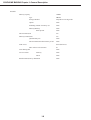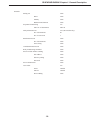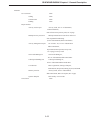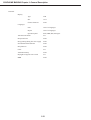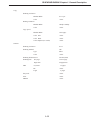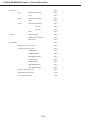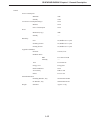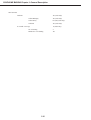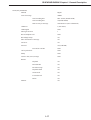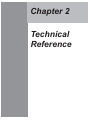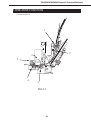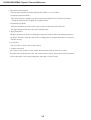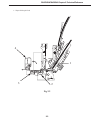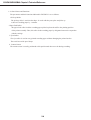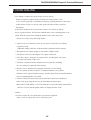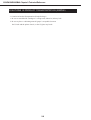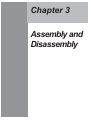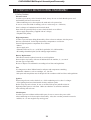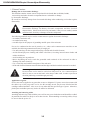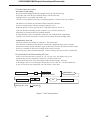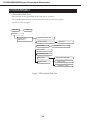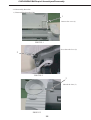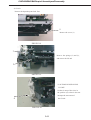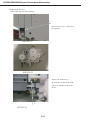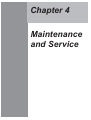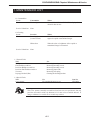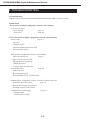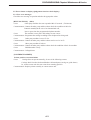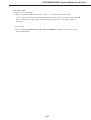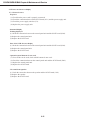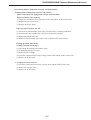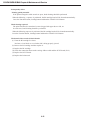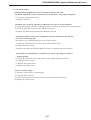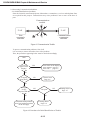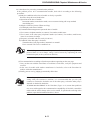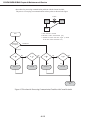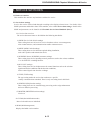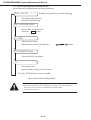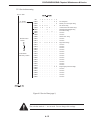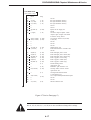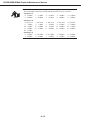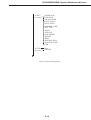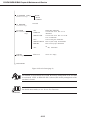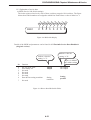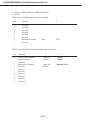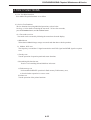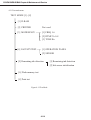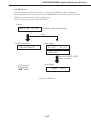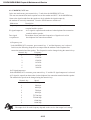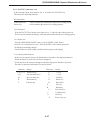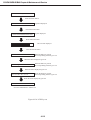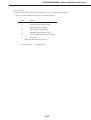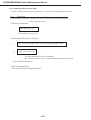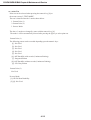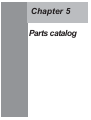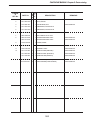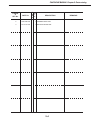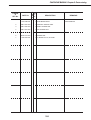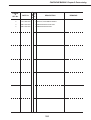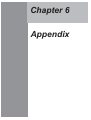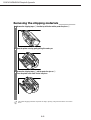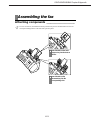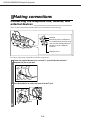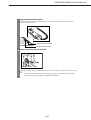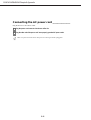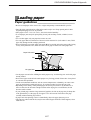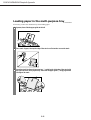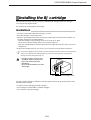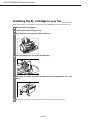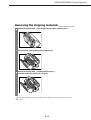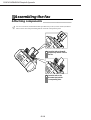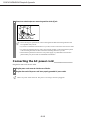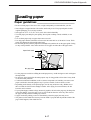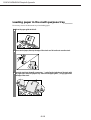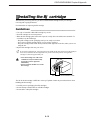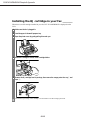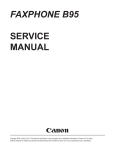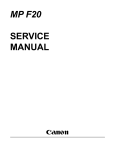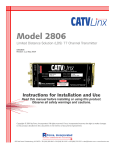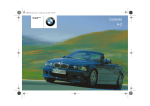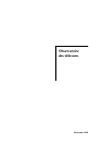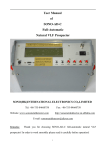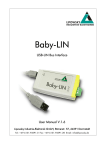Download Canon FAXPHONE 40 Service manual
Transcript
FP B45 FP B40 SERVICE MANUAL Canon FAXPHONE B45/B40 SERVICE MANUAL REVISION 0 FAXPHONE B45 FAXPHONE B40 FAXPHONE B40 APRIL. 2003 COPYRIGHT © 2003 CANON INC. H12-2642 H12-2622 H12-2616 120V USA 120V CND 120V LTN HY8-19B5-000 FAXPHONE B45/B40 APRIL. 2003 PRINTED IN JAPAN (IMPRIME AU JAPON) Application This manual has been issued by Canon Inc. for qualified persons to learn technical theory, installation, maintenance, and repair of products. This manual covers all localities where the products are sold. For this reason, there may be information in this manual that does not apply to your locality. Corrections This manual may contain technical inaccuracies or typographical errors due to improvements or changes in products. When changes occur in applicable products or in the content of this manual, Canon will release technical information as the need arises. In the event of major changes in the contents of this manual , Canon will issue a new editions of this manual. The following paragraph does not apply to any countries where such provisions are inconsistent with local law. Trademarks The product names and company names described in this manual are the registered trademarks of the individual companies. Copyright This manual is copyrighted with all rights reserved. Under the copyright laws, this manual may not be copied, reproduced or translated into another language, in whole or in part, without the written consent of Canon Inc. Copyright © 2003 by Canon Inc. CANON INC. Consumer Imaging Products Quality Assurance Dept. 1 5-1 Hakusan 7-Chome, Toride-city, Ibaraki 302-8501, Japan DTP System This manual was produced on a Windows 2000®, All graphics were produced with Adobe Illustrator 9.0J®. All documents and all page layouts were created with Adobe PageMaker 7.0®. I. MEANING OF MARKS The marks used in this manual have the following meanings. Mark Meaning States a precaution to be taken to prevent danger to personnel, damage to the product, or damage to electronic components by discharge of static electricity. for example. States a precaution to be taken to prevent damage to electronic components by electrostatic discharge. If the following mark is used, follow the directions given. Informs you of fire-related cautions. Informs you that the plug must be removed from the power outlet before starting an operation. Gives useful information to understand descriptions. NOTE REFERENCE Indicates sections to be read to obtain more detailed information. I II. ABOUT THIS MANUAL This manual is divided into five parts, and contains information required for servicing the product. Each of the above parts is further divided into the following four chapters: Chapter 1: General Description This part explains product specifications and the how to service the unit safely. It is very important, so please read it. Chapter 2: Technical Reference This part explains the technical theory the product. Chapter 3: Disassembly This part explains the assembly and disassembly of the product. Chapter 4: Maintenance and Service This part explains how to maintain the products for troubleshooting and service operations and service switches. Chapter 5: Parts catalog This part explains the parts catalog Chapter 6: Appendix This part explains the installation REFERENCE • For more details of user operations and user reports, see the separate volume of USER'S GUIDE. • Detailed description of each SSSW/parameter is not given in this manual except the new SSSWs/parameters added to this model. See G3 Facsimile Service Data Handbook (supplied separately) for details them. • See the G3/G4 Facsimile Error Code List (Rev.2, supplied separately) for details of the error codes not shown in this manual. II III. REVISION HISTORY REVISION 0 CONTENT Original III IV. TABLE OF CONTENTS PageChapter 1: General Description 1- 1 1. Product View 1- 1 2. Product Outline 1- 2 3. Configuration 1- 3 4. Specification List Chapter 2: Technical Reference 2- 1 1. ONE-PASS FUNCTION 2- 5 2. VOICE DIALING 2- 6 3. CAUTIONS IN PRODUCT TRANSPORTATION (SIMPLE) 2- 7 4. WIRING DIAGRAM Chapter 3: Assembly and Disassembly 3- 1 1. ATTENTION TO BE PAID DURING ASSEMBLY/DISASSEMBLY 3- 4 2. DISASSEMBLY Chapter 4: Maintenance & Service 4- 1 1. MAINTENANCE LIST 4- 2 2. TROUBLESHOOTING 4 -13 3. SERVICE SWITCHES 4 -23 4. TEST FUNCTIONS Chapter 5: Parts catalog 5- 1 1.Patts catalog Chapter 6: Appendix 6- 1 1. INSTALLATION IV Chapter 1 General Description FAXPHONE B45/B40 Chapter 1: General Description 1.PRODUCT VIEW Fig 1-1 Product view F 2. PRODUCT OUTLINE F FAXPHONE B45/B40 is a low-end, ink-jet, and stand-alone FAX and is targeted on worldwide sales operations, following FAXPHONE B640 which had robust sales in overseas. In recent years, low-price/low-cost machines have been spreading without remorse all over the world, especially in USA, causing deflation in the entire market. Affected by this trend, the number of FAXPHONE B640 sales has been lowering year after year. On the other hand, BX-3CRG, a consumable, is still profitable without decline. FAXPHONE B45/B40 is newly introduced to capture market share, and to maintain and expand the consumable business in BX-3. Estimated life of the product: 5 years or 18,000 pages, whichever is earlier 1-1 FAXPHONE B45/B40 Chapter 1: General Description 3.CONFIGURATION 3.1 Main Body Product Code 8094A006(H12-2642) 8012A008(H12-2622) 8012A024(H12-2616) Destination USA CND LTN Official Product Name FAXPHONE B45 (TAM:Yes) FAXPHONE B40 (TAM:None) FAXPHONE B40 (TAM:None) 3.2 Option Product Code 8277A006(H12-3892) Destination USA Official Product Name US-HS KIT (CT-23) 1-2 FAXPHONE B45/B40 Chapter 1: General Description 4. SPECIFICATION LIST Printer Printing method Bubble jet Printing resolution 360dpi x 360dpi Paper capacity Cassette size None Cassette capacity None Manual feed Yes Tray Size LTR/LGL/A4 Tray Capacity 50 sheets Paper size LTR/LGL/A4 Color Printing None Printing speed Sec/ page 53 sec/pages Page(s) /min 1.13 pages/min Printing width Max. 203 mm Printing direction —- Printing Cartridge Ink/Head Product name BX-3 Cartridge Capacity (BLK) Approx. 850 pages Toner or ink saving Stacker Yes (One-Touch 08 key) Method Draft Mode Pages Approx. 1500 pages Pages None Type None PDL None DOS Print None SURF —- Printing image processing Yes Smoothing None Resolution conversion Yes Printing pixel correction None 1-3 FAXPHONE B45/B40 Chapter 1: General Description Facsimile Applicable Line PSTN Yes ISDN None Others (private line, etc.) None F Net16Hz (JPN) None F Net1300Hz (JPN) None DI Service (JPN) None Mercury (UK) None Econophone (SPAIN) None Hong Kong Telephone(HK) None DRPD (USA) Yes Caller ID Yes NET SWITCH (Australia) None Own Ringing(Fin) None FAX ABILITY (New Zealand) None G4 None G3 Yes Color Fax Transmission None Applicable service Compatibility Data compression system B/W MH, MR, MMR Color None ECM Yes Modem Type FAX modem Speed 14,400bps(TX only) ITU recommendation V.17, V.29, V.27ter, V.21 1-4 FAXPHONE B45/B40 Chapter 1: General Description Facsimile Transmission speed Canon Standard Chart Between 6 and 7 sec CCITT (ITU-T) No.1 Chart Between 6 and 7 sec Canon express protocol None FAX resolution Transmission(pel/mm x line/mm) 8 x 3.85 , 7.7 Reception(pel/mm x line/mm) 8 x 3.85 , 7.7 Scanning image processing GENESIS / UHQ Yes No. of halftone levels 256 levels Automatic image adjustment None Document Mode Halftone (STD) Density adjustment level Yes Multi-level Resolution Conversion Yes Automatic Density Adjustment None Fax scanning speed Sec./page (A4, Standard) 13.5 sec/page Page(s)/min 4.8 page/min Telephone Handset Included (USA only) 1-5 FAXPHONE B45/B40 Chapter 1: General Description Facsimile Dealings/Keys Manual 10-key dialing Yes On-Hook key Yes Reception Mode key Yes Automatic dialing Yes One-Touch Speed dialing 9 Coded-Speed dialing 50 Programmable Number of digits 20 average( average programmable number of digit ) Group dialing None Program dialing None Dial search Yes Hold key None Tone Dialing key Yes Pause key Yes Set key None (Shared with Start Key) Clear key Yes (One-Touch 06 key) Redial key Yes Function key Yes Copy key Yes ( Shared with Start Key ) Cursor key Yes ESS key None Help key None Pin Code key (USA) None 1-6 FAXPHONE B45/B40 Chapter 1: General Description Facsimile FAX/TEL auto switch Yes Detecting signal CNG OGM1 Method Yes (with TAM) Message Need to record (with TAM) Language —- Method None Message None Language None OGM2 P-Ci None Auto RX w/o ring Yes Built-in answering machine Yes (with TAM)/None Method Digital OGM Need to record (with TAM) Message No. of messages 55(include OGM) Recording time 10 minutes ( Total ) Answering machine Hook-up Yes (without TAM) Detecting signal CNG Remote reception Yes Dialing Yes Code On hook 25 (Default) None Extension phone hook-up Yes Speakerphone None Phone call at power failure None 1-7 FAXPHONE B45/B40 Chapter 1: General Description Facsimile Memory capacity 704 KB Type DRAM Storage Method Depend on receiving mode Option None Indicating amount of memory use None Memory Back-up None Back-up time None Direct transmission Yes Memory transmission Yes Quick memory TX None Direct transmission when memory is full None Dual access Semi dual access Max. File No. Of reservation Time sharing dial TX reservation 30 None Memory None Direct None Batch transmission by destination None 1-8 FAXPHONE B45/B40 Chapter 1: General Description Facsimile Polling TX None Direct None Memory None Bulletin board function None Sequential broadcasting Yes Max. No. of destinations Delayed transmission Max. 60 Yes (One-Touch 03 key) No. of destinations 60 No. of reservation 1 Batch transmission None No. of destinations None Time setting None Confidential transmission None Relay broadcasting command None Password/ Sub address sending None Sub address None Selective polling None Password None Error retransmission None Auto redial Yes Times Variable Interval Variable Error redialing None 1-9 FAXPHONE B45/B40 Chapter 1: General Description Facsimile Memory reception Yes Alarm None Automatic output Yes Memory lock reception None Time setting None Multiple printing None Polling reception Yes (One-Touch 07 key) Timer polling None Confidential mailbox None Relay broadcasting None Transfer None Received image reduction Yes Fixed Yes Automatic reduction None Main & Sub None Reduction ratio None Collating None N in 1 reception None DM preventive function None DTMF remote None Closed Network None System Management password None Management by section None 1-10 FAXPHONE B45/B40 Chapter 1: General Description Facsimile Use restriction None Calling None Transmission None Printing None Report and list Activity result report Activity result, Tel. no. of destination, Abbreviated name, Date of first activityActivity time, No. of page Multiple activity result list Multiple transmission result list is delivered after sequential broadcasting. (Tel no.of destinations, abbreviated name) Activity management report No. of items : 20, Tel. no. of destination Abbreviated name, By transmission/reception,Activity time, No. of page, Activity result One-Touch Dialing List One-Touch dialing no., Tel. no. of destination,Abbreviated name Coded-speed Dialing List Coded-speed dialing no., Tel.no. of destinationAbbreviated name User data list Basic registration, Settings of Report, Transmission, Reception, Printing, System, and TAM Memory clear list Activity mode, Tel.no. of destination, abbreviated name, Date of reception, No. of page System dump list Delivered by service mode TTI selector None 1-11 FAXPHONE B45/B40 Chapter 1: General Description Facsimile Display Type LCD Size 16 x 1 Chinese character None LCD One of 4 languages Report One of 4 languages Operation panel ENG, FRN, SPN, Portugure Languages Transmission header Yes Reception footer None Keep printing during low toner supply None Self-demonstration function None Help function None Clock Yes Verification stamp None Daylight saving time auto switch Yes RMD None 1-12 FAXPHONE B45/B40 Chapter 1: General Description Copy Scanning resolution Black & White 8 x 7.7 pel Color None Printing resolution Black & White 360 dpi x 360 dpi Color None Copy speed Black & White 74sec/page Color Fine None Color Draft None Color snapshot (4 x 6 inch) None Scanner Scanning resolution 8 x 7.7 Scanning method CIS Type Sheet Color None Scanning document size 212 mm ( LTR ) Scanning time Sec/page 12.5sec/page Pages/min 4.4pages/min A4, Letter 15 pages B4 None ADF Legal 5 pages Gray scale None Color None TWAIN None 1-13 FAXPHONE B45/B40 Chapter 1: General Description PC Interface None Type Mode Speed PC FAX Bi-directional. Parallel None USB None Bi-directional. Parallel None USB None Bi-directional. Parallel None Forward None Reverse None USB None PC Fax Interface None Bundled PC Fax software None Phonebook None SOFTWARE None Management utility software None Programming of fax from PC None SPEED DIALS None USER SETTINGS None REPORTSETTINGS None TX SETTINGS None RX SETTINGS None PRINTERSETTING None SYSTEM SETTINGS None Real time H/W status to PC None Bundled Software Package None On-line Documentation None 1-14 FAXPHONE B45/B40 Chapter 1: General Description General Power Consumption Maximum 32W Standby 4.4W Low Power Consumption Design None Method None Power Consumption None Maximum (Copy) 50db Standby —- Unit 18,000 Sheets or 5 years Scanning Section 18,000 Sheets or 5 years Printing Section 18,000 Sheets or 5 years Noise Durability Applicable Standard Electrical UL1950, C-UL Radiation Noise EMC FCC Part15 ClassB Immunity —- PTT FCC Part68 IC Energy saver Energy Star Earth-friendliness None Accessibility FPR sec.508 Others FCC sec.255 External Dimension Weight Including Handset, Tray W410 x D307 x H308 No Handset, Tray W400 x D228 x H177 Standard Approx. 4.7 kg 1-15 FAXPHONE B45/B40 Chapter 1: General Description TEL functions Caller ID Yes (USA only) Caller ID display Yes (USA only) Caller history Yes (20) (USA only) Call back Yes (USA only) U can talk voice tags 15 (USA only) No. of training 2 Hands-free voice dialing Yes 1-16 FAXPHONE B45/B40 Chapter 1: General Description TAM ( Only FAX-B140) Method Digital Time of message 384KB Total recording time Max. 10 min ( include OGM ) Total recording time 55(include OGM) Max.rec time per message 0/30/60/120 sec (0sec: OGM mode) OGM own 1 (max. 20sec) OGM regular None Messager function 1 Record telephone call None Recording back up Yes Show the number of message Yes Toll saver Yes Forward Yes (redial OK) Forward to 2 call No. None Call to pocket bell None Stamp None Listen to fast (slow) message None Remote Playback Yes Record OGM Yes Record message Yes Playback OGM Yes TAM on/off Yes Forward on/off Yes Delete Yes Monitor Yes 1-17 Chapter 2 Technical Reference FAXPHONE B45/B40 Chapter 2:Technical Reference 1.ONE-PASS FUNCTION 1.1 Document Feed 1 2 5 4 3 FIG 2-1 2-1 FAXPHONE B45/B40 Chapter 2:Technical Reference 1.2 Part Names and Functions The part names and their functions indicated in FIGURE 2-1 are as follows 1. Document Separation Roller This roller separates a multiple-page document using the difference in coefficient of friction among the separation pad, original, and separation roller. 2. Document Feed Roller When the document separation roller starts to rotate, the document feed roller and the upper document feed roller also rotate simultaneously. 3. Paper Feed Roller The paper feed roller feeds the recording paper picked up from the ASF to the printing position of the printer assembly. Then, this roller feeds recording paper by designated amount in cooperation with the carriage. 4. Eject Roller The eject roller is used to deliver an document. 5. Contact Sensor unit The contact sensor usually is in the position distant from the platen, and it moves above the platen when an document is read. The contact sensor reads the image data from the document, converts the data to serial analog image data, and sends it to SCNT board. 2-2 FAXPHONE B45/B40 Chapter 2:Technical Reference 1.3 Paper Pickup & Feed 4 1 3 2 Fig 2-2 2-3 FAXPHONE B45/B40 Chapter 2:Technical Reference 1.4.1 Part Names and Functions The part names and their functions indicated in FIGURE 2-2 are as follows: 1. Pick-up Roller The pick-up roller is semicircular shape. It works with the press plate and picks up a sheet of recording paper by 1 rotation. 2.Paper Feed Roller The paper feed roller feeds the recording paper picked up from the ASF to the printing position of the printer assembly. Then, this roller feeds recording paper by designated amount in cooperation with the carriage. 3. Eject Roller The eject roller is used to carry printed recording paper without damaging the printed surface. The rowel has an ink-proof shape. 4. Contact Sensor The contact sensor is usually positioned at this position and does not work during recording. 2-4 FAXPHONE B45/B40 Chapter 2:Technical Reference 2.VOICE DIALING Voice dialing is a phone call system using voices for dial-up. When one registers a phone number to which one wants to place a call, a voice can be registered as an additional setting by speaking the name of the owner of this number. To place a call, the caller speaks the name of this person into the handset. At that time, the phone call system makes a choice of a name from among the pre-registered names, and fixes the matched name or the resembling name to be called. Then the system starts calling the number on the other end of line. This process works in the following manner 1. Input in your voice the name of the one you want to call in the voice-dialing registration mode (additional setting at the time of phone number registration for this person). 2.The inputted voice signal (analog) is converted to a digital signal. 3. The pattern of the converted digital voice signal is analyzed. 4. The above Steps 1 through 3 are repeated twice, and the phone call system recognizes the pattern of the voice. 5. When the 1st pattern and the 2nd pattern are recognized as matching, the voice pattern is registered in the memory. 6. When a voice is inputted from a handset at the time of voice dialing, the voice pattern is analyzed, then it is compared with the voice patterns which have been registered in the memory, and the system fixes the matched number or the resembling number to be called. 7. After the calling, the name of the person on the other end of line is displayed on the LCD. By pressing the Set key, the dial calling operation starts. (When AUTO VOICEDIAL is set to ON from the user soft SW, dialing automatically starts in 2 sec after that the phone number is displayed on the LCD.) Cautions: In order to ensure the voice input and to prevent misrecognition, make it a rule to register the voice in a noiseless place. 2-5 FAXPHONE B45/B40 Chapter 2:Technical Reference 3.CAUTIONS IN PRODUCT TRANSPORTATION (SIMPLE) 3.1 Caution in Product Transportation (Simple Package) 1. Be sure to attach the BJ cartridge to a carriage unit; otherwise, ink may leak. 2. Be sure to place a cushioning material (paper is acceptable) between the CS unit and the printer chassis, or the CS glass may break. 2-6 FAXPHONE B45/B40 Chapter 2:Technical Reference 4. WIRING DIAGRAM TO SCNT Board Power supply unit J602 Extention phone NCU Board Telephone line J202 1---15 Pick up roller sensor SCNTBoard J201 1--10 PES 1----24 PRS Document sensor J401 1--4 ( B40: 4--15) Flat cable M J302 Flat cable 1-----24 1--2 Hand set Paper feed Motor CN201 J103 1--2 1--4 CN101 Paper edge sensor J251 J301 J151 J152 1------32 1--4 1--4 1-2 Speaker Carriage ribbon cable TO Power supply unit Operation Panel Contact sensor BJ Cartridge M Fig 2-3 Wiring Diagram 2-7 Carriage motor Chapter 3 Assembly and Disassembly FAXPHONEB45/B40Chapter3:AssemblyandDisassembly 1.ATTENTION TO BE PAID DURING DISASSEMBLY 1.1 Safety Cautions Electrical shock In order to prevent any risk of electrical shock, always be sure to check that the power cord and modular jack have been removed. When conducting service that requires the main unit to be powered on, be sure to wear some kind of earthing, such as a wrist strap, etc. Otherwise, there is a danger of conduction and electrical shock. Parts which are generally likely to cause electrical shock are as follows. • Power supply unit primary (supplied with AC voltage) • Telephone line primary High temperature In order to prevent burns during disassembly, allow at least ten minutes, after the power has been switched off, for the high temperature components to cool down. General high temperature components are as follows. • Motors • Power supply unit • Elements on driver ICs, etc., on PCBs (in particular, ICs with heatsinks) • BJ cartridge aluminium plate (for BJ cartridge engine models) Battery Replacement The batteries must be replaced correctly to avoid explosion. Do not replace any battery with one not indicated for the machine, ie., use one of the same type or equivalent. Be sure to dispose of used batteries according to local laws and regulations. Fire It is dangerous to throw lithium batteries and parts and components containing flammable substances, such as cartridges, etc., into fire. Such parts and components must be disposed of in accordance with local laws and regulations. Ignition When using solvents such as alcohol, etc., while conducting service, there is a danger of fire igniting from heat from internal circuitry and from sparks. Before using any such solvents, be sure to switch off the power and allow time for high temperature parts to cool down. Make sure that there is sufficient ventilation when working with solvents. Movable parts In order to prevent accidents with movable parts, be sure to remove the power cable when conducting service that requires disassembly. Also, take care that personal accessories and hair, etc., are not caught in any moving parts. 3-1 FAXPHONEB45/B40 Chapter3:AssemblyandDisassembly 1.2 General Cautions Damage due to electrostatic discharge This machine contains contact sensors and printed circuit boards that use ROMs, RAMs, custom chips and other electronic components that are vulnerable to damage by electrostatic discharge. Be careful to avoid any damage from electrostatic discharge when conducting service that requires disassembly. Static electricity warning Electrostatic discharge can destroy electronic components and alter electrical characteristics. Plastic tools and even your hands, if they are not earthed, contain sufficient static electricity to damage electronic components. The following materials may be used as countermeasures against electrostatic discharge: • an earthed, conductive mat, • an earthed wrist-strap, • crocodile clips for the purpose of grounding metallic parts of the main unit. For service conducted on the user•fs premises, etc., where such countermeasure materials are not available, the following countermeasures may be employed. • Use anti-static bags for the storage and carrying of PCBs and electrical elements. • Avoid silk and polyester clothing and leather soled shoes, favouring instead cotton clothes and rubber soled shoes. • Avoid working in a carpeted area. • Before beginning the work, touch the grounded earth terminals of the main unit in order to discharge any static electricity. • Use a wrist-strap and earth the metal parts of the main unit. • PCBs and electrical elements must lifted around the edges and their terminals must not be touched. Caution against electrical shock while working with power on In cases where service must be carried out with power on, via a connected power cable, be sure to wear an anti-static wrist-strap or other earth, in order to prevent an electrical path being created through your body. Application of grease Grease must not be applied to any parts that are not so designated. If grease comes into contact with the rubber cap of the purge unit or wire, the BJ cartridge nozzle may become blocked and the cartridge rendered unusable. Also, never use any other than the specified type of grease. Otherwise, plastic parts and rubber parts may melt or be otherwise deformed. Attaching and removing cables Attaching and removing cables with the power still on may cause breakdowns and should be avoided. In particular, flat cables are likely to cause short circuits. When attaching or removing cables, always be sure to turn the power off. 3-2 FAXPHONEB45/B40Chapter3:AssemblyandDisassembly 3.3 Product-Inherent Cautions Prevention of ink-soiling Be careful when handling the BJ ink cartridge nozzle, the ink pad, head cap, head wiper and waste ink pad. Residual ink may soil the main unit, working surfaces, your hands and clothes, etc. The ink is water-soluble, but because it contains pigments, it will not wash out of clothes. The ink does not contain any substances that are harmful to humans, but does contain organic solvents (isopropyl alcohol 67-63-0, diethylene glycol 111-46-6, glycerin 56-81-5 and ethylene glycol 107-21-1). If the ink should accidentally get into someone’s eyes, rinse the affected eye with plenty of clean water and seek medical attention. If a large quantity of ink is accidentally swallowed, seek medical advice immediately. In such a case, let the doctor know exactly what is written on the BJ cartridge label. Conductivity of the ink The ink used in the BJ cartridge is conductive. This means that, if the ink leaks, mechanical parts should be wiped with a dampened paper towel or similar and electrical circuits wiped with tissue paper so that all ink is removed from below the IC chips. If power is switched on while ink is leaking on the electrical circuits, the circuitry may short out and be damaged. If ink is leaking, the power must be switched off. 1.4 Action in the Event of Abnormality (All Clear) In the event of extreme noise or shock, etc., in very rare cases, the display may go out, and all the keys become inoperable. In that case, perform an All Clear. This operation returns all values and settings to their default settings. However, as all settings, such as received images and user data, service data, etc., will be re-initialised, be sure to note down any settings that you will need to re-enter later. Function Start/Copy Execute ALL clear # Selects #8 CLEAR ALL Selects ALL Standby Figure 3-1 All Clear Operation 3-3 #8 CLEAR Start/Copy FAXPHONEB45/B40 Chapter3:AssemblyandDisassembly 2.DISASSEMBLY 2.1 Disassembly Work-Flow The work-flow for the disassembly of the main units is as follows. The workflow can be used to find out which parts must be removed to replace the part you want to replace Main unit Trays Covers Printer Ass'y/ ASF Ass'y Operation panel unit Spur unit Contact sensor Printer Ass'y Purge unit NCU board Power suply unit ASF Ass'y SCNT board Document feed roller Pickup roller Separation guide Figure 3-2 Disassembly Work-Flow 3-4 FAXPHONEB45/B40Chapter3:AssemblyandDisassembly 2.2 Disassembly Procedure 1) Disassembling Operation Unit 1 Remove the screw (1) PHOTO3-1 Press down the lever (2) 2 PHOTO3-2 3 Unhook the claw (3) PHOTO3-3 3-5 FAXPHONEB45/B40 Chapter3:AssemblyandDisassembly Remove the screw (4) PHOTO3-4 4 Remove the screw (5) 5 PHOTO3-5 Remove the 2 screws (6) PHOTO3-6 6 3-6 FAXPHONEB45/B40Chapter3:AssemblyandDisassembly Insert the cover opener into the holes (7) to unlock the cover 7 7 PHOTO3-7 Unhook the claws (8) by pushing them and pull out the cover 8 8 PHOTO3-8 PHOTO3-9 3-7 FAXPHONEB45/B40 Chapter3:AssemblyandDisassembly 9 Remove the 2 screws (9) PHOTO3-10 10 Remove the 2 screws (10) PHOTO3-11 11 Remove the screw (11) PHOTO3-12 3-8 FAXPHONEB45/B40Chapter3:AssemblyandDisassembly 12 Remove the screw (12) Unhook the claw (13) 13 PHOTO3-13 14 Push down the claw (14) and pull up the printer unit and ASF unit PHOTO3-14 PHOTO3-15 3-9 FAXPHONEB45/B40 Chapter3:AssemblyandDisassembly PHOTO3-16 15 Turn the operation unit to align the opening (15), and remove the operation unit PHOTO3-17 3-10 FAXPHONEB45/B40Chapter3:AssemblyandDisassembly 2) CS unit Remove the Operation panel unit first. 1 Remove the screw (1) PHOTO3-18 3 Remove the springs (2) and (3), and remove the CS unit 2 PHOTO3-19 *CAUTIONS IN INSTALLING CS UNIT Set the tie-wrap of the wires in the position (4) so that it does not interrupt the movement of 4 the CS unit. PHOTO3-20 3-11 FAXPHONEB45/B40 Chapter3:AssemblyandDisassembly 3) Replacing SCNT PCB Remove the opration panel unit first. 1 Remove the screw (1) and remove the gear unit PHOTO3-21 PHOTO3-22 Remove the connector (2), the connector on the SCNT PCB, and screw, and then remove the SCNT 2 PHOTO3-23 3-12 FAXPHONEB45/B40Chapter3:AssemblyandDisassembly 4) Removing ASF unit Remove the gear unit first. Remove the screw (1) 1 PHOTO3-24 2 Remove the screw (2) PHOTO3-25 3 Remove the screw (3) PHOTO3-26 3-13 FAXPHONEB45/B40 Chapter3:AssemblyandDisassembly 4 Unhook the claw (4) PHOTO3-27 Printer unit PHOTO3-28 ASF unit PHOTO3-29 3-14 Chapter 4 Maintenance and Service FAXPHONE B45/B40 Chapter 4: Maintenance & Service 1. MAINTENANCE LIST 1.1 Consumables Level User Consumable BJ cartridge Service Technician 1.2 Cleaning Level User Service Technician None Location Scanning glass (contact sensor) When When black vertical stripes appear in copied or transmitted images. White sheet When the color or brightness of the copied or transmitted image is not normal. None 1.3 General Tools Tool Phillips screwdriver Flat bladed screwdriver Precision Phillips screwdriver Precision flat bladed screwdriver Tweezers Isopropyl alcohol (IPA) 1.4 Special Tools Tool Cover opener NOTE When When “CHANGE CARTRIDGE” is displayed or when ink has run out. Use Removing/inserting screws Removing/inserting screws Removing/inserting screws Removing plastic tabs Removing coil spring Cleaning the cleaning location Use For opening the upper cover Part No. HY9-0021 Cover opener The Cover opener (round-tip screwdriver) has been set as a special tool, but any precision screwdriver with a tip diameter of 1.5 mm or less would do instead. If using a substitute, be careful not to scratch any surfaces. 4-1 FAXPHONE B45/B40 Chapter 4: Maintenance & Service 2. TROUBLESHOOTING 2.1 Troubleshooting Find the item you want from the following troubleshooting guide and the action to be taken. Trouble details · Errors shown on display (ajudgement criterion: check display) User error messages · Error message. · Error codes. Page 4-3 Page 4-5 · Errors not shown on display (ajudgement criterion: check machine) General errors Page 4-6 · No power · Abnormal display · Operation panel buttons do not work · No sound from speaker Printing failure (ajudgement criterion: test print failure) · Paper not properly fed Page 4-7 · Paper not picket up from ASF · Printing operation abnormality Nothing is printed Carriage motor does not move Print quality defect Page 4-8 · Print is not clear · Head cleaning required · Horizontal white streaks in black header Scanning failure (ajudgement criterion: test print is OK but copy fails) · Document slips on the rollers Page 4-9 · Document is not properly separated · Scanning assembly sensor broken Abnormality in scanned image Page 4-9 · Nothing printed · Vertical streaks in image 4-2 FAXPHONE B45/B40 Chapter 4: Maintenance & Service 2.2 Errors shown on display (ajudgement criterion: check display) 2.2.1 User error messages Check the error message in question and take the appropriate action. [BUSY/NO SIGNAL] (#018) Cause: Other party machine does not respond within 55 seconds. (T0 timeout) Countermeasure: Contact the other party and have them check the condition of their fax. Transmit manually.In the case of an international call, insert a pause into the programmed telephone number. Cause: The machine’s tone/ pulse dial settings are not correct. Countermeasure: Programme the settings according to the telephone line being used. Cause: Other party machine is not a G3 fax. Countermeasure: Contact the other party and have them send or receive in G3. Cause: Other party machine is broken. Countermeasure: Contact the other party and have them check the condition of their fax machine. Cause: Dialled number is busy. Countermeasure: Call again later. [CARTRIDGE JAMMED] Printer position correction failure Cause: Carriage does not operate normally, for one of the following reasons. Carriage shaft is broken/ deformed.Broken/ deformed parts (carriage or guide frame) Or, contact sensor unit does not return from scanning position. Countermeasure: Replace printer assembly or contact sensor unit. 4-3 FAXPHONE B45/B40 Chapter 4: Maintenance & Service [CHECK DOCUMENT] (#001) Cause: Document jam. This message is displayed when, once the document detection sensor detects the presence of a document, the leading edge of the document is not detected by the document edge sensor within 15 seconds of the start of the document pickup operation. Countermeasure: Clear the document jam. [CHECK PAPER SIZE] Cause: The size of paper set in the ASF is different from the paper size programmed in the printer. Countermeasure: Change the printer’s PAPER SIZE setting to the correct paper size. [CHECK PRINTER] (##332 to ##337, ##334, ##345, ##346, ##348) Cause: Printer internal failure Countermeasure: (1) Is the BJ cartridge’s operation being hampered by jammed paper? Clear the jammed paper. (2) Press the STOP button. (3) Reset the BJ cartridge. (4) Turn the power OFF/ ON. (5) Refer to the appropriate action for the error code. [DATA ERROR] Cause: SRAM data have been destroyed and a checksum error has been generated because the lithium battery is dead or some kind of SRAM failure. Countermeasure: (1) Perform ALL CLEAR in the service mode. (2) Replace the SCNT board. [DOC. TOO LONG] (#003) Cause: The document length exceeds 750cm. Countermeasure: Make a reduced size copy of the document and send it again. [MEMORY FULL] (#037) Cause: A very large document has been received in memory reception and the memory is full. Countermeasure: (1) Print out the document(s) stored in the memory and try the operation again. (2) Delete any unnecessary documents from the memory. Cause: There are too many pages in the transmission document and the transmission memory is full. Countermeasure: Split up the document and send it. 4-4 FAXPHONE B45/B40 Chapter 4: Maintenance & Service 2.2.2 Error codes a) Service error code output When service data #1 SSSW SW01 bit 0 is set to ‘1’, if a transmission ends in error, a service error code will be output on the transmission activity report, reception results report and the error transmission report. Also, in the event of an error, the error code will be shown on the display. b) Error codes Refer to ‘G3/G4 Facsimile Error Codes Service Handbook’ for details on error code causes and countermeasures. 4-5 FAXPHONE B45/B40 Chapter 4: Maintenance & Service 2.3 Errors not shown on display 2.3.1 General errors ·No power (1) Check that the power cord is properly connected. (2) Check the connection between the SCNT board (J151) and the power supply unit. (3) Check the power supply unit fuse (F1). (4) Replace the power supply unit. ·Abnormal display Nothing displayed (1) Check the connection between the control panel unit and the SCNT board (J202). (2) Replace the control panel unit. (3) Replace the SCNT board. Part of the LCD does not display (1) Check the connection between the control panel unit and the SCNT board (J202). (2) Replace the control panel unit. (3) Replace the SCNT board. · Operation panel buttons do not work (1) If test mode can be used, check which buttons do not work. (2) Check the connection between the control panel unit and the SCNT board (J202). (3) Replace the control panel unit. (4) Replace the SCNT board. · No sound from speaker (1) Check the connection between the speaker and the PCNT board (J152). (2) Replace the speaker. (3) Replace the SCNT board. 4-6 FAXPHONE B45/B40 Chapter 4: Maintenance & Service 2.3.2 Printing failure (ajudgement criterion: test print failure) Printing failure (ajudgement criterion: copy failure) · Paper not properly fed (ajudgement criteria: check machine) Paper feed motor is not working. (1) Check the connection between the paper feed motor and the SCNT board (J302). (2) Replace the paper feed motor. (3) Replace the SCNT board. Paper not picked up from the ASF (1) Check for any abnormalities in the paper feed motor drive switching mechanism. (2) Check that the ASF assembly drive gear has been properly attached. (3) Replace the pickup roller unit. (4) Replace the SCNT board (paper edge sensor or pickup roller sensor failure). · Printing operation abnormality Nothing is printed (blank page) (1) Take out the BJ cartridge and install it again. (2) Clean the BJ cartridge five times. (3) Replace the BJ cartridge. (4) Check the connection between the carriage ribbon cable and the SCNT board (J251). (5) Replace the SCNT board. Carriage motor does not move (1) Check the connection between the carriage motor and the SCNT board (J301). (2) Replace the carriage motor. (3) Replace the SCNT board. 4-7 FAXPHONE B45/B40 Chapter 4: Maintenance & Service · Print quality defect Printing quality unstable If the printed image has white streaks or spots, head cleaning should be performed. When the following sequence is performed, the BJ cartridge head will be cleaned automatically. Press the Function button, cleaning button and then the START/ COPY button. Head cleaning required The print head nozzles sometimes become clogged with paper dust or ink, etc. In such cases, head cleaning should be performed. When the following sequence is performed, the BJ cartridge head will be cleaned automatically. Press the Function button, cleaning button and then the START/ COPY button. Horizontal white streaks in black header (1) Clean the BJ cartridge five times. Perform a visual check to see whether ink is being properly ejected. (2) Remove the BJ cartridge and then replace it. (3) Replace the BJ cartridge. (4) Check the connection between the carriage ribbon cable and the SCNT board (J251). (5) Replace the SCNT board. (6) Replace the Printer unit. 4-8 FAXPHONE B45/B40 Chapter 4: Maintenance & Service 2.3.3 Scanning failure · Scanning failure (judgement criterion: reception is OK but copy fails) Document slips on the rollers (evaluation level: visual check. Copy image elongated.) (1) Clean the document feed rollers. (2) Replace the rollers. Document is not properly separated (evaluation level: check on actual machine.) (1) Check that the paper feed motor is driving all rollers. (Check for any broken gears or foreign bodies.) (2) Clean the document separation roller and the friction pad. (3) Replace the document separation roller and the friction pad. Scanning assembly sensor broken (judgement criterion: document is not detected when set or when being fed.) (1) Perform a copy operation and check for any faulty sensors. (2) Check the connections between the sensors and the SCNT board. (3) Replace the SCNT board. (4) Replace the main unit (document detection sensor or document edge sensor failure). · Abnormality in scanned image (evaluation level: Check copy image for defects.) Nothing printed (1) Check the connection between the contact sensor and the SCNT board (J201). (2) Clean the white reference. (3) Replace the contact sensor. (4) Replace the SCNT board. Vertical streaks in image (1) Clean the contact sensor’s scanning glass. (2) Clean the white reference. (3) Check the connection between the contact sensor and the SCNT board (J4). (4) Replace the contact sensor. 4-9 FAXPHONE B45/B40 Chapter 4: Maintenance & Service 2.4 Processing Communication Problems 2.4.1 Initial identification of problems Since the facsimile must transmit picture information, a transmitter, a receiver and telephone lines are required for this purpose. Transmissions may cause problems if one or more of the three is poor. Communication trouble F AX F AX Your customer's machine Communication companion machine Figure 4-1 Communication Trouble To process communication problems, first of all, it is necessary to narrow down the cause of the problem. Thus, the procedures appearing below must be checked accordingly. Start Does an error appear on the display? YES Errors show on the display. error massage page 4-3 error code page 4-5 NO Is copying being done? NG General error Page 4-6 OK Do copying Is copy picture OK? OK Communication problems exist. Carry out the procedures on the next page. NG Test print NG Printing failure Page 4-7 OK Scanning failure Page 4-9 Figure 4-2 Procedures for Initial Identification of Trouble 4-10 FAXPHONE B45/B40 Chapter 4: Maintenance & Service 2.4.2 Procedures for processing communication problems If the problem proves to be communication trouble, deal with it according to the following procedures. (1) Study the conditions at the time of trouble as closely as possible. Record or keep the items listed below. a) Operations at the time of trouble Document number, transmission mode, error occurrence timing call set-up method (auto dialing etc.) b)Sample of defective picture (When receiving) c)LCD display at the time of trouble d)Communication management report at the time of trouble e) User’s name, telephone number (to contact), Fax number, model name f) User’s name of the other party, telephone number (to contact), Fax number, model name, name of servicemen in charge g)Frequency of trouble and error code (## 100 etc) h)Condition of the other party’s facsimile: Transmitted/received page number? Automatic or manual? Error occurred? The receive condition? etc. NOTE When visiting a user with a trouble report, a) can be known by outputting the error protocol data (or error dump), and g) can be known by outputting the total transaction report (or the system error data list). (2) Test communication according to flowchart procedures appearing on the next page. • Carry out the tests with the actual lines on each item several times, verify the symptoms and record it. • In the case of trouble with another manufacturer’s facsimile, refer to the flowchart for troubles with other manufacture’s. (3) Finally, process over by judging systematically all the data. NOTE If the other party’s facsimile is that of another manufacturer and there is nothing wrong with your customer’s machine, it is recommended that you ask your customer to contact the facsimile user of the other party, so that the other party’s facsimile is checked by the dealer. "Call the service station" in the flowchart (Figure 4-14) means that problems may occur with regard to the communucation compatibility of facsimile, consult the matter with the staff in charge at the service station. To quicken the resolving of the problem, report the information listed in (1) above. 4-11 FAXPHONE B45/B40 Chapter 4: Maintenance & Service • Procedures for processing communication problems with the Canon facsimile The process for carrying out communications at three points as shown in the figure. Trouble FAX:A FAX:B FAX:C Start A: Your customer's facsimile B: Facsimile of other communication party C: Facsimile for check in the same region. (C should be the same model of facsimile as A.) Transmission or reception? Transmission Reception C A OK B C OK A C NG NG NG Check A. Chec k B. Check A. OK C B OK NG Chec k B. Check the line. Figure 4-3 Flowchart for Processing Communication Troubles with Canon Facsimile 4-12 FAXPHONE B45/B40 Chapter 4: Maintenance & Service 3. SERVICE SWITCHES 3.1 Hardware switches This machine does not have any hardware switches for service. 3.2 Service data settings Service data can be checked and changed according to the displayed menu items. For details of the SSSW/ parameters and default values in this machine, refer to 3.2.2 Service data settings. Details of the SSSW and parameters can be found in ‘G3 Facsimile Service Data Handbook (Rev.0)’. 3.2.1 Service data overview The service data menu items are divided into the following nine blocks. #1 SSSW (Service Soft Switch settings) These setting items are for basic fax service functions such as error management, echo countermeasures, and communication trouble countermeasures. #2 MENU (MENU switch settings) These setting items are for functions required during installation, such as NL equalizer and transmission levels. #3 NUMERIC Param. (NUMERIC parameter settings) These setting items are for inputting numeric parameters such as the various conditions f or the FAX/TEL switching function. #4 NCU (NCU settings) These setting items are for telephone network control functions such as the selection signal transmission conditions and the detection conditions, for the control signals sent from the exchange. #5 TYPE (TYPE setting) The type setting makes the service data conform to a specific country communications standards. There is only one setting item in this block. #6 GENESIS (UHQ function setting) These setting items are for scanned image processing such as edge enhancement and error diffusion processing. #7 PRINTER (PRINTER function settings) Not in use #8 CLEAR (data initialization mode) Data of selected items are initialized. #9 ROM (ROM management) Displays the ROM version number 4-13 FAXPHONE B45/B40 Chapter 4: Maintenance & Service 3.2.1 Service data registration/setting method Service data can be registered/set by the following operations: 03/26 Standby (date and Receive mode display Fax Tel User data mode selection Press the Function button. DATA REGSTRATION Service data mode selection Press the # button. #1 SSSW Menu item selection Select the menu item by pressing the button. #3 NUMERIC Param Press the Start/Copy button 01: 0 Data registration Input the data and press the Set buttom Press the STOP button to retun to standby Figure 4-4Service Data Setting Method Precautions when registering/setting service data Detach the telephone line before registering service data. We cannot guarantee the integrity of any reception of transmission operations during the registration process. 4-14 FAXPHONE B45/B40 Chapter 4: Maintenance & Service 3.2.2 Service data setting Service data #1 SSSW (Service soft switch setting) Redial/Pause button Coded Dial/ Directory button Bit SW01 SW02 SW03 SW04 SW05 SW06 SW07 SW08 SW09 SW10 SW 11 SW12 SW13 SW14 SW15 SW16 SW17 SW18 SW19 SW20 SW21 SW22 SW23 SW24 SW25 SW26 SW27 SW28 SW29 SW30 7 – – 0 1 – – – – – – – 0 – – – – – – – – – – – – – – – – – – 6 0 – 0 0 – – – – 1 – – – – – – – – – – – – – – – – – – – – – 5 – – 0 – – – – – – – – 0 – – – – – – – – – – – – – – – – – – 4 – – 0 0 0 1 – – – – – 0 – – – – – – – – – – – – – – – – – – 3 – – – 0 – – – – – – – 0 – – – – – – 1 – – – – – – – – – – – 2 – – – – – 0 – – – – – 0 – – – – – – – – – – – – – – – – – – 1 0 – 0 – – – – – – – – 1 – – – – – – – – – – – – 0 – – – – – 0 0 0 – – – – – – – – – 0 – – – – – – – – – – – – 0 – – – – – Error management Memory clear list output setting Echo solution setting Communication trouble solution settings Standard function (DISsignal) setting Scan condition settings Not used Not used Sammer time setting Not used Not used Page timer settings Not used Not used Not used Not used Not used Not used Not used Not used Not used Not used Not used Not used Report display function settings Not used Not used Not used Not used Not used Figure 4-5 Service Data (page 1) The switches marked “–” are not used. Do not change their settings. 4-15 FAXPHONE B45/B40 Chapter 4: Maintenance & Service #2 MENU (Menu switch settings) 01: 02: 03: 04: 05: Not used Not used Not used Not used NL equalizer setting ON OFF 06: DIAL SER VICEMAN OFF Line monitor setting 07: 10 (8-15dBm) Transmission level setting 08: Not used 09: Not used 10: Not used 11 : Not used 20: Figures in boldface indicate the default setting. Figure 4-6 Service data (page 2) Nos. 01 to 04 and 08 to 20 are not in use. Please do not change these settings 4-16 FAXPHONE B45/B40 Chapter 4: Maintenance & Service #3 NUMERICParam. (Numeric parameter settings) Default 0 10 (10%) 15 (15 lines) 12 (12 times) 0 0 350 (3500 ms) 0 6 (6 digits) Range 01: 02: 03: 04: 05: 06: 07: 08: 09: 10: 11: 12: 13: 14: 15: 16: 5500 (55 seconds) 3500 (35 seconds) 0 0 0 120 (1200 ms) 4 (4 seconds) (0~ 9999) (0~9999) 17: 18: 19: 20: 21: 22: 23: 40 (400 ms) 20 (200 ms) 200 (2000 ms) 40 (400 ms) 20 (200 ms) 200 (2000 ms) 4 (0~ 999) (0~ 999) (0~ 999) (0~ 999) (0~ 999) (0~ 999) (0~ 9) 24: 25: 7 60 (60 seconds) (0~ 20) (0~ 999) 26: 3 (0~ 9) 27: 28: 29: 30: 20 (20 seconds) 0 0 10 (10 level) (0~ 999) Not used RTN signal transmission codition (1) RTN signal transmission codition (2) RTN signal transmission codition (3) Not used Not used Prepause time for outgoing calls Not used The number of digits in telephone number compared against TSI signal to be matched for restricted receiving function Line connection detection time (T0 timer) T1 Timer (Rx) Not used Not used Not used Hooking detection time Pseudo RBT transmission from CML on time until start Pseudo RBT signal pattern: On time Pseudo RBT signal pattern: Off time (short) Pseudo RBT signal pattern: Off time (long) Pseudo ring pattern: On time setting Pseudo ring pattern: Off time (short) Pseudo ring pattern: Off time (long) FAX/TEL switching function signal detection level Pseudo-RBT signal transmission level Answering machine connection function signal detection time Answering machine connection function no sound detection level V21 Low-speed command pre-amble detection period Not used Not used Hold tone transmission level (1~ 99) (2~ 99) (1~ 99) (0~9999) (1~ 20) (0~ 999) (0~ 9) (0~ 20) Figure 4-7 Service Data (page 3) No. 01, 05, 06, 08, 12,13, 14, 28,29 are not used.Do not change their settings. 4-17 FAXPHONE B45/B40 Chapter 4: Maintenance & Service NOTE #3 NUMERIC PARAM. (Numeric parameter settings) The relationship between the settings and the detection levels is as follows: Parameter 23 0: -29 dBm 1: -33 dBm 2: -35 dBm 3: -38 dBm 4: -41 dBm 5: -44 dBm 6: -46 dBm 7: -47 dBm 8: -50 dBm 9: -50 dBm Parameter 24 0: Not used 1: Not used 2: Not used 3: Not used 4: Not used 5: -8 dBm 6: -9 dBm 7: -10 dBm 8: -11 dBm 9: -12 dBm 10: -13 dBm 11: -14 dBm 12: -15 dBm 13: -16 dBm 14: -17 dBm 15: -18 dBm 16: -19 dBm 17: -20 dBm 18: -21 dBm 19: -22 dBm 20: -23 dBm Parameter 26 0: -30 dBm 1:-34.5 dBm 2:-36.5 dBm 3: -40 dBm 4: -42 dBm 5: -46 dBm 6: -48 dBm 7: -50 dBm 8: -51 dBm 9: -54 dBm 4-18 FAXPHONE B45/B40 Chapter 4: Maintenance & Service #4 NCU (NCU settings) #5 TYPE (Type setting) TONE/PULSE DIALTONE 2nd DIALTONE BUSY TONE 0 BUSY TONE 1 REORDER TONE ROT TAM MULTI AUTO RX CNG DETECT SPECIAL RKEY PBX DIALTONE PBX BUSY TONE TAM USA CND/LTN Figure 4-8 Service Data (page 4) 4-19 FAXPHONE B45/B40 Chapter 4: Maintenance & Service #6 GENESIS (UHQ) (Genesis function settings ) #7 PRINTER BitSW SLICE GAMMA Not used (Printer function settings) #8 CLEAR (Data initialization mode settings) #9 ROM Dialling data initialization User data and service data #1 to #3 initialization User data and service data #1 to #3 and SERVICE SW #6 to #7 initialization #4 NCU setting data initialization NCU SERVICE DATA Data on system dump list initialization Data on activity report initialization REPORT TEL USER SW ALL All data, initialization USA-xx-xx Version No. display (ROM management) TEST MODE Figure 4-9 Service Data (page 6) NOTE If USER SW is selected from #8 CLEAR, the memory management of the user data is not cleared. If TEL or SERVICE SW is selected, the memory management of the user data is cleared. For details on test mode, see 4.4 Service Test Functions . REFERENCE 4-20 FAXPHONE B45/B40 Chapter 4: Maintenance & Service Bi t7 Bi t6 Bi t5 Bi t4 Bi t3 Bi t2 Bi t1 Bi t0 3.2.3 Explanation of service data a) SSSW (Service Soft Switch settings) The items registered and set by each of these switches comprise 8-bit switches. The figure below shows which numbers are assigned to which bits. Each bit has a value of either 0 or 1. SW01 0 0 0 0 0 0 0 0 Figure 4-10 Bit Switch Display Details of the SSSW and parameters can be found in ‘G3 Facsimile Service Data Handbook (Original version)’. Indicate s tha t the setting is "1". Indicate s tha t the setting is "0". Figures in boldface ar e defaul t settings. Bit 0 1 2 3 4 5 6 7 Function Ser vice error code Error dump list Not used Not used Not used Not used Data & Time setting restriction 1 Output Output 0 Not Output Not Output Setting restriction Setting possible Not used Figure 4-11 How to Read Bit Switch Tables 4-21 FAXPHONE B45/B40 Chapter 4: Maintenance & Service 3.2.4 New SSSWs/parameters added to this model #1 SSSW SW09 (Servive Soft Switch 09:Summer time setting) Bit Function 0 1 2 3 4 5 6 7 Not used Not used Not used Not used Not used Not used Summer time setting Not used 1 0 ON OFF SW25 (Servive Soft Switch 25:Report display function settings) Bit 0 1 2 3 4 5 6 7 Function Transmission telephone numbers display on reports Other party ID display on reports Not used Not used Not used Not used Not used Not used 1 0 Other fax number Called number Other fax ID from Registered ID 4-22 FAXPHONE B45/B40 Chapter 4: Maintenance & Service 4.TEST FUNCTIONS 4.1 User Test Print Functions User enabled Test print functions are as follow. 4.2 Service Test Functions The fax functions for testing individual operations, such as below. See Page 4-16 for details of entering the test mode. To leave the test mode, press the Function button, and then Clear button. 4.2.1 Test mode overview Test mode can be executed by following the menu items from the display. a) DRAM tests Writes data to DRAM image storage areas and reads that data to check operations. b) Modem, NCU tests The frequency test and the G3 signal transmission and CNG signal and DTMF signals reception tests. c) Faculty tests Test the operation of operation panel and sensor functions. d) Remaining ink detection test Tests level of remaining ink and initializes ink sensor. e) Flash memory test Performs READ/WRITE operation in flash memory TAM memory area, to check whether operation is correct or not. f) Printer test Test the operation of the printer functions. 4-23 FAXPHONE B45/B40 Chapter 4: Maintenance & Service 4.2.1 Test mode menu TEST MODE [1] - [8] [1] D-RAM [2] PRINTER Not used [3] MODEM NCU [1] FREQ 1-6 [2] DTMF Tx 0-8 [3] TONE Rx [4] FACULTY TEST [1] OPERATION PANEL [2] SENSOR [5] Remaining ink detection [1] Remaining ink detection [2] Ink sensor initialization [6] Flash memory test [8] Print test Figure 4-12 Test Mode 4-24 FAXPHONE B45/B40 Chapter 4: Maintenance & Service 4.2.2 DRAM test In the test mode menu, press numeric key ‘1’ and select the DRAM test mode. DRAM test 1 writes and reads data into and from all areas of the DRAM and checks that the operation is normal. DRAM test 2 performs data read only, at high speed. In the event of an error, replace the SCNT board. Testing DRAM TEST 0C30000 0C30000: sector being checked Error Normal completion DRAM COMPLTE Error display W= 33CC R= 3333 ADR= 2800 Press the START/ COPY button to restart W: Write data : data R: Read ADR ADR: Address Error display DRAM Figure 4-13 DRAM test 4-25 (error) FAXPHONE B45/B40 Chapter 4: Maintenance & Service 4.2.3 MODEM, NCU test In the test mode menu, press numeric key ‘3’ and select the MODEM, NCU test. This test runs transmission and reception tests on the modem and NCU. In the MODEM test, listen to the signal sounds from the speaker to check whether the signals output by the modem are correctly transmitted. Press the STOP button to end the test. Modem test Description Frequency test A tonal signal is output from the modem via the telephone line connection terminal and the speaker. G3 signal output test A G3 signal is output from the modem via the telephone line connection terminal and the speaker. Tone signal The modem detects particular frequencies of signals received via reception test the telephone line connection terminal. a) Frequency test In the MODEM, NCU test menu, press numeric key ‘1’ and the frequency test is selected. In this test, the following frequencies are output from the modem via the telephone line connection terminal and the speaker. The frequencies can be changed using the numeric keys. Numeric key Frequency 1 1100 Hz 2 1300 Hz 3 1500 Hz 4 1650 Hz 5 1850 Hz 6 2100 Hz b) G3 signal output test In the MODEM, NCU test menu, press numeric key ‘2’ and the G3 signal output test is selected. A G3 signal is output from the modem via the telephone line connection terminal and the speaker. The transmission speed can be changed using the numeric keys. Numeric key Speed 0 300 bps 1 2400 bps 2 4800 bps 3 7200 bps 4 9600 bps 5 TC7200 bps 6 TC9600 bps 7 12000 bps 8 14400 bps The output level for each frequency depends on the service data output level settings. NOTE 4-26 FAXPHONE B45/B40 Chapter 4: Maintenance & Service 4.2.4 FACULTY (function) test In the test mode menu, press numeric key ‘4’ and select the FACULTY test. This checks the following functions. Test Description Control panel test Sensor test Checks whether the control panel buttons are working properly. Checks whether the sensors are working properly. a) Control panel From the FACULTY test menu, press numeric key ‘1’ and select the control panel test. This test checks whether the display, LED and control panel buttons are working properly. a-1) Display test From the OPERATION PANEL menu, press the START/ COPY button. 16 letters ‘H’ are displayed in a row. Press the START/ COPY button again and the liquid crystal display changes. Check whether any of the liquid crystal dots fail to appear on the display. a-2) Control panel button test In this test, the operator presses the button that corresponds to the displayed character. When the button is pressed, the character disappears. Check that all of the characters disappear when the appropriate buttons are pressed. The table of characters and buttons is as shown below. Character 1 to 0, *, # a to j M R F Button Numeric keys One touch dial keys Receive mode key Resolution key Function key Character L R T D R P R V C O Button <-- key --> key TAM key Delete key Record key Play key Redial key Voice Dial key Coded dial key Hook key S Start/ Copy key 4-27 FAXPHONE B45/B40 Chapter 4: Maintenance & Service LCD/Key TEST Press Start/Scan button. HHHHHHHHHHHHHHHH H pattern displayed Press Start/Scan button. XXXXXXXXXXXXXXXXXXX X patter displayed Press Start/Scan button. All LCD dots displayed Press Start/Scan button. 123456789*0# When the button is pressed, the corresponding character goes out. When the entire display has gone out abcdefghiMRF When the button is pressed, the corresponding character goes out. When the entire display has gone out LRTDRPRVCOS When the button is pressed, the corresponding character goes out. When the entire display has gone out OK Press the STOP button to end the test. Figure 4-13A LCD/Key test 4-28 FAXPHONE B45/B40 Chapter 4: Maintenance & Service b) Sensor test From the FACULTY test menu, press numeric key ‘2’ and select the sensor test. This test checks whether the sensors are working properly. LCD D E P R I H C Sensor Document sensor (DS) Document edge sensor (DES) Paper edge sensor (PES) ASF position sensor (PRS) Remaining ink detection sensor Carriage home position sensor (HPS) Not used *DES and PES the same sensors. 0 : indicates OFF, 1: indicates ON. 4-29 FAXPHONE B45/B40 Chapter 4: Maintenance & Service 4.2.5 Remaining ink detection mode From the TEST mode menu, press numeric key ‘5’ and select the remaining detection test. Test Description [1] Remaining ink detection Displays the current ink sensor value and the ink sensor initial registration value. [2] Ink sensor initialisation INK CHECK [1] - [2] Select numeric key [1] or [2]. [1] Remaining ink detection LCD display 1: 2: INS Current ink sensor value / ink sensor initial registration value INK = NO/ YES ‘nnn’ Yes: Ink remaining/ NO: No ink remaining nnn: Current ink sensor value / ink sensor initial registration value x 100 1: and 2: displayed alternately. [2] Ink sensor initialisation Press the START key to begin initialization. 4-30 FAXPHONE B45/B40 Chapter 4: Maintenance & Service 4.2.6 Flash memory test From the test mode menu, press numeric ‘6’ and select the flash memory test. This test writes and reads data into and from all areas of the flash memory and checks that Selected FMEM TEST If the flash memory test contains audio data, the LCD display asks whether the data may be deleted. Testing R/W CHEK START ! Error Normal completion complete (no error) Error display WRT T = AA RD = 33 ADR = 2800 Press the START/ COPY button to restart. WRT: Write data RD: Read data ADR: Address Error display FMEM (error) Figure 4-14 flash memory testt From the test mode menu, press numeric ‘1’ and select the flash memory test. This test writes and reads data into and from all areas of the flash memory and checks that the operation is normal. In the event of an error, replace the SCNT board. 4-31 FAXPHONE B45/B40 Chapter 4: Maintenance & Service 4.2.7 Print Test Print test can be selected when pressing the numeric key [8] on the menu screen of “TEST MODE”. The test is classified into the 3 modes shown below. 1. Pattern Print (1) 2. Pattern Print (2) 3. Process Mode The above 3 modes are changed by turns with the numeric key [0]. The mode 1 will be automatically selected after pressing the [8] key to select print test. Pattern Print (1) The following patters can be recorded depending upon the numeric keys. [1]: Not Used [2]: Not Used [3]: Not Used [4]: Not Used [5]: Not Used [6]: ASF Durability with records (Continuous Printing) [7]: Integrated Pattern [8]: ASF Durability without records (Continuous Printing) [9]: 25% Duty Pattern Pattern Print (2) Not Used Process Mode [1]: CR Full Scan Durability [2]-[9]: Not Used 4-32 Chapter 5 Parts catalog FAXPHONE B45/B40 Chapter 5: Parts catalog 1. PARTS LAYOUT & PARTS LIST FIGURE 1 PACKAGE CONTENTS, COVER 6 9 2 7 11 1 12 3 10 5 4 8 5-1 FAXPHONE B45/B40 Chapter 5: Parts catalog FIGURE & KEY No. PART No. R Q A T N Y K DESCRIPTION REMARKS 1- 1 HL1-0145-000 1 COVER, UPPER UNIT 2 HC1-0849-000 1 TRAY, PAPER 3 HC1-0851-000 1 COVER SIDE, LEFT 4 HC1-0932-000 1 ABSORBER, WASTE INK A 5 HC1-0933-000 1 ABSORBER, WASTE INK B 6 HH2-3023-000 1 CORD, MODULAR 7 HM1-0385-000 1 DOCUMENT TRAY UNIT 8 HM1-0413-000 1 OPERATION PANEL UNIT FAXPHONE B45 HM1-0412-000 1 OPERATION PANEL UNIT FAXPHONE B40 9 WT3-5138-000 1 CORD, POWER 10 HC1-0842-000 1 CRADLE, HANDSET FAXPHONE B45 11 HH7-2739-000 1 HANDSET UNIT FAXPHONE B45 12 HT1-2115-000 N 1 USER’S GUIDE (ENGLISH) FAXPHONE B45 HT1-2229-000 N 1 USER’S GUIDE (ENGLISH) FAXPHONE B40 HT1-3126-000 N 1 USER’S GUIDE (FRENCH) FAXPHONE B40 HT1-4031-000 N 1 USER’S GUIDE (SPANISH) FAXPHONE B40 HT1-0032-000 N 1 USER’S GUIDE (PORTUGUESE) FAXPHONE B40 5-2 FAXPHONE B40 FAXPHONE B45/B40 Chapter 5: Parts catalog FIGURE 2 BOTTOM COVER, NCU, PSU 1 2 3 5-3 FAXPHONE B45/B40 Chapter 5: Parts catalog FIGURE & KEY No. PART No. R Q A T N Y K DESCRIPTION 2- 1 HG1-4494-000 1 NCU BOARD ASS’Y 2 HH3-5405-000 1 POWER SUPPLY UNIT 3 HL1-0144-000 1 BOTTOM COVER UNIT 5-4 REMARKS FAXPHONE B45/B40 Chapter 5: Parts catalog FIGURE 3 PRINTER, CS, SCNT 1 5 6 3 4 2 5-5 FAXPHONE B45/B40 Chapter 5: Parts catalog FIGURE & KEY No. 3- 1 PART No. R Q A T N Y K DESCRIPTION REMARKS HG1-4497-000 1 SCNT BOARD ASS’Y FAXPHONE B40 HG1-4498-000 1 SCNT BOARD ASS’Y FAXPHONE B45 2 HM1-0387-000 1 CONTACT SENSOR UNIT 3 HM1-0390-000 1 SUPR HOLDER UNIT 4 HM1-0391-000 1 CS HOLDER UNIT 5 HM1-0397-000 1 PRINTER ASS’Y 6 QG5-1344-000 1 PURGE UNIT 7 HH4-4018-000 1 IC, MX29F1615-10, FLASHM. 5-6 FAXPHONE B45/B40 Chapter 5: Parts catalog FIGURE 4 ASF 4 1 2 3 5-7 FAXPHONE B45/B40 Chapter 5: Parts catalog FIGURE & KEY No. PART No. R Q A T N Y K DESCRIPTION 4- 1 HC1-0880-000 1 ROLLER, DOCUMENT FEED A 2 HC1-0884-000 1 ROLLER, DOCUMENT FEED B 3 HM1-0393-000 1 SEPARATION ROLLER UNIT 4 HM1-0394-000 1 SEPARATION PAD UNIT 5-8 REMARKS Chapter 6 Appendix FAXPHONE B45/B40 Chapter 6: Appendix 1. SETTING UP (FAXPHONE B45) Unpacking As you unpack your fax, save the carton and packing material in case you want to move or ship the fax in the future. Carefully remove all items from the box. • It is best to have someone hold the box while you lift the fax and its protective packaging out of the carton. Make sure you have the following items: Multi-purpose tray Main unit Document tray Handset BX-3 Black BJ cartridge You should also have the followings: • Power cord • Telephone line cord • Documentation Set-Up Sheet FAXPHONE B45 User’s Guide Registration Card Extended Service Plan Guide • Destination labels If any of these items are damaged or missing, contact the Canon Customer Care Center immediately. 6-1 FAXPHONE B45/B40 Chapter 6:Appendix Removing the shipping materials _____________ 1 Remove the shipping tapes q from the top of the fax and the protective piece w . 1 2 1 2 Open the printer cover by gently pulling it towards you. 3 Remove the shipping tapes q and the protective pieces w. Close the printer cover until it locks into place. 2 1 2 n The actual shipping materials may differ in shape, quantity, and position from the ones shown above. 6-2 FAXPHONE B45/B40 Chapter 6: Appendix Assembling the fax Attaching components _______________________ n For user convenience, the destination labels provided with your fax should be fitted over the onetouch speed dialing buttons on the left of the operation panel. 6-3 1 Insert the tabs on the multipurpose tray into the slots on the fax. 2 Insert the tabs on the document tray into the corresponding slots. FAXPHONE B45/B40 Chapter 6:Appendix Making connections Connecting the telephone line, handset, and external devices ______________________________ There are three jacks on the left side of the fax for connection of the following: Handset Extension phone (a telephone or cordless phone that you may wish to have placed away from the fax to use at a different location) Telephone line Be sure to connect any external devices before using the fax. 1 Connect the supplied telephone line cord to the L jack, then the other end to the telephone line jack on your wall. 2 Place the handset in its cradle, and connect it to the h jack. 6-4 FAXPHONE B45/B40 Chapter 6: Appendix Ringer and speaker volume switches To adjust the volume of the ringer and speaker, use a pen or other pointed object to move these switches to HIGH or LOW. Speaker volume switch Ringer volume switch 3 Connect an extension phone to the t jack. n • If you have connected an external device to your fax, be sure to select the correct receive mode • If the extension phone does not have its own power supply, any redial data in the extension phone memory may be lost after an extended fax transmission. 6-5 FAXPHONE B45/B40 Chapter 6:Appendix Connecting the AC power cord _______________ Plug the fax into a 120 volt AC outlet. 1 Plug the power cord connector into the rear of the fax. 2 Plug the other end of the power cord into a properly grounded AC power outlet. n There is no power switch on the fax. The power is on as long as the fax is plugged in. 6-6 FAXPHONE B45/B40 Chapter 6: Appendix Loading paper Paper guidelines ______________________________ • Be sure to load paper of the correct size, weight, and quantity recommended for your fax. • Store all paper wrapped and on a flat surface until ready to use. Keep opened packs in their original packaging, in a cool, dry location. • Store paper at 64.5°–75°F (18°–24°C), 40%–60% relative humidity. • To avoid paper jams and poor print quality, do not print on damp, curled, wrinkled, or torn paper. • Use cut-sheet paper only, not paper that comes on a roll. • Use only paper that has a thickness of between 0.003 and 0.005 in. (0.08 and 0.13 mm). Thick paper may damage the BJ cartridge print head. • Do not load paper beyond the paper limit mark (P) or beyond the tab on the paper guide. Doing so may cause problems. Also, make sure there are no gaps on either side of the paper stack. Paper limit mark Tab No gaps here • Let the paper run out before refilling the multi-purpose tray. Avoid mixing new stock with paper already loaded. • Do not leave paper stacked in the multi-purpose tray for long periods of time since it may bend or curl and cause problems. • Certain environmental conditions, such as extreme temperatures or humidity, can cause some paper to misfeed in the multi-purpose tray. If you have trouble, feed one sheet at a time. • Depending on the density of the printed pages, the ink may need time to dry. Within two or three seconds, the ink becomes smudge-resistant. After drying for several minutes, the ink becomes water-resistant. • If your printed page contains a large amount of graphics, the ink on the page may be damp due to the print density. Let the page dry for approx. 30 to 60 seconds. Then remove the page carefully without touching any surfaces. • If paper curls after printing, remove it immediately; otherwise paper jams may occur. • The platen (a roller inside the fax) may become inked if paper misfeeds. If this happens, clean inside the fax . 6-7 1 FAXPHONE B45/B40 Chapter 6:Appendix Loading paper in the multi-purpose tray ______ If necessary, remove the document tray when loading paper. 1 Squeeze, then slide the paper guide to the left. 2 Fan a stack of paper, then tap the edge of the stack on a flat surface to even the stack. 3 Insert the stack into the multi-purpose tray q, and align the right edge of the stack with the right side of the multi-purpose tray. Then slide the paper guide w snugly against the left edge of the stack. 1 2 6-8 FAXPHONE B45/B40 Chapter 6: Appendix Installing the BJ cartridge The first time you set up your fax, you have to install the BJ cartridge before you can begin receiving and copying documents. For information on replacing the BJ cartridge. Guidelines ____________________________________ • Use only a Canon BX-3 Black BJ cartridge in your fax. • Store BJ cartridges at room temperature. • When the BJ cartridge print head is left exposed, it easily dries out and becomes unusable. To avoid this, follow these recommendations: – Keep BJ cartridges in the packaging until you are ready to use them. – Never remove the BJ cartridge unless you are going to replace it. – Keep the cartridge holder in the home position (on the right side of the fax) when you are not using the fax. • Replace BJ cartridges after one year of use, even if you have not been alerted to replace it. n c If you need to unplug the fax, wait until it returns to standby mode (date and receive mode displayed on the LCD). Otherwise the cartridge holder may not be in its home position; causing the BJ cartridge to remain uncapped and dry out. • Store BJ cartridges out of the reach of children. If anyone inadvertently ingests ink, consult a physician immediately. • Do not touch the metallic areas on the BJ cartridge. Do not touch these metallic areas. The ink in the BJ cartridge is difficult to clean up if spilled. Follow the precautions below when handling the BJ cartridge. • Carefully remove packaging from BJ cartridges. • Do not attempt to disassemble or refill BJ cartridges. • Do not shake or drop BJ cartridges. 6-9 1 FAXPHONE B45/B40 Chapter 6:Appendix Installing the BJ cartridge in your fax ________ When a BJ cartridge is not installed in your fax, PUT IN CARTRIDGE is displayed on the LCD. 1 Make sure the fax is plugged in. 2 Load the paper in the multi-purpose tray. 3 Open the printer cover by gently pulling it towards you . 4 Raise the cartridge lock lever on the cartridge holder. 5 Remove the BJ cartridge from its package, then remove the orange protective cap q and tape w. 1 2 Discard the cap and tape. Never attempt to reattach them to the BJ cartridge print head. 6-10 FAXPHONE B45/B40 Chapter 6: Appendix 6 Align the slot in the cartridge with the yellow post in the fax, and with the label facing outwards, insert the BJ cartridge into the cartridge holder. Lower the cartridge lock lever until you hear a click to lock the cartridge in place. The yellow post (BJ cartridge guide) should be visible through the slot. The BJ cartridge tilts slightly to the left before lowering the cartridge lock lever. 7 Close the printer cover. If the AUTO TEST PRINT setting is set to ON: The fax automatically prints a test page. The fax prints a test page every time you insert a BJ cartridge. You can turn off automatic test printing by changing the AUTO TEST PRINT setting. c • Do not try to manually move or stop the cartridge holder. • Do not touch the components shown below or any metal parts. Ribbon cable Round shaft Guide rail Circuit board Testing the fax ________________________________ After you have assembled the fax, loaded the paper, and installed the BJ cartridge, you can make sure the fax is printing properly by making several copies of a document 6-11 FAXPHONE B45/B40 Chapter 6:Appendix 2. SETTING UP (FAXPHONE B40) 1 SETTING UP Unpacking As you unpack your fax, save the carton and packing material in case you want to move or ship the fax in the future. Carefully remove all items from the box. • It is best to have someone hold the box while you lift the fax and its protective packaging out of the carton. Make sure you have the following items: Multi-purpose tray Main unit BX-3 Black BJ cartridge Document tray You should also have the followings: • Power cord • Telephone line cord • Documentation • Warranty • Destination labels If any of these items are damaged or missing, contact your local authorized Canon dealer or the Canon help line immediately. 6-12 1. SE FAXPHONE B45/B40 Chapter 6: Appendix Removing the shipping materials _____________ 1 Remove the shipping tapes q from the top of the fax and the protective piece w . 1 ETTING UP (FAXPHONE B45) 2 1 2 Open the printer cover by gently pulling it towards you. 3 Remove the shipping tapes q and the protective pieces w. Close the printer cover until it locks into place. 2 1 2 n The actual shipping materials may differ in shape, quantity, and position from the ones shown above. 6-13 FAXPHONE B45/B40 Chapter 6:Appendix Assembling the fax Attaching components _______________________ n For user convenience, the destination labels provided with your fax (in some countries) should be fitted over the one-touch speed dialing buttons on the left of the operation panel. 6-14 1 Insert the tabs on the multipurpose tray into the slots on the fax. 2 Insert the tabs on the document tray into the corresponding slots. FAXPHONE B45/B40 Chapter 6: Appendix Making connections Connecting the telephone line and external devices _______________________________________ There are three jacks on the left side of the fax for connection of the following: Optional handset Extension phone (a telephone that you may wish to have away from the fax to use at a different location) or answering machine Telephone line If you only have one telephone line and plan to use the fax for receiving both fax and voice calls, you will need to connect the optional handset, extension phone, or answering machine to the fax. Be sure to connect any external devices before using the fax. 1 Connect the supplied telephone line cord to the L jack, then the other end to the telephone line jack on your wall. 6-15 FAXPHONE B45/B40 Chapter 6:Appendix 2 Connect an extension phone or answering machine to the t jack. n • Due to the range of specifications, Canon cannot guarantee that all answering machines will be compatible with your fax. • If you have connected an external device to your fax, be sure to select the correct receive mode. • To connect an extension phone as well as an answering machine, connect the extension phone to the answering machine, and then connect the answering machine to your fax. • If the extension phone does not have its own power supply, any redial data in the extension phone memory may be lost after an extended fax transmission. Connecting the AC power cord _______________ Plug the fax into a 120 volt AC outlet. 1 Plug the power cord connector into the rear of the fax. 2 Plug the other end of the power cord into a properly grounded AC power outlet. n There is no power switch on the fax. The power is on as long as the fax is plugged in. 6-16 FAXPHONE B45/B40 Chapter 6: Appendix Loading paper Paper guidelines ______________________________ • Be sure to load paper of the correct size, weight, and quantity recommended for your fax. • Store all paper wrapped and on a flat surface until ready to use. Keep opened packs in their original packaging, in a cool, dry location. • Store paper at 64.5°–75°F (18°–24°C), 40%–60% relative humidity. • To avoid paper jams and poor print quality, do not print on damp, curled, wrinkled, or torn paper. • Use cut-sheet paper only, not paper that comes on a roll. • Use only paper that has a thickness of between 0.003 and 0.005 in. (0.08 and 0.13 mm). Thick paper may damage the BJ cartridge print head. • Do not load paper beyond the paper limit mark (P) or beyond the tab on the paper guide. Doing so may cause problems. Also, make sure there are no gaps on either side of the paper stack. Paper limit mark Tab No gaps here • Let the paper run out before refilling the multi-purpose tray. Avoid mixing new stock with paper already loaded. • Do not leave paper stacked in the multi-purpose tray for long periods of time since it may bend or curl and cause problems. • Certain environmental conditions, such as extreme temperatures or humidity, can cause some paper to misfeed in the multi-purpose tray. If you have trouble, feed one sheet at a time. • Depending on the density of the printed pages, the ink may need time to dry. Within two or three seconds, the ink becomes smudge-resistant. After drying for several minutes, the ink becomes water-resistant. • If your printed page contains a large amount of graphics, the ink on the page may be damp due to the print density. Leave the page for 30 to 60 seconds to allow the ink to dry. Then remove the page carefully without touching any surfaces. • If paper curls after printing, remove it immediately; otherwise paper jams may occur. • The platen (a roller inside the fax) may become inked if you print data beyond the width of the page. If this happens, clean inside the fax . 6-17 FAXPHONE B45/B40 Chapter 6:Appendix Loading paper in the multi-purpose tray ______ If necessary, remove the document tray when loading paper. 1 Move the paper guide to the left. 2 Fan a stack of paper, then tap the edge of the stack on a flat surface to even the stack. 3 Insert the stack into the multi-purpose tray q, and align the right edge of the stack with the right side of the multi-purpose tray. Then slide the paper guide w snugly against the left edge of the stack. 1 2 6-18 FAXPHONE B45/B40 Chapter 6: Appendix Installing the BJ cartridge The first time you set up your fax, you have to install the BJ cartridge before you can begin receiving and copying documents. For information on replacing the BJ cartridge. Guidelines ____________________________________ • Use only a Canon BX-3 Black BJ cartridge in your fax. • Store BJ cartridges at room temperature. • When the BJ cartridge print head is left exposed, it easily dries out and becomes unusable. To avoid this, keep the followings: – Keep BJ cartridges in the packaging until you are ready to use them. – Never remove the BJ cartridge unless you are going to replace it. – Keep the cartridge holder in the home position (on the right side of the fax) when you are not using the fax. • Replace BJ cartridges after one year of use. n c If you need to unplug the fax, wait until it returns to standby mode (date and receive mode displayed on the LCD). Otherwise the cartridge holder may not be in its home position; causing the BJ cartridge to remain uncapped and dry out. • Store BJ cartridges out of the reach of children. If anyone inadvertently ingests ink, consult a physician immediately. • Do not touch the metallic areas on the BJ cartridge. Do not touch these metallic areas. The ink in the BJ cartridge is difficult to clean up if spilled. Follow the precautions below when handling the BJ cartridge. • Carefully remove packaging from BJ cartridges. • Do not attempt to disassemble or refill BJ cartridges. • Do not shake or drop BJ cartridges. 6-19 FAXPHONE B45/B40 Chapter 6:Appendix Installing the BJ cartridge in your fax ________ When there is no BJ cartridge installed in your fax, PUT IN CARTRIDGE is displayed on the LCD. 1 Make sure the fax is plugged in. 2 Load the paper in the multi-purpose tray. 3 Open the printer cover by gently pulling it towards you . 4 Raise the cartridge lock lever on the cartridge holder. 5 Remove the BJ cartridge from its package, then remove the orange protective cap q and tape w. 1 2 Discard the cap and tape. Never attempt to reattach them to the BJ cartridge print head. 6-20 FAXPHONE B45/B40 Chapter 6: Appendix 6 Align the slot in the cartridge with the yellow post in the fax, and with the label facing outwards, insert the BJ cartridge into the cartridge holder. Lower the cartridge lock lever until you hear a click to lock the cartridge in place. The yellow post (BJ cartridge guide) should be visible through the slot. The BJ cartridge tilts slightly to the left in the loaded position. 7 Close the printer cover. If the AUTO TEST PRINT setting is set to ON: The fax automatically prints a test page. The fax prints a test page every time you insert a BJ cartridge. You can turn off automatic test printing by changing the AUTO TEST PRINT setting. c • Do not try to manually move or stop the cartridge holder. • Do not touch the components shown below or any metal parts. Ribbon cable Round shaft Guide rail Circuit board Testing the fax ________________________________ After you have assembled the fax, loaded the paper, and installed the BJ cartridge, you can make sure the fax is printing properly by making several copies of a document . 6-21