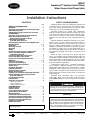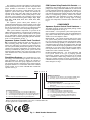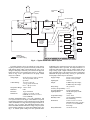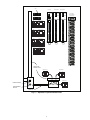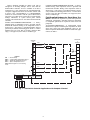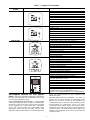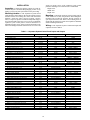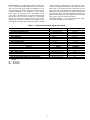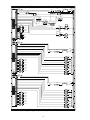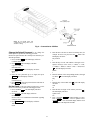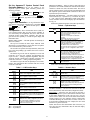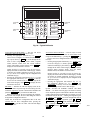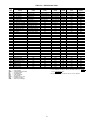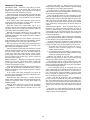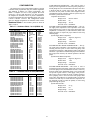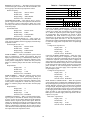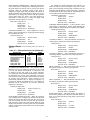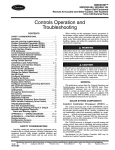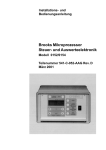Download Carrier Aquazone 50QE900-NPWS Instruction manual
Transcript
50RLP Aquazone™ System Control Panel Water Source Heat Pump Units Installation Instructions CONTENTS SAFETY CONSIDERATIONS Page SAFETY CONSIDERATIONS. . . . . . . . . . . . . . . . . . . . . . . 1 GENERAL . . . . . . . . . . . . . . . . . . . . . . . . . . . . . . . . . . . . . . . . . 1,2 Aquazone System Control Panel Functionality . . . . . .2 Stand-Alone Systems . . . . . . . . . . . . . . . . . . . . . . . . . . . . . . .2 CCN Systems Using PremierLink™ Controls . . . . . . . .2 COMPONENTS . . . . . . . . . . . . . . . . . . . . . . . . . . . . . . . . . . . . 2-9 Aquazone System Control Panel Hardware . . . . . . . . . .2 Water Source Heat Pumps with PremierLink Controller Hardware. . . . . . . . . . . . . . . . . .7 Field-Supplied Hardware for Stand-Alone Systems . . . . . . . . . . . . . . . . . . . . . . . . . .8 Field-Supplied Hardware for CCN Applications . . . . . .9 INSTALLATION. . . . . . . . . . . . . . . . . . . . . . . . . . . . . . . .10-14 Inspection . . . . . . . . . . . . . . . . . . . . . . . . . . . . . . . . . . . . . . . . . .10 Mounting Location . . . . . . . . . . . . . . . . . . . . . . . . . . . . . . . . .10 Mounting . . . . . . . . . . . . . . . . . . . . . . . . . . . . . . . . . . . . . . . . . . .10 Wiring . . . . . . . . . . . . . . . . . . . . . . . . . . . . . . . . . . . . . . . . . . . . . .10 Install Thermostat, Sensors and Switches . . . . . . . . . .13 Install Loop Water Supply and Return Temperature Sensors . . . . . . . . . . . . . . . . . . . . . . . . . . . .13 Install Loop Water Pressure Sensor . . . . . . . . . . . . . . . .13 Install Loop Water Flow Switch . . . . . . . . . . . . . . . . . . . . .13 Connect to CCN Communication Bus . . . . . . . . . . . . . .14 START-UP . . . . . . . . . . . . . . . . . . . . . . . . . . . . . . . . . . . . . . . 14-20 LID Power Up Display. . . . . . . . . . . . . . . . . . . . . . . . . . . . . . .14 Log On to the LID Display . . . . . . . . . . . . . . . . . . . . . . . . . .14 Change the Default Password . . . . . . . . . . . . . . . . . . . . . .15 Set the Clock . . . . . . . . . . . . . . . . . . . . . . . . . . . . . . . . . . . . . . .15 Configure Schedules . . . . . . . . . . . . . . . . . . . . . . . . . . . . . . .16 Program Set Points . . . . . . . . . . . . . . . . . . . . . . . . . . . . . . . . .16 Check System Parameters. . . . . . . . . . . . . . . . . . . . . . . . . .16 Display Alarm History . . . . . . . . . . . . . . . . . . . . . . . . . . . . . .16 Configure the Custom Programming Selections . . . . .16 Set the Aquazone System Control Panel Controller Address . . . . . . . . . . . . . . . . . . . . . . . . . . . . . . .17 Log Off from Controller. . . . . . . . . . . . . . . . . . . . . . . . . . . . .17 LID Operation . . . . . . . . . . . . . . . . . . . . . . . . . . . . . . . . . . . . . .17 Sequence of Operation . . . . . . . . . . . . . . . . . . . . . . . . . . . . .20 • HEAT REJECTION • HEAT ADDITION • WATER CIRCULATION CONFIGURATION. . . . . . . . . . . . . . . . . . . . . . . . . . . . . . . . 21-27 Hardware Points . . . . . . . . . . . . . . . . . . . . . . . . . . . . . . . . . . . .21 Software Points . . . . . . . . . . . . . . . . . . . . . . . . . . . . . . . . . . . .23 Loop Supply Water Set Point . . . . . . . . . . . . . . . . . . . . . . .24 System Pressure Set Point . . . . . . . . . . . . . . . . . . . . . . . . .24 Global Dictionary . . . . . . . . . . . . . . . . . . . . . . . . . . . . . . . . . . .24 Heat Pump Default Configuration. . . . . . . . . . . . . . . . . . .26 Cool Source Default Configuration . . . . . . . . . . . . . . . . .26 Heat Source Default Configuration . . . . . . . . . . . . . . . . .26 Occupancy Configuration Screen . . . . . . . . . . . . . . . . . .26 Network Time Schedule . . . . . . . . . . . . . . . . . . . . . . . . . . . .27 Holiday Schedules. . . . . . . . . . . . . . . . . . . . . . . . . . . . . . . . . .27 Installation and servicing of air-conditioning equipment can be hazardous due to system pressure and electrical components. Only trained and qualified service personnel should install, repair, or service air-conditioning equipment. Untrained personnel can perform basic maintenance functions. All other operations should be performed by trained service personnel. When working on air-conditioning equipment, observe precautions in the literature, tags and labels attached to the unit, and other safety precautions that may apply. Improper installation, adjustment, alteration, service, maintenance, or use can cause explosion, fire, electrical shock or other conditions which may cause personal injury or property damage. Consult a qualified installer, service agency, or your distributor or branch for information or assistance. The qualified installer or agency must use factory-authorized kits or accessories when modifying this product. Refer to the individual instructions packaged with the kits or accessories when installing. Follow all safety codes. Wear safety glasses and work gloves. Use quenching cloth for brazing operations. Have fire extinguisher available. Read these instructions thoroughly and follow all warnings or cautions attached to the unit. Consult local building codes and the National Electrical Code (NEC) for special installation requirements. Understand the signal words — DANGER, WARNING, and CAUTION. DANGER identifies the most serious hazards which will result in severe personal injury or death. WARNING signifies hazards that could result in personal injury or death. CAUTION is used to identify unsafe practices, which would result in minor personal injury or product and property damage. Recognize safety information. This is the safety-alert symbol ( ). When you see this symbol on the unit and in instructions or manuals, be alert to the potential for personal injury. IMPORTANT: Read the entire instruction manual before starting installation. Electrical shock can cause personal injury or death. Before installing or servicing system, always turn off main power to system. There may be more than one disconnect switch. Turn off accessory heater power if applicable. GENERAL IMPORTANT: The installation of water source heat pump units and all associated components, parts, and accessories which make up the installation shall be in accordance with the regulations of ALL authorities having jurisdiction and MUST conform to all applicable codes. It is the responsibility of the installing contractor to determine and comply with ALL applicable codes and regulations. Manufacturer reserves the right to discontinue, or change at any time, specifications or designs without notice and without incurring obligations. PC 111 Catalog No. 535-00077 Printed in U.S.A. Form 50RLP-1SI Pg 1 1-03 Replaces: New Book 1 4 Tab 5a 5a CCN Systems Using PremierLink Controls — To implement a direct digital control type of water source heat pump system strategy, individual WSHP units are ordered with a factory-installed PremierLink controller. The Aquazone system control panel has been pre-programmed to work specifically with the PremierLink controller to transfer and control all modes of cooling/heating operation, transmit unit number, zone temperature, zone temperature set points, discharge air temperature, fan status, stages of heating, stages of cooling, leaving water temperature, and alarm status information. See Fig. 3. The Aquazone™ System Control Panel is a single packaged system control panel for use with Aquazone water source heat pumps (WSHPs) in stand-alone or direct digital control applications using the Carrier Comfort Network (CCN). The Aquazone system control panel controls and monitors the operation of the water source heat pumps, the ancillary heat rejection, the heat addition, and the system pumps to coordinate entire system operation. The Aquazone System Control Panel is used with the following units: 50HQL, KQA, KQD, RDS, RHC, RHR, RHS, RTG, RVC, RVR, RVS, RWS, VQA, VQD. The Aquazone system control panel includes a preprogrammed 6400 main logic comfort controller as the central processing unit. The Aquazone system control panel is compatible for use in boiler/tower (water loop) or geothermal (ground loop, ground water) water source heat pump arrangements. Other system hardware components are specified in the 50RLP model nomenclature. Components can be added to customize the Aquazone System Control Panel for the specific type of functionality desired, including staged heat rejection and addition, dual or variable speed pump operation, and standalone or CCN installations. See Fig. 1. COMPONENTS Aquazone System Control Panel Hardware — The 50RLP Aquazone System Control Panel package consists of the following hardware. See Fig. 4. ENCLOSURE — The Aquazone system control panel enclosure is constructed of perforated 16-gage steel and finished in a gray powder-coated finish. The panel has a height of 42 in., a width of 30 in. and a depth of 7 inches. PROCESSOR — The central processing units for the Aquazone system control panel are Carrier 6400 Comfort Controllers. The Comfort Controller provides general purpose HVAC control and monitoring capability in a stand-alone or network environment using closed-loop, direct digital control. The 6400 Comfort Controller has been pre-programmed to work in either stand-alone or CCN water source heat pump system installations. Specifications for the 6400 Comfort Controller may be found in the Comfort Controller literature. PUMP CONTROL RELAYS — For both stand-alone and CCN systems (based on the type of pumping operation required) the Aquazone system control panel can be ordered with a combination of multi-voltage control relays to provide start/stop or lead/lag operation for single or dual pumps. The combination desired is specified in the 50RLP model nomenclature in digit 8. See Fig. 1. Aquazone System Control Panel Functionality — Functionality includes the ability to control up to two water-circulating pumps and monitor water temperature to initiate up to eight stages of cooling tower and/or boiler operation. The system control panel has the capability to work with variable speed pumping arrangements for maximum energy efficiency. In addition, the panel provides system control for both stand-alone and DDC water source heat pump systems (units installed with a factory-mounted PremierLink™ CCN controller). Stand-Alone Systems — In a stand-alone type of control strategy, non-communicating Aquazone water source heat pump thermostats are utilized to initiate the operation of individual water source heat pump equipment for each zone. The Aquazone System Control Panel can be ordered with the appropriate hardware to accommodate and initiate scheduled control of either 10 or 18 zones of WSHP units in stand-alone operation. See Fig. 2. 50RLP 0 0 0 Unit 50RLP – Aquazone System Control Panel 0 WSHP Zone Operation 0 – 10 Relays, Control 10 Zones for Stand-Alone WSHP Units* 1 – 18 Relays, Control 18 Zones for Stand-Alone WSHP Units* 2 – No Relays, Carrier Comfort Network (CCN) System† System Pumping Operation 0 – Both Relays, Start/Stop or Lead/Lag Operation for Single or Dual Pumps 1 – No Relays, Variable Frequency Pump Operation** System Heat Addition 0 – 2-Stage Card (2 Stages of Boiler Operation) 1 – 4-Stage Card (4 Stages of Boiler Operation) 2 – 2 and 4-Stage Cards (6 Stages of Boiler Operation) 3 – Two 4-Stage Cards (8 Stages of Boiler Operation) 4 – No Card, Modulating Valve Operation for Steam or Hot Water System Heat Rejection 0 – 2-Stage Card (2 Stages of Cooling Tower Operation) 1 – 4-Stage Card (4 Stages of Cooling Tower Operation) 2 – 2- and 4-Stage Cards (6 Stages of Cooling Tower Operation) 3 – Two 4-Stage Cards (8 Stages of Cooling Tower Operation) 4 – No Card, Variable Speed Cooling Tower Operation *Option is utilized with Aquazone Thermostat for each WSHP unit. †Option is utilized with PremierLink DDC control option on individual WSHP units. **Accepts signals from a variable frequency device. Fig. 1 — Model Number Nomenclature 2 EXPANSION TANK COOLING TOWER AIR SEPARATOR FLOW SENSOR PUMP BOILER TEMP. SENSOR WSHP T-STAT WSHP AQUAZONE SYSTEM CONTROL PANEL T-STAT WSHP T-STAT WSHP LEGEND Control Wiring Loop Water Piping T-STAT Fig. 2 — Typical Stand-Alone WSHP System modulating valve operation for steam or water are utilized, no output transducer card is specified. The output transducer is a solid-state multi-stage device used for staging control from a single analog signal. Output transducers are located in the upper left hand corner of the Aquazone System Control Panel underneath the pump control relays. See Fig. 4. Specifications for the pump control relays are as follows: Supply Voltage: 24 vac ± 10% @ 100 mA, 24 vdc ± 10% @ 50 mA Input Signal: 4-20 mA Output: 2 SPDT relays for 2-stage, 4 SPDT relays for 4-stage. Relay rating: 5A @ 120 vac Accuracy & repeatability: ± 1% Set point adjustment: 25-turn potentiometers Input impedance: 250 W (mA input), 10 kW (V input) Temperature Range: 32 F to 158 F Humidity Limit: 5 to 95% relative humidity non-condensing Dimensions: 3.25-in. x 3.5-in. x 1.375-in. (HxWxD) for 2-stage, 3.25-in. x 5.5-in. x 1.375-in. (HxWxD) for 4-stage Relay Differential: 0.5 mA or 0.375 V. If variable frequency drives are utilized for system pumps, no pump control relays are specified. Each relay contains a red light-emitting diode (LED), which indicates the relay coil is energized. The pump control relays are located in the upper left hand corner of the system control panel. See Fig. 4. Wiring is shown in Fig. 5A-5C. Specifications for the pump control relays are as follows: Voltage Input: 24 vdc @ 15 mA, 14 vac @ 30 mA, 115 vac @ 20 mA, 230 vac @ 20 mA. Contact Rating: 10 A res. @ 115 vac, 7 A res. @ 230 vac/28 vdc, N.O.: 1/6 hp @ 115 vac. Temperature Range: –60 F to 185 F Indication: LED Enclosure: 18 ga. metal back Dimensions: 5.125-in. x 3.125-in. x 2.5-in. (HxWxD) or 5.125-in. x 9.5-in. x 2.5-in. (HxWxD) OUTPUT TRANSDUCERS — For both stand-alone and CCN systems (based on the stages of heat addition or rejection required) the Aquazone™ system control panel can be ordered with a combination of 2-stage and 4-stage output transducers to provide 2, 4, 6, or 8 stages. The combination desired is specified in the 50RLP model nomenclature in digit 6 to specify heat rejection stages and digit 7 to specify heat addition stages. See Fig. 1. If variable speed cooling tower fan operation and/or 3 S ZONE 2 WSHP 2 PREMIERLINK WSHP CONTROLLER WSHP 1 PREMIERLINK WSHP CONTROLLER S FAN(S) TOWER SPRAY PUMP STAGE 2 LCP BOILER STAGE 1 MAIN PUMPS STANDBY CARRIER COMFORT NETWORK BLDG. ROOM SENSOR ZONE 1 AQUAZONE SYSTEM LOOP CONTROL PANEL (CARRIER COMFORT CONTROLLER) LOOP TEMP LT BLDG./SYST. MANAGEMENT –PC ACCESS VENTILATION FAN MCP LOCAL COMPUTER REMOTE COMPUTER LIGHTS TELEPHONE LINE M R REPEATER: INTERFACE PC TO NETWORK T TELINK WITH MODEM CONTROLLER D.C. DATA COLLECTION L.S. LOADSHED L CC6400 EQUIPMENT MASTER CONTROL PANEL (CARRIER COMFORT CONTROLLER) COMFORT CONTROLLER E T.B. TENANT BILLING Fig. 3 — CCN Water Source Heat Pump System with PremierLink™ Controllers 4 HOA Processor Input/Output 1 Input/Output 2 Low Voltage Zone Thermostat Control Relays Pump 1 Pump 2 MODE FLT SEQ MODE FLT SEQ UCS-421 INPUT TYPE H3 H4 V H5 MA SIGNAL INPUT CHAIN OUTPUT D C B 24V POWER A CH D C COMMON B A Cool Stages 1 MODE FLT SEQ MODE FLT SEQ UCS-421 INPUT TYPE H3 V H5 MA CHAIN OUTPUT H4 SIGNAL INPUT D C B 24V POWER A CH D C COMMON B A Cool Stages 2 MODE FLT SEQ MODE FLT SEQ UCS-421 INPUT TYPE H3 V H5 MA CHAIN OUTPUT H4 SIGNAL INPUT D C B 24V POWER A CH D C COMMON B A Heat Stages 1 MODE FLT SEQ MODE FLT SEQ UCS-421 INPUT TYPE H3 D V H5 MA CHAIN OUTPUT C H4 SIGNAL INPUT B CH D C 24V POWER A B COMMON A Heat Stages 2 PANDUCT® WIRING DUCT Transformer 1 Transformer 2 Transformer 3 POWER SWITCH CONVENIENCE OUTLET CONDUIT Fig. 4 — Aquazone™ System Control Panel 5 X1 COMPLETE C CONTROL (IN WSHP) R Y W O G X2 C O FIRE FREEZE, ETC. SYSTEM ZONE RELAYS (1-18) STARTER COIL H OL’s M A CONTROL RELAY OR STAGING CARD L SWITCH S-1 NO TP WIRES (-) (+) TO COMFORT CONTROLLER R W1 Y1 G W2 Y2 Fig. 5C — Control Relay Wiring for Pump Start/Stop or Cooling Tower Fan C THERMOSTAT Fig. 5A — System Zone Relay Wiring (Aquazone™ System Control Panel Used to Control a Single Thermostat) PANEL 24 VAC POWER N H COMPLETE C CONTROL (IN WSHP) R SYSTEM ZONE RELAYS (1-18) Y W R G O G W1 Y1 C W2 Y2 C THERMOSTAT TYPICAL FIELD-INSTALLED RELAYS (ONE PER WSHP) TO OTHER WSHP COMPLETE C CONTROLS AND THERMOSTATS Fig. 5B — System Zone Relay Wiring (Aquazone System Control Panel Used to Control Multiple Thermostats) primary power to the power switch and convenience outlet in the field. Transformers include a manual reset button for resetting the circuit breaker. Control transformers are located on the bottom half of the system control panel. Specifications for the control transformers are as follows: Primary: 120/208/240 vac Secondary: 24 vac Frequency: 60 Hz MOUNTING RAILS AND WIRING DUCT — All exposed panel wiring is low voltage. Line voltage wiring to the control transformers, control circuits for pumps, cooling tower fans, and boilers is factory-installed in conduit, using wiring duct, and on mounting rails. ZONE THERMOSTAT CONTROL RELAYS — A unique feature of the Aquazone system control panel is the capability to add zone thermostat control relays. This feature is used when the Aquazone system control panel is utilized in a stand-alone type of installation. Either a set of 10 or 18 relays can be selected from the 50RLP model nomenclature in digit 9 to control either 10 or 18 zones, respectively. If selected in the model nomenclature, zone control relays are located on the right hand side of the system control panel. See Fig. 4. See Fig. 5A-5C for wiring. CONTROL TRANSFORMERS — Control transformers are supplied with the Aquazone system control panel and are wired to the power switch and convenience outlet. The control transformers provide power to the nominal 24 VAC circuit in Aquazone system control panel. The contractor will supply the 6 provide more water. When solenoid valves close, the system pressure rises, which results in the variable frequency drive slowing down to allow the pump to provide less water. WATER FLOW SWITCH — A factory-provided water flow switch is included with the Aquazone system control panel and must be field-installed in the water loop piping. The flow switch is connected to the control panel by a cable with a watertight connector. This device uses a triac output that cannot be connected directly to the Main Base Board. Therefore, a control relay is used to signal the Main Base Board that loop water flow is detected. The switch contains a fifteen-turn adjustment potentiometer, to be used to adjust the set point in a range of 3 to 60 cm/sec. The factory set point is 20 cm/sec. POWER RECEPTACLE — A power receptacle is provided in the Aquazone™ system control panel and is located in the bottom left corner. Specifications for the power receptacle are as follows: Power: 120 vac Rating: 15A @ 120 vac for receptacles 15A @ 120 vac for switch 250 V for fuse WATER TEMPERATURE SENSORS — Two water temperature sensors and thermowells have been provided with the Aquazone system control panel. The first sensor is utilized to read loop supply water temperature, such that the system control panel can adjust heat rejection and heat addition equipment to maintain the loop temperature based on user input. The second sensor may be installed to monitor return loop water temperature. The active sensing element is a highly stable precision thermistor material accurate to within ± 0.36 F. The temperature range of the sensor is 10 F to 230 F. WATER PRESSURE SENSOR — A water pressure sensor is provided with the Aquazone system control panel with variable speed pumping only, and is utilized to operate variable frequency drives for system pumps. The water sensor senses system pressure and the pressure is sent to the system control panel. The Aquazone system control panel speeds up or slows down the variable frequency drive to control the pump in order to keep the system at the correct pressure. When a variable frequency drive is used for system pumping, the Aquazone water source heat pumps are typically furnished with a factory or field-mounted solenoid valve that allows water to flow though the heat pump. When solenoid valves open, the system pressure drops, which results in the variable frequency drive speeding up to allow the pump to The potentiometer switch may be adjusted down to zero velocity (no flow) or above 60 cm/sec, however operation in those ranges may not be linear or reliable. Water Source Heat Pumps with PremierLink™ Controller Hardware — When a CCN system installation is implemented, a factory-mounted PremierLink controller is provided with the water source heat pump units. The package from the factory includes the PremierLink controller, supply air temperature sensor, and leaving water temperature sensor. PREMIERLINK CONTROLLER — PremierLink controllers can be provided with any Aquazone water source heat pump product by selecting this option in the model nomenclature. See Fig. 6. The PremierLink controller is provided with the Complete C unit controller. Factory supplied wiring is illustrated in Fig. 7. Fig. 6 — PremierLink™ Control Module 7 Carrier’s diagnostic standard tier display tools such as Navigator™ or Scrolling Marquee can be used with the PremierLink™ controller. Access is available via an RJ-11 connection or a 3-wire connection to the communication bus. Computers equipped with Carrier user interface software such as Service Tool, ComfortVIEW™, or ComfortWORKS® software are used to interface with the system. When used as part of the CCN, other devices such as the CCN data transfer, Linkage Thermostat, or system control panel comfort controller can read data from or write data to the PremierLink Controller. SUPPLY AIR TEMPERATURE SENSOR — A factoryinstalled supply air temperature sensor is provided with the PremierLink controller. Wiring of the temperature sensor is shown in Fig. 7. The sensor is a 10 kohm thermistor, which is protected by a stainless steel housing probe. Probe is 1/4-inch in diameter and 1.5-in. long. Wire is 22 AWG (American Wire Gage), 7/30 copper wire, PVC white, 2 conductor type. LEAVING WATER TEMPERATURE SENSOR — A factoryinstalled leaving water temperature sensor is provided with PremierLink controller. Wiring of the temperature sensor is shown in Fig. 7. The sensor is a 10 kohm thermistor is protected by a stainless steel housing probe. Probe is 1/4-inch. in diameter and 1.5-in. long. Wire is 22 AWG, 7/30 copper wire, PVC white, 2 conductor type. Field-Supplied Hardware for Stand-Alone Systems — To utilize the Aquazone™ system control panel in a stand-alone configuration, individual Aquazone thermostats (or compatible equivalent) are required for water source heat pump units. AQUAZONE THERMOSTAT — A field-supplied Carrier thermostat is required to maintain space temperature for standalone water source heat pump installations. There are five different Aquazone thermostats available for stand-alone applications. See Table 1. COMPLETE C CONTROL PREMIER LINK PWR Y HS1/EXH/RVS W CR CR O G LEGEND CR — Control Relay LWT — Leaving Water Temperature Sensor SAT — Supply Air Temperature Sensor SPT — Space Temperature Sensor NOTE: Reversing valve is on in Cooling mode. R C CMP1 FAN AL2 PWR J1 J8 AL1 J5 J6 S A T L W T J4 CMPSAFE S P T A Fig. 7 — PremierLink Controller Applications with Complete C Control 8 Table 1 — Aquazone™ Thermostats ORDERING NUMBER 50QE900-220WS THERMOSTAT TYPE FUNCTIONS Aquazone 7-Day Programmable Carrier ® Pm COOL AUTO HEAT 50QE900-220LA Aquazone Light Activated, 7-Day Programmable 2 stages heating, 2 stages cooling, auto changeover Fahrenheit and Celsius temperature scales 4 settings per day 24 vac Backlit LCD Keypad 5-minute compressor protection NEVERLOST™ memory 3 security levels 2 stages heating, 2 stages cooling, auto changeover 4 settings per day 24 vac Carrier ® Keypad lockout Pm COOL AUTO 5-minute compressor protection HEAT Occupied with lights on, unoccupied with lights off NEVERLOST memory 3 security levels 50QE900-NPWS Aquazone Non-programmable R COOL AUTO HEAT 50QE900-511WS Aquazone 5-1-1 day programmable R COOL AUTO HEAT 50QE900-250FS Aquazone Flush Mount, 7-Day Programmable Field-Supplied Hardware For CCN Applications — The factory-installed PremierLink™ controller for 2 stages heating, 2 stages cooling, auto changeover 5-minute built-in compressor protection Locking cover included Fahrenheit and Celsius temperature scales Large display Keypad lockout Backlit display or B terminal NEVERLOST memory Dual set point with adjustable deadband Back plate with terminals 2 stages heating, 2 stages cooling, auto changeover 5-minute built-in compressor protection Keypad lockout and locking cover included Fahrenheit and Celsius temperature scales 4 settings per day Backlit and configurable display O or B terminal NEVERLOST memory Dual set point with adjustable deadband Self prompting program 2 stages heating, 2 stages cooling, auto changeover 4 settings per day, Holiday/vacation programming Self prompting program with copy command locking cover plate with tamperproof screws Fahrenheit and Celsius temperature scales Set point limiting Mounts flush to the wall NEVERLOST memory Dual set point with adjustable deadband and B terminal Remote sensor capability (sold separately): Wireless, (33CSRFS-RC transmitter and 33CSRFS-RE receiver), wired with override (33CSCEN-WB), duct mounted (33CSSEN-DS) Sensor with Override Button, Set Point Adjustment, and Manual fan control. INDOOR AIR QUALITY CO2 SENSOR — An indoor air quality sensor is required for CO2 level monitoring. Three different CO2 sensors are available for this application: the 33ZCSENCO2 sensor is an indoor, wall-mounted sensor with an LED display, the 33ZCT55CO2 sensor is an indoor, wall-mounted sensor without display (also includes a space temperature sensor with override button), the 33ZCT56CO2 sensor is an indoor, wall-mounted sensor without display (also includes a space temperature sensor with override button and temperature offset). the water source heat pump unit is configurable with a variety of Carrier space temperature sensors. SPACE TEMPERATURE SENSOR (SPT) — A field-supplied Carrier space temperature sensor is required to maintain space temperature in sensor mode. There are three sensors available for this application: the 33ZCT55SPT Space Temperature Sensor with Override Button, the 33ZCT56SPT Space Temperature Sensor with Override Button and Set Point Adjustment, and the 33ZCT58SPT T58 Communicating Room 9 INSTALLATION wiring. For proper service of the Aquazone system control panel, the following service clearances are recommended: Height: 54 in. Width: 42 in. Depth: 36 in. Inspection — Inspect the package contents for visual defects that may have occurred during shipping. If there is any damage, contact your local representative before proceeding. Mounting Location — The Aquazone™ system control panel should be located indoors. Be sure the location prevents moisture and rain from coming into contact with the internal hardware. Avoid areas where excessive moisture, corrosive fumes, or vapors are present. The ambient temperature range at the location should be between 32 to 125 F. Do not install the Aquazone system control panel in electrical interference or high radio frequency areas. Select a location which will be safe from water damage and allow sufficient access for service and Mounting — Mount the Aquazone system control panel to a wall with screws or bolts (not provided). Attach through the mounting holes provided in enclosure. Provide clearance to open key-locked access door. Refer to the mounting sheet included with the Aquazone system control panel for additional detailed mounting instructions. Wiring — The Aquazone System Control Panel inputs and outputs are shown in Table 2. Table 2 — Aquazone System Control Panel Inputs and Outputs PARAMETER Processor Module Loop Water Flow System Supply Water Temp. System Return Water Temp. System Differential Pressure Remote Occupied Mode System Shut Down Override Input for Zones 1 & 2 Pump Number 1 & 2 Speeds Cooling Tower 1 & 2 Speed/Level Heat Source 1 & 2 Speed/Level System Enable for Zone 1 & 2 First Optional I/O Module Override Input for Zone 3 to 10 System Enable for Zone 3 to 10 Second Optional I/O Module Override Input for Zone 11 to 18 System Enable for Zone 11 to 18 Pump Control Occupancy Schedule 1 to 18 Network Global Schedule 65 to 82 Override Input 1 to 18 System Enable Outputs Remote Occupied Mode System Differential Pressure System Differential Pressure Set point Loop Water Flow Control Type Pump Number 1 & 2 Speeds Shut Down Command Heat Rejection Control System Supply Water Temp. System Return Water Temp. System Loop Temperature Set points Fluid Cooler/Tower Control Loop Water Flow Cooling Tower 1 & 2 Speed/Level Heat Addition Control System Supply Water Temp. System Return Water Temp. System Loop Temperature Set points Boiler Control Type Loop Water Flow Boiler 1 & 2 Speed/Level POWER INPUT/OUTPUT TERMINAL 24 vdc 10 K thermistor 10 K thermistor 4-20 mA 24 vdc 24 vdc 24 vdc 4-20 mA 4-20 mA 4-20 mA 24 vdc Input Input Input Input Input Input Input Output Output Output Output FLOW SSWT SRWT SDP RMTOCC ALLSYS OVRIZ1, OVRIZ2 PUMP1, PUMP2 CTL1, CTL2 BLRL1, BLRL2 SYSZ1, SYSZ2 24 vdc 24 vdc Input Input OVRIZ3 — OVRIZ10 SYSZ3 — SYSZ10 24 vdc 24 vdc Input Input OVRIZ11 — OVRIZ18 SYSZ11 — SYSZ18 Logic Logic Logic Logic Logic Logic Logic Logic Logic Logic Logic Internal Parameter Internal Parameter Input Output Input Input User Configuration Input User Configuration Output Output — — OVRIZ1 — OVRIZ18 SYSZ1 — SYSZ18 RMTOCC SDP — FLOW — PUMP1, PUMP2 ALLSYS Logic Logic Logic Logic Logic Logic Input Input User Configuration User Configuration Input Output SSWT SRWT — — FLOW CTL1, CTL2 Logic Logic Logic Logic Logic Logic Input Input User Configuration User Configuration Input Output SSWT SRWT — — FLOW BLRL1, BLRL2 10 inside the enclosure. Supply power to the Aquazone system control panel through the convenience outlet in the bottom left hand corner of the Aquazone system control panel. Do not apply power until all connections have been made and voltage supply has been verified. Ground in accordance with NEC and local electrical codes. Connect the dedicated ground wire to the position in relationship to the main supply line and use shield cable to protect from any electrical interference. CONTROL WIRING — Low voltage wiring for the Aquazone system control panel is shown in Fig. 8. PREMIERLINK™ CONTROLLER INPUTS AND OUTPUTS — When PremierLink controllers are factory mounted with water source heat pump equipment to implement a CCN system installation, the inputs and outputs are shown in Table 3. CONNECT POWER — The Aquazone™ system control panel requires an uninterrupted 110-v, single-phase, 60 Hz power supply. All field wiring must comply with all local and national fire, safety and electrical codes. It is recommended that the power supply be separate from the power source supplying the water source heat pumps. The Aquazone system control panel is internally fused and a power switch is located Table 3 — PremierLink Controller Inputs and Outputs INPUTS SPACE TEMPERATURE (SPT) SET POINT ADJUSTMENT (STO) SUPPLY AIR TEMPERATURE (SAT) LEAVING WATER TEMPERATURE IAQ SENSOR (IAQI) REMOTE TIME CLOCK (RMTOCC) COMPRESSOR LOCKOUT (CMPSAFE) FIRE SHUTDOWN (FSD) SUPPLY FAN STATUS (SFS) NOT USED OUTPUTS FAN (SF) COOL STAGE 1 (CMP1) COOL STAGE 2 (CMP2) HEAT STAGE 1 (HS1) HEAT STAGE 2 (HS2) HEAT 3/EXHAUST/REVERSING VALVE (HS3/EXH/RVS) POWER AI (10 K Thermistor) AI (10 K Thermistor) AI (10 K Thermistor) AI (10 K Thermistor) (4-20 mA) DI (24 vac) DI (24 vac) DI (24 vac) DI (24 vac) — POWER DO Relay (24 vac, 1A) DO Relay (24 vac, 1A) DO Relay (24 vac, 1A) DO Relay (24 vac, 1A) DO Relay (24 vac, 1A) DO Relay (24 vac, 1A) LEGEND AI — Analog Input DI — Digital Input DO — Digital Output 11 TERMINAL(S) J6-7, J6-6 J6-5, J6-6 J6-3, J6-4 J6-1, J6-2 J5-5, J5-6 J4-11, J4-12 J4-9, J4-10 J4-7, J4-8 J4-5, J4-6 — TERMINALS J8-18 J8-15 J8-12 J8-9 J8-6 J8-3 A C B E D LOW VOLTAGE CONTROL WIRING GRN BLK RED RED 16 15 14 13 12 11 10 9 J4 8 SW1 12345678 1 7 0 6 SW2 1 2 3 4 5 6 7 8 INT 5 EXT 4 SW3 1 2 3 4 5 6 7 8 4-20mA3 OTHER 2 SW4 1 2 3 4 5 6 7 8 0-10VDC1 Common Signal Input Chan Output 24 VAC Common Signal Input Chan Output 24 VAC Signal Input Chan Output BLRL2 CTL2 8 DO 7 6 5 OVRZ1 4 3 ALLSYS 2 1 RMTOCC RED OFF CTL1 OVRZ2 AUTO SW PUMP2 ON OFF + - SDP AUTO SW PUMP1 SRWT ON SSWT 4 6 RED FLOW 3 3 7 FLOW 8 1 RED BLK WHT 3 4 FLOW TB1 DO AO 2 TBP YEL Y 2 2 Common 24 VAC BLRL1 SW6 1 GRN 24 V 7 SYSZ2 8 18 17 16 AO 15 14 13 12 11 10 J3 9 8 7 6 5 4 3 J7 2 3 2 1 1 3 4 B 1 2 4-20mA 2 T1 CB1 BLU BLK 7 SYSZ1 8 SW5 1 TBP 1 Common Signal Input Chan Output 1 J2 2 3 24 VAC 1 PCB1 Loop Panel 3 2 1 J7 GRN 1 2 J2 3 BRN RED TBP 3 X1 BLU BRN T2 CB2 24 V GRN 4 16 15 14 13 12 11 10 9 J4 8 SW1 7 1 2345678 1 0 6 SW2 5 1 2 3 4 5 6 7 8 INT EXT 4 SW3 1 2 3 4 5 6 7 8 4-20mA3 OTHER 2 SW4 1 2 3 4 5 6 7 8 0-10VDC1 RED 4 PCB2 YEL X2 7 SYSZ10 8 BRN 7 SYSZ9 8 BRN 7 SYSZ8 8 BRN 7 SYSZ7 8 BRN 7 SYSZ6 8 BRN 7 SYSZ5 8 BRN 7 SYSZ4 8 BRN 7 SYSZ3 8 BRN 18 17 AO 16 SW6 1 2 3 4 DO 15 AO 14 13 12 11 10 J3 9 8 7 6 5 4 To 3 PCB2 2 J7 1 8 OVRZ10 6 5 OVRZ9 3 OVRZ8 2 1 OVRZ7 8 7 OVRZ6 6 5 OVRZ5 4 3 OVRZ4 2 1 OVRZ3 TB2 GRN 1 3 2 1 2 J7 J2 3 PCB3 16 15 14 13 12 11 10 9 J4 8 SW1 7 1 2345678 1 0 6 SW2 5 1 2 3 4 5 6 7 8 INT EXT 4 SW3 1 2 3 4 5 6 7 8 4-20mA3 OTHER 2 SW4 1 2 3 4 5 6 7 8 0-10VDC1 6 BRN RED TBP 5 BLU BRN T3 CB3 X1 24 V GRN 4 RED YEL X2 SYSZ18 7 6 4 7 7 4 RED BLK WHT 5 TB3 DO 5 4-20mA SW5 1 2 3 4 7 SYSZ18 8 BRN 7 SYSZ17 8 BRN 7 SYSZ16 8 BRN 7 SYSZ15 8 BRN 7 SYSZ14 8 BRN 7 SYSZ13 8 BRN 7 SYSZ12 8 BRN 7 SYSZ11 8 BRN 4-20mA SW6 8 5 1 18 17 AO 16 4 DO 15 AO 14 13 12 11 10 J3 9 8 7 6 5 4 3 2 1 TB5 2 3 4 DO 2 3 8 7 OVRZ18 6 5 OVRZ17 4 3 OVRZ16 2 1 OVRZ15 8 7 OVRZ14 6 5 OVRZ13 4 3 OVRZ12 1 OVRZ11 2 TB4 A B C D Fig. 8 — Typical Aquazone™ System Control Panel 12 E 5 1 8 SW5 LEGEND FOR FIG. 8 ALLSYS BLRL1 BLRL2 CB CTL1 CTL2 FLOW OVRIZ1 OVRIZ2 OVRIZ3 OVRIZ4 OVRIZ5 OVRIZ6 OVRIZ7 OVRIZ8 OVRIZ9 OVRIZ10 OVRIZ11 — — — — — — — — — — — — — — — — — — System Heat Source 1 Speed/Level Heat Source 2 Speed/Level Circuit Breaker Cooling Tower 1 Speed/Level Cooling Tower 2 Speed/Level Loop Water Flow Override Input for Zone 1 Override Input for Zone 2 Override Input for Zone 3 Override Input for Zone 4 Override Input for Zone 5 Override Input for Zone 6 Override Input for Zone 7 Override Input for Zone 8 Override Input for Zone 9 Override Input for Zone 10 Override Input for Zone 11 OVRIZ12 OVRIZ13 OVRIZ14 OVRIZ15 OVRIZ16 OVRIZ17 OVRIZ18 PCB PUMP1 PUMP2 RMTOCC SDP SRWT SSWT SYSZ1 SYSZ2 SYSZ3 SYSZ4 — — — — — — — — — — — — — — — — — — Override Input for Zone 12 Override Input for Zone 13 Override Input for Zone 14 Override Input for Zone 15 Override Input for Zone 16 Override Input for Zone 17 Override Input for Zone 18 Comfort Controller Circuit Board Pump Number 1 Pump Number 2 Remote Occupied Mode System Differential Pressure System Return Water Temperature System Supply Water Temperature System for Zone 1 System for Zone 2 System for Zone 3 System for Zone 4 Install Thermostat, Sensors and Switches — In all installations, the loop supply water temperature sensor and water flow switch must be installed in the field. The water pressure sensor is used to sense water system pressure to operate in conjunction with pump variable frequency drives. A thermostat is used in stand-alone systems. A space temperature sensor is used in conjunction with water source heat pumps provided with PremierLink™ controllers. Refer to the accessory installation instructions literature provided with each accessory that is used for accessory installation instructions. NOTE: All thermostats, sensors, and switches are fieldinstalled accessories. SYSZ5 SYSZ6 SYSZ7 SYSZ8 SYSZ9 SYSZ10 SYSZ11 SYSZ12 SYSZ13 SYSZ14 SYSZ15 SYSZ16 SYSZ17 SYSZ18 T TB TBP — — — — — — — — — — — — — — — — — System for Zone 5 System for Zone 6 System for Zone 7 System for Zone 8 System for Zone 9 System for Zone 10 System for Zone 11 System for Zone 12 System for Zone 13 System for Zone 14 System for Zone 15 System for Zone 16 System for Zone 17 System for Zone 18 Transformer Terminal Block Terminal Block or Pin Connector standard pipe tee (Thredolet fitting) or reducing fitting, with at least three pipe diameters straight run upstream and downstream of the switch. Wire sensor to terminals SDP. See Fig. 8. Install Loop Water Flow Switch — Install the loop water flow switch on the discharge side of the circulating pump(s) in a common supply main so that total system flow rather than individual pump(s) flow is detected. The flow switch must be placed in a vertical position and must match the actual water flow direction with flow switches direction indicators. Seal the switch fitting with Teflon tape and insert in a standard pipe tee or reducing fitting, with at least three pipe diameters straight run upstream and downstream of the switch. Electrical connection can be made to the switch. Two wires should be run to the switch for 24 VAC power. The switch is supplied with wire leads for connection to the FLOW terminal. When power is supplied to the device, a warm-up period is initiated. During this period, the right green LED will be lit. Each LED to the left is successively lit until the farthest left red LED is lit. Each LED will be turned off when the next is lit. The warm-up period may take up to 30 seconds. When flow is detected, a red LED at the far left will be lit. With increasing flow, successive red LEDs will be lit. When the switch determines sufficient flow is present, the amber LED lights indicating the output has closed. This is not an indication of minimum flow. As flow increases, the first green LED will be lit. Each successive green LED indicates greater flow. The switch closure does not indicate minimum flow for the machine. With one green LED lit, minor fluctuations in water flow may cause nuisance alarms. Additional green LEDs indicate higher flow rates, and can avoid the nuisance alarms. The switch is calibrated to light the amber LED at a fluid velocity of 0.8 ft/sec (0.24 m/sec). The flow rate will depend on the nozzle size. See Table 4. See Table 5 for Water Flow Switch Troubleshooting. If the water flow switch is not working correctly, refer to Table 5. Install Loop Water Supply and Return Temperature Sensors — Install the water loop supply sensor in the main water supply, located before the water source heat pumps. Install the water loop return sensor in the return water piping from the water source heat pumps. The sensors must be inserted fully into an immersion well (provided). Seal immersion well threads with tape and install into pipe tee or reducing fitting. The well screws into a 1/2-in. NPT saddle (or Thredolet fitting) furnished by the installing contractor. Screw the sensor into the well via the 1/8-in. NPT brass fitting. Terminate wiring with butt splice or soldering. Wire nuts are not recommended. Use full 8 ft of lead length provided to avoid moisture migration up the wire. Wire the supply sensor to terminals SSWT. Wire the return sensor to terminals SRWT. See Fig. 8. Sensors may be located in any position in relationship to the main supply line. Use shield cable to protect from any electrical interference. Install Loop Water Pressure Sensor — Install the pressure sensor on the discharge side of the circulating pump(s) in a common supply main so that total system pressure rather than individual pump(s) flow is detected. The pressure sensor must be placed in a vertical position and must match the actual water flow direction with flow switch direction indicators. Seal the switch fitting with Teflon tape and insert in a 1/4-in. Table 4 — Loop Water Flow Switch LED Display SIZE 4 5 6 8 O.D. (in.) 4.5 5.563 6.625 8.625 SCHEDULE 40 PIPE Wall Thickness (in.) .237 .258 .28 .322 13 I.D. (in.) 4.026 5.047 6.065 7.981 Area (Ft2) 0.09 0.14 0.20 0.35 GPM 32 50 72 125 Table 5 — Water Flow Switch Troubleshooting PROBLEM No display or output from the flow sensor Flow sensor indicates zero flow when flow is present Flow Sensor indicates flow when no flow is present SOLUTION Check for 24 VAC across pins 1 and 3. These are small pins and caution should be used when measuring the voltage in the harness so as not to damage the connector. Check flow switch pin connections for damage. Check for air in the chilled water system. Check for 24 vac across pins 1 and 3. These are small pins and caution should be used when measuring the voltage in the harness so as not to damage the connector. Check for fouling on the sensor switch, which could inhibit the dissipation of heat from the probe. Consider replacing the flow switch. The switch might be out of calibration, the internal heater may have been damaged by extreme temperatures, pressure or vibration, or mechanical damage to the tip of the device may have occurred. Check for 24 vac across pins 1 and 3. These are small pins and caution should be used when measuring the voltage in the harness so as not to damage the connector. Low voltage can lead to less heat generated by the internal heater. Consider replacing the flow switch. The switch might be out of calibration, the internal heater may have been damaged by extreme temperatures, pressure or vibration, or mechanical damage to the tip of the device may have occurred. Connect to CCN Communication Bus — The START-UP Aquazone™ system control panel primary controller connects to the bus in a daisy chain arrangement. Negative pins on each component must be connected to respective negative pins and likewise positive pins on each component must be connected to respective positive pins. The controller signal pins must be wired to the signal ground pins. Wiring connections for CCN must be made at the 3-pin plug. See Fig. 9. At any baud (9600, 19200, 38400 baud), the number of controllers is limited to 239 devices maximum. Bus length may not exceed 4000 ft, with no more than 60 total devices on any 1000-ft section. Optically isolated RS-485 repeaters are required every 1000 ft. NOTE: Carrier device default is 9600 baud. COMMUNICATION BUS WIRE SPECIFICATIONS — The CCN Communication Bus wiring is field-supplied and field-installed. It consists of shielded three-conductor cable with drain (ground) wire. The cable selected must be identical to the CCN Communication Bus wire used for the entire network. See Table 6 for recommended cable. LID Power Up Display — When power is applied to the Aquazone System Control panel, the red LED on the top front of the processor module will flash at a rapid pace (about twice a second) for the first 20 seconds. This rapid flash will then be replaced by a slower pace of about once per second. The green LED below the red LED will start flashing. This LED indicates input/output communications for accessory input output modules and the LID display. The first six red LEDs on the controller will light. The yellow LED will flash when the controller is broadcasting CCN messages to a laptop or other computer. The LID display will show the controller identification, time and date as shown below. Aquazone System hh:mm mm-dd-yy Log On to the LID Display — To Log On to the LID display of the Aquazone System Control panel, perform the following procedure: 1. Press 3 and then SET . The LID display will show: Controller Password 2. Press ENTER . The LID display will show: Log in to Controller Enter Password NOTE: The LID display has two modes: Edit mode and Status/Maintenance mode. If the LID display is in Edit mode, then the display will only show the word “password.” Press the EXPN/EDIT key to toggle to the Status mode. Table 6 — Recommended Cables MANUFACTURER Alpha American Belden Columbia CABLE PART NO. 2413 or 5463 A22503 8772 02525 NOTE: Conductors and drain wire must be at least 20 AWG (American Wire Gage), stranded, and tinned copper. Individual conductors must be insulated with PVC, PVC/nylon, vinyl, Teflon, or polyethylene. An aluminum/polyester 100% foil shield and an outer jacket of PVC, PVC/nylon, chrome vinyl, or Teflon with a minimum operating temperature range of –20 C to 60 C is required. The communication bus shields must be tied together at each system element. If the communication bus is entirely within one building, the resulting continuous shield must be connected to ground at only one single point. If the communication bus cable exits from one building and enters another building, the shields must be connected to the grounds at a lightning suppressor in each building (one point only). 3. Key in the password and press ENTER . NOTE: The default password is 1111. 4. The LID display will show: Log in to Controller Logged In 14 NOTE: Do not bundle power and communication wiring with sensor and device wiring. Fig. 9 — Connection to CCN Bus Change the Default Password — To change the default password, perform the following procedure: NOTE: The password must have already been entered to perform this procedure. 1. Press 3 and then SET . The LID display will show: Controller Password 2. Press ENTER . The LID display will show: Log in to Controller Enter Password 3. Press EXPN/EDIT . The LID display will show: Password 1111 4. Enter the new password (up to 8 digits) and press ENTER . The LID display will show: Password (New Password) 5. Press CLEAR to leave the password screen and return to the default display screen. 4. Enter the time. The time is entered in military time (for example 14.59 for 2.59 pm). Press the button. The LID display will show: Day of Week 1 5. Enter the day of week. The numbers 1 through 7 correspond to the days of the week (1 = MON, 2 = TUE, 3 = WED, 4 = THUR, 5 = FRI, 6 = SAT, 7 = SUN). Press . The LID display will show: Month 1 6. Enter the number of the corresponding month (1 through 12). Press . The LID display will show: Day 1 7. Enter the day of the month. Press . The LID display will show: Year 95 8. Enter the last two digits of the current year. Press . The LID display will show: Update Clock No 9. Press 1 and then ENTER to change display to a YES. Press ENTER . The clock will be updated. Press CLEAR twice to view the default display and the clock should update to the input time and date. Set the Clock — The user must be logged in to set the clock. To set the clock, perform the following procedure: 1. Press 1 and then SET . The LID display will show: Set Clock 2. Press ENTER . The LID display will show: No Maintenance NOTE: There is no maintenance information regarding setting the clock. 3. Press EXPN/EDIT . The LID display will show: Time 00:00 15 Configure Schedules — To configure the schedules, This set point is the Loop Low Water Temperature set point. 5. Press . The LID display will show: Occupied Hi Setpoint 90.00 This set point is the Loop High Water Temperature set point. The down or up arrow will also display the Unoccupied Low and High Temperature set points. These values should be kept the same as the occupied values. 6. The system pressure set point (SETPT02) is used for controlling variable speed pumps. This can be accessed by pressing the down or up arrow when SETPT01 is on the display. 7. Pressing the CLEAR button will take the user out of the set point configuration mode. perform the following procedure: 1. Press 1 and then SCHD . The LID display will show: Occupancy Algorithm 2. Press ENTER . The LID display will show: Occupancy 01 OCCPC01 3. There are 18 occupancy algorithms: OCCPC01 to OCCPC18. There is one algorithm for each of the 18 zone relay outputs. Use the up and down arrows to select the desired schedule to modify then press ENTER . The LID display will show: Time Schedule Enter to select 4. Press ENTER . If the LID display shows “MODE 0” then the user is in Maintenance mode and the LID display is showing the maintenance information for the occupancy schedule. Press EXPN/EDIT to enter the configuration mode. The LID display will show: 5. 6. 7. 8. 9. 10. Check System Parameters — To check system parameters, press the STAT button. The LID display will show: “Hardware Points”. Press ENTER to view the hardware points. The user can navigate up and down through the points with the up and down arrows. Press 2 and STAT to display the software points. The user can navigate up and down through the points with the up and down arrows. Manual Override Hours 0 hours This is the first configuration for each occupancy algorithm and is used to put the schedule in or out of occupancy override for the number of hours entered. Press . The LID display will show: Period 1: Day of week 00000000 The eight digits represent if this period should apply to certain days of the week or holidays. The digits represent M, Tu, W, Th, F, Sa, Su, and Hol, respectively. Enter a series of 0s or 1s with a 1 corresponding to the days that this period should apply to and a 0 for the days that this schedule should not apply to. As an example, entering 11111000 would make the schedule apply to days Monday through Friday and not apply to Saturday, Sunday, or Holidays. Press the button. The LID display will show: Period 1 occupied from 00:00 Input the Occupancy Start time for this period. NOTE: 12.00 represents 12:00 pm. Press the to input the Occupied To time for period 1. Input the days and times for periods 2 through 8 as required. Press clear to leave the occupancy programming. Refer to the Configuration section for a listing of the hardware and software points. Display Alarm History — If the controller is indicating there are alarms, the user can view the alarm history by pressing the HIST button. The LID display will show “Alarm History.” Press ENTER . The LID display will show the date and type of alarm. As an example, if the LID display shows: ALARM — 10:55 11-27-02 SSWT That display indicates that on 11/27/02 at 10:55 the system Supply Water Temperature sensor went into an alarm condition. The user can view other stored alarms by pressing the up and down arrows. The five most recent alarms are stored. Configure the Custom Programming Selections — To configure the custom programming selections, perform the following procedure: 1. Press 37 ALGO . The LID display will show: Custom Program 2. Press ENTER . The LID display will show: Global Dictionary AQUAZONE 3. Press ENTER if the display indicates “No Data.” Press CLEAR then press EXPN/EDIT . Press ENTER again. The LID display should now show: Program Set Points — To program the set points, perform the following procedure: 1. Press 2 and then SCHD . The LID display will show: Setpoint Schedule 2. Press ENTER . The LID display will show: Loop Water Supply SETPT01 3. Press ENTER . 4. If “No maintenance” is displayed, press EXPN/EDIT to view the set point information. The LID display will show: PUMPS 0=ON/OFF, 1 = VFD 0.00 4. Press 1 and then ENTER to change to variable speed pumping (if required). 5. Use the down and up arrows to select the other configuration parameters as required. See the Configuration section for an explanation of the configuration parameters. Occupied Lo Setpoint 60.00 16 Set the Aquazone™ System Control Panel Controller Address — To set the address of the DEFAULT SCREEN — Figure 10 shows a LID. This screen provides the user with the 24-character controller name and the controller’s current time, date, and alarm status. This screen appears when the LID is powered up and communicating with the Aquazone System Control Panel Controller or there is no keyboard activity for10 minutes. KEYPAD AND DISPLAY — The LID consists of a keypad with 8 function keys, 4 operative keys, 12 numeric keys (0 to 9, ., and -) and a two-line, alphanumeric liquid crystal display (LCD). Each line on the LCD can display up to 24 characters. See Fig. 10. Table 8 below defines the purpose of the LID’s operative keys. Aquazone System Control panel controller, perform the following procedure: 1. Press 7 and then SRVC . Press ENTER and then EXPN/EDIT . 2. Type in the CCN element number and press ENTER . 3. Press the button. Type in the CCN bus number and press ENTER . Log Off from Controller — To log off from the Aquazone System Control panel controller Press 3 and then SET . Press ENTER . Press the button and then press 1. Press ENTER to log off. Table 8 — Operative Keys OPERATIVE KEYS LID Operation — The Local Interface Device (LID) is a CCN operator interface that gives the user the capability to view and modify all configuration and service data for the Aquazone System Control Panel Controller. The LID also gives the user the capability to override all point display and maintenance data. MENU STRUCTURE — The LID operates on a hierarchy of four levels (menus). The top level contains the LID’s major functions. Each function has a corresponding key on the LID. For an explanation of each function key, refer to Table 7. The second level separates the major functions (items) into types with corresponding type numbers that can be used for quick access. The third level gives the user the capability to access each occurrence of an item. For example, the application may require two DO — Analog Comparison algorithms. Thus, the Aquazone System Control Panel Controller would have two occurrences of the DO — Analog Comparison algorithm. The fourth level gives the user the capability to access maintenance and configuration data associated with the selected occurrence of the item. CLEAR ENTER Table 9 below defines the purpose of the LID’s numeric keys. Table 9 — Numeric Keys Table 7 — LID Function Keys OPERATIVE KEYS USE Clear — performs three operations: • Cancels a data entry before the user presses Enter, thus leaving the current value unchanged. • Returns a forced point to automatic control. • Redisplays the previous menu level. Enter — performs two operations: • Selects the displayed item, thus displaying either its maintenance or configuration data, depending on whether the user is in the Status mode or the Edit mode. • Accepts the value entered in a configuration decision as new configuration data or as a force. Down arrow — displays the next configured item or decision. When the last configured item or decision is displayed, the LID re-displays the first configured item or decision. For example, when the user presses the down arrow key while viewing the last configuration decision of an algorithm, the LID re-displays the first configuration decision. Up arrow — Displays the previous configured item or decision. OPERATIVE KEYS USE Status — gives access to maintenance values and configuration data for points. Alarm — gives access to maintenance and configuration data for alarms. History — gives access to maintenance and configuration data for history system functions. Service — gives access to maintenance and configuration data for service system functions. Setup — gives access to configuration data for setup system functions. Schedule — gives access to maintenance and configuration data for schedules. Algorithm — gives access to maintenance and configuration data for AO, DO, and global algorithms. It also gives access to BEST ++™ custom programs. Edit — gives the capability to switch from Status mode to Edit (configuration) mode for the selected item. (EXPN is not used in conjunction with the Aquazone System Control Panel Controller.) - USE Numeric keys Performs two operations: • Separates items, such as an algorithm from its occurrence or hours from minutes. • Serves as a decimal point in numeric values. Performs two operations: • Negates the value of numeric keys. • Clears current data entry value any time it is not the first key pressed during the data entry sequence. VIEWING MODES — The user can view items in either the Status (maintenance) mode or the Edit (configuration) mode. Status Mode — When the user first powers up the LID, it displays the Aquazone System Control Panel Controller items in the Status (maintenance) mode. The user may view the current value or status of an item in the Status mode without actually logging on to the Aquazone System Control Panel Controller. Knowing the current values or status of items can be useful when troubleshooting. For example, the user could determine if a point was forced. NOTE: Not all items have maintenance data. If the item you select does not have maintenance data, the LID will display “No maintenance.” LEGEND AO — Analog Output DO — Digital Output 17 STAT FUNCTION KEYS SET OPERATIVE KEYS EXPN EDIT 1 SCHD 4 5 6 7 8 9 3 2 SRVC HIST TEST ALRM FUNCTION KEYS ALGO CLEAR OPERATIVE KEYS – . 0 ENTER NUMERIC KEYS Fig. 10 — Typical LID Device Access Items in the Edit Mode — The two ways to access items in the Edit mode are the same as in the Status mode, except for an additional step — pressing the EXPN/EDIT key. Access Items in the Status Mode — The user can access maintenance data in the Status mode in two ways: • Pressing the appropriate function key (i.e., ALRM ) once to access a category (i.e., alarms) and then continuing to press that key ( ALRM ) to scroll through all the items in that category (i.e., Limit Alarm, Setpoint Alarm, Discrete Alarm, First Out Alarm, Runtime Alarm, and Number of Starts Alarm). Press ENTER to display the first maintenance decision. NOTE: Scrolling by repeatedly pressing the function key, displays the name of all the items in that category, whether or not they are actually configured. Scrolling by pressing the up or down arrow, displays only the configured items within that category. • Pressing the appropriate LID numeric key (i.e., 2) and the appropriate function key (i.e., ALRM ) to directly access an item without having to scroll through all the items in that category. Press ENTER to display the first maintenance decision. The user can access configuration data in the Edit mode in two ways: • Pressing the appropriate function key (i.e., ALRM ) once to access a category (i.e., alarms), pressing EXPN/EDIT and then continuing to press that key ( ALRM ) to scroll through all the items in that category (i.e., Limit Alarm, Setpoint Alarm, Discrete Alarm, First Out Alarm, Runtime Alarm, and Number of Starts Alarm). NOTE: Scrolling by repeatedly pressing the function key, displays the name of all the items in that category, whether or not they are actually configured. Scrolling by pressing the up or down arrow, displays only the configured items within that category. • Pressing the appropriate LID numeric key (i.e., 2), the appropriate function key (i.e., ALRM ), and EXPN/EDIT to directly access an item without having to scroll through all the items in that category. Edit Mode — Because the LID first displays items in the Status mode when it is powered up, the user must log on to the connected Aquazone™ System Control Panel Controller and press the EXPN/EDIT key to switch to the Edit mode. QUICK ACCESS IN EITHER STATUS OR EDIT MODE — Use Table 10 on next page as a reference to directly access Aquazone System Control Panel Controller items using a LID in either the Status or Edit modes. For example, to access maintenance data for the AO — Heating VAV algorithm, press 6 , ALGO , and ENTER . To access configuration data for the AO — Heating VAV algorithm, press 6 , ALGO , EXPN/EDIT , and ENTER . If the database consisted of two AO — Heating VAV algorithms, to access the second one, press 6 , . (decimal), 2 , ALGO , EXPN/EDIT ENTER . While in the Edit mode, the user can change the configuration of items. For example, the user could change the value of an algorithm’s configuration decision. NOTE: Not all items have configuration data. If the item selected does not have configuration data, pressing the EXPN/EDIT key will have no effect. The LID will display “No configuration.” 18 , and Table 10 — Quick Access Chart LID NUM. KEY 1 2 3 4 5 6 7 8 9 10 11 12 13 14 15 16 17 18 19 20 21 22 23 24 25 26 27 28 29 30 31 32 33 34 35 36 37 AO AOSS CV DO IAQ N/A NTFC VAV WSM Algorithms (ALGO) AO—Adaptive Control AO—Cooling CV AO—Cooling VAV AO—Fan Tracking AO—Heating CV AO—Heating VAV AO—Humidity Control AO—Mixed Air CV w/IAQ AO—Mixed Air VAV w/IAQ AO—Permissive Interlock AO—Reset AO—Shared Transducer AO—Static Pressure DO—Analog DO—DX-Staging VAV DO—Electric Heat CV DO—Electric Heat VAV DO—Enthalpy Comparison DO—Interlock DO—Lighting Control DO—Permissive Interlock DO—Pump Control DO—Prop Thermo DO—Prop Thermo 2 Pipe DO—Prop Thermo 4 Pipe DO—Staged Thermostat DO—Staging Control DO—Time Clock DO—Time Clock w/Check AOSS Schedule Network Broadcast Linkage/AOSS Schedule NTFC w/Enthalpy Check Sensor Group WSM Air Source WSM Cool Source Custom Program — — — — — — — — — Status (STAT) Hardware Points Software Points Temperature Input Milliamp Input Custom Milliamp Input Voltage Input Custom Voltage Input Sensed Discrete Input Latched Discrete Input Pulsed Discrete Input Milliamp Output Custom Milliamp Output Voltage Output Custom Voltage Output Discrete Output Stepper Motor Output Discrete Software Point Analog Software Point Network Data Out Network Data In N/A N/A N/A N/A N/A N/A N/A N/A N/A N/A N/A N/A N/A N/A N/A N/A N/A LID FUNCTION KEYS History Service (HIST) (SRVC) Alarm History Function Definition Analog Point Trace Channel Definition Discrete Point Trace System Definition Consumable Channel Setpoint Definition Internal Consumable Database Control Runtime Channel Comfort Controller N/A CCN Control N/A LID Preferences N/A N/A N/A N/A N/A N/A N/A N/A N/A N/A N/A N/A N/A N/A N/A N/A N/A N/A N/A N/A N/A N/A N/A N/A N/A N/A N/A N/A N/A N/A N/A N/A N/A N/A N/A N/A N/A N/A N/A N/A N/A N/A N/A N/A N/A N/A N/A N/A N/A N/A N/A N/A N/A N/A N/A N/A N/A N/A LEGEND Analog Output Adaptive Optimal Start/Stop Constant Volume Digital Output Indoor Air Quality Not Available Nighttime Free Cooling Variable Air Volume Water System Manager Alarm (ALRM) Limit Setpoint Discrete First out Runtime # of starts N/A N/A N/A N/A N/A N/A N/A N/A N/A N/A N/A N/A N/A N/A N/A N/A N/A N/A N/A N/A N/A N/A N/A N/A N/A N/A N/A N/A N/A N/A N/A Setup (SET) Set Clock Real Time Clock Controller Password N/A N/A N/A N/A N/A N/A N/A N/A N/A N/A N/A N/A N/A N/A N/A N/A N/A N/A N/A N/A N/A N/A N/A N/A N/A N/A N/A N/A N/A N/A N/A N/A N/A N/A Schedules (SCHD) Occupancy Setpoint Holiday S/W Setpoint Network Time N/A N/A N/A N/A N/A N/A N/A N/A N/A N/A N/A N/A N/A N/A N/A N/A N/A N/A N/A N/A N/A N/A N/A N/A N/A N/A N/A N/A N/A N/A N/A N/A NOTES: 1. If in the Edit mode and wish to switch to the Status mode, press CLEAR or press EXPN/EDIT again. 2. Not all available selections will have items to select in sublevels. 19 Sequence of Operation When the lead output is at 100% and the set point is not being maintained, the lag output modulates to produce staging from another two or four stage output transducer. The value output by each analog output is determined by a PID calculation of leaving water temperature versus the system low leaving water temperature set point. In the event that the system low water temperature set point cannot be maintained and is exceeded by a defined Hysteresis, the boiler outputs will go to maximum output, the system water source heat pumps will stop heating, and the system pumps will circulate water until the system temperatures are returned to the normal range. System heating will then be allowed to continue. WATER CIRCULATION — When operational mode is determined by one of the 18 occupancy schedules, one of the 18 network or global schedules, or occupancy overrides, then the system pumps are put in operational mode. Also, if one of the system enable outputs is forced on, then the system pumps are put in operational mode. If the remote occupancy input is detected, then the pumps are put in operational mode and all 18 schedules overridden to on. This energizes all 18 system enable outputs. The pump control type is configured as either variable flow or constant flow. When the pumps are in operational mode, the pump speed output values are determined in one of two ways: 1. In constant flow mode, the desired output (one or two) is ramped to 100% to turn the pumps on in a lead/lag fashion, based on run time. 2. In variable flow mode, both outputs are determined by a Proportional Integral Derivative (PID) calculation, which controls the system pressure set point. Whenever the runtime of the lead pump exceeds the runtime of the lag pump by 50 hours or more, then the pump with the lesser runtime will become the lead pump. If the lead pump output is at 100% and the loop water flow input detects no flow, then the lag pump will be put to 100% to start the lag pump. Both outputs will stay at 100% as an indicator that the lead pump did not start. At each subsequent start-up, the lead pump will be tried again. If both pumps are commanded to 100% and no flow is detected, then the pumps will be forced off. To restart the system, a pump must be energized manually or the flow switch must be overridden to indicate flow. The lead pump will start if there is a demand for system circulation. In the event that the pumps have been commanded to provide water flow but either the flow switch does not indicate flow or the differential pressure sensor does not indicate pressure is present, then the controller assumes that the pumps have failed and commands the water source heat pumps to turn off cooling or heat. The system fans will continue to circulate the air. In the event of a system shutdown command, the controller commands the water source heat pumps to turn off all cooling and heat sources and circulating fans. HEAT REJECTION — When the system pumps are operating and there is flow to the system, heat rejection control compares the system supply water temperature to the high set point in the system loop temperature set points. If the system supply water temperature approaches the high set point, the controller commands the heat rejection outputs to hold the system supply water temperature as close as possible to the high set point. If the system return water temperature drops below the system high water temperature set point minus a hysteresis value the heat rejection, outputs are disabled. When the cooling tower output control type is set to “variable,” the heat rejection outputs are calculated using a PID calculation based on the system high temperature water set point. Both outputs will modulate together. When the heat rejection control type is set to “staged,” the outputs will be modulated in a lead/lag configuration. The modulating signal of the lead output will control a transducer of two or four stages. When the lead output is at 100% and the set point is not being maintained, the lag output will be modulated to produce staging from another two or four stage output transducer. The value output by each analog output is determined by a PID calculation of leaving water temperature versus the system high leaving water temperature set point. In the event that the system high water temperature set point cannot be maintained and is exceeded by a defined Hysteresis, the heat rejection outputs will go to maximum output, the system water source heat pumps will stop cooling, and the system pumps will circulate water until the system temperatures are returned to the normal range. System cooling will then be allowed to continue. HEAT ADDITION — When the system pumps are operating and there is flow to the system, boiler control compares the system supply water temperature to the low set point in the system loop temperature set points. If the system supply water temperature approaches the low set point, then the controller commands the boiler outputs to hold the system supply water temperature as close as possible to the low set point. If the system return water temperature rises above the system low water temperature set point plus a Hysteresis value, the boiler outputs are disabled. When the boiler output control type is “variable,” the boiler outputs will be calculated using a PID calculation based on the system low temperature water set point. Both outputs will modulate together. When the boiler control type is set to “staged,” the outputs are modulated in a lead lag configuration. The modulating signal of the lead output controls a transducer (two or four stages). 20 CONFIGURATION LOOP WATER FLOW SWITCH — This discrete input is used to provide a signal that one of the loop water pumps is on. If both pumps have been commanded to run and no water flow is detected, then the system water source heat pumps will run in the fan only mode for DDC (Direct Digital Control) coordinated heat pump controllers, while the system relays for thermostat systems will be turned off. Loop Water Flow Switch: Display Units Discrete ASCII Default Value No Display Range Yes/No Network Access Read/Write SYSTEM SUPPLY WATER TEMPERATURE — The system supply water temperature is the temperature of the water being pumped to the system of water source heat pumps. The temperature is measured by a 10K Thermistor (MCI). This output and sensor is required for proper function of the loop and heat pumps. System Supply Water Temperature: Display Units degrees F (degrees C) Default Value –40.0 Display Range –40.0-245.0 Network Access Read/Write SYSTEM RETURN WATER TEMPERATURE — The system return water temperature is the temperature of the water returning from the system of water source heat pumps. This temperature measured by a 10K Thermistor (MCI). This output and sensor is provided for informational purpose and indicates the average load caused by the normal operation of the heat pumps. System Return Water Temperature: Display Units degrees F (degrees C) Default Value –40.0 Display Range –40.0-245.0 Network Access Read/Write SYSTEM WATER PRESSURE — This sensor is used to measure the pressure of the supply water to the system of water source heat pumps. This sensor should be located 2/3 of the way down the supply water distribution piping or in a location that will provide a good reference of the supply water pressure. This sensor is used to control the speed of variable frequency drives pumping water to the water source heat pumps. Each water source heat pump may be equipped with a two position isolation valve that may be closed when the compressors are not energized in order to reduce the quantity of water being pumped through the system. System Water Pressure: Display Units in. wg Default Value 0.0 Display Range 0.0-5.0 Network Access Read/Write The Aquazone™ System Control Panel contains a Comfort Controller 6400 programmed using the standard algorithms and enhanced by BEST++™ custom programming. The BEST++ Templates for some of the programs have been removed to prevent field alterations. For other programs, the templates are included to allow for jobsite customization. For basic information about the algorithms please refer to the Comfort Controller Overview and Configuration manual (808-891). Default configurations are listed later in this section. Hardware Points — The hardware points are shown in Table 11 and 12. Table 11 — Hardware Points 1 to 32 (HWP01-32) DESCRIPTION Loop Water Flow System Supply Water Temp System Return Water Temp System Diff. Pressure Remote Occupancy Mode System Override Input Zone 1 Override Input Zone 2 Pump Number 1 Speed Pump Number 2 Speed Cooling Tower 1 Level Cooling Tower 2 Level Boiler 1 Level Boiler 2 Level System for Zone 1 System for Zone 2 Override Input Zone 3 Override Input Zone 4 Override Input Zone 5 Override Input Zone 6 Override Input Zone 7 Override Input Zone 8 Override Input Zone 9 Override Input Zone 10 System for Zone 3 System for Zone 4 System for Zone 5 System for Zone 6 System for Zone 7 System for Zone 8 System for Zone 9 System for Zone 10 VALUE Yes 60.3 dF 51.0 dF 0.00 PSIG Off Enable On On 100.0% 0.0% 0.0% 0.0% 83.2% 0.0% Enable Enable Off Off Off Off Off Off Off Off Disable Disable Disable Disable Disable Disable Disable Disable NAME FLOW SSWT SRWT SDP RMTOCC ALLSYS OVRIZ1 OVRIZ2 PUMP1 PUMP2 CTL1 CTL2 BLRL1 BLRL2 SYSZ1 SYSZ2 OVRIZ3 OVRIZ4 OVRIZ5 OVRIZ6 OVRIZ7 OVRIZ8 OVRIZ9 OVRIZ10 SYSZ3 SYSZ4 SYSZ5 SYSZ6 SYSZ7 SYSZ8 SYSZ9 SYSZ10 Table 12 — Hardware Points 33 to 64 (HWP33-64) DESCRIPTION Override Input Zone 11 Override Input Zone 12 Override Input Zone 13 Override Input Zone 14 Override Input Zone 15 Override Input Zone 16 Override Input Zone 17 Override Input Zone 18 System for Zone 11 System for Zone 12 System for Zone 13 System for Zone 14 System for Zone 15 System for Zone 16 System for Zone 17 System for Zone 18 VALUE Off Off Off Off Off Off Off Off Disable Disable Disable Disable Disable Disable Disable Disable NAME OVRIZ11 OVRIZ12 OVRIZ13 OVRIZ14 OVRIZ15 OVRIZ16 OVRIZ17 OVRIZ18 SYSZ11 SYSZ12 SYSZ13 SYSZ14 SYSZ15 SYSZ16 SYSZ17 SYSZ18 21 Table 13 — Total Number of Stages REMOTE OCCUPANCY — This input is used to provide an external clock input to enable all 18 of the local schedules, start the loop pumps, and enable loop temperature control. Remote Occupancy: Display Units Discrete ASCII Default Value Disable Display Range Enable/Disable Network Access Read/Write SYSTEM/SHUT DOWN — This discrete input is used to provide a signal from the fire alarm panel that will shut down the Aquazone™ System Control Panel, disable the system zone relays, and send out a command to shut down the water source heat pumps. System/Shut Down: Display Units Discrete ASCII Default Value Enable Display Range EmStop/Enable Network Access Read/Write OVERRIDE INPUT FOR ZONE 1-18 — These inputs are used to sense an external dry contact that override/enable each of the 18 local schedules, start the loop pumps, and enable loop temperature control. Override Input for Zone 1-18 Display Units Discrete ASCII Default Value Disable Display Range Enable/Disable Network Access Read/Write PUMP NUMBER 1 — When the Aquazone System Control Panel is configured for variable speed pumping, this point displays the speed of Pump 1, as determined by a PID loop set to control supply water pressure. When the Aquazone system control panel is configured for constant flow this point will display 0% when the pump is OFF and 100% when the pump is on. Pump Number 1 Display Units % Default Value 0 Display range 0-100 Network Access Read/Write PUMP NUMBER 2 — When the Aquazone system control panel is configured for variable speed pumping, this point displays the speed of Pump 2, as determined by a PID loop set to control supply water pressure. When the Aquazone system control panel is configured for constant flow this point will display 0% when the pump is OFF and 100% when the pump is on. Pump Number 2 Display Units % Default Value 0 Display range 0-100 Network Access Read/Write NUMBER OF STAGES — Table 13 is used with the following four points to determine the number of stages that should be active for the percent output displayed and the hardware installed with the Aquazone system control panel. When the outputs are configured for staging the second output will ramp up when the first output has reached 100%. While the second output is controlling the temperature the first will be held at 100%. When the second output ramps down to zero percent the first output will resume temperature control. TOTAL NUMBER OF STAGES 2 Output Displayed 45 50 95 100 Stage Activated — 1 — 2 Stage Deactivated 1 — 2 — TOTAL NUMBER OF STAGES 4 Output Displayed 20 25 45 50 70 75 95 100 Stage Activated — 1 — 2 — 3 — 4 Stage Deactivated 1 — 2 — 3 — 4 — COOLING TOWER 1 SPEED/LEVEL — When the Aquazone system control panel is configured for variable speed cooling tower control, this point displays the speed of tower fan 1. When the Aquazone system control panel is equipped for staged output, this point displays the percent of stages commanded. The actual number of stages active will be determined by the staging cards ordered with the Aquazone system control panel. See Table 13. The value displayed is determined by a PID (proportional/integral/derivative) loop set to control the supply-water temperature at the Occupied high set point. Cooling Tower 1 Speed/Level Display Units % Default Value 0 Display range 0-100 Network Access Read/Write COOLING TOWER 2 SPEED/LEVEL — When the Aquazone system control panel is configured for variable speed cooling tower control, this point displays the speed of tower fan 2. When the Aquazone system control panel is equipped for staged output, this point displays the percent of stages commanded. The actual number of stages active will be determined by the staging cards ordered with the Aquazone system control panel. See Table 13. The value displayed is determined by a PID loop set to control the supply water temperature at the Occupied high set point. Cooling Tower 2 Speed/Level Display Units % Default Value 0 Display range 0-100 Network Access Read/Write HEAT SOURCE 1 SPEED/LEVEL — When the Aquazone system control panel is configured for modulating heat source, this point displays the percent open or percent heat capacity requested. When the Aquazone system control panel is equipped for staged output, this point displays the percent of stages commanded. The actual number of stages active will be determined by the staging cards ordered with the Aquazone system control panel. See Table 13. The value displayed is determined by a PID loop set to control the supply water temperature at the Occupied Low set point. Heat Source 1 Speed/Level Display Units % Default Value 0 Display range 0-100 Network Access Read/Write 22 For example, the default maximum hours difference for rotation is 50 hours. If the Lead Pump was forced to 2, so that pump 2 is the lead pump, then the pump 2 runtime hours will accumulate until the difference between the pump 1 and pump 2 runtime hours becomes greater than 50. The both will reset to zero and pump 2 will start accumulating again. Lead Pump Constant Flow: Display Units Numeric Default Value 1 Display Range 1 or 2 Network Access Read/Write VARIABLE SPEED PUMPING — If the Aquazone system control panel is configured for variable speed pumping, this point will indicate when the pumps are requested to be running. Variable Speed Pumping: Display Units Discrete ASCII Default Value Disable Display Range Enable/Disable Network Access Read/Write COOLING TOWER 1 — This point indicates when the first cooling output is requested to control loop temperature. Cooling Tower 1 Display Units Discrete ASCII Default Value Disable Display Range Enable/Disable Network Access Read/Write COOLING TOWER 2 — This point indicates when the second cooling output is requested to control loop temperature. Cooling Tower 2 Display Units Discrete ASCII Default Value Disable Display Range Enable/Disable Network Access Read/Write HEAT CONTROL 1 — This point indicates when the first heat output is requested to control loop temperature. Heat Control 1 Display Units Discrete ASCII Default Value Disable Display Range Enable/Disable Network Access Read/Write HEAT CONTROL 2 — This point indicates when the second heat output is requested to control loop temperature. Heat Control 2 Display Units Discrete ASCII Default Value Disable Display Range Enable/Disable Network Access Read/Write PUMP 1 RUN TIME — This point displays the number of hours that the pump has run. When the maximum number of hours is exceeded (9999 hours), both pumps run time hours will reset to 0. Pump 1 Run Time Display Units Numeric Default Value 0 Display Range 0 to 9999 Network Access Read/Write HEAT SOURCE 2 SPEED/LEVEL — When the Aquazone™ system control panel is configured for modulating heat source, this point displays the percent open or percent heat capacity requested. When the Aquazone system control panel is equipped for staged output, this point displays the percent of stages commanded. The actual number of stages active will be determined by the staging cards ordered with the Aquazone system control panel. See Table 8. The value displayed is determined by a PID loop set to control the supply water temperature at the Occupied Low set point. Heat Source 2 Speed/Level Display Units % Default Value 0 Display range 0 100 Network Access Read/Write SYSTEM FOR ZONE 1-18 — These Outputs are is used to enable a group of thermostats by energizing and deenergizing the associated zone relays. System for Zone 1-18 Display Units Discrete ASCII Default Value Off Display Range On/Off Network Access Read/Write Software Points — The software points are shown in Table 14. Table 14 — Software Points 65 to 96 (SWP65-96) DESCRIPTION Outside Air Temperature Lead Pump Const. Flow Variable Speed Pumping Cooling Tower 1 Cooling Tower 2 Heat Control 1 Heat Control 2 Pump 1 Run Time Pump 2 Run Time VALUE 94.94 dF 1.00 Disable Disable Disable Enable Disable 253.00 HOURS 250.00 HOURS NAME OAT LEAD VSPC COOLT1 COOLT2 HEATC1 HEATC2 PUMP1RT PUMP2RT OUTSIDE AIR TEMPERATURE — This software point is included to receive an Outside Air Broadcast. If the system is set up with Outside Air Broadcast, a control force will be displayed on the OAT point of all system controllers. For systems with factory-installed PremierLink™ controllers, the individual unit leaving water temperature sensors are connected to the OAT point. When OAT broadcast is enabled, the leaving water temperature sensors connected to the PremierLink controllers may be displayed temporarily by removing the Outside Air Broadcast force. The Outside Air Broadcast will be refreshed the next time the outside-air temperature is broadcast. Outside Air Temperature: Display Units degrees F (degrees C) Default Value –40.0 Display Range –40.0-245.0 Network Access Read/Write LEAD PUMP CONSTANT FLOW — When the Aquazone system control panel is configured for constant flow, this point displays the current lead pump. This point may be forced to keep the lead pump the same for more than the maximum hours difference required for pump rotation. When the pump runtime hours difference becomes greater than the maximum number configured the pump runtime hours for both pumps will reset to zero. 23 Occupied High: Configuration Units Configuration Range Default Value Unoccupied Low: Configuration Units Configuration Range Default Value Unoccupied High: Configuration Units Configuration Range Default Value PUMP 2 RUN TIME — This point displays the number of hours that the pump has run. When the maximum number of hours is exceeded (9999 hours), both pumps run time hours will reset to 0. Pump 2 Run Time Display Units Numeric Default Value 0 Display Range 0 to 9999 Network Access Read/Write Loop Supply Water Set Point — The low set point is the low limit the supply water temperature may drop down to before the heat source will be activated to maintain the Loop Supply water temperature. The high set point is the high limit the supply water may rise to before the cooling source will be activated to maintain the loop supply water temperature. See Table 15. Set points can also be modified with slide bars in the ComfortVIEW™ software. See Fig. 11. VALUE 60.00 df 90.00 df 60.00 df 90.00 df Occupied Low: Configuration Units Configuration Range Default Value Occupied High: Configuration Units Configuration Range Default Value Unoccupied Low: Configuration Units Configuration Range Default Value Unoccupied High: Configuration Units Configuration Range Default Value Table 17 — Global Dictionary (AQUAMASC) DESCRIPTION PUMPS 0=ON/OFF,1=VFD Pump Rotation Hours TOWERS 0=STAGED,1=VFD HEAT 0=STAGED,1=MOD/VFD Sched Bcst 0=N,1=Y NAME OccLow OccHgh UnOccLow UnOccHgh degrees F (degrees C) –40.0 to 245.0 90.0 degrees F (degrees C) –40.0 to 245.0 60.0 degrees F (degrees C) –40.0 to 245.0 90.0 Table 16 — System Pressure (SETPT02) Occupied Low: Configuration Units Configuration Range Default Value VALUE 0.00 50.00 0.00 0.00 0.00 NAME PUMP_CFG ROT_TIME COOL_CFG HEAT_CFG GLOBAL PUMP CONTROL TYPE — This configuration determines how the pump outputs will be controlled. If the pump relays were ordered with the Aquazone system control panel, then the pump control type should be set to 0. If the pump outputs will control variable speed pumps, then the configuration should be set to 1. When variable speed control is selected, both outputs will control simultaneously. Pump Control Type: Configuration Units None Configuration Range 0 or 1 Default Value 0 PUMP ROTATION HOURS — When the pump control type is set to 0 (on/off), this configuration is used to set the maximum number of hours the lead pump may accumulate beyond the numbers of hours accumulated for the lag pump. When this difference in hours is reached, the lead pump will change to the pump with the lesser number of accumulated run hours. Pump Rotation Hours: Configuration Units HOURS Configuration Range 0 to 9999 Default Value 50.0 TOWER/COOLING SOURCE CONTROL TYPE — This configuration determines how the tower outputs will be controlled. If panels were ordered with the stage output transducers, then tower control type should be set to 0. If the tower outputs will control variable speed tower fans, then the configuration should be set to 1. Variable speed configuration will control both outputs simultaneously. Tower/Cooling Source Control Type: Configuration Units None Configuration Range 0 or 1 Default Value 0 degrees F (degrees C) –40.0 to 245.0 60.0 VALUE 10.00 PSIG 10.00 PSIG 10.00 PSIG 10.00 PSIG PSIG –9999.9 to 9999.9 10.0 Global Dictionary — The Global Dictionary table is System Pressure Set Point — This set point defines the system pressure that the variable speed pumps will operate when the Aquazone™ system control panel is configured for variable speed pumping. See Table 16. Set points can also be modified with slide bars in the ComfortVIEW software. See Fig. 12. DESCRIPTION Occupied Lo Setpoint Occupied Hi Setpoint Unoccupied Lo Setpoint Unoccupied Hi Setpoint PSIG –9999.9 to 9999.9 10.0 shown in Table 17. Table 15 — Loop Supply Water (SETPT01) DESCRIPTION Occupied Lo Setpoint Occupied Hi Setpoint Unoccupied Lo Setpoint Unoccupied Hi Setpoint PSIG –9999.9 to 9999.9 10.0 NAME OccLow OccHgh UnOccLow UnOccHgh PSIG –9999.9 to 9999.9 10.0 24 Fig. 11 — Loop Supply Water Set Point Screen Fig. 12 — System Pressure Set Point Screen BOILER/HEAT SOURCE CONTROL TYPE — This configuration determines how the tower outputs will be controlled. If panels were ordered with the stage output transducers, then tower control type should be set to 0. If the tower outputs will control variable speed tower fans, then the configuration should be set to 1. Variable speed configuration will control both outputs simultaneously. Boiler/Heat Source Control Type: Configuration Units None Configuration Range 0 or 1 Default Value 0 GLOBAL SCHEDULE BROADCAST — If desired, the schedules 1 through 18 in the Aquazone™ system control panel may be reconfigured to be schedules 65 through 82 (so that they may be used as global schedules). If this is done, this configuration must be set to 1. Local inputs for overriding zones 1 to 18 or the remote occupancy input will then affect the global schedules 65 through 82. In this condition local override of individual PremierLink™ controllers will not occur since the comfort controller does not respond to the command from any PremierLink controller to override a global schedule. It is recommended to allow the PremierLink controllers to broadcast global schedules. 25 Table 20 — Heating Control 1 (HEAT_1) The loop controller comes pre-configured with local schedules 1 through 18. It is also pre-configured with network schedules 65 through 82 in order to receive global schedules broadcast from PremierLink™ controllers or other networked controllers. See Network Time Schedule section. This is the recommended method for using global schedules since a PremierLink controller (when set up to broadcast a global schedule) will respond to a schedule override request from another PremierLink controller that it is broadcasting the global schedule. This allows all PremierLink controllers following the same global schedule to enter occupancy override as a group. Global Schedule Broadcast: Configuration Units None Configuration Range 0 or 1 Default Value 0 DESCRIPTION Analog Output Point Status Point Time Schedule Setpoint Schedule Reset Point Reset Start Reset Value Stop Reset Value Control Point PID_Master_Loop Proportional Gain Integral Gain Derivative Gain Disabled Output Value Minimum Output Value Maximum Output Value Starting Value Block Iteration Rate Power on Delay Heat Pump Default Configuration — The heat pump default configuration table is shown in Table 18. VALUE PUMP1 VSPC OCCPC00 SETPT02 TEMP_I00 NAME Name* Name* Name* Name* Name* –40.00 PSIG 245.00 PSIG SDP StrtRst StopRst Name* 2.0 1.0 0.0 0.0% 10.0% 100.0% 35.0% 10 sec 0 sec KP KI KD DsblOut MinOut MaxOut StartVal BlkRate PowerUp Cool Source Default Configuration — The cool source default configuration table is shown in Table 19. Table 19 — Cooling Tower 1 (COOLT_1) VALUE CTL1 COOLT1 OCCPC00 SETPT01 SRWT NAME Name* Name* Name* Name* Name* –40.00 dF –39.00 dF SSWT StrtRst StopRst Name* –3.0 –1.5 0.0 0.0% 0.0% 100.0% 0.0% 10 sec 0 sec KP KI KD DsblOut MinOut MaxOut StartVal BlkRate PowerUp –40.00 dF 245.00 dF SSWT StrtRst StopRst Name* 3.0 1.5 0.0% 0.0% 0.0% 100.0% 0.0% 10 sec 0 sec KP KI KD DsblOut MinOut MaxOut StartVal BlkRate PowerUp Occupancy Configuration Screen — The Occupancy Configuration Screen is used to configure the occupancy schedule. See Table 21. MANUAL OVERRIDE HOURS — The Manual Override Hours point is used to command a timed override by entering the number of hours the override will be in effect. If the occupancy schedule is occupied when this number is downloaded, the current occupancy period will be extended by the number of hours downloaded. If the current occupancy period is unoccupied when the occupancy override is initiated, the mode will change to occupied for the duration of the number of hours downloaded. If the occupancy override is due to end after the start of the next occupancy period, the mode will transition from occupancy override to occupied without becoming unoccupied and the occupancy override timer will be reset. An active occupancy override or a pending occupancy override may be canceled by downloading a zero to this configuration. Once a number other than zero has been downloaded to this configuration, any subsequent downloads of any value other than zero will be ignored by the controller. Manual Override Hours: Units hours Range 0 to 4 Default Value 0 *User configured. DESCRIPTION Analog Output Point Status Point Time Schedule Setpoint Schedule Reset Point Reset Start Reset Value Stop Reset Value Control Point PID_Master_Loop Proportional Gain Integral Gain Derivative Gain Disabled Output Value Minimum Output Value Maximum Output Value Starting Value Block Iteration Rate Power on Delay NAME Name* Name* Name* Name* Name* *User configured. Table 18 — Pump 1 Speed (PUMP_1) DESCRIPTION Analog Output Point Status Point Time Schedule Setpoint Schedule Reset Point Reset Start Reset Value Stop Reset Value Control Point PID_Master_Loop Proportional Gain Integral Gain Derivative Gain Disabled Output Value Minimum Output Value Maximum Output Value Starting Value Block Iteration Rate Power on Delay VALUE BLRL1 HEATC1 OCCPC00 SETPT01 TEMP_I00 OCCUPANCY SCHEDULE — For flexibility of scheduling, the occupancy programming is broken into eight separate periods. For each period the schedule contains the following fields: Day of Week, Occupied From, and Occupied To. DAY OF WEEK — The Day of Week configuration consists of eight fields corresponding to the seven days of the week and a holiday field in the following order: Monday, Tuesday, Wednesday, Thursday, Friday, Saturday, Sunday, Holiday. It is displayed as: M T W Th Fr Sa Su Hol 0 0 0 0 0 0 0 0 If a 1 is configured in the corresponding place for a certain day of the week, the related “Occupied from” and “Occupied to” times for that period will take effect on that day of the week. If a 1 is placed in the holiday field, the related times will take effect on a day configured as a holiday. A zero means the schedule period will not apply to that day. Day of week: Range 0 or 1 Default Values 11111111 for period 1, 00000000 for the rest of the periods *User configured. Heat Source Default Configuration — The heat source default configuration table is shown in Table 20. 26 Network Time Schedule — The network time schedule OCCUPIED FROM — This field is used to configure the hour and minute, in military time, that the mode for the PremierLink™ controller will switch to occupied. Occupied From: Units Hours:Minutes Range 00:00 to 24:00 (Minutes 00 to 59) Default Value 00:00 allows the occupancy schedule in another device on the CCN to control the Aquazone™ system control panel’s occupancy state. Each time the occupancy schedule on the controlling device changes to occupied, the controlling device broadcasts an occupancy flag over the CCN. To receive an occupancy flag, a network time created. Up to 18 network time schedules are configured. The schedules are sequentially named OCCPC65E to OCCPC82E, however Service Tool or Building Supervisor software can be used to modify the names up to OCCPC99E. OCCUPIED TO — This field is used to configure the hour and minute, in military time, that the mode for the PremierLink controller switches from occupied to unoccupied. Occupied To: Units Hours:Minutes Range 00:00 to 24:00 (Minutes 00 to 59) Default Value 24:00 Holiday Schedules — A Holiday schedule allows the user the capability to specify days of the year (holidays) on which the Aquazone system control panel will follow the holiday time schedule instead of the normal time schedule for that day. Holiday time schedules are normally used to program a weekday in unoccupied mode for the entire day since the building will be empty during a holiday. There are 16 different holiday schedules that can be created. Holiday schedules can also last more than one day, as long as the days are consecutive. Holiday schedules must be configured on the time and date broadcaster element on the CCN. If the Comfort Controller on the Aquazone system control panel is the broadcaster, it will send holiday status to all other system elements on the CCN. If the Comfort Controller is not the broadcaster, do not configure the holiday schedules for it, as they will not be used. To configure a holiday schedule, enter a “1” in the Holiday column of the Day of Week point of the Occupancy schedule. Table 21 — Occupancy Schedule (OCCPC01) DESCRIPTION Time Schedule Manual Override Hours Period 1: Day of Week Period 1: Occupied from Period 1: Occupied to Period 2: Day of Week Period 2: Occupied from Period 2: Occupied to Period 3: Day of Week Period 3: Occupied from Period 3: Occupied to Period 4: Day of Week Period 4: Occupied from Period 4: Occupied to Period 5: Day of Week Period 5: Occupied from Period 5: Occupied to Period 6: Day of Week Period 6: Occupied from Period 6: Occupied to Period 7: Day of Week Period 7: Occupied from Period 7: Occupied to Period 8: Day of Week Period 8: Occupied from Period 8: Occupied to Push Button Override Thermostat Override Time Delay Timed Override Duration Power on Delay VALUE 0 hours 00000000 00:00 24:00 00000000 00:00 24:00 00000000 00:00 24:00 00000000 00:00 24:00 00000000 00:00 24:00 00000000 00:00 24:00 00000000 00:00 24:00 00000000 00:00 24:00 LATCHI00 TEMP_I00 5 min 5 min 0 sec NAME Ovrd DOW1 Occ1 UnOcc1 DOW2 Occ2 UnOcc2 DOW3 Occ3 UnOcc3 DOW4 Occ4 UnOcc4 DOW5 Occ5 UnOcc5 DOW6 Occ6 UnOcc6 DOW7 Occ7 UnOcc7 DOW8 Occ8 UnOcc8 Name* Name* Value* Value* PowerUp *User configured. 27 Copyright 2003 Carrier Corporation Manufacturer reserves the right to discontinue, or change at any time, specifications or designs without notice and without incurring obligations. PC 111 Catalog No. 535-00077 Printed in U.S.A. Form 50RLP-1SI Pg 28 1-03 Replaces: New Book 1 4 Tab 5a 5a