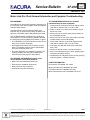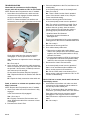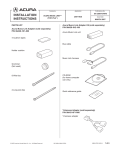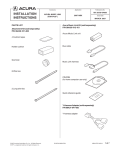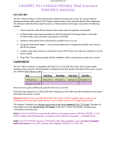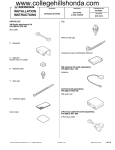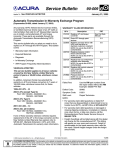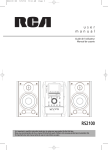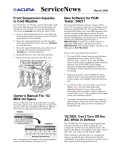Download Acura Music Link User`s guide
Transcript
Service Bulletin Applies To: 07-010 February 16, 2007 ALL – with accessory Music Link installed Music Link (For iPod) General Information and Symptom Troubleshooting BACKGROUND Acura Music Link is an Acura accessory designed to let the client play music from an Apple® iPod® through the vehicle’s audio system. The basic Music Link kit includes the Music Link interface unit, an audio unit bus cable, the Music Link harness, a CD-ROM, and the Quick Reference Guide. The CD-ROM includes a detailed User’s Guide and some optional TTS (text-to-speech) software that lets the client play music by playlist, artist, album, or genre. The TROUBLESHOOTING section includes troubleshooting for these symptoms: • Check mark is not shown on the iPod display screen, radio will not switch to CD-C or CD-4 mode. • Static, or weak or no volume over speakers only in Music Link mode. • Music Link has no sound, check mark is shown on the iPod display screen. • Music Link has no sound, the disc number and track number flashes on the audio display. • The CD-ROM is for home computer use only. Do not insert it into a vehicle CD player. • Check mark is shown on the iPod display screen, radio will not switch to CD-C or CD-4 mode. • Quick Reference Guides, User’s Guides, and the latest TTS software versions can be downloaded from http://musiclink.acura.com. • iPod music and XM radio music play at the same time (TSX). • For client assistance and questions regarding TTS software loading, have the client contact Acura Client Services (see page 6 of this bulletin). • Artist is not categorized in the correct grouping when using (Disc 2) search function. The GENERAL INFORMATION section of this service bulletin covers these subjects: • Music Link will not do Disc 1-4 search functions. • Song/artist is not categorized in the correct grouping when using Disc 1-4 search functions. • Music Link iPod Information Resources PARTS INFORMATION • Resources for Installation Instructions Bus Harness: P/N 08A28-1H1-10030 • Music Link First-use Information Music Link Harness: P/N 08A28-1H1-10031 • iPod Reset Procedure Information 2-Port Bus Harness: P/N 08A31-0F1-000 Music Link Interface Unit: P/N 08A28-1H1-10101 © 2007 American Honda Motor Co., Inc. – All Rights Reserved BTB 32886 (0702) 1 of 6 CLIENT INFORMATION: The information in this bulletin is intended for use only by skilled technicians who have the proper tools, equipment, and training to correctly and safely maintain your vehicle. These procedures should not be attempted by “do-it-yourselfers,” and you should not assume this bulletin applies to your vehicle, or that your vehicle has the condition described. To determine whether this information applies, contact an authorized Acura automobile dealer. WARRANTY CLAIM INFORMATION In warranty: The normal warranty applies. FLAT RATE TIMES OP # TL RL MDX RDX TSX iPod Reset and Retest 0.2 hr 0.2 hr 0.2 hr 0.2 hr 0.2 hr 010305A Replace Bus Harness 1.1 hr 0.9 hr 0.4 hr 0.7 hr 0.6 hr 010305B Replace Music Link Harness 1.1 hr 0.3 hr 0.4 hr 0.7 hr 0.6 hr 010305C Replace 2-Port Bus Harness 1.1 hr 0.9 hr 0.4 hr 0.7 hr 0.6 hr 010305D Vehicle Battery Cable Reset 0.3 hr 0.3 hr 0.3 hr 0.3 hr 0.3 hr 010305E Replace Music Link Interface Unit 1.1 hr 0.3 hr 0.4 hr 0.7 hr 0.6 hr 010305 DESCRIPTION Failed Part: P/N 08A28-1H1-10031 Defect Code: 03214 Symptom Code: 01201 Skill Level: Repair Technician Out of warranty: Any repair performed after warranty expiration may be eligible for goodwill consideration by the District Parts and Service Manager or your Zone Office. You must request consideration, and get a decision, before starting work. 2 of 6 07-010 GENERAL INFORMATION iPod Reset Procedure Information Music Link iPod Information Resources The iPod reset procedure applies to these Apple iPod models: • Online at http://musiclink.acura.com/Tech_Faq.html • Music Link Information Sheet (Acura ServiceNews, March 2006) • Fifth-generation or later iPod (also known as iPod with video) • Music Link Frequently Asked Questions (Acura ServiceNews, March 2006) • iPod with color display (iPod photo) • iPod nano® • Quick Reference Guide (supplied in Music Link kit) • iPod mini® • User’s Guide and Quick Reference Guide are available online: http://musiclink.acura.com/Down_Ref.html NOTE: To view this information online, log on to http://docs.info.apple.com/article.html?artnum=61705 • General information: www.apple.com, then select support. • iPod firmware (unit software) version information: www.apple.com, then select Support. • iPod reset procedure: http://docs.info.apple.com/ article.html?artnum=61705 Resources for Installation Instructions Online, enter the model and year, enter the keyword MUSIC LINK, and select the appropriate installation instructions. Music Link First-Use Information After installing the Music Link kit, switch the audio unit to AUX (auxiliary) mode and verify the audio unit displays CDC EJECT or CD4 EJECT. Connect the iPod to the Music Link connector. Make sure the check mark is displayed on the iPod display screen and that you hear music. • The Music Link disc supplied in the kit contains the TTS software and the User’s Guide. It is for home computer use only. • The client needs to load the TTS software/User’s Guide on his/her home computer in order for all of the search functions (Disc 1-4) to operate. • Only the shuffle functions (Disc 5-6) will operate without the TTS software installed (see the Quick Reference Guide). • For the search functions (Disc 1-4) to operate properly, TTS software must be run after any songs are changed (added or removed) on the iPod. • You can change the Disc position on most audio units by using the Disc - (preset number 5) and Disc + (preset number 6). Always refer to the User’s Guide for proper operation. To reset the client’s iPod: 1. Cycle the Hold switch on and off (slide it to Hold, then turn it off again). 2. Press and hold the Menu and Select buttons for 6–10 seconds until the Apple logo appears. NOTE: If you are having difficulty resetting the iPod, set it on a flat surface. As you press the Select button, make sure your finger does not touch any part of the click wheel. Also make sure that you press the Menu button toward the outside of the click wheel and not near the center. 3. If the above steps do not work, try connecting the iPod to a power adapter and plug the power adapter into an electrical outlet, or connect the iPod to your computer. Make sure the computer is on and isn’t set to sleep mode. BEFORE TROUBLESHOOTING • Before troubleshooting, ask the client these questions: - What is the main issue? - What model and generation iPod do you have? Refer to www.apple.com. - What version iPod firmware (unit software) is loaded? • Go to the Main Menu. • Select Settings. • Select About. - What iTunes version are you using? - What TTS software version is installed? • Make sure you have the client’s iPod for troubleshooting. • Turn on the iPod, and verify its battery is fully charged before testing. If the battery is low, the iPod will not “wake up” when connected. • Some iPod protective cases cause the Music Link iPod connector to be installed crookedly or not fully engaged. Be sure to remove the protective case before troubleshooting. • Go to http://musiclink.acura.com/Tech_Faq.html to view technical FAQs and troubleshooting. 07-010 3 of 6 TROUBLESHOOTING Check mark is not shown on the iPod display screen, radio will not switch to CD-C or CD-4 mode. 3. Connect headphones to the iPod, and listen to the sound quality. Is the sound quality normal in the headphones? NOTE: Remove the iPod protective case, if installed. Yes - Go to step 4. 1. At the Music Link interface unit, make sure both connectors are fully engaged, and the cables do not have any broken or bent pins. No - There is static from the client’s uploaded music. If the volume is weak or low, verify the iTunes sound level setting. NOTE: To release the Music Link interface unit connectors, you must pull back on the lock sleeves. 4. Connect a known-good iPod and retest. Is the sound quality normal over the speakers? Yes - The vehicle is functioning normally. Do an iPod reset on the client’s iPod and retest. If the problem does not go away, have the service advisor explain to the client that the vehicle is operating properly and advise the client to: • Install the latest iPod firmware. • Consult the general information at www.apple.com. This is not a comprehensive list, only a suggested starting point for the client to troubleshoot the iPod. No - Go to step 5. 5. Disconnect the known-good iPod. 6. Do a vehicle battery cable reset: LOCK SLEEVE Does either cable have the connector partially disengaged, or are any pins broken or bent? Yes - Reconnect or replace the loose or damaged cable. No - Go to step 2. 2. At the audio unit, make sure the cable connectors and the connector pin fits are tight. Also check that the optional Y-bus harness (if installed) connector and connector pin fits are tight. Do the cable connections and pins fit properly? Yes - Replace the Music Link interface unit and the cable. No - Repair the faulty connection at the audio unit. Static, or weak or no volume over speakers only in Music Link mode. NOTE: Remove the iPod protective case, if installed. 1. At the iPod, make sure the iPod connector is fully engaged. Is the iPod connector fully engaged? Yes - Go to step 2. No - Properly connect the iPod connector and retest. Replace the cable if the connector is loose or damaged. • Remove the negative and positive battery cables. Use a jumper wire to short the two cables together, then turn the ignition switch to ON (II) and wait 15 minutes. • Turn the ignition switch to LOCK (0), and remove the jumper wire. Reconnect the positive battery cable first, then reconnect the negative cable. 7. Reconnect the client’s iPod and retest. Is the sound quality normal over the speakers? Yes - It is an intermittent audio unit/Music Link failure, and the system is OK at this time. No - Do the “Check mark is not shown on iPod display screen, radio will not switch to CD-C or CD4 mode” troubleshooting. Music Link has no sound, check mark is shown on iPod display screen. 1. At the Music Link interface unit, make sure both connectors are fully engaged, and the cables do not have any broken or bent pins. NOTE: To release the Music Link interface unit connectors, you must pull back on the lock sleeves. Does either cable have the connector partially disengaged, or are any pins broken or bent? Yes - Reconnect or replace the loose or damaged cable. No - Go to step 2. 2. Disconnect the client’s iPod. 4 of 6 07-010 2. At the audio unit, make sure the cable connectors and the connector pin fits are tight. Also check that the optional Y-bus harness (if installed) connector and connector pin fits are tight. Music Link will not do Disc 1-4 search functions. Do the cable connections and pins fit properly? 1. Use a known-good iPod to verify that the search functions (Disc 1-4) work. Yes - Substitute a known-good iPod and retest. If the sound is normal, do an iPod reset, and retest. NOTE: Known-good test iPods are available from Tech Line. No - Repair the faulty connection at the audio unit. Music Link has no sound, the disc number and track number flashes on the audio display. Disconnect and reconnect the iPod, then retest. Does Music Link operate normally? Yes - The iPod connector pins are loose. Replace the cable if the connector is damaged. NOTE: TTS software must be loaded on the client’s home computer before Disc 1-4 search functions work. NOTE: Known-good test iPods are available from Tech Line. Does the known-good iPod do search functions (Disc 1-4)? Yes - Verify with the client if the TTS software is loaded. If the client needs assistance, refer the client to Acura Client Services for assistance with TTS software loading problems (see page 6 of this bulletin). No - Do the battery cable reset, then retest: No - There is a firmware error. Advise the client to install the latest iPod firmware (unit software). • Remove the negative and positive battery cables. Use a jumper wire to short the two cables together, then turn the ignition switch to ON (II), and wait 15 minutes. Check mark is shown on iPod display screen, radio does not switch to CD-C or CD-4 mode. • Turn the ignition switch to LOCK (0), and remove the jumper wire. Reconnect the positive battery cable first, then reconnect the negative cable. 1. Make sure the audio unit works in all other modes. Does the audio unit work in all other modes? Yes - Go to step 2. 2. If the problem does not go away, do “Check mark is not shown on iPod display screen, radio will not switch to CD-C or CD-4 mode” troubleshooting. No - Do a vehicle battery cable reset, then retest: • Remove the negative and positive battery cables. Use a jumper wire to short the two cables together, then turn the ignition switch to ON (II) and wait 15 minutes. • Turn the ignition switch to LOCK (0), and remove the jumper wire. Reconnect the positive battery cable first, then reconnect the negative cable. 2. Remove the Music Link interface unit, and verify the software version is SW 1.06 or higher. Is the software version SW 1.06 or higher? Yes - Do the “Check mark is not shown on iPod display screen, radio will not switch to CD-C or CD-4 mode” troubleshooting. No - Replace the Music Link interface unit and iPod cable. iPod music and XM radio music play at the same time (TSX). There is a software compatibility issue in the XM receiver unit. Refer to S/B 06-029, XM® Satellite Radio and Audio Accessories Play at the Same Time for repair information. 07-010 Artist is not categorized in the correct grouping when using (Disc 2) search function. Make sure the “Compilations” setting is switched off in the settings menu on the client’s iPod. Is the “Compilations” setting switched off? Yes - There is a TTS software program error. Tell the client to rerun the TTS software. No - Change the “Compilations” setting on the client’s iPod to off. Song/Artist is not categorized in the correct grouping when using Disc 1-4 search functions. Remind the client that the TTS software must be run after any songs are changed on the iPod, and advise them to run the TTS software and retest the iPod search functions. Explain to the client that once the TTS software has run: • If the iPod functions properly, there was an intermittent TTS software program error. • If the iPod does not function properly, direct the client to contact Acura Client Services for assistance with TTS software loading problems (see page 6 of this bulletin). 5 of 6 CLIENT INFORMATION NEEDED BEFORE CALLING ACURA’S CLIENT SERVICES Print this page, and give it to the client if they are experiencing a TTS software-related issue. Direct them to answer the questions, then contact Acura Client Services at (800) 382-2238. Client Information Before calling Acura Client Services, go to http://musiclink.honda.com/Tech_Faq.html and view the technical FAQs and troubleshooting. Also, go to www.apple.com, select support, and view the technical FAQs and troubleshooting. Please have the following information ready when contacting Acura Client Services: • What is the main issue? • What type of iPod do you have? Refer to www.apple.com. • What version iPod firmware (unit software) is loaded? To find out what firmware (unit software) is loaded on the iPod: - Go to the Main Menu. - Select Settings. - Select About. • What version iTunes are you using on your home computer? • When you connect your iPod to the vehicle’s Music Link connector, is the check mark displayed on your iPod display screen? • What type of computer do you have (Mac or PC)? • What operating system are you using? • Have you loaded the TTS software on your home computer? • Do you run the TTS software every time you connect your iPod to your home computer? 6 of 6 07-010