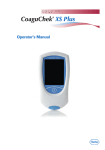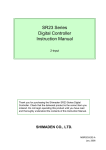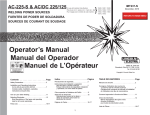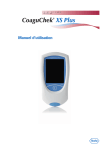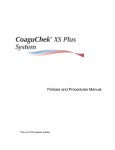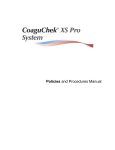Download Roche CoaguChek XS System User manual
Transcript
CoaguChek XS Plus System ® User Manual The contents of this manual, including all graphics and photographs, are the property of Roche Diagnostics. No part of this document may be reproduced or transmitted in any form or by any means, electronic or mechanical, for any purpose, without the express written permission of Roche Diagnostics. Roche Diagnostics has made every reasonable effort to ensure that all the information contained in this manual is correct at the time of printing. However, Roche Diagnostics reserves the right to make any changes necessary without notice as part of ongoing product development. This training manual was created by the Roche Diagnostics Technical Publications department. Direct questions or concerns regarding the contents of this document to: Roche Diagnostics Technical Publications Department 9115 Hague Road P.O. Box 50457 Indianapolis, IN 46250-0457 USA The following U.S. Patents have been granted for the CoaguChek XS Plus System (meter and test strips): 6,645,368; 6,662,439; 7,073,246; 7,386,937; 7,407,811; 7,429,865; 7,049,131; 7,084,251; 5,625,036; 6,881,378; 6,207,000. Additional U.S. Patents pending. COAGUCHEK is a trademark of Roche. All other trademarks are the property of their respective owners. On the packaging and on the identification plate of the instrument you may encounter the following symbols, shown here with their meaning: Caution (consult accompanying documents). Refer to safety-related notes in the manual accompanying this instrument. Temperature limitation (Store at) Use by Manufacturer Batch code/ Lot number Catalog number In vitro diagnostic medical device This product fulfills the requirements of the European Directive 98/79/EC for in vitro diagnostic medical devices. Consult instructions for use © 2007-2009, Roche Diagnostics. US Order Number: 0 5021464001 (02) 2009-11 USA Distribution in USA by: Roche Diagnostics, Indianapolis, IN This document is available electronically at www.poc.roche.com. Revisions to this document are provided by Roche Diagnostics when necessary. No part of this document may be reproduced in any form or by any means without prior written consent. Manual version Revision date Changes 05021464001 (01) June 2009 New document 05021464001 (02) November 2009 Revised for new firmware, claims changes, and new cleaning recommendations The CoaguChek XS Plus System The CoaguChek XS Plus System The CoaguChek XS Plus System is used to monitor coagulation (blood-clotting) values (prothrombin time, PT, Quick value) with CoaguChek XS PT test strips. Please note: This manual contains the information you need to operate and care for the CoaguChek XS Plus System. Please read this entire manual carefully before you use the meter. The CoaguChek XS Plus System Introduction........................................................................................................................... 7 The CoaguChek XS Plus System....................................................................................................7 Test principle..........................................................................................................................................8 Contents of the pack..........................................................................................................................8 Safety information................................................................................................................................9 Operating conditions.........................................................................................................................10 Quality control.....................................................................................................................................11 About this manual......................................................................................................... 12 Manual format.....................................................................................................................................12 The CoaguChek XS Plus meter........................................................................... 14 Meter elements overview................................................................................................................15 Power supply........................................................................................................................................16 Operating the instrument. ....................................................................................... 17 Inserting the batteries......................................................................................................................18 Meter setup........................................................................................................................ 19 Display field and symbols .............................................................................................................20 Settings summary .............................................................................................................................23 Conventions used in this manual.................................................................................................27 Screen setup .......................................................................................................................................28 Contrast ................................................................................................................................................28 Units . .....................................................................................................................................................29 Language Selection .........................................................................................................................30 Setting the date .................................................................................................................................32 Setting the time .................................................................................................................................33 Setting the display options for date and time .......................................................................34 Options setup .....................................................................................................................................35 Sort .........................................................................................................................................................35 Beeper ...................................................................................................................................................36 Auto off . ...............................................................................................................................................38 Computer .............................................................................................................................................39 ID setup..................................................................................................................................................40 System Administrator (Admin.) ...................................................................................................41 Operator ...............................................................................................................................................45 Patient ...................................................................................................................................................46 Lockouts setup ..................................................................................................................................48 Operator lockout ...............................................................................................................................49 QC (Quality Control) lockout . ......................................................................................................51 Testing a capillary blood sample....................................................................... 53 Important notes .................................................................................................................................53 Getting a good capillary blood sample ....................................................................................54 Getting a good test with venous whole blood ......................................................................54 Preparing to test ...............................................................................................................................55 Test strip code chip .........................................................................................................................56 Inserting the code chip ..................................................................................................................56 Switching on the meter ..................................................................................................................58 Performing a test ..............................................................................................................................60 Quality control.................................................................................................................. 69 Preparing to run a liquid quality control test ........................................................................70 Performing a liquid quality control test ...................................................................................72 Review Results................................................................................................................ 79 Viewing test results .........................................................................................................................79 Display Patient Result memory ...................................................................................................81 Display QC (Quality Control) memory ......................................................................................82 Cleaning/Disinfecting. ...................................................................................... 83 Cleaning/Disinfecting the Exterior .............................................................................................83 Cleaning/Disinfecting the Test Strip Guide ............................................................................84 Error messages................................................................................................................ 86 Error messages overview ...............................................................................................................86 Troubleshooting error messages after turning the meter on ..........................................90 Troubleshooting error messages when preparing to test ................................................91 Troubleshooting error messages during or after blood application .............................92 Troubleshooting other error messages ....................................................................................94 Further information. ..................................................................................................... 97 Ordering ...............................................................................................................................................97 Product limitations ...........................................................................................................................97 Disposing of the instrument .........................................................................................................97 Information about the software license ...................................................................................97 Product specifications............................................................................................ 105 Operating conditions and technical data ............................................................................. 105 Sample material ............................................................................................................................. 106 Storage and transport conditions ........................................................................................... 106 Support/Services ............................................................................................................................ 106 Repairs ............................................................................................................................................... 106 Warranty ........................................................................................................................... 107 Introduction Introduction The CoaguChek XS Plus System The CoaguChek XS Plus System measures blood-clotting time (prothrombin time) for people who are taking anticoagulation medications, such as Coumadin® or warfarin. The CoaguChek XS Plus System measures blood-clotting time using blood from the fingertip or whole blood from a vein (nonanticoagulated venous whole blood). The CoaguChek XS Plus System quantitatively measures prothrombin (blood-clotting) time (PT/Quick value/INR). INR is a measure of the rate at which blood clots. A low INR can increase the risk of blood clots, while a high INR can increase the risk for internal bleeding. The patient’s physician will determine the best INR range for that patient, depending on why the patient is taking anticoagulants and how the patient reacts to them. The doctor will also determine how often the patient needs blood testing. The system includes the CoaguChek XS Plus meter and CoaguChek XS PT test strips. Optional liquid CoaguChek XS Plus PT Controls are also available. The meter guides you through the test step by step using the symbols and instructions on the display. Each box of test strips has its own code chip that you insert into the meter. This code chip contains lotspecific information about its test strips, such as the expiration date and calibration data. The CoaguChek XS Plus System makes coagulation testing easy. You only need to insert the code chip, turn the meter on, insert the test strip, and apply a blood sample. The blood mixes with the ingredients on the test strip, and the meter determines when the blood is clotted. The meter displays the result in about one minute. After the measurement, the meter automatically stores the results in memory so you can easily recall them. The patient’s physician will use these results to successfully treat the patient’s condition. The CoaguChek XS Plus System also includes data management with security features, such as the QC (quality control) lockout for use with optional liquid quality controls. Please note: Before you use the meter for the first time (after you have first inserted the batteries), you must set the date and time correctly to allow you to carry out measurements properly. Each time you replace the batteries you need to check (and, if necessary, adjust) the date and time. If you need technical help, call Roche Diagnostics Technical Service Center at 1-800-428-4674, 24 hours a day, 7 days a week, 365 days a year. 7 Introduction Test principle The CoaguChek XS PT Test, used as directed with the CoaguChek XS Plus Meter, will provide an electrochemical measurement of prothrombin time following activation of blood coagulation with human recombinant thromboplastin. In simple terms, blood works with the chemicals in the test strip to make a small electric current in the test strip that measures blood-clotting time. Contents of the pack n CoaguChek XS Plus meter n Power adapter n User manual n Training DVD n Getting Started Guide n Warranty Card n Policy and Procedure CD n 4 AA Batteries n 5 CoaguChek Lancets 8 The CoaguChek XS Plus System Safety Information Protection against infection Medical staff using the CoaguChek XS Plus System to perform tests on patients must be aware that any contact with human blood is a potential source of infection. n Use gloves. n Use a separate lancet and lancing device for each person. n Dispose of used lancets and test strips in a sturdy sharps container with a lid. n Follow all health and safety regulations applicable to your laboratory or practice. 9 Introduction Operating conditions To be sure that your CoaguChek XS Plus System functions properly, please observe the following guidelines: n Only use the meter at a room temperature between 59°F and 90°F (15°C and 32°C). n Only use the meter at a relative humidity between 10 and 85 percent. n When operating the meter using the power adapter, use only a voltage of 100 V to 240 V (± 10%), 50/60 Hz. n A touch screen makes the meter easier to operate. To use the touch screen, simply use your finger (even when wearing gloves) or special pens designed for use with handheld devices to select a screen prompt. Pointed or sharp objects can damage the touch screen. Touch lightly, holding until the prompt is selected. n When testing, place the meter on a level, vibration-free surface, or hold it so it is roughly horizontal. Electromagnetic interference Do not use the meter near strong electromagnetic fields, which could interfere with the proper operation of the meter. 10 Introduction Quality control The CoaguChek XS Plus System has a number of built-in quality-control functions. n A check of the electronic components and functions every time the meter is turned on. n A check of the test strip temperature while a test is in progress. n A check of the expiration date and lot information on the test strip carried out by the code chip. n A two-level, on-board quality control test and patient result determination within a single test chamber. Roche Diagnostics has available optional liquid quality controls for the CoaguChek XS Plus System. These controls are provided to assist with regulatory compliance requirements as applicable to your facility. 11 About this manual About this manual Manual format The layout of this operator’s manual has been specially designed to help you locate the most important information quickly and easily. All instructions that require you to actively do something, as well as very important information, appear on a blue background. This symbol draws attention to the possible risk of injury or of harm to your health. Example 1: The left column contains an illustration of the display screen. The right column states what you should do at this point. 1 Touch PATIENT TEST. 12 About this manual Example 2: This column contains an illustration of the display screen. This column contains information linked to the display screen. The main menu of the CoaguChek XS Plus 09:15 am Main Menu System contains buttons for the following functions: Patient Test n Patient Test for performing a test Control Test Review Results Setup n Control Test for performing an optional liquid quality control test n Review Results to recall results from the memory n Setup to edit settings 09/16/2009 13 The CoaguChek XS Plus meter The CoaguChek XS Plus meter A B C F E D I F G H J 14 The CoaguChek XS Plus meter Meter elements overview A Touch screen Shows results, information, symbols and results recalled from memory. To select any of the screen prompts, touch the prompt lightly, holding until the prompt is selected. B On/Off button Press and hold this button until the meter turns on or off. C Test strip guide cover Remove this cover to clean the test strip guide. (REF 05039657001) D Test strip guide Insert the test strip here. E Battery cover F Battery cover tab Press tab to slide cover off. G Code chip slot with code chip Insert the code chip here. H Connection socket for power adapter Plug in the power adapter here. I Contacts for optional base unit Charges battery pack when connected to base unit. J Infrared interface Used for data communication. Covers the battery compartment (four standard AA batteries or a rechargeable battery pack). 15 The CoaguChek XS Plus meter Power supply The CoaguChek XS Plus meter can operate with either the power adapter provided, batteries, or a special rechargeable battery pack (REF 04805640001). The CoaguChek XS Plus System uses four AA batteries. The batteries should last for about 60 tests, depending on the type of battery used. You should insert the batteries or optional rechargeable battery pack even when you use the power adapter. This ensures that you will not lose the date and time settings if the power goes out. To save power, the CoaguChek XS Plus meter has the option to automatically turn itself off based on your setup selections, unless a screen prompt has been pressed or a new test strip has been inserted. The default setting is set to OFF. When the meter turns itself off, all results obtained up to that point remain in memory and the settings will still be there when you power the meter back on. (Refer to Auto off in the chapter entitled Options setup.) During battery operation, the meter always 09:15 am Main Menu displays the battery power level. Patient Test Control Test Review Results Setup 09/16/2009 When replacing the batteries, you must insert the new batteries within 10 minutes of removing the old ones, to keep the date and time settings. If you take longer than this, you may need to re-enter the date and time. To make sure that you do not lose your date and time settings, connect the power adapter while you change the batteries. The meter retains results in memory even when no batteries are inserted. All other settings, other than date and time after 10 minutes, are retained as well. 16 Operating the instrument Operating the instrument Before using the meter for the first time, carry out the following steps: 1 Insert batteries* and/or connect the power adapter. 2 Set the current date and time. 3 Enter the settings of choice (language, unit of measure, user administration if applicable, etc.). * Instead of batteries, you can use a special rechargeable battery pack. If you choose this option, order the pack separately from Roche Diagnostics. To recharge, connect the power adapter to the CoaguChek XS Plus meter. 17 Operating the instrument Inserting the batteries 1 With the meter turned off, press the battery compartment cover release tab and slide the cover off. 2 Insert the four batteries in the battery compartment as indicated. (The CoaguChek XS Plus System uses AA batteries. The batteries should last about 60 tests, depending on the type of battery used.) 3 Slide the battery compartment back onto the meter and close it. The meter turns itself on after the batteries have been inserted. 18 Meter setup Meter setup Please note: If you have not set the date and time (after turning the meter on for the first time or because the batteries were removed from the meter for more than 10 minutes), you cannot perform a test. In that case, turning on the meter takes you immediately to the Setup mode, where you must set the date and time. Once the date and time are set, the meter automatically moves to the main menu, where you can start a test or enter more settings. The next time you turn the meter on, the date and time will remain and you will automatically go to the main menu. ou can call up any displayed function by Y touching the screen prompt for it with your finger (or a special pen for this purpose). Touch the screen lightly, holding until the prompt is selected. If the meter did not automatically enter the SETUP mode (e.g., after the batteries were replaced), you can call up the SETUP menu from the main menu. 1 T ouch the SETUP screen prompt to call up the meter settings. 2 Select the group of settings of choice. Main Menu 09:15 am Patient Test Setup Menu Screen Control Test Options Review Results Setup ID Setup Lockouts 09/16/2009 09/16/2009 09:15 am The following screen prompts are used in the Setup menus: n SCREEN for changing the way the display looks n OPTIONS for setting SORT, BEEPER, AUTO OFF, and COMPUTER options n ID SETUP for user management and patient management options n LOCKOUTS for optional liquid quality control options 19 Meter setup Display field and symbols The screen prompts that appear during normal operation are shown here, along with their meaning. Error messages and the description of the symbols linked to them are provided in the chapter entitled Error messages. Symbol Meaning OK, Save setting Cancel, discard setting Return (to previous menu) Reduce/increase the value displayed Move screen contents List of tests of a specific patient Scroll through the list Operator must wait until the meter has completed an action. Test strip Insert test strip Remove test strip 20 Meter setup Symbol Meaning Apply blood sample (the time left to apply sample is counted down in the display) 180 SEC Apply QC sample (the time left to apply sample is counted down in the display) 180 SEC Insert the code chip QC %Q Sec INR Automatic quality control completed successfully Results are displayed as a Quick percentage value. Results are displayed in seconds. Results are displayed in INR units. Result in the chosen unit of measure is above the measuring range. esult in the chosen unit of measure is below the R measuring range. Quality control: Result is above/below the specified range. 21 Meter setup Symbol Meaning Battery status: • When the batteries still have their full charge, all segments are lit. • Individual segments disappear one by one as the batteries become weaker. • When there is no segment remaining, you can no longer perform a test. However, test results are still saved in memory. Operation with power supply adapter am Time between midnight and noon (in 12-hour time format) pm Time between noon and midnight (in 12-hour time format) Reports a warning message Reports an error (see: Error messages) Reports a serious error (see: Error messages) Room or meter temperature is outside the acceptable range. The cover on the test strip guide is open. Communication is taking place via the infrared interface 22 Meter setup Settings summary The diagram below shows all of the SETUP areas that can be accessed on the meter. Setup Screen Contrast Units Language Date/Time Sort Beeper Auto Off Computer Options ID Setup Admin. Operator Patient Lockouts Operator Lockout QC Lockout 23 Meter setup Group Subgroup SCREEN Contrast 0 - 10 (5 *) RESULT Units INR * Setting Values * INR/SEC INR/%Q Dansk Language Deutsch English * Español Français Italiano Nederlands Norsk Português Svenska SET Date 01/01/2005 * SET Time 12:00 am * Date formats Day.Month.Year (12.06.2006) Date/Time Month/Day/Year (06/12/2006) * Year-Month-Day (2006-06-12) Time formats24-hour time format (24h) 12-hour time format (12h), with am/pm * * Settings that are in the meter when it leaves the factory are labeled with an asterisk (*). 24 Meter setup Group Subgroup Setting OPTIONS Sort Values * Date/Time * Patient ID NUMBER Off Beeper Beeper LOW MEDIUM * HIGH Off * Key click On Off * Auto Off [minutes] 1 … (5)* … 10 15 20 25 30 40 50 60 Active Computer Inactive * * Settings that are in the meter when it leaves the factory are labeled with an asterisk (*). 25 Meter setup Group Subgroup Setting Values * ID SETUP Admin. (Administrator) Blank (off) * Operator (Operator list is optional) Blank (off) * Patient No Optional * MANDATORY lockoutS OPerator lockout (only if the Operator Off * option is set to Action and an operator list Weekly is available) Monthly Every 3 months Every 6 months yearly QC lockout New code Yes No * No * General Daily Weekly Monthly * Settings that are in the meter when it leaves the factory are labeled with an asterisk (*). 26 Meter setup Conventions used in this manual This manual refers to all the various operations of the meter. When discussing a particular operation, a picture guide will appear at the top of the page. This guide shows how to navigate to this particular operation from the meter’s main menu. For example: This picture guide shows you how to get from the main menu to the date/time setup section. Main Menu 09:15 am Patient Test Control Test Review Results Setup 09/16/2009 Setup Menu 09:15 am Screen Options ID Setup Lockouts 09/16/2009 Date/Time Set Date Date 09:15 am Year: 09:15 am 2009 Set Time Month: 1 Day: 1 Format 09/16/2009 09/16/2009 27 Meter setup Screen setup The Screen setup area contains the options for changing the way the display looks. Contrast Use this setup option to make the screen display easier to see, depending on the lighting conditions where you are. Main Menu 09:15 am 1 F rom the main menu screen, touch Setup to call up the meter settings. Patient Test 2 F rom the Setup menu screen, touch Screen. Control Test Review Results Setup 09/16/2009 Setup Menu 3 F rom the Screen menu screen, touch Contrast. 09:15 am or 4 T ouch to your liking. Screen Options ID Setup Screen 09:15 am Contrast Lockouts Result Units 09/16/2009 Language Selection Date / Time 09/16/2009 Contrast 09:15 am Contrast (0-10): 5 09/16/2009 28 to change the contrast 5 W hen you have set the contrast to your liking, touch (OK) to save, or touch (Cancel) to cancel this procedure. The program automatically returns to the Screen menu. Meter setup Units Use this setting to select the unit(s) of measure to be displayed with the results. Main Menu 09:15 am 1 F rom the main menu screen, touch Setup. Patient Test 2 F rom the Setup menu screen, touch Screen. Control Test Review Results Setup 09/16/2009 Setup Menu 3 F rom the Screen menu screen, touch Result Units. 09:15 am Screen Options ID Setup Screen 09:15 am Contrast Lockouts Result Units 09/16/2009 Language Selection The current unit of measure setting is shown with white type on a black background. You can select either: n INR n INR and seconds n INR and Quick value in % Date / Time 09/16/2009 Units 09:15 am INR INR/SEC INR/%Q 09/16/2009 4 T ouch the screen prompt to select the unit of measure of choice. Your selection is now displayed with a black background. 5 After you make your selection, touch (OK) to save, or touch (Cancel) to cancel this procedure. The program automatically returns to the Screen menu. 29 Meter setup Language Selection Use this setting to select the language for all displays (that contain text). Main Menu 1 Touch Setup in the main menu. 09:15 am 2 From the Setup menu screen, touch Screen. Patient Test 3 F rom the Screen menu screen, touch Language Selection. Control Test Review Results Setup 09/16/2009 Setup Menu 09:15 am Screen Options ID Setup Screen 09:15 am Contrast Lockouts Result Units 09/16/2009 Language Selection Date / Time 09/16/2009 Language Dansk Deutsch English Español Français 09/16/2009 30 09:15 am The current language setting is shown with white type on a black background. You can select any of these languages: n DANSK n DEUTSCH n ENGLISH n ESPA—OL n FRANÇAIS n ITALIANO n NEDERLANDS n NORSK n PORTUGUÊS n SVENSKA Meter setup Language Dansk Deutsch English Español Français 09/16/2009 09:15 am 4 T ouch or to scroll to the language of choice on the screen. If the arrow is just an outline , this means the arrow is not active. On this screen, for example, there are no languages listed above “Dansk”. 5 T ouch the screen prompt to select the language of choice. Your selection is now displayed with a black background. 6 A fter you have made your selection, save, touch (OK) to save, or touch (Cancel) to cancel this procedure. The program automatically returns to the Display menu. 31 Meter setup Setting the date When you turn on the meter for the first time (or after a long period without power), the input field for the date automatically appears first. The date (and time) must be entered before the meter can be used further. If at a later time a date adjustment is needed, go to the Setup menu, then select the input field of choice. Main Menu 09:15 am 1 F rom the main menu screen, touch Setup. Patient Test 2 F rom the Setup menu screen, touch Screen. Control Test Review Results Setup Setup Menu 09/16/2009 3 F rom the Screen menu screen, touch Date/Time. 09:15 am 4 F rom the Date/Time menu screen, touch Set Date to set the date. Screen Options ID Setup Screen 09:15 am Contrast Lockouts Result Units Language Selection 09/16/2009 Date / Time Date/Time 09:15 am 09/16/2009 Set Date Date Set Time Year: 09:15 am 2009 Format 09/16/2009 Month: 1 Day: 1 09/16/2009 32 or to set the year, then 5 T ouch the month, then the day. 6 When you have entered all settings, touch (OK) to save, or touch (Cancel) to cancel this procedure. The program automatically returns to the Date/Time menu. ote: If the Setup menu appeared N automatically after turning the meter on, you must press to complete the first date setting. 7 T ouch the back arrow the Screen menu screen. to return to Meter setup Setting the time When you turn on the meter for the first time (or after a long period without power), the Setup menu appears automatically after you set the date. If at a later time a time adjustment is needed, go to the Setup menu, then select the input field of choice. Main Menu 09:15 am 1 F rom the main menu screen, touch Setup. Patient Test 2 F rom the Setup menu screen, touch Screen. Control Test Review Results Setup Setup Menu 09/16/2009 3 F rom the Screen menu screen, touch Date/Time. 09:15 am 4 F rom the Date/Time menu screen, touch Set Time to set the time. Screen Options Screen ID Setup 09:15 am Contrast Lockouts Result Units 09/16/2009 Language Selection Date / Time Date/Time 09:15 am 09/16/2009 Set Date Time Set Time Hour: 09:15 am 9 Format Minute: 09/16/2009 59 AM PM or to set the hours, then 5 T ouch the minutes. Touch AM or PM. 6 W hen you have entered these settings, touch (OK) to save, or touch (Cancel) to cancel this procedure. The program automatically returns to the Date/Time menu. If the Setup menu appeared automatically after turning the meter on, you must press to complete the first time setting. 7 T ouch the back arrow the Screen menu screen. to return to 09/16/2009 33 Meter setup Setting the display options for date and time You don’t have to select display options for date and time, even though you must enter the date and time. However, if you want to reset the time and date formats, first go to the Setup menu. Main Menu 09:15 am 1 F rom the main menu screen, touch Setup. Patient Test 2 F rom the Setup menu screen, touch Screen. Control Test Review Results Setup Setup Menu 09/16/2009 3 F rom the Screen menu screen, touch Date/Time. 09:15 am 4 F rom the Date/Time menu screen, touch Format to set the display format. Screen Options Screen ID Setup 09:15 am Contrast Lockouts Result Units 09/16/2009 Language Selection Date / Time Date/Time 09:15 am 09/16/2009 Set Date Format Set Time DD.MM.YYYY Date: Format 09:15 am MM/DD/YYYY YYYY-MM-DD 09/16/2009 Time: 09/16/2009 34 24H 12H The current factory default settings are shown with white type on a black background. You can select one of the following display formats: n DD.MM.YYYY, e.g., 15.06.2007 n MM/DD/YYYY, e.g., 06/15/2007 n YYYY-MM-DD, e.g., 2007-06-15 n Time: 24H or 12H 5 T ouch the screen prompt with the display format of your choice for date and time. Your selection is now displayed with a black background. 6 W hen you have entered both settings, touch (OK) to save, or touch (Cancel) to cancel this procedure. The program automatically returns to the Date/Time menu. 7 T ouch the back arrow the Screen menu screen. to return to Meter setup Options setup Sort Sort refers to the order in which measured and stored results are displayed when you use your CoaguChek XS Plus meter’s memory function. You can display stored results chronologically by date and time or by person, based on the patient ID. Main Menu 09:15 am 1 F rom the main menu screen, touch Setup. Patient Test 2 F rom the Setup menu screen, touch Options. Control Test Review Results Setup 09/16/2009 Setup Menu 3 F rom the Options menu screen, touch Sort. 09:15 am Screen The current factory default setting is shown with white type on a black background. You may select from the following sort options: n Date/Time n Patient ID Options ID Setup Lockouts 09/16/2009 Options 09:15 am Sort 4 T ouch the screen prompt to select the sort option of choice. Your selection is now displayed with a black background. Beeper Auto Off Computer 09/16/2009 Sort Sort By: 09:15 am 5 W hen you have made your selection, touch (OK) to save, or touch (Cancel) to cancel this procedure. The program automatically returns to the Options menu. Date / Time Patient ID 09/16/2009 35 Meter setup Beeper Note: Your CoaguChek XS Plus meter can display information visually and alert you to special circumstances with a beeper. When the beeper is activated, the meter beeps when: n it is switched on n it detects a test strip n warming up of the test strip is complete and you need to apply a sample n it detects a sample n the test is completed and the results are displayed (a long beep) n an error occurs (three short beeps) n an external power adapter is connected when the meter is on We recommend that you keep the beeper activated at all times. You can also activate a key click. When a key click is activated, the meter beeps briefly every time a button is pressed, facilitating the input of information. 36 Meter setup Main Menu 09:15 am 1 F rom the main menu screen, touch Setup. Patient Test 2 F rom the Setup menu screen, touch Options. Control Test Review Results Setup 09/16/2009 Setup Menu 3 F rom the Options menu screen, touch Beeper. 09:15 am Screen Options ID Setup Lockouts 09/16/2009 Options 09:15 am Sort The current setting is shown with white type on a black background. You may select from the following options: For the beep tone n Off n Low n Medium n High Beeper For the key click n On n Off Auto Off Computer 09/16/2009 Beeper 09:15 am Off Low Medium High Key Click: 09/16/2009 On Off 4 T ouch the screen prompt with the desired setting for the beeper, then touch the prompt with the setting of choice for the key click. Both selections are now displayed with a black background. 5 W hen you have entered both settings, touch (OK) to save, or touch (Cancel) to cancel this procedure. The program automatically returns to the Options menu. 37 Meter setup Auto off You can set up your CoaguChek XS Plus meter so that it turns itself off automatically if it has not been used (no buttons pressed or tests run) for a period of time you select. Use this feature to save power and extend the life of the batteries. Main Menu 09:15 am 1 F rom the main menu screen, touch Setup. Patient Test 2 F rom the Setup menu screen, touch Options. Control Test Review Results Setup 09/16/2009 Setup Menu 3 F rom the Options menu screen, touch Auto Off. 09:15 am Screen You may select from the following options: n Off (meter never turns itself off) n Time until meter turns itself off: 1...10, 15, 20, 25, 30, 40, 50, 60 minutes Options ID Setup Lockouts 09/16/2009 Options 09:15 am 4 T ouch or to select the time of choice in minutes or to turn the feature off. Sort Beeper 5 W hen you have made your selection, touch (OK) to save, or touch (Cancel) to cancel this procedure. The program automatically returns to the Options menu. Auto Off Computer 09/16/2009 Auto Off 09:15 am Minutes: 5 09/16/2009 38 Meter setup Computer Your CoaguChek XS Plus meter can connect with a computer via an infrared interface using optional base unit. Using a computer, you can set up operator or patient lists, for example, or you can transfer test results stored in the meter to a PC for further evaluation. Using this computer capability requires software. The COMPUTER screen prompt option allows you to activate or deactivate the meter’s ability to communicate with a computer. Main Menu 09:15 am 1 F rom the main menu screen, touch Setup. Patient Test 2 F rom the Setup menu screen, touch Options. Control Test Review Results Setup 09/16/2009 Setup Menu 3 F rom the Options menu screen, touch Computer. 09:15 am Screen You may select from the following options: n Active n Inactive Options ID Setup Lockouts 09/16/2009 Options 09:15 am Sort Beeper Auto Off Computer 09/16/2009 Computer 09:15 am 4 T ouch the screen prompt with the desired setting for communication with the PC. Your selection is now displayed with a black background. 5 W hen you have made your selection, touch (OK) to save, or touch (Cancel) to cancel this procedure. The program automatically returns to the Options menu. Active Inactive 39 09/16/2009 Meter setup ID Setup Use the ID Setup screen to enter settings for user management and patient management. These settings are optional; the meter can be operated without these settings. There are three types of identification used with the CoaguChek XS Plus meter: n The System Administrator, who has special rights to enter certain meter settings (provided the administrator has been set up), and is the only one who can enter and change these settings. It is not necessary for Administrator identification to be activated to use the CoaguChek XS Plus meter. However, it can be desired or necessary, depending on the environment and site of use. n The Operator, who uses the meter to test patients. Operators are defined in the CoaguChek XS Plus meter using external software (i.e., in operator lists managed by the facility’s meter administrator. Administrators assign operator passwords and expiration dates and may download these lists into the meter). This option can be helpful in a clinical setting to provide further documentation and to ensure that the meter is used only by qualified personnel. n The Patient, whose test results are recorded. You can block input of a unique patient ID (in this case, every test is simply numbered in consecutive order), permit it, or require it for every test. ID Setup Admin. Operator Patient 09/16/2009 40 09:15 am The screen prompts in ID Setup show what the current settings are, and how the particular area is set up: n The standard display of Admin. means the function is available but not activated (an Admin. password has not been assigned). n When the text in the Operator prompt is displayed in gray, this means an operator list has not been loaded (from the PC). The function is not available. n When the Patient button has a black background, this means the function is available and activated (either as an option or a requirement). Meter setup System Administrator (Admin.) In the default setting, the meter is not protected with an Admin. password, and all setup options are accessible to anyone. If you set up a Admin. password, the following setup areas are automatically reserved only for the Admin: n Screen: Units, Date/Time n Options: (connection to a) computer n ID Setup (the entire area) n QC Lockout n Operator Lockout (only available with optional software) Please note: When you enter a Admin. password, this password must be entered from this point forward before a password can be set up (anywhere in the ID Setup menu). The Admin. password also must be entered before you can delete or change it. Main Menu 09:15 am If an Admin. password has not been set up yet: Patient Test Control Test 1 F rom the main menu screen, touch Setup. Review Results Setup 09/16/2009 Screen 2 F rom the Setup menu screen, touch ID Setup. Options 3 Touch Admin.. Setup Menu 09:15 am ID Setup Lockouts 09/16/2009 ID Setup 09:15 am Admin. Operator Patient 09/16/2009 41 Meter setup ***| Admin. A B 09:15 am C D 0 1 2 3 4 5 6 7 8 9 F G H I J L M N O P Q R S T U V W X Y 123 Repeat ID ABC 09:15 am ***| A B C D E F G H I J K L M N O P Q R S T U V W X Y Z 123 09:15 am E K Z Admin. | 4 U sing the keypad displayed on the screen, enter the Admin. password of choice. The password should include up to 20 characters and/or symbols of choice. Pay close attention to the buttons you press, because the actual characters and/or symbols are not displayed on the screen. Asterisks are displayed instead (as if entering a password on a computer). 5 U se 123 to switch to input numbers and special characters. 6 Use ABC to switch back to input text. 7 U se to backspace and correct a mistake. 8 W hen you have completed the entry, (OK) to save, or touch touch (Cancel) to cancel this procedure. 9 E nter the Admin. password again (the keypad is automatically displayed again on the screen) to confirm the first entry. hen you save the entry, the Admin. W password is set. hen you cancel the entry, the Admin. W password is not set and is therefore inactive. 42 T he program automatically returns to the ID Setup menu. Exit the Setup menu to activate the Admin. function. After you return to the main menu screen, only an authenticated administrator may set up any further passwords. Meter setup Main Menu 09:15 am Changing an existing Admin. password: Patient Test Control Test 1 F rom the main menu screen, touch Setup. Review Results Setup 09/16/2009 Setup Menu 2 F rom the Setup menu screen, touch ID Setup. 09:15 am Screen 3 U sing the keypad displayed on the screen, enter the valid Admin. password. Options ID Setup Lockouts 09/16/2009 ***| Admin. A B 09:15 am C D E F G H I J K L M N O P Q R S T U V W X Y Z T he ID Setup is displayed. The Admin. screen prompt has a black background, which means a Admin. password is active. 4 T ouch Admin. and use the keypad on the screen to enter a new ID of choice (enter it twice). 123 ID Setup 09:15 am Admin. Operator Patient 09/16/2009 43 Meter setup Main Menu 09:15 am Deactivating an existing Admin. password: Patient Test Control Test 1 F rom the main menu screen, touch Setup. Review Results Setup Setup Menu 09/16/2009 2 F rom the Setup menu screen, touch ID Setup. 09:15 am Screen 3 U sing the keypad displayed on the screen, enter the valid Admin. password. (OK). Touch Options ID Setup Lockouts 09/16/2009 ***| Admin. 09:15 am A B C D F G H I J K L M N O P Q R S T U V W X Y Z ID Setup E 123 Operator Patient Admin. | 09:15 am A B C D F G H I J K L M N O P Q R S T U V W X Y Z 44 4 Touch Admin. 5 T ouch (OK) to close the keypad on the screen without entering a password. T he Admin. password has been deleted and therefore deactivated. The Admin. prompt is now displayed with a white background. 09:15 am Admin. 09/16/2009 T he ID Setup is displayed. The Admin. prompt has a black background, which means a Admin. password is active. 123 E Meter setup Operator (only available with optional software) To specify operators, an operator list must be created on the PC and downloaded into the meter using software. In the default setting, the meter is not set up for use with Operator ID numbers. You can enter settings to activate or deactivate the use of the operator list. Otherwise, the Operator screen prompt is not active (gray). Main Menu 09:15 am If Operator ID numbers are available: Patient Test Control Test 1 F rom the main menu screen, touch Setup. Review Results Setup 09/16/2009 Screen 2 F rom the Setup menu screen, touch ID Setup. Options 3 Touch Operator. Setup Menu 09:15 am ID Setup Lockouts 09/16/2009 ID Setup 09:15 am Admin. 5 W hen you have made your selection, touch (OK) to save, or touch (Cancel) to cancel this procedure. The program automatically returns to the ID Setup menu. Operator Patient 09/16/2009 Operator ID 4 T ouch the screen prompt with the setting of choice (active or inactive) for setting up the Operator ID number. Your selection is now displayed with a black background. 09:15 am Active Inactive 09/16/2009 45 Meter setup Patient In the default setting, input of Patient ID is “optional.” This means a Patient ID can be entered for each test, but this isn’t required. If you don’t enter a Patient ID , the test is simply assigned a consecutive number (the same as when the Patient ID is deactivated). However, you can require that a Patient ID be entered. To set up a patient list, it must be created on the PC and downloaded into the meter using software. Main Menu 09:15 am 1 F rom the main menu screen, touch Setup. Patient Test 2 F rom the Setup menu screen, touch ID Setup. Control Test Review Results Setup 09/16/2009 3 Touch Patient. Setup Menu 09:15 am You may select from the following options: Screen Options ID Setup Lockouts ID Setup 09:15 am n No (tests will be assigned numbers automatically) n Optional (automatic numbering or manual input) n Required (manual input) Admin. 09/16/2009 4 T ouch the screen prompt with the setting of choice. Your selection is now displayed with a black background. Operator Patient 5 When you have selected the option, touch (OK) to save, or touch (Cancel) to cancel this procedure. 09/16/2009 Patient ID No Optional Required 46 09/16/2009 09:15 am T he entries for the option No are now completed. For the options Optional and Required, continue by selecting the input format. Meter setup Patient ID 09:15 am Alphanumeric 6 S elect the input format of the Patient ID to be entered. Numeric You may select from the following options: Max. Length: 09/16/2009 20 n Alphanumeric (text and numbers, e.g., “J. Doe 3378”) n Numeric (numbers only, e.g., “3387”) n Max. Length: Indicate the maximum number of characters (1 … 20) the Patient ID can have. 7 T ouch the screen prompt with the format of choice for the Patient ID. Your selection is now displayed with a black background. 8 T ouch or to set the number of characters (length) of choice. 9 W hen you have entered all settings, touch (OK) to save, or touch (Cancel) to cancel this procedure. The program automatically returns to the ID Setup menu. 47 Meter setup Lockouts setup Note: The Lockouts menu contains the options for liquid quality control that require the operator to perform a liquid quality control test at specified intervals. If the liquid quality control test is not performed correctly, or if the result is outside the target value range, the meter is locked out from further use. The lockouts also can be set up selectively for individual operators. The option of setting up lockouts for operators is available only when operator lists are stored in the meter and are activated. These lists are only available through the use of your computer and the optional base unit. A liquid quality control test must be completed successfully before the meter is made available again for testing (either by the operator or in general). 48 Meter setup Operator lockout (only available with optional software) To perform a test with the CoaguChek XS Plus meter, the individual steps must be performed properly. Optional liquid quality control can be performed on a regular basis to ensure proper performance of these steps. The operator lockout prescribes regular liquid quality controls of this type for each operator (who has been set up). Main Menu 09:15 am 1 F rom the main menu screen, touch Setup. Patient Test 2 F rom the Setup menu screen, touch Lockouts. Control Test Review Results Setup 09/16/2009 3 Touch Operator Lockout. Setup Menu If this button is shown in gray (inactive), either no operators have been set up or the Operator ID option has been deactivated. 09:15 am Screen Options ID Setup Lockouts 09/16/2009 Lockouts 09:15 am Operator Lockout QC Lockout 09/16/2009 4 S elect the interval of choice in which the mandatory liquid quality control tests must be carried out. You may select from the following options: n No (deactivated) n Weekly n Monthly n Every 3 Months or Every 6 months n Yearly 49 Meter setup Op. Lockout 09:15 am No Weekly Monthly Every 3 Months 6 T ouch the screen prompt to select the interval of choice. Your selection is now displayed with a black background. Every 6 Months 09/16/2009 Op. Lockout Number of Levels One Level Two Levels 09/16/2009 50 5 T ouch or to display the option of choice on the screen. If the arrow is just an outline , this means the button is not active. 09:15 am 7 W hen you have selected the option of (OK) to save, your choice, touch or touch (Cancel) to cancel this procedure without saving. 8 F or every option except No, you must now indicate the number of levels in which the liquid quality control must be performed. 9 When you have selected the option, touch (OK) to save, or touch (Cancel) to cancel this procedure. The program automatically returns to the Lockouts menu. Meter setup QC (Quality control) lockout QC Lockout ensures that the optional liquid quality control tests are run on a regular basis for the meter to be used. This is independent of the operator, however. Use this option if you work without operator lists. It is also possible to mandate Operator (OP) Lockout and QC Lockout in parallel. In addition to defining time intervals, QC Lockout can also be used to specify that a liquid quality control test must be carried out when a new test strip lot is used (new code). Main Menu 09:15 am 1 F rom the main menu screen, touch Setup. Patient Test 2 F rom the Setup menu screen, touch Lockouts. Control Test Review Results Setup 09/16/2009 3 Touch QC Lockout. Setup Menu 4 M ake a selection, based on lot and/ or time, for requiring a liquid quality control test. 09:15 am Screen Options ID Setup You may select from the following options: Lockouts n New Code Yes/No (applies every time a new test strip lot is used) 09/16/2009 Lockouts 09:15 am The general intervals are: n No n Daily n Weekly n Monthly Operator Lockout QC Lockout 09/16/2009 QC Lockout New Code 09:15 am Yes No No Daily Weekly Monthly 51 09/16/2009 Meter setup QC Lockout Number of Levels One Level Two Levels 09/16/2009 09:15 am 5 T ouch the screen prompt with your option of choice for changing the test strip lot. 6 T ouch the screen prompt to select the interval of choice. Your selection is now displayed with a black background. 7 W hen you have selected the option of your choice, touch (OK) to save, or touch (Cancel) to cancel this procedure. 8 F or every option except for No, you must now indicate the number of levels in which the liquid quality control must be performed. 9 W hen you have selected the option of your choice, touch (OK) to save, or touch (Cancel) to cancel this procedure. The program automatically returns to the Lockouts menu. 52 Testing a capillary blood sample Testing a capillary blood sample Gather what you need: n CoaguChek XS Plus meter n CoaguChek XS PT Test Strips and matching code chip n CoaguChek Lancet n CoaguChek Capillary tube/bulb (optional) Do not use glass capillary tubes or capillary tubes that contain anticoagulants. n Cotton ball and alcohol wipe Important notes Always … n … close the container immediately after having removed a test strip. n … operate the meter at an ambient temperature between 59°F and 90°F (15°C and 32°C). n … place the meter on a level, stable surface (table) or hold it so it is roughly horizontal. n … follow the information on correct handling of test strips in the package insert. n … keep the test strip guide and housing clean. See the chapter entitled Cleaning. When collecting samples always observe the general precautions and guidelines related to blood sampling. Dispose of all test strips used for patient testing in line with the disposal policy of your laboratory or practice. Never … n … store the meter at extreme temperatures (greater than 104°F or 40°C). n … store the meter in damp or humid conditions without protection. n … remove or insert the code chip while the meter is performing a test. n … use the code chip from a pack other than the one in use. n … touch or remove the test strip during a test. n … wait more than 15 seconds after lancing the fingertip before applying the blood. n … add more blood after the test has begun. n … perform a test with a drop of blood from a previous puncture. Failure to comply with the above may lead to inaccurate results. 53 Testing a capillary blood sample Getting a good capillary blood sample To get a suitable drop of blood: n Warm the hand. Have the patient hold it under his or her arm, use a hand warmer, or wash with warm water. n Have the patient let that arm hang down by his or her side before lancing a finger. n Massage the finger from its base. Use these techniques until the fingertip has increased color. n Immediately after lancing, massage gently along the side of the finger to obtain a good blood drop without pressing or squeezing too hard. n Apply the blood drop directly to the test strip immediately (within 15 seconds). Optionally, you may use a CoaguChek Capillary tube/bulb to collect the fingerstick blood sample (REF 11621173001). Getting a good test with venous whole blood As an alternative to performing a test with capillary blood, you can also perform a test using venous whole blood. Please note the following: n Use a plastic syringe to collect the blood sample. Do not use anticoagulants (EDTA, citrate, oxalate or heparin) to collect the blood sample. n Use a needle at least 23 G or larger in size. n Discard the first four drops of blood. Then, immediately place one drop of blood (at least 10 µl) directly onto the target area of the test strip, being sure not to introduce air bubbles into the sample. Follow the appropriate infection control guidelines in force in your facility. n Use gloves. n Use a lancing device that is approved for use by healthcare professionals. n Dispose of used lancets and test strips in a sturdy sharps container with lid. n Follow all health and safety regulations in force locally. Medical staff and other persons using the CoaguChek XS Plus meter to perform tests on more than one patient must be aware that any object coming into contact with human blood is a potential source of infection. (See: Clinical and Laboratory Standards Institute: Protection of Laboratory Workers from Occupationally Acquired Infections; Approved Guideline Third Edition; CLSI document M29-A3, 2005.) 54 Testing a capillary blood sample Preparing to test 1 Have the test strip container at hand. 2 M ake sure that the code chip supplied with these test strips is at hand. 55 Testing a capillary blood sample Test strip code chip The test strip code chip provides the meter with important information that it needs to perform the coagulation test. The chip contains information about the test method, the lot number and the expiration date. The test strip code chip is required when a new test strip container is opened to store the lot information about the test strips in the meter. Your CoaguChek XS Plus meter stores the data from up to 60 code chips that were inserted. n Don’t forget to use the test strip code chip that was supplied with each new test strip container before you perform the first test. We recommend that you leave the code chip in the meter to protect the electrical contacts in the meter from becoming dirty. n Each code chip belongs to a particular lot of test strips. Only remove the code chip when you are testing with test strips taken from a new pack (with a new code chip). n Protect the code chip from moisture and equipment that produces magnetic fields. Inserting the code chip 1 R emove the old code chip, if one is inserted in the meter. S tore the code chip with the appropriate strip lot. 56 Testing a capillary blood sample 2 A lways make sure that the number on the code chip matches the number on the label of the test strip container. 3 S lide the new code chip into the code chip slot (as shown) until you feel it snap into place. Always compare the code number you see on the display with the number that is printed on the test strip container you are using. If the two code numbers don’t match, insert the correct code chip in the slot in the meter. If the code chip is missing or incorrectly inserted, error messages appear in the display. (Please refer to the chapter Error messages.) 57 Testing a capillary blood sample Switching on the meter 1 P lace the meter on a level, vibrationfree surface, or hold it in your hand so it is roughly horizontal. Turn the meter on by pressing the On/Off button and holding until the meter turns on. Alternatively, you can insert a test strip or connect it to the power adapter to turn it on. The next steps depend on whether you work with or without operator lists. Without operator list Main Menu 09:15 am Patient Test 2 Wait until the main menu is displayed. Control Test Review Results Setup 09/16/2009 58 If no operator list exists, go to Step 8. Testing a capillary blood sample With operator list (only available with optional software) Operator 09:15 am 3 If an operator list exists, wait until this list is displayed. Alan Smithee Jane Brown 4 S elect the operator of choice by touching the screen prompt for it. Touch or to scroll to the language of choice on the screen. If the arrow is just an outline , this means the arrow is not active. Ann Casey Joe Dalton Scan 09/16/2009 Password | 09:15 am 0 1 2 3 4 5 6 7 8 9 ABC Main Menu 09:15 am Patient Test Control Test 5 E nter the password provided by your facility’s meter supervisor. 6 After you enter the password, touch (OK) to log on. The main menu is displayed and you can start the test. (Cancel), the 7 W hen you touch operator pick list is displayed again. When the tests are completed or another operator wants to perform additional tests, touch the Logout prompt to log out. (This screen prompt is available only when the operator list is displayed.) The meter returns to the display of the operator pick list. Review Results Setup Logout 09/16/2009 59 Testing a capillary blood sample Performing a test Main Menu 09:15 am Patient Test Control Test Review Results Setup 09/16/2009 Main Menu 09:15 am QC Lockout Control Test 8 C heck the battery level. If there are no bars left in the battery symbol, you cannot perform any more tests. 9 C heck that the date and time are correct. Correct any wrong entries as described in the chapter entitled Meter setup/Setting the date. If a lockout (OP or QC Lockout) is displayed instead of Patient Test, you must run a liquid quality control before you can perform a test. (Refer to the chapter entitled Quality control.) When the meter is in lockout status, a test cannot be performed. Review Results Setup Logout 09/16/2009 60 The next steps depend on whether you work with or without patient lists. Testing a capillary blood sample Without patient list 10 Touch Patient Test. Patient ID | 09:15 am A B C D E F G H I J K L M N O P Q R S T U V W X Y , 123 Z Scan 11 If the Patient ID option was chosen as either optional or required when the meter was set up (see Meter Setup, ID Setup), you are prompted to enter a Patient ID. If required, enter the Patient ID, then (OK) to move to the next press screen. If optional, ignore the prompt and press (OK) to move to the next screen. The meter will assign the test a consecutive number. If neither option was chosen, a screen appears that prompts you to insert a test strip. If no patient list exists, go to Step 15. 61 Testing the capillary blood sample With patient list (only available with optional software) 12 Touch Patient Test. Test 09:15 am PID01 Smith, Henry Patient ID | 09:15 am A B C D F G H I J K L M N O PID04 Miller, Ted P Q R S T PID05 Reed, William U V W X Y , 123 PID02 Jones, Walther PID03 Hamilton, Fran New 09/16/2009 Scan Z Scan E 13 Select the patient to be tested from the list that is displayed. Touch or to display the entry of your choice. If the arrow is just an outline , this means you have reached the end of the list. After you have selected the patient, the screen appears that prompts you to insert the test strip. 14 If the patient is not in the list, touch New to create a new entry. You must now enter a Patient ID. 62 Testing a capillary blood sample 15 The test strip symbol prompts you to insert a test strip. Remove a test strip from its container and close the container again with the stopper. 16 Hold the test strip so the lettering “CoaguChek XS PT” is facing upward. 17 Slide the test strip into the test strip guide in the direction indicated by the arrows. Slide the test strip in as far as it will go. A beep tone indicates that the meter has detected the test strip (provided the beeper is turned on in the settings). Please note: Exposure to external influences (such as humidity) may deteriorate the test strips and lead to error messages. Therefore, always close the container with the stopper in place immediately after removing a test strip. Test P-ID: PID01 Smith, Henry Op: Operator 1 Par: PT 184 09/16/2009 09:15 am If you use a new test strip lot and have not inserted the code chip yet, you must do so now. Otherwise you cannot perform a test. Depending on the setting, you may also be required to run a liquid quality control at this point. 63 Testing a capillary blood sample Test 09:15 am P-ID: PID01 Smith, Henry Op: Operator 1 Par: PT Code: 184 The hourglass symbol shows that the test strip is warming up. When the warmingup process is complete, a further beep tone (provided the beeper is turned on) indicates that you can now apply blood. 09/16/2009 Test 09:15 am P-ID: PID01 Smith, Henry Op: Operator 1 Par: PT Code: 184 180 SEC 09/16/2009 64 The blood drop symbol flashes to indicate that the meter is ready to perform the test and is waiting for blood to be applied. At the same time, a 180-second countdown begins. You must apply the drop of blood to the test strip within this time; otherwise, you will receive an error message. Testing a capillary blood sample 18 Now lance the side of a fingertip with the lancing device. We recommend obtaining the capillary blood from the side of the fingertip, as this causes the least pain. Massage the lanced finger until a drop of blood is formed. Do not press or squeeze the finger. Apply the first drop of blood from the finger. 19 Apply the blood directly from the finger to the semicircular, transparent sample application area of the test strip. 65 Testing the capillary blood sample Alternatively... n …you can touch the blood drop against the side of the sample application area. The test strip draws up the blood by capillary action. uring this process, you must hold D the blood drop to the test strip until the flashing blood drop icon has disappeared and the meter beeps (provided the beeper is turned on). n … you can also apply the blood using the CoaguChek capillary tube. Test 09:15 am P-ID: PID01 Smith, Henry Op: Operator 1 Par: PT Code: 184 Apply the blood drop to the test strip within 15 seconds of lancing the fingertip. Applying blood after this period of time may lead to an erroneous result. You hear a beep tone when you have applied enough blood (provided the beeper is turned on). The blood drop symbol disappears and the test starts. 09/16/2009 Do not add more blood. Do not touch the test strip until the result is displayed. 66 Testing a capillary blood sample Test 09:15 am P-ID: PID01 Smith, Henry Op: Operator 1 Par: PT Code: 184 QC The meter performs an automatic quality control test on the test strip before it displays the test result. “QC” appears in the display. Following a successful outcome of the quality control test, a check mark appears after “QC”. 09/16/2009 Test 09:15 am P-ID: PID01 Smith, Henry Op: Operator 1 Par: PT Code: 184 09/16/2009 09:14 am 2.5INR Comm. The result is displayed in the unit of measure you chose when setting up the meter. It is automatically saved to memory. When interpreting the result, please also read the test strip package insert carefully. 09/16/2009 Test 09:15 am P-ID: PID01 Smith, Henry Op: Operator 1 Par: PT Code: 184 09/16/2009 09:14 am INR > 8.0 Comm. 09/16/2009 The valid measuring ranges for CoaguChek XS PT test strips are: n INR: 0.8-8.0 n %Q: 120-5 n Sec: 9.6-96 Results that are outside the measuring range are indicated by the symbols > (greater than) or < (less than). In this case, refer to the section Limitations of Procedure in the package insert supplied with the test strips, and repeat the test. 67 Testing a capillary blood sample In this display, you can scroll through additional results or return to the main menu. Menu symbol: Return to main menu. Individual symbol: Scroll through older values stored for this patient. (This feature is active only if older values are present.) Remove 09:15 am 20 After the test and results are displayed, a Remove menu will appear on the screen. Remove the test strip from the measurement chamber. 21 Turn the meter OFF. 09/16/2009 22 Dispose of the used lancet and test strip in line with the disposal policy of your laboratory or medical practice. 23 Clean the meter if this becomes necessary. (See the chapter entitled Cleaning.) 68 Quality control Quality control The CoaguChek XS Plus System has a number of built-in quality-control functions. n A check of the electronic components and functions every time the meter is turned on. n A check of the test strip temperature while a test is in progress. n A check of the expiration date and lot information on the test strip carried out by the code chip. n A two-level, on-board quality control test and patient result determination within a single test chamber. Roche Diagnostics has available optional liquid quality controls for the CoaguChek XS Plus System. These controls are provided to assist with regulatory compliance requirements as applicable to your facility. To perform an optional liquid quality control test using controls, you need: n CoaguChek XS Plus meter n The test strip code chip supplied with the test strip container you are using. (A code chip is provided with every test strip container.) n Test strips that came with that code chip. n Bottles of CoaguChek XS Plus PT Controls, diluent droppers, and the quality control code chip provided. You can choose the frequency of liquid quality control tests and specify your choice in the meter setup. (Refer to the chapter entitled Meter Setup/QC Lockout.) If the control results in the display are in the specified range, this confirms that the liquid control test was performed correctly. Quality control Preparing to run a liquid quality control test Prepare for a liquid quality control test in the same way you would prepare to perform a test with a capillary blood sample. The only difference is the use of control solution instead of blood. 1 Have the test strip container at hand. 2 If you are using the test strip lot for the first time, make sure that the test strip code chip that came with these test strips is at hand. 3 Make sure the bottle of freeze-dried control plasma and the dropper for making the control solution are at hand. This bottle should remain refrigerated (not frozen) until use. 4 Make sure that the quality control code chip that came with the control solution is at hand. 5 Open the lid of the bottle and remove the rubber cap. 6 Hold the dropper with the sealed dropper neck pointing upward, then cut off the end of the cap with scissors. Do not hold the dropper close to your face. Caution: To avoid loss of diluent, hold the dropper by the stem; do not squeeze the bulb of the dropper while cutting the tip. 70 pply gentle pressure to the reservoir A to transfer the entire contents of the dropper to the bottle. Make sure that the dropper does not come in contact with the dried control plasma. Quality control 7 Close the container again. 8 M ake sure the dropper is at hand for the next steps in the liquid quality control test. 9 S wirl the bottle using a circular motion to completely dissolve all of the control plasma inside. Do not shake the bottle or turn it on its side. Doing so can cause components in the control plasma to stick to the sides of the bottle. T he control solution is now ready to be applied to the test strip. T he control solutions may be reconstituted (mixed) after removal from the refrigerator. The resulting solution may be used up to 30 minutes after reconstitution. 71 Quality control Performing a liquid quality control test 10 Place the meter on a level, vibrationfree surface, or hold it in your hand so it is roughly horizontal. Turn the meter on by pressing the ON/OFF button . 11 Alternatively, you can insert a test strip or connect the meter to the power adapter to turn it on. Main Menu 09:15 am Patient Test Control Test Review Results Setup 09/16/2009 72 12 Wait until the main menu is displayed, and log on. 13 Check the battery level. If there are no bars left in the battery symbol, you cannot perform any more tests. 14 Check that the date and time are correct. Correct any wrong entries as described in the chapter entitled Meter setup/Setting the date. Quality control Main Menu 09:15 am 15 Touch Control Test. QC Lockout Control Test Review Results Setup Logout 09/16/2009 QC Test Operator 1 09:15 am 16 The test strip symbol prompts you to insert a test strip. Remove a test strip from its container and close the container again with the stopper. 17 Hold the test strip so the lettering “CoaguChek XS PT” is facing upward. 09/16/2009 18 Slide the test strip into the test strip guide in the direction indicated by the arrows. S lide the test strip in as far as it will go. A beep tone indicates that the meter has detected the test strip (provided the beeper is turned on in the settings). Please note: Exposure to external influences (such as humidity) may deteriorate the test strips and may lead to error messages. Therefore, always close the container with the stopper immediately after removing a test strip. 73 Quality control QC Test Op: 09:15 am Operator 1 184 09/16/2009 If you are using a new control solution, remove the code chip from the meter and insert the code chip that came with the control solution instead. QC Test * If you are using a new test strip lot and have not inserted the test strip code chip yet, you must do so now. As with the test strips, a quality control code chip is also provided with the liquid quality controls. This chip tells the meter the acceptable ranges of results for that lot of controls. The information on the code chip is retained in the memory so you can use the same control solutions at any time. 09:15 am 19 Select the code already stored for your current control solution, or touch New to use a new control solution. New QC 248 QC 379 lease note: When you first run your P control, the QC TEST screen will not display. This screen will display the next time you use the control. QC 462 QC 332 09/16/2009 QC Test 09:15 am Code: 184 Par: Op: Operator 1 QC 09/16/2009 74 PT If the code chips get mixed up, here’s how to tell them apart: The name on the code chip that came with the test strips starts with the letter S, and the name of the code chip that came with the control solution starts with the letter C. Quality control QC Test QC: 999 Code: 184 Par: Op: Operator 1 09:15 am PT 20 Select the level for this measurement. Level 1 Level 2 09/16/2009 QC Test 09:15 am QC: 999 Level: 1 Code: 184 Par: PT Op: Operator 1 The hourglass symbol shows that the test strip is warming up. When the warmingup process is complete, a further beep tone (provided the beeper is turned on) indicates that you can now apply control solution. 09/16/2009 QC Test 09:15 am QC: 999 Level: 1 Code: 184 Par: PT Op: Operator 1 180 SEC The dropper symbol flashes to indicate that the meter is ready to perform the test and is waiting for the sample to be applied. At the same time, a 180-second countdown begins. You must apply the sample within this time; otherwise, you will receive an error message. 09/16/2009 75 Quality control 21 Using the dropper, draw up the dissolved contents of the vial. 22 Apply a single drop of control solution directly from the dropper to the semicircular, transparent sample application area of the test strip. Do not add more control. 76 Quality control QC Test 09:15 am QC: 999 Level: 1 Code: 184 Par: PT Op: Operator 1 You hear a beep tone when you have applied enough control solution (provided the beeper is turned on). The dropper symbol disappears and the test starts. 09/16/2009 QC Test 09:15 am QC: 999 Level: 1 Code: 184 Par: PT Op: Operator 1 09/16/2009 09:15 am 1.2 INR (1.0 - 1.4 INR) The result of the liquid quality control test is displayed. It is automatically saved to memory. The acceptable range of results for the liquid control is displayed below the current result. Comm. 09/16/2009 77 Quality control QC Test 09:15 am QC: 999 Level: 1 Code: 184 Par: PT Op: Operator 1 If a liquid quality control test fails, an up arrow (too high) or down arrow (too low) is displayed and flashes. 09/16/2009 09:15 am 0.9 INR (1.0 - 1.4 INR) Comm. 09/16/2009 In this display, you can scroll through additional results or return to the main menu. Menu symbol: Return to main menu Scroll symbol: Scroll through older values stored in memory. (This feature is active only if older values are present.) Remove 09:15 am 23 Remove the test strip from the measurement chamber. 24 Turn the meter off. 25 Dispose of the used test strip in line with the disposal policy of your laboratory or medical practice. 09/16/2009 78 26 Clean the meter if this becomes necessary. (See also the chapter entitled Cleaning.) When the test is complete, remove the quality control code chip from the meter and store it with the controls. Review Results Review Results The CoaguChek XS Plus meter has a 1,000-value memory for saving results (patient tests and/ or liquid quality control tests) together with time and date. If the memory is full when you perform a test, the oldest result is automatically deleted. The most recent result is always saved. In addition, the meter stores up to 60 code chip records (contents of test strip code chips and control solution code chips). Viewing test results 1 P lace the meter on a level, vibration-free surface, or hold it in your hand so it is roughly horizontal. Turn the meter on by pressing the ON/OFF button . 2 Wait until the main menu is displayed. 3 Touch Review Results. 79 Review Results Memory 09:15 am 4 S elect the function you want to perform in the memory. Patient Result QC Result You may select from the following options: n Patient Result memory n Qc Result memory 09/16/2009 The following symbols for general use are located in the views described below: Menu symbol: Return to main menu Return symbol: From the single-result display, return to the list of results Individual symbol: List that contains entries for this patient only 80 Review Results Display Patient Result memory Memory 09:15 am This memory area contains all test results for your patients, sorted chronologically or by Patient ID. The most recent results are at the top of the list. PID01 09/15/2009 11:31 am PID01 09/14/2009 10:10 am PID01 09/13/2009 10:07 am PID01 09/12/2009 10:01 am PID01 09/11/2009 10:03 am 1 Touch or to display the entry of choice on the screen. If the arrow is just an outline , this means you have reached the beginning or the end of the patient list. 09/16/2009 Memory 09:15 am P-ID: PID01 Smith, Henry Op: Operator 1 Par: PT Code: 184 09/15/2009 11:31 am 2.5INR Doctor Notified Sick Travel 09/16/2009 Memory 09:15 am P-ID: PID01 Smith, Henry 2 Touch the entry you want to open. 09/15/2009 11:31 am 2.5 INR 09/14/2009 10:15 am 3.0 INR 09/13/2009 09:58 am 1.7 INR 09/16/2009 The entry is displayed. When you press the Individual symbol, a list of results for the selected patient is displayed. 81 Review Results Display QC (Quality Control) memory Memory 09:15 am PID01 09/15/2009 11:31 am PID01 09/14/2009 10:10 am PID01 09/13/2009 10:07 am This memory area contains all liquid quality control tests that were run, sorted chronologically. The most recent results are at the top of the list. PID01 09/12/2009 10:01 am PID01 09/11/2009 10:03 am 1 Touch or to display the entry of choice on the screen. 09/16/2009 2 Touch the entry you want to open. Memory 09:15 am QC: 999 Level: 1 Code: 184 Par: PT Op: Operator 1 09/15/2009 11:31 am 1.2 INR (1.0 - 1.4 INR) New Control Lot New Strip Lot 09/16/2009 82 The entry is displayed. Cleaning Cleaning/Disinfecting It is important to follow the procedures below to clean and disinfect the meter. Failure to follow these procedures may cause malfunction of the meter. n Do not use sprays of any sort. n Ensure that swab or cloth is only damp, not wet. Cleaning/Disinfecting the Exterior n Use only the following items for cleaning/disinfecting the CoaguChek XS Plus meter housing for a contact time of >1 minute: - 70% isopropyl alcohol - 10% Sodium hypochlorite solution (1 part bleach to 9 parts deionized water, made fresh every 24 hours) - NOTE: Do not use any other cleaning solutions/disinfectants on the meter housing. n Ensure that the blue test strip guide cover remains tightly closed while cleaning the housing. 1 Clean the Exterior With the meter powered off, wipe the meter’s exterior clean. n Do not let liquid accumulate near any opening. Make sure that no liquid enters the meter. 2 Dry the Exterior With a lint-free tissue, dry the meter. n Wipe away residual moisture and fluids after cleaning the housing. n Allow wiped areas to dry for at least 10 minutes before performing a test. 83 Cleaning Cleaning/Disinfecting the Test Strip Guide n Use only 70% isopropyl alcohol or 10% bleach solution to clean/disinfect the CoaguChek Plus test strip guide. n Do not use any other cleaning/disinfecting solutions on the test strip guide. Use of other cleaning/disinfecting solutions could result in damage to the meter. 1 Open the cover With the meter powered off, use your thumbnail to open the cover of the test strip guide by pressing its front edge upward. Move the cover safely away from the meter. Then rinse the cover with water or wipe it clean. 2 Clean the test strip guide n Hold the meter upright with the test strip guide facing down. n Clean the easily accessible areas with a cotton swab. n Ensure the swab is only damp, not wet. n Apply cleaning agent for a contact time of >1 minute (refer to the corresponding product labeling). n Wipe away residual moisture and fluids. aution: Do not insert any objects C into the test strip guide. Doing so could damage the electrical contacts behind the test strip guide. 84 lease note: Let the inside of the test P strip guide dry for at least 10 minutes before re-attaching the test strip guide cover and testing again. Cleaning 3 Allow to dry With the cover off, allow the test strip guide to dry for about 10 minutes. 4 Close the cover Close the cover, and make sure it snaps into place. 85 Error messages Error messages Depending on the circumstances, an error message may appear on the display of your meter. Error messages can have up to three warning levels as indicated by the following symbols and their meanings. Reports a warning message Reports an error (see: Error messages) Reports a serious error (see: Error messages) Error messages users might see during normal testing are included, but not limited to, the examples on the following pages. Your first step upon receiving an error message should be to try the solution suggested for that error. If the problem persists, please call Roche Diagnostics Technical Service Center at 1-800-428-4674, 24 hours a day, 7 days a week, 365 days a year. Error messages overview Error message (always prefaced by Error) Error Brief description Test strip in meter or Test strip unusable or the test strip is not a CoaguChek XS PT test strip 86 Error Meter too warm or too cold Error Battery level too low Error messages Error message (always prefaced by Error) Brief description Error Test strip guide cover open Error Code chip error Error Test strip beyond expiration date Error Test strip unusable Error Allowed time for blood application exceeded Error Blood application error JVKL EXP 4 ? Error Measurement error 6 87 Error messages Error message (always prefaced by Error) Error QC Brief description Quality control: Test strip unusable or quality control for new lot missing Error Measurement error Error Diagnostic testing error Error Diagnostic testing error Error Internal memory error (patient) Error Internal memory error (QC) Error Internal memory error (setup) 7 8 9 Patient QC 88 Error messages Error message (always prefaced by Error) Brief description Error Data transfer error Error Control solution beyond expiration date Error Memory (almost) full Error Date/time inconsistent Error ID error EXP ? DD:MM:YY 89 Error messages Troubleshooting error messages after turning the meter on Error Description/Solution Error: Test strip A test strip was already inserted when the meter was turned on with the ON/OFF button. Error Solution Remove the test strip. The error message disappears. The meter is ready. Error: Ambient temperature Error The meter is too cold or too warm to measure correctly. Solution Turn the meter off (unplug the power adapter) and allow it to stand for about 30 minutes at room temperature (65°F to 90°F or 18°C to 32°C). Please note: When in continuous operation using the power adapter or when recharging the battery pack, the meter can generate the Error: Ambient temperature error message even when the ambient temperature is under 90°F (32°C). Error: Battery Error Battery level too low Solution Insert new batteries. 90 Error messages Troubleshooting error messages when preparing to test Error Error: Cover Error Description/Solution The test strip guide cover is not properly closed. Solution Close the test strip guide cover. The error message disappears. The meter is ready. Error: Test strip Error The test strip is unusable or the test strip is not a CoaguChek XS PT test strip. Solution Remove the test strip and repeat the test with a new or appropriate test strip. Error: Code chip Error The code chip is missing, not properly inserted in the meter, or damaged. Solution Insert the code chip, or remove it and re-insert it. JVKL Error: Test strip Error The test strip is beyond its expiration date. Solution First check whether the date setting is correct in the meter. If it is not, set the correct date. EXP If the date is correct: Turn the meter off, remove the code chip and test strip. Use a test strip from a new lot of test strips and insert the code chip that came with the new lot. Error: Test strip Error 4 The test strip is unusable. Solution Turn the meter off, remove the test strip and re-insert it. If the error message appears again, discard the unusable test strip and use a new one. 91 Error messages Troubleshooting error messages during or after blood application Error Description/Solution Error: Time for application The maximum allowed time of 180 seconds for applying blood has been exceeded. exceeded Error Solution Turn the meter off, remove the test strip and start a new test using the same test strip and blood taken from a new fingerstick from a different finger. Error: Blood application Error ? Error: Measurement Error Error: Quality Control Error 92 Solution Turn the meter off and remove the test strip. Re-read the instructions about applying blood and repeat the test with a new test strip and blood taken from a new fingerstick from a different finger. Measurement error Solution Turn the meter off and remove the test strip. Repeat the test with a new test strip and blood taken from a new fingerstick from a different finger. Do not touch or remove the test strip when a test is in progress. 6 QC Error applying blood to the test strip. The test strip failed the internal quality control check. The test strip is unusable. Solution Turn the meter off and remove the test strip. Repeat the test with a new test strip. Error messages Error Error: Quality Control Description/Solution This message appears if quality control lockout was set up for new code lockout. A quality control test must be carried out when a new test strip lot is used. The quality control for new lot is missing. Solution Error QC Perform a quality control test with the new test strip lot. Error: Measurement Measurement error resulting from the blood sample Error 7 Solution Turn the meter off and remove the test strip. Repeat the measurement using a new test strip and blood taken from a new fingerstick. Do not touch or remove the test strip when a test is in progress. Be sure to apply the blood drop within 15 seconds of lancing the fingertip. Note on Error 7 “Measurement”: The CoaguChek XS PT test strip may be used for patients under a combination therapy of oral anticoagulants plus heparin injections. For maximum heparin concentrations that do not interfere with the test, please refer to the package insert. Under no circumstances, however, should heparinized capillary tubes be used for sample application. If capillary tubes are used, please use only the dedicated CoaguChek capillary tubes. Be sure to apply the blood drop to the test strip within 15 seconds of lancing the fingertip. In rare cases, patients with long clotting times (>8 INR) may receive an “ERROR 7” message on the meter display. If this error message appears again when the test is repeated, the result must be checked using another method. Under no circumstances should heparinized capillary tubes be used. Please use only the dedicated CoaguChek capillary tubes. 93 Error messages Troubleshooting other error messages Error Error: Diagnostic test Error Description/Solution Error during the internal diagnostic test which the meter performs. Solution Turn the meter off and remove the batteries. Wait at least one minute before re-inserting the batteries in the battery compartment, and then set the date and time. 8 Repeat the test. If the error message persists, the meter has a fault. Please call Roche Diagnostics Technical Service Center at 1-800-428-4674. Error: Internal error ERROR Error: Memory test (patient) Error The memory contains faulty data. Solution The meter has a fault. Please call Roche Diagnostics Technical Service Center at 1-800-428-4674. Patient Error: Memory test (QC) Error 94 Solution Because this error indicates possible damage to the heater plate contacts, call the Roche Diagnostics Technical Service Center at 1-800-428-4674 to have the meter replaced 9 QC Error due to temperature inconsistency. The memory contains faulty data. Solution The meter has a fault. Please call Roche Diagnostics Technical Service Center at 1-800-428-4674. Error messages Error Error: Memory test (setup) Error Description/Solution The memory contains faulty data. Solution The meter has a fault. Please call Roche Diagnostics Technical Service Center at 1-800-428-4674. Error: Data transfer Error Data was transferred incorrectly. Solution Repeat the last action. Error: Quality Control Error EXP The control solution is beyond the expiration date. Solution Use a new control solution with the code chip belonging to it. Error: Test memory (capacity) Error This message appears when using optional software and memory is almost full. Solution Connect meter to PC and download memory results. 95 Error messages Error Error: Date/time setting Error ? Description/Solution Date/time is inconsistent Solution Check date/time. DD:MM:YY Error: Password Error The entered operator or supervisor password is wrong. Solution Enter the correct password. 96 Further information Further information Ordering Please contact Roche Diagnostics Customer Service at 1-800-428-5076. CoaguChek XS PT Test, 2 x 24 test strips REF 04625315160 CoaguChek XS Plus PT Controls REF 04625382160 Rechargeable battery pack REF 04805640001 CoaguChek XS PT Optional Base Unit REF 04803710001 CoaguChek Capillary Tubes/Bulbs REF 11621173001 Product limitations Please read the information in the package insert supplied with the test strips for detailed product data and limitations. Disposing of the instrument If the instrument is to be taken out of operation entirely and disposed of, it must be disposed of in conformity with the relevant legal regulations and in coordination with your local authority, if appropriate. Please note that the instrument may potentially be infectious. It should therefore be decontaminated before disposal. Use a 10% bleach solution to disinfect the meter. Information about the software license This product incorporates software that is under license from GPL. The source code for this software can be requested on a usual data exchange medium from the following address: Roche Diagnostics GmbH, Sandhofer Str. 116, D-68305 Mannheim The GPL licensing conditions are printed below (in English only for legal reasons): GPL, Version 2, June 1991 Copyright © 1989, 1991 Free Software Foundation, Inc. 51 Franklin Street, Suite 330, Boston, MA 02110, USA Everyone is permitted to copy and distribute verbatim copies of this license document, but changing it is not allowed. 97 Further information Preamble The licenses for most software are designed to take away your freedom to share and change it. By contrast, the GNU General Public License is intended to guarantee your freedom to share and change free software—to make sure the software is free for all its users. This General Public License applies to most of the Free Software Foundation’s software and to any other program whose authors commit to using it. (Some other Free Software Foundation software is covered by the GNU Library General Public License instead.) You can apply it to your programs, too. When we speak of free software, we are referring to freedom, not price. Our General Public Licenses are designed to make sure that you have the freedom to distribute copies of free software (and charge for this service if you wish), that you receive source code or can get it if you want it, that you can change the software or use pieces of it in new free programs; and that you know you can do these things. To protect your rights, we need to make restrictions that forbid anyone to deny you these rights or to ask you to surrender the rights. These restrictions translate to certain responsibilities for you if you distribute copies of the software, or if you modify it. For example, if you distribute copies of such a program, whether gratis or for a fee, you must give the recipients all the rights that you have. You must make sure that they, too, receive or can get the source code. And you must show them these terms so they know their rights. We protect your rights with two steps: (1) copyright the software, and (2) offer you this license which gives you legal permission to copy, distribute and/or modify the software. Also, for each author’s protection and ours, we want to make certain that everyone understands that there is no warranty for this free software. If the software is modified by someone else and passed on, we want its recipients to know that what they have is not the original, so that any problems introduced by others will not reflect on the original authors’ reputations. Finally, any free program is threatened constantly by software patents. We wish to avoid the danger that redistributors of a free program will individually obtain patent licenses, in effect making the program proprietary. To prevent this, we have made it clear that any patent must be licensed for everyone’s free use or not licensed at all. The precise terms and conditions for copying, distribution and modification follow. TERMS AND CONDITIONS FOR COPYING, DISTRIBUTION AND MODIFICATION. This License applies to any program or other work which contains a notice placed by the copyright holder saying it may be distributed under the terms of this General Public License. The “Program”, below, refers to any such program or work, and a “work based on the Program” means either the Program or any derivative work under copyright law: that is to say, a work containing the Program or a portion of it, either verbatim or with modifications and/or 98 Further information translated into another language. (Hereinafter, translation is included without limitation in the term “modification”.) Each licensee is addressed as “you”. Activities other than copying, distribution and modification are not covered by this License; they are outside its scope. The act of running the Program is not restricted, and the output from the Program is covered only if its contents constitute a work based on the Program (independent of having been made by running the Program). Whether that is true depends on what the Program does. 1. You may copy and distribute verbatim copies of the Program’s source code as you receive it, in any medium, provided that you conspicuously and appropriately publish on each copy an appropriate copyright notice and disclaimer of warranty; keep intact all the notices that refer to this License and to the absence of any warranty; and give any other recipients of the Program a copy of this License along with the Program. You may charge a fee for the physical act of transferring a copy, and you may at your option offer warranty protection in exchange for a fee. 2. You may modify your copy or copies of the Program or any portion of it, thus forming a work based on the Program, and copy and distribute such modifications or work under the terms of Section 1 above, provided that you also meet all of these conditions: a) You must cause the modified files to carry prominent notices stating that you changed the files and the date of any change. b) You must cause any work that you distribute or publish, that in whole or in part contains or is derived from the Program or any part thereof, to be licensed as a whole at no charge to all third parties under the terms of this License. c) If the modified program normally reads commands interactively when run, you must cause it, when started running for such interactive use in the most ordinary way, to print or display an announcement including an appropriate copyright notice and a notice that there is no warranty (or else, saying that you provide a warranty) and that users may redistribute the program under these conditions, and telling the user how to view a copy of this License. (Exception: if the Program itself is interactive but does not normally print such an announcement, your work based on the Program is not required to print an announcement.) These requirements apply to the modified work as a whole. If identifiable sections of that work are not derived from the Program, and can be reasonably considered independent and separate works in themselves, then this License, and its terms, do not apply to those sections when you distribute them as separate works. But when you distribute the same sections as part of a whole which is a work based on the Program, the distribution of the whole must be on the terms of this License, whose permissions for other licensees extend to the entire whole, and thus to each and every part regardless of who wrote it. Thus, it is not the intent of 99 Further information this section to claim rights or contest your rights to work written entirely by you; rather, the intent is to exercise the right to control the distribution of derivative or collective works based on the Program. In addition, mere aggregation of another work not based on the Program with the Program (or with a work based on the Program) on a volume of a storage or distribution medium does not bring the other work under the scope of this License. 3. You may copy and distribute the Program (or a work based on it, under Section 2) in object code or executable form under the terms of Sections 1 and 2 above provided that you also do one of the following: a) Accompany it with the complete corresponding machine-readable source code, which must be distributed under the terms of Sections 1 and 2 above on a medium customarily used for software interchange; or, b) Accompany it with a written offer, valid for at least three years, to give any third party, for a charge no more than your cost of physically performing source distribution, a complete machine-readable copy of the corresponding source code, to be distributed under the terms of Sections 1 and 2 above on a medium customarily used for software interchange; or, c) Accompany it with the information you received as to the offer to distribute corresponding source code. (This alternative is allowed only for noncommercial distribution and only if you received the program in object code or executable form with such an offer, in accord with Subsection b above.) The source code for a work means the preferred form of the work for making modifications to it. For an executable work, complete source code means all the source code for all modules it contains, plus any associated interface definition files, plus the scripts used to control compilation and installation of the executable. However, as a special exception, the source code distributed need not include anything that is normally distributed (in either source or binary form) with the major components (compiler, kernel, and so on) of the operating system on which the executable runs, unless that component itself accompanies the executable. If distribution of executable or object code is made by offering access to copy from a designated place, then offering equivalent access to copy the source code from the same place counts as distribution of the source code, even though third parties are not compelled to copy the source along with the object code. 4. You may not copy, modify, sublicense, or distribute the Program except as expressly provided under this License. Any attempt otherwise to copy, modify, sublicense or distribute the Program is void, and will automatically terminate your rights under this License. However, parties who have received copies, or rights, from you under this License will not have their licenses terminated so long as such parties remain in full compliance. 100 Further information 5. You are not required to accept this License, since you have not signed it. However, nothing else grants you permission to modify or distribute the Program or its derivative works. These actions are prohibited by law if you do not accept this License. Therefore, by modifying or distributing the Program (or any work based on the Program), you indicate your acceptance of this License to do so, and all its terms and conditions for copying, distributing or modifying the Program or works based on it. 6. Each time you redistribute the Program (or any work based on the Program), the recipient automatically receives a license from the original licensor to copy, distribute or modify the Program subject to these terms and conditions. You may not impose any further restrictions on the recipients’ exercise of the rights granted herein. You are not responsible for enforcing compliance by third parties to this License. 7. If, as a consequence of a court judgment or allegation of patent infringement or for any other reason (not limited to patent issues), conditions are imposed on you (whether by court order, agreement or otherwise) that contradict the conditions of this License, they do not excuse you from the conditions of this License. If you cannot distribute so as to satisfy simultaneously your obligations under this License and any other pertinent obligations, then as a consequence you may not distribute the Program at all. For example, if a patent license would not permit royalty-free redistribution of the Program by all those who receive copies directly or indirectly through you, then the only way you could satisfy both it and this License would be to refrain entirely from distribution of the Program. If any portion of this section is held invalid or unenforceable under any particular circumstance, the balance of the section is intended to apply and the section as a whole is intended to apply in other circumstances. It is not the purpose of this section to induce you to infringe any patents or other property right claims or to contest validity of any such claims; this section has the sole purpose of protecting the integrity of the free software distribution system, which is implemented by public license practices. Many people have made generous contributions to the wide range of software distributed through that system in reliance on consistent application of that system; it is up to the author/donor to decide if he or she is willing to distribute software through any other system and a licensee cannot impose that choice. This section is intended to make thoroughly clear what is believed to be a consequence of the rest of this License. 8. If the distribution and/or use of the Program is restricted in certain countries either by patents or by copyrighted interfaces, the original copyright holder who places the Program under this License may add an explicit geographical distribution limitation excluding those countries, so that distribution is permitted only in or among countries not thus excluded. In such case, this License incorporates the limitation as if written in the body of this License. 101 Further information 9. The Free Software Foundation may publish revised and/or new versions of the General Public License from time to time. Such new versions will be similar in spirit to the present version, but may differ in detail to address new problems or concerns. Each version is given a distinguishing version number. If the Program specifies a version number of this License which applies to it and “any later version”, you have the option of following the terms and conditions either of that version or of any later version published by the Free Software Foundation. If the Program does not specify a version number of this License, you may choose any version ever published by the Free Software Foundation. 10. If you wish to incorporate parts of the Program into other free programs whose distribution conditions are different, write to the author to ask for permission. For software which is copyrighted by the Free Software Foundation, write to the Free Software Foundation; we sometimes make exceptions for this. Our decision will be guided by the two goals of preserving the free status of all derivatives of our free software and of promoting the sharing and reuse of software generally. NO WARRANTY 11. BECAUSE THE PROGRAM IS LICENSED FREE OF CHARGE, THERE IS NO WARRANTY FOR THE PROGRAM, TO THE EXTENT PERMITTED BY APPLICABLE LAW. EXCEPT WHEN OTHERWISE STATED IN WRITING THE COPYRIGHT HOLDERS AND/OR OTHER PARTIES PROVIDE THE PROGRAM “AS IS” WITHOUT WARRANTY OF ANY KIND, EITHER EXPRESSED OR IMPLIED, INCLUDING, BUT NOT LIMITED TO, THE IMPLIED WARRANTIES OF MERCHANTABILITY AND FITNESS FOR A PARTICULAR PURPOSE. THE ENTIRE RISK AS TO THE QUALITY AND PERFORMANCE OF THE PROGRAM IS WITH YOU. SHOULD THE PROGRAM PROVE DEFECTIVE, YOU ASSUME THE COST OF ALL NECESSARY SERVICING, REPAIR OR CORRECTION. 12. IN NO EVENT UNLESS REQUIRED BY APPLICABLE LAW OR AGREED TO IN WRITING WILL ANY COPYRIGHT HOLDER, OR ANY OTHER PARTY WHO MAY MODIFY AND/OR REDISTRIBUTE THE PROGRAM AS PERMITTED ABOVE, BE LIABLE TO YOU FOR DAMAGES, INCLUDING ANY GENERAL, SPECIAL, INCIDENTAL OR CONSEQUENTIAL DAMAGES ARISING OUT OF THE USE OR INABILITY TO USE THE PROGRAM (INCLUDING BUT NOT LIMITED TO LOSS OF DATA OR DATA BEING RENDERED INACCURATE OR LOSSES SUSTAINED BY YOU OR THIRD PARTIES OR A FAILURE OF THE PROGRAM TO OPERATE WITH ANY OTHER PROGRAMS), EVEN IF SUCH HOLDER OR OTHER PARTY HAS BEEN ADVISED OF THE POSSIBILITY OF SUCH DAMAGES. END OF TERMS AND CONDITIONS 102 Further information How to Apply These Terms to Your New Programs If you develop a new program, and you want it to be of the greatest possible use to the public, the best way to achieve this is to make it free software which everyone can redistribute and change under these terms. To do so, attach the following notices to the program. It is safest to attach them to the start of each source file to most effectively convey the exclusion of warranty; and each file should have at least the “copyright” line and a pointer to where the full notice is found. One line should give the program’s name and an idea of what it does. Copyright (C) yyyy name of author. This program is free software; you can redistribute it and/or modify it under the terms of the GNU General Public License as published by the Free Software Foundation; either version 2 of the License, or (at your option) any later version. This program is distributed in the hope that it will be useful, but WITHOUT ANY WARRANTY; without even the implied warranty of MERCHANTABILITY or FITNESS FOR A PARTICULAR PURPOSE. See the GNU General Public License for more details. You should have received a copy of the GNU General Public License along with this program; if not, write to the Free Software Foundation, Inc., 51 Franklin Street, Suite 330, Boston, MA 02110, USA. Also add information on how to contact you by electronic and paper mail. If the program is interactive, make it output a short notice like this when it starts in an interactive mode: Gnomovision version 69, Copyright (C) year name of author Gnomovision comes with ABSOLUTELY NO WARRANTY; for details type `show w’. This is free software, and you are welcome to redistribute it under certain conditions; type `show c’ for details. The hypothetical commands `show w’ and `show c’ should show the appropriate parts of the General Public License. Of course, the commands you use may be called something other than `show w’ and `show c’; they could even be mouse-clicks or menu items--whatever suits your program. You should also get your employer (if you work as a programmer) or your school, if any, to sign a “copyright disclaimer” for the program, if necessary. Here is a sample; alter the names: Yoyodyne, Inc., hereby disclaims all copyright interest in the program `Gnomovision’ (which makes passes at compilers) written by James Hacker. Signature of Ty Coon, 1 April 1989 Ty Coon, President of Vice This product incorporates software that is under license from UCB. The UCB licensing conditions are printed below (in English only for legal reasons): UCB, Copyright (c) 1993 The Regents of the University of California. All rights reserved. 103 Further information This software was developed by the Computer Systems Engineering group at Lawrence Berkeley Laboratory under DARPA contract BG 91-66 and contributed to Berkeley. All advertising materials mentioning features or use of this software must display the following acknowledgement: This product includes software developed by the University of California, Lawrence Berkeley Laboratory. Redistribution and use in source and binary forms, with or without modification, are permitted provided that the following conditions are met: Redistributions of source code must retain the above copyright notice, this list of conditions and the following disclaimer. Redistributions in binary form must reproduce the above copyright notice, this list of conditions and the following disclaimer in the documentation and/or other materials provided with the distribution. All advertising materials mentioning features or use of this software must display the following acknowledgement: This product includes software developed by the University of California, Berkeley and its contributors. Neither the name of the University nor the names of its contributors may be used to endorse or promote products derived from this software without specific prior written permission. THIS SOFTWARE IS PROVIDED BY THE REGENTS AND CONTRIBUTORS “AS IS” AND ANY EXPRESS OR IMPLIED WARRANTIES, INCLUDING, BUT NOT LIMITED TO, THE IMPLIED WARRANTIES OF MERCHANTABILITY AND FITNESS FOR A PARTICULAR PURPOSE ARE DISCLAIMED. IN NO EVENT SHALL THE REGENTS OR CONTRIBUTORS BE LIABLE FOR ANY DIRECT, INDIRECT, INCIDENTAL, SPECIAL, EXEMPLARY, OR CONSEQUENTIAL DAMAGES (INCLUDING, BUT NOT LIMITED TO, PROCUREMENT OF SUBSTITUTE GOODS OR SERVICES; LOSS OF USE, DATA, OR PROFITS; OR BUSINESS INTERRUPTION) HOWEVER CAUSED AND ON ANY THEORY OF LIABILITY, WHETHER IN CONTRACT, STRICT LIABILITY, OR TORT (INCLUDING NEGLIGENCE OR OTHERWISE) ARISING IN ANY WAY OUT OF THE USE OF THIS SOFTWARE, EVEN IF ADVISED OF THE POSSIBILITY OF SUCH DAMAGE. 104 Product specifications Product specifications Operating conditions and technical data Temperature range 59°F to 90°F (15°C to 32°C) Relative humidity 10% to 85% (no condensation) Maximum altitude 14,000 feet (4300 m) PositionPlace the meter on a level, vibration-free surface or hold it so it is roughly horizontal. Measuring range %Q: 120 - 5 SEC: 9.6 - 96 INR: 0.8 - 8.0 Memory1,000 test results with date and time 60 code chip records InterfaceInfrared interface, LED/IRED Class 1 (CoaguChek IR key) Battery operationThe CoaguChek XS Plus System uses four AA batteries. The batteries should last about 60 tests, depending on the type of battery used. A special rechargeable battery pack for the CoaguChek XS Plus instrument is also available. Power connectionPower supply adapter: Input: 100-240 V / 50-60Hz / 400 mA Output: 7.5 V DC / 1.7 A Number of tests per set of batteriesApprox. 60 tests (approx. 60 tests per charge cycle when the rechargeable battery pack is used) Safety class III Automatic power-off Programmable 1 … 60 minutes Dimensions 185 x 98 x 42 mm Weight 311 g (without batteries) 105 Product specifications Sample material Sample typeCapillary whole blood or non-anticoagulated venous whole blood. Sample size At least 8 µL Interactions Refer to test strip package insert Storage and transport conditions Temperature range 34°F to 104°F (1°C to 40°C) Relative humidity 10% to 85% (no condensation) Support/Services Please call Roche Diagnostics Technical Service Center at 1-800-428-4674 if you have questions regarding the handling of your meter, the reliability of your results, if you suspect the meter is defective or if you have other questions. Repairs Please note that repairs and other modifications to the meter may only be performed by persons authorized by Roche Diagnostics. 106 Warranty Warranty CoaguChek XS Plus Meter Limited (1 Year) Warranty ROCHE DIAGNOSTICS warrants, to the original purchaser only, that the meter shall be free from all defects in material and workmanship for a period of one year from the date of purchase. Purchaser’s sole and exclusive remedy, with respect to the CoaguChek XS Plus meter and parts thereof, shall be the repair and/or replacement of the meter or parts at the option of Roche Diagnostics. THE ABOVE WARRANTY IS EXCLUSIVE OF ALL OTHER WARRANTIES, AND ROCHE DIAGNOSTICS MAKES NO OTHER WARRANTIES, EXPRESS OR IMPLIED, INCLUDING WITHOUT LIMITATION THE IMPLIED WARRANTY OF MERCHANTABILITY OR FITNESS FOR A PARTICULAR PURPOSE. IN NO EVENT SHALL ROCHE DIAGNOSTICS BE LIABLE TO THE PURCHASER OR ANY OTHER PERSON FOR ANY INCIDENTAL, CONSEQUENTIAL, INDIRECT, SPECIAL OR PUNITIVE DAMAGES ARISING FROM OR IN ANY WAY CONNECTED WITH THE PURCHASE OR USE OF THE METER. NO WARRANTY OF MERCHANTABILITY OR FITNESS FOR A PARTICULAR PURPOSE, IF ANY IS IMPLIED FROM THE SALE OF THE COAGUCHEK XS PLUS METER. NO WARRANTY, EXPRESS OR IMPLIED (IF ANY), SHALL EXTEND FOR A LONGER DURATION THAN THE DURATION OF THE EXPRESS WARRANTY STATED ABOVE. The foregoing warranty shall not apply to a meter which is damaged by accident or subject to alteration, misuse, tampering, and/or abuse, including the use of Dispatch® products. Meters which show damage or misuse will be handled in accordance with Roche Diagnostic’s non-warranty service policy. The warranty of the repaired/replacement meter will expire on the date of the original warranty expiration or ninety (90) days after shipment of a replacement system, whichever period is longer. 107 0123 COAGUCHEK is a trademark of Roche. Manufactured for: Roche Diagnostics 9115 Hague Road Indianapolis, IN 46256 Roche Diagnostics GmbH Sandhofer Strasse 116 68305 Mannheim Germany www.coaguchek.com 0 5021464001 (02) 2009-11 USA