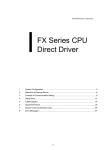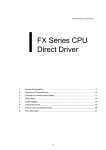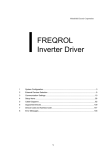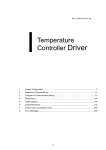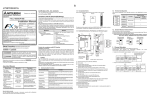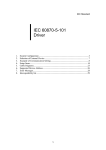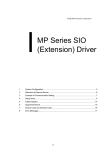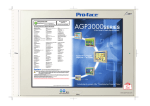Download Mitsubishi FX0N-485ADP Specifications
Transcript
Mitsubishi Electric Corporation FX Series Computer Link Driver 1 System Configuration....................................................................................................... 3 2 Selection of External Device ............................................................................................ 8 3 Example of Communication Setting ................................................................................. 9 4 Setup Items .................................................................................................................... 16 5 Cable Diagram ............................................................................................................... 21 6 Supported Device........................................................................................................... 38 7 Device Code and Address Code.................................................................................... 40 8 Error Messages.............................................................................................................. 41 1 FX Series Computer Link Driver Introduction This manual describes how to connect Display and External Device (target PLC). In this manual, the connection procedure will be described by following the below sections: 1 System Configuration This section shows the types of External Device which can be connected and SIO type. )"1 System Configuration" (page 3) 2 Selection of External Device Select a model (series) of the External Device to be connected and connection method )"2 Selection of External Device" (page 8) 3 Example of Communication Settings This section shows setting examples for communicating between the display and the External Device. )"3 Example of Communication Setting" 4 Setup Items This section describes communication setup items on the display. Set communication settings of Display with GP-Pro Ex or in off-line mode. )"4 Setup Items" (page 16) 5 Cable Diagram This section shows cables and adapters for connecting the display and the External Device. )"5 Cable Diagram" (page 21) Operation GP-Pro EX Device/PLC Connection Manual 2 (page 9) FX Series Computer Link Driver 1 System Configuration The system configuration in the case when the External Device of Mitsubishi Electric Corp. and the display are connected is shown. Series CPU FX0N *2 FX1NC FX2NC Link I/F*1 SIO Type Setting Example Cable Diagram FX0N-232ADP RS232C Setting Example 1 (page 9) Cable Diagram 2 (page 22) FX2NC-232ADP RS232C Setting Example 1 (page 9) Cable Diagram 1 (page 21) RS422/485 (4wire) Setting Example 3 (page 14) Cable Diagram 3 (page 23) RS422/485 (2wire) Setting Example 2 (page 12) Cable Diagram 4 (page 29) FX1N-232-BD, FX2NC-232ADP+FX1N-CNV-BD RS232C Setting Example 1 (page 9) Cable Diagram 1 (page 21) FX0N-232ADP+FX1N-CNV-BD RS232C Setting Example 1 (page 9) Cable Diagram 2 (page 22) RS422/485 (4wire) Setting Example 3 (page 14) Cable Diagram 3 (page 23) RS422/485 (2wire) Setting Example 2 (page 12) Cable Diagram 4 (page 29) FX2N-232-BD, FX2NC-232ADP+FX2N-CNV-BD RS232C Setting Example 1 (page 9) Cable Diagram 1 (page 21) FX0N-232ADP+FX2N-CNV-BD RS232C Setting Example 1 (page 9) Cable Diagram 2 (page 22) RS422/485 (4wire) Setting Example 3 (page 14) Cable Diagram 3 (page 23) RS422/485 (2wire) Setting Example 2 (page 12) Cable Diagram 4 (page 29) RS232C Setting Example 1 (page 9) Cable Diagram 1 (page 21) *When using channel 1 (Ch1) FX3U-485-BD, FX3U-485ADP+FX3U-CNV-BD RS422/485 (4wire) Setting Example 3 (page 14) Cable Diagram 3 (page 23) *When using channel 2 (Ch2) FX3U-485ADP+FX3U- -BD, FX3U-485ADP*6 +FX3U- ADP +FX3U-CNV-BD RS422/485 (2wire) Setting Example 2 (page 12) Cable Diagram 4 (page 29) FX0N-485ADP, FX2NC-485ADP FX1S FX1N FX1N-485-BD, FX0N-485ADP+FX1N-CNV-BD, FX2NC-485ADP+FX1N-CNV-BD FX Series FX2N *3 FX2N-485-BD, FX0N-485ADP+FX2N-CNV-BD, FX2NC-485ADP+FX2N-CNV-BD *When using channel 1 (Ch1) FX3U-232-BD, FX3U-232ADP+FX3U-CNV-BD FX3UC32MTLT(-2) *4 FX3U *4 *When using channel 2 (Ch2) FX3U-232ADP+FX3U- -BD, FX3U-232ADP*5 +FX3U- ADP +FX3U-CNV-BD GP-Pro EX Device/PLC Connection Manual 3 FX Series Computer Link Driver Series CPU Link I/F*1 SIO Type Setting Example Cable Diagram RS232C Setting Example 1 (page 9) Cable Diagram 1 (page 21) *When using channel 1 (Ch1) FX3U-485ADP RS422/485 (4wire) Setting Example 3 (page 14) Cable Diagram 3 (page 23) *When using channel 2 (Ch2) FX3U-485ADP*6+FX3U- ADP RS422/485 (2wire) Setting Example 2 (page 12) Cable Diagram 4 (page 29) FX3G-232-BD, FX3U-232ADP+ FX3G-CNV-ADP RS232C Setting Example 1 (page 9) Cable Diagram 1 (page 21) RS422/485 (4wire) Setting Example 3 (page 14) Cable Diagram 3 (page 23) RS422/485 (2wire) Setting Example 2 (page 12) Cable Diagram 4 (page 29) RS232C Setting Example 1 (page 9) Cable Diagram 1 (page 21) *When using channel 1 (Ch1) FX3G-485-BD (When connecting to Connector 1 for optional units), FX3U-485ADP+FX3G-CNV-ADP RS422/485 (4wire) Setting Example 3 (page 14) Cable Diagram 3 (page 23) *When using channel 2 (Ch2) FX3G-485-BD (When connecting to Connector 2 for optional units), FX3U-485ADP*6+FX3U- ADP +FX3G-CNV-ADP RS422/485 (2wire) Setting Example 2 (page 12) Cable Diagram 4 (page 29) *When using channel 1 (Ch1) FX3U-232ADP FX3UC (D,DSS) FX3G (14,24 points type) FX Series *When using channel 2 (Ch2) FX3U-232ADP*5+FX3U- ADP FX3G-485-BD, FX3U-485ADP+FX3G-CNV-ADP *When using channel 1 (Ch1) FX3G-232-BD (When connecting to Connector 1 for optional units), FX3U-232ADP+FX3G-CNV-ADP FX3G (40,60 points type)*4 *When using channel 2 (Ch2) FX3G-232-BD (When connecting to Connector 2 for optional units), FX3U-232ADP*5+FX3U- ADP +FX3G-CNV-ADP *1 Any of 232, 422, 485 and USB is shown in . Either of 232 or 485 is shown in . *2 System version 1.20 or higher for External Device is required. You can monitor the special register D8001 to check the system version for External Device. Please refer to the manual of External Device for more details. *3 System version 1.06 or higher for External Device is required. You can monitor the special register D8001 to check the system version for External Device. Please refer to the manual of External Device for more details. *4 Simultaneous communication of Ch1 and Ch2 is available. *5 FX3U-232ADP is assigned to Ch2. *6 FX3U-485ADP is assigned to Ch2. GP-Pro EX Device/PLC Connection Manual 4 FX Series Computer Link Driver • When the time of GP-4100 series is updated in [Clock Update Settings] of GP-Pro EX, there are some restrictions as shown below. For details on [Clock Update Settings], refer to GP-Pro EX Reference Manual. • FX0N do no support [Clock Update Settings]. • When [Clock Update Settings] is used in FX2NC, the real time clock function board or the E2PROM memory with the real time clock function is required. GP-Pro EX Device/PLC Connection Manual 5 FX Series Computer Link Driver IPC COM Port When connecting IPC with an External Device, the COM port used depends on the series and SIO type. Please refer to the IPC manual for details. Usable port Usable Port Series RS-232C RS-422/485(4 wire) RS-422/485(2 wire) *1 PS-2000B COM1 , COM2, COM3*1, COM4 - - PS-3450A, PS-3451A, PS3000-BA, PS3001-BD COM1, COM2*1*2 COM2*1*2 COM2*1*2 PS-3650A, PS-3651A COM1*1 - - PS-3700A (Pentium®4-M) PS-3710A COM1*1, COM2*1, COM3*2 , COM4 COM3*2 COM3*2 PS-3711A COM1*1, COM2*2 COM2*2 COM2*2 PL-3000B, PL-3600T, PL-3600K, PL-3700T, PL-3700K, PL-3900T COM1*1*2, COM2*1, COM3, COM4 COM1*1*2 COM1*1*2 *1 The RI/5V can be switched. Use the IPC’s switch to change if necessary. *2 Set up the SIO type with the DIP switch. Please set up as follows according to SIO type to be used. DIP switch setting: RS-232C DIP switch 1 Setting *1 OFF Description Reserved (always OFF) 2 OFF 3 OFF 4 OFF Output mode of SD (TXD) data: Always output 5 OFF Terminal resistance (220Ω) insertion to SD (TXD): None 6 OFF Terminal resistance (220Ω) insertion to RD (RXD): None 7 OFF Short-circuit of SDA (TXA) and RDA (RXA): Not available 8 OFF Short-circuit of SDB (TXB) and RDB (RXB): Not available 9 OFF 10 OFF SIO type: RS-232C RS (RTS) Auto control mode: Disabled *1 When using PS-3450A, PS-3451A, PS3000-BA and PS3001-BD, turn ON the set value. GP-Pro EX Device/PLC Connection Manual 6 FX Series Computer Link Driver DIP switch setting: RS-422/485 (4 wire) DIP switch Setting Description 1 OFF 2 ON 3 ON 4 OFF Output mode of SD (TXD) data: Always output 5 OFF Terminal resistance (220Ω) insertion to SD (TXD): None 6 OFF Terminal resistance (220Ω) insertion to RD (RXD): None 7 OFF Short-circuit of SDA (TXA) and RDA (RXA): Not available 8 OFF Short-circuit of SDB (TXB) and RDB (RXB): Not available 9 OFF 10 OFF Reserved (always OFF) SIO type: RS-422/485 RS (RTS) Auto control mode: Disabled DIP switch setting: RS-422/485 (2 wire) DIP switch Setting Description 1 OFF 2 ON 3 ON 4 OFF Output mode of SD (TXD) data: Always output 5 OFF Terminal resistance (220Ω) insertion to SD (TXD): None 6 OFF Terminal resistance (220Ω) insertion to RD (RXD): None 7 ON Short-circuit of SDA (TXA) and RDA (RXA): Available 8 ON Short-circuit of SDB (TXB) and RDB (RXB): Available 9 ON 10 ON Reserved (always OFF) SIO type: RS-422/485 RS (RTS) Auto control mode: Enabled GP-Pro EX Device/PLC Connection Manual 7 FX Series Computer Link Driver 2 Selection of External Device Select the External Device to be connected to the Display. Setup Items Setup Description Maker Select the maker of External Device to be connected. Select "Mitsubishi Electric Corporation". Series Select a model (series) of External Device to be connected and connection method. Select "FX Series Computer Link". Check External Device which can be connected in "FX Series Computer Link" in system configuration. "1 System Configuration" (page 3) ) Use System Area Port Check this option when you synchronize the system data area of Display and the device (memory) of External Device. When synchronized, you can use the ladder program of External Device to switch the display or display the window on the display. Cf. GP-Pro EX Reference Manual "Appendix 1.4 LS Area (Direct Access Method)" This can also be set in GP-Pro EX or in the Display's off-line mode. Cf. GP-Pro EX Reference Manual "5.17.6 [System Settings] Setting Guide, [Display Unit] Settings Guide, System Area Settings" Cf. Maintenance/Troubleshooting Manual "2.15.1 Settings common to all Display models, [Main Unit Settings] Settings Guide, System Area Settings" Select the Display port to be connected to the External Device. GP-Pro EX Device/PLC Connection Manual 8 FX Series Computer Link Driver 3 Example of Communication Setting Examples of communication settings of the display and the External Device, recommended by Pro-face, are shown. When you use the FX Series, use GP-Pro EX and the ladder software to set as below. 3.1 Setting Example 1 Setting of GP-Pro EX Communication Settings To display the setting screen, select [Device/PLC Settings ] from [System setting window] in workspace. GP-Pro EX Device/PLC Connection Manual 9 FX Series Computer Link Driver Device Setting To display the setting screen, click ([Setting]) of External Device you want to set from [Device-Specific Settings] of [Device/PLC Settings ]. When you connect multiple External Devices, click to add another External Device. GP-Pro EX Device/PLC Connection Manual 10 from [Device-Specific Settings] of [Device/PLC Settings] FX Series Computer Link Driver Setting of External Device Setting of External Device includes the setting with parameter and the setting by writing data to the special data register. Setting with parameter Double-click [PC parameter] from [Parameter] in the tree view of the ladder software to display the [FX parameter] dialog box. Click the [PC system settings (2)] tab for communication settings. • FX0N does not support the setting with parameter. Select the setting by writing data to the special data register. Setup items and description are shown below. Setup Items Setup Description CH*1 CH1 or CH2 Protocol Protocol communication only Data Length 7 Parity Even Stop Bit 2 Line Speed Match with the speed of Display Header None Terminator None H/W Type Normal/RS232C Sum Check Added Control method Form 4 Timeout 1 *1 Setting only for FX3UC, FX3U and FX3G. Setting by writing data to the special data register Write data to the data register of External Device. After writing, turn the power of External Device from OFF to ON. • When using the FX0N Series, turn ON M8120 for keeping communication settings before turning power from OFF to ON. Write destination data register and write data are shown below. Write Destination Data Register CH1 of FX3UC, FX3U, FX3G and FX Series except above Write data CH2 of FX3UC, FX3U and FX3G D8120 D8420 0xE89E D8121 D8421 0 D8129 D8429 1 GP-Pro EX Device/PLC Connection Manual 11 FX Series Computer Link Driver 3.2 Setting Example 2 Setting of GP-Pro EX Communication Settings To display the setting screen, select [Device/PLC Settings ] from [System setting window] in workspace. Device Setting To display the setting screen, click ([Setting]) of External Device you want to set from [Device-Specific Settings ] of [Device/PLC Settings ]. When you connect multiple External Devices, click to add another External Device. GP-Pro EX Device/PLC Connection Manual 12 from [Device-Specific Settings] of [Device/PLC Settings] FX Series Computer Link Driver Setting of External Device Setting of External Device includes the setting with parameter and the setting by writing data to the special data register. Setting with Parameter Double-click [PC parameter] from [Parameter] in the tree view of the ladder software to display the [FX parameter] dialog box. Click the [PC system settings (2)] tab for communication settings. • FX0N does not support the setting with parameter. Select the setting by writing data to the special data register. Setup items and description are shown below. Setup Items Setup Description CH*1 CH1 or CH2 Protocol Protocol communication only Data Length 7 Parity Even Stop Bit 2 Line Speed Match with the speed of Display Header None Terminator None H/W Type RS-485/RS-422 Sum Check Added Control method Form 4 Timeout 1 *1 Setting only for FX3UC, FX3U and FX3G. Setting by writing data to the special data register Write data to the data register of External Device. After writing, turn the power of External Device from OFF to ON. • When using the FX0N Series, turn ON M8120 for keeping communication settings before turning power from OFF to ON. Write destination data register and write data are shown below. Write Destination Data Register CH1 of FX3UC, FX3U, FX3G and FX Series except above Write Data CH2 of FX3UC, FX3U and FX3G D8120 D8420 0xE09E D8121 D8421 0 D8129 D8429 1 GP-Pro EX Device/PLC Connection Manual 13 FX Series Computer Link Driver 3.3 Setting Example 3 Setting of GP-Pro EX Communication Settings To display the setting screen, select [Device/PLC Settings ] from [System setting window] in workspace. Device Setting To display the setting screen, click ([Setting]) of External Device you want to set from [Device-Specific Settings ] of [Device/PLC Settings ]. When you connect multiple, click from [Device-Specific Settings] of [Device/PLC Settings] to add another External Device. GP-Pro EX Device/PLC Connection Manual 14 FX Series Computer Link Driver Setting of External Device Setting of External Device includes the setting with parameter and the setting by writing data to the special data register. Setting with Parameter Double-click [PC parameter] from [Parameter] in the tree view of the ladder software to display the [FX parameter] dialog box. Click the [PC system settings (2)] tab for communication settings. • FX0N does not support the setting with parameter. Select the setting by writing data to the special data register. Setup items and description are shown below. Setup Items Setup Description CH*1 CH1 or CH2 Protocol Protocol communication only Data Length 7 Parity Even Stop Bit 2 Line Speed Match with the speed of Display Header None Terminator None H/W Type RS-485/RS-422 Sum Check Added Control method Form 4 Timeout 1 *1 Setting only for FX3UC, FX3U and FX3G. Setting by writing data to the special data register Write data to the data register of External Device. After writing, turn the power of External Device from OFF to ON. • When using the FX0N Series, turn ON M8120 for keeping communication settings before turning power from OFF to ON. Write destination data register and write data are shown below. Write Destination Data Register CH1 of FX3UC, FX3U, FX3G and FX Series except above Write Data CH2 of FX3UC, FX3U and FX3G D8120 D8420 0xE09E D8121 D8421 0 D8129 D8429 1 GP-Pro EX Device/PLC Connection Manual 15 FX Series Computer Link Driver 4 Setup Items Set communication settings of the Display with GP-Pro EX or in off-line mode of Display. The setting of each parameter must be identical to that of External Device. )"3 Example of Communication Setting" (page 9) 4.1 Setup Items in GP-Pro EX Communication Settings To display the setting screen, select [Device/PLC Settings ] from [System setting window] in workspace. Setup Items Setup Description SIO Type Select the SIO type to communicate with the External Device. Speed Select speed between External Device and Display. Data Length Select data length. Parity Select how to check parity. Stop Bit Select stop bit length. Flow Control Select the communication control method to prevent overflow of transmission and reception data. Timeout Use an integer from 1 to 127 to enter the time (s) for which Display waits for the response from the External Device. Retry In case of no response from the External Device, use an integer from 0 to 255 to enter how many times Display retransmits the command. continued to next page GP-Pro EX Device/PLC Connection Manual 16 FX Series Computer Link Driver Setup Items Setup Description Use an integer from 0 to 255 to enter standby time (ms) for Display from receiving packets to transmitting next commands. Wait To Send • Set the value more than twice as the scanning time of External Device when connecting to FX0N, FX1S, FX1N and FX1NC Series. RI/VCC You can switch RI/VCC of the 9th pin when you select RS232C for SIO type. It is necessary to change RI/5V by changeover switch of IPC when connect with IPC. Please refer to the manual of the IPC for more detail. Device Setting To display the setting screen, click ([Setting]) of External Device you want to set from [Device-Specific Settings ] of [Device/PLC Settings ]. When [Allowable No. of Device/PLCs] is multiple, click from [Device-Specific Settings] of [ Device/PLC Settings] to add another External Device. Setup Items Station No. Setup Description Enter a station number of External Device, using 0 to F. GP-Pro EX Device/PLC Connection Manual 17 FX Series Computer Link Driver 4.2 Setup Items in Off-Line Mode • Refer to the Maintenance/Troubleshooting manual for information on how to enter off-line mode or about the operation. Cf. Maintenance/Troubleshooting Manual "2.2 Off-line Mode" • The number of the setup items to be displayed for 1 page in the off-line mode depends on the Display in use. Please refer to the Reference manual for details. Communication Settings To display the setting screen, touch [Device/PLC Settings] from [Peripheral Settings] in off-line mode. Touch the External Device you want to set from the displayed list. Setup Items Setup Description Select the SIO type to communicate with the External Device. SIO Type To make the communication settings correctly, confirm the serial interface specifications of Display unit for [SIO Type]. We cannot guarantee the operation if a communication type that the serial interface does not support is specified. For details concerning the serial interface specifications, refer to the manual for Display unit. Speed Select speed between the External Device and the Display. Data Length Select data length. Parity Select how to check parity. Stop Bit Select stop bit length. Flow Control Select the communication control method to prevent overflow of transmission and reception data. continued to next page GP-Pro EX Device/PLC Connection Manual 18 FX Series Computer Link Driver Setup Items Setup Description Timeout (s) Use an integer from 1 to 127 to enter the time (s) for which Display waits for the response from the External Device. Retry In case of no response from the External Device, use an integer from 0 to 255 to enter how many times Display retransmits the command. Use an integer from 0 to 255 to enter standby time (ms) for Display from receiving packets to transmitting next commands. Wait To Send Set the value more than twice as the scanning time of External Device when connecting to FX0N, FX1S, FX1N and FX1NC Series. Device Setting To display the setting screen, touch [Device/PLC Settings] from [Peripheral Settings]. Touch the External Device you want to set from the displayed list, and touch [Device]. Setup Items Setup Description Device/PLC Name Select the External Device for device setting. Device name is a title of External Device set with GP-Pro EX.(Initial value [PLC1]) Station No. Enter a station number of the External Device, using 0 to F. GP-Pro EX Device/PLC Connection Manual 19 FX Series Computer Link Driver Option To display the setting screen, touch [Device/PLC Settings] from [Peripheral Settings]. Touch the External Device you want to set from the displayed list, and touch [Option]. Setup Items RI/VCC Setup Description You can switch RI/VCC of the 9th pin when you select RS232C for SIO type. It is necessary to change RI/5V by changeover switch of IPC when connect with IPC. Please refer to the manual of the IPC for more detail. • GP-4100 series do not have the [Option] setting in the off-line mode. GP-Pro EX Device/PLC Connection Manual 20 FX Series Computer Link Driver 5 Cable Diagram The cable diagram shown below may be different from the cable diagram recommended by Mitsubishi Electric Corp. Please be assured there is no operational problem in applying the cable diagram shown in this manual. • The FG pin of the main body of the External Device must be D-class grounded. Please refer to the manual of the External Device for more details. • SG and FG are connected inside the Display. When connecting SG to the External Device, design the system not to form short-circuit loop. • Connect the isolation unit, when communication is not stabilized under the influence of a noise etc. Cable Diagram 1 Display (Connection Port) Cable GP3000 (COM1) ST (COM1) IPC*1 PC/AT 1A GP-4105 (COM1) 1B *1 Notes User-created cable The cable length must be 15 meters or less. User-created cable Only the COM port which can communicate by RS-232C can be used. IPC COM Port (page 6) ) 1A) Display Display side D-sub 9 pin (socket) Signal Pin name Shield External Device side D-sub 9 pin (socket) Signal Pin name 2 RD(RXD) 2 RD 3 SD(TXD) 3 SD 8 CS(CTS) 4 ER 5 SG 5 SG 4 ER(DTR) 6 DR Shell FG 1B) Display side Terminal block Shield Signal name Display External Device side D-sub 9 pin (socket) Signal Pin name RD(RXD) 2 RD SD(TXD) 3 SD CS(CTS) 4 ER SG 5 SG ER(DTR) 6 DR GP-Pro EX Device/PLC Connection Manual 21 FX Series Computer Link Driver Cable Diagram 2 Display (Connection Port) Cable GP3000 (COM1) ST (COM1) IPC*1 PC/AT 2A GP-4105 (COM1) 2B *1 Notes User-created cable The cable length must be 15 meters or less. User-created cable Only the COM port which can communicate by RS-232C can be used. IPC COM Port (page 6) ) 2A) Display side D-sub 9 pin (socket) Display Shield External Device side D-sub 25 pin (plug) Pin Signal name Pin Signal name 2 RD(RXD) 2 SD 3 SD(TXD) 3 RD 4 ER(DTR) 6 DR 5 SG 7 SG 8 CS(CTS) 20 ER Shell FG 2B) Display side Terminal block Display Shield External Device side D-sub 25 pin (plug) Signal name Pin Signal name RD(RXD) 2 SD SD(TXD) 3 RD ER(DTR) 6 DR SG 7 SG CS(CTS) 20 ER GP-Pro EX Device/PLC Connection Manual 22 FX Series Computer Link Driver Cable Diagram 3 Display (Connection Port) GP3000*1 (COM1) AGP-3302B (COM2) ST*2 (COM2) IPC*3 Cable 3A COM port conversion adapter by Pro-face CA3-ADPCOM-01 + Connector terminal block conversion adapter by Pro-face CA3-ADPTRM-01 + User-created cable 3B User-created cable 3C Online adapter by Pro-face CA4-ADPONL-01 + Connector terminal block conversion adapter by Pro-face CA3-ADPTRM-01 + User-created cable 3D Online adapter by Pro-face CA4-ADPONL-01 + User-created cable 3E User-created cable GP3000*5 (COM2) GP-4106 (COM1) Notes The cable length must be 500 meters or less.*4 *1 All GP3000 models except AGP-3302B *2 All ST models except AST-3211A and AST-3302B *3 Only the COM port which can communicate by RS-422/485 (4 wire) can be used. IPC COM Port (page 6) *4 When using FX1N-485-BD, FX2N-485-BD, FX3U-485-BD or FX3G-485-BD, the cable length must be 50 meters or less. *5 All GP3000 models except GP-3200 series and AGP-3302B ) • The shield of cables connected to FX2N-485-BD, FX1N-485-BD, FX2NC-485ADP and FX3U485ADP must be D-class grounded. • Connect the shield of cable connected to FX0N-485ADP to the adapter FG terminal. In addition, always connect the FG terminal of FX0N-485ADP to the ground terminal of External Device body with D-class grounded. • FX3U-485-BD, FX3U-485ADP and FX3G-485-BD have built-in termination resistance. Use the termination resistance switch to set termination resistance. GP-Pro EX Device/PLC Connection Manual 23 FX Series Computer Link Driver 3A ) • 1:1 connection Terminal block conversion adapter (Terminal block) Termination resistance 330Ω 1/4W Shield Terminal block on External Device side Signal name Signal name RDA SDA RDB SDB SDA RDA SDB RDB SG SG TERMRX FG Display CA3-ADPTRM-01 CA3-ADPCOM-01 Termination resistance 330Ω 1/4W FG User-created cable • 1:n connection Terminal block conversion adapter (Terminal block) Termination resistance 330Ω 1/4W Display CA3-ADPTRM-01 CA3-ADPCOM-01 Shield Terminal block on External Device side Shield Terminal block on External Device side Signal name Signal name Signal name RDA SDA SDA RDB SDB SDB SDA RDA RDA SDB RDB RDB SG SG SG TERMRX FG FG FG User-created cable GP-Pro EX Device/PLC Connection Manual 24 Termination resistance 330Ω 1/4W FX Series Computer Link Driver 3B) • 1:1 connection Display side D-sub 9 pin (socket) Termination resistance 330Ω 1/4W Signal name Signal name 1 RDA SDA 2 RDB SDB 3 SDA RDA 7 SDB RDB 5 SG SG 4 ERA FG 8 CSA 9 ERB 6 CSB Shell FG Termination resistance 330Ω 1/4W 1:n connection Display side D-sub 9 pin (socket) Termination resistance 330Ω 1/4W Shield Terminal block on External Device side Shield Terminal block on External Device side Pin Signal name Signal name Signal name 1 RDA SDA SDA RDB SDB SDB SDA RDA RDA 7 SDB RDB RDB 5 SG SG SG 4 ERA FG FG 8 CSA 9 ERB 6 CSB Shell FG 2 3 Display Terminal block on External Device side Pin Display • Shield GP-Pro EX Device/PLC Connection Manual 25 Termination resistance 330Ω 1/4W FX Series Computer Link Driver 3C) • 1:1 connection Terminal block conversion adapter (Terminal block) Termination resistance 330Ω 1/4W Terminal block on External Device side Signal name Signal name RDA SDA RDB SDB SDA RDA SDB RDB SG SG TERMRX FG Display CA3-ADPTRM-01 CA4-ADPONL-01 Shield Termination resistance 330Ω 1/4W FG User-created cable • 1:n connection Terminal block conversion adapter (Terminal block) Termination resistance 330Ω 1/4W Display Shield Terminal block on External Device side Terminal block on External Device side Signal name Signal name Signal name RDA SDA SDA RDB SDB SDB SDA RDA RDA SDB RDB RDB SG SG SG TERMRX FG FG CA3-ADPTRM-01 CA4-ADPONL-01 Shield FG User-created cable GP-Pro EX Device/PLC Connection Manual 26 Termination resistance 330Ω 1/4W FX Series Computer Link Driver 3D) • 1:1 connection D-sub 9 pin (plug) Termination resistance 330Ω 1/4W Display CA4-ADPONL-01 Shield Terminal block on External Device side Pin Signal name Signal name 2 RDA SDA 7 RDB SDB 3 SDA RDA 8 SDB RDB 5 SG SG 1 TERMRX FG Shell FG Termination resistance 330Ω 1/4W User-created cable • 1:n connection D-sub 9 pin (plug) Termination resistance 330Ω 1/4W Display CA4-ADPONL-01 Shield Terminal block on External Device side Shield Terminal block on External Device side Pin Signal name Signal name Signal name 2 RDA SDA SDA 7 RDB SDB SDB 3 SDA RDA RDA 8 SDB RDB RDB 5 SG SG SG 1 TERMRX FG FG Shell FG User-created cable GP-Pro EX Device/PLC Connection Manual 27 Termination resistance 330Ω 1/4W FX Series Computer Link Driver 3E) • 1:1 connection Display side Terminal block Shield Signal name Termination resistance*1 Display Terminal block on External Device side Signal name RDA SDA RDB SDB SDA RDA SDB RDB SG SG ERA FG Termination resistance 330Ω 1/4W CSA ERB CSB • 1:n connection Display side Terminal block Termination resistance*1 Display Shield Terminal block on External Device side Shield Terminal block on External Device side Signal name Signal name Signal name RDA SDA SDA RDB SDB SDB SDA RDA RDA SDB RDB RDB SG SG SG ERA FG FG Termination resistance 330Ω 1/4W CSA ERB CSB *1 The resistance in the Display is used as the termination resistance. Set the value of the DIP Switch on the rear of the Display as shown in the table below. DIP Switch No. Set Value 1 ON 2 OFF 3 ON 4 OFF GP-Pro EX Device/PLC Connection Manual 28 FX Series Computer Link Driver Cable Diagram 4 Display (Connection Port) GP3000*1 (COM1) AGP-3302B (COM2) ST*2 (COM2) Cable 4A COM port conversion adapter by Pro-face CA3-ADPCOM-01 + Connector terminal block conversion adapter by Pro-face CA3-ADPTRM-01 + User-created cable 4B User-created cable 4C Online adapter by Pro-face CA4-ADPONL-01 + Connector terminal block conversion adapter by Pro-face CA3-ADPTRM-01 + User-created cable GP3000*4 (COM2) 4D Online adapter by Pro-face CA4-ADPONL-01 + User-created cable 4E COM port conversion adapter by Pro-face CA3-ADPCOM-01 + Connector terminal block conversion adapter by Pro-face CA3-ADPTRM-01 + User-created cable 4F User-created cable GP-4106 (COM1) 4G User-created cable GP-4107 (COM1) 4H User-created cable IPC*5 Notes The cable length must be 500 meters or less.*3 *1 All GP3000 models except AGP-3302B *2 All ST models except AST-3211A and AST-3302B *3 When using FX1N-485-BD, FX2N-485-BD, FX3U-485-BD or FX3G-485-BD, the cable length must be 50 meters or less. *4 All GP3000 models except GP-3200 series and AGP-3302B *5 Only the COM port which can communicate by RS-422/485 (2 wire) can be used. IPC COM Port (page 6) ) GP-Pro EX Device/PLC Connection Manual 29 FX Series Computer Link Driver • The shield of cables connected to FX2N-485-BD, FX1N-485-BD, FX2NC-485ADP and FX3U485ADP must be D-class grounded. • Connect the shield of cable connected to FX0N-485ADP to the adapter FG terminal. In addition, always connect the FG terminal of FX0N-485ADP to the ground terminal of External Device body with D-class grounded. • FX3U-485-BD, FX3U-485ADP and FX3G-485-BD have built-in termination resistance. Use the termination resistance switch to set termination resistance. 4A) • 1:1 connection Terminal block conversion adapter (Terminal block) Shield Terminal block on External Device side Signal name Signal name RDA SDA RDB SDB SDA RDA SDB RDB SG SG TERMRX FG Display Termination resistance 110Ω 1/2W CA3-ADPCOM-01 CA3-ADPTRM-01 FG User-created cable • 1:n connection Terminal block conversion adapter (Terminal block) Display CA3-ADPCOM-01 CA3-ADPTRM-01 Shield Terminal block on External Device side Shield Terminal block on External Device side Signal name Signal name Signal name RDA SDA SDA RDB SDB SDB SDA RDA RDA SDB RDB RDB SG SG SG TERMRX FG FG FG User-created cable GP-Pro EX Device/PLC Connection Manual 30 Termination resistance 110Ω 1/2W FX Series Computer Link Driver 4B) • 1:1 connection Display side D-sub 9 pin (socket) Termination resistance 110Ω 1/2W Display • Pin Signal name Signal name 1 RDA SDA 2 RDB SDB 3 SDA RDA 7 SDB RDB 5 SG SG 4 ERA FG 8 CSA 9 ERB 6 CSB Shell FG Termination resistance 110Ω 1/2W 1:n connection Display side D-sub 9 pin (socket) Termination resistance 110Ω 1/2W Display Terminal block on External Device side Shield Shield Terminal block on External Device side Shield Terminal block on External Device side Pin Signal name Signal name Signal name 1 RDA SDA SDA 2 RDB SDB SDB 3 SDA RDA RDA 7 SDB RDB RDB 5 SG SG SG 4 ERA FG FG 8 CSA 9 ERB 6 CSB Shell FG GP-Pro EX Device/PLC Connection Manual 31 Termination resistance 110Ω 1/2W FX Series Computer Link Driver 4C) • 1:1 connection Terminal block conversion adapter (Terminal block) Shield Terminal block on External Device side Signal name Signal name RDA SDA RDB SDB SDA RDA SDB RDB SG SG TERMRX FG Display CA3-ADPTRM-01 CA4-ADPONL-01 Termination resistance 110Ω 1/2W FG User-created cable • 1:n connection Terminal block conversion adapter (Terminal block) Shield Terminal block on External Device side Shield Terminal block on External Device side Signal name Signal name Signal name RDA SDA SDA RDB SDB SDB SDA RDA RDA SDB RDB RDB SG SG SG TERMRX FG FG Display CA3-ADPTRM-01 CA4-ADPONL-01 FG User-created cable GP-Pro EX Device/PLC Connection Manual 32 Termination resistance 110Ω 1/2W FX Series Computer Link Driver 4D) • 1:1 connection D-sub 9 pin (plug) Display CA4-ADPONL-01 Shield Terminal block on External Device side Pin Signal name Signal name 2 RDA SDA 7 RDB SDB 3 SDA RDA 8 SDB RDB 5 SG SG 1 TERMRX FG Shell FG Termination resistance 110Ω 1/2W User-created cable • 1:n connection D-sub 9 pin (plug) Display CA4-ADPONL-01 Shield Terminal block on External Device side Shield Terminal block on External Device side Pin Signal name Signal name Signal name 2 RDA SDA SDA 7 RDB SDB SDB 3 SDA RDA RDA 8 SDB RDB RDB 5 SG SG SG 1 TERMRX FG FG Shell FG User-created cable GP-Pro EX Device/PLC Connection Manual 33 Termination resistance 110Ω 1/2W FX Series Computer Link Driver 4E) • 1:1 connection Terminal block conversion adapter (Terminal block) Shield Terminal block on External Device side Signal name Signal name RDA SDA RDB SDB SDA RDA SDB RDB SG SG TERMRX FG Display Termination resistance 110Ω 1/2W CA3-ADPCOM-01 CA3-ADPTRM-01 FG User-created cable • 1:n connection Terminal block conversion adapter (Terminal block) Display CA3-ADPCOM-01 CA3-ADPTRM-01 Shield Terminal block on External Device side Shield Terminal block on External Device side Signal name Signal name Signal name RDA SDA SDA RDB SDB SDB SDA RDA RDA SDB RDB RDB SG SG SG TERMRX FG FG FG User-created cable GP-Pro EX Device/PLC Connection Manual 34 Termination resistance 110Ω 1/2W FX Series Computer Link Driver 4F) • 1:1 connection Display side D-sub 9 pin (socket) Termination resistance 110Ω 1/2W Display • Shield Terminal block on External Device side Pin Signal name Signal name 1 DATA+ SDA 2 DATA- SDB 3 NC RDA 7 NC RDB 5 GND(SG) SG 4 ERA FG 8 CSA 9 ERB 6 CSB Shell FG Termination resistance 110Ω 1/2W 1:n connection Display side D-sub 9 pin (socket) Termination resistance 110Ω 1/2W Display Terminal block on External Device side Shield Shield Terminal block on External Device side Pin Signal name Signal name Signal name 1 DATA+ SDA SDA 2 DATA- SDB SDB 3 NC RDA RDA 7 NC RDB RDB 5 GND(SG) SG SG 4 ERA FG FG 8 CSA 9 ERB 6 CSB Shell FG GP-Pro EX Device/PLC Connection Manual 35 Termination resistance 110Ω 1/2W FX Series Computer Link Driver 4G) • 1:1 connection Display side Terminal block Terminal block on External Device side Shield Signal name Signal name RDA SDA RDB SDB SDA RDA SDB RDB SG SG ERA FG Termination resistance*1 Display Termination resistance 110Ω 1/2W CSA ERB CSB • 1:n connection Display side Terminal block Shield Terminal block on External Device side Display Terminal block on External Device side Signal name Signal name RDA SDA SDA RDB SDB SDB SDA RDA RDA SDB RDB RDB SG SG SG ERA FG FG Signal name Termination resistance*1 Shield Termination resistance 110Ω 1/2W CSA ERB CSB *1 The resistance in the Display is used as the termination resistance. Set the value of the DIP Switch on the rear of the Display as shown in the table below. DIP Switch No. Set Value 1 OFF 2 OFF 3 ON 4 ON GP-Pro EX Device/PLC Connection Manual 36 FX Series Computer Link Driver 4H) • 1:1 connection Display side D-sub 9 pin (plug) Pin Signal name Signal name 3 LINE(+) SDA 8 LINE(-) SDB 1 NC RDA 2 NC RDB 5 GND(SG) SG 4 RS(RTS) FG 6 5V 7 NC 9 NC Shell FG Termination resistance 110Ω 1/2W Display • Terminal block on External Device side Shield Termination resistance 110Ω 1/2W 1:n connection Display side D-sub 9 pin (plug) Termination resistance 110Ω 1/2W Display Shield Terminal block on External Device side Shield Terminal block on External Device side Pin Signal name Signal name Signal name 3 LINE(+) SDA SDA 8 LINE(-) SDB SDB 1 NC RDA RDA 2 NC RDB RDB 5 GND(SG) SG SG 4 RS(RTS) FG FG 6 5V 7 NC 9 NC Shell FG Termination resistance 110Ω 1/2W • The 5V output (Pin #6) on the GP-4107 is the power for the Siemens AG’s PROFIBUS connector. Do not use it for other devices. • In COM on the GP-4107, the SG and FG terminals are isolated. GP-Pro EX Device/PLC Connection Manual 37 FX Series Computer Link Driver 6 Supported Device Range of supported device address is shown in the table below. Please note that the actually supported range of the devices varies depending on the External Device to be used. Please check the actual range in the manual of your External Device. This address can be specified as system data area. Device Bit Address Word Address Input Relay X000 - X377 X000 - X360 Output Relay Y000 - Y377 Y000 - Y360 Auxiliary Relay M0000 - M7679 M0000 - M7664 Special Auxiliary Relay M8000 - M8511 M8000 - M8496 State S0000 - S4095 S0000 - S4080 Timer (Contact) TS000 - TS511 ------ Counter (Contact) CS000 - CS255 ------ Timer (Current Value) ------ TN000 - TN511 Counter (Current Value) ------ CN000 - CN199 32 bits Notes *1 *2 CN200 - CN255 Data Register ------ Special Data Register ------ D0000 - D7999 *3 D8000 - D8511 Extension Register *4 -----R00000 - R32767 *5 *1 Specify word address only for the divisible value by 20oct. (Example: X0, X20, X40..., X360) *2 CN200 to CN255 are 32-bit length counter. Do not step over 32-bit counter to specify the counter address. For example, when you read or write more than 2 words from CN199, error messages such as "Out of range devices exist in write devices (Address: (Device Address))" or "Out of range devices exist in read devices (Address: (Device Address))" are displayed. *3 D1000 to D2499 in FX1S Series and FX0N Series are file registers. You can specify the file capacity by the ladder software to access to the file register. When you access the address of the nonexistent file register, error response (error code: 06(0x06)) will be returned from External Device. *4 Do not step over the special data register to specify the data register address. For example, when you read or write more than 2 words from D7999, error messages such as "Out of range devices exist in write devices (Address: (Device Address))" or "Out of range devices exist in read devices (Address: (Device Address))" are displayed. *5 Supported only by FX3UC, FX3U and FX3G. GP-Pro EX Device/PLC Connection Manual 38 FX Series Computer Link Driver • Please refer to the GP-Pro EX Reference Manual for system data area. Cf. GP-Pro EX Reference Manual "Appendix 1.4 LS Area (Direct Access Method)" • Please refer to the precautions on manual notation for icons in the table. ) "Manual Symbols and Terminology" GP-Pro EX Device/PLC Connection Manual 39 FX Series Computer Link Driver 7 Device Code and Address Code Use device code and address code when you select "Device Type & Address" for the address type in data displays. Device Name Device Code (HEX) Input Relay X 0080 Value of word address divided by 0x10 Output Relay Y 0081 Value of word address divided by 0x10 Auxiliary Relay M 0082 Value of word address divided by 16 Special Auxiliary Relay M 0083 Value of word address divided by 16 State S 0087 Value of word address divided by 16 Timer (Current Value) TN 0060 Word Address Counter (Current Value) [CN000 - CN199] CN 0061 Word Address Counter (Current Value) [CN200 - CN255] CN 0064 Word Address Data Register D 0000 Word Address Special Data Register D 0001 Word Address Extension Register R 000F Word Address Device GP-Pro EX Device/PLC Connection Manual 40 Address Code FX Series Computer Link Driver 8 Error Messages Error messages are displayed on the screen of Display as follows: "No. :Device Name:Error Message(Error Occurrence Area)". Each description is shown below. Item Description No. Error No. Device Name Name of External Device where error occurs.Device name is a title of External Device set with GP-Pro EX.(Initial value [PLC1]) Error Message Displays messages related to the error which occurs. Displays IP address or device address of External Device where error occurs, or error codes received from External Device. Error Occurrence Area • IP address is displayed such as "IP address(Decimal): MAC address( Hex)". • Device address is diplayed such as "Address: Device address". • Received error codes are displayed such as "Decimal[Hex]". Display Examples of Error Messages "RHAA035:PLC1:Error has been responded for device write command (Error Code:2 [02H])" • Refer to your External Device manual for details on received error codes. • Refer to "When an error is displayed (Error Code List)" in "Maintenance/Troubleshooting Manual" for details on the error messages common to the driver. GP-Pro EX Device/PLC Connection Manual 41 FX Series Computer Link Driver GP-Pro EX Device/PLC Connection Manual 42