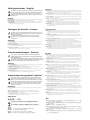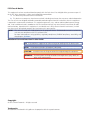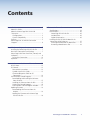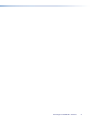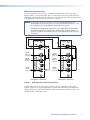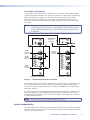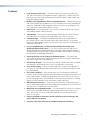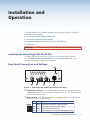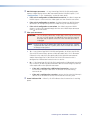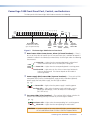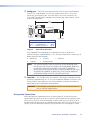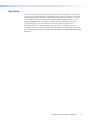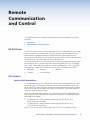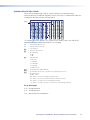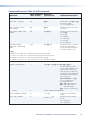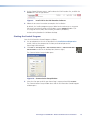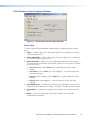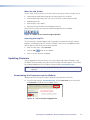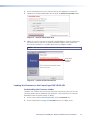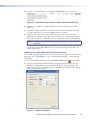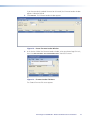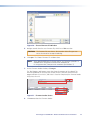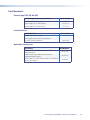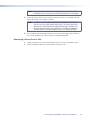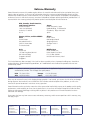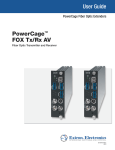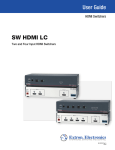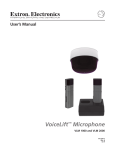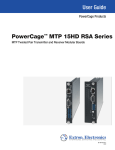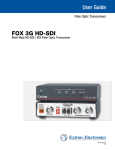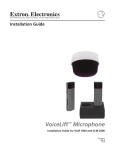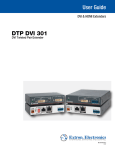Download Extron electronics FOX 3G HD-SDI User guide
Transcript
User Guide PowerCage Fiber Optic Extenders PowerCage™ FOX 3G HD-SDI Fiber Optic Transceiver 68-1913-01 Rev. A 09 10 Safety Instructions • English Warning This symbol is intended to alert the user of important operating and maintenance (servicing) instructions in the literature provided with the equipment. Power sources • This equipment should be operated only from the power source indicated on the product. This equipment is intended to be used with a main power system with a grounded (neutral) conductor. The third (grounding) pin is a safety feature, do not attempt to bypass or disable it. This symbol is intended to alert the user of the presence of uninsulated dangerous voltage within the product’s enclosure that may present a risk of electric shock. Power disconnection • To remove power from the equipment safely, remove all power cords from the rear of the equipment, or the desktop power module (if detachable), or from the power source receptacle (wall plug). Caution Read Instructions • Read and understand all safety and operating instructions before using the equipment. Retain Instructions • The safety instructions should be kept for future reference. Follow Warnings • Follow all warnings and instructions marked on the equipment or in the user information. Avoid Attachments • Do not use tools or attachments that are not recommended by the equipment manufacturer because they may be hazardous. Consignes de Sécurité • Français Ce symbole sert à avertir l’utilisateur que la documentation fournie avec le matériel contient des instructions importantes concernant l’exploitation et la maintenance (réparation). Ce symbole sert à avertir l’utilisateur de la présence dans le boîtier de l’appareil de tensions dangereuses non isolées posant des risques d’électrocution. Attention Lire les instructions• Prendre connaissance de toutes les consignes de sécurité et d’exploitation avant d’utiliser le matériel. Conserver les instructions• Ranger les consignes de sécurité afin de pouvoir les consulter à l’avenir. Respecter les avertissements • Observer tous les avertissements et consignes marqués sur le matériel ou présentés dans la documentation utilisateur. Eviter les pièces de fixation • Ne pas utiliser de pièces de fixation ni d’outils non recommandés par le fabricant du matériel car cela risquerait de poser certains dangers. Sicherheitsanleitungen • Deutsch Power cord protection • Power cords should be routed so that they are not likely to be stepped on or pinched by items placed upon or against them. Servicing • Refer all servicing to qualified service personnel. There are no user-serviceable parts inside. To prevent the risk of shock, do not attempt to service this equipment yourself because opening or removing covers may expose you to dangerous voltage or other hazards. Slots and openings • If the equipment has slots or holes in the enclosure, these are provided to prevent overheating of sensitive components inside. These openings must never be blocked by other objects. Lithium battery • There is a danger of explosion if battery is incorrectly replaced. Replace it only with the same or equivalent type recommended by the manufacturer. Dispose of used batteries according to the manufacturer’s instructions. Avertissement Alimentations • Ne faire fonctionner ce matériel qu’avec la source d’alimentation indiquée sur l’appareil. Ce matériel doit être utilisé avec une alimentation principale comportant un fil de terre (neutre). Le troisième contact (de mise à la terre) constitue un dispositif de sécurité : n’essayez pas de la contourner ni de la désactiver. Déconnexion de l’alimentation• Pour mettre le matériel hors tension sans danger, déconnectez tous les cordons d’alimentation de l’arrière de l’appareil ou du module d’alimentation de bureau (s’il est amovible) ou encore de la prise secteur. Protection du cordon d’alimentation • Acheminer les cordons d’alimentation de manière à ce que personne ne risque de marcher dessus et à ce qu’ils ne soient pas écrasés ou pincés par des objets. Réparation-maintenance • Faire exécuter toutes les interventions de réparation-maintenance par un technicien qualifié. Aucun des éléments internes ne peut être réparé par l’utilisateur. Afin d’éviter tout danger d’électrocution, l’utilisateur ne doit pas essayer de procéder lui-même à ces opérations car l’ouverture ou le retrait des couvercles risquent de l’exposer à de hautes tensions et autres dangers. Fentes et orifices • Si le boîtier de l’appareil comporte des fentes ou des orifices, ceux-ci servent à empêcher les composants internes sensibles de surchauffer. Ces ouvertures ne doivent jamais être bloquées par des objets. Lithium Batterie • Il a danger d’explosion s’ll y a remplacment incorrect de la batterie. Remplacer uniquement avec une batterie du meme type ou d’un ype equivalent recommande par le constructeur. Mettre au reut les batteries usagees conformement aux instructions du fabricant. Vorsicht Dieses Symbol soll dem Benutzer in der im Lieferumfang enthaltenen Dokumentation besonders wichtige Hinweise zur Bedienung und Wartung (Instandhaltung) geben. Stromquellen • Dieses Gerät sollte nur über die auf dem Produkt angegebene Stromquelle betrieben werden. Dieses Gerät wurde für eine Verwendung mit einer Hauptstromleitung mit einem geerdeten (neutralen) Leiter konzipiert. Der dritte Kontakt ist für einen Erdanschluß, und stellt eine Sicherheitsfunktion dar. Diese sollte nicht umgangen oder außer Betrieb gesetzt werden. Dieses Symbol soll den Benutzer darauf aufmerksam machen, daß im Inneren des Gehäuses dieses Produktes gefährliche Spannungen, die nicht isoliert sind und die einen elektrischen Schock verursachen können, herrschen. Stromunterbrechung • Um das Gerät auf sichere Weise vom Netz zu trennen, sollten Sie alle Netzkabel aus der Rückseite des Gerätes, aus der externen Stomversorgung (falls dies möglich ist) oder aus der Wandsteckdose ziehen. Achtung Lesen der Anleitungen • Bevor Sie das Gerät zum ersten Mal verwenden, sollten Sie alle Sicherheits-und Bedienungsanleitungen genau durchlesen und verstehen. Aufbewahren der Anleitungen • Die Hinweise zur elektrischen Sicherheit des Produktes sollten Sie aufbewahren, damit Sie im Bedarfsfall darauf zurückgreifen können. Befolgen der Warnhinweise • Befolgen Sie alle Warnhinweise und Anleitungen auf dem Gerät oder in der Benutzerdokumentation. Keine Zusatzgeräte • Verwenden Sie keine Werkzeuge oder Zusatzgeräte, die nicht ausdrücklich vom Hersteller empfohlen wurden, da diese eine Gefahrenquelle darstellen können. Instrucciones de seguridad • Español Este símbolo se utiliza para advertir al usuario sobre instrucciones importantes de operación y mantenimiento (o cambio de partes) que se desean destacar en el contenido de la documentación suministrada con los equipos. Este símbolo se utiliza para advertir al usuario sobre la presencia de elementos con voltaje peligroso sin protección aislante, que puedan encontrarse dentro de la caja o alojamiento del producto, y que puedan representar riesgo de electrocución. Schutz des Netzkabels • Netzkabel sollten stets so verlegt werden, daß sie nicht im Weg liegen und niemand darauf treten kann oder Objekte darauf- oder unmittelbar dagegengestellt werden können. Wartung • Alle Wartungsmaßnahmen sollten nur von qualifiziertem Servicepersonal durchgeführt werden. Die internen Komponenten des Gerätes sind wartungsfrei. Zur Vermeidung eines elektrischen Schocks versuchen Sie in keinem Fall, dieses Gerät selbst öffnen, da beim Entfernen der Abdeckungen die Gefahr eines elektrischen Schlags und/oder andere Gefahren bestehen. Schlitze und Öffnungen • Wenn das Gerät Schlitze oder Löcher im Gehäuse aufweist, dienen diese zur Vermeidung einer Überhitzung der empfindlichen Teile im Inneren. Diese Öffnungen dürfen niemals von anderen Objekten blockiert werden. Litium-Batterie • Explosionsgefahr, falls die Batterie nicht richtig ersetzt wird. Ersetzen Sie verbrauchte Batterien nur durch den gleichen oder einen vergleichbaren Batterietyp, der auch vom Hersteller empfohlen wird. Entsorgen Sie verbrauchte Batterien bitte gemäß den Herstelleranweisungen. Alimentación eléctrica • Este equipo debe conectarse únicamente a la fuente/tipo de alimentación eléctrica indicada en el mismo. La alimentación eléctrica de este equipo debe provenir de un sistema de distribución general con conductor neutro a tierra. La tercera pata (puesta a tierra) es una medida de seguridad, no puentearia ni eliminaria. Desconexión de alimentación eléctrica • Para desconectar con seguridad la acometida de alimentación eléctrica al equipo, desenchufar todos los cables de alimentación en el panel trasero del equipo, o desenchufar el módulo de alimentación (si fuera independiente), o desenchufar el cable del receptáculo de la pared. Protección del cables de alimentación • Los cables de alimentación eléctrica se deben instalar en lugares donde no sean pisados ni apretados por objetos que se puedan apoyar sobre ellos. Precaucion Reparaciones/mantenimiento • Solicitar siempre los servicios técnicos de personal calificado. En el interior no hay partes a las que el usuario deba acceder. Para evitar riesgo de electrocución, no intentar personalmente la reparación/mantenimiento de este equipo, ya que al abrir o extraer las tapas puede quedar expuesto a voltajes peligrosos u otros riesgos. Conservar las instrucciones • Conservar las instrucciones de seguridad para futura consulta. Ranuras y aberturas • Si el equipo posee ranuras o orificios en su caja/alojamiento, es para evitar el sobrecalientamiento de componentes internos sensibles. Estas aberturas nunca se deben obstruir con otros objetos. Leer las instrucciones • Leer y analizar todas las instrucciones de operación y seguridad, antes de usar el equipo. Obedecer las advertencias • Todas las advertencias e instrucciones marcadas en el equipo o en la documentación del usuario, deben ser obedecidas. Evitar el uso de accesorios • No usar herramientas o accesorios que no sean especificamente recomendados por el fabricante, ya que podrian implicar riesgos. Batería de litio • Existe riesgo de explosión si esta batería se coloca en la posición incorrecta. Cambiar esta batería únicamente con el mismo tipo (o su equivalente) recomendado por el fabricante. Desachar las baterías usadas siguiendo las instrucciones del fabricante. Advertencia 安全须知 • 中文 这个符号提示用户该设备用户手册中有重要的操作和维护说明。 这个符号警告用户该设备机壳内有暴露的危险电压,有触电危险。 注意 阅读说明书 • 用户使用该设备前必须阅读并理解所有安全和使用说明。 保存说明书 • 用户应保存安全说明书以备将来使用。 遵守警告 • 用户应遵守产品和用户指南上的所有安全和操作说明。 避免追加 • 不要使用该产品厂商没有推荐的工具或追加设备,以避免危险。 警告 电源 • 该设备只能使用产品上标明的电源。 设备必须使用有地线的供电系统供电。 第三条线 (地线)是安全设施,不能不用或跳过 。 拔掉电源 • 为安全地从设备拔掉电源,请拔掉所有设备后或桌面电源的电源线,或任何接到市 电系统的电源线。 电源线保护 • 妥善布线, 避免被踩踏,或重物挤压。 维护 • 所有维修必须由认证的维修人员进行。 设备内部没有用户可以更换的零件。为避免出现 触电危险不要自己试图打开设备盖子维修该设备。 通风孔 • 有些设备机壳上有通风槽或孔,它们是用来防止机内敏感元件过热。 不要用任何东西 挡住通风孔。 锂电池 • 不正确的更换电池会有爆炸的危险。必须使用与厂家推荐的相同或相近型号的电池。按 照生产厂的建议处理废弃电池。 FCC Class A Notice This equipment has been tested and found to comply with the limits for a Class A digital device, pursuant to part 15 of the FCC Rules. Operation is subject to the following two conditions: 1. This device may not cause harmful interference. 2. This device must accept any interference received, including interference that may cause undesired operation. The Class A limits are designed to provide reasonable protection against harmful interference when the equipment is operated in a commercial environment. This equipment generates, uses, and can radiate radio frequency energy and, if not installed and used in accordance with the instruction manual, may cause harmful interference to radio communications. Operation of this equipment in a residential area is likely to cause harmful interference, in which case the user will be required to correct the interference at his own expense. NOTE: This unit was tested with shielded cables on the peripheral devices. Shielded cables must be used with the unit to ensure compliance with FCC emissions limits. For more information on safety guidelines, regulatory compliances, EMI/EMF compliance, accessibility, and related topics, click here. Notational Conventions Used in this Guide TIP: A tip provides a suggestion to make setting up or working with the device easier. NOTE: A note draws attention to important information. CAUTION: A caution warns of things or actions that might damage the equipment. WARNING: A warning warns of things or actions that might cause injury, death, or other severe consequences. Copyright © 2010 Extron Electronics. All rights reserved. Trademarks All trademarks mentioned in this guide are the properties of their respective owners. Contents Introduction.......................................................1 Reference Information....................................23 About this Guide................................................. 1 About the PowerCage FOX 3G HD-SDI Transceiver.......................................................... 1 Configurations................................................. 2 System Compatibility....................................... 4 Features............................................................... 5 PowerCage FOX 3G HD-SDI Connection Diagram............................................................. 6 Specifications..................................................... 23 Part Numbers..................................................... 26 PowerCage FOX 3G HD-SDI .......................... 26 Included Parts................................................ 26 Optional Accessories...................................... 26 Installing the Fox 3G HD-SDI Board in the PowerCage 1600 Enclosure.............................. 27 Inserting the Board into the Board Slot........... 27 Removing a Board from a Slot........................ 28 Installation and Operation...............................7 Installing the PowerCage FOX 3G HD-SDI............ 7 Rear Panel Connections and Settings................... 7 PowerCage 1600 Front Panel Port, Control, and Indicators............................................................ 9 Daisy-chain Connection................................. 10 Operation.......................................................... 11 Remote Communication and Control............12 RS-232 Ports...................................................... 12 SIS Control......................................................... 12 Host-to-Unit Instructions................................ 12 Symbols Used in this Guide............................ 13 Command/Response Table for SIS Commands................................................... 14 FOX Extenders Control Program......................... 15 Downloading and Installing the Software from the Web............................................... 15 Installing the Software from the Disk ............ 15 Starting the Control Program......................... 16 FOX Extenders Control Program Window....... 17 Updating Firmware............................................ 18 Downloading the Firmware from the Website........................................................ 18 Loading the Firmware to the PowerCage FOX 3G HD-SDI............................................. 19 PowerCage Fox 3G HD-SDI • Contents v PowerCage Fox 3G HD-SDI • Contents vi Introduction This section gives an overview of the Extron PowerCage FOX 3G HD-SDI fiber optic transceiver extender board, describes its significant features, and provides a sample application diagram. zz About this Guide zz About the PowerCage FOX 3G HD-SDI Transceiver zz Features zz PowerCage FOX 3G HD-SDI Connection Diagram WARNINGS: The PowerCage FOX 3G HD-SDI outputs continuous invisible light (Class 1 rated), which may be harmful to the eyes; use with caution. • Do not look into the rear panel fiber optic cable connectors or into the fiber optic cables themselves. • Plug the attached dust caps into the optical transceivers when the fiber optic cable is unplugged. About this Guide This guide contains information about the PowerCage FOX 3G HD-SDI fiber optic transceiver, with instructions for experienced installers to install, configure, and operate the equipment. Unless otherwise specified, references to the “PowerCage FOX 3G HD-SDI” or “transceiver” relate to the features or operation of the PowerCage FOX 3G HD-SDI transceiver, both the multimode and singlemode models. About the PowerCage FOX 3G HD-SDI Transceiver The Extron PowerCage FOX 3G HD-SDI is a modular transceiver board for the PowerCage enclosure. It enables long distance transmission of multi-rate SDI, HD-SDI, and 3G-SD video signals, with embedded audio and metadata, over a single fiber at rates of up to 2.97 Gbps. To optimize SDI signal transmission to and from the transceiver, input signals are automatically equalized, and output signals are re-clocked. The PowerCage FOX 3G HD-SDI can function as a transmitter, receiver, or both in various user-configurable modes. The double-slot sized board design of the PowerCage FOX 3G HD-SDI allows for as many as eight transceivers to be loaded in the PowerCage enclosure. The PowerCage FOX 3G HD-SDI transceiver board is hot-swappable, meaning that it can be replaced or upgraded in the field at any time without the need to power down the system. The PowerCage FOX 3G HD-SDI board automatically recognizes and transmits SDI, HD-SDI, and 3G-SDI signals, and is compliant with SMPTE 259M, 292M, 424M, and ITU digital video standards. PowerCage Fox 3G HD-SDI • Introduction 1 Because the PowerCage FOX 3G HD-SDI board is a transceiver, it can simultaneously transmit and receive multi-rate SDI signals between a pair of PowerCage FOX 3G HD-SDI boards or between a PowerCage FOX 3G HD-SDI board and a standalone FOX 3G HD-SDI unit. It can also be configured as a dedicated transmitter with outputs for previewing on a local monitor. In addition, the board can be daisy-chained with other PowerCage FOX 3G HD-SDI units or with receiver boards in other PowerCage enclosures to support applications using displays in multiple locations. The Extron PowerCage FOX 3G HD-SDI product family consists of the following two models of high performance digital video fiber optic transceivers. zz PowerCage FOX 3G HD-SDI MM, a multimode, long distance (up to 2 km [6,561 feet]) transceiver zz PowerCage FOX 3G HD-SDI SM, a singlemode, very long distance (up to 30 km [18.75 miles]) transceiver The transmitted signal can include any audio or unidirectional serial data that is embedded in the input video. NOTES: The two products are physically and functionally identical, with the exception of the effective range of transmission. All transceivers in the system must be the same model (all singlemode or all multimode). Configurations The PowerCage FOX 3G HD-SDI can be configured via its rear panel Mode DIP switches to operate in any of the following modes: zz Bidirectional transceiver zz Transmitter zz Receiver NOTE: See item b, “Mode switches,” on page 7 to set the configuration. PowerCage Fox 3G HD-SDI • Introduction 2 Bidirectional transceiver A PowerCage FOX 3G HD-SDI that is configured as a bidirectional transceiver inputs digital video on its HD-SDI Input BNC port. The transceiver converts the video input to a proprietary signal and transmits the video over a fiber link to another FOX 3G HD-SDI that is configured as a bidirectional transceiver or as a receiver. NOTES: In this guide, the term “transceiver” refers to any configuration of the PowerCage FOX 3G HD-SDI, while the term “bidirectional transceiver” refers to a transceiver that is configured as described in this section. Although the configuration shown on the next page allows for connection of a PowerCage FOX 3G HD-SDI that is configured as a transmitter or as a receiver, the typical configuration consists of two bidirectional transceivers as illustrated. PowerCage FOX 3G HD-SDI 2 HD-SDI In From Source B Configured as a Transceiver HD/SDI INPUT HD/SDI INPUT HD-SDI In From Source A 1 HD/SDI OUTPUTS MODE 1 HD-SDI Out From Source A MODE HD-SDI Out From Source B HD-SDI Out From Source A HD/SDI OUTPUTS HD-SDI Out From Source B 2 Tx Tx Rx Rx PowerCage FOX 3G HD-SDI Configured as a Transceiver Figure 1. Bidirectional Transceiver Connections A bidirectional transceiver can also simultaneously receive a proprietary signal from another transceiver (in any configuration) on its Optical Rx port, convert the proprietary signal to back to the original format digital video, and output the video on its own two “HD/SDI Outputs” BNC connectors. PowerCage Fox 3G HD-SDI • Introduction 3 Transmitter and receiver A PowerCage FOX 3G HD-SDI that is configured as a transmitter inputs digital video on its HD/SDI Input BNC connector. The transmitter converts the video input to a proprietary signal and transmits the video over a fiber link to a PowerCage FOX 3G HD-SDI or FOX 3G HD-SDI that is configured as a receiver or as a bidirectional transceiver. The transmitter also simultaneously outputs the digital video on its two HD/SDI Output BNC connectors. NOTE: Although the configuration shown on the next page allows for connection of a PowerCage FOX 3G HD-SDI that is configured as a bidirectional transceiver, the typical configuration consists of a transmitter and one or more receivers, as illustrated. FOX HD-SDIs PowerCage FOX 3G HD-SDI MODE 1 HD/SDI OUTPUTS 2 1 HD/SDI OUTPUTS HD/SDI INPUT HD/SDI INPUT MODE HD-SDI Out From Source A HD-SDI Out From Source A 2 Tx Rx Tx HD-SDI Out From Source A PowerCage FOX 3G HD-SDI Rx Configured as Receivers Configured as a Transmitter Configured as a Receiver HD-SDI In From Source A Figure 2. Transmitter-to-Receiver Connections A PowerCage FOX 3G HD-SDI that is configured as a receiver receives a proprietary signal on its Rx fiber optic port. The receiver converts the proprietary signal back to original HD-SDI, SDI, or 3G-SDI video and outputs the video on only one of its own BNC output connectors: output 2. The receiver converts the second digital video signal that it created from the optical input back into a proprietary signal and outputs it on the Optical Tx port over a fiber link to another PowerCage FOX 3G HD-SDI or FOX 3G HD-SDI that is configured as a receiver or as a bidirectional transceiver. NOTE: Up to 10 receivers can be daisy-chained in this manner. System Compatibility The PowerCage FOX 3G HD-SDI units are compatible with the FOX 3G HD-SDI fiber optic multi-rate SDI transceiver and with the FOX 3G DVC and FOX Series distribution amplifiers, switchers, and matrix switchers. PowerCage Fox 3G HD-SDI • Introduction 4 Features zz Long distance transmission — The PowerCage FOX 3G HD-SDI extends HD-SDI, SDI, and 3G-SDI signals very long distances over a single fiber. It supports multi-rate SDI at rates up to 2.97 Gbps and complies with SMPTE 259M-C, 292M, 424M, and ITU digital video standards. zz Modular, field-upgradeable, and hot-swappable boards — Additional transmitter and receiver boards may be added at any time, enabling quick and easy upgrading or expansion. All boards are hot-swappable, which means they can be replaced at any time without the need to power down the system. zz Video input — When configured as a transmitter, the PowerCage FOX 3G HD-SDI inputs digital video on a BNC connector. zz Video output — The transceiver outputs digital video on one or two HD-SDI BNC connectors when it is configured as a bidirectional transceiver or a receiver. zz Compact design — The double-slot board design allows up to eight boards to be installed in the 3U, rack-mountable PowerCage 1600 enclosure. This enclosure eliminates individual power supplies for each transmitter and receiver and provides fan cooling for each module. zz Passes embedded audio, ancillary ID and metadata information, and SD/HD-SDI digital video signals — The FOX 3G HD-SDI transmits and receives all data allowed within published SMPTE and ITU digital video standards, including embedded audio, ancillary ID and metadata information, and SDI (SMPTE 305M) and HD-SDI (SMPTE 348M) digital video signals. zz Input equalization and re-clocking on buffered outputs — The PowerCage FOX 3G HD-SDI automatically equalizes incoming multi-rate SDI signals and reshapes and restores signals on its HD-SDI outputs. zz HD-SDI loop-through — The transceiver has two HD-SDI BNC connectors that allow connection of a local monitor when the unit is configured as a transmitter. zz Dual HD-SDI outputs — When the PowerCage FOX 3G HD-SDI is configured as a transmitter, the HD/SDI output BNC connectors can be used for previewing the video on a local monitor. zz Daisy-chain capability — When one or more units are configured as dedicated receivers, up to 10 PowerCage FOX 3G HD-SDI boards can be daisy-chained within the PowerCage enclosure. A board can also be daisy-chained with FOX 3G HD-SDI units or with PowerCage FOX 3G HD-SDI boards in other PowerCage enclosures, enabling displays in multiple locations to be served from a single transmitter. zz Bidirectional transmission — The multi-rate SDI transceiver sends to and receives from a second PowerCage FOX 3G HD-SDI board or a standalone FOX 3G HD-SDI unit over fiber when in bidirectional transceiver mode. zz Multimode and singlemode models — The PowerCage FOX 3G HD-SDI is available as an 850 nm multimode model for moderate-range transmissions of up to 2 km (6561 feet) and as a 1310 nm singlemode model for extreme distances of up to 30 km (18.75 miles). zz Industry standard LC connectors provide reliable physical connectivity and precise fiber core alignment. zz Real-time status LED indicators for troubleshooting and monitoring PowerCage Fox 3G HD-SDI • Introduction 5 PowerCage FOX 3G HD-SDI Connection Diagram Fiber HD-SDI FOX 3G HD-SDI POWER 12V 0.3A MAX OPTICAL MODE ON HD/SDI IN 1 1 2 Tx Rx 2 BUFFERED OUTPUTS HD-SDI Fiber Extron PowerCage 1600 HD-SDI Camera Rx HD/SDI OUTPUTS Tx HD/SDI INPUT 100-240V 50/60Hz 5A MAX. Preview Monitor HD-SDI FOX 3G HD-SDI POWER 12V 0.3A MAX HD/SDI INPUT MODE HD/SDI OUTPUTS Rx PowerCage FOX 3G HD-SDI Tx PowerCage FOX 3G HD-SDI MODE PowerCage 1600 Power Supply OPTICAL MODE ON HD/SDI IN 1 1 2 Tx Rx 2 BUFFERED OUTPUTS HD-SDI FOX 3G HD-SDI Transceiver Cards HD-SDI FOX 3G HD-SDI Transceivers Preview Monitor HD-SDI HD-SDI Camera HD-SDI Broadcast Monitor HD-SDI Broadcast Monitor Figure 3. Typical PowerCage FOX 3G HD-SDI Application PowerCage Fox 3G HD-SDI • Introduction 6 Installation and Operation This section describes the installation and operation of the PowerCage FOX 3G HD-SDI, including the following topics: zz Installing the PowerCage FOX 3G HD-SDI zz Rear Panel Connections and Indicators zz PowerCage 1600 Front Panel Port, Control, and Indicators zz Operation WARNING: Installation and service must be performed by authorized personnel only. Installing the PowerCage FOX 3G HD-SDI The PowerCage FOX 3G transceiver is installed in an Extron PowerCage enclosure. See “Installing the FOX 3G HD-SDI Board in the PowerCage Enclosure” in the “Reference Information” section for the procedure. Rear Panel Connections and Settings 5 Rx HD/SDI OUTPUTS MODE 1 1 2 PowerCage FOX 3G HD-SDI Tx HD/SDI INPUT 2 3 4 Figure 4. PowerCage FOX 3G HD-SDI Transceiver Rear Panel a HD-SDI Input connector — If the PowerCage FOX 3G HD-SDI is configured as either a bidirectional transceiver or as a transmitter, connect an HD-SDI, SDI, or 3G-SDI video source to this BNC connector. b Mode switches — Set these DIP switches to the positions shown in the table below to select the transceiver configuration. SW1 MODE 1 2 SW2 Mode Down Down Bidirectional transceiver (default position) Down Up Transmitter with local monitor outputs Up Down Receiver with daisy chaining Up Up Spare (functions as a receiver with daisy chaining) PowerCage Fox 3G HD-SDI • Installation 7 c HD-SDI Output connectors — In any PowerCage FOX 3G HD-SDI configuration, connect a digital display to these BNC connectors (labeled “HD/SDI Outputs”). See “Configurations” in the “Introduction” section for more details. zz If the unit is configured as a bidirectional transceiver, the video is output on HD/SDI Outputs 1 and 2 and is the video signal sent from the other transceiver. zz If the unit is configured as a receiver, the video is output on HD/SDI Output connector 2 (on the right) only and is the video sent by the transmitting unit. zz If the unit is configured as a transmitter, the video is output on HD/SDI Outputs 1 and 2 and is looped through from the same HD/SDI Input connector (item a) on the transceiver. d Fiber optic connectors — WARNING: This unit outputs continuous invisible light, which may be harmful to the eyes; use with caution. For additional safety, plug the attached dust caps into the optical transceivers when the fiber optic cable is unplugged. NOTE: Ensure that you use the proper fiber cable for your transceivers. Typically, singlemode fiber cable has a yellow jacket and multimode fiber cable has an orange or aqua jacket. zz Tx — In any PowerCage FOX 3G HD-SDI configuration, for all one-way HD-SDI, SDI, or 3G-SDI transmission, connect a fiber optic cable to the Tx LC connector. Connect the free end of this fiber optic cable to the Optical Rx connector on another PowerCage FOX 3G HD-SDI or FOX 3G HD-SDI transceiver that is configured as a bidirectional transceiver or as a receiver. zz Rx — If the PowerCage FOX 3G HD-SDI is configured as a bidirectional transceiver or as a receiver, for one-way communications from the transmitting unit, connect a fiber optic cable to the Optical Rx connector. zz If the unit is configured as a bidirectional transceiver, connect the free end of this fiber optic cable to the Tx connector on the transmitting FOX 3G HD-SDI. zz If the unit is configured as a receiver, connect the free end of this fiber optic cable to the Tx connector on the next FOX 3G HD-SDI in the daisy chain. e Power indicator LED — When lit, this LED indicates that the transceiver is receiving power. PowerCage Fox 3G HD-SDI • Installation 8 PowerCage 1600 Front Panel Port, Control, and Indicators The front panel of the PowerCage 1600 Enclosure contains the following: 1 2 3 4 5 6 7 8 9 10 11 COMM POWER ALARM 12 13 14 15 16 PSU 1 PSU 2 FAN 1 FAN 2 COMM SELECT CONFIG TEMP PowerCage 1600 1 Board Status LEDs for Multi-function Boards (up to 16 optional boards) 2 Power Supply Status LEDs 3 4 5 Fan Communi- ConfigStatus cation uration LEDs Selection Port Button (RS-232) 6 System Temperature Status LED Figure 5. The PowerCage 1600 Enclosure Front Panel a Board status LEDs: Comm, Power, Alarm (16 board locations) — There is one set of these LEDs for each of the 16 rear panel slots that is available for boards. If a board is installed in the identically-numbered slot, the LEDs light under the following circumstances: 1 COMM POWER ALARM Comm LED — Lights when the corresponding board is selected and can be communicated with via the front panel Config port. Power LED — Lights when the corresponding board is receiving power. Alarm LED — Lights when the fiber link on a PowerCage FOX board is broken or disconnected. This feature depends on the model of PowerCage board. b Power supply (PSU) status LEDs (2 power locations) — These pairs of LEDs correspond to the primary (included) power supply and the redundant (optional) power supply. For each power supply, the LEDs light as follows: PSU 1 PSU 2 Power LED — Lights when the power supply is receiving power. Alarm LED — Lights when the power supply malfunctions, such as providing an overvoltage (14 VDC or more) or an undervoltage (10.5 VDC or less). c Fan status LEDs (2 fan locations) — These pairs of LEDs indicate whether the two fans are functioning correctly. For each fan, the LEDs light as follows: FAN 1 FAN 2 Power LED — Lights when the corresponding fan is receiving power. Alarm LED — Lights when the corresponding fan malfunctions. CAUTION: If a power supply or fan status Alarm LED lights, remove power from the unit and contact Extron S3 Sales & Technical Support Hotline. PowerCage Fox 3G HD-SDI • Installation 9 e Config port — For RS-232 serial communication with any of the installed boards, connect a PC using Windows® or an RS‑232 control system to this 2.5 mm mini stereo-style (tip-ring-sleeve) jack. The Extron 9-pin D to 2.5 mm stereo mini TRS RS-232 cable (shown below), provided with the PowerCage 1600 Enclosure, can be used for this connection. 6 feet (1.8 m) 1 Part #70-335-01 6 9 5 Tip Ring Sleeve (Gnd) 9-pin D Connection TRS Plug Pin 2 Pin 3 Pin 5 Computer Rx line Computer Tx line Computer signal ground Tip Ring Sleeve Figure 6. 9-pin TRS RS-232 Cable RS-232 protocol varies depending on the board with which the computer is communicating (see “Specifications” in the “Reference Information” section), but all boards accept this basic protocol: zz zz 9600 baud 1 stop bit • no parity • no flow control • 8 data bits NOTE: The maximum distances from the transceiver to the controlling device can vary up to 200 feet (61 m). Factors such as cable gauge, baud rates, environment, and output levels (from the unit and the controlling device) all affect transmission distance. Distances of about 50 feet (15 m) are typically not a problem. In some cases, the unit may be capable of serial communications via RS‑232 up to 250 feet (76 m). f Temp LED — This LED lights when the enclosure is operating at a dangerously high temperature (approximately 167 °F [75°C]) and equipment damage is imminent. If the Temp LED lights, power down the unit, ensure adequate ventilation, and allow the PowerCage system to cool before restoring power. CAUTION: If this LED lights, remove power from the unit and contact Extron S3 Sales & Technical Support Hotline. Daisy-chain Connection When configured as a dedicated receiver, the PowerCage FOX 3G HD-SDI can pass a signal along a daisy chain of to up to 10 receivers, with a display device attached to each. All receivers in the chain must be compatible; in other words, they must all be SM or all be MM models, connected with the appropriate fiber optic cable. Each FOX 3G receives a signal at its Rx fiber optic port and passes the signal to the next unit through its Tx port. PowerCage Fox 3G HD-SDI • Installation 10 Operation After the transmitting and receiving units and all of their connected devices are powered up, the system is fully operational. If any problems occur, verify that the cables are routed and connected properly, and that all display devices have identical resolutions and refresh rates. If problems persist, call the Extron S3 Sales & Technical Support Hotline. See the contact numbers on the rear cover of this guide for the Extron office nearest you. To take advantage of the various adjustments and test patterns available on the PowerCage FOX 2G AV, connect a computer or other RS-232 capable device to the Remote/RS-232 port on either board or to the Config port on the PowerCage 1600 front panel and operate the system using either SIS commands or the FOX Extenders Control Program. PowerCage Fox 3G HD-SDI • Installation 11 Remote Communication and Control This section describes the remote control operation of the PowerCage FOX 3G HD-SDI, including: zz SIS Control zz FOX Extenders Control Program RS-232 Ports System information and status can be obtained via an RS-232 connection using the Extron Simple Instruction Set (SIS) commands or the FOX Extenders Control Program. RS-232 communication is provided through the Config Port on the PowerCage front panel connected to a host device such as a computer running a utility such as Extron DataViewer or HyperTerminal, an RS-232 capable PDA, or a control system. The Extron 9-pin D to 2.5 mm mini jack TRS RS‑232 cable, provided with the PowerCage 1600 Enclosure, can be used for connection to the configuration port. See “e Config port” under “PowerCage Front Panel Port, Control, and Indicators” in the “Installation and Operation” section for pin assignments for this port. The protocol for the port is: zz zz • no parity • no flow control 9600 baud 1 stop bit • 8 data bits SIS Control Host-to-Unit Instructions An SIS command consists of a string (one or more characters per command field). For all commands, upper- and lowercase characters can be used interchangeably. Commands do not require any special characters to begin or end the command string. Each response from the unit ends with a carriage return and a line feed (CR/LF = ]), which signals the end of the response character string. When the PowerCage 1600 enclosure is first switched on and power is provided to the PowerCage FOX 3G HD-SDI board, the transceiver sends one of the following messages, depending on the model: zz (C) Copyright 2010, Extron Electronics PowerCage FOX 3G HD-SDI, Vx.xx, 70-701-01] (for multimode) zz (C) Copyright 2010, Extron Electronics PowerCage FOX 3G HD-SDI, Vx.xx, 70-701-02] (for singlemode) where V x.xx is the firmware version number and 70-701-xx is the product number. PowerCage Fox 3G HD-SDI • Remote Communication and Control 12 Symbols Used in this Guide When you are programming using SIS, certain characters are most conveniently represented by the hexadecimal equivalent of their ASCII value. The table below shows the hexadecimal equivalent of each ASCII command: ASCII to Hex Conversion Table Space • The symbols (X/ values) defined in this section are the variables used in the fields of the Command/Response Table that begins on the next page. ] = carriage return with line feed } = carriage return (no line feed) • E X% = space character = Escape key (W or hex 1B) = On or Off status 0 = Off 1 = On X^ = Input rate status 0 = No input 1 = 270 Mbps 2 = 1.485 Gbps 3 = 2.97 Gbps 4 = Rate unknown X2! X2@ X2% = SM (singlemode) or MM (multimode) = Tx (transmitter), Rx (receiver), or Tr (transceiver), depending on the mode = DIP switch position 0 = Off; 1 = On 00 = Switch 1 off, switch 2 off (bidirectional transceiver) 01 = Switch 1 off, switch 2 on (transmitter with local monitor outputs) 10 = Switch 1 on, switch 2 off (receiver with daisy chaining) 11 = Switch 1 on, switch 2 on (spare — functions as receiver with daisy chaining) Error Messages E10 — Invalid command E13 — Invalid parameter E14 — Not valid for this configuration PowerCage Fox 3G HD-SDI • Remote Communication and Control 13 Command/Response Table for SIS Commands ASCII Command (Host to Unit) Response (Unit to Host) View Link 1 status 1S X% ] Displays Link 1 status X%. For X%: 0 = no active signal 1 = active signal present View current return link status 2S X% ] Display the status of the return link (Link 2). View input video rate status 3S Rte X^ ] Display the current input video rate. For X^: 0 = no input 1 = 270 Mbps 2 = 1.485 Gbps 3 = 2.97 Gbps 4 = rate unknown View DIP switch positions (operating mode) 41S Dip X2% ] Display the positions of the two DIP switches, indicating the current operating mode of the unit. Off = down; On = up. Command Additional Description Status Requests For X2%: 00 = Switch 1 off, switch 2 off — Bidirectional transceiver mode (default) 01 = Switch 1 off, switch 2 on — Transmitter mode (with local monitor outputs) 10 = Switch 1 on, switch 2 off — Receiver mode (with daisy chaining) 11 = Switch 1 on, switch 2 on — Spare (functions as receiver with daisy chaining) Information requests General information I 1Lnk X% • 2Lnk X% • Rte X^ • X2! • X2@ ] The unit responds with the current status (signal detected) of optical Links 1 and 2, the video input rate, the fiber optic transmission mode (singlemode or multimode), and the device type (Tx, Rx, or Tr). Link 1 and Link 2 — for X%: 1 = active signal present 0 = no signal present RTE — X^ = input video rate X2! = SM (singlemode) or MM (multimode). X2@ = Tx, Rx, or Tr (transceiver) I 1Lnk1 2Lnk0 Rte3 MM TR] Query firmware version Q x.xx ] Display the current firmware version. Query part number N 70-701-nn ] Display the unit part number. For nn: -01 = multimode. -02 = singlemode. Example PowerCage Fox 3G HD-SDI • Remote Communication and Control 14 FOX Extenders Control Program The Extron FOX Extenders Control Program communicates with the transceiver via the front panel Config port on the PowerCage 1600 enclosure. The program is compatible with Windows 2000, Windows XP, and later versions of Windows. Upgrades to the program can be downloaded from the Extron website (www.extron.com). On the PowerCage FOX 3G HD-SDI, the control program can be used to obtain status and other information about the unit, display the program help file, and update firmware. Downloading and Installing the Software from the Web If you do not have the software on disk, download it to your computer from the Extron website as follows: 1. Visit the Extron website at www.extron.com and select the Download tab. 2. On the Download Center screen, click the Control Software button. A Control Software screen is displayed, containing a list of control software products. 3. In one of the linked alphabets at the top and bottom of the screen, click F. 4. On the “F” software products page, scroll to locate FOX Extenders, and click the Download link at the far right. Figure 7. Download Link for the FOX Extenders Program 5. On the next screen, fill in the required information. 6. Click the Download FOXExtendercs_vnxn.exe button. 7. Follow the instructions on the download screens to download the software and install it on your computer. Installing the Software from the Disk If you have an Extron software disk, install the FOX Extenders software from it as follows: 1. Insert the disk into your computer drive. If the disk does not start automatically, open your Windows Explorer and double-click Launch.exe on the disk drive to start it. 2. On the Extron Software DVD screen, click the Software button. Figure 8. Software Button on the Disk Opening Screen PowerCage Fox 3G HD-SDI • Remote Communication and Control 15 3. On the Control Software screen, scroll to locate the FOX Extenders line, and click the Install link in the far right column. Figure 9. Install Link for the FOX Extenders Software 4. Follow the on-screen instructions to complete the installation. By default, the installer program creates a folder for the software at C:\Program Files\Extron\FOX_Extenders (all Windows systems except Windows 7) or C:\Program Files (x86)\Extron\FOX_Extenders (Windows7). An icon can be placed on the Windows desktop. Starting the Control Program Start the FOX Extenders Control Program as follows: 1. Set up and power on the unit as described in the Installation and Operation section. Connect the computer to the front panel control port on the PowerCage 1600 enclosure. 2. Click Start > All Programs > Extron Electronics > FOX Extender WCP > FOX Extender or click on the desktop icon (shown at right). The Communication Setup window opens. Figure 10. Communication Setup Window 3. Select the Com port to which your PowerCage is connected and click Connect. The Communication Setup window closes and the FOX Extenders Control Program window opens. PowerCage Fox 3G HD-SDI • Remote Communication and Control 16 FOX Extenders Control Program Window Figure 11. FOX Extenders Control Program Window Status field The Status field of the control program window displays the following status indicator boxes: zz Link 1 — Shown in green when the PowerCage FOX 3G is configured as a receiver and detects light on Link 1 zz Link 2 (Optional) — Shown in green when the PowerCage FOX 3G is configured as a receiver and detects light on Link 2 zz DIP Switch Mode — Indicates the current operating mode of the PowerCage FOX 3G, determined by the positions of the two DIP switches on the rear panel: Off (down or 0) or On (up or 1). zz Transceiver (Both switches down [off]) — Bidirectional transceiver mode (default) zz Transmitter (switch 1 down [off]; switch 2 up [on] — Transmitter mode (with local monitor outputs) zz Receiver (switch 1 up [on]), switch 2 down [off] — Receiver mode (with daisy chaining) zz Receiver (both switches up [on] — Spare (Functions as receiver with daisy chaining.) zz Input Video Status — Indicates the rate of the input video signal. Statuses that can be displayed include No Input, 270 Mbps, 1.485 Gbps, 2.97 Gbps, or Rate Unknown. zz Connected To — Indicates the Com port on the computer that is connected to the unit. zz Model — Displays the PowerCage FOX 3G HD-SDI model name and mode (singlemode or multimode). PowerCage Fox 3G HD-SDI • Remote Communication and Control 17 Menu Bar and Toolbar The File, Tools, and Help menus on the menu bar let you access various functions such as: zz Connecting to and disconnecting from the PowerCage FOX 3G HD-SDI zz Viewing information about your unit such as firmware version and part number zz Uploading firmware zz Refreshing the status display zz Opening the FOX Extenders Control Program help file Some of these functions are also accessed by clicking buttons on the toolbar. Figure 12.Toolbar on the Control Program Window Accessing the help file The FOX Extenders Control Program help file provides instructions on using the control program, including details on the functions available via the menus and toolbar buttons. You can open the help file by any of these methods: zz From the Help menu, select Contents. zz Click the Help zz Press F1 on your computer keyboard. button on the toolbar. Updating Firmware You can upgrade the firmware for any unit via the PowerCage 1600 Config port, using the Extron Firmware Loader utility from the FOX Extenders Control Program. The firmware can be downloaded onto the unit from the Extron website (www.extron.com). NOTE: Your computer must be connected directly to the unit for the firmware to be updated. Downloading the Firmware from the Website To obtain the latest version of firmware for your PowerCage FOX 3G HD-SDI: 1. Visit the Extron web site, www.extron.com, click the Download tab, and then click the Firmware link (a) on the left sidebar menu. 1 Figure 13. Link to Firmware Upgrade Files PowerCage Fox 3G HD-SDI • Remote Communication and Control 18 2. On the Download Center screen, click the links for the appropriate firmware file. 3. Complete the Personal Information form and click the Download filename button. Figure 14. Personal Information Form 4. Follow the rest of the on-screen instructions to download the firmware update from the Extron website, and start the Extron Installation Program, which extracts the firmware file and places it in a folder identified in the program window. NOTE: Take note of the folder to which the firmware file is saved. Folder where firmware is installed Figure 15. Location of the Firmware File Loading the Firmware to the PowerCage FOX 3G HD-SDI Downloading the Firmware Loader To load a new version of firmware to your transmitter and receiver, you must have the Firmware Loader software loaded on your computer. If you do not have this software, download it from the Extron website as follows: 1. On the Extron website (www.extron.com), click the Download tab. 2. On the Download Center page, click Software on the left sidebar menu. PowerCage Fox 3G HD-SDI • Remote Communication and Control 19 3. Locate the “Firmware Loader” line and click the Download link at the far right. Figure 16. Download Link for Firmware Loader on the Download Screen 4. Follow the instructions on the download screens to save the installer file to your computer. 5. In Windows Explorer or another file browser, locate the Firmware Loader executable file in your computer’s file system and double-click on it to open it. 6. Follow the instructions on the Installation Wizard screens to install the Firmware Loader on your computer. Unless you specify otherwise, the installer program places the Firmware Loader file, “FWLoader.exe” at C:\Program Files\Extron\FWLoader. NOTE: In Windows 7, the file is located at C:\Program Files (x86)\Extron\ FWLoader. If the Extron and FWLoader folders do not yet exist in your Program Files folder, the installer creates them. Updating the PowerCage FOX 3G HD-SDI firmware The serial port on your computer must be connected to the Config port on the PowerCage front panel. See “e Config port” in the “Installation and Operation” section for more information. 1. In the FOX Extenders program, click the Firmware Loader button on the toolbar. 2. If you have not previously updated firmware for the PowerCage FOX 3G unit, the Add Device window appears. From the drop-down menus, select the device name (PowerCage FOX 3G HD-SDI [MM or SM], the appropriate Com port number, and the baud rate (the default is 9600). Figure 17. Add Device Window PowerCage Fox 3G HD-SDI • Remote Communication and Control 20 If you have previously updated firmware for this model, the Firmware Loader window appears. Proceed to step 4. 3. Click Connect. The Firmware Loader window appears. Figure 18. Extron Firmware Loader Window 4. In the Devices field of the Firmware Loader window, select your PowerCage FOX unit, then select New Firmware for Selected Devices from the File menu. Figure 19. Firmware Loader File Menu The Choose Firmware File screen appears. PowerCage Fox 3G HD-SDI • Remote Communication and Control 21 Figure 20. Choose Firmware File Window 5. Navigate to and select the new firmware file, which has a .bin extension. CAUTION: The firmware file must have a .bin extension. Other file types can cause the transceiver to stop functioning. 6. Click Open. The Choose Firmware File window closes. NOTE: When downloaded from the Extron website, the firmware is placed in a subfolder of C:\Program Files\Extron\Firmware or C:\Program Files (x86)\Extron\Firmware (for Windows 7). 7. On the Firmware Loader window, click Begin. The Total Progress and Progress status bars show the progress of the upload. The firmware upload to the unit may take several minutes. Once the status bars have progressed from 0% to 100%, and Status is listed as Completed, the firmware loader utility resets the unit. 7 Figure 21. Firmware Loader Screen 8. Click Exit to close the Firmware Loader. PowerCage Fox 3G HD-SDI • Remote Communication and Control 22 Reference Information This section discusses the specifications, part numbers, and installation instructions for the PowerCage FOX 3G HD-SDI Fiber Optic Extenders. Topics that are covered include: zz Specifications zz Part Numbers zz Installing the FOX 3G HD-SDI Board in the PowerCage Enclosure Specifications NOTES:The PowerCage FOX boards are available in singlemode or multimode versions. The optional PowerCage FOX boards are class 1 laser products. They meet the safety regulations of IEC-60825, FDA 21 CFR 1040.10, and FDA 21 CFR 1040.11. Optical specifications — PowerCage FOX boards, interconnection between transmitter and receiver Number/type���������������������������������� 1 singlemode or 1 multimode fiber optic input and output per board, up to 16 single space or 8 double space boards per PowerCage enclosure NOTE: Only one fiber is required to transmit video, audio, and unidirectional data. A second fiber is required to transmit return data for bidirectional control/communication. Connectors������������������������������������ 2 bidirectional LC connectors per board Operating distance Singlemode����������������������������� 30 km (18.75 miles) with singlemode (SM) cables and an SM board Multimode������������������������������� 300 m (985') with 62.5 µm multimode (MM) cable and a MM board 1 km (3280') with 50 µm multimode (MM) cable and a MM board 2 km (6561') with 50 µm 2000 MHz bandwidth laser optimized MM cable and a MM board NOTE: Operating distances are approximate. These are typical distances. The maximum distance may be greater than these typical numbers depending on factors such as fiber type, fiber bandwidth, connector splicing, losses, modal or chromatic dispersion, environmental factors, and kinks. Nominal peak wavelength�������������� 850 nm for multimode (MM), 1310 nm for singlemode (SM) Transmission power, singlemode or multimode -5 dBm, typical Maximum receiver sensitivity Singlemode����������������������������� -18 dBm, typical Multimode������������������������������� -12 dBm, typical Optical loss budget Singlemode����������������������������� 13 dB, maximum Multimode������������������������������� 7 dB, maximum PowerCage Fox 3G HD-SDI • Reference Information 23 Maximum channel data rate PowerCage FOX 2G AV boards 2.125 Gbps Other PowerCage FOX boards� 4.25 Gbps Video — PowerCage FOX 3G HD-SDI NOTE: The PowerCage FOX 3G HD-SDI is a transceiver that can function as a transmitter or as a receiver. Two units are required for a transmitter-receiver system with one fiber optic cable linking the two units. Signal type������������������������������������� HD-SDI, SDI, and 3G-SDI digital video signals Gain����������������������������������������������� Unity Resolution�������������������������������������� 8 or 10 bits, automatic Data rates�������������������������������������� 270 Mbps, 1.485 Gbps, 2.970 Gbps Operation standards����������������������� SMPTE 259M-C, SMPTE 292M, SMPTE 424M, ITU-R BT.601, ITU-R BT.1120 Auto data rate lock������������������������ Yes Video input — PowerCage FOX 3G HD-SDI transmitter Number/signal type������������������������ 1 single link SDI, HD-SDI, or 3G-SDI digital component video Connectors������������������������������������ 1 female BNC Data rates�������������������������������������� 19 Mbps to 2.97 Gbps Nominal level��������������������������������� 0.8 Vp-p Minimum/maximum levels�������������� 0.5 V to 1 Vp-p with no offset Impedance������������������������������������� 75 ohms Return loss������������������������������������� ≥15 dB @ 5 MHz to 1.5 GHz ≥10 dB @ 1.5 GHz to 3 GHz DC offset (max. allowable)������������� 5 V Input coupling�������������������������������� AC Input cable equalization����������������� Automatic for up to -30 dB of cable loss HD-SDI������������������������������������ 120 m (400') using Extron RG6 cable 90 m (300') using Extron RG59 cable SDI������������������������������������������ 150 m (500') using Extron RG6 cable 120 m (400') using Extron RG59 cable NOTE: The transmission distance varies depending on the signal resolution and on the type of cable, graphics card, and display used in the system. Video output — PowerCage FOX 3G HD-SDI receiver Number/signal type������������������������ 2 single link SDI, HD-SDI, or 3G-SDI digital component video Connectors������������������������������������ 2 female BNC Re-clocking������������������������������������ Automatic for 270 Mbps, 1.485 Gbps, 2.97 Gbps, or bypassed for unrecognized rates Nominal level��������������������������������� 0.8 Vp-p Minimum/maximum levels�������������� 0.5 V to 1.0 Vp-p Impedance������������������������������������� 75 ohms Return loss������������������������������������� <-25 dB @ 100 MHz DC offset��������������������������������������� ±5 mV with input at 0 offset Control/remote Serial control ports Enclosure��������������������������������� 1 bidirectional RS-232, 2.5 mm mini stereo jack (front panel) PowerCage FOX boards Control������������������������������ 1 bidirectional RS-232, 3.5 mm captive screw connector, 5 pole (uses 3 poles; shared with the alarm port) Pass-through���������������������� 1 RS-232, 3.5 mm captive screw connector, 5 pole (3 pins are used, "RS-232 Over Fiber") PowerCage Fox 3G HD-SDI • Reference Information 24 Baud rate and protocol PowerCage FOX boards Control������������������������������ 9600 baud, 8 data bits, 1 stop bit, no parity Pass-through���������������������� 9600 to 115,200 baud Serial control pin configurations Captive screw connector���������� 1 = Tx, 2 = Rx, 3 = GND Mini stereo jack����������������������� RS-232: tip = Tx, ring = Rx, sleeve = GND Program control����������������������������� Extron control/configuration program for Windows Extron Simple Instruction Set (SIS) General Power consumption*��������������������� 1 or 2* (positive-negative), 100 VAC to 240 VAC, 50-60 Hz; internal, hotswappable * A redundant power supply is optional. System������������������������������������� Enclosure without boards: 12.40 watts at 115 VAC, 60 Hz Each FOX board at 115 VAC, 60 Hz FOX 3G HD-SDI: 1.84 watts Power input requirements (boards) 12 VDC, 1.0 A, supplied by the PowerCage enclosure Temperature/humidity�������������������� Storage: -40 to +158 °F (-40 to +70 °C) / 10% to 90%, noncondensing Operating: +32 to +122 °F (0 to +50 °C) / 10% to 90%, noncondensing Cooling������������������������������������������ Enclosure: fans, front to back Boards: convection, within the PowerCage enclosure Mounting — PowerCage enclosure Rack mount����������������������������� Yes Enclosure type�������������������������������� Metal Enclosure dimensions PowerCage enclosure�������������� 5.25" H x 17.0" W x 12.25" D (3U high, full rack wide) 13.3 cm H x 43.2 cm W x 31.2 cm D (Depth excludes connectors on the optional boards. Width excludes rack ears.) PowerCage FOX boards����������� Fits a double slot opening in a PowerCage enclosure. Product weight PowerCage enclosure�������������� 11.6 lbs (5.3 kg) PowerCage FOX boards����������� 1.1 lbs (0.5 kg) Shipping weight PowerCage enclosure�������������� 13 lbs (6 kg) PowerCage boards������������������� 2 lbs (1 kg) each Vibration���������������������������������������� ISTA 1A in carton (International Safe Transit Association) Regulatory compliance Safety�������������������������������������� CE, c-UL, FDA Class 1, UL EMI/EMC��������������������������������� CE, C-tick, FCC Class A, ICES, VCCI MTBF��������������������������������������������� 30,000 hours Warranty���������������������������������������� 3 years parts and labor NOTES:All nominal levels are at ±10%. Specifications are subject to change without notice. PowerCage Fox 3G HD-SDI • Reference Information 25 Part Numbers PowerCage FOX 3G HD-SDI PowerCage Enclosure and Boards Part Number PowerCage 1600 Enclosure 60-978-01 PowerCage FOX 3G HD-SDI MM 70-701-01 PowerCage FOX 3G HD-SDI SM 70-701-02 Included Parts Included Parts Part Number MM or SM fiber patch cable PowerCage Fox 3G HD-SDI Setup Guide Tweeker (small screwdriver) 100-014-01 Optional Accessories Accessory Part Number MHR-4 BNC Series: BNC Male to Male four conductor MHR 26-210-0x MHR-5P BNC Series: BNC Male to Male five conductor MHR (Plenum) 26-378-xx RG6-5 BNC Series: BNC Male to Male five conductor RG6 Super High Res. 26-369-xx PowerCage Fox 3G HD-SDI • Reference Information 26 Installing the Fox 3G HD-SDI Board in the PowerCage 1600 Enclosure PowerCage FOX 3G HD-SDI Tx Rx Up to 16 single slot or 8 dual slot transceiver boards can be inserted into the PowerCage enclosure. The boards may vary with each installation depending on the configuration and use. The PowerCage FOX 3G HD-SDI Transceiver board is shown at right. HD/SDI OUTPUTS NOTES: All boards are “hot-swappable,” meaning that they can be installed or removed without turning off or disconnecting the power to the PowerCage Enclosure. HD/SDI INPUT MODE Use ESD precautions when installing the FOX 3G HD-SDI board to avoid damaging it. Keep the board in the anti-static bag until it is needed. Use proper grounding techniques during installation. Inserting the Board into the Board Slot 1. Hold the board with the signal connectors towards you and the LED at the top, and align the top and bottom grooves of the board with the slide posts in the selected enclosure slot. 2. Carefully slide the board into the slot, aligning the two tabs on the lower front end of the board with the matching ports in the enclosure. 3. Push the board firmly into place. Tighten the screws to secure the board in position. 16 Available Single Board Slots (8 double board slots) Tx Rx Tx INPUT Tx Rx RS-232 OVER FIBER AUDIO L R Rx OUTPUT 2 1 SHARP GAIN Tx 1 2 C REMOTE RS-232 ALARM Tx Rx Y/VID Tx Rx OUTPUT MONO AUDIO OUTPUT RS-232 OVER FIBER AUDIO L R Rx Tx 1 2 Tx Rx REMOTE RS-232 ALARM Tx Rx RS-232 OVER FIBER 3 4 AUDIO L R RGB e ag rC AV we Po 2G Rx X FO REMOTE RS-232 ALARM e ag rC RGB we Po RX X 4G FO RGB e ag rC we AV Po P R MT 1 2 Rx e ag rC RGB we Po RX X 4G FO Power Supply 57 78 ED LI ST 23 1T . .E I.T Hz /60 50 V X. 40 MA 5A 0-2 Rx HD/SDI INPUT MODE 10 Tx Align board and slide into slot. US C N1 HD/SDI OUTPUTS VIDEO 1 2 e ag rC -SDI we Po HD X 3G FO Optional Redundant Power Supply Slot Screws (2 per board) NOTE: Power supplies can occupy only these two power supply slots. (Each power supply can be mounted in either slot.) Figure 22. Inserting the PowerCage FOX 3G HD-SDI Board into the PowerCage 1600 Enclosure PowerCage Fox 3G HD-SDI • Reference Information 27 NOTE: Use a screwdriver or other tool to fully tighten the screws after initial installation and any subsequent removal and replacement of the board. 4. If desired, connect power to the enclosure and verify that the fans, board, and LEDs power up correctly; then disconnect power. NOTE: In addition to the 16 single board slots (8 dual board slots) are 2 dual slots that are reserved for power supplies only. The PowerCage 1600 is delivered with a dual slot power supply board already installed, but an optional redundant power supply board may be added using only the dual slot position immediately adjacent to the existing power supply. 5. Finish installing the PowerCage Enclosure. Refer to the PowerCage 1600 Enclosure User Guide, available on the Extron website at www.extron.com. Removing a Board from a Slot 1. Completely loosen the two rear panel board screws that secure the board in place. 2. Slide the board out from the rear and remove it from the slot. PowerCage Fox 3G HD-SDI • Reference Information 28 Extron® Warranty Extron Electronics warrants this product against defects in materials and workmanship for a period of three years from the date of purchase. In the event of malfunction during the warranty period attributable directly to faulty workmanship and/or materials, Extron Electronics will, at its option, repair or replace said products or components, to whatever extent it shall deem necessary to restore said product to proper operating condition, provided that it is returned within the warranty period, with proof of purchase and description of malfunction to: USA, Canada, South America, and Central America: Extron Electronics 1001 East Ball Road Anaheim, CA 92805 U.S.A. Japan: Extron Electronics, Japan Kyodo Building, 16 Ichibancho Chiyoda-ku, Tokyo 102-0082 Japan Europe, Africa, and the Middle East: Extron Europe Hanzeboulevard 10 3825 PH Amersfoort The Netherlands China: Extron China 686 Ronghua Road Songjiang District Shanghai 201611 China Asia: Extron Asia 135 Joo Seng Road, #04-01 PM Industrial Bldg. Singapore 368363 Singapore Middle East: Extron Middle East Dubai Airport Free Zone F12, PO Box 293666 United Arab Emirates, Dubai This Limited Warranty does not apply if the fault has been caused by misuse, improper handling care, electrical or mechanical abuse, abnormal operating conditions, or if modifications were made to the product that were not authorized by Extron. NOTE: If a product is defective, please call Extron and ask for an Application Engineer to receive an RA (Return Authorization) number. This will begin the repair process. USA: (714) 491-1500 Asia: +65.6383.4400 Europe: Japan: +31.33.453.4040 +81.3.3511.7655 Units must be returned insured, with shipping charges prepaid. If not insured, you assume the risk of loss or damage during shipment. Returned units must include the serial number and a description of the problem, as well as the name of the person to contact in case there are any questions. Extron Electronics makes no further warranties either expressed or implied with respect to the product and its quality, performance, merchantability, or fitness for any particular use. In no event will Extron Electronics be liable for direct, indirect, or consequential damages resulting from any defect in this product even if Extron Electronics has been advised of such damage. Please note that laws vary from state to state and country to country, and that some provisions of this warranty may not apply to you. Extron USA - West Extron USA - East Extron Europe Extron Asia Extron Japan Extron China Extron Middle East +800.633.9876 Inside USA/Canada Only +800.633.9876 Inside USA/Canada Only +800.3987.6673 Inside Europe Only +800.7339.8766 Inside Asia Only +81.3.3511.7655 +81.3.3511.7656 FAX +400.883.1568 Inside China Only +971.4.2991800 +971.4.2991880 FAX +1.714.491.1500 +1.714.491.1517 FAX +1.919.863.1794 +1.919.863.1797 FAX +31.33.453.4040 +31.33.453.4050 FAX +65.6383.4400 +65.6383.4664 FAX Headquarters +86.21.3760.1568 +86.21.3760.1566 FAX © 2010 Extron Electronics. All rights reserved. www.extron.com